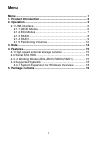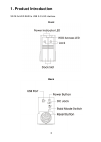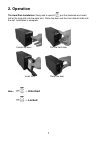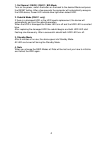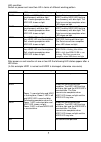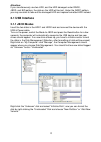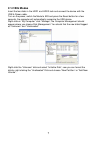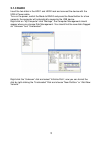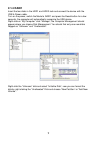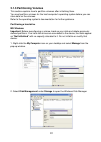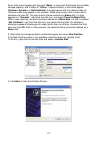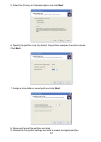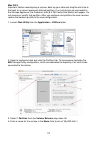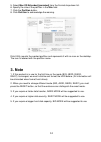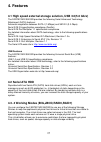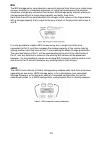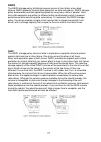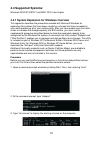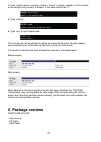Fantec mr-35vu3r user manual.
1 menu menu ......................................................................................... 1 1. Product introduction ........................................................... 2 2. Operation .............................................................................. 3 2.1 usb interfac...
2 1. Product introduction sata 2x hdd raid to usb 3.0 5.0g interface. Front back.
3 2. Operation the hard disk installation: sway lock to open , pull the doorknob and insert half of the hard disk into the dock slot. Close the door and the hard disk will slide into the slot. Installation is complete. Unlock the door pull the front door insert hdd close the door note: → unlocked → ...
4 1. Set normal / raid0 / raid1 / big mode turn on the power, switch the button on the back to the desired mode and press the reset button. After a few seconds the computer will automatically recognie the usb device, power led indicate blue light when detect hdd. 2. Rebuild mode (raid 1 only) if the...
5 led condition: switch on power and insert two hd in terms of different working pattern pattern hdd carries on the self-checking data transmission raid0 hdd1 and hdd2 led flashing simultaneously with blue light. Self- checking completes when hdd led shows no light during data transmission: the hdd1...
6 attention: if you simultaneously use two hdd, and the hdd damaged under raid0, jbod, and big pattern, the data on the hdd will be lost. Under the raid1 pattern, you may consider to take out the damaged hdd and replace formatted hdd instead. 2.1 usb interface 2.1.1 jbod modus insert the two disks i...
7 2.1.2 big modus insert the two disks in the hdd1 and hdd2 rack and connect the device with the usb & power cable. Turn on the power, switch the mode to big and press the reset button for a few seconds, the computer will automatically recognize the usb device. Right-click on “my computer” click “ma...
8 2.1.3 raid0 insert the two disks in the hdd1 and hdd2 rack and connect the device with the usb & power cable. Turn on the power, switch the mode to raid0 and press the reset button for a few seconds, the computer will automatically recognize the usb device. Right-click on “my computer” click “mana...
9 2.1.4 raid1 insert the two disks in the hdd1 and hdd2 rack and connect the device with the usb & power cable. Turn on the power, switch the mode to raid1 and press the reset button for a few seconds, the computer will automatically recognize the usb device. Right-click on “my computer” click “mana...
10 2.1.5 partitioning volumes this section explains how to partition volumes after initializing them. You must partition volumes for the host computer's operating system before you can store data on the volumes. Refer to the operating system's documentation for further guidance. Partitioning a hard ...
11 every disk should appear with the word “basic”, a size value that shows the available storage capacity, and a status of “online”. Instead of basic, a disk could appear unknown, dynamic, or not initialized. A window opens with the selected disk (all unknown disks may appear in this window). Make s...
12 5. Select the primary or extended option and click next. 6. Specify the partition size. By default, the partition occupies the entire volume. Click next. 7. Assign a drive letter or mount path and click next. 8. Name and format the partition and click . 9. Review the file system settings and clic...
13 mac os x important: before reconfiguring a volume, back up your data and drag the old drive to the trash to un-mount previously defined partition. If no hard drives are connected to the storage appliance, the processor disk (8.0 gb config disk media) will appear. Do not remove or modify that part...
14 5. Select mac os extended (journaled) from the format drop-down list. 6. Specify the size of the partition in the size field. 7. Click the partition button. 8. Click partition to acknowledge the warning. Disk utility mounts the created partition and represents it with an icon on the desktop. The ...
15 4. Features 4.1 high speed external storage solution, usb 3.0(5.0 gb/s) the fantec mr-35vu3r provides the following serial advanced technology attachment (sata) features: automatic negotiation between sata i (1.5gbps) and sata ii (3.0 gbps) serial ata 2.5 specification compliance (gen2m) serial a...
16 big the big storage policy concatenates a series of physical hard drives as a single large volume; resulting in a seamless expansion of virtual volumes beyond the physical limitations of singularly connected hard drives. Big storage policy delivers maximum storage space without a single large cap...
17 raid0 the raid0 storage policy distributes access across all hard disks, also called striping. Raid0 presents the best data speed but no data redundancy. Raid0 storage policy accelerates hard disk operating speed by using many disks in parallel. Hard drive data segments are written to different d...
18 4.4 supported systems: windows 2000/xp/vista/7 and mac os 9.0 and higher 4.4.1 system expansion for windows overview this appendix describes the procedures needed with microsoft windows for expanding file systems that have been created on volumes that have increased in size, while preserving all ...
19 4. Type “select volume ” where “” is the number of the volume that you want to extend. In this case that will be “2”. 5. Type “extend” 6. Type “exit” to quit diskpart.Exe the volume size will be updated to reflect the expanded physical storage capacity while maintaining all of the existing data t...