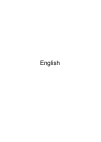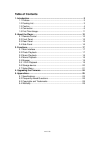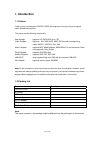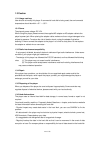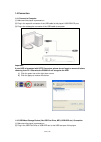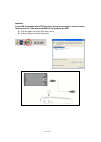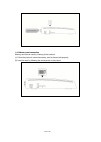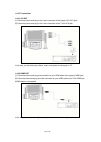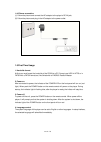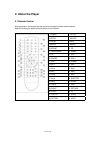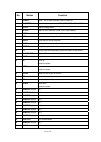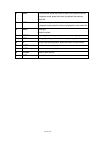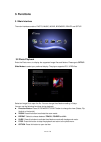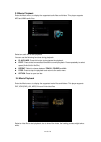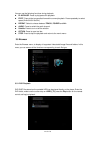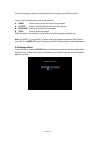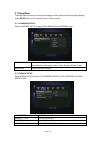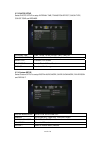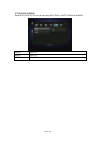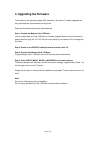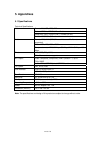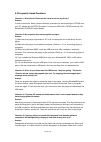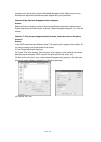Summary of P2300
Page 1
English.
Page 2: Table of Contents
Table of contents 1. Introduction ................................................................................................ 3 1.1 preface ............................................................................................... 3 1.2 packing list ...........................................
Page 3: 1. Introduction
1. Introduction 1.1 preface thank you for purchasing the fantec p2300. We hope you will enjoy using it as a great home entertainment partner. This player has the following functionality: data storage - supports 3.5” sata hdd up to 1tb . Video playback - supports avi, vob (dvd), mpg, dat files with c...
Page 4
1.3 caution 1.3.1 usage cautions user should not modify this player. If commercial hard disk is being used, the environmental temperature should be within +5℃ ~ +35℃. 1.3.2 power the player’s power voltage: dc 12v. When using this player, please connect the supplied ac adapter or ac adapter cable to...
Page 5
1.3.7 others when using this player, please do not let the player come into contact with water or other liquid, if water is accidentally spilled on the player, please use a dry cloth to absorb the spillage. Electronic products are vulnerable, when using please avoid shaking or hitting the player, an...
Page 6
1.4 connection 1.4.1 connect to computer (1) make sure the player is powered on; (2) plug in the squarish connector of the usb cable to this player’s usb device port; (3) plug in the rectangular connector of the usb cable to computer. Important: if your hdd is formatted with ntfs file system, please...
Page 7
Important: if your hdd is formatted with ntfs file system, please do not forget to remove it before removing from pc. Otherwise the p2300 will not recognize the hdd. 3) click the green icon at the right down corner. 4) click the popup to remove the device . En 7 / 28.
Page 8
1.4.3 memory card connection memory card can be used by inserting to the card slot. (1) follow the picture to insert the memory card to the card slot properly; (2) insert the card by following the arrow pointer in the picture. En 8 / 28.
Page 9
1.4.4 tv connection 1.4.4.1 a/v out (1) follow the picture and plug in the 3 color connector to the player’s a/v out jack; (2) follow the picture and plug in the 3 color connector to the tv’s a/v in jack. In this way, you can also enjoy videos, music, and photos in the player on tv. 1.4.4.2 hdmi out...
Page 10
1.4.5 connecting to an digital amplifier (1) follow the picture and plug in the rca connector on your coaxial cable to the player’s coaxial jack. Or if you use optical fiber, please plug in the toslink connector on your optical fiber to the player’s s/pdif optical jack; (2) follow the picture and pl...
Page 11
1.4.6 power connection (1) follow the picture and connect the ac adaptor to the player’s dc in jack; (2) follow the picture and plug in the ac adaptor to the power outlet. 1.5 first time usage 1. Hard disk format at first you must format the hard disk of the p2300 at a pc. Format your hdd in ntfs or...
Page 12: 2. About The Player
2. About the player 2.1 remote control all procedures in this manual can be carried out using the remote control buttons. See the following for details on each button and its function: 1. Power 2. Tv sys 3. Setup 4. Device 5. Zoom 6. Info 7. Movie 8. Music 9. Repeat 10. Fr 11. Play/pause 12. Home 13...
Page 13
No. Button function 1 power press 1 sec to enter standby mode or wake up. 2 tv system switch video output mode. (480p, 576p, 720p, 1080i, 1080p) 3 setup enter the setup menu 4 device enter device selection (usb, hdd, card reader) 5 zoom press to zoom out/in the photo, press to zoom in the video 6 in...
Page 14
31 prev in file list mode, press this button to return to the previous file list. In playback mode, press this button to playback the previous media file. 32 next in file list mode, press this button to return to the next file list. In playback mode, press this button to playback the next media file...
Page 15
2.2 front panel 1. Ir receiver 2. Sartup led .3 rear panel 3. Power led 2 1. Dc in jack 2. Hdmi jack 3. S/pdif optical jack xial jack 4. S/pdif coa 5. A/v out jack (red/white - r/l audio, yellow - video) en 15 / 28.
Page 16
2.4 side panel 1. Usb device port (type-b) 2. Usb host port (type-a) 3. Card slot en 16 / 28.
Page 17: 3. Functions
3. Functions 3.1 main interface the main interface contains: photo, music, movie, browser, device and setup. 3.2 photo playback enter the photo menu, to display the supported image files and folders. Please go to setup / slide modes to select your preferred display. The player supports jpg / jpeg fi...
Page 18
3.3 music playback enter the music menu, to display the supported audio files and folders. This player supports mp3 and wma audio files. Select an audio file to start playback. You can use the following functions during playback: z play/puase: press this button to play/pause the playback. Z fr/ff: p...
Page 19
You can use the following functions during playback: z play/pause: press to play/pause the playback. Z fr/ff: press to fast reverse/fast forward the current playback. Press repeatedly to select speed (2x/4x/6x/8x/16x/32x). Z repeat: select to choose between track, folder and all. Z audio: press to s...
Page 20
Press the navigational buttons to select options while navigating the dvd root menu. You can use the following functions during playback: z home: press to return to the root menu during playback. Z option: press to activate/hide the tool bar during playback. Z prev/next: press to go to previous/next...
Page 21
3.7 setup menu the setup menu allows you to configure language, video, photo, audio and auto play settings. Press setup button on the remote control to enter the menu. 3.7.1 language setup select language setup to setup osd language and encoding style. Osd language select and change the system langu...
Page 22
3.7.3 photo setup select photo setup to setup interval time, transition effect, show type, color tone and browse. Interval time 5 sec, 10 sec, 15 sec, 30 sec, 1 min, 3 min, off transition effect select to set the transition effect for photo slide show. Show type fit screen, full screen color tone no...
Page 23
3.7.5 auto play setup select auto play setup and you can setup auto play in photo, music and movie. Photo on, off music on, off movie on, off en 23 / 28.
Page 24: 4. Upgrading The Firmware
4. Upgrading the firmware the firmware is the operating system (os) installed on the device. Firmware upgrades can bring new features, improvements and bug fixes. Download the latest firmware from www.Fantec.De. Step 1: prepare the memory card / usb pen you will need a memory card / usb pen for firm...
Page 25: 5. Appendixes
5. Appendixes 5.1 specifications technical specifications video format: avi, vob, mpg, dat codec: mpeg-1, mpeg-2, divx, xivid resolution: up to 720x576 (pal), 720x480 (ntsc) subtitle: srt, ssa, smi audio format: mp3, wma (drm, pro and advanced profile not supported) codec: mp2, mp3, pcm, lpcm compre...
Page 26
5.2 frequently asked questions question 1. What kind of file format do i have to use on my device? Answer: in order to avoid the “safely remove hardware“ procedure for disconnecting the pc2300 from your pc, please use the fat32 file system. Format your hdd with a fat32 format tool, like swissknife o...
Page 27
Programs are running while using the windows® defragment utility. Make sure you have connected the player with the external power adapter during this procedure. Question 6. My files have disappeared from the player. Answer: make sure that you browse your files via the correct browsermode which means...
Page 28
En 28 / 28 5.3 copyrights and trademarks copyrights all rights reserved. No part of this manual may be reproduced, or transmitted in any form or by any means, whether by electronically or mechanically, without the express written permission from the copyright holder. Copyrighted materials, such as s...