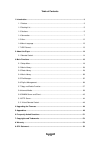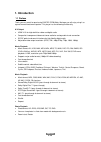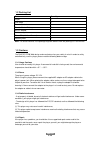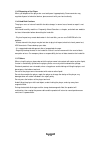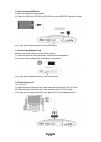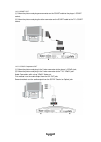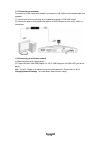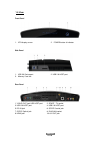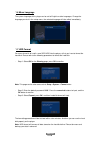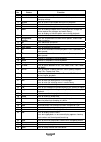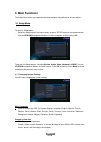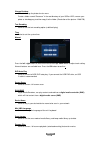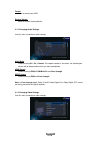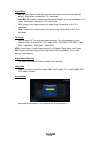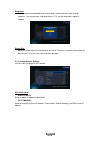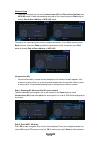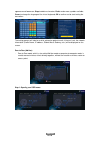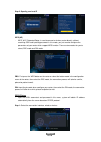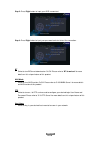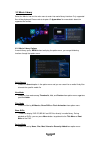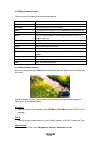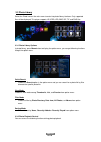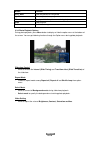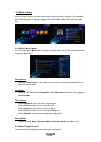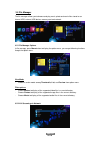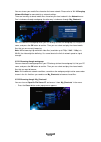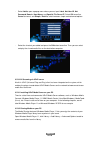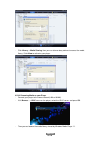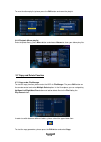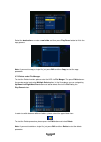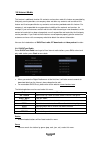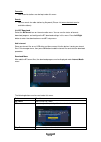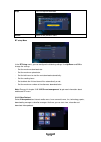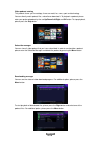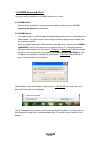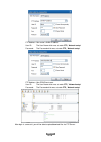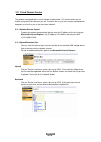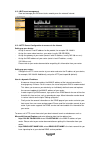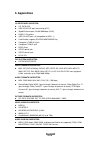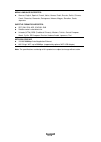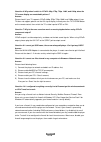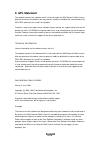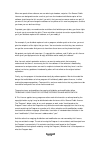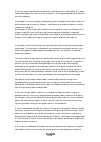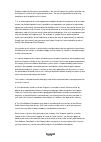- DL manuals
- Fantec
- Portable Multimedia Player
- P3700 Web
- User Manual
Fantec P3700 Web User Manual - 1. Introduction
1. Introduction
1.1 Preface
Thank you very much for purchasing FANTEC P3700 Web. We hope you will enjoy using it as
a great home entertainment partner. This player has the following functionality.
A/V Output
• HDMI V1.3 for high-definition video and digital audio
• Composite & component video and stereo audio for analog audio-visual connection
• S/PDIF optical and coaxial interface for high-fidelity digital audio
• Adjustable video output resolution (NTSC, PAL, 480p, 576p, 720p, 1080i, 1080p)
Movie Playback
• Movie format: AVI, VOB, MKV, MOV, MP4, MPG, TS, WMV, DAT, IFO, RM, RMVB, ISO
(DVD & BluRay), AVCHD, MTS, M2TS, M4V, ASF, FLV, XviD, DivX 3/4/5, DVD menu
playback, H.264, resolution up to 720p/1080i/1080p
• Supports major audio formats (1080p HD video decoding)
• Fast
forward/rewind
• View
subtitle
• Subtitle control: color/offset/size
• Unicode (UTF8), BIG5 (Traditional Chinese), Western, Turkish, Central European, Greek,
Cyrillic, SE European, Russian, Hebrew, Arabic, Japanese, Thai
Music Playback
• Music format: MP3, OGG, WMA, WAV, AAC, FLAC, PCM, LPCM, MS-ADPCM, LC-AAC,
HE-AAC, COOK, RA-Lossless
• Stereo/Dolby Digital AC3 5.1(pass-through & downmix to stereo)
• Dolby Digital Plus 7.1(pass-through)
• Dolby TrueHD 7.1(pass-through & downmix to stereo)
• DTS Digital Surround 5.1(pass-through & downmix to stereo)
• AAC 7.1 (passthrough & downmix to stereo)
• Fast
forward/rewind
• Shuffle
• Repeat
Photo Playback
• Photo format: HD JPEG, JPG, BMP, GIF, TIF, PNG
• You can view photos in slide show mode with background music.
• Zoom in/out, Rotate
ENGLISH
3 / 59
Summary of P3700 Web
Page 1
English.
Page 2
Table of contents 1. Introduction.......................................................................................................................... 3 1.1 preface ......................................................................................................................... 3 1.2 pa...
Page 3: 1. Introduction
1. Introduction 1.1 preface thank you very much for purchasing fantec p3700 web. We hope you will enjoy using it as a great home entertainment partner. This player has the following functionality. A/v output • hdmi v1.3 for high-definition video and digital audio • composite & component video and st...
Page 4
Network feature • a/v streaming/transmission via ethernet (10m/100m/1000m) & wi-fi (802.11b/g/n, optional) • file sharing via samba server • ftp server • a/v streaming via upnp media server • bittorrent download • internet radio (please visit www.Shoutcast.Com for available stations) • video podcast...
Page 5
1.2 packing list part quantity player 1 usb cable 1 remote control 1 remote control battery 2 ac/dc adaptor 1 quick start guide 1 driver cd (with user manual) 1 warranty card 1 note: the actual contents in the package might be different from the packing list in the manual. 1.3 cautions the fantec p3...
Page 6
1.3.5 disposing of the player when you dispose of the player, be sure to dispose it appropriately. Some countries may regulate disposal of electrical device, please consult with your local authority. 1.3.6 hard disk cautions the player uses an internal hard disk for data storage, in normal case, for...
Page 7
1.4 connection 1.4.1 connecting the power supply (1) follow the picture and connect the ac adaptor to the player’s dc in jack; (2) follow the picture and plug in the ac adaptor to the power outlet. 1.4.2 connecting to a pc (1) make sure the player is powered on; (2) plug in the squarish connector of...
Page 8
1.4.3 connecting a usb device (1) make sure the player is powered on; (2) plug in the usb stick, usb dvd or usb hdd etc. To the usb host port of this player. In this way, you can browse contents on the usb device. 1.4.4 connecting a memory card memory card can be used by inserting to the card slot (...
Page 9
1.4.5.2 scart out (1) follow the picture and plug one connector on the scart cable to the player’s scart socket; (2) follow the picture and plug the other connector on the scart cable to the tv’s scart socket. 1.4.5.3 y/pb/pr component out (1) follow the picture and plug in the 3 color connector to ...
Page 10
1.4.5.4 hdmi out (1) follow the picture and plug one connector on your hdmi cable to the player’s hdmi jack; (2) follow the picture and plug the other connector on your hdmi cable to the tv’s hdmi jack. Note: the hdmi cable is an optional accessory sold separately. In this way, you can have the high...
Page 11
1.4.7 connecting to a network to connect to a lan (local area network) you require a cat5, cat5e or cat6 network cable (not supplied). (1) connect one of the crystal plugs on the cable to the player’s rj45 lan socket; (2) connect the other crystal plug on the cable to a rj45 lan port on your router,...
Page 12
1.5 view front panel 1. Vfd display screen 2. Power button & indicator side panel 1. Usb 3.0 device port 2. Usb 2.0 host port 3. Memory card slot rear panel 1. Y/pb/pr out jack usb host port 2. Scart - tv socket 3. Usb 2.0 host port 4. Usb 2.0 host port 5. Dc-in jack 7. S/pdif optical jack 9. Hdmi j...
Page 13
1.6 menu language the system language of this player can be set to english or other languages. Change the language you wish in the setup menu, the selected language will take effect immediately. 1.7 hdd format for users who wish to install a new sata hdd into the player, at first you have to format ...
Page 14: 2. About The Player
2. About the player 2.1 remote control all procedures in this manual can be carried out using the remote control buttons. See the following for details on each button and its function: 1. Power 2. Numeric buttons 3. Shuffle 4. Vol- 5. Mute 6. Menu 7. Home 8. Navigational buttons 9. Ok 10. Stop 11. P...
Page 15
No. Button function 1 power press to enter standby mode or wake up. 2 numeric buttons press to enter channel numbers or numeric input when changing settings. 3 shuffle press to select shuffle mode during music playback. 4 vol- press to decrease the volume. 5 mute press to mute audio output, and pres...
Page 16: 3. Main Functions
3. Main functions the setup menu allows you to personalize and configure the preferences for your player. 3.1 setup menu to select a setup option: - select the setup icon on the home screen, or press setup menu on the remote control. - use the up/down navigational buttons to select an option, and th...
Page 17
Change desktop - select to change the photo of main menu. Create a folder named “resource” in the root directory of your usb or hdd, rename your photo as ‘desktop.Png ‘and then copy it to the folder. (resolution of the picture: 1280x720) text encoding - select to set the text encoding option (subtit...
Page 18
Format - select to format your hdd. Restore default - select to restore factory defaults. 3.1.2 changing audio settings use this menu to configure audio settings night mode - choose among off / on / comfort. If the option comfort is turned on, the audio output volume will be decreased to make you mo...
Page 19
Aspect ratio - pan scan 4:3: display a wide picture on the entire screen and cuts off the redundant portions. Select when a standard 4:3 tv is connected. - letter box 4:3: display a wide picture with two black borders on the top and bottom of 4:3 screen. Select when a standard 4:3 tv is connected. -...
Page 20
Deep color - help to perform more detailed level of color depth, make continuous color change smoother. You can get more vivid color effects. A tv set with deep color support is needed. Screen size - adjust the video output size according to the size of tv screen. And press zoom button to fit the sc...
Page 21
Wireless setup - there are 3 mode for you to select, infrastructure (ap) and peer to peer (ad hoc) and wps (ap) mode. Follow the prompting message on the screen and press red button to choose peer to peer (ad hoc) or wps (ap) mode. This player can store up to three wireless network connections. Pres...
Page 22
Uppercase and lowercase, stop to delete a character, red to make more symbols available, green to change the language of the virtual keyboard, ok to confirm and to start testing the connection. The testing process will take for a while, please be patient to wait. If the test is ok, the network infor...
Page 23
Step 2: specify your host ip wps (ap) - wps, wi-fi protected setup, is used to connect a wireless router directly, without searching ssid and inputting password. In this mode, you just need to configure the parameters of your router which support wps function. There are two modes for you to select, ...
Page 24
Step 2: press right button to input your adsl accountant step 3: press right button to input your password and start to test the connection. Bt - select to turn bittorrent download on on/off. Please refer to ’bt download ’ for more details on this unique feature of this product. Nas mode - select to...
Page 25
3.1.5 miscellaneous use this menu to adjust miscellaneous settings. Version info - this tab shows you information about the firmware installed and about the material components of your player. Network info - this tab shows you information about your network, mac address, ip address gateway, subnet. ...
Page 26
3.2 movie library select the movies icon on the main menu to enter into movie library interface. Only supported files will be displayed. Please refer to chapter ‘5. Appendixes’ for more details about the supported file formats. 3.2.1 movie library options in movie library, press menu button to displ...
Page 27
3.2.2 movie playback control you can access the following functions during playback. Button function play/pause pause or resume the current playback. Prev/next view the previous or next file/chapter. Fr/ff fast rewind or fast forward. Press repeatedly to select the speed. Slow play back in slow moti...
Page 28
3.3 photo library select the photo icon on the main menu to enter into photo library interface. Only supported files will be displayed. This player supports hd jpeg, jpg, bmp, gif, tif and png files. 3.3.1 photo library options in photo library, press menu button to display the option menu, you can ...
Page 29
Button function prev / next view the previous or next photo. Up / down rotate a photo in any angle. Menu display or hide the option menu during playback. Stop stop playback. Zoom zoom in the image. 3.3.3 photo playback options during photo playback, press menu button to display or hide the option me...
Page 30
3.4 music library select the music icon on the main menu to enter into music library interface. Only supported files will be displayed. This player supports mp3, ogg, wma, wav, aac and flac audio files. 3.4.1 music library options in music library, press menu button to display the option menu, you c...
Page 31
Button function play/pause begin/pause playback. Fr / ff fast rewind or fast forward. Press repeatedly to select the speed. Prev / next view the previous or next movie. Menu display or hide the option menu during playback. Vol+/- increase/decrease the volume. Repeat set the repeat option. Shuffle se...
Page 32
3.5 file manager the file manager allows you to browse and play music, photo and movie files stored on an internal hdd, external usb device, memory card and network. 3.5.1 file manager options in file manager, press menu button to display the option menu, you can get following functions though the o...
Page 33
You can stream your media files shared on the home network. Please refer to ’3.1.4 changing network settings’ for more details on network settings. There are two ways to locate media files shared on your local network in the network menu. One is to browse through workgroup; the other way is to brows...
Page 34
- select add to open a popup menu where you can input label, net user id, net password, domain, host name, and specific file server ip. Select ok to confirm, cancel to cancel, and simple / detail to switch between simple and advanced options. - select the shortcut you added and press the ok button t...
Page 35
- click library -> media sharing, then you can allow or deny devices to access the media library. Click allow to authorize your player. 3.5.3.3 streaming media on your player - connect your player to the home network (lan or wlan). - visit browser - > upnp menu on the player, select the upnp-server,...
Page 36
Note: make sure your player and your computer are on the same local area network and subnet. Firewalls may prevent your player to communicate with your computer. Please open the ports manually and add your player to the ‘trusted’ list, or disable the firewall temporarily. 3.6 playlist management 3.6...
Page 37
To save the album playlist, please press the edit button and name the playlist. 3.6.4 playback album playlist enter the photo library, press menu button and choose albums to show your album playlists. 3.7 copy und delete function 3.7.1 copy under file manager to start the copy function, please enter...
Page 38
Select the destination or create a new folder and then press play/pause button to finish the copy process. Note: if you want to copy a single file, just press edit and then copy to start the copy procedure. 3.7.2 delete under file manager to start the delete function, please enter the hdd via file m...
Page 39
3.8 internet media this feature is additional function. All contents and services under this feature are provided by third-party service providers, our company does not offer any contents and services of this feature and it not responsible for any contents and services provided under this feature. O...
Page 40
Favourite - your favourite stations can be kept under this menu. Search - you can search for radio stations by keyword. (please visit www.Shoutcast.Com for available stations) 3.8.2 bt download select the bittorrent icon on internet media menu. You can see the status of torrents download progress an...
Page 41
Stop press to stop the download. Return return to the previous menu. Bt setup menu in the bt setup menu, you can configure the following settings. Use up/down and ok to change the settings. - set the maximum download rate. - set the maximum upload rate. - set the idle hours to start the next downloa...
Page 42
Video podcast catalog this product shows you five catalogs, there are world, fun, news, sport and technology. You can directly watch podcast files, subscribe or download it. To playback a podcast please enter your preferred podcast by the use up/down/left/right and ok button. To stop playback, pleas...
Page 43
3.9 samba server and client this player can be used either as a samba server or as a client. 3.9.1 samba client - you can stream media files shared on the home network. Please refer to ’3.5.2 a/v streaming via network’ for more details. 3.9.2 samba server - this product works as a nas (network attac...
Page 44
3.10 ftp server this product can also be used as a ftp server as far as it is attached to your home network. 3.10.1 ftp server configuration to access via the internet - configure the username and password of the ftp server. Setting up your device: - assign a manual fixed ip address for the product,...
Page 45
Ftp address: your router’s wan ip address user id: the user name which was set under ftp, ’ network setup’ password: the password which was set under ftp, ’ network setup’ ftp address: your ddns host name user id: the user name which was set under ftp, ’ network setup’ password: the password which w...
Page 46
3.11 virtual remote control this product is equipped with a virtual network remote control. This feature allows you to remote your player from wherever you are. To access the unit you can use your smartphone or computer as far as they are in the same local network. 3.11.1 network remote control - to...
Page 47
3.11.3 bittorrent management view and manage your bittorrent tasks remotely over the network/ internet. 3.11.4 http server configuration to access via the internet setting up your device: - assign a manual fixed ip address for the product, for example 192.168.0.9 - assign the same subnet mask as you...
Page 48: 4. Upgrading The Firmware
4. Upgrading the firmware the firmware is the operating system (os) installed on the device. Firmware upgrades can bring new features, improvements and bug fixes. Please refer to usb upgrade in chapter ‘3.1.5 miscellaneous’ for more details. You can also use the following method to upgrade the firmw...
Page 49: 5. Appendixes
5. Appendixes i/o interfaces suported: z 3.5’’ sata hdd z usb 3.0 device port (connecting to pc) z gigabit ethernet port 10/100/1000 mbps (rj45) z hdmi v1.3 interface z usb 2.0 host port x 5 (compatible to usb 1.1) z card reader (supports sd/sdhc/mmc/ms/ms pro) z composite (cvbs) a/v jack z componen...
Page 50
Menu language supported: z german, english, spanish, french, italian, korean, dutch, russian, polish, chinese, czech, slovenian, romanian, portuguese, hebrew, magyar, slovakian, greek, japanese subtitle formats surported: z srt, smi, ssa, ass, idx/sub, sub z subtitle control: color/offset/size z uni...
Page 51
6. Frequently asked questions question 1. When i try to disconnect the usb device, i keep on getting “the device ‘generic volume’ cannot be stopped right now. Try stopping the device again later.” message, what should i do? Answer: close any program that might be accessing data on the player, includ...
Page 52
Question 6. Why when i switch to y/pb/pr 480p, 576p, 720p, 1080i, and 1080p, does the tv screen display an unwatchable picture? Answer: please check if your tv supports y/pb/pr 480p, 576p, 720p, 1080i, and 1080p output, if your tv does not support, please use the a/v signal display instead, press th...
Page 53: 7. Copyrights and Trademarks
Question 11. I am using the 802.11n wi-fi dongle with an 802.11n wireless router, why the speed is still 802.11g 54mbps rather than 300mbps? Answer: the ieee 802.11n draft standard prohibits using high throughput with wep or tkip as the unicast cipher. If you use these encryption methods (e.G. Wep, ...
Page 54: 9. Gpl Statement
9. Gpl statement this product contains free software which is licensed under the gnu general public license. After you purchase this product, you may procure, modify or distribute the source code of the gpl/lgpl software that is used in this product. To obtain a copy of our open source software, ple...
Page 55
When we speak of free software, we are referring to freedom, not price. Our general public licenses are designed to make sure that you have the freedom to distribute copies of free software (and charge for this service if you wish), that you receive source code or can get it if you want it, that you...
Page 56
1. You may copy and distribute verbatim copies of the program's source code as you receive it, in any medium, provided that you conspicuously and appropriately publish on each copy an appropriate copyright notice and disclaimer of warranty; keep intact all the notices that refer to this license and ...
Page 57
3. You may copy and distribute the program (or a work based on it, under section 2) in object code or executable form under the terms of sections 1 and 2 above provided that you also do one of the following: a) accompany it with the complete corresponding machine-readable source code, which must be ...
Page 58
Program subject to these terms and conditions. You may not impose any further restrictions on the recipients' exercise of the rights granted herein. You are not responsible for enforcing compliance by third parties to this license. 7. If, as a consequence of a court judgment or allegation of patent ...
Page 59
10. If you wish to incorporate parts of the program into other free programs whose distribution conditions are different, write to the author to ask for permission. For software which is copyrighted by the free software foundation, write to the free software foundation; we sometimes make exceptions ...