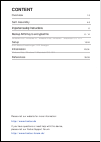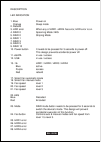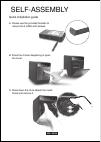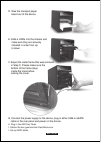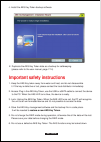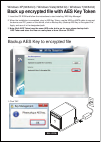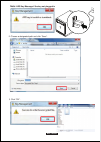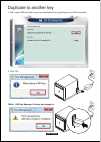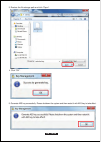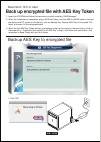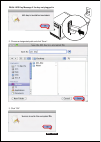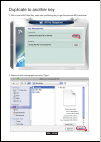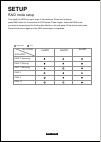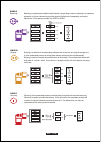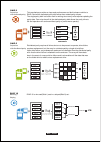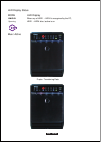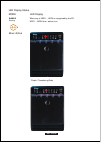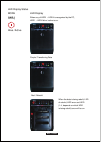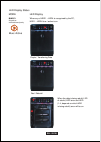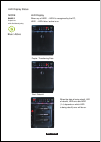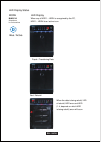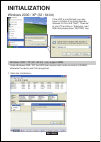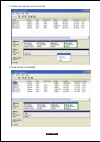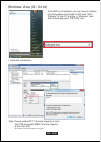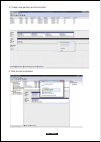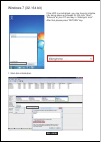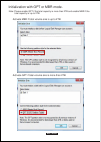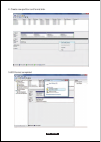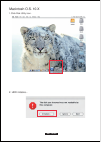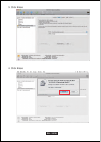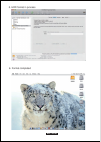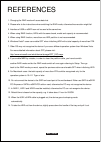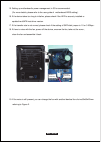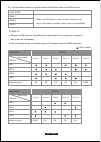Fantec QB-35US3R+AES Manual
Summary of QB-35US3R+AES
Page 1
Model: qb-35us3r+aes 4-bay raid enclosure english.
Page 2: Content
Content self- assembly 4-5 important safety instructions 6 windows 2000 / windows xp / windows vista / windows 7 / macintosh o.S. 10.X backup aes key to encrypted file 6 - 14 overview 1-3 setup 15-24 raid modus einstellungen / led anzeigen initialization 25-34 windows vista / windows 7 / macintosh o...
Page 3
De - 01/38 diagram of fantec qb-35us3r + aes front panel overview en - 01/38.
Page 4
De - 02/38 description led indication 1. Blue power on orange sleep mode 2. Rebuild 3. Hdd error when any of hdd1~hdd4 has error, hdd error is on. 4. Raid 0 spanning mode / big 5. Raid 0 striping mode 6. Raid 1 7. Raid 3 8. Raid 5 9. Raid 10 10. Power button it needs to be pressed for 3 seconds to p...
Page 5
Description 1. Fan 2. Raid confirmation button 3. Esata port 4. Usb 3.0 / 2.0 port description 1. Aes key port 2. Dc jack 3. Dc power hdd handle front cover metal frame rear panel side panel right 1 3 4 2 en - 03/38.
Page 6
Quick installation guide self-assembly c. Press down the rib to detach the metal frame and remove it. A. Please use the provided handles to secure the 4 hdds with screws. B. Press the circular deepening to open the cover. En - 04/38.
Page 7
En - 05/38 i. Stellen sie den gewünschten raid modus ein. D. Take the transport paper board out of the device. E. Slide 4 hdds into the chassis and make sure they are securely installed in order from up to down. F. Adjust the metal frame that was removed in step c. Please make sure the bottom of the...
Page 8
En - 06/38 j. Install the aes key token backup software. K. Duplicate the aes key token data as a backup for safekeeping. (please refer to the user manual, page 7-14) important safety instructions 1. Keep the aes key token away from water and heat, and do not disassemble it. If the key is defective ...
Page 9
En - 07/38 back up encrypted file with aes key token windows xp(32/64 bit) / windows vista(32/64 bit) / windows 7(32/64 bit) 1. Insert the cd rom and follow the instructions to start installing “aes key manager”. 3. Note: both aes token have the same aes code, but to go for sure, please backup both ...
Page 10
En - 08/38 2. Choose a designated path and click “save”. 3. Click ”ok”. Note: aes key message if the key not plugged in.
Page 11
En - 09/38 duplicate to another key 2. Click ”ok”. 1. With a new usb key token, users can use backup key to get the previous aes code back. Note: aes key message if the key not plugged in.
Page 12
En - 10/38 3. Restore the file storage path and click “open”. 4. Click ”ok”. 5. Generate aes key successfully. Please shutdown the system and then restart it with aes key to take effect..
Page 13
En - 11/38 macintosh 10.5 or later back up encrypted file with aes key token 1. Insert the cd rom and follow the instructions to start installing “raid manager”. 3. When the first aes key token backup is completed, plug it out and plug in the second key, click on generate key > duplicated encrypted ...
Page 14
En - 12/38 3. Click ”ok”. 2. Choose a designated path and click “save”. Note: aes key message if the key not plugged in.
Page 15
En - 13/38 1 . With a new usb token key, users can use backup key to get the previous aes code back. Duplicate to another key 2. Restore the file storage path and click “open”..
Page 16
En - 14/38 3. Click ”ok”. 4. File storage and path. 5. Generate aes key successfully. Please shutdown the system and then restart it with aes key to take effect. Note: aes key message if the key not plugged in.
Page 17: Setup
En - 15/38 first install the hdd from up to down in the enclosure. Power on the device, press raid button for 3 seconds until led flashes. Press it again, select the raid mode you want to use and press the confirmation button on the rear panel till the device shuts down. Power the device on again an...
Page 18
En - 16/38 raid mode confirmation button.
Page 19
2tb 2tb 2tb 2tb 8tb 2tb 2tb empty empty mirroring 2tb 8tb 2tb 2tb 2tb 2tb en - 17/38 spanning raid o raid o striping mirroring raid 1 spanning concatenates multiple hard drives as a single large volume; resulting in a seamless expansion of virtual volumes beyond the physical limitations of separatel...
Page 20
Empty xor paritÄt 2tb 2tb 2tb 4tb 2tb 2tb 2tb xor paritÄt 2tb 6tb striping 2tb 2tb 2tb 2tb mirroring 4tb mirroring en - 18/38 raid 3 striped set with dedicated parity raid 5 striped set with distributed parity raid 10 mirroring + striping this mechanism provides an improved performance and fault tol...
Page 21
Purple / transferring data en - 19/38 led display status mode led display spanning raid o when any of hdd1 ~ hdd4 is recognized by the pc, hdd1 ~ hdd4 blue / active is on. Blue / active.
Page 22
Purple / transferring data en - 20/38 raid o striping led display status mode led display when any of hdd1 ~ hdd4 is recognized by the pc, hdd1 ~ hdd4 blue / active is on. Blue / active.
Page 23
Blue / active purple / transferring data led display status en - 21/38 mirroring raid 1 when any of hdd1 ~ hdd4 is recognized by the pc, hdd1 ~ hdd4 blue / active is on. Mode led display red / rebuild when the data is being rebuilt, led of rebuild, hdd error and hdd (1-4, depends on which hdd is bei...
Page 24
Blue / active purple / transferring data led display status raid 3 striped set with dedicated parity mode led display when any of hdd1 ~ hdd4 is recognized by the pc, hdd1 ~ hdd4 blue / active is on. Red / rebuild when the data is being rebuilt, led of rebuild, hdd error and hdd (1-4, depends on whi...
Page 25
En - 23/38 purple / transferring data blue / active red / rebuild when the data is being rebuilt, led of rebuild, hdd error and hdd (1-4, depends on which hdd is being rebuilt) error will be on. When any of hdd1 ~ hdd4 is recognized by the pc, hdd1 ~ hdd4 blue / active is on. Mode led display raid 5...
Page 26
En - 24/38 purple / transferring data red / rebuild when the data is being rebuilt, led of rebuild, hdd error and hdd (1-4, depends on which hdd is being rebuilt) error will be on. Led display status mode led display when any of hdd1 ~ hdd4 is recognized by the pc, hdd1 ~ hdd4 blue / active is on. B...
Page 27: Initialization
De - 25/38 initialization 1. Start disk initialization. If the hdd is uninitialized, you may have to initialize it by doing steps as followed: at first click “start”, “execute” at your pc and key in “diskmgmt. Msc”. After that please press “return” key. Windows 2000 / xp (32 / 64 bit) windows 2000 /...
Page 28
En - 26/38 3. Disk format completed. 2. Create new partition and format disk..
Page 29
En - 27/38 windows vista (32 / 64 bit) if the hdd is uninitialized, you may have to initialize it by doing steps as followed: at first click “start”, “execute” at your pc and key in “diskmgmt. Msc”. After that please press “return” key. 1. Start disk initialization. Note: please enable gpt* if the t...
Page 30
En - 28/38 2. Create new partition and format disk. 3. Disk format completed..
Page 31
En - 29/38 windows 7 (32 / 64 bit) if the hdd is uninitialized, you may have to initialize it by doing steps as followed: at first click “start”, “execute” at your pc and key in “diskmgmt. Msc”. After that please press “return” key. 1. Start disk initialization..
Page 32
En - 30/38 activate mbr if total volume size is up to 2tb note: please enable gpt if the total capacity is more than 2tb and enable mbr if the total capacity is lup to 2tb. Initialization with gpt or mbr mode. Activate gpt if total volume size is more than 2tb.
Page 33
De - 31/38 2. Create new partition and format disk. 3.Hdd format completed en - 31/38.
Page 34
En - 32/38 macintosh o.S. 10.X 1. Click disk utility icon. 2. Hdd initialize....
Page 35
En - 33/38 4. Click erase 3. Click erase.
Page 36
5. Hdd format in process 6. Format completed en - 34/38.
Page 37
En - 35/38 1. Changing the raid mode will cause data lost. 2. Please refer to the instructions when switching the raid mode, otherwise the execution might fail. 3. Interface of usb or esata can not be used at the same time. 4. When using raid function, hdds with the same brand, model and capacity is...
Page 38
En - 36/38 positive (electrode) negative (electrode) 15. Setting up motherboard's power management in s3 is recommended. (for more details, please refer to the user guide of motherboard bios setting). 16. If the device takes too long to initialize, please check if the hdd is securely installed or up...
Page 39
20. If you have forgotten to attach the metal frame before you closed the cover, simply press down the rib and the cover will slowly release and open outwards. Please do not attempt to pull the cover with something sharp. 21. If the fan stops working, do not dismantle it. Please send back to the ret...
Page 40
26. The chart below shows you that the device still functions when one hdd has error. Raid mode raid 1 raid 3 raid 5 when one hdd has error, the device still functions well but you may have to replace it with a new one immediately. 27. Raid 10 a) when one hdd has error, the device still functions we...