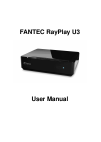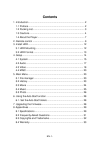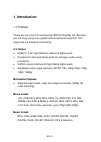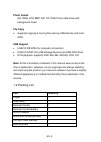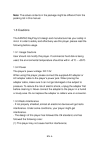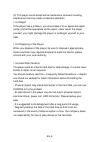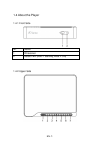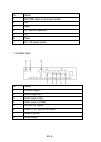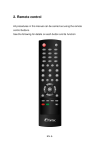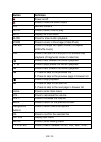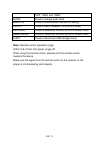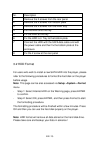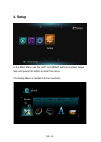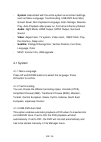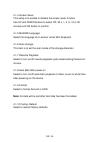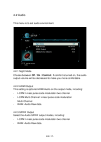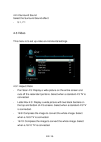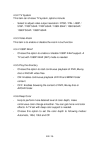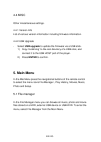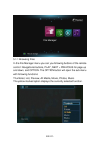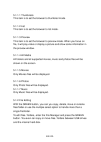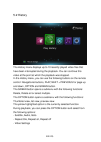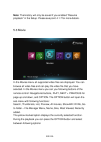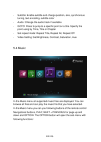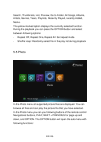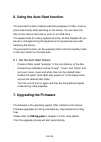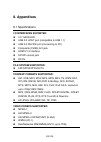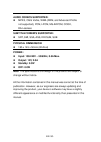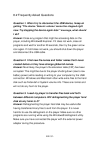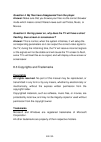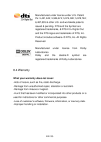Summary of RayMovie
Page 1
Fantec rayplay u3 user manual.
Page 2: Contents
En -1- contents 1. Introduction ..................................................................................... 2 1.1 preface ...................................................................................... 2 1.2 packing list .................................................................
Page 3: 1. Introduction
En -2- 1. Introduction 1.1 preface thank you very much for purchasing fantec rayplay u3. We hope you will enjoy using it as a great home entertainment partner. This player has the following functionality. A/v output hdmi v1.3 for high-definition video and digital audio component video and stereo aud...
Page 4: Photo Format:
En -3- photo format: hd jpeg, jpg, bmp, gif, tif, png, photo slide show with background music file copy supports copying & moving files among usb devices and local hdd, usb support usb 3.0 device (for computer connection) usb 2.0 host (for usb storage devices and usb-dvd drive) dvd playback: support...
Page 5
En -4- note: the actual contents in the package might be different from the packing list in this manual. 1.3 cautions the fantec rayplay u3 design and manufacture has your safety in mind. In order to safely and effectively use this player, please read the following before usage. 1.3.1 usage cautions...
Page 6
En -5- (2) this player could accept some interference received including interference that may cause undesired operation. 1.3.4 repair if the player has a problem, you should take it to an appointed repair center and let the specialists do the repair, never repair the player yourself, you might dama...
Page 7
En -6- 1.3.7 others when using this player, please do not let the player come into contact with water or other liquid, if water is accidentally spilled on the player, please use a dry cloth to absorb the spillage. Electronic products are vulnerable, when using please avoid shaking or hitting the pla...
Page 8
En -7- 1.4 about the player 1.4.1 front side nr. Name 1 ir receiver 2 status led (red = standby, blue = on) 1.4.2 upper side.
Page 9
En -8- nr. Name 1 return, back to previous screen 2 left 3 right 4 ok, confirm selection 5 up 6 down 7 on / off power button 1.4.2 back side nr. Name 1 coaxial output 2 audio output left 3 audio output right 4 video output (cvbs) 5 dc in (12v input) 6 usb 3.0 pc device connector 7 reset button 8 hdm...
Page 10: 2. Remote Control
En -9- 2. Remote control all procedures in this manual can be carried out using the remote control buttons. See the following for details on each button and its function:.
Page 11: Button
En -10- button definition power on/off press to mute the audio output 0~9 numeric buttons goto press to select time to play info display file information slow press for slow motion playback zoom press to zoom in the image (video/photo) repeat press to change the repeat mode (off/repeat all/shuffle m...
Page 12
En -11- 720p, 1080i, and 1080p audio press to change audio track subtitle press to show subtitle interface for setting 16:9/4:3 press to switch between 16:9 and 4:3 mode red button press for additional function at the on screen menu green button press for additional function at the on screen menu ej...
Page 13: 3. Install Hdd
En -12- 3. Install hdd 3.1 hdd mounting.
Page 14
En -13- nr. Description 1 remove the 2 screws from the rear panel 2 remove the 4 screws from bottom plate 3 remove the 4 screws from the hdd tray 4 put the hdd onto the tray 5 fix the hdd at the tray 6 fix the hdd incl. Tray to the bottom plate 7 connect the hdd with the sata data cable and with the...
Page 15: 4. Setup
En -14- 4. Setup in the main menu use the left and right buttons to select setup item and press ok button to enter the menu. The setup menu is divided into four sections:.
Page 16
En -15- - system: associated with the entire system environment settings, such as menu language, text encoding, usb-dvd auto start, screen saver, mini keyboard language, scan storage, resume play, auto playback after power-on, format and factory default. - audio: night mode, hdmi output, spdif outpu...
Page 17
En -16- 4.1.4 screen saver this setup is to enable or disable the screen saver function use up and down buttons to select off, 30 s, 1, 3, 5, 10 or 30 minutes and ok button to confirm. 4.1.5 minikbd language select the language of on screen virtual mini keyboard. 4.1.6 scan storage this item is to s...
Page 18
En -17- 4.2 audio this menu is to set audio environment. 4.2.1 night mode choose between off / on / comfort. If comfort is turned on, the audio output volume will be decreased to make you more comfortable. 4.2.2 hdmi output this setting is optional hdmi audio on the output mode, including: - lcpm: l...
Page 19
En -18- 4.2.4 surround sound select the surround sound effect: - 5.1, 7.1 4.3 video this menu is to set up video environmental settings. 4.3.1 aspect ratio - pan scan 4:3: display a wide picture on the entire screen and cuts off the redundant portions. Select when a standard 4:3 tv is connected. - l...
Page 20
En -19- 4.3.2 tv system this item can choose tv system, options include - select to adjust video output resolution: ntsc / pal / 480p / 576p / 720p 50hz / 720p 60hz / 1080i 50hz / 1080i 60hz / 1080p 50hz / 1080p 60hz. 4.3.3 video zoom this item is to enable or disable the zoom in/out function. 4.3.4...
Page 21: 5. Main Menu
En -20- 4.4 misc other miscellaneous settings. 4.4.1 version info list of various version information including firmware information. 4.4.2 usb upgrade - select usb upgrade to update the firmware via a usb stick. 1) copy ‘install.Img’ to the root directory of a usb stick, and connect it to the usb h...
Page 22
En -21- 5.1.1 browsing files in the file manager menu you can you following buttons of the remote control: navigational buttons, play, next + prevoius for page up and down, and option. The option button will open the sub-menu with following functions: thumbnail, list, preview, all media, movie, phot...
Page 23
En -22- 5.1.1.1 thumbnails this item is to set the browser to thumbnail mode. 5.1.1.2 list this item is to set the browser to list mode. 5.1.1.3 preview this item is to set the browser to preview mode. When you focus on file, it will play video or display a picture and show some information in the p...
Page 24
En -23- 5.2 history the history menu displays up to 10 recently played video files that have been interrupted during the playback. You can continue this video at the point at which the playback was stopped. In the history menu, you can use the following buttons on the remote control: navigational bu...
Page 25
En -24- note: the history will only be saved if you enabled "resume playback" in the setup. Please see point 4.1.7 for more details. 5.3 movie in the movies menu all supported video files are displayed. You can browse all video files and can play the video file that you have selected. In the movies ...
Page 26
En -25- - subtitle: enable subtitle and change position, size, synchronous tuning, text encoding, subtitle color - audio: change the audio track if available - goto: press to jump to a specific point on a title. Specify the point using by time, title or chapter - set repeat mode: repeat title, repea...
Page 27
En -26- search, thumbnails, list, preview, go to folder, all songs, albums, artists, genres, years, playlists, recently played, recently added, name. The yellow marked option displays the currently selected function. During the playback you can press the option button and select between following op...
Page 28
En -27- search, thumbnails, list, preview, photo directory, folder view, date view, all photos and albums. The yellow marked option displays the currently selected function. During the playback you can press the option button and select between following options: - slide timing: setting the display ...
Page 29: 7. Upgrading The Firmware
En -28- 6. Using the auto start function the auto start function enables automatic playback of video, music or photo files directly after switching on the device. You can store the files on the internal hard disk or even on an usb drive . The repeat mode for video playback (one file, all files, repe...
Page 30: 8. Appendixes
En -29- 8. Appendixes 8.1 specifications i/o interfaces suported: 3.5’’ sata hdd usb 2.0 host port (compatible to usb 1.1) usb 3.0 device port (connecting to pc) composite (cvbs) a/v jack hdmi v1.3 interface s/pdif coaxial jack dc-in file system surported: fat/fat32/ntfs/ext3 content f...
Page 31: Audio Codecs Surported:
En -30- audio codecs surported: mp2/3, ogg vorbis, wma (drm, and advanced profile not supported), pcm, lpcm, ms-adpcm, cook, ra-lossless subtitle formats surported: srt, smi, ssa, ass, idx/sub, sub physical dimmension: 185 x 145 x 50mm (wxdxh) power:: input: 100-240v ~ 50/60hz, 0.5a max. o...
Page 32: .” Message, What Should
En -31- 8.2 frequently asked questions question 1. When i try to disconnect the usb device, i keep on getting “the device „generic volume‟ cannot be stopped right now. Try stopping the device again later .” message, what should i do? Answer: close any program that might be accessing data on the play...
Page 33: Copyrights
En -32- question 4. My files have disappeared from the player. Answer: make sure that you browse your files via the correct browser mode which means correct filtered views such as photos, music, or movies. Question 5. During power on, why does the tv will have a short flashing, blue screen or screen...
Page 34
En -33- manufactured under license under u.S. Patent #’s: 5,451,942; 5,956,674; 5,974,380; 5,978,762; 6,487,535 & other u.S. And worldwide patents issued & pending. Dts and the symbol are registered trademarks, & dts 2.0+ digital out and the dts logos are trademarks of dts, inc. Product includes sof...
Page 35
En -34- 8.5 gpl statement this product contains free software which is licensed under the gnu general public license. After you purchase this product, you may procure, modify or distribute the source code of the gpl/lgpl software that is used in this product. To obtain a copy of our open source soft...
Page 36
En -35- preamble the licenses for most software are designed to take away your freedom to share and change it. By contrast, the gnu general public license is intended to guarantee your freedom to share and change free software--to make sure the software is free for all its users. This general public...
Page 37
En -36- finally, any free program is threatened constantly by software patents. We wish to avoid the danger that redistributors of a free program will individually obtain patent licenses, in effect making the program proprietary. To prevent this, we have made it clear that any patent must be license...
Page 38
En -37- 2. You may modify your copy or copies of the program or any portion of it, thus forming a work based on the program, and copy and distribute such modifications or work under the terms of section 1 above, provided that you also meet all of these conditions: a) you must cause the modified file...
Page 39
En -38- 3. You may copy and distribute the program (or a work based on it, under section 2) in object code or executable form under the terms of sections 1 and 2 above provided that you also do one of the following: a) accompany it with the complete corresponding machine-readable source code, which ...
Page 40
En -39- 4. You may not copy, modify, sublicense, or distribute the program except as expressly provided under this license. Any attempt otherwise to copy, modify, sublicense or distribute the program is void, and will automatically terminate your rights under this license. However, parties who have ...
Page 41
En -40- if any portion of this section is held invalid or unenforceable under any particular circumstance, the balance of the section is intended to apply and the section as a whole is intended to apply in other circumstances. It is not the purpose of this section to induce you to infringe any paten...
Page 42
En -41- 10. If you wish to incorporate parts of the program into other free programs whose distribution conditions are different, write to the author to ask for permission. For software which is copyrighted by the free software foundation, write to the free software foundation; we sometimes make exc...