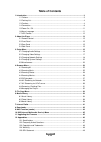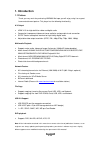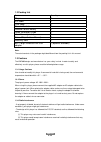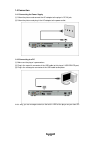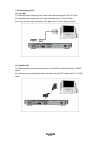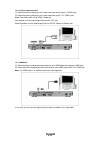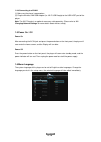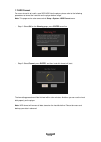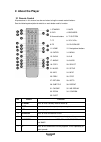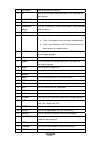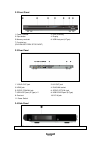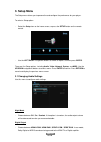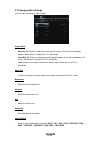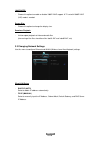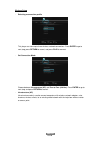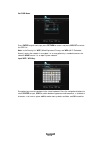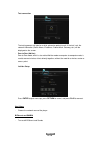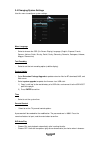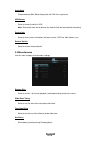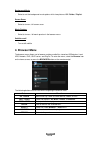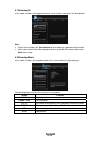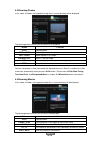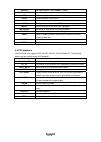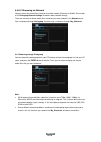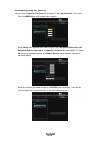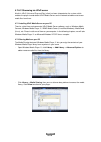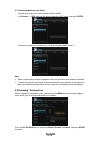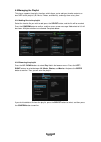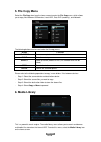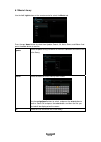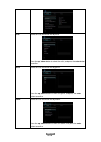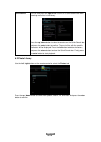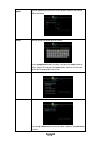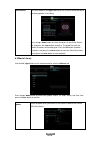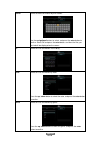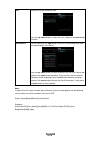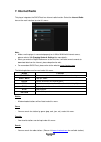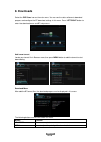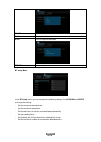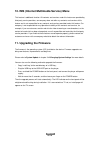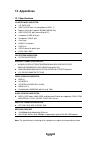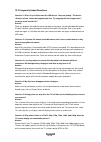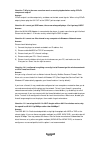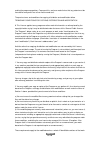Summary of XMP600
Page 1
English.
Page 2: Table of Contents
English 2 / 54 table of contents 1. Introduction .......................................................................................................................... 3 1.1 preface .....................................................................................................................
Page 3: 1. Introduction
English 3 / 54 1. Introduction 1.1 preface thank you very much for purchasing xmp600. We hope you will enjoy using it as a great home entertainment partner. This player has the following functionality. A/v output • hdmi v1.3 for high-definition video and digital audio • composite & component video a...
Page 4
English 4 / 54 1.2 packing list part quantity player 1 a/v cable 1 usb cable 1 remote control 1 remote control battery 2 quick installation guide 1 user manual (printed) 1 driver cd (with user manual) 1 warranty card 1 802.11b/g/n wireless lan usb adapter 1 (optional available) note: the actual cont...
Page 5
English 5 / 54 1.3.4 repair if the player has a problem, you should take it to an appointed repair center and let the specialists do the repair, never repair the player yourself, you might damage the player or endanger yourself or your data. 1.3.5 disposing of the player when you dispose of the play...
Page 6
English 6 / 54 1.4 connection 1.4.1 connecting the power supply (1) follow the picture and connect the ac adaptor to the player’s dc in jack; (2) follow the picture and plug in the ac adaptor to the power outlet. 1.4.2 connecting to a pc (1) make sure the player is powered on; (2) plug in the squari...
Page 7
English 7 / 54 1.4.3 connecting a usb device (1) make sure the player is powered on; (2) plug in the usb stick or usb hdd etc. To the usb host port of this player. In this way, you can browse contents on the usb device. 1.4.4 connecting a memory card memory card can be used by inserting to the card ...
Page 8
English 8 / 54 1.4.5 connecting to a tv 1.4.5.1 a/v out (1) follow the picture and plug in the 3 color connector to the player’s a/v out jack; (2) follow the picture and plug in the 3 color connector to the tv’s a/v in jack. In this way, you can enjoy the content in the player on tv or other display...
Page 9
English 9 / 54 1.4.5.3 y/pb/pr component out (1) follow the picture and plug in the 3 color connector to the player’s y/pb/pr jack; (2) follow the picture and plug in the 3 color connector to the tv’s y/pb/pr jack. Audio connection while using y/pb/pr video out: first method: use the audio output fr...
Page 10
English 10 / 54 1.4.6 connecting to an digital amplifier (1) follow the picture and plug in the toslink connector on your optical fiber to the player’s s/pdif optical jack; (2) follow the picture and plug in the other connector on your optical fiber to the digital audio device (digital amplifier or ...
Page 11
English 11 / 54 1.4.8 connecting to a wlan (1) make sure the player is powered on; (2) plug the wireless lan usb adapter (i.E. Wi-fi usb dongle) to the usb host port of the player. Note: the wi-fi dongle is an optional accessory sold separately. (please refer to ‘3.3 changing network settings’ for m...
Page 12
English 12 / 54 1.7 hdd format for users who wish to install a new sata hdd into the player, please refer to the following procedures to format the hard disk on the player before usage. Note: this page can be also accessed via setup->system->hdd format menu. - step 1: select ok on the warning page, ...
Page 13: 2. About The Player
English 13 / 54 2. About the player 2.1 remote control all procedures in this manual can be carried out using the remote control buttons. See the following description for details on each button and its function: 1. Standby 2. Mute 3. Dvd 4. Browser 5. Numeric buttons 6. Tv system 7. Ff 8. Vol-/vol+...
Page 14
English 14 / 54 8 vol-/vol+ press to decrease the volume. 9 fr press to fast rewind the current playback. Press repeatedly to select speeds. 10 play/pause press to begin playback or pause the current playback. 11 home press to enter the home screen. 12 navigational buttons press the arrow buttons to...
Page 15
English 15 / 54 2.2 front panel 1. Power indicator 3. Eject button 5. Memory card slot 7. Function key (play-pause/ prev/ stop/ next) 2. Dvd rom tray 4. Display 6. Usb host port (a-type) 2.3 rear panel 1. Y/pb/pr out jack 2. A/v out jack 3. Hdmi jack 4. Rj45 lan socket 5. S/pdif coaxial jack 6. S/pd...
Page 16: 3. Setup Menu
English 16 / 54 3. Setup menu the setup menu allows you to personalize and configure the preferences for your player. To select a setup option: - select the setup icon on the home screen, or press the setup button on the remote control. - use the left/right navigational buttons to select an option, ...
Page 17
English 17 / 54 3.2 changing video settings use this menu to configure video settings. Aspect ratio - pan scan 4:3: display a wide picture on the entire screen and cuts off the redundant portions. Select when a standard 4:3 tv is connected. - letter box 4:3: display a wide picture with two black bor...
Page 18
English 18 / 54 1080p 24fps - choose this option to enable or disable 1080p 24hz support. A tv set with 1080p 24hz (24p) mode is needed. Screen size - choose this option to change the display size. Seamless playback - uninterrupted playback of video and audio files (the naming of the files should be...
Page 19
English 19 / 54 wireless setup - selecting a connection profile this player can store up to three wireless network connections. Press enter to go to next step, press return to cancel, and press play to connect. - get connection mode choose between infrastructure (ap) and peer to peer (ad hoc). Press...
Page 20
English 20 / 54 get ssid name press enter to go to next step, press return to cancel, and press select to refresh the ssid list. Note: in the security list, wep (wired equivalent privacy) and wpa (wi-fi protected access) means the network is encrypted, i.E. An encryption key is needed to access the ...
Page 21
English 21 / 54 test connection the testing process will take for a while, please be patient to wait. If the test is ok, the network information (profile name, ip address, subnet mask, gateway, etc.) will be displayed on the screen. - peer to peer (ad hoc) peer to peer mode, which is also called ad ...
Page 22
English 22 / 54 3.4 changing system settings use this menu to configure system settings. Menu language - select to choose the osd (on-screen display) language. (english, espanol, french, german, italiano, dutch, russky, polski, cesky, slovensky, romania, portugees, hebrew, magyar, slovenscina) text ...
Page 23
English 23 / 54 angle mark - choose between off / on to display/hide the dvd file’s angle mark. Hdd format - select to format the built-in hdd. Note: please take care that all data on the hard disk will be removed after formatting. System info - select to view system information (firmware version, h...
Page 24: 4. Browser Menu
English 24 / 54 background music - select to set the background music options while view pictures: off / folder / playlist. Screen saver - select to turn on / off screen saver. Movie preview - select to turn on / off movie preview in the browser menu. Subtitle on-off - turn on/off subtitle 4. Browse...
Page 25
English 25 / 54 4.1 browsing all in this mode, all folders and supported contents (music, photos, and movies) will be displayed. Note: • please refer to chapter ‘9.1 specifications‘for more about the supported content formats. • music tracks might not be able to played continously under all filter, ...
Page 26
English 26 / 54 4.3 browsing photos in this mode, all folders and supported image files in current directory will be displayed. The following buttons can be used to control music playback. Button function play begin playback. Prev / next view the previous or next photo. Left / right rotate a photo i...
Page 27
English 27 / 54 repeat set repeat options: title, chapter, and all. Zoom in / out zoom in / out the image. Info hide or display the information bar during playback. Goto display playback search menu. A-b set the beginning and end points of a section to repeat. Angle change the view angle during dvd ...
Page 28
English 28 / 54 4.6 a/v streaming via network you can stream the media files shared on the home network (ethernet or wlan). Please refer to ’3.3 changing network settings’ for details about network settings. There are two ways to locate media files shared on your local network in the network menu. O...
Page 29
English 29 / 54 4.6.2 browsing through ‘my_shortcuts’ you can also set ‘specific file server ip’ and access it from ‘my_shortcuts’ in the menu. - press the menu button and a popup menu appears. - select add to open a popup menu where you can input net user id (username), net password, domain, host n...
Page 30
English 30 / 54 4.7 a/v streaming via upnp-server a built-in upnp (universal plug and play) client has been integrated on the system, which enables the player to auto-detect upnp media servers on the network to browse and stream media files from them. 4.7.1 installing upnp media server on your pc th...
Page 31
English 31 / 54 4.7.3 streaming media on your player - connect your player to the home network (lan or wlan). - visit browser - > upnp menu on the player, select the upnp-server, and press enter. - then you can browse the media library shared by windows media player 11. Note: • make sure your player...
Page 32
English 32 / 54 4.9 managing the playlist this player supports the playlist function, which allows you to add your favorite contents on local hdd to the playlists (all, music, photos, and movies), and enjoy them at any time. 4.9.1 adding files to the playlist select the favorite file you wish to add...
Page 33: 5. File Copy Menu
English 33 / 54 5. File copy menu select the file copy iconfrom the home screen to enter the file copy menu, which allows you to copy files between usb devices, local hdd, data dvd (read only), and network. The following buttons can be used under the file copy menu. Button function up / down move cu...
Page 34
English 34 / 54 6.1 music library use the left / right button on the remote control to select the music tab. Press the up / down button to select from update, search, all, artist, genre, and album. And press the enter button to confirm. Update select to update and synchronize all the music stored on...
Page 35
English 35 / 54 artist select to list all the music files by artist. Press the up / down button to select the artist, and press the enter button to confirm. Genre select to list all the music files by genre. Press the up / down button to select the genre, and press the enter button to confirm. Album...
Page 36
English 36 / 54 quick-search you can also press the right button to turn on a quick-search bar while browsing music files in the library. Press the up / down button to select characters on the quick-search bar, and press the enter button to confirm. The music files with the specific characters will ...
Page 37
English 37 / 54 update select to update and synchronize all the photos stored on the internal hdd to the library. Search select to search for photos by their names. Use the navigational buttons to select, and press the enter button to confirm. Select ok and press the enter button, and then the files...
Page 38
English 38 / 54 quick-search you can also press the right button to turn on a quick-search bar while previewing photos in the library. Press the up / down button to select characters on the quick-search bar, and press the enter button to confirm. The photo files with the specific characters will be ...
Page 39
English 39 / 54 search select to search for movies by their names. Use the navigational buttons to select, and press the enter button to confirm. Select ok and press the enter button, and then the files you desired will be displayed on the screen. All select to list all the movies in the library. Ac...
Page 40
English 40 / 54 year select to list all the movies by year. Press the up / down button to select the year, and press the enter button to confirm. Quick-search you can also press the right button to turn on a quick-search bar while previewing movies in the library. Press the up / down button to selec...
Page 41: 7. Internet Radio
English 41 / 54 7. Internet radio this player integrates the shoutcast free internet radio function. Select the internet radio icon on the main interface to enter this menu. Note: • make sure the player is connected properly to a lan or wlan with internet access, please refer to ‘3.3 changing networ...
Page 42: 8. Downloads
English 42 / 54 8. Downloads select the p2p share icon on the main menu. You can see the status of torrents download progress and configure the bt download settings in this menu. Press left/right button to enter into download menu and bt setup menu. Add a new torrent locate your torrent file in brow...
Page 43
English 43 / 54 pause press to pause the download. Play press to start download. Stop press to stop the download. Return return to the previous menu. Bt setup menu in the bt setup menu, you can configure the following settings. Use up/down and enter to change the settings. - set the maximum download...
Page 44: 9. Nas Function (Samba)
English 44 / 54 9. Nas function (samba) this player can be used as a nas (network-attached storage) device. It can be attached to the home network via either ethernet or wlan. This feature allows storing and retrieving large amounts of data more affordably than ever before. When the network connecti...
Page 45: 11. Upgrading The Firmware
English 45 / 54 10. Ims (internet multimedia service) menu this feature is additional function. All contents and services under this feature are provided by third-party service providers, our company does not offer any contents and services of this feature and is not responsible for any contents and...
Page 46: 12. Appendixes
English 46 / 54 12. Appendixes 12.1 specifications i/o interfaces suported: z 3.5’’ sata hdd z usb 2.0 host port x 3 (compatible to usb 1.1) z memory card slot (supports sd/mmc/ms/ms pro) z usb 2.0 device port (connecting to pc) z composite (cvbs) a/v jack z component y/pb/pr jack z scart jack z hdm...
Page 47
English 47 / 54 12.2 frequently asked questions question 1. When i try to disconnect the usb device, i keep on getting “the device ‘generic volume’ cannot be stopped right now. Try stopping the device again later.” message, what should i do? Answer: close any program that might be accessing data on ...
Page 48
English 48 / 54 question 7. Why is there no sound on movie or music playback when using y/pb/pr component output? Answer: y/pb/pr output is a video output only, and does not include sound signals. When using y/pb/pr output, please plug the a/v out or the s/pdif jack to output sound. Question 8. I ca...
Page 49
English 49 / 54 12.3 copyrights and trademarks copyrights all rights reserved. No part of this manual may be reproduced, or transmitted in any form or by any means, whether by electronically or mechanically, without the express written permission from the copyright holder. Copyrighted materials, suc...
Page 50
English 50 / 54 gnu general public license version 2, june 1991 copyright (c) 1989, 1991 free software foundation, inc. 51 franklin street, fifth floor, boston, ma 02110-1301, usa everyone is permitted to copy and distribute verbatim copies of this license document, but changing it is not allowed. P...
Page 51
English 51 / 54 making the program proprietary. To prevent this, we have made it clear that any patent must be licensed for everyone's free use or not licensed at all. The precise terms and conditions for copying, distribution and modification follow. Terms and conditions for copying, distribution a...
Page 52
English 52 / 54 are not derived from the program, and can be reasonably considered independent and separate works in themselves, then this license, and its terms, do not apply to those sections when you distribute them as separate works. But when you distribute the same sections as part of a whole w...
Page 53
English 53 / 54 provided under this license. Any attempt otherwise to copy, modify, sublicense or distribute the program is void, and will automatically terminate your rights under this license. However, parties who have received copies, or rights, from you under this license will not have their lic...
Page 54
English 54 / 54 such case, this license incorporates the limitation as if written in the body of this license. 9. The free software foundation may publish revised and/or new versions of the general public license from time to time. Such new versions will be similar in spirit to the present version, ...