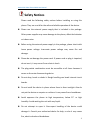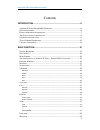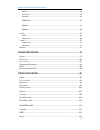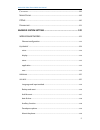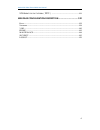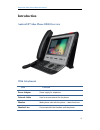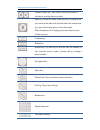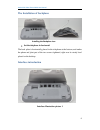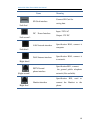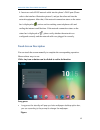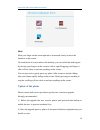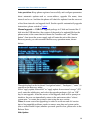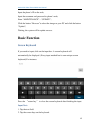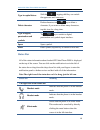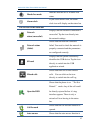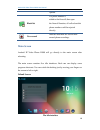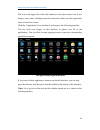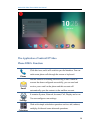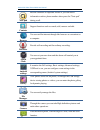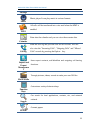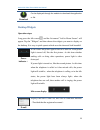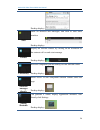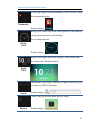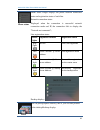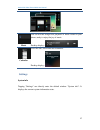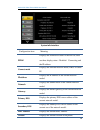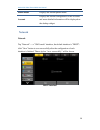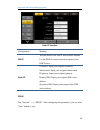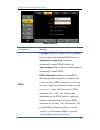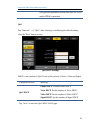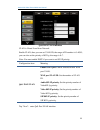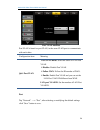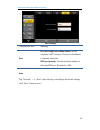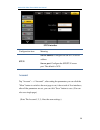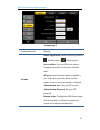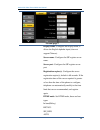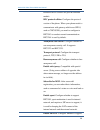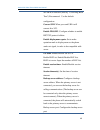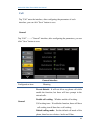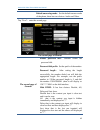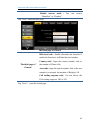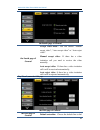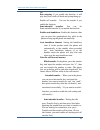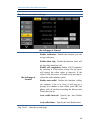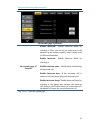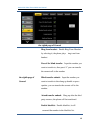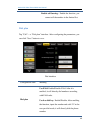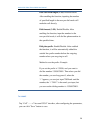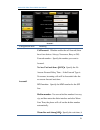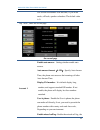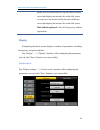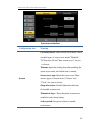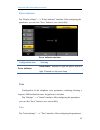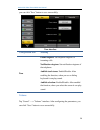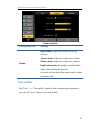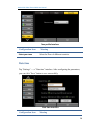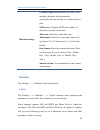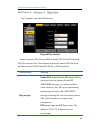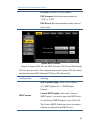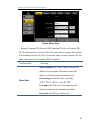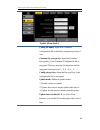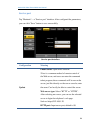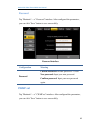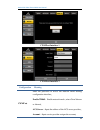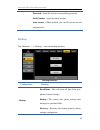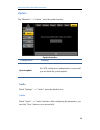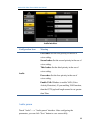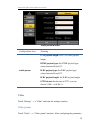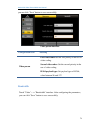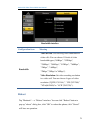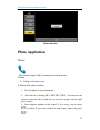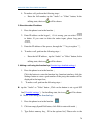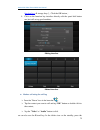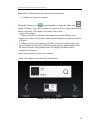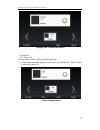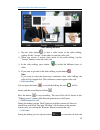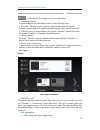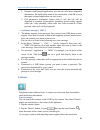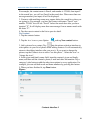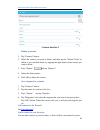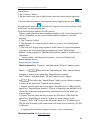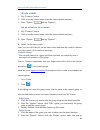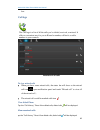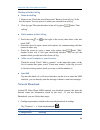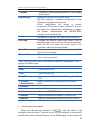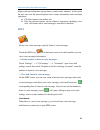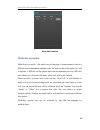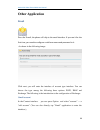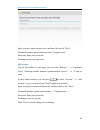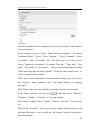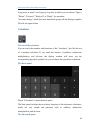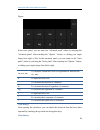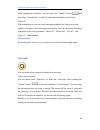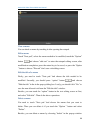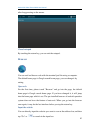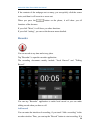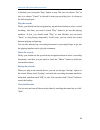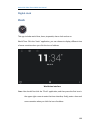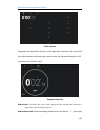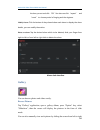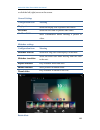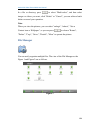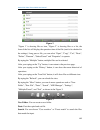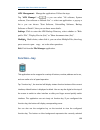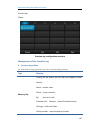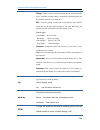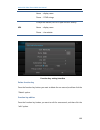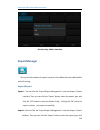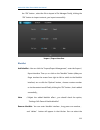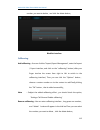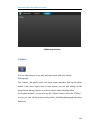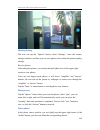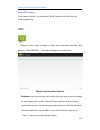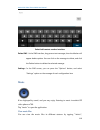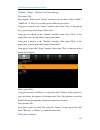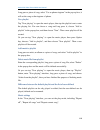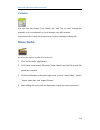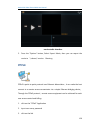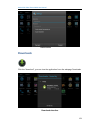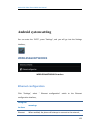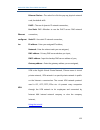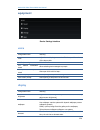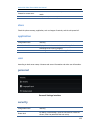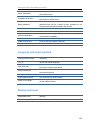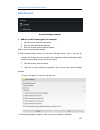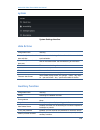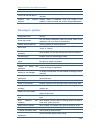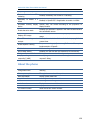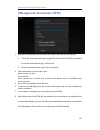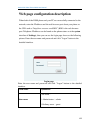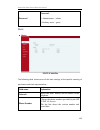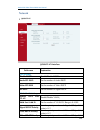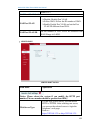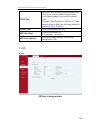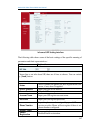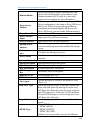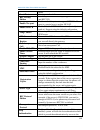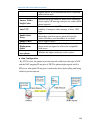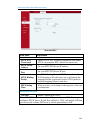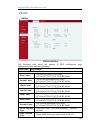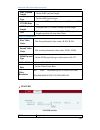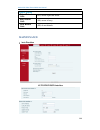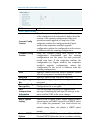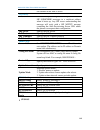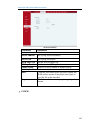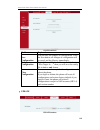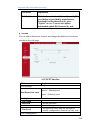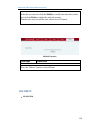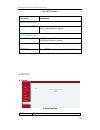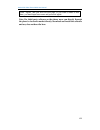- DL manuals
- Fanvil
- Telephone
- D900
- User Manual
Fanvil D900 User Manual
Summary of D900
Page 1
Android ip video phone d900 user manual android ip video phone d900 user manual.
Page 2: Safety Notices
Android ip video phone d900 user manual 1 safety notices please read the following safety notices before installing or using this phone. They are crucial for the safe and reliable operation of the device. please use the external power supply that is included in the package. Other power supplies ma...
Page 3
Android ip video phone d900 user manual 2 do not use harsh chemicals, cleaning solvents, or strong detergents to clean it. Wipe it with a soft cloth that has been slightly dampened in a mild soap and water solution. when lightning, do not touch power plug or phone line, it may cause an electric ...
Page 4
Android ip video phone d900 user manual 3 contents introduction ............................................................................. 6 a ndroid ip v ideo p hone d800 o verview .............................................................. 6 w ith a ttachment ...................................
Page 5
Android ip video phone d900 user manual 4 update ................................................................................................................................... 59 service port ..........................................................................................................
Page 6
Android ip video phone d900 user manual 5 c alendar .............................................................................................................. 119 m ovie s tudio ....................................................................................................... 119 ppp o e .....
Page 7
Android ip video phone d900 user manual 6 vpn a gent for the tutorial (pptp) ........................................................... 131 web page configuration description ................................ 132 b asic ...................................................................................
Page 8: Introduction
Android ip video phone d900 user manual 6 introduction android ip video phone d800 overview with attachment item function power adapt er power supply for telephone. Network cab le used to access network for the phone. Hands et make phone calls with the phone’s basic functions. Handset l ine connecte...
Page 9
Android ip video phone d900 user manual 7 phone component descriptions phone elements icon key function search key. Tap the key and you can enter the search interface. Option key. You can browse and accomplish all functions of the phone through pressing this key. Return key. Press this button in the...
Page 10
Android ip video phone d900 user manual 8 volume control key. Turn down or turn up all kinds of volume by pressing these two keys. Mute key. In the call mode, press this key in calling mode, you can hear the other side, and the other side cannot hear you; press this button again to leave this mode. ...
Page 11: Interface Introduction
Android ip video phone d900 user manual 9 the installation of backplane installing the backplane icon set the telephone in horizontal the back plate is horizontally placed in the telephone at the bottom, and makes the phone and joint part of the two screws tightened, right now its steady level pla...
Page 12
Android ip video phone d900 user manual 10 name meaning (left first) sd card interface connect sd card for saving data. (left second) dc power interface input: 220v ac output: 12v dc (left third) lan network interface specification rj45, connect it computer. (right third) wan internet interface spec...
Page 13
Android ip video phone d900 user manual 11 interface illustration picture 2 name meaning (left) usb interface. Connect it to usb disk. (center) headset interface. Connect the headset. (right) hdmi interface. Interface for high-definition audio and video. A-a interface, a to a interface. note: 1. P...
Page 14: Touch Screen Description
Android ip video phone d900 user manual 12 4. Insert one end of rj45 network cable into the phone’s wan port (please refer to the interface illustration picture 1) and put the other end into the network equipment. After that, if the network connection status on the status bar is displayed as , actio...
Page 15: Update Of The Phone
Android ip video phone d900 user manual 13 slide: slide your finger on the screen upward or downward slowly to move the interface on the screen. On some kinds of screen such as idle desktop, you can switch the desktop just by moving your fingers on the screen to left or right. Dragging your finger t...
Page 16
Android ip video phone d900 user manual 14 auto provision: keep phone registered successfully and configure parameters about automatic updates such as server address, upgrade file name, time interval and so on. And then the phone will check for updates from the server at a fixed time intervals and u...
Page 17: Basic Function
Android ip video phone d900 user manual 15 input the phone’s ip on the web; input the username and password to phone’s web; enter “maintenance”—“update”; click the button “browser”to select the image on your pc and click the button “update”; waiting, the system will be update success. Basic function...
Page 18: Status Bar
Android ip video phone d900 user manual 16 type in capital letters shift key , tapping shift key can switch the uppercase and lowercase. Delete character delete character, tab key to delete a character, if you want to delete many characters, tap this icon for a long time. Type in digital, punctuatio...
Page 19
Android ip video phone d900 user manual 17 hands-free mode indicates that the call is in hands-free status. Alarm clock if you set an alarm clock, the alarm clock icon will display on the status bar. The left icon of the status bar network status (successful) displays that the network connection is ...
Page 20: Main Screen
Android ip video phone d900 user manual 18 opened. Black list if a phone number is added to the firewall, then open the firewall function, all calls about this phone number could be rejected directly. New record indicates that there are several new unread phone recordings. Main screen android ip vid...
Page 21
Android ip video phone d900 user manual 19 the icon at the upper left of the idle interface is the phone status icon. It can display some status including network connection status and the registration status of each line in time. Click the "application" icon, and then it will jump to the following ...
Page 22: Phone D900’S Function:
Android ip video phone d900 user manual 20 the application of android ip video phone d900’s function: phone click this icon, and it will switch to pre-dial interface. You can make some phone calls through the screen or keyboard. Email has the function of sending and receiving e-mail. When an account...
Page 23
Android ip video phone d900 user manual 21 note pad record a number of important events or you can record information such as phone number when press the "note pad" during a call. Contacts support functions such as search, add, remove and edit. Browser you can surf the internet through this browser ...
Page 24
Android ip video phone d900 user manual 22 message music music player. It can play music in various formats. Mwi all calls will be transferred into voice mail when the mwi is enabled. Calendar enter into the calendar and you can view the accurate date. Call log enter the call log and you can view al...
Page 25: Desktop Widgets
Android ip video phone d900 user manual 23 download can be displayed through the website to download the application or file. Desktop widgets operation steps: long press the idle screen and the list named "add to home screen" will appear. Tap the "widgets" and then choose the widgets you want to dis...
Page 26
Android ip video phone d900 user manual 24 desktop display: sms show all received text messages, and click to send sms interface desktop display: contact display the selected contact, by clicking on the realization of the contacts call or send a text message desktop display: call directly with this ...
Page 27
Android ip video phone d900 user manual 25 bookmarks to fast map display browser bookmarks, click on each to enter the corresponding page desktop display: pointer clock analog clock with a dial in the form displayed on the desktop, can be placed anywhere on the desktop, easy to check the time. Deskt...
Page 28
Android ip video phone d900 user manual 26 phone status phone status widget displays the phone network connection status and registration status of each line. Network connection status: displayed when the connection is successful network connection mode and ip, the connection fails to display the "n...
Page 29: Settings
Android ip video phone d900 user manual 27 music you can use this widget fast playback of music stored in your phone, ready to enjoy the joy of music. Desktop display: calendar view the date, add events and reminders. Desktop display: settings system info tapping "settings" can directly enter the de...
Page 30
Android ip video phone d900 user manual 28 system info interface configuration item meaning pppoe displays the connection status of the pppoe, there are three display states : disabled、connecting and the ip address. Connect mode displays the selected network mode, dhcp or static ip. Ip address displ...
Page 31: Network
Android ip video phone d900 user manual 29 phone model displays the current phone model. Account displays the current configuration of the accounts and more detailed information will be displayed on the desktop widget. Network network tap "network"----> "wan mode" interface, the default interface is...
Page 32
Android ip video phone d900 user manual 30 static ip interface configuration meaning dhcp you can select to use dhcp, which means whether use the dns to connect network assigned by the dhcp server. Static ip ip address: input your assigned ip address. Subnet mask: input your assigned subnet mask. Ip...
Page 33
Android ip video phone d900 user manual 31 pppoe interface configuration meaning pppoe user name: input your assigned pppoe username. Password: input your assigned pppoe password. Auto connect on power up: whether to automatically connect pppoe on power up. Auto reconnect: when connecting failed whe...
Page 34
Android ip video phone d900 user manual 32 configuration parameters which have been set, not to enable pppoe connection. Qos tap "network"----> "qos", after selecting or modifying the default settings click the "save" button to save. Qos-dscp settings dscp is one standard of qos. It can set the prio...
Page 35
Android ip video phone d900 user manual 33 qos-wan vlan interface vlan is virtual local area network. Enable vlan, then you can set vlan id, the range of id number is 0~4095; you can also set the priority of 802.1p, the range is 0~7. Note: you must enable dscp if you want to set 802.1p priority. Con...
Page 36
Android ip video phone d900 user manual 34 port vlan interface port vlan is based on port vlan, in the same vlan port to communicate with each other. Configuration item meaning qos- port vlan port vlan mode: select the status of lan port vlan. disable: disable port vlan. follow wan: follow the i...
Page 37
Android ip video phone d900 user manual 35 port settings configuration item meaning port rtp port range start(10000-60000): set the telephone’s rtp start port. This port is distributed to dynamic allocation. Rtp port quantity: set the maximum number of allocated rtp port. The default is 200. Stun ta...
Page 38: Account
Android ip video phone d900 user manual 36 stun interface configuration item meaning stun server address: configure the sip stun server address. Server port: configure the sip stun server port .The default is 3478. Account tap "account"---->"account1", after setting the parameters you can click the ...
Page 39
Android ip video phone d900 user manual 37 account page 1 configuration item meaning account enable registration: enable/disable registration. Disable register, enable register. Server address: set your sip server address. It supports the address in the form of domain name. Sip user: input the phone...
Page 40
Android ip video phone d900 user manual 38 account page 2 display name: configure the display name, it allows the english alphabet input (does not support chinese). Server name: configure the sip register server name. Server port: configure the sip register server port. Registration expire(s): confi...
Page 41
Android ip video phone d900 user manual 39 different server vendors can provide different models. Rfc protocol edition: configure the protocol version of the phone. When your phone needs to communicate with gateway which uses sip1.0, such as cisco5300, you need to configure to rfc2543 to conduct nor...
Page 42
Android ip video phone d900 user manual 40 sip-prack function (used by "color ring back tone") recommend:use the default configuration. Convert uri: when you send uri it will convert # to %23. Enable dns srv: configure whether to enable rfc2782 protocol edition. Enable displayname quote: set to make...
Page 43: Call
Android ip video phone d900 user manual 41 call tap "call" enter the interface, after configuring the parameters of each interface, you can click "save" button to save. General tap “call” ——>”general” interface, after configuring the parameters, you can click "save" button to save. General interface...
Page 44
Android ip video phone d900 user manual 42 default answering mode:set the default answer mode of the phone, there has two choices: audio and video. Tap “next”,enter the second page the second page of general the second page of general enable password dial : whether enable the password dial. Password...
Page 45
Android ip video phone d900 user manual 43 default answer mode : you can choose “handsfree” or “headset”. Tap “next”, enter the third page the third page of general the third page of general hide local code:enable /disenable the function, if enable the function it will hide the local number. Country...
Page 46
Android ip video phone d900 user manual 44 the fourth page of general the fourth page of general accept video mode:you can choose “manual accept video”, “auto accept video” or “auto reject video”. Manual accept video : if there has a video invitation call you need to receive the video manually. Auto...
Page 47
Android ip video phone d900 user manual 45 out ban outgoing: if you enable the function, it will play busy tone while off hook and prompt hang up . Enable call transfer: you can do transfer if you enable the function. Semi-attended transfer: you can do semi-attended transfer if you enable the functi...
Page 48
Android ip video phone d900 user manual 46 tap “next”, entered the sixth page the sixth page of general the sixth page of general enable conference:enable the function you can set up conference. Enable silent ring:enable the function, there will no ring when there has call. Enable call completion: e...
Page 49
Android ip video phone d900 user manual 47 the seventh page of general the seventh page of general enable intercom : enable intercom mode by selecting it. Then you can set up connection to the operator or the secretary quickly, and it widely used in office environments. Enable intercom : enable inte...
Page 50
Android ip video phone d900 user manual 48 the eighth page of general the eighth page of general ring from headset:enable ring from handset by selecting it, the phone plays ring tone from handset press # for blind transfer:input the number you want to transfer to, then press“#” you can transfer the ...
Page 51
Android ip video phone d900 user manual 49 enable call barring:enable the function, you cannot call the number in the limited list. Dial plan tap "call"----> "dial plan" interface. After configuring the parameters, you can click "save" button to save. Dial interface configuration item meaning dial p...
Page 52
Android ip video phone d900 user manual 50 dial with fixed length (1-30): enable/disable. After enabling the function, inputting the number of specified length in the non-pre-dial mode will make the call directly. Dial timeout (3-99): enable/disable. After enabling the function, input the number in ...
Page 53
Android ip video phone d900 user manual 51 account 1 configuration item meaning account1 call forward:whether enable the call forward (there have four choices: always, no answer, busy or off). Forward number:specify the number you want to forward. No ans. Fwd wait time(0-120) :specify the no answer ...
Page 54
Android ip video phone d900 user manual 52 will call the hot number over the time, if you in the mode, off hook, speaker or headset. The default value is 0. Tap “next”, enter the second page the second page account 1 enable auto answer:setting whether enable auto answer. Auto answer timeout(0-120) :...
Page 55: Display
Android ip video phone d900 user manual 53 phone will save the missed call log into the call history record and display the missed calls on the idle screen, or won’t save the missed call log into the call history record and display the missed calls on the idle screen. Dial without registered:set cal...
Page 56
Android ip video phone d900 user manual 54 screen saver interface configuration item meaning screen use screen saver: select screen saver mode,there are third types of screen saver mode("disabled", "lcd power off"and "start screen saver") for you to choose. Timeout: input the waiting time after enab...
Page 57: Tone
Android ip video phone d900 user manual 55 power indicator tap "display settings"----> "power indicator" interface. After configuring the parameters, you can click "save" button to save successfully. Power indicator interface configuration item meaning power indicator power status: whether to open t...
Page 58
Android ip video phone d900 user manual 56 you can click "save" button to save successfully. Tone interface configuration item meaning tone phone ringtone: set telephone ringtone of incoming calls. Notification ringtone: set notification ringtone of the telephone. Audible touch tones: enable/disable...
Page 59
Android ip video phone d900 user manual 57 volume interface configuration item meaning volume ring volume: adjust the volume size of ring volume. Alarm volume: adjust the volume size of alarm. Media volume: adjust the volume size of media. Enable silent mode: set whether to enable silent mode. After...
Page 60: Date Time
Android ip video phone d900 user manual 58 tone profile interface configuration item meaning select your tone select the tone of different countries. Date time tap "settings" ----> "date time" interface. After configuring the parameters, you can click "save" button to save successfully. Date time in...
Page 61: Maintain
Android ip video phone d900 user manual 59 date time settings use dhcp time: enable/disable ntp time. After enabling, the phone will automatically synchronize the network time in a certain period of time . Ntp server: configure sntp server address of the phone to get the current time. Time zone: sel...
Page 62
Android ip video phone d900 user manual 60 dhcp option tap "upgrade", enter the pnp interface: plug and play interface support common cfg file and mac-oriented cfg file and id-oriented cfg file auto provision. The endpoints download common cfg file firstly, and then download mac-oriented cfg file ...
Page 63
Android ip video phone d900 user manual 61 pnp port: input the pnp port number. Pnp transport: select the transport protocol, “tcp” or “udp” pnp iiterval (h): input automatic update interval. Unit is hour. Update-dhcp custom support common cfg file and mac-oriented cfg file and id-oriented cfg file ...
Page 64
Android ip video phone d900 user manual 62 update-phone flash support common cfg file and mac-oriented cfg file or custom cfg file. If customer deploys custom cfg file name in the web page, the endpoint will download custom cfg file. If customer doesn’t deploy custom cfg file name, the endpoint will...
Page 65
Android ip video phone d900 user manual 63 update--phone flash 2 config file name: input mac-oriented configuration file or defined configuration name of user. Commen cfg encrypt key: input the common encrypt key, if the common configuration file is encrypted. The keys must be 64 characters and the ...
Page 66
Android ip video phone d900 user manual 64 service port tap "maintain"---->"service port" interface. After configured the parameters, you can click "save" button to save successfully. Service port interface configuration meaning update enable telnet: open telnet function. Telnet is a common method o...
Page 67
Android ip video phone d900 user manual 65 password tap "maintain"---->" password" interface. After configured the parameters, you can click "save" button to save successfully. Password interface configuration meaning password current password: default password: 123456. New password: input your new ...
Page 68
Android ip video phone d900 user manual 66 cwmp set interface 1 cwmp set interface 2 configuration meaning cwmp set enter the password to access the network menu landing configuration interface 。 enable tr069 : enable network mode ,select china telecom or normal。 acs server :input the address of the...
Page 69
Android ip video phone d900 user manual 67 password :input the account corresponding password 。 serial number : input the serial number。 auto connect :when enabled, you can fill out the account and password。 backup tap "maintain"---->" backup" , enter the backup interface 。 backup interface configur...
Page 70: Audio
Android ip video phone d900 user manual 68 update tap "maintain"---->" update", enter the update interface . Update interface configuration meaning system update for acs certification, authentication is successful you can check the system updates audio touch "settings" ----> "audio", enter the detai...
Page 71
Android ip video phone d900 user manual 69 audio interface configuration item meaning audio first codec: set the first priority in the use of voice coding. Second codec: set the second priority in the use of voice coding. Third codec: set the third priority in the use of voice coding. Four codec: se...
Page 72: Video
Android ip video phone d900 user manual 70 audio param interface configuration item meaning audio param g729 payload length: set g729 codec payload length. Dtmf payload type: set dtmf payload type, values between 96 and 127. Ilbc payload type: set ilbc payload type, values between 96 and 127. Ilbc p...
Page 73
Android ip video phone d900 user manual 71 you can click "save" button to save successfully. Video param interface configuration item meaning video param first video codec:set the first priority in the use of video coding. Second video codec: set the second priority in the use of video coding. H.264...
Page 74: Reboot
Android ip video phone d900 user manual 72 bandwidth interface configuration item meaning bandwidth video bit rate: set receiving video bandwidth in video calls. You can choose 11 kinds of video bandwidth types ("64kbps", "192kbps", "256kbps", "384kbps", "512kbps", "768kbps", "1mbps", "1.6mbps", "2m...
Page 75: Phone Application
Android ip video phone d900 user manual 73 reboot interface phone application phone this terminal support voip to communicate with each other. Dialing dialing on the dialer view 1. Directly dial a phone number. 1. Press the phone icon in the launcher ; 2. Select the line to dialing (sip1, sip2, sip3...
Page 76
Android ip video phone d900 user manual 74 4. To make a call, perform the following steps : enter the full number, tap the "audio" or "video" button; in the talking state, the icon will be shown. 2. Direct the other ip address. 1. Press the phone icon in the launcher ; 2. Enter ip address on the k...
Page 77
Android ip video phone d900 user manual 75 function keys storage keys ),click the ok button; 4. Click on the function key interface directly edit the speed dial button can just call set up good numbers. Editing interface editted interface make a call using the call log press the "phone" icon in th...
Page 78
Android ip video phone d900 user manual 76 r/send key will dial the call log number in the last breath . Make a call using the contacts touch the contacts icon in the launcher, or enter the dialer view , tap the "contacts" tab, select a contact you want to call, a context menu will be shown, select ...
Page 79
Android ip video phone d900 user manual 77 ringing view (unknown contact) call options video call you can make a video call by the following way: if the remote terminal supports video calls, you can tap the "video" button to enter the video call. Video calling interface.
Page 80
Android ip video phone d900 user manual 78 video talking interface tap the video button to start a video invite in the audio talking, waiting for the "accept" of the others to enter the video call. when you receive a remote video invite in the audio talking, tap the "accept" button to enter the vi...
Page 81
Android ip video phone d900 user manual 79 remote cannot hear your voice, but you can hear the others’. The button will turn in the mute state; tap again will recover the talking. attended transfer you can complete the attended transfer by the following ways: 1. Press the "transfer" button, input ...
Page 82: Contacts
Android ip video phone d900 user manual 80 2. Notepad: click notepad application, you can call, write down important information, the default title name to the current date, click ok to save the memo, notepad application can view notes. 3. Call parameters: parameters button click to call, the call w...
Page 83
Android ip video phone d900 user manual 81 for example, the contact name is fanvil, and number is 123456, then input f in the search box, you will see fanvil in the search box. When more than one message matches your input, all will be displayed. 3. Contacts with matching names may appear below the ...
Page 84
Android ip video phone d900 user manual 82 contacts interface 2 delete a contact 1. Tap "contacts" button. 2. Select the contact you want to delete, and then tap the "picture trash" to delete or you can bulk delete, by tapping the right button of the contact you want to delete 3. Press "option " and...
Page 85
Android ip video phone d900 user manual 83 contact them. 1.Tap "contacts" button. 2.Tap the contact you want to add favorite, enter the contact details interface; 3.You can add the contact to your favorite just by tapping the star icon on the right until it turns to . You can also long press one con...
Page 86
Android ip video phone d900 user manual 84 all calls to mwi 1. Tap "contacts" button. 2. Click to set the contact name, enter the contact details interface; 3. Press "option " and tap "options"; set up a shortcut for a contact 1. Tap "contacts" button. 2. Click to set the contact name, enter the con...
Page 87: Call Logs
Android ip video phone d900 user manual 85 box. Call logs the call logs is a list of all the calls you’ve dialed, received, or missed. It offers a convenient way for you to r/send a number, call back, or add a number to your contacts. Interface of all calls to view missed calls when you have some m...
Page 88: Network Phonebook
Android ip video phone d900 user manual 86 working with the call log delete the call log 1. Remove one: touch the record then touch "remove from call log" in the box that opens. You can remove it which you selected from call log. 2. Clear by type: the main interface in the call log,press , select "c...
Page 89
Android ip video phone d900 user manual 87 account the name of your network phonebook. It will display on the screen. Protocol type support http/ftp/tftp/ldap server. The time required to complete configuration of the ftp server username and password. Ldap configuration can choose to remain anonymou...
Page 90: Mwi
Android ip video phone d900 user manual 88 display relevant information (group name, contact name, number). At this point the user can view the network phone book contact information and associated operations click the contacts can make a call press the selected contact, can be related to operations...
Page 91: Multi-Line Operation
Android ip video phone d900 user manual 89 voice mail interface multi-line operation multi-line is to satisfy the multi-way call queuing of some enterprise, that is a sip line can accommodate multiple calls, the user can have the option of a call to operate. A sip line on this phone most can accommo...
Page 92: Other Application
Android ip video phone d900 user manual 90 other application email press the e-mail, the phone will skip to the email interface. If you use it for the first time, you need to configure a valid user name and password to it. .As shown in the following image: click next; you will enter the interface of...
Page 93
Android ip video phone d900 user manual 91 input your user name and password, and then click on the "next"; domain\username: gmail.Com\username (**@gmail.Com); password: input your password; exchange server: m.Google.Com. Qq account log on qq mailbox in web page, you can click "settings" ----> "expe...
Page 94
Android ip video phone d900 user manual 92 after the completion of the configuration, you can click "next" to the interface of account options; in the interface you can choose "email checking frequency". It contains "automatic (push)", "never", "every 5 minutes", " every 10 minutes"," every 15 minut...
Page 95: Calculator
Android ip video phone d900 user manual 93 long press an email, it will pop up a tip box in which you can choose "open", "delete", "forward", "reply all" or "reply" for operation; "account settings" which has been mentioned groups all the settings together. We will not repeat it here. Calculator the...
Page 96
Android ip video phone d900 user manual 94 figure: in the basic panel, you can enter the "advanced panel" either by selecting the "advanced panel" after touching the "option " button, or sliding your single finger from right to left; in the advanced panel, you can return to the "basic panel" either ...
Page 97: Note Pad
Android ip video phone d900 user manual 95 after opening the calculator, you can press the "option” button and then select "clear history" to clear all of the historical data saved before. Edit text when entering text, you can select one input method after long pressing the input box. If there is te...
Page 98
Android ip video phone d900 user manual 96 view a memo you can check a memo by touching it after opening the notepad. Edit a memo touch "note pad", select the memo needed to be modified, touch the "option” button and choose "edit text" to enter the notepad editing screen, after modification completi...
Page 99: Browser
Android ip video phone d900 user manual 97 after long-pressing on the memo. Closed notepad by touching the return key, you can exit the notepad. Browser you can surf and browse web with the terminal just like using a computer. The default home page is google search home page; you can change it by se...
Page 100: Recorder
Android ip video phone d900 user manual 98 if the contents of the webpage are too many, you can quickly click the screen twice, and then it will zoom in or zoom out. When you press the button on the phone, it will show you all functions of the browser. If you click "more", it will show you other fun...
Page 101
Android ip video phone d900 user manual 99 is finished, you can tap the "stop" button to stop. The user can choose "yes" to save it or choose "cancel" to discard it in the pop-up dialog box. As shown in the following figure: play the records firstly, you should use the navigation key up and down but...
Page 102: Digital Clock
Android ip video phone d900 user manual 100 digital clock clock this app includes world time, timer, stopwatch, alarm clock and so on. World time: click the "clock" application, you can choose to display different time of some countries when you click the icon of address. World time interface timer:...
Page 103
Android ip video phone d900 user manual 101 timer interface stopwatch: you should first click the "clock" application, and then click on the third icon which located on the top right corner to enter the stopwatch interface; it will work when you click the“start” . Stopwatch interface alarm clock:you...
Page 104: Gallery
Android ip video phone d900 user manual 102 the time you set and click “ok”.You also can click “repeat” and “music” to choose period of ringing and the ringtone. Modify alarm: click the button of drop-down below each alarm to display the alarm details, you can modify the entries. Delete an alarm: ta...
Page 105
Android ip video phone d900 user manual 103 or click the left (right) arrow on the screen. General settings configuration item meaning display size select the display size of pictures and videos. Sort order select the sort order of pictures and videos confirm deletions show confirmation before delet...
Page 106: File Manager
Android ip video phone d900 user manual 104 in a file or directory, press to select "multi-select", and then select images or videos you want, click "delete" or "cancel", you can achieve batch delete or cancel your operation. Note : when you view the pictures, you can select "enlarge", "reduce", "se...
Page 107
Android ip video phone d900 user manual 105 figure 2 "figure 1" is showing files as icon, "figure 2" is showing files as a list, the form of the list will display the operation time of the file (need to be checked in the settings). Long press a file, you can select "open", "copy", "cut", "paste", "d...
Page 108: Function—Key
Android ip video phone d900 user manual 106 apk management:manage the applications. Follow the steps: tap "apk manager"-->" "--> you can select "all software, system software, user software or refresh list"--> select one application--> pop up a list--> you can choose "start software, uninstalling so...
Page 109
Android ip video phone d900 user manual 107 function-key. Shown: function-key configuration interface management of the function-key function-key edition you could click an empty button, then tap "edit" to enter the editing interface. Type meaning memory key clicking on the button you can dial the m...
Page 110
Android ip video phone d900 user manual 108 pickup:that is, when a calls b, b ringing but no one answered the call, c could dial a number which is comprised of specified prefix and b’s number, and then c can talk with a. Blf:it used to prompt you the state of the subscribe user, and that could pick ...
Page 111
Android ip video phone d900 user manual 109 name :display name phone :dtmf strings url it maps the website; click it to open the url directly. Name :display name phone :the website function-key setting interface delete function-key press the function-key button you want to delete for one second, and...
Page 112: Exportmanager
Android ip video phone d900 user manual 110 function-key edition interface exportmanager you can use this software to export contacts in the different format, add blacklist and call barring。 import/export export: you can click the "import/export management", enter the import / export interface. Then...
Page 113
Android ip video phone d900 user manual 111 the "ok" button,select the file to import in file manager. Finally, clicking the "ok" button to import contacts, you import successfully import / export interface blacklist add blacklist:you can click the "import/export management", enter the import / expo...
Page 114
Android ip video phone d900 user manual 112 number you want to delete,and click the delete button。 blacklist interface callbarring add callbarring:you can click the "import/export management", enter the import / export interface, and click on the "callbarring" button (slide your finger touches the s...
Page 115: Camera
Android ip video phone d900 user manual 113 callbarring interface camera you can take pictures at any time and share them with your friends. Photograph tap "camera", the phone screen will show camera interface, then tap the photo button in the lower right corner to take picture; you can also enlarge...
Page 116
Android ip video phone d900 user manual 114 shooting setting the user can tap the "option" button, select "settings", enter the camera settings interface, and then you can save photos and conduct the picture quality settings. Browse photos after taking the picture, you can tap the small photo icon o...
Page 117: Sms
Android ip video phone d900 user manual 115 turn off the camera in the camera window, you can tap the "back" button to exit and close the camera application. Sms pressing on the screen "message" to enter write information interface,and pressing “new message”,the phone will appear as shown below: edi...
Page 118: Music
Android ip video phone d900 user manual 116 select add contact number interface delete sms:in the sms interface, long press a text messages, then the title bar will appear delete options. You can click on the message to delete, and click the delete button to delete the selected message. Settings:in ...
Page 119
Android ip video phone d900 user manual 117 "albums", "songs", "playlists" and "now playing". Play music files press option button in the "songs" interface; you can choose "party shuffle", "shuffle all" or "play all" according to the different pop-up box. Long press an artist in the "artists" interf...
Page 120
Android ip video phone d900 user manual 118 long press a piece of song, select "use as phone ringtone" in the pop-up box, it will set the song as the ringtone of phone. New playlist tap "now playing" to open the music player, then tap the playlist icon to enter the playing list. You can choose a son...
Page 121: Calendar
Android ip video phone d900 user manual 119 calendar you can view the current "year, month, day" and "day of week" through the calendar, so it is convenient for you to arrange your daily routine. And you can also create one or more new events to remind you doing sth. Movie studio you can use this so...
Page 122: Pppoe
Android ip video phone d900 user manual 120 movie studio interface 5. Press the "options" button, select export movie, then you can export the movie to “/ sdcard / movies “directory。 pppoe pppoe is point-to-point protocol over ethernet abbreviation,it can make the host connect to a remote access con...
Page 123: Downloads
Android ip video phone d900 user manual 121 pppoe interface downloads click the "download" ,you can view the application from the webpage downloads. Downloads interface.
Page 124: Android System Setting
Android ip video phone d900 user manual 122 android system setting you can enter the "apps", press "settings", and you will go into the settings interface。 wireless&networks wireless&networks interface ethernet configuration click "settings", select " ethernet configuration" switch to the ethernet c...
Page 125
Android ip video phone d900 user manual 123 ethernet configurat ion ethernet devices:the select list click the pop-up physical network card, the default eth0. Dhcp:the use of dynamic ip network connection。 use static dns:whether to use the dhcp server dns network connection。 static ip:use static ip ...
Page 126: Equipment
Android ip video phone d900 user manual 124 equipment device settings interface voice configuration item meaning voice adjust the media, ringtones and notifications, and the volume of the alarm clock. Mobile phone ringtone select call bell. The default notification sound when selecting text messages...
Page 127: Personal
Android ip video phone d900 user manual 125 interactive screen saver to set a certain time without operation into the screen saver mode. Font size telephone system used by the font size. Store check the phone memory, application, such as images of controls, and the unit space left. Application confi...
Page 128
Android ip video phone d900 user manual 126 owner information under the condition of the lock screen display information of the machine owner. Encrypted cell phones need to input numbers every time you boot pin or password to decrypt the mobile phone. Display password after open the password input b...
Page 129
Android ip video phone d900 user manual 127 add account account settings interface 1. add the e-mail account (gmail, for example) 1. Lick add account, select the email option 2. Enter the email address and password 3. Click next to enter account settings interface click on next, account has been cre...
Page 130
Android ip video phone d900 user manual 128 system system settings interface date & time configuration item meaning automatically determine the date and time after the commissioning of the unit and the network time synchronization. Automatically determine the time zone use on the network after the c...
Page 131
Android ip video phone d900 user manual 129 text to speech output the input text into speech output. Touch and hold the latency finger touch and hold down until the time interval of operation response. Enhance web auxiliary functions enabled, allows an installation script from google in the browser,...
Page 132
Android ip video phone d900 user manual 130 stop using hw overlay enabled, always use the gpu to the screen. To enforce the gpu rendering enabled, mandatory use of gpu to 2 d drawing. Mandatory to enable 4 x msaa enabled, in opengl es 2.0 application to enable 4 x msaa. Simulation auxiliary display ...
Page 133
Android ip video phone d900 user manual 131 vpn agent for the tutorial(pptp) 1. Open the phone settings menu and select "vpn" option, then enter the vpn settings. 2. "to set the lock screen will be prompted for the first time the pin or password to use the credential storage", and click ok . 3. Choo...
Page 134
Android ip video phone d900 user manual 132 web page configuration description when both of the d900 phone and your pc are successfully connected to the network, enter the ip address and the web browser port about your phone as the url such as "http://xxx.Xxx.Xxx.Xxx:8080/" (8080 is the web browser ...
Page 135: Basic
Android ip video phone d900 user manual 133 password password : 1. Administrator :admin 2. Ordinary users :guest basic status status interface the following table shows some of the basic settings of the specific meaning of parameters and their representatives: field name explanation network shows ...
Page 136: Network
Android ip video phone d900 user manual 134 network qos&vlan qos&vlan interface field name explanation qos settings enable dscp enable/disable dscp audio rtp dscp set the number of audio dscp. Video rtp dscp set the number of video dscp. Sip dscp set the number of signal dscp. Wan vlan settings en...
Page 137
Android ip video phone d900 user manual 135 value is 0~7. Lan port vlan settings lan port vlan enable/disable port vlan. disable: disable port vlan. follow wan: follow the id number of wan. enable: enable port vlan and set the port vlan id different from wan. Lan port vlan id set the number of...
Page 138: Voip
Android ip video phone d900 user manual 136 http port set http web browser port, the default is 80 port, if you want to enhance system safety, you'd better change it into non-80 standard port; example: the ip address is 192.168.1.70. And the port value is 8090, the accessing address is http://192.16...
Page 139
Android ip video phone d900 user manual 137 advanced sip setting interface the following table shows some of the basic settings of the specific meaning of parameters and their representatives : field name explanation choose line to set info about sip, there are 4 lines to choose. You can switch by [...
Page 140
Android ip video phone d900 user manual 138 domain realm set the sip domain if needed, otherwise this voip phone will use the register server address as sip domain automatically. (usually it is same with registered server and proxy server ip address). Proxy server address set proxy server ip address...
Page 141
Android ip video phone d900 user manual 139 mode. Local port set sip port of each line. Rfc privacy edition set anonymous call out safely; support rfc3323 and rfc3325. Enable via rport enable or disable system to support rfc3581. Via rport is a special way to realize sip nat. Enable prack enable/dis...
Page 142
Android ip video phone d900 user manual 140 request packet. It will decrease the server’s repeated authorization work click to talk set click to talk (need practical software support). Answer with a single codec enable/disable the function. When call is incoming, phone replies sip message with just ...
Page 143
Android ip video phone d900 user manual 141 stun interface field name explanation stun set stun nat transversal shows stun nat transverse estimation, true means stun can penetrate nat, while false means not. Stun server address set your sip stun server ip address. Stun server port set your sip stun ...
Page 144: Phone
Android ip video phone d900 user manual 142 phone media media interface the following table shows the number of dsp configuration page configuration items and their meanings: field name explanation voice configuration first codec the first preferential dsp codec: g.711a/u,g.722,g.723,g.729,ilbc,ar...
Page 145
Android ip video phone d900 user manual 143 ilbc payload length set the ilbc payload length. Arm payload type set the arm payload type. G723 bit rate select the g.723 rate, it has two rates.(5.3kb / s or 6.3kb / s) g729 payload length configure the g729 audio coding payload length. Vad mute detectio...
Page 146: Maintenance
Android ip video phone d900 user manual 144 feature setting reject return code 603, server reject the invite. Busy return code 486, server is busy. Dnd return code 480, do not disturb. Maintenance auto provision auto provison interface.
Page 147
Android ip video phone d900 user manual 145 field name explanation auto update setting current config version show the current config file’s version. If the version of the configuration downloaded is higher than the version of the running configurations, the auto provision would upgrade, or stop her...
Page 148
Android ip video phone d900 user manual 146 one defined in the dhcp server. Plug and play enable pnp enable pnp by selecting it, than the phone will send sip subscribe messages to a multicast address when it boots up. Any sip server understanding that message will reply with a sip notify message con...
Page 149
Android ip video phone d900 user manual 147 syslog interface field name explanation syslog settings server address set syslog server ip address. Server port set syslog server port. Mgr log level set the level of mgr log. Sip log level set the level of sip log. Enable syslog select it or not to enabl...
Page 150
Android ip video phone d900 user manual 148 config interface field name explanation save configuration you can save all changes of configurations. Click the save button, all changes of configuration will be saved, and be effective immediately. Backup configuration right clicks on “right click here…”...
Page 151
Android ip video phone d900 user manual 149 field name explanation web update click the browse button, find out the config file saved before or provided by manufacturer, download it to the phone directly, press “update” to save. You can also update downloaded update file, firmware by web. account ...
Page 152: Security
Android ip video phone d900 user manual 150 select the account and click the modify to modify the selected account, and click the delete to delete the selected account. General user only can add the user whose level is general. Reboot interface field name explanation reboot phone press the "reboot" ...
Page 153
Android ip video phone d900 user manual 151 web filter interface field name explanation web filter table settings start ip end ip options web filtering rules set up table start ip: enter the starting ip address, such as 192.168.0.12 end ip: enter the ending ip address, such as 192.168.0.112 added: s...
Page 154: Logout
Android ip video phone d900 user manual 152 security interface field name explanation update security file select security file select the security file you want to update, then click update button to update delete security file select security file select the security file you want to delete, then ...
Page 155
Android ip video phone d900 user manual 153 click "logout" and you will exit web page. If you want to enter it next time, you need input user name and password again. Note: for third-party software on the phone, users can directly through the phone's electronic market directly download and install t...