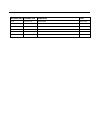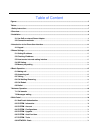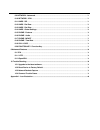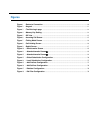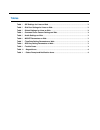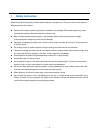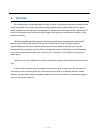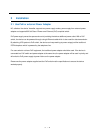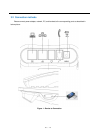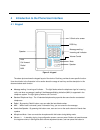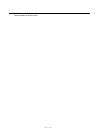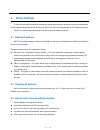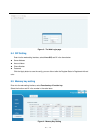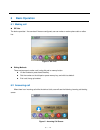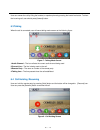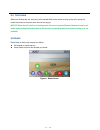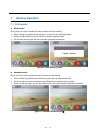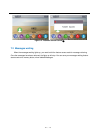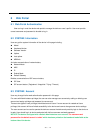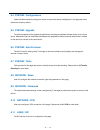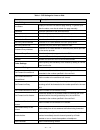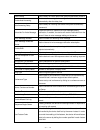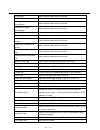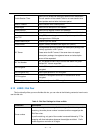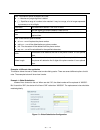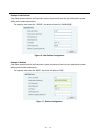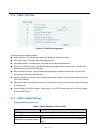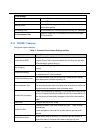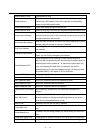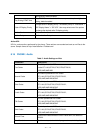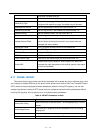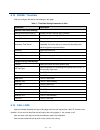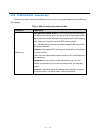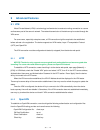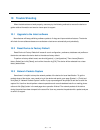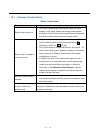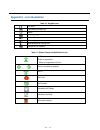Summary of H5
Page 1
H5_hotel phone user manual_v1.0
Page 2
Document ver firmware ver explanation time v1.0 2.0.2.2770 initial issue 20161130
Page 3
Table of content figures ................................................................................................................................................................................ 5 tables ............................................................................................
Page 4
8.9 network / advanced ................................................................................................................................. 21 8.10 network / vpn ................................................................................................................................
Page 5: Figures
Figures figure 1 - device to connection .............................................................................................................. 10 figure 2 - keypad ...................................................................................................................................
Page 6: Tables
Tables table 1 - sip settings for lines on web ................................................................................................ 22 table 2 - dial peer settings for lines on web ...................................................................................... 25 table 3 - global ...
Page 7: Safety Instruction
7 / 40 1 safety instruction please read the following safety notices before installing or using this unit. They are crucial for the safe and reliable operation of the device. please use the external power supply that is included in the package. Other power supply may cause damage to the phone, aff...
Page 8: Overview
8 / 40 2 overview h5 is newest series of phonesdesigned for hotels. Its stylish, contemporary appearance, excellent voice quality and powerful functionality, along with matching integrated communications platforms can replace traditional phones and can become a new generation of intelligent terminal...
Page 9: Installation
9 / 40 3 installation 3.1 use poe or external power adapter h5, called as ‘the device’ hereafter, supports two power supply modes, power supply from external power adapter and supports 802.3af class 2 power over ethernet (poe) complied switch. Poe power supply saves the space and cost of providing t...
Page 10
10 / 40 3.2 connection methods please connect power adapter, network, pc, and handset to the corresponding ports as described in below picture. Figure 1 - device to connection.
Page 11
11 / 40 4 introduction to the phone user interface 4.1 keypad figure 2 - keypad the above picture shows the keypad layout of the device. Each key provides its own specific function. User should refer to the illustration in this section about the usage of each key and the description in this document...
Page 12
12 / 40 lower/increase the audio volume..
Page 13: Phone Settings
13 / 40 5 phone settings in order to get the device ready for making and receiving phone calls, the device must be configured with correct network configurations and at least one of the lines must be configured with an sip telephony service. The sip must be configured properly to be able to provide ...
Page 14
14 / 40 figure 3 - the web login page 5.4 sip setting enter into the web setting interface, select line->sip, and fill in the items below. server address account name phone number password click the apply button to save the config, you can dial out after the register status is registered wit...
Page 15: Basic Operation
15 / 40 6 basic operation 6.1 making call sip line the device provides 1 line services.If lines are configured, user can make or receive phone calls on either line. Figure 5 - sip line dialing methods there are two ways to make a call, using dial pad or memory button. lift the handset or press...
Page 16
16 / 40 user can answer the call by lifting the handset, or speaker phone by pressing the hands-free button. To divert the incoming call, user should press [forward] button. 6.3 talking when the call is connected, user will see a talking mode screen as the following figure. Figure 7 - talking mode s...
Page 17
17 / 40 6.5 call ended when user finished the call, user can put the handset back to the device to hang up the call or press the hands-free button to close the audio channel to hang up. Notice! When the call is held or in holding state, the user must press [resume] button to back to call mode, again...
Page 18: Advance Operation
18 / 40 7 advance operation 7.1 call transfer blind transfer during a call, you want to transfer the call to another one without talking. press transfer key, get the second dial tone , and the first call held automatically. dial the number which you want to transfer to, and then press # button...
Page 19
19 / 40 figure 12 - attended transfer screen② 7.2 messages waiting when the messages waiting lights up, you need to dial the feature access code for message retrieving. Once the messages have been retrieved, the lights up will stop. You can save your messages waiting feature access code on a memory ...
Page 20: Web Portal
20 / 40 8 web portal 8.1 web portal authentication user can log in onto the device web portal to manage the device or user’s profile. User must provide correct username and password to be able to log in. 8.2 system / information user can get the system information of the device in this page includin...
Page 21
21 / 40 8.4 system / configurations users with administrators privilege can export or import the device configuration in this page and reset the device to factory default. 8.5 system / upgrade the device supports online upgrade by periodically checking the software release version on the cloud serve...
Page 22
22 / 40 table 1 - sip settings for lines on web parameters description basic settings line status display the current line status at page loading. To get the up to date line status, user has to refresh the page manually. Username enter the username of the service account. Display name enter the disp...
Page 23
23 / 40 hotline delay set the delay for hotline before the system automatically dialed it enable auto answering enable auto-answering, the incoming calls will be answered automatically after the delay time auto answering delay set the delay for incoming call before the system automatically answered ...
Page 24
24 / 40 enable dnd set the feature code to dial to the server disable dnd set the feature code to dial to the server enable call forward unconditional set the feature code to dial to the server disable call forward unconditional set the feature code to dial to the server enable call forward on busy ...
Page 25
25 / 40 enable session timer set the line to enable call ending by session timer refreshment. The call session will be ended if there is not new session timer event update received after the timeout period session timeout set the session timer timeout period enable rport set the line to add rport in...
Page 26
26 / 40 note: two different special characters are used. x -- matches any single digit that is dialed. [ ] -- specifies a range of numbers to be matched. It may be a range, a list of ranges separated by commas, or a list of digits. Destination set destination address. This is for ip direct. Port...
Page 27
27 / 40 example 2: local substitution to dial a long distance call to beijing requires dialing area code 010 before the local phone number. Using this feature 1 can be substituted for 010. For example, to call 62213123 would only require dialing 162213123 instead of 01062213123. Figure 14 - local su...
Page 28
28 / 40 example 4: add suffixes if the dialed number ends with the fixed suffix number, the phone will send out your dialed phone number adding suffix number automatically. For example, when users dial “1383322”, the device will send out “13833220088” . Figure 16 - add suffixes configuration example...
Page 29
29 / 40 8.13 lines / dial plan figure 18 - dial plan configuration the device supports 8 dialing modes: press # to send - dial the desired number, and press # to send it to the server. dial fixed length – configure the fixed length to dial out send after seconds – number will be sent to the se...
Page 30
30 / 40 stun settings server address set the stun server address server port set the stun server port, default is 3478 binding period set the stun binding period which can be used to keep the nat pinhole opened. Sip waiting time set the timeout of stun binding before sending sip messages tls certifi...
Page 31
31 / 40 disable mute for ring disable mute for ring enable intercom when intercom is enabled, the device will accept the incoming call request with a sip header of alert-info instruction to automatically answer the call after specific delay. Enable intercom mute enable mute mode during the intercom ...
Page 32
32 / 40 during taking, default enabled. Play dialing dtmf tone play dtmf tone on the device when user pressed a phone digits at dialing, default enabled. Caller id display priority change caller id display priority. The default priority is “phonebook” > “sip display name” > “sip uri”. User may selec...
Page 33
33 / 40 busy tone, ring-back tone, etc. Handset volume set the handset volume, the value must be 1~9 default ring type set the default ring type. If the caller id of an incoming call was not configured with specific ring type, the default ring will be used. Speakerphone volume set the speakerphone v...
Page 34
34 / 40 8.18 phone / time/date user can configure the device time settings in this page. Table 7 - time/date setting parameters on web parameters description network time server settings time synchronized via sntp enable time-sync through sntp protocol time synchronized via dhcp enable time-sync thr...
Page 35
35 / 40 8.20 function key / function key the device provides 6 user-define dss keys at most. User may configure/customize each dss key in this webpage. Table 8 - dss key setting parameters on web parameters description memory key blf(new call/bxfe /axfer): it is used to prompt user the state of the ...
Page 36: Advanced Features
36 / 40 9 advanced features 9.1 vpn virtual private network (vpn) is a technology to allow device to create a tunneling connection to a server and becomes part of the server’s network. The network transmission of the device may be routed through the vpn server. For some users, especially enterprise ...
Page 37
37 / 40 user then upload these files to the device in the web page [network] -> [vpn], section openvpn files. Then user should check “enable vpn” and select “openvpn” in vpn mode and click “apply” to enable openvpn connection. Same as l2tp connection, the connection will be established every time wh...
Page 38: 10 Trouble Shooting
38 / 40 10 trouble shooting when the device does not work properly, users may try the following methods to recover the device or gather relative information and send an issue report to support. 10.1 upgrade to the latest software manufacturer will keep publishing software update to fix bugs and impr...
Page 39
39 / 40 10.4 common trouble cases table 9 - trouble cases trouble case solution device could not boot up 1. The device is powered by external power supply via power adapter or poe switch. Please use standard power adapter provided or poe switch met with the specification requirements and check if de...
Page 40
40 / 40 appendix i - icon illustration table 10 - keypad icons call hold call forward (during call) redial voice message volume down volume up mute microphone (during call) handsfree (hf) speaker table 11 - status prompt and notification icons sip status green is registration, white is unregistered ...