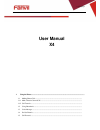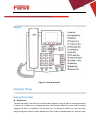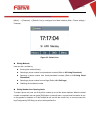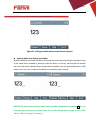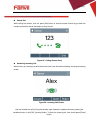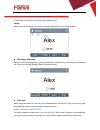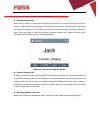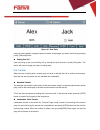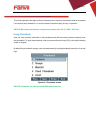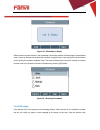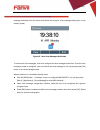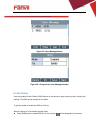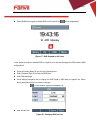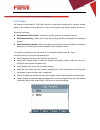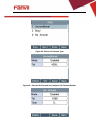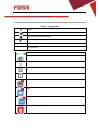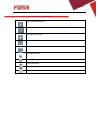User manual x4 1 using the phone.................................................................................................................................... 1.1 making phone calls....................................................................................................................
Keypad figure 6 - vertical scroll bar using the phone making phone calls default line the device provides 4 line services. If both lines are configured, user can make or receive phone calls on either line. If default line is configured by user, there will be a default line to be used for making ou...
[menu] - > [features] -> [default line] or configure from web interface (web / phone settings / features ). Figure 32 - default line dialing methods user can dial a number by, entering the number directly selecting a phone number from phonebook contacts (refer to 6.2 using phonebook) selecti...
Figure 33 - dialing a number before audio channel opened opening audio then dialing the number another alternative is the traditional way to firstly open the audio channel by lifting the handset, turning on the hands-free or headset by pressing hands-free button, or line key, and then dial the num...
cancel call while calling the number, user can press [end] button or close the audio channel by put back the handset or press the hands-free button to drop the call. Figure 35 - calling remote party answering incoming call when there is an incoming call while the device is idle, user will see th...
To reject the incoming call, user should press [reject] button. Talking when the call is connected, user will see a talking mode screen as the following figure, call holding /resuming user can hold the remote party by pressing [hold] button and the button will be changed to [resume] icon. User can...
second incoming call when there is another incoming call during talking a phone call, this call will be waiting for user to answer it. User will see the call message in the middle of current screen. The device will not be ringing but playing call waiting tone in the audio channel of the current ca...
Figure 40 - dual calls user can press up/down navigation buttons to switch screen page, and switch call focus by pressing [hold] / [resume] button. ending one call user may hang up the current talking call by closing the audio channel or press [end] button. The device will return to single call mo...
This is like helping the first party to dial to the second one. However, the transfer could be successful if the second party answered it, or could be failed if the second party is busy or rejected it. Notice! More advanced transfer configuration, please refer to 8.14 lines / dial plan. Using phoneb...
Figure 43 - phonebook is empty when there are contact records in the phonebook, the contact records will be arranged in the alphabet order. User may browse the contacts with up/down navigation keys. User may fast scroll the contact list by holding the up/down navigation keys. The record indicator te...
Message notification from the server and device will prompt a voice message waiting icon on the standby screen, figure 54 - new voice message notification to retrieve the voice messages, user must configure the voice message number first. Once the voice message number is configured, user can retriev...
Figure 55 - voice message screen figure 56 - configure the voice message number do-not-disturb user may enable do-not-disturb (dnd) feature on the device to reject incoming calls (including call waiting). The dnd can be enabled on line basis. To quickly enable or disable the dnd on all lines, when t...
press [dnd] button again to disable dnd on all line and icon will be disappeared. Figure 57 - dnd enabled on all lines if user wishes to enable or disable dnd on a specific line, user could change the dnd mode in dnd configurations. press soft-button [menu] till you find the [features] item. e...
Call forward call forward is also known as ‘call divert’ which is to divert the incoming call to a specific number based on the conditions and configurations. User can configure the call forward settings of each line. There are three types, unconditional call forward – forward any incoming call to...
Figure 62 - select call forward type figure 63 - activate call forward and configure call forward number.
Table 11 - keypad icons redial handsfree (hf) phone lock=long-pressed key(#) mute microphone (during a call) + volume up - volume down table 12 - status prompt and notification icons call out call in call hold network disconnected keypad locked missed calls sms new voice message waiting do-not-distu...
Auto-answering activated call forward activated handsfree (hf) mode headset (hp) mode handset (hs) mode microphone muted mixed type input lower case input upper case input numeric input.