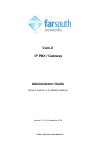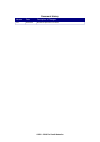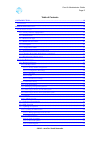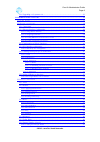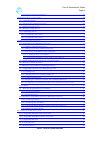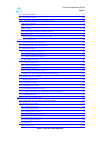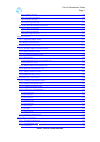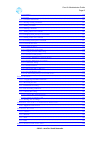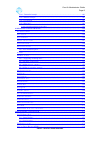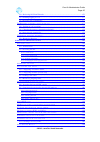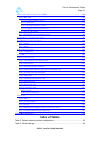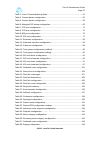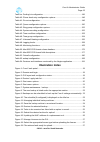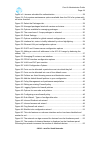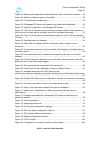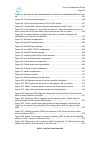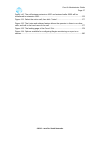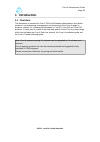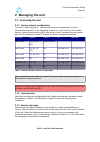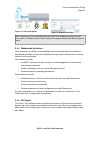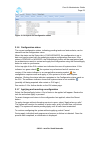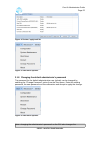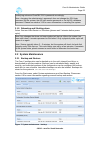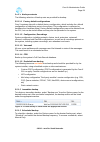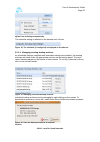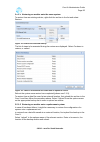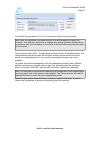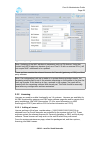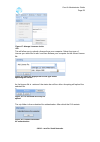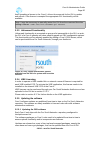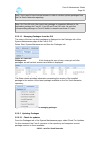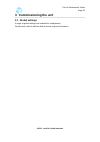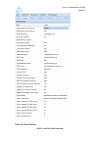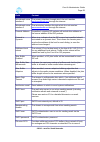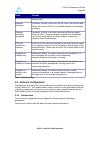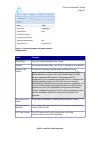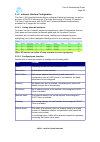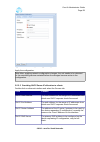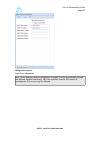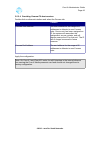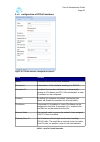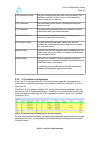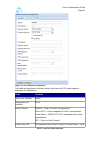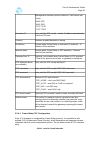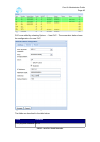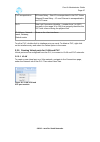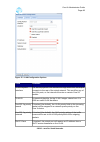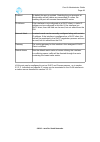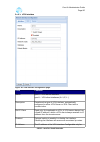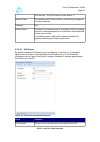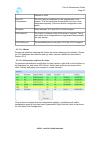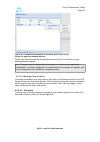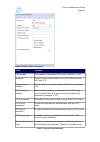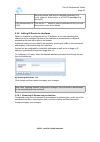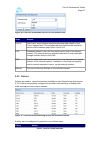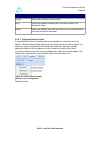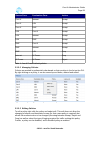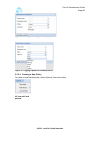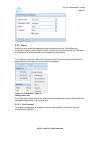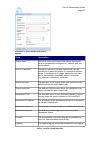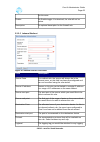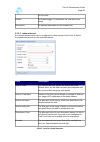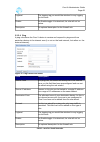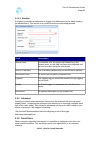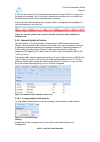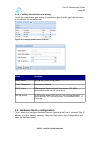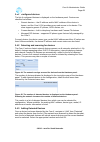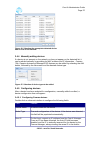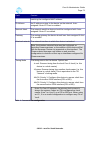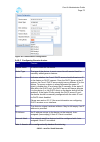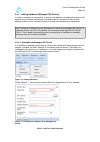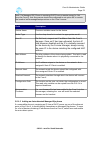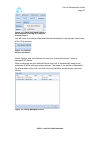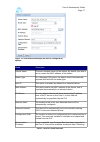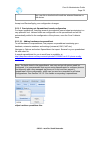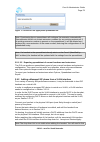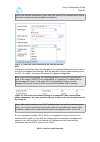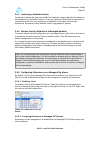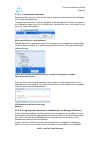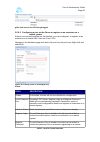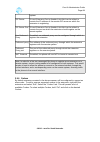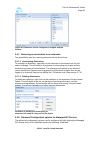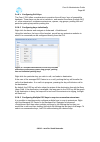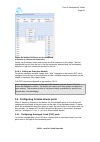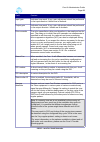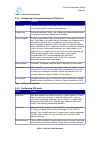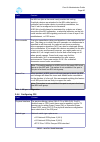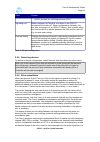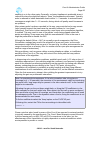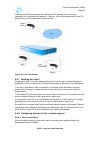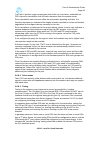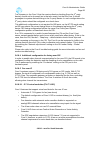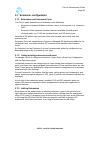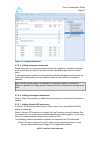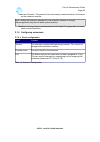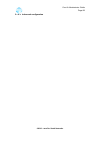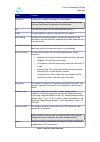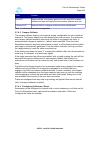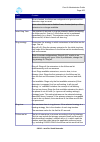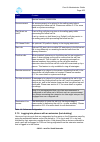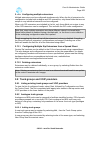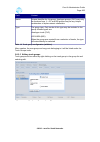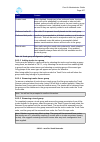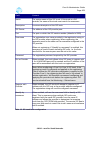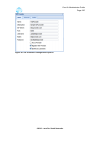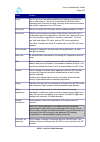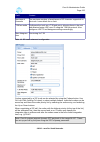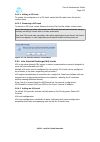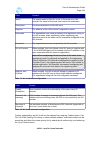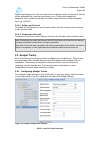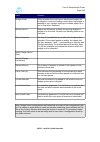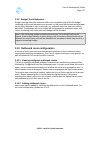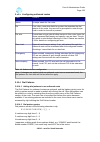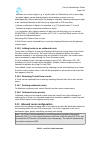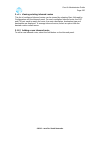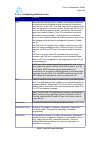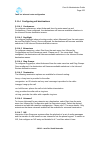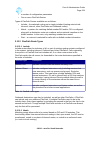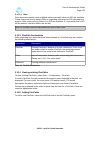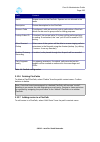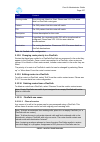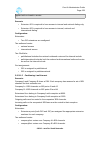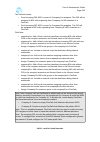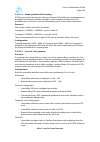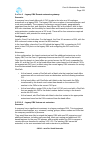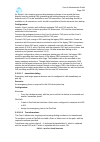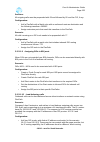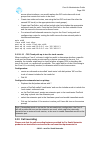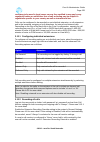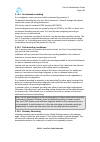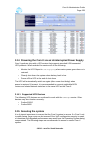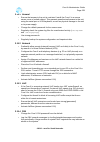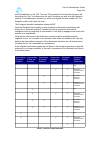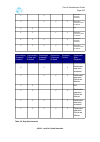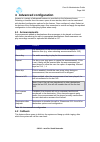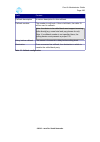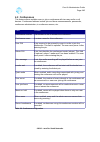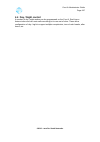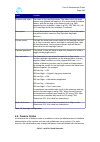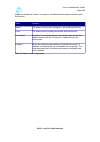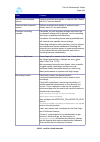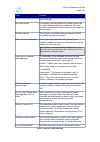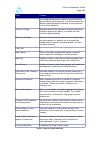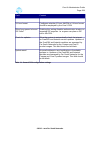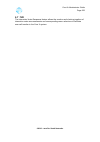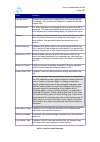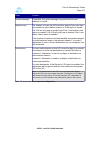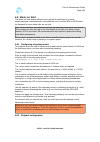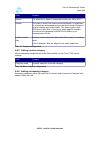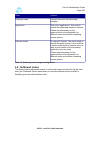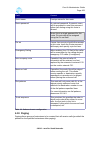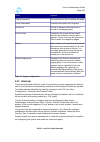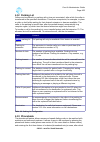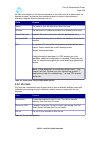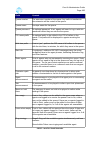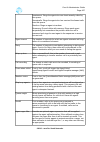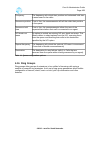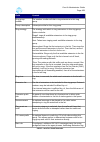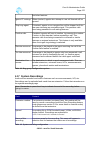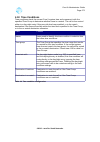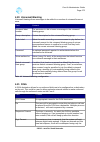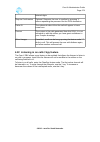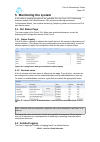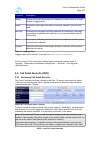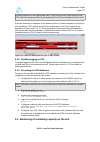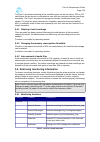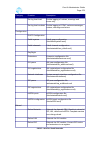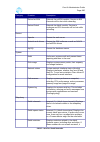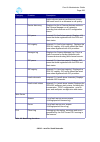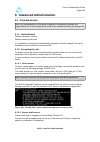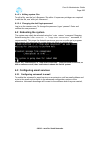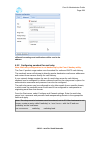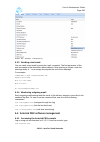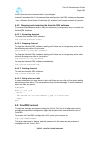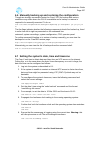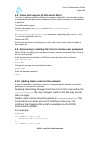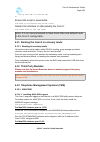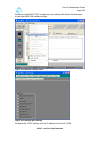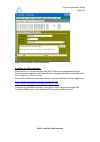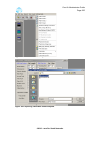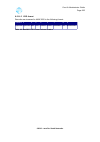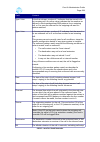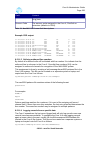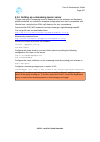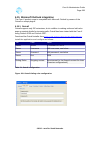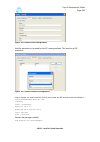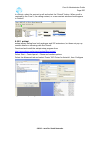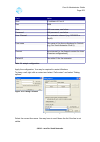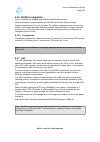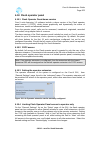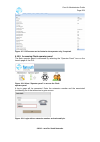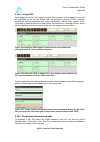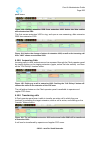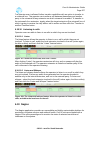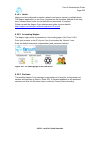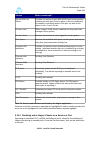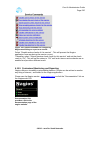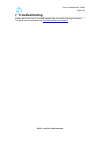- DL manuals
- Far South Networks
- Gateway
- Com.X
- Administrator's Manual
Far South Networks Com.X Administrator's Manual - 1 Introduction
Com.X Administrator Guide
Page 18
1 Introduction
1.1 Overview
This document is intended for Com.X PBX and Gateway administrators and details
access to, commissioning, management and monitoring of the Com.X range of
products, release 1.4, including the Wanderbox, Com.X5, Com.X10 and Com.X20
products. It forms part of a suite of manuals and guides for the Com.X product range,
which also includes the Com.X End User manual, the Com.X Installation guide and
the Com.X Trouble-shooting guide.
Note: Com.X systems running 1.3 software can be upgraded to 1.4 software and
licensed.
Com.X gateway products can also be remotely licensed and upgraded to fully
functional 1.4 PBX systems.
Please contact your distributor for pricing and other details.
©2010 –
2016
Far South Networks
Summary of Com.X
Page 1
Com.X ip pbx / gateway administrator guide (com.X revision 1.4 software release) version 4.0.1, 19 september 2016 ©2010 – 2014 far south networks.
Page 2
Document history version date description of changes 4.0.1 05/10/2016 documented ported from 1.3 release ©2010 – 2016 far south networks.
Page 3
Com.X administrator guide page 3 table of contents 1 introduction ............................................................................................................................... 18 1.1 o verview ............................................................................................
Page 4
Com.X administrator guide page 4 2.2.6 upgrading a 1.3 system to 1.4 .............................................................................................. 32 3 commissioning the unit ........................................................................................................ 33 ...
Page 5
Com.X administrator guide page 5 3.3.6.2 editing classification and priority ................................................................................................ 68 3.4 h ardware d evice configuration ..........................................................................................
Page 6
Com.X administrator guide page 6 3.6.6 echo cancellation .................................................................................................................. 91 3.6.7 earthing the com.X .......................................................................................................
Page 7
Com.X administrator guide page 7 3.8.3.2 adding a sip trunk ..................................................................................................................... 108 3.8.3.3 sip trunk configuration .........................................................................................
Page 8
Com.X administrator guide page 8 3.12.2.2 match ....................................................................................................................................... 124 3.12.2.3 start ....................................................................................................
Page 9
Com.X administrator guide page 9 3.16.1 unattended transfer .......................................................................................................... 140 3.16.2 attended transfer ...........................................................................................................
Page 10
Com.X administrator guide page 10 5.3.1 reviewing call detail records ........................................................................................... 176 5.3.2 enabling logging to csv ..................................................................................................... 17...
Page 11: Index Of Tables
Com.X administrator guide page 11 6.13 t elephone m anagement s ystems (tms) .................................................................................... 189 6.13.1 man 3000 .........................................................................................................................
Page 12
Com.X administrator guide page 12 table 3: com.X firewall default policies. ..................................................................51 table 4: comma device configuration.......................................................................62 table 5: generic device configuration............
Page 13: Illustration Index
Com.X administrator guide page 13 table 39: parking lot configuration..........................................................................145 table 40: phone book entry configuration options...................................................146 table 41: pin set configuration......................
Page 14
Com.X administrator guide page 14 figure 20: licenses submitted for authentication......................................................28 figure 21: only system maintenance options available from the gui of a system with no active licenses...............................................................
Page 15
Com.X administrator guide page 15 figure 53: selecting the appropriate detected device after a scan of the network. . .53 figure 54: selection of device types to be added. ....................................................53 figure 55: comma device configuration.......................................
Page 16
Com.X administrator guide page 16 figure 81: services can be enabled/disabled, restarted and enabled/disabled on start up. ..........................................................................................................................145 figure 82: call record search options.................
Page 17
Com.X administrator guide page 17 figure 110: the call between extension 1000 and external caller 5000 will be transferred to extension 1001.................................................................................176 figure 111: select the active call, then click "listen".......................
Page 18: 1 Introduction
Com.X administrator guide page 18 1 introduction 1.1 overview this document is intended for com.X pbx and gateway administrators and details access to, commissioning, management and monitoring of the com.X range of products, release 1.4, including the wanderbox, com.X5, com.X10 and com.X20 products....
Page 19: 2 Managing The Unit
Com.X administrator guide page 19 2 managing the unit 2.1 accessing the unit 2.1.1 factory network configuration the com.X units ship with 2 - 4 external ethernet ports labeled lan1, lan2 etc. (enumerated from eth0 in the operating system). Com.X1 and com.X10 models have an internal ethernet port (e...
Page 20
Com.X administrator guide page 20 figure 1: com.X web portal figure 2: remote web login note: should your gui eventually time out rather than loading correctly, you can now select to restart the gui and to restart the system directly from the web portal log in. 2.1.4 wanderweb activation units featu...
Page 21
Com.X administrator guide page 21 2.1.6 configuration status the current configuration status, indicating pending tasks and status alerts, can be viewed from the configuration menu: when the status on the status tab is synchronized, the configuration is up to date and synchronized with the underlyin...
Page 22
Com.X administrator guide page 22 figure 4: review / apply task list figure 5: start menu options. 2.1.8 changing the default administrator's password the password for the default administrative user (admin) can be changed by selecting the “change password” option from the start menu. Enter the exis...
Page 23: 2.2 System Maintenance
Com.X administrator guide page 23 underlying advanced freepbx gui's password accordingly. Note: changing the administrator's password does not change the ssh login password for the system, the ari call monitor password or the mysql database password. Please see section 3.15 for more information on s...
Page 24
Com.X administrator guide page 24 2.2.1.1 backup contents the following selection of backup sets are provided for backup: 2.2.1.1.1 factory default configurations com.X systems ship with a default factory configuration, which includes the default configuration of telephony ports in the system. This ...
Page 25
Com.X administrator guide page 25 figure 9: backups can be scheduled to back up the com.X settings automatically. The schedule setting is reflected in the backup set's title bar. Figure 10: the schedule (if configured) is displayed on the title bar. 2.2.1.4 managing existing backup archives as sched...
Page 26
Com.X administrator guide page 26 2.2.1.5 restoring an archive onto the same system to restore from an existing archive, right-click the archive in the list and select restore. Figure 13: restore the selected backup. The list of steps to be executed during the restore are displayed. Select continue ...
Page 27
Com.X administrator guide page 27 figure 15: submit the desired archive for upload. Then follow the procedure in 2.2.1.5 to restore the backup onto the system. Note: after a configuration has been restored, you will be required to apply the changes. This gives the opportunity to change any settings ...
Page 28
Com.X administrator guide page 28 figure 16: updating the mac address of a replacement unit note: updating of the mac address is necessary only on ita devices. Units that contain only mpx telephony devices (such as a com.X 5 with no external ita's ) will not require mac addresses to be updated. Thes...
Page 29
Com.X administrator guide page 29 figure 17: manage licenses via the gui this will allow you to upload a license from your computer. Select they type of license you would like to add and then browse your computer for the correct license file. Figure 18: select the appropriate license type before upl...
Page 30
Com.X administrator guide page 30 after uploading a license to the com.X, allow a few seconds for the gui to update and refresh. If the license is accepted the appropriate gui functionality will be available. Note: it may be necessary to manually restart the gui from the command line after adding a ...
Page 31
Com.X administrator guide page 31 note: units need to have internet access in order to retrieve update packages from the far south networks repository. Note: on com.X5 units, the comx-base package is somewhat different to the equivalent package for com.X1, com.X2 and com.X10 units. As such the corre...
Page 32
Com.X administrator guide page 32 2.2.5.2.2 download updates to download updates for a particular package, or multiple packages, select the package in the package list, or select multiple packages using ctrl-click. A selected package is distinguished by a blue highlight. Figure 25: individual packag...
Page 33: 3 Commissioning The Unit
Com.X administrator guide page 33 3 commissioning the unit 3.1 global settings a range of global settings are available for configuration, double-click a field to edit the field and enter required information. ©2010 – 2016 far south networks.
Page 34
Com.X administrator guide page 34 figure 26: global settings ©2010 – 2016 far south networks.
Page 35
Com.X administrator guide page 35 field content wanderweb voice interface 1 the primary interface through which the unit reaches www.Wanderweb.Net through the internet. Wanderweb voice interface 2 the secondary interface through which the unit reaches www.Wanderweb.Net through the internet. External...
Page 36: 3.2 Network Configuration
Com.X administrator guide page 36 field content network slips gateway recording if enabled, all calls on all trunks via the com.X will be recorded. Please see section 3.13.5 for a detailed discussion on gateway recording. Gateway recording encryption if enabled, all calls on all trunks recorded will...
Page 37
Com.X administrator guide page 37 figure 27: options available for global network configurations. Field content host name the host name assigned to the com.X. Domain the system domain name. Use 'local' to indicate a local domain. Primary dns server the system's primary domain name resolution server ...
Page 38
Com.X administrator guide page 38 3.2.2 ethernet interface configuration the com.X gui provides functionality to configure all ethernet interfaces, as well as provision of dhcp ip allocation for ip phones and booting of comma ita devices. The com.X unit can serve both dhcp and comma addresses simult...
Page 39
Com.X administrator guide page 39 figure 29: ethernet lan port configuration options. Apply the configuration. Note:after applying network configuration changes, the unit needs to be rebooted or the networking service restarted before the changes become active in the configuration. 3.2.2.3 providing...
Page 40
Com.X administrator guide page 40 figure 30: dhcp and comma server configuration options. Apply the configuration. Note: when applying network configuration changes, the unit automatically restarts the affected network interface(s). Nb. If the interface used for gui access is reconfigured, gui acces...
Page 41
Com.X administrator guide page 41 3.2.2.4 providing comma ita boot services double-click an ethernet interface and select the servers tab. Field content comma start address the start address for the range of ip addresses to allocate to new comma units. Once a unit has been assigned an ip, the system...
Page 42
Com.X administrator guide page 42 3.2.3 configuration of pppoe interfaces figure 31: pppoe interface configuration options. Field content name a suitable name for the virtual interface. Description a description of the interface, marking it as pppoe. Automatic ip if enabled, the interface will attem...
Page 43
Com.X administrator guide page 43 ppp attached device the port through which the router can be reached. This could be a lan port on the com.X or the internal dsl router on select com.X5 units. Ppp username the username of with which to authenticate with your service provider. Ppp password the passwo...
Page 44
Com.X administrator guide page 44 figure 33: x21 interface configuration the fields are described in the table below. Note that only ppp mode supports automatic ip configuration. Field contents name (not editable) serial0 description (not editable) x21-1 serial protocol ip/hdlc – raw ip in hdlc enca...
Page 45
Com.X administrator guide page 45 management interface protocol selection. Valid values are: none ansi dte ansi dce ccitt dte ccitt dce automatic ip (only valid for ppp mode) – obtain ip address automatically from the ppp peer enabled interface enabled/disabled at startup ip address (except when fra...
Page 46
Com.X administrator guide page 46 figure 34: pvc interface shown in interface list pvcs are added by selecting options → new pvc... The screenshot below shows the configuration of a new pvc. Figure 35: x21 pvc device configuration the fields are described in the table below. Field contents pvc physi...
Page 47
Com.X administrator guide page 47 pvc encapsulation ip/frame relay – raw ip is encapsulated in the pvc frame ethernet/frame relay – ip over ethernet is encapsulated in the pvc frame dlci data link connection identifier – number from 1 to 1023 (normally in the range 16 to 991) that uniquely identifie...
Page 48
Com.X administrator guide page 48 figure 37: vlan configuration options field contents vlan physical interface the actual physical lan interface through which this virtual port connects to the rest of the virtual network. This could be any of the lan ports, or the internal dsl router on certain com....
Page 49
Com.X administrator guide page 49 enabled by default the port is enabled. Disabling the port prevents all functionality and will delete any associated ip routes. Re- enabling the port will recreate associated ip routes. Ip address if the interface is not configured as a dhcp client, a static ip addr...
Page 50
Com.X administrator guide page 50 3.2.5.2 vpn interface figure 38: vpn interface configuration page. Field contents name vpns1 – vpn server interface vpncx – vpn client interfaces (x=1,2,3...) description describes the type of vpn interface, automatically configured to either vpn server or vpn clien...
Page 51
Com.X administrator guide page 51 vpn servers. The vpn server ip must end in .1. Network mask the network mask of the interface. Automatically configured on client interfaces. Gateway n/a default metric the metric of a network route is a property used by a routing protocol to determine whether one p...
Page 52
Com.X administrator guide page 52 defaults to 1194. Use lzo compression the vpn may be configured to use compression on all packets. This will save network bandwidth but incur some performance penalty. Client and server configuration must match. Transport select between tcp and udp for vpn transport...
Page 53
Com.X administrator guide page 53 figure 41: certificates are available as standard .P12 or in tar or zip format, for particular handset devices. Select your desired certificate packaging and save the file to a location on your desktop/laptop computer. Note: changes must be applied after the creatio...
Page 54
Com.X administrator guide page 54 figure 42: client vpn configuration. Field contents port number port number on associated vpn server. Defaults to 1194. Transport protocol to be used for traffic on the vpn. Select between udp and tcp. Remote server address the ip address or hostname of the vpn serv...
Page 55
Com.X administrator guide page 55 the button below, and may be supplied separately (e.G. Ca.Crt, client.Crt, client.Key) or in a pkcs12 package (e.G. Client.P12) ca/certificate/key/pk cs12 click on the “...” button to upload certificates from your local file system to your client device. 3.2.6 addin...
Page 56: 3.3 Firewall Configuration
Com.X administrator guide page 56 figure 44: managing ip routes on an interface. Multiple routes can be deleted at once, by using ctrl-click to select all routes marked for deletion. 3.3 firewall configuration with the on-board firewall option enabled, the com.X can manage firewall services on your ...
Page 57
Com.X administrator guide page 57 figure 46: ports can be allocated into one of four default zones. Zone access com.X the com.X zone contains interfaces (physical and virtual) on the com.X system itself. This includes the ports listed on the interfaces section of the network page of the com.X gui. L...
Page 58
Com.X administrator guide page 58 accept allow traffic between the two zones. Drop ignore any packets travelling from the source zone to the destination zone. Reject reject any packets sent from the source zone to the destination zone with a rejection message. 3.3.2.1 applying default policies a com...
Page 59
Com.X administrator guide page 59 source zone destination zone action com.X internet accept com.X lan accept com.X dmz accept lan com.X accept lan internet accept lan dmz accept dmz com.X accept dmz internet accept dmz lan drop internet all zones drop all zones all zones reject table 3: com.X firewa...
Page 60
Com.X administrator guide page 60 figure 50: editing an existing firewall policy. Figure 51: logging options for firewall policies. 3.3.2.4 creating a new policy to create a new firewall policy, select options, then new policy. ©2010 – 2016 far south networks figure 52: options for new rules and pol...
Page 61
Com.X administrator guide page 61 figure 53: configuring a new firewall policy. 3.3.3 rules rules are very specific exceptions to the configured policies. Rules allow the forwarding of ports. Rules allow for traffic to move from particular ports or addresses in a manner that would normally be preven...
Page 62
Com.X administrator guide page 62 illustration 1: port forward rule wizard options. Field description source zone since this is the port forward rule wizard, the source zone is automatically configured to “internet” and can not be edited. Source ip address if required, access to the port forward rul...
Page 63
Com.X administrator guide page 63 on this route. Enable an enable toggle. If unchecked, the rule will not be active. Description an optional description for the firewall rule. 3.3.3.2 inbound redirect figure 55: inbound redirect rule wizard. Field description source zone in a redirect rule, the sour...
Page 64
Com.X administrator guide page 64 on this route. Enable an enable toggle. If unchecked, the rule will not be active. Description an optional description for the firewall rule. 3.3.3.3 inbound access an inbound access route can be configured to allow access to the com.X device from particular devices...
Page 65
Com.X administrator guide page 65 loglevel the logging tag you would like attached to any logging on this route. Enable an enable toggle. If unchecked, the rule will not be active. Description an optional description for the firewall rule. 3.3.3.4 ping a ping rule allows the com.X device to receive ...
Page 66
Com.X administrator guide page 66 3.3.3.5 blacklist if required, particular ip addresses or ranges of ip addresses can be black listed by the administrator. This results in any traffic from the source being rejected. Figure 58: blacklist rule configuration wizard. Field description source zone in a ...
Page 67
Com.X administrator guide page 67 if such a rule is present, the “checking firewall services” step will fail in an apply, but the apply will succeed. The gui elects to disable the individual rule, but enable the firewall service and all other configured rules or policies. Rules that have been disabl...
Page 68
Com.X administrator guide page 68 3.3.6.2 editing classification and priority to edit the classification and priority of a particular type of traffic, right click the entry in the classes list and select edit. Figure 62: editting network traffic classes figure 63: qos class configuration options fie...
Page 69
Com.X administrator guide page 69 3.4.1 configured devices the list of configured devices is displayed on the hardware panel. Devices are classified as follows: • generic devices – the ip address and/or mac address of the device is known, and the com.X gui provides proxy web access to the device. Th...
Page 70
Com.X administrator guide page 70 3.4.4 manually adding devices if a device is not present on the network or does not appear on the detected list, it can be added manually by providing its mac address and ip information. Comma itas, generic devices and managed sip devices can be added by selecting t...
Page 71
Com.X administrator guide page 71 field content matching the configured mac address. Ip address an ip address unique to the device on the network. Auto- assigned if auto ip client is enabled. Network mask the network mask the device should be configured with. Auto- assigned if auto ip is enabled. Ga...
Page 72
Com.X administrator guide page 72 figure 68: comma device configuration 3.4.5.2 configuring generic devices field content device name a custom name for the device model type the type of the device. In most cases this will remain blank for manually added generic devices. Auto ip indicates whether the...
Page 73
Com.X administrator guide page 73 3.5 managed sip phone provisioning sip handsets can be configured and manipulated in various ways directly from the com.X gui. For each phone added to the hardware list, a corresponding .Cfg file, marked as unique to the handset with a matching mac address, is creat...
Page 74
Com.X administrator guide page 74 3.5.1 adding hardware (managed sip device) in order to configure a sip handset, it needs to be added as a hardware device on the system.Once a phone is added as a hardware device, the ports of the handset become visible on the commagui ports tree and are available f...
Page 75
Com.X administrator guide page 75 note: if a managed sip phone is receiving dhcp from a remote server(i.E. Not from the com.X), that dhcp server should be configured to set option 66 to contain the location /etc/commagui/autoprovision on the com.X server. Field description device name choose a suita...
Page 76
Com.X administrator guide page 76 figure 72: enable auto detect to see a list of devices receiving an ip address from the com.X. You will notice the number of detected devices (displayed in the top right hand corner of the gui) increase. Figure 73: detected devices increases. Select options, and the...
Page 77
Com.X administrator guide page 77 figure 75: auto-detected managed sip device configuration options. Field description device name choose a suitable name for the device. By default, this field is set to contain the mac address of the device. Model type on a managed sip phone, the device should autom...
Page 78
Com.X administrator guide page 78 any .Rom file in this field will install the selected firmware on the device. Accept and review/apply your configuration changes. 3.5.1.3 provisioning via spreadsheet based configuration for larger installations, featuring several sip endpoints,spread sheet provisio...
Page 79
Com.X administrator guide page 79 figure 77: browse for the appropriate spreadsheet file. Note: provisioning from a spreadsheet will configure the extension automatically. Spreadsheets should not contain extension numbers for any existing extensions. If an existing extension number is present on the...
Page 80
Com.X administrator guide page 80 accept the handset configuration, then right-click and edit the hardware entry before the other interfaces become available for selection figure 78: select the vlan interface as the attached network field the phone should then detect the changes to it's network sett...
Page 81
Com.X administrator guide page 81 3.5.3 removing a hardware device to remove a device that has been added as hardware, simply right-click the device in the hardware list, and select remove. Once you apply the device and its ports will be removed from the gui. Any extensions configured on the ports b...
Page 82
Com.X administrator guide page 82 3.5.5.3 creating new extensions extensions that have yet to be created can be created and assigned to the managed sip device simultaneously. To create new extensions that are assigned to the managed sip device, navigate to the extensions page of the gui and right-cl...
Page 83
Com.X administrator guide page 83 figure 84: click and drag the desired line over the desired free extension. Note the green tick icon on the line being dragged. 3.5.5.5 configuring a port on the phone to register as an extension on a remote system if there is an unused port(line) on the handset, yo...
Page 84
Com.X administrator guide page 84 system. Sip server if local extension port is disabled, this field can be edited to contain the ip address of the remote sip server on which the extension is registering. Sip server port if local extension port is disabled, this field can be edited to contain the po...
Page 85
Com.X administrator guide page 85 figure 86: extensions can be configured to support multiple codecs. 3.5.7 removing an association to an extension two possibilities exist for removing extensions from device lines. 3.5.7.1 unassigning extensions to unassign an extension, right-click on the extension...
Page 86
Com.X administrator guide page 86 3.5.8.1 configuring soft keys the com.X gui offers a mechanism to provision the soft keys keys of compatible handsets. These keys can be set to transfer to, and monitor the status (through blf) of : other extensions, conference extensions, queues, ring groups, parki...
Page 87
Com.X administrator guide page 87 figure 88: multiple dss keys can be configured to transfer to consecutive extensions select the extension option and choose the first extension in the range. The first highlighted key will then be set to the first extension selected and the subsequent keys set to th...
Page 88
Com.X administrator guide page 88 field content input gain indicates how much, if any, gain adjustment should be performed in the input direction. Values are in decibels. Output gain indicates how much, if any, gain adjustment should be performed in the output direction. Values are in decibels. Echo...
Page 89
Com.X administrator guide page 89 table 6: fxo port configuration 3.6.2 configuring analogue extension (fxs) ports field content input gain indicates how much, if any, gain adjustment should be performed in the input direction. Values are in decibels. Output gain indicates how much, if any, gain adj...
Page 90
Com.X administrator guide page 90 field content the bri bus (this is the usual case), enable this setting. If multiple devices are attached to the bri cable (point-to- multipoint) and another device is providing termination, the com.X can be configured not to terminate. A bri link should always be t...
Page 91
Com.X administrator guide page 91 field content qsig: protocol for switching between pbxs signaling role when configured as terminal, the device is an isdn te, connected to the telco nt. When configured as network, this port acts as though it is an isdn nt device. This is useful when the comma devic...
Page 92
Com.X administrator guide page 92 sending it on to the other party. Generally, a shorter timeframe is preferable since it reduces the time the algorithm takes to “learn” the feedback environment. Typically, echo is reduced to below detectable levels within 1 – 2 seconds. In extreme cases convergence...
Page 93
Com.X administrator guide page 93 note also that sip connections (including local sip phones) are never echo cancelled (it is not technically feasible) – therfore, this is the responsibility of the sip phone itself or of the upstream service provider. Figure 89: echo cancellation 3.6.7 earthing the ...
Page 94
Com.X administrator guide page 94 the com.X product range incorporates state of the art, innovative, embedded on- dsp-chip echo cancellation that off-loads resources from the system server. Echo cancellation can how-ever affect fax and modem signaling and data. It is therefore important to understan...
Page 95
Com.X administrator guide page 95 this indicates to the com.X that the receive direction clocking (from the 3 rd party device) should not be honored (as in the telco case), but that the com.X should propagate its system-derived timing to the 3 rd party device. In such configurations the 3 rd party d...
Page 96
Com.X administrator guide page 96 3.7 extension configuration 3.7.1 extensions and extension ports the com.X treats extensions and extension ports differently. • extensions represent dialable numbers (users) in the system, e.G. Extension 1000. • extension ports represent hardware devices available f...
Page 97
Com.X administrator guide page 97 figure 90: assigning extensions 3.7.3.1 adding extensions from ports single extensions or a group of extensions can be assigned to available extension ports by selecting the ports in the ports list and selecting assign from the context menu. A starting extension num...
Page 98
Com.X administrator guide page 98 • same as extension: the password for each newly created extension is the same as the extension number. Note: setting the extension password to the extension number is strongly discouraged and may lead to weak system security! • random: a strong unique, random passw...
Page 99
Com.X administrator guide page 99 3.7.4.2 advanced configuration ©2010 – 2016 far south networks.
Page 100
Com.X administrator guide page 100 field content voicemail enable this to enable voicemail for the extension. Note: disabling voicemail will reset any call recording settings that may have been configured on the extension! Pin the user pin used to access voicemail and features email an email address...
Page 101
Com.X administrator guide page 101 field content use nat when enabled, the system ignores the sip and sdp headers' address and port and replies to the sender's address and port. Outboud cid optional field to configure outbound caller identification table 11: advanced extension configuration 3.7.4.3 ...
Page 102
Com.X administrator guide page 102 field content disable when checked, the follow-me configuration is ignored and the extension rings as usual. Note: when follow-me is disabled here, directed pick-up of the extension is no longer available. Initial ring time the number of seconds to ring the extensi...
Page 103
Com.X administrator guide page 103 field content external number 0115551234 announcement an announcement to be played to the calling party before processing the follow-me list. Please see section 4.17 for more detail on system recordings. Play music on hold? If set to ring, will play ring-tone to th...
Page 104
Com.X administrator guide page 104 to make a port that currently has an extension assigned to it available for dynamic login, first unassign the extension from the port, resulting in a free extension and a free port. Note: in order to log in dynamically to a free device using a free extension, the e...
Page 105
Com.X administrator guide page 105 3.7.10 configuring multiple extensions multiple extensions can be configured simultaneously. When the list of extensions for configuration include both analogue and sip extensions, only those fields that are not unique to any individual extension can be configured:...
Page 106
Com.X administrator guide page 106 field content name unique identifier for this group. Analogue groups (fxo) may only be numbers from 1 – 62, and bri groups may be any unique combination of alpha-numeric characters. Type the group type. Only trunks of this type may be included in the group. Allowed...
Page 107
Com.X administrator guide page 107 field content enable trunk when disabled, though part of an outbound route, the trunk group will not be attempted for outbound or inbound calls. Instead, outbound calls will fail-over to the next trunk or group in the outbound route. Individual trunks in the group ...
Page 108
Com.X administrator guide page 108 3.8.2.6 viewing group members membership of trunks to their respective groups may be observed either by expanding individual devices listed under the trunk ports node, where group membership is denoted in parenthesis after trunks, or by selecting the desired group ...
Page 109
Com.X administrator guide page 109 field content name the unique name of this sip trunk. If this trunk is a sip provider, the name of the trunk must match the username. Description a custom description of this sip trunk sip server the address of the sip provider peer port the port on which the sip s...
Page 110
Com.X administrator guide page 110 figure 92: sip trunk basic configuration options. ©2010 – 2016 far south networks.
Page 111
Com.X administrator guide page 111 field content proxy the sip proxy to use when establishing outgoing connections in peer to peer setups. This will in most cases be left blank when registering with a service provider, although some service providers may require registration via a sip proxy. Proxy p...
Page 112
Com.X administrator guide page 112 field content maximum # channels the maximum number of simultaneous sip channels supported on this trunk. Leave blank for no limit. T.38 fax mode configures the trunk as a t.38 end-point, allowing faxes to be sent and received using udp over ip using the t.38 fax p...
Page 113
Com.X administrator guide page 113 3.8.3.4 editing a sip trunk to update the configuration of a sip trunk, select the edit option from the trunk's context menu. 3.8.3.5 removing a sip trunk to remove a sip trunk, select remove from the sip provider node's context menu. Note: removing a provider will...
Page 114
Com.X administrator guide page 114 field content name the unique name of this iax trunk. If this trunk is an iax provider, the name of the trunk must match the username. Description a custom description of this iax trunk registrar the address of the iax provider's registration server username the re...
Page 115: 3.9 Budget Trunks
Com.X administrator guide page 115 when negotiating an iax call, the codec with the highest priority (at the top of the list) will be attempted first, then the second and so on. Codecs may specify the integration time in milliseconds after the codec name in the form codec:integration time, e.G. 'g72...
Page 116
Com.X administrator guide page 116 field content budget mode select whether the trunk has an associated budget will be skipped in outbound calling routes when the budget is reduced to zero. Budget trunking is enabled when this is set to skip when depleted. Reload period selects the frequency at whic...
Page 117
Com.X administrator guide page 117 3.9.2 budget trunk behaviour budget trunking allows for outbound calls to be completed only whilst the budget remaining on the trunk exceeds zero seconds. In the event that the remaining budget on the trunk depletes to zero or beneath, no outbound calls over that t...
Page 118
Com.X administrator guide page 118 3.10.3 configuring outbound routes field content name a unique name for the route. Pin if set, after a user has dialed a number that matches the dial pattern of this route, the user will be prompted to enter the pin code in order for the call to proceed. Pin sets i...
Page 119
Com.X administrator guide page 119 . Matches one or more digits, e.G. 0. Would match a 0 followed by one or more digits ! Provides legacy overlap dialing support and matches as soon as it can unambiguously, without waiting for the dialing to complete, allowing subsequent digits to be transferred dir...
Page 120
Com.X administrator guide page 120 3.11.1 viewing existing inbound routes this list of configured inbound routes can be viewed by selecting start, followed by configuration and the inbound panel. For each configured inbound route, the did and cid pair used to match the route, the route description, ...
Page 121
Com.X administrator guide page 121 3.11.3 configuring inbound routes field content did direct inward dialing allows a number of incoming numbers to be serviced across a limited number of physical connections from the telco to the pbx. This field may contain a pattern to be matched against an incomin...
Page 122
Com.X administrator guide page 122 table 20: inbound route configuration 3.11.4 configuring call destinations 3.11.4.1 conferences to configure conferences, select advanced from the main menu bar and conferences. Once configured, the destinations will become available selections in the inbound route...
Page 123
Com.X administrator guide page 123 3.11.4.8 phonebook to choose an entry in the phonebook as a destination, first configure the phonebook entries and then select the appropriate entry from the options menu for the phonebook destination. 3.11.5 deleting an inbound route to delete an inbound route, se...
Page 124
Com.X administrator guide page 124 • a number of configuration parameters • one or more flexpath routes types of flexpath routes available are as follows: • include – the selected routing set is simply included (routing sets include inbound, internal, other flexpaths and outbound routes) • match – a...
Page 125
Com.X administrator guide page 125 3.12.2.3 start start routes are special cases of match routes and match when no did are available. These routes are used to assign dids to originating calls when no did information is present. Start routes will only match if no did are available. If it is possible ...
Page 126
Com.X administrator guide page 126 field content name unique name for the flexpath. Spaces are not allowed in the name. Description custom description for the flexpath. Account code if configured, adds an account code to calls within a flexpath which can be used to group calls for billing purposes. ...
Page 127
Com.X administrator guide page 127 field content routing mode one of include, match or start. Please see 3.12.2 for more detail on flexpath route types pattern the did pattern that this route will match cid the cid pattern that this route will match description custom description for this route tran...
Page 128
Com.X administrator guide page 128 applied with no break in service. Scenario • extension 301 is required to have access to internal and national dialing only. • extension 302 is required to have access to internal, national and international dialing. Configuration: extensions: • two sip extensions ...
Page 129
Com.X administrator guide page 129 two inbound routes: • fixed incoming did 8000 is routed to company a's reception. This did will be assigned to bri calls originating from company a's bri channels in a flexpath • fixed incoming did 9000 is routed to company b's reception. This did will be assigned ...
Page 130
Com.X administrator guide page 130 3.12.11.3 simple partitioned did routing: if dids are provided by the telco, the use of inbound flexpaths are unnecessary and, provided the extension numbers created for each company matches the dids provided over by the telco, calls will automatically route to the...
Page 131
Com.X administrator guide page 131 3.12.11.5 legacy pbx remote extension gateway scenario: a company has a head-office with 4 fxo trunks to the telco and 10 analogue extensions on a legacy pbx. The legacy pbx has a number of unused extension and trunk ports available. The company is opening a second...
Page 132
Com.X administrator guide page 132 as a result, the company want existing analogue phones to be served dial-tone directly from the existing pbx (preserving the existing feature set) and the new features and lcr to be available to new sip extensions. Call recording should be available on all extensio...
Page 133
Com.X administrator guide page 133 scenario: all outgoing calls must be prepended with 08 and followed by 55 and the cid, if any. Configuration: • add a flexpath with a match rule with an outbound route as destination and the following transform: 08d55c • assign extension ports that need this transf...
Page 134: 3.13 Call Recording
Com.X administrator guide page 134 across telco interfaces, one would replace the sip trunks here with trunk groups that contain the trunks to be used. • create two outbound routes, one using the first sip trunk and the other the second sip trunk (or the appropriate telco trunk groups). • create two...
Page 135
Com.X administrator guide page 135 recording to be used in legal cases, nor are they certified in any way by any regulatory bodies or authorities. Use of call recording may be subject to regulations specific to your country as well as international law. Calls can be configured to be recorded on an i...
Page 136
Com.X administrator guide page 136 3.13.3 on-demand recording if so configured, users can record calls on-demand by pressing *1 on-demand recording will only work if the advanced – general settings dial options include the correct recording permissions. Sip phones need to translate dtmf properly (rf...
Page 137
Com.X administrator guide page 137 gateway call recordings are stored in /var/spool/asterisk/monitor/ and are named with the prefix “gw-rec”. Note: outbound calls from extensions will feature two recordings if gateway recording is enabled. One will be prefixed out whilst the gateway recording will b...
Page 138: 3.15 Securing The System
Com.X administrator guide page 138 figure 95: cdr call logs 3.14 powering the com.X via an uninterrupted power supply com.X products ship with a ups service that supports standard usb-connected ups products. When enabled the service will do the following: • monitor the ups report in /var/log/syslog ...
Page 139
Com.X administrator guide page 139 3.15.1 general • ensure that access to the unit is restricted. Install the com.X in a secure server room or locked cabinet. This prevents unauthorized access to the unit using the serial port or usb keyboard, as well as physical damage to the unit or its power supp...
Page 140
Com.X administrator guide page 140 • use pins and pin sets on international and high-cost outbound routes, requiring the caller to know the pin in order to place a call. • disable feature codes for administrative features, or change the feature codes to access those features to something other than ...
Page 141
Com.X administrator guide page 141 with a modification to the cid. The new cid presented to the transferring party will be prefixed by “ret:” to indicate that the call is returning, as well as a the extension number of the destination extension to which the original call was transferred. The ringbac...
Page 142
Com.X administrator guide page 142 √ √ destination extension voicemail √ √ √ √ destination extension follow me failover. √ √ n/a √ √ √ √ destination extension follow me failover. √ √ √ √ destination extension voicemail √ √ √ √ √ destination extension follow me failover. Intermediary voicemail enable...
Page 143
Com.X administrator guide page 143 note: users need to be informed as to what to expect. With ring-back enabled their phones should 'ring by itself' once available. If the hand-set it picked up, they should hear ringing while the initial calling party is being contacted. If the other party is now on...
Page 144: 4 Advanced Configuration
Com.X administrator guide page 144 4 advanced configuration access to a variety of advanced features is provided via the advanced menu. Selecting a function from this menu opens a new window, which can be maximized with detailed configuration options for the feature. Once configured, select submit a...
Page 145
Com.X administrator guide page 145 field content callback description a custom description for this callback. Callback number the number to call back. If this is left blank, the caller id will be used to callback. Note: the device to be called back must support incoming calls directly(e.G. Some hote...
Page 146: 4.3 Conferences
Com.X administrator guide page 146 4.3 conferences this feature allows multiple users to join a conference with two-way audio on all devices. Conference features include join and leave announcements, passwords, conference administration, in-conference menus, etc. Field content conference number the ...
Page 147: 4.4 Day / Night Control
Com.X administrator guide page 147 4.4 day / night control a number of day / night modes can be programmed on the com.X. Each has a feature index and can route calls according to its own set of rules. These allow configuration of day / night to support multiple receptionists, tea or lunch breaks, af...
Page 148: 4.5 Feature Codes
Com.X administrator guide page 148 field content feature code index the index of this day/night mode. The index is the day-night feature code (please see section 4.5 for more detail on feature codes), with the last digit of the feature code (e.G. 280) replaced by this day/night's index (e.G.283, 284...
Page 149
Com.X administrator guide page 149 enable or disable the function, or revert to the default feature code associated with the function. Field content name the name of the function category or the individual function. Code the feature code currently associated with the function use default if enabled,...
Page 150: 4.6 General Settings
Com.X administrator guide page 150 4.6 general settings general settings apply system-wide on the com.X platform. Users can typically override general settings with their own preferences, but some general settings override all user preferences. 4.6.1 dial command options t: allow the called user to ...
Page 151
Com.X administrator guide page 151 field content internal dial command options options specified here applies to internal calls. Please see 4.6.1 for more details. Outbound dial command options options specified here applies to outbound calls. Please see 4.6.1 for more details. Extension recording o...
Page 152
Com.X administrator guide page 152 field content ip>/recordings/ run after record if not empty, this field specifies a custom script to be run after each recording has completed. The script should be executable and the location to the script the absolute path. Ringtime default this specifies the def...
Page 153
Com.X administrator guide page 153 field content exceeding the maximum number of invalid selection options during a voicemail call. This should remain the default unless requested otherwise for test purposes by far south networks. Timeout vm msg indicates whether the standard voicemail instructions ...
Page 154
Com.X administrator guide page 154 field content 24-hour format configures whether 12-hour am/pm or 24-hour format should be employed by the com.X pbx allow anonymous inbound sip calls? Enabling this setting disables authentication checks on incoming sip requests. I.E. Anyone can place a sip call to...
Page 155: 4.7 Ivr
Com.X administrator guide page 155 4.7 ivr the interactive voice response feature allows the creation and chaining together of interactive voice announcements and corresponding menu selections to facilitate user call transfer in the com.X system. ©2010 – 2016 far south networks.
Page 156
Com.X administrator guide page 156 field content change name changes the name used to identify this ivr from the default (unnamed). This entry will be displayed in selection lists that support ivr. Announcement the audio message to be played to the user when this ivr is accessed. The message typical...
Page 157
Com.X administrator guide page 157 field content invalid message if specified, this audio message is played when the user selection is invalid. Repeat loops the number of times the ivr should be played if the user does not provide an option before timeout, or if the option is invalid. The ivr will o...
Page 158: 4.8 Music On Hold
Com.X administrator guide page 158 4.8 music on hold the music on hold feature allows for the upload of audio files (e.G. Music, announcements, advertisements, informationals, etc.) in either wav or mp3 format for playback to users when calls are on hold. Note: when mp3 files are uploaded, the files...
Page 159
Com.X administrator guide page 159 field content upload the audio file to upload. Supported formats are: wav, mp3 volume this value is linear, but human sound perception is logarithmic. As a result we recommend that you test the volume configured here for comfort and quality levels. This feature wil...
Page 160: 4.9 Outbound Routes
Com.X administrator guide page 160 field content category name a unique name for this streaming category. Application this is the "application=" line used to provide the streaming details to asterisk. Please see information on the musiconhold.Conf configuration for different audio and internet strea...
Page 161: 4.10 Paging
Com.X administrator guide page 161 field content route name a unique name for this route. Route password an optional password. If present, users will be prompted to enter this password before call routing using this route is allowed. Note: this is a single password for the route. Pin sets should be ...
Page 162: 4.11 Intercom
Com.X administrator guide page 162 field content paging extension the extension to dial to activate the page group description a custom description for this group device list the list of devices and extensions to include in this paging group force if busy if enabled, the system will not check whethe...
Page 163: 4.12 Parking Lot
Com.X administrator guide page 163 4.12 parking lot callers can be placed in a parking with a time out associated, after which the caller is transferred to the specified destination. This allows receptionist, for example, to place a caller on hold while waiting for their desired extension to become ...
Page 164: 4.14 Pin Sets
Com.X administrator guide page 164 the call is transferred to the desired extension or an outbound call is placed with the desired number.This feature also enables lookups of users in the phonebook directory using the directory feature code (#). Field content name the name to look the first three le...
Page 165: 4.15 Queues
Com.X administrator guide page 165 4.15 queues queues are a powerful feature of the com.X system, allowing callers to be placed on hold and transferred according to a number of strategies and based on priority. Callers waiting in the queue are provided with their position in the queue, projected wai...
Page 166
Com.X administrator guide page 166 field content queue number the extension number of the queue. Any calls or transfers to this extension will be routed to the queue. Queue name a unique name for the queue. Queue password an optional password. If set, agents will need to log in with this password be...
Page 167
Com.X administrator guide page 167 leastrecent: rings the agent who was least recently called by this queue. Fewestcalls: rings the agent who has serviced the fewest calls from this queue. Random: rings an agent at random. Rrmemory: round robbin with memory. Rings each agent sequentially but remembe...
Page 168: 4.16 Ring Groups
Com.X administrator guide page 168 frequency the frequency with which their position and estimated hold time is announced to the caller. Announce position if set to yes, the annoucements will tell the caller their position in the queue. Announce hold time if set to yes, the announcements inform the ...
Page 169
Com.X administrator guide page 169 field content ring group number the number a caller will dial to ring extensions in this ring group. Group description a descriptive title for this ring group. Ring strategy the strategy with which to ring extensions in this ring group. Options include: ringall: ri...
Page 170: 4.17 System Recordings
Com.X administrator guide page 170 and other features. Ignore cf settings when checked, agents who attempt to use call forward will be ignored. Skip busy agent if checked, agents on an occupied line will be skipped as if the line were returning an unavialble signal. This prevents calls form being pr...
Page 171: 4.18 Time Conditions
Com.X administrator guide page 171 4.18 time conditions time conditions check the current com.X system time and compares it with the specified time group to determine whether there is a match. The call is then routed either to a day-night entry if this over-ride has been enabled, or to the match des...
Page 172: 4.19 Time Groups
Com.X administrator guide page 172 4.19 time groups time groups allows the specification of blocks of time for use in call routing rules, such as time conditions. Please see 4.18 for more detail on time conditions. Field content name a name to identify this time group with. This will appear in selec...
Page 173: 4.20 Voicemail Blasting
Com.X administrator guide page 173 4.20 voicemail blasting voicemail blasting allows messages to be added to a number of voicemail boxes at once. Field content voicemail blast number the extension to dial to leave a message to this voicemail blasting group. Group description custom description for t...
Page 174
Com.X administrator guide page 174 entered digits. Require confirmation optional. Requests the user to confirm by pressing '1' before requesting the password for the disa destination. Caller id the outbound caller id that the call will appear to have come from. Context the context of the calls gener...
Page 175: 5 Monitoring The System
Com.X administrator guide page 175 5 monitoring the system a rich suite of monitoring functions are available from the com.X gui. Monitoring domains include call detail records, pbx system monitoring and events, configuration details, host system monitoring, telephony status and events and gui web s...
Page 176
Com.X administrator guide page 176 log level description debug source code level debug reports. Enabling this level results in a large volume of logging data. Notice informative messages that report on system, channel, span and call state. Warning informational messages requiring attention and evalu...
Page 177
Com.X administrator guide page 177 on each extension to an appropriate value. The account code is then stored in the cdr, while the upstream telco is presented with the cid as configured on the trunk. A results summary is displayed at the bottom of the list, where navigation of the list is also faci...
Page 178
Com.X administrator guide page 178 the com.X provides monitoring of the available space on the hard drive, ssd or sd card.Space on the device is consumed as new calls are recorded and the recordings are saved. The com.X monitors the storage and sends a notification email (see section 3.1) once the s...
Page 179
Com.X administrator guide page 179 category function description set log level brief enable logging of notices, warnings and errors only set log level verbose enable logging of dtmf, verbose messages, notices, warnings and errors configuration dhcp configuration dahdi system dahdi span configuration...
Page 180
Com.X administrator guide page 180 category function description reload misdn reloads the misdn module. Service to bri channels will be lost while reloading. Reload dahdi reloads the dahdi module. Service to analogue and pri channels will be lost while reloading. Restart apache restart the web serve...
Page 181
Com.X administrator guide page 181 category function description might indicate network performance issues that could result in a decrease in call quality. Device discovery displays the list of comma devices visible to the comma manager on all networks, including their ethernet and ip configuration ...
Page 182: 6 Advanced Administration
Com.X administrator guide page 182 6 advanced administration 6.1 console access note: any customisation or third party integration not explicitly endorsed and supported by far south networks will result in the software warranty becoming void. 6.1.1 authentication default username: comma default pass...
Page 183: 6.2 Rebooting The System
Com.X administrator guide page 183 6.1.2.3 editing system files to edit a file, use the 'jed ' file editor. If superuser privileges are required to edit the file, use 'sudo jed '. 6.1.2.4 changing the shell login password log in as the comma user. To change the password, type: 'passwd'. Enter and co...
Page 184
Com.X administrator guide page 184 figure 102: if an email address is listed in this field, voicemail recordings and notifications will be sent to the address. 6.3.2 configuring sendmail for mail relay note: mail relay configuration is not backed up by the com.X backup utility. The com.X product ran...
Page 185
Com.X administrator guide page 185 figure 103: sendmail configuration 6.3.3 sending a test email you can send a test email by using the 'mail' command. The first parameter of the mail command is the destination email address. After entering a subject, enter the message body. A '.' on an empty line s...
Page 186: 6.5 Freepbx Access
Com.X administrator guide page 186 'sudo' executes the command with root privileges. 'asterisk' launches the cli (command line interface) for the pbx software subsystem. '-vvvr' indicates three levels of verbosity (v) enabled, and remote console (r) access. 6.4.2 stopping and restarting the asterisk...
Page 187
Com.X administrator guide page 187 6.6 manually backing up and restoring the configuration though we strongly recommend using the com.X gui for backup and restore, conditions may arise where the gui is unavailable and a backup or restore is required to be manually executed. To do so: sudo /usr/share...
Page 188
Com.X administrator guide page 188 6.8 video call support (h.263 and h.263+) the com.X platform may be configured to support video calls. Care should be taken to evaluate potential performance impacts of video codec translation on the platform in question. To enable video support: add the following ...
Page 189: 6.12 Third Party Modules
Com.X administrator guide page 189 sudo ip route add x.X.X.X/24 dev eth1 fi ensure the script is executable: sudo chmod +x /etc/network/ifup.D/staticroutes restart the interface or alternatively the com.X: sudo ifdown eth && sudo ifup eth note: it is not recommended to have more than one default r...
Page 190
Com.X administrator guide page 190 activate the man3000 tcp/ip configuration by enabling soft online authentication, or your man3000 usb software dongle: figure 104: man3000 settings menu figure 105: man3000 port settings configure the tcp/ip settings with the ip address of the com.X pbx: ©2010 – 20...
Page 191
Com.X administrator guide page 191 figure 106: man 3000 tcp/ip configuration installing the pbx templates: download the far south networks man3000 pbx format template from the far south networks website at http://farsouthnet.Com/support/technical-notes/(right-click save target as, or save link as) a...
Page 192
Com.X administrator guide page 192 figure 107: man3000 format settings figure 108: importing a man3000 format template ©2010 – 2016 far south networks.
Page 193
Com.X administrator guide page 193 6.13.1.2 cdr format records are streamed to man 3000 in the following format: column: 1 2 3 4 5 6 7 8 9 type / line type / line date time channel source destination bill account code table 49: man3000 cdr format column headers ©2010 – 2016 far south networks.
Page 194
Com.X administrator guide page 194 field content type / line in the first column, a value of 'i' indicates that the record is for an incoming call. Any other value indicates the line number as defined in /etc/commagui/man3000.Patterns for an outgoing call, or 9 in case the channel for the outgoing c...
Page 195
Com.X administrator guide page 195 field content (ring) time. Account code the account code assigned to the com.X, flexpath or extension (defaults to 0000). Table 50: man3000 cdr format field descriptions example cdr output: 9 i 2010/05/07 06:36:23 n/a 9905 *97 37 0000 9 i 2010/05/07 06:56:11 n/a 99...
Page 196
Com.X administrator guide page 196 the format of lastdate is as follows: ccyy/mm/dd hh:mm:ss for example: 2010/05/04 10:15:34 in this example, all calls placed after 10:15 and 35 seconds on 4 may 2010 will be streamed to man3000. 6.13.2 asterisk tms systems the com.X may support tms systems that are...
Page 197
Com.X administrator guide page 197 6.14 setting up a streaming music server though setting up a streaming server is dependent on the software and hardware platform selected, we include an example configuration here that is compatible with ubuntu linux, using the free gnu mp3 daemon for your convenie...
Page 198
Com.X administrator guide page 198 6.15 microsoft outlook integration the com.X product range is compatible with microsoft outlook by means of the outcall or asttapi plugins. 6.15.1 outcall outcall supports only sip extensions, but in addition to making outbound calls also pops up contact details fo...
Page 199
Com.X administrator guide page 199 figure 110: outcall server configuration add the extension to be used for the pc running outlook. This must be a sip extension: figure 111: outcall extension configuration log in via the ssh shell onto the com.X and create an ami user account as follows in /etc/ast...
Page 200
Com.X administrator guide page 200 in outlook, select the contact to call and select the “outcall” button. When a call is received by the com.X, the calling contact, or a new contact window should appear in outlook. Figure 112: outlook contacts integration 6.15.2 asttapi asttapi allows dialing from ...
Page 201
Com.X administrator guide page 201 field value host ip address of com.X port 5038 user ami username, see below password ami password, see below user channel the extension channel (e.G. Sip/8263 or zap/8) line name the name of the line as displayed in outlook (e.G. Far south networks com.X) context f...
Page 202: 6.16 Fail2Ban Integration
Com.X administrator guide page 202 6.16 fail2ban integration com.X systems are shipped with fail2ban installed and enabled. Fail2ban provides a comprehensive and flexible mechanism for preventing unauthorized access to com.X systems. The fail2ban application acts as a security monitor and firewall m...
Page 203: 6.18 Flash Operator Panel
Com.X administrator guide page 203 6.18 flash operator panel 6.18.1 flash operator panel demo version com.X units featuring 1.2 software include a demo version of the flash operator panel version 2 (fop2), which shows graphically and dynamically the status of extensions, trunks and advanced features...
Page 204
Com.X administrator guide page 204 figure 117: fop access can be limited to the operator only, if required. 6.18.5 accessing flash operator panel the flash operator panel is accessed by selecting the “operator panel” icon on the launch page of the gui. Figure 118: select "operator panel" to access t...
Page 205
Com.X administrator guide page 205 6.18.6 using fop2 once logged in to the flash operator panel, the extension of the logged in user will be displayed on the top left button, with the extension number in bold. Operator extensions will be presented with more functionality options than regular users, ...
Page 206
Com.X administrator guide page 206 panel users. Figure 123: dialling extension 2000 from extension 1000. Notice the blue outline around extension 2000. This first causes extension 1000 to ring, and upon a user answering, dials extension 2000 from extension 1000. Figure 124: notice the change of colo...
Page 207: 6.19 Nagios
Com.X administrator guide page 207 the operator user is allowed further transfer capabilities with an option to transfer to a voicemail box. The operator can transfer a call between themselves and another party to the voicemail of any extension on which voicemail is enabled. To transfer to the voice...
Page 208
Com.X administrator guide page 208 6.19.1 hosts nagios can be configured to monitor network and service status on mulitple hosts. The nagios application on the com.X system has the localhost defined as the only host, however more hosts can be defined and monitored, if required. Please consult the na...
Page 209
Com.X administrator guide page 209 service what is monitored? Bri misdn port status provides the status of each bri misdn port on the system. Including the link type (point-to-point or point-to-mulitpoint), the network or terminal status of the port, as well as the status of the l1 and l2 links. Cur...
Page 210
Com.X administrator guide page 210 figure 130: options available for configuring nagios monitoring on a port or a service. Select “disable active checks of this service” . This will prevent the nagios application from monitoring the service or port. Thereafter, select “submit passive check result fo...
Page 211: 7 Troubleshooting
Com.X administrator guide page 211 7 troubleshooting please refer to the com.X troubleshooting guide for trouble-shooting information. This guide can be accessed from http://farsouthnet.Com/support/ ©2010 – 2016 far south networks.