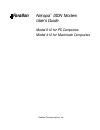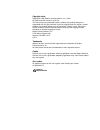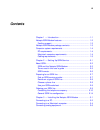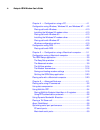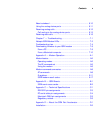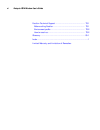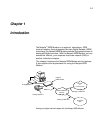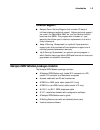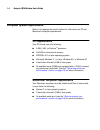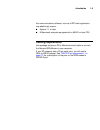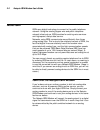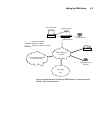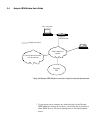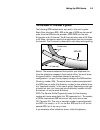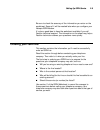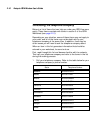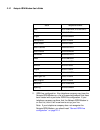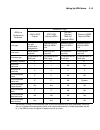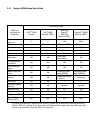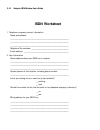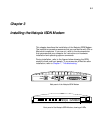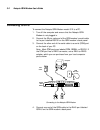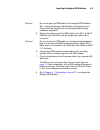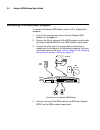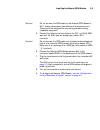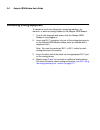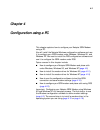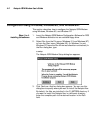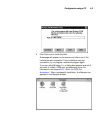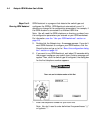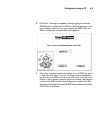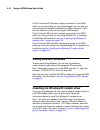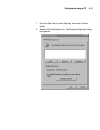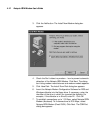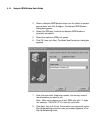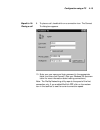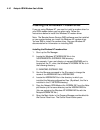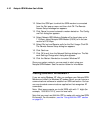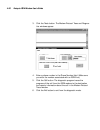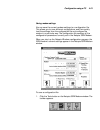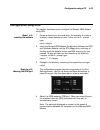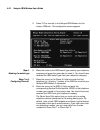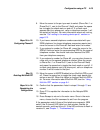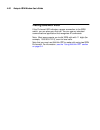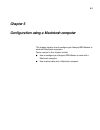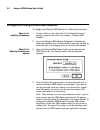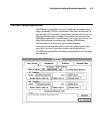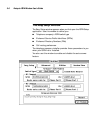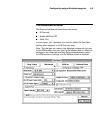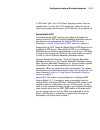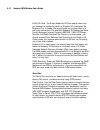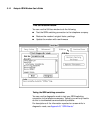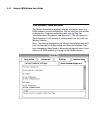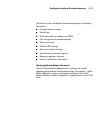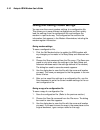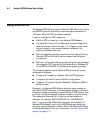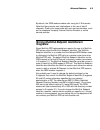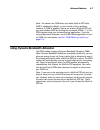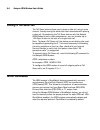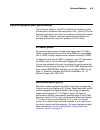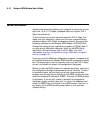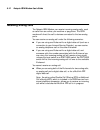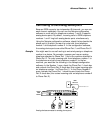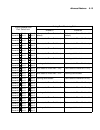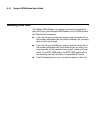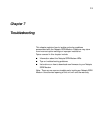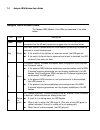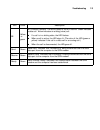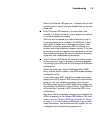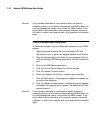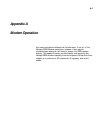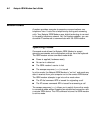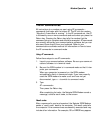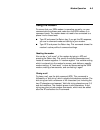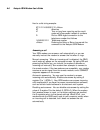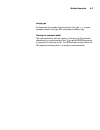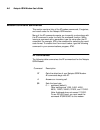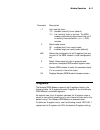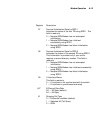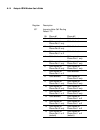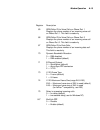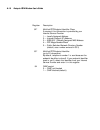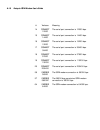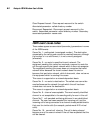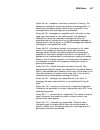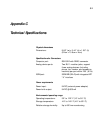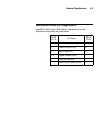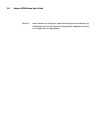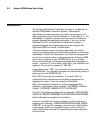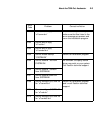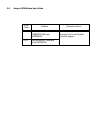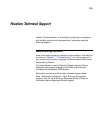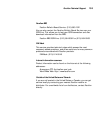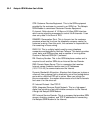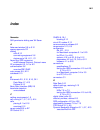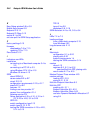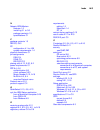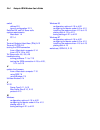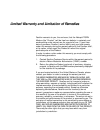- DL manuals
- Farallon
- Modem
- Netopia 412
- User Manual
Farallon Netopia 412 User Manual
Summary of Netopia 412
Page 1
Netopia isdn modem user’s guide model 612 for pc computers model 412 for macintosh computers f on arall farallon communications, inc..
Page 2
Copyright notice copyright © 1996 farallon communications, inc. V.1096 all rights reser ved. Printed in the u.S.A. This manual and any associated ar twork, software, and product designs are copyrighted with all rights reser ved. Under the copyright laws this manual, ar twork, software, and product d...
Page 3: Contents
Iii contents chapter 1 — introduction....................................................... 1-1 netopia isdn modem features ................................................ 1-2 farallon suppor t.................................................................. 1-3 netopia isdn modem package content...
Page 4
Iv netopia isdn modem user’s guide chapter 4 — configuration using a pc.................................... 4-1 configuration using windows, windows 95, and windows nt..... 4-2 placing calls with windows................................................. 4-10 installing the windows 95 modem driver ......
Page 5
Contents v about autobaud ................................................................... 6-10 using the analog device por ts ............................................... 6-11 receiving analog calls .......................................................... 6-12 call routing to the analog dev...
Page 6
Vi netopia isdn modem user’s guide farallon technical support.................................................... Ts-1 before calling farallon ....................................................... Ts-1 environment profile ........................................................... Ts-2 how to reac...
Page 7: Chapter 1
1-1 chapter 1 introduction the netopia isdn modem is an external, stand-alone, isdn terminal adapter. Using integrated ser vices digital network (isdn) technology, the netopia isdn modem provides high-speed access to analog and digital ser vices. With the netopia isdn modem, you can access the inter...
Page 8: Netopia Isdn Modem Features
1-2 netopia isdn modem user’s guide netopia isdn modem features you can use the netopia isdn modem to dial into any isdn-compliant terminal adapter or router that suppor ts the point-to point (ppp) protocol over isdn. The netopia isdn modem comes in two models: ■ model 612 for use with pc computers ...
Page 9: Farallon Support
Introduction 1-3 farallon support ■ netopia care ser vice program that includes 30 days of toll-free telephone technical suppor t, lifetime technical suppor t via e-mail, the world wide web, fax, and the farallon bulletin board ser vice (bbs). This program also includes a 1-year warranty that allows...
Page 10: Computer System Requirements
1-4 netopia isdn modem user’s guide computer system requirements refer to the appropriate section below for information on pc and macintosh computer requirements. Pc requirements your pc should have the following: ■ a 386, 486, or pentium processor ■ 640 kb of conventional memor y ■ ms-dos 5.0 or la...
Page 11: Cabling Requirements
Introduction 1-5 your communications software, such as a ppp client application, may additionally require: ■ system 7.1 or later ■ a macintosh computer equipped with a 68020 or later cpu cabling requirements your package contains a pc or macintosh serial cable to connect the netopia isdn modem to yo...
Page 13: Chapter 2
2-1 chapter 2 setting up isdn service this chapter shows you how to set up isdn ser vice. You will learn about what isdn is, how to prepare for setting up an isdn line, and how to work with an isdn ser vice provider. If you already have an isdn line, you may still want to read the rest of this chapt...
Page 14: About Isdn
2-2 netopia isdn modem user’s guide about isdn isdn uses digital technology to connect to the public telephone network. Using the existing copper wire and public telephone network infrastructure, isdn provides for existing voice ser vices and high-speed, dial-up data ser vice. Networks using isdn co...
Page 15
Setting up isdn service 2-3 using analog devices with the netopia isdn modem to communicate with analog voice and data services netopia isdn modem internet service provider or online service public telephone network corporate lan analog modem your computer fax services analog phone pwr test d b1 b2 ...
Page 16
2-4 netopia isdn modem user’s guide * using the netopia isdn modem to connect to digital voice and data services * if you choose not to connect any analog devices to the netopia isdn modemÕs analog device ports, you will be able to connect to other isdn devices, but not to analog devices. See the di...
Page 17
Setting up isdn service 2-5 terms used in this user’s guide the following isdn-related terms are used in this user’s guide: basic rate interface (bri): bri is the type of isdn ser vice you will order from the isdn ser vice provider. A bri isdn line has two b channels and a d channel. The b channels ...
Page 18: Spid Formats
2-6 netopia isdn modem user’s guide spid formats the exact format of isdn spids is sometimes a point of confusion. This is because several formats exist, and some formats allow variations. The table below displays the general spid formats for some of the types of isdn switch configurations suppor te...
Page 19: Preparing For An Isdn Line
Setting up isdn service 2-7 preparing for an isdn line when you order an isdn line, you will exchange information with the isdn ser vice provider about the kind of ser vice you need. The provider, in turn, will give you some information about your line that will be useful when you configure your net...
Page 20: Choose A Phone Line
2-8 netopia isdn modem user’s guide decide on a type of isdn line an isdn line can be configured to carr y data only, or both data and voice. Choose a phone line to order an isdn line, you must either designate an existing telephone line to be conver ted, or order a new line to be installed. There w...
Page 21: Ordering Your Isdn Line
Setting up isdn service 2-9 be sure to check the accuracy of the information you enter on the worksheet. Some of it will be needed later when you configure your netopia isdn modem. It’s also a good idea to have the worksheet available if you call farallon technical suppor t. The information on the s...
Page 22
2-10 netopia isdn modem user’s guide contacting the telephone company below is a list of items that can help you order your isdn line more easily. These items correlate with items in section 3 of the isdn worksheet (see page 2-18 ). Depending on your situation, some of these items may not apply to y...
Page 23
Setting up isdn service 2-11 idaho 800-898-work iowa 800-898-work illinois 800-team-data indiana 800-team-data kansas 800-swb-isdn kentucky 800-858--9413; 513-566--9413 louisiana 800-858--9413 maine 800-get-isdn mar yland 800-570-isdn massachusetts 800-get-isdn michigan 800-team-data minnesota 800-8...
Page 24
2-12 netopia isdn modem user’s guide 2. Isdn line configuration. Your telephone company may have the netopia isdn modem on a list of suppor ted products that have been tested with a par ticular isdn line configuration. If your telephone company confirms that the netopia isdn modem is on that list, t...
Page 25
Setting up isdn service 2-13 3. Type of switch configuration used on your line. You must receive this information from your telephone company to prop- erly configure the netopia isdn modem. The switch should be one of the types suppor ted by the netopia isdn modem: ■ at&t 5ess custom ■ nor thern tel...
Page 26
2-14 netopia isdn modem user’s guide general isdn line configuration what if your telephone company does not recognize the netopia isdn modem? You can still use the isdn worksheet, but follow these steps: 1. Ask for a standard basic rate inter face (bri). 2. Ask the telephone company representative ...
Page 27
Setting up isdn service 2-15 * the director y number, circuit-switched voice, and circuit-switched voice limit parameters should be set to 2 to allow both analog device por ts to be used simultaneously. If these parameters are set to 1, the isdn line can only place or receive one call at a time. Isd...
Page 28
2-16 netopia isdn modem user’s guide * fco (also referred to as “additional call offering”) allows you to receive an incoming call while a multilink ppp call is active. If you do not want this feature, which might cost extra, notify your tele- phone ser vice provider. Note that fco is not required. ...
Page 29
Setting up isdn service 2-17 4. Ask the telephone company representative to provide the infor- mation you need to fill out section 3 of the worksheet. 5. Present the ordering information you receive from the tele- phone company representative to the isdn line installer or tele- phone company ser vic...
Page 30: Isdn Worksheet
2-18 netopia isdn modem user’s guide isdn worksheet 1. Telephone company contact information name and address: _____________________________________________________________ _____________________________________________________________ _____________________________________________________________ tel...
Page 31
Setting up isdn service 2-19 3. Isdn information isdn line configuration method used (check one): __ by product (netopia isdn modem) __ other method type of switch (check one): __ at&t 5ess custom __ nor thern telecom dms-100/siemens ewsd national isdn-1 __ at&t 5ess primar y director y number (id 1...
Page 33: Chapter 3
3-1 chapter 3 installing the netopia isdn modem this chapter describes the installation of the netopia isdn modem. The installation procedure assumes that you are familiar with pcs or macintosh computers. If you are not, refer to the documentation that accompanied your computer for instructions on h...
Page 34: Connecting to A Pc
3-2 netopia isdn modem user’s guide connecting to a pc to connect the netopia isdn modem model 612 to a pc: 1. Turn off the computer and ensure that the netopia isdn modem is not plugged in. 2. Connect the 25-pin male end of the isdn modem’s serial cable to the por t labeled rs-232 on the isdn modem...
Page 35
Installing the netopia isdn modem 3-3 caution! Do not connect the isdn cable to the netopia isdn modem’s rj-11 analog device por ts (identified by the telephone icon). These por ts are designed for connecting standard analog telephone equipment. 5. Connect the other end of the isdn cable to the rj-1...
Page 36
3-4 netopia isdn modem user’s guide connecting to a macintosh computer to connect the netopia isdn modem model 412 to a macintosh computer: 1. Turn off the computer and ensure that the netopia isdn modem is not plugged in. 2. Connect the 25-pin male end of the isdn modem’s serial cable to the por t ...
Page 37
Installing the netopia isdn modem 3-5 caution! Do not connect the isdn cable to the netopia isdn modem’s rj-11 analog device por ts (identified by the telephone icon). These por ts are designed for connecting standard analog telephone equipment. 5. Connect the other end of the cable to the rj-11 or ...
Page 38: Connecting Analog Equipment
3-6 netopia isdn modem user’s guide connecting analog equipment to connect a touch-tone telephone, answering machine, fax machine, or external analog modem to the netopia isdn modem: 1. Turn off the computer and ensure that the netopia isdn modem is not plugged in. 2. Inser t one rj-11 connector int...
Page 39: Chapter 4
4-1 chapter 4 configuration using a pc this chapter explains how to configure your netopia isdn modem using a pc. You will install the netopia windows configuration software and use it to configure your isdn modem under windows, windows 95, and windows nt. You need to install the dos configuration s...
Page 40
4-2 netopia isdn modem user’s guide configuration using windows, windows 95, and windows nt this section describes how to configure the netopia isdn modem using windows, windows 95, and windows nt. Steps 1 to 4: installing the software 1. Inser t the netopia isdn modem configuration software for dos...
Page 41
Configuration using a pc 4-3 4. Click continue to install the files. A message will appear on the screen and inform you if the installation was successful. If the installation was not successful, tr y running the installation program again. If you are using windows 3.X, a dialog box appears and ask ...
Page 42
4-4 netopia isdn modem user’s guide steps 5 to 9: running isdn assistant isdn assistant is a program that detects the switch type and configures the spid(s). Isdn assistant automatically runs if it detects any change to the configuration parameters, for example, if the isdn modem is connected to a d...
Page 43
Configuration using a pc 4-5 8. Click next. A dialog box appears, indicating that the netopia isdn modem is detecting the spid for the first telephone num- ber (it takes a minute or two to configure the spid). After the spid is configured, another dialog box appears. 9. If you have a second telephon...
Page 44
4-6 netopia isdn modem user’s guide about the configuration dialog box after running isdn assistant, the configuration program will automatically tr y to detect the com por t to which the netopia isdn modem is connected. ■ if the program can detect the com por t, the configuration dialog box appears...
Page 45
Configuration using a pc 4-7 the right side of the dialog box shows the isdn modem’s firmware version, along with any installed options, such as multilink ppp. For information about multilink ppp, see the “using multilink ppp” section on page 6-4. Disabled items (items that are dimmed) are not appli...
Page 46
4-8 netopia isdn modem user’s guide if you select the toll saver option in the configuration dialog box, toll saver will be applied to all outgoing isdn calls. You must disable the toll saver feature to place calls to devices that do not suppor t this feature. 11. To change the b channel data rate, ...
Page 47
Configuration using a pc 4-9 entering the switch type and spid parameters in most cases, isdn assistant will enter the information required to connect to your netopia isdn modem. However, if isdn assistant doesn’t configure your isdn modem correctly or if you want to enter information yourself, you ...
Page 48: Placing Calls With Windows
4-10 netopia isdn modem user’s guide if the d channel led indicates a proper connection to the isdn switch by turning off and you are using windows, you can use your communications software to establish an isdn connection. Go to the next section to place calls using your isdn modem. If the d channel...
Page 49
Configuration using a pc 4-11 1. From the star t menu, select settings, then select control panel. 2. Double-click the modems icon. The modems proper ties dialog box appears..
Page 50
4-12 netopia isdn modem user’s guide 3. Click the add button. The install new modem dialog box appears. 4. Check the don’t detect my modem… box to prevent automatic detection of the netopia isdn modem. Click next. The dialog box listing modem manufacturers and modem models appears. 5. Click have dis...
Page 51
Configuration using a pc 4-13 8. Select the com por t to which the netopia isdn modem is physically connected. Click next. A dialog box appears indicating setup was successful. Click finish. The modems proper ties dialog box appears. Click close. This completes the windows 95 configuration procedure...
Page 52
4-14 netopia isdn modem user’s guide 3. Select a netopia isdn modem driver from the select a modem pop-up menu and click configure. The netopia isdn modem dialog box appears. 4. Select the com por t to which the netopia isdn modem is physically connected. 5. Select the maximum com por t speed. 6. Cl...
Page 53
Configuration using a pc 4-15 steps 9 to 10: placing a call 9. To place a call, double-click on a connection icon. The connect to dialog box appears. 10. Enter your user name and login password in the appropriate fields, and then click connect. (see your windows 95 documen- tation for more informati...
Page 54
4-16 netopia isdn modem user’s guide installing the windows nt modem driver if you are using windows nt, you need to install a modem driver for your isdn modem before you can place calls. Follow the instructions below to install the windows nt modem driver. Note: the remote access ser vice (ras) sof...
Page 55
Configuration using a pc 4-17 7. Double-click the network icon. The network settings dialog box appears. 8. Select remote access ser vice from the installed network soft- ware list box. 9. Click the configure button. The remote access setup dialog box appears. 10. If a modem is already configured an...
Page 56
4-18 netopia isdn modem user’s guide 12. Select the com por t to which the isdn modem is connected from the por t pop-up menu and then click ok. The remote access setup message box appears. 13. Click cancel to cancel automatic modem detection. The config- ure por t dialog box appears. 14. Select net...
Page 57
Configuration using a pc 4-19 windows configuration options you can use the netopia windows configuration program to test your isdn switching connection, save and load modem settings, and download new firmware to your isdn modem. You can use the windows configuration software with windows, windows 9...
Page 58
4-20 netopia isdn modem user’s guide 3. Click the tests button. The modem protocol trace and diagnos- tics windows appear. 4. Enter a phone number in the phone number field. (make sure you enter the number associated with an isdn line.) 5. Click the call button. The diagnostic program traces the pro...
Page 59
Configuration using a pc 4-21 saving modem settings you can save the current modem settings to a configuration file. This allows you to save different configurations and then quickly load the settings from the configuration file and configure the modem in a par ticular way. The configuration file co...
Page 60
4-22 netopia isdn modem user’s guide 2. Click the save button on the toolbar. The dialog box used to save files appears. 3. Use the dialog box to save the file under the name and in the location you want. Make sure you use the .Cfg extension for the filename. Loading modem settings you can load sett...
Page 61: Configuration Using dos
Configuration using a pc 4-23 configuration using dos this section describes how to configure the netopia isdn modem using dos. Steps 1 to 3: installing the software 1. Create a director y on the hard drive. For example, to create a director y named netopia on your c drive, at the c:\ prompt type: m...
Page 62
4-24 netopia isdn modem user’s guide 5. Press f10 to connect to the netopia isdn modem via the chosen com por t. The configuration screen appears. Step 6: selecting the switch type 6. Move the cursor to the isdn switch type used by your telephone company and press the space bar to select it. You sho...
Page 63
Configuration using a pc 4-25 9. Move the cursor to the por t you want to select (phone por t 1 or phone por t 2, next to the phone #1 field) and press the space bar to toggle the check mark on and off. If a check mark appears next to a phone por t, calls on telephone number 1 will be routed to that...
Page 64: Placing Calls With dos
4-26 netopia isdn modem user’s guide placing calls with dos if the d channel led indicates a proper connection to the isdn switch, you can place your first call. You can use any standard communications application that recognizes at commands. Note: most areas require you to dial isdn calls with 11 d...
Page 65: Chapter 5
5-1 chapter 5 configuration using a macintosh computer this chapter explains how to configure your netopia isdn modem to work with macintosh computers. Topics covered in this chapter include: ■ how to configure your netopia isdn modem to work with a macintosh computer ■ how to place calls with a mac...
Page 66
5-2 netopia isdn modem user’s guide configuration using a macintosh computer to configure the netopia isdn modem for a macintosh computer: steps 1 to 2: installing the software 1. Create a folder on your hard disk for the netopia files and assign a name to the folder (for example, “netopia isdn mode...
Page 67
Configuration using a macintosh computer 5-3 5. Click the button beside the baud option you want. Select auto- baud 1200 to 115k baud to allow the software to automatically determine the maximum communication speed your computer suppor ts; select lock modem onto 230k baud to communicate at 230k. If ...
Page 68
5-4 netopia isdn modem user’s guide after the switch type is configured, the dialog box for the first telephone number appears. 8. Enter the first telephone number for your isdn line. Click ok. After the spid for the first telephone number is configured, the dialog box for the second telephone numbe...
Page 69: The Isdn Setup Application
Configuration using a macintosh computer 5-5 the isdn setup application the isdn setup application has four configuration windows: easy setup, advanced, utilities, and modem view. Each window has its own labeled tab. To access a configuration window, click on its tab. The easy setup window is always...
Page 70: The Easy Setup Window
5-6 netopia isdn modem user’s guide the easy setup window the easy setup window appears when you first open the isdn setup application. Use this window to define your: ■ telephone company’s isdn switch type ■ b channel ser vice profile identifiers (spids) ■ b channel director y numbers (dns) ■ call ...
Page 71
Configuration using a macintosh computer 5-7 note: you can use the isdn setup utility for both the netopia isdn modem model 411 and 412. The two models suppor t slightly different features. The software automatically detects which model you are using and only displays features that apply to that mod...
Page 72
5-8 netopia isdn modem user’s guide note: if you want to change the settings displayed in the window to the settings currently defined in the netopia isdn modem, click the rever t button. This button is useful if you make a mistake entering new settings in the window and want to rever t to the old s...
Page 73: The Advanced Window
Configuration using a macintosh computer 5-9 the advanced window the advanced window contains three main areas: ■ b channels ■ enable multilink ppp ■ serial por t in most cases, you’ll probably only need to modify the data rate setting, which appears in the b channels area. Note: the changes you mak...
Page 74
5-10 netopia isdn modem user’s guide b channels the b channels area lets you select options for your two isdn b channels. Data rate. Choose the b-channel data rate you want from the data rate pop-up menu. The data rate options are 56 kbps and 64 kbps (the two data rates isdn suppor ts). Not all tele...
Page 75
Configuration using a macintosh computer 5-11 v.120 frame type. The v.120 frame type pop-up menu lets you choose either i or ui as the v.120 frame type. Leave this set at i unless your system administrator or isp instructs you to specify ui. Enable multilink ppp the enable multilink ppp area lets yo...
Page 76
5-12 netopia isdn modem user’s guide endpt id class. The endpt (endpoint) id class pop-up menu lets you choose the method by which an endpoint id is assigned. An endpoint id is a number that some hosts use to keep track of a par ticular connection. The available endpoint id classes are none, locally...
Page 77
Configuration using a macintosh computer 5-13 cd control. Use the cd (carrier detect) control pop-up menu to control how the modem handles the carrier signal. The available options are always on, on after connect, and temp off at disconnect. Always on. Carrier detect remains on at all times. On afte...
Page 78: The Utilities Window
5-14 netopia isdn modem user’s guide the utilities window you can use the utilities window to do the following: ■ test the isdn switching connection to the telephone company ■ restore the modem’s original factor y settings ■ update the modem with new firmware testing the isdn switching connection yo...
Page 79
Configuration using a macintosh computer 5-15 note: when you enter diagnostic mode, you cannot per form other tasks, such as quitting the program or activating other windows, until you exit from diagnostic mode. To use the diagnostic mode: 1. Check the set diagnostic mode box in the utilities window...
Page 80: The Modem View Window
5-16 netopia isdn modem user’s guide the modem view window the modem view window displays detailed information about the isdn modem’s current configuration. You can also use this window to display the s registers associated with each setting. For information about s registers, see appendix a, “modem...
Page 81
Configuration using a macintosh computer 5-17 the default view of the modem view window displays the following information: ■ firmware version number ■ switch type ■ b-channel director y numbers and spids ■ call routing and auto answer settings ■ b-channels setup ■ multilink ppp settings ■ serial po...
Page 82
5-18 netopia isdn modem user’s guide saving and loading modem settings you can save the current modem settings to a configuration file. This allows you to save different configurations and then quickly load the settings from the configuration file and configure the modem in a par ticular way. The co...
Page 83
Configuration using a macintosh computer 5-19 note: you can read a saved configuration file using a text editor such as simpletext or notepad. However, if you make any changes to the file using a text editor, the isdn setup application will not be able to open the modified file. Loading modem settin...
Page 84
5-20 netopia isdn modem user’s guide quitting the isdn setup application after you’ve configured your isdn modem: 1. Choose quit from the file menu. If you’ve changed the configu- ration settings without updating the isdn modem and/or saving the settings to a modem settings document, an aler t dialo...
Page 85: Chapter 6
6-1 chapter 6 advanced features this chapter illustrates how to use the advanced features available in your netopia isdn modem. This chapter covers the following topics: ■ placing calls using at commands ■ using multilink ppp ■ using ppp authentication protocols ■ using the analog device por ts ■ re...
Page 86
6-2 netopia isdn modem user’s guide placing calls using at commands your communications software can communicate with the netopia isdn modem using standard at commands. To configure your software, select a hayes-compatible modem configuration, such as “generic modem,” if no special setting is availa...
Page 87: Using Data Compression
Advanced features 6-3 using data compression compression is a method of reducing the size of data without losing any of the information. Models 412 and 612 of the netopia isdn modem automatically use stac data compression to compress data to improve data transfer times. The following check modes are...
Page 88: Using Multilink Ppp
6-4 netopia isdn modem user’s guide using multilink ppp the netopia isdn modem suppor ts multilink ppp, which can link the two isdn b channels and allow a maximum digital connection of 128 kbps. Multilink ppp is enabled by default. If want to use multilink ppp, make sure: ■ multilink ppp is turned o...
Page 89: S Registers
Advanced features 6-5 by default, the isdn modem makes calls using the 2 b channels. Note that there may be cost implications to the use of two b channels. Check your usage rates with your ser vice providers, such as the telephone company, internet ser vice provider, or online ser vice provider. Sto...
Page 90
6-6 netopia isdn modem user’s guide ■ s register 82 stores the multilink endpoint identifier class value. Valid class values are listed in appendix a, “modem operation.” ■ s register 83 stores the actual multilink endpoint identifier. Note: this option is not required in most cases, so these registe...
Page 91
Advanced features 6-7 note: you cannot use chap when you make multilink ppp calls. Chap is disabled by default, so this should not be a problem. However, if chap is enabled, before you make a multilink ppp call, you must disable chap by sending the command, ats84=1, to the isdn modem using your comm...
Page 92: Placing A Toll Saver Call
6-8 netopia isdn modem user’s guide placing a toll saver call the toll saver feature allows you to place a data call using a voice channel, thereby saving the extra cost often associated with placing a data call. By combining the toll saver feature with the netopia isdn modem’s built-in data compres...
Page 93: Pc Serial Ports
Advanced features 6-9 optimizing serial port performance the serial por t speed of most pc and macintosh computers limits the computer’s maximum data transmission rate. Typically, pcs and macintosh computers are limited to a maximum transmission speed of 115.2 kbps. However, advanced serial cards an...
Page 94: About Autobaud
6-10 netopia isdn modem user’s guide about autobaud autobaud automatically detects your computer’s serial por t current data rate, up to 115.2 kbps (autobaud does not suppor t 230.4 kbps transmissions). To set the baud rate to the maximum speed of 230.4 kbps, first make sure your computer’s serial p...
Page 95
Advanced features 6-11 using the analog device ports if you have analog touch-tone telephones, answering machines, fax machines, external analog modems, or other analog telephone devices, you can connect them to the two rj-11 modular jacks on the netopia isdn modem. The two por ts are located above ...
Page 96: Receiving Analog Calls
6-12 netopia isdn modem user’s guide receiving analog calls the netopia isdn modem can receive incoming analog calls, such as calls from an ordinar y fax machine or pay phone. The isdn modem will direct the call to devices connected to the two analog por ts. You can receive an analog call under the ...
Page 97
Advanced features 6-13 call routing to the analog device ports because isdn suppor ts two independent b channels, you can use each channel separately. You can use the netopia configuration software to route calls on telephone numbers 1 and 2 to specific analog device por ts. By default, incoming cal...
Page 98
6-14 netopia isdn modem user’s guide if both por ts are selected for a telephone number, incoming calls ring devices attached to both por ts simultaneously. If you have only one phone number for your isdn line and two analog devices connected to the analog device por ts, check the phone por t 1 and ...
Page 99
Advanced features 6-15 phone number and port selections analog port receiving call phone #1 phone #2 phone #1 por t 1 por t 2 phone #2 por t 1 por t 2 calls routed to phone por t 1 or 2 (default) calls routed to phone por t 1 or 2 (default) phone #1 por t 1 por t 2 phone #2 por t 1 por t 2 calls rou...
Page 100: Receiving Data Calls
6-16 netopia isdn modem user’s guide receiving data calls the netopia isdn modem can receive incoming circuit-switched data calls from other netopia isdn modems or from isdn devices and switched 56 equipment. ■ if you are using one b channel, and you receive a data call on the number associated with...
Page 101: Chapter 7
7-1 chapter 7 troubleshooting this chapter explains how to isolate and solve problems encountered with the netopia isdn modem. Problems may stem from incorrect option settings or improper installation. Topics covered in this chapter include: ■ information about the netopia isdn modem leds ■ tips on ...
Page 102: Netopia Isdn Modem Leds
7-2 netopia isdn modem user’s guide netopia isdn modem leds the netopia isdn modem’s five leds are described in the table below. Led color description power green power indicator. Lit when power is on and remains lit as long as power is available from the ac wall transformer plugged into the electri...
Page 103
Troubleshooting 7-3 b2 yellow or green b-2 channel indicator. The activity state of the b-2 channel. Green indicates a data call. Yellow indicates an analog (voice) call. ■ if a call is in a dialing state, the led flashes. ■ when a call is active, the led stays lit. (the color of the led (green or y...
Page 104: Troubleshooting Tips
7-4 netopia isdn modem user’s guide troubleshooting tips before you call farallon’s technical suppor t for assistance, check the following: 1. The power supply is connected and the power led is on. 2. Press the reset button on the netopia isdn modem and obser ve the test led. During the power-up sel...
Page 105
Troubleshooting 7-5 when the d channel led goes out, it indicates that a valid communication channel has been established and you can make calls. ■ if the d channel led remains lit for more than a few minutes, it is likely that there is a poor physical connection to the local telephone company. This...
Page 106
7-6 netopia isdn modem user’s guide ■ if the d channel led goes out, the isdn modem is ready to place and receive calls. If you have a standard analog telephone attached to one of the isdn modem’s analog device por ts, you can place a voice call in the normal fashion. You should have the ability to ...
Page 107
Troubleshooting 7-7 depending upon the location of the destination you are dialing, there may be an incompatible local or toll tele- phone company. Though this is uncommon, if you suspect a telephone company problem when dialing local or toll data connections, contact your local telephone company an...
Page 108: From A Pc
7-8 netopia isdn modem user’s guide if you have gone through the troubleshooting tips and still are unable to resolve the problem, contact farallon technical suppor t. (see the “farallon technical suppor t” chapter for information on contacting farallon.) make sure you have your netopia access card ...
Page 109
Troubleshooting 7-9 caution! If the firmware download is interrupted or does not seem to complete properly, do not reset or disconnect the isdn modem, as this may damage the memor y chip inside the isdn modem. If the serial cable is disconnected or your computer crashes, reconnect the cable or resta...
Page 110: From A Macintosh Computer
7-10 netopia isdn modem user’s guide caution! If the firmware download is interrupted or does not seem to complete properly, do not reset or disconnect the isdn modem, as this may damage the memor y chip inside the isdn modem. If the serial cable is disconnected or your computer crashes, reconnect t...
Page 111: Appendix A
A-1 appendix a modem operation your communications software will handle most, if not all, of the netopia isdn modem operations; however, there may be circumstances where you will want to access the isdn modem directly. This appendix covers modem basics and operating the netopia isdn modem manually f...
Page 112: Modem Basics
A-2 netopia isdn modem user’s guide modem basics a modem provides computer-to-computer communications over telephone lines. It acts like a telephone by dialing and answering calls. Your netopia isdn modem uses digital technology to connect to the public telephone network. Yet, like analog modems, yo...
Page 113: The At Command Set
Modem operation a-3 the at command set all instructions to a modem are sent using at commands— commands that begin with the letters at. The at tells the modem, “attention! A command is coming.” in the at command set, the at is followed by one or more commands and ends when you press the return key. ...
Page 114
A-4 netopia isdn modem user’s guide on the screen after command execution. You may select the form of result codes sent by the isdn modem (atv0 or atv1), or you may issue the atq1 command and disable the result codes. If the isdn modem’s result code settings are turned off, you will not see the resu...
Page 115: Using The Modem
Modem operation a-5 using the modem to ensure that your isdn modem is operating correctly, run your communications software and make sure the isdn modem is in command mode. The modem does not need to be connected to a phone line for these tests. ■ type at and press the return key. If you get the ok ...
Page 116
A-6 netopia isdn modem user’s guide here's a dial string example: at v1 d 14085551212 at attention v1 turn on long form repor ting so the result codes will show words instead of numbers d dial an isdn digital connection to the telephone number that follows 14085551212 telephone number pressing the e...
Page 117
Modem operation a-7 hanging up to disconnect the modem from the phone line, type +++ to enter command mode, then type ath and press the return key. Clearing the command buffer the command buffer acts as memor y, storing up to 40 command characters in a single command line. If you get an error respon...
Page 118: Modem Command Summaries
A-8 netopia isdn modem user’s guide modem command summaries this section contains lists of the at modem commands, s registers, and result codes for the netopia isdn modem. Many of the at commands require you to specify a value along with the at command in order to clarify the command function. When ...
Page 119
Modem operation a-9 %c compression. When enabled, compresses data to improve data transfer times using the stac compression method. The following check modes are available–none, one byte sequence number, extended. Extended is the preferred method. %c0 disables compression. %c2 enables compression. &...
Page 120
A-10 netopia isdn modem user’s guide &f restores all factor y default settings. H hangs up the current connection. I identification i0 displays the product and options id. I1 displays the flash memor y checksum. I3 displays the modem model, inter face type, firmware revision number, firmware release...
Page 121: S Registers
Modem operation a-11 s registers the netopia isdn modem suppor ts the s registers listed in the following table. All s registers except s register 0 are the netopia isdn modem’s extended registers. An asterisk next to an s register indicates the s register value is stored in non-volatile memor y and...
Page 122
A-12 netopia isdn modem user’s guide for example, to enable auto answer, enter the following using your communications application: ats0=1. Register description 0 auto answer 0 — disabled (default) 1 — enabled 50* isdn switch signaling type 0 — unknown 1 — at&t 5ess custom 3 — ni-1/at&t 5ess 6 — ni-...
Page 123
Modem operation a-13 57 terminal initialization state for spid 1 indicates the status of the first tei using spid 1. This field is read-only. 0 — netopia isdn modem has not attempted initialization 1 — netopia isdn modem has initialized successfully using spid 1 2 — netopia isdn modem has failed ini...
Page 124
A-14 netopia isdn modem user’s guide 63* incoming voice call routing default: 15 register description bit phone #1 phone #2 0 calls blocked calls blocked 1 calls routed to phone por t 1 only calls blocked 2 calls routed to phone por t 2 only calls blocked 3 calls routed to phone por t 1 or 2 calls b...
Page 125
Modem operation a-15 65 isdn caller id for voice calls on phone por t 1 displays the phone number of an incoming voice call on phone por t 1. This field is read-only. 66 isdn caller id for voice calls on phone por t 2 displays the phone number of an incoming voice call on phone por t 2. This field i...
Page 126
A-16 netopia isdn modem user’s guide 82* multilink ppp endpoint identifier class if required, this information is provided by your internet ser vice provider. 1 — locally assigned address 2 — internet protocol (ip) address 3 — ieee 802.1 globally assigned mac address 4 — ppp magic-number block 5 — p...
Page 127: Isdn Modem Result Codes
Modem operation a-17 isdn modem result codes the following table lists the netopia isdn modem result codes. # verbose meaning 0 ok the most recent command or action was successfully completed. 2 ring an incoming call is present and no at answer command is outstanding. 3 no carrier the most recent ca...
Page 128
A-18 netopia isdn modem user’s guide 14 connect 12000 the serial por t connection is 12000 bps. 15 connect 14400 the serial por t connection is 14400 bps. 16 connect 19200 the serial por t connection is 19200 bps. 17 connect 38400 the serial por t connection is 38400 bps. 18 connect 57600 the serial...
Page 129: Appendix B
B-1 appendix b isdn events this is a complete list of the isdn events that can appear when you run the netopia configuration software in diagnostic mode. The text that actually appears on screen is shown in bold, followed by a brief explanation and the parameters associated with the event. Clear con...
Page 130: Isdn Event Cause Codes
B-2 netopia isdn modem user’s guide clear request issued: clear request was sent to the switch. Associated parameter: called director y number. Disconnect requested: disconnect request was sent to the switch. Associated parameter: called director y number. Secondar y associated parameter: cause code...
Page 131
Isdn events b-3 under normal situations, the source of this cause is not the network. Cause no. 17: user busy. The called user has indicated the inability to accept another call. It is noted that the user equipment is compatible with call. Cause no. 18: no user responding. The user does not respond ...
Page 132
B-4 netopia isdn modem user’s guide cause no. 29: facility rejected. A facility requested by the user can not be provided by the network. Cause no. 30: response to status inquiry. This cause is included in the status message when the reason for generating the status message was the prior receipt of ...
Page 133
Isdn events b-5 provided, for example, throughput or transit delay cannot be suppor ted. Cause no. 50: requested facility not subscribed. The requested supplementar y ser vice could not be provided by the network because the user has not completed the necessar y administrative arrangements with the ...
Page 134
B-6 netopia isdn modem user’s guide cause no. 81: invalid call reference value. The equipment sending this cause has received a message with a call reference which is not currently in use on the user-network inter face. Cause no. 82: identified channel does not exist. The equipment sending this caus...
Page 135
Isdn events b-7 cause no. 96: mandatory information element is missing. The equipment sending this cause has received a message which is missing an information element which must be present in the message before that message can be processed. Cause no. 98: message not compatible with call state or m...
Page 137: Appendix C
C-1 appendix c technical specifications physical dimensions dimensions: 8.66" (w) x 5.44" (d) x 1.56" (h) (22cm x 13.8cm x 4cm) specifications for connectors computer por t: rs-232-d with db-25 connector analog device por ts: two rj-11 modular jacks, suppor t three analog devices (including phone, f...
Page 138
C-2 netopia isdn modem user’s guide agency approvals ul listed fcc par t 15, class b bellcore ni-1 csa approved isdn support isdn protocol suppor t: multilink ppp (point-to-point protocol), async ppp to sync ppp conversion, ansi v.120 isdn switch suppor t: nor th american national isdn-1 (ni-1), at&...
Page 139: Rs-232-D Pin Assignments
Technical specifications c-3 rs-232-d pin assignments the asynchronous rs-232-d por t on the isdn modem, labeled rs232, is a standard db-25 female connector. The isdn modem asynchronous por t pin assignments, shown in the following table, conform to standard definitions for data communications equip...
Page 140
C-4 netopia isdn modem user’s guide pc serial cable pin assignments the db-25 male to db-9 female pin assignments for the pc serial cable are given below. Db--9 pin # pin name db-25 pin # 1 data carrier detect (dcd) 8 2 receive data (rd) 3 3 send data (sd) 2 4 data terminal ready (dtr) 20 5 signal g...
Page 141
Technical specifications c-5 macintosh din-8 pin assignments the db-25 male to 8-pin din male pin assignments for the macintosh serial cable are given below. Din-8 pin # pin name db-25 pin # 1 data terminal ready (dtr) 20, 4 2 clear to send (cts) 5 3 send data (sd) 2 4, 8 signal ground (gnd) 7 5 rec...
Page 142: Regulatory Notices
C-6 netopia isdn modem user’s guide regulatory notices fcc class b certification statement farallon communications, inc. Fcc id: df63c882 ringer equivalent number (ren) 3 per analog por t up to 200 feet on awg 26 or heavier wiring made in u.S.A. This device complies with par t 15 of the fcc rules. O...
Page 143
Technical specifications c-7 the user may find the following booklet prepared by the federal communications commission helpful: the inter ference handbook this booklet is available from the u.S. Government printing office, washington, d.C. 20402. Stock no. 004-000-00345-4. Note: in order to maintain...
Page 144
C-8 netopia isdn modem user’s guide caution! Users should not attempt to make electrical ground connections by themselves, but should contact the appropriate inspection authority or an electrician, as appropriate..
Page 145: Appendix D
D-1 appendix d about the com port accelerator * the microkey switchboard 7 comm por t accelerator, when installed on a pc with a 16550 uart-based serial por t, will provide a reliable and consistent throughput of 115 kbps to your netopia isdn modem. For windows 3.1 and 3.11 users wishing to achieve ...
Page 146: Installation
D-2 netopia isdn modem user’s guide installation the microkey switchboard 7 installation process is initiated by the netopia isdn modem installation process. Switchboard 7 determines the operating system running on your computer. If it determines that you are running windows 3.1 or windows 3.11, the...
Page 147
About the com port accelerator d-3 error code problem corrective action 1001 cannot find or copy “s7comm.Dr v” check the netopia director y to make sure the files listed in the error message are present and rerun the installation program. 1002 cannot find or copy “s7vcd.Dr v” 1003 cannot find or cop...
Page 148
D-4 netopia isdn modem user’s guide 1021 cannot remove turbovcd.386 from system.Ini remove the referenced file manually and/or call farallon technical suppor t. 1022 cannot remove turbobuf from system.Ini error code problem corrective action.
Page 149: Farallon Technical Support
Ts-1 farallon technical support farallon communications is committed to providing its customers with reliable products and documentation, backed by excellent technical suppor t. Before calling farallon look in this user’s guide for a solution to your problem. You may find a solution in chapter 7 , “...
Page 150: Environment Profile
Ts-2 netopia isdn modem user’s guide environment profile ■ locate the isdn modem’s model number, product serial number, and firmware version. The serial number and the model number are on the back of the netopia isdn modem. (the model number is also printed on the title page of this user’s guide.) t...
Page 151
Farallon technical support ts-3 farallon bbs farallon bulletin board ser vice: (510) 865-1321 you can also contact the farallon bulletin board ser vice over your isdn line. This allows you to test your isdn connection and also download information from the bbs. Farallon bbs isdn line: (510) 864-5562...
Page 153: Glossary
Gl-1 glossary 5ess: this is a digital switch used by many telephone companies and designed by at&t. This switch provides both voice, data, and isdn ser vices and is capable of running either custom or national isdn (ni-1) software. 56 kbps: the speed of an isdn call when going between lata boundarie...
Page 154
Gl-2 netopia isdn modem user’s guide cpe: customer premise equipment. This is the isdn equipment provided by the customer to connect to an isdn line. The netopia isdn modem is considered customer premise equipment. D channel: delta channel. A 16 kbps or 64 kbps isdn inter face which carries signalin...
Page 155
Glossary gl-3 lata: local access transpor t area. A lata defines the historical boundar y within which most local exchange carriers (see also lec) can provide end-to-end multi-switch ser vice. If the called par ty is inside a different lata than the call originator, the affected lecs may need to pas...
Page 156
Gl-4 netopia isdn modem user’s guide spid: ser vice profile id. This is an alphanumeric string provided by your telephone company that uniquely identifies the ser vices required by the netopia isdn modem. Depending on the type of switch you are connecting to, you may have one, two, or no spids. Ss7:...
Page 157: Index
In-1 index numerics 56k permissive dialing see toll saver a advanced window 5-9 to 5-12 agency approvals c-2 analog calls 6-12 connecting equipment 3-6 device por ts 3-6, 6-11, c-1 async-sync ppp conversion see b channel protocol, protocol menu at commands 6-2, a-1 to a-11 authentication 6-6 see als...
Page 158
In-2 netopia isdn modem user’s guide e easy setup window 5-6 to 5-8 enable auto answer 5-8 endpoint id 5-12 endpoint id class 5-12 events b-1 to b-2 exit see quit the isdn setup application f factor y settings 5-15 firmware downloading 7-8 to 7-10 updating 7-8 to 7-10 flow control 5-12 i indicators ...
Page 159
Index in-3 n netopia isdn modem features 1-2 installing 3-1 to 3-6 package contents 1-3 specifications c-1 p package contents 1-3 pap 6-6, gl-3 pc configuration 4-1 to 4-26 system requirements 1-4 physical dimensions c-1 pin assignments db-9 c-4 din-8 c-5 rs-233-d c-3 placing calls 4-13, 5-20, 6-2 p...
Page 160
In-4 netopia isdn modem user’s guide switch defined 2-5 type of configuration 2-13 switched 56 see toll saver calls system requirements macintosh 1-4 pc 1-4 t terminal endpoint identifiers (teis) a-12 terminal id (tid) 2-5 testing the isdn connection from a macintosh computer 5-14 from a pc 4-19 to ...
Page 161
Limited warranty and limitation of remedies farallon warrants to you, the end user, that the netopia™ isdn modem (the “product”) will be free from defects in materials and workmanship under normal use for a period of one (1) year from date of purchase. Farallon’s entire liability and your sole remed...
Page 162
Regardless of whether or not any remedy set forth herein fails of its essential purpose, in no event will farallon, its licensor(s) and the directors, officers, employees or agents of any of them be liable to you for any consequential, incidental or indirect damages (including damages for loss of bu...