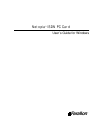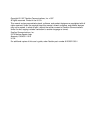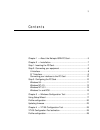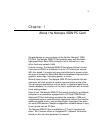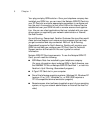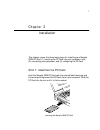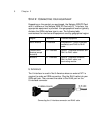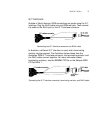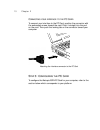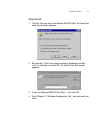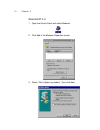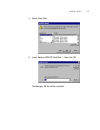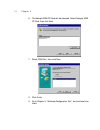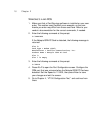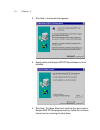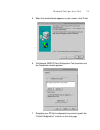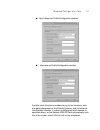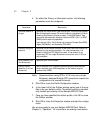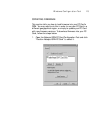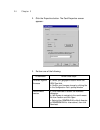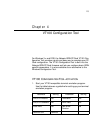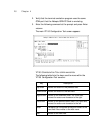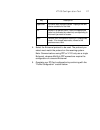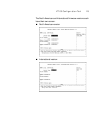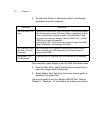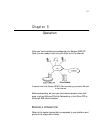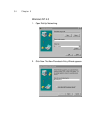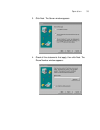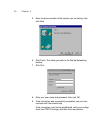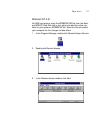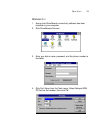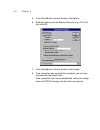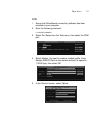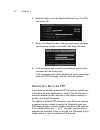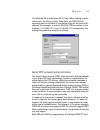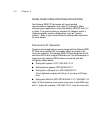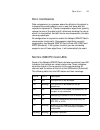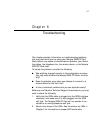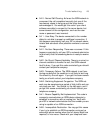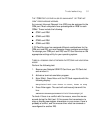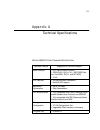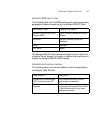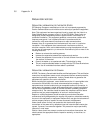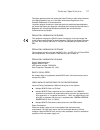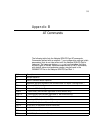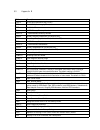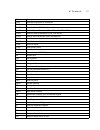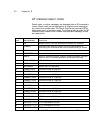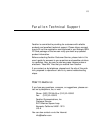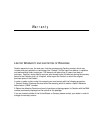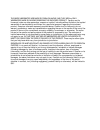- DL manuals
- Farallon
- Computer Hardware
- Netopia ISDN PC Card
- User Manual
Farallon Netopia ISDN PC Card User Manual
Summary of Netopia ISDN PC Card
Page 1
Netopia isdn pc card user’s guide for windows f on arall.
Page 2
Copyright © 1997 farallon communications, inc. V.597 all rights reser ved. Printed in the u.S.A. This manual and any associated ar twork, software, and product designs are copyrighted with all rights reser ved. Under the copyright laws this manual, ar twork, software, and product designs may not be ...
Page 3
3 contents chapter 1 — about the netopia isdn pc card...............................5 chapter 2 — installation...............................................................7 step 1: inserting the pc card .........................................................7 step 2: connecting your equipment .....
Page 4
4 contents chapter 5 — operation ...............................................................31 making a connection ...................................................................31 windows 95.............................................................................32 windows nt 4.0..........
Page 5
5 chapter 1 about the netopia isdn pc card congratulations on your purchase of the farallon netopia isdn pc card! The netopia isdn pc card provides easy and affordable high-speed basic rate isdn connection to the internet or to your office local area network (lan). Internet access. The netopia isdn ...
Page 6
6 chapter 1 your plug and play isdn solution. Once your telephone company has installed your isdn line, you can inser t the netopia isdn pc card into your pc card slot and enter appropriate parameters to configure and use the card. A connection to your office lan or the internet can be established o...
Page 7
7 chapter 2 installation this chapter covers the three basic steps for installing your netopia isdn pc card: (1) inser ting the pc card into your computer’s slot; (2) connecting your equipment; and (3) configuring the pc card. S tep 1: i nserting the pc c ard hold the netopia isdn pc card with the c...
Page 8
8 chapter 2 s tep 2: c onnecting your equipment depending on the product you purchased, the netopia isdn pc card with u inter face or the netopia isdn pc card with s/t inter face, the appropriate equipment is provided. Your geographical location typically dictates the isdn inter face type to use. Th...
Page 9
Installation 9 s/t i nterface outside of nor th america, isdn connections are made using the s/t inter face. Plug the rj-45 cable into your isdn wall jack. Then connect the cable to the rj-45 por t on the s/t inter face connector. Connecting the s/t inter face connector and rj-45 cable in australia,...
Page 10
10 chapter 2 c onnecting your interface to the pc c ard to connect your inter face to the pc card, position the connector with the embossed arrows toward the card. Push it straight into the por t on the card. Then push the locking tab on the connector toward your computer. Attaching the inter face c...
Page 11
Installation 11 w indows 95 1. The first time you inser t the netopia isdn pc card, the new hard- ware found screen appears: 2. Be sure that “driver from disk provided by hardware manufac- turer” is selected, and click ok. The install from disk screen appears: 3. Inser t the netopia isdn pc card dis...
Page 12
12 chapter 2 w indows nt 4.0 1. Open the control panel and select modems. 2. Click add in the modems proper ties screen. 3. Select “don’t detect my modem”, then click next. Netopia com2 x.
Page 13
Installation 13 4. Select have disk. 5. Inser t netopia isdn pc card disk 1, then click ok. The netopia .Inf file will be installed..
Page 14
14 chapter 2 6. The netopia isdn pc card will be detected. Select netopia isdn pc card, then click next. 7. Select com por t, then click next. 8. Click finish. 9. Go to chapter 3, “windows configuration tool,” and continue from there. Netopia isdn pc card netopia isdn pc card.
Page 15
Installation 15 w indows nt 3.51 1. Open the accessories and select terminal. 2. From the settings menu, select communications, and the follow- ing screen will appear: 3. Select a com por t from the connector list and click ok. 4. Type the following command: ati8 if the response “farallon communicat...
Page 16
16 chapter 2 w indows 3. X and dos 1. Make sure that a card ser vices software is installed on your com- puter. This section uses cardsoft as an example, so the com- mands you enter may differ from those used here. Refer to your vendor’s documentation for the correct commands, if needed. 2. Enter th...
Page 17
17 chapter 3 windows configuration tool for windows 95, windows nt 4.0, and windows nt 3.51, the netopia isdn pc card windows configuration tool provides an easy-to-use inter face for completing your pc card configuration. The windows configuration tool allows you to view the pc card version and fir...
Page 18
18 chapter 3 2. Click next in the window that appears: 3. Specify where the netopia isdn pc card software is to be installed. 4. Click next. The setup wizard will install all files and create a netopia isdn pc card program director y. Follow the on-screen instructions for inser ting the other disks..
Page 19
Windows configuration tool 19 5. When the window below appears on your screen, click finish. 6. The netopia isdn pc card configuration tool launches and the proper ties window appears: 7. Complete your pc card configuration by continuing with the “profile configuration” section on the next page..
Page 20
20 chapter 3 p rofile configuration netopia isdn pc card configuration settings are saved into pro- files. Your netopia isdn pc card is already equipped with a fac- tor y profile which requires only your isdn information to establish a connection. Using the factor y profile as a basis, you can creat...
Page 21
Windows configuration tool 21 ■ nor th american profile configuration window: ■ international profile configuration window: a profile holds the phone numbers for up to two locations, with one being designated as the primar y location, and the other as the alternate location. It makes no difference w...
Page 22
22 chapter 3 4. For either the primar y or alternate location, the following parameters must be configured: note: communications using ppp or v.120 only use a single b-channel, whereas multilink ppp connections require the configuration of a second b-channel. 5. Click ok to close the profile configu...
Page 23
Windows configuration tool 23 u pdating firmware this section tells you how to load firmware into your pc card’s rom. You may need to do this in order to use your pc card in a different geographical region, or simply to update your pc card with new firmware versions. To download firmware into your p...
Page 24
24 chapter 3 2. Click the proper ties button. The card proper ties screen appears: 3. Per form one of the following: to download: follow these steps: different regional firmware a. Select your geographic location within the isdn type field. B. Confirm your firmware change by clicking yes in the conf...
Page 25
25 chapter 4 vt100 configuration tool for windows 3.X and dos, the netopia isdn pc card vt100 con- figuration tool provides a quick and easy way to complete your pc card configuration. The vt100 configuration tool is built into the netopia isdn pc card firmware and lets you configure basic isdn- spe...
Page 26
26 chapter 4 2. Verify that the terminal emulation program uses the same com por t that the netopia isdn pc card is emulating. 3. Enter the following command at the prompt and press enter: at@menu the main vt100 configuration tool screen appears: vt100 c onfiguration t ool screen navigation the foll...
Page 27
Vt100 configuration tool 27 4. Select the b-channel protocol to be used. The protocol you select must match the protocol on the receiving system. Note: communications using ppp or v.120 only use a single b-channel, whereas multilink ppp connections require the configuration of a second b-channel. 5....
Page 28
28 chapter 4 p rofile configuration netopia isdn pc card configuration settings are saved into pro- files. Your netopia isdn pc card is already equipped with a fac- tor y profile which requires only your isdn information to establish a connection. Using the factor y profile as a basis, you can creat...
Page 29
Vt100 configuration tool 29 the nor th american and international firmware versions each have their own screen. ■ nor th american version: ■ international version:.
Page 30
30 chapter 4 3. For either the primar y or alternate location, the following parameters must be configured: once complete, press escape to exit the isdn parameters menu. 4. From the main menu, select save profile and press enter to save the changes made to the profile. 5. Select restar t card. Verif...
Page 31
31 chapter 5 operation once you have installed and configured your netopia isdn pc card, you are ready to dial into your office or to the internet. Computers with the netopia isdn pc card connecting to private lans and to the internet before preceeding, be sure you have remote access client soft- wa...
Page 32
32 chapter 5 w indows 95 1. Open dial-up networking. 2. Click make new connection. The make new connection wiz- ard appears: 3. Select the netopia isdn pc card, then click next. 4. Enter the telephone number and countr y code of the location you wish to call, then click next..
Page 33
Operation 33 5. Click finish. 6. In the dial-up networking window, double-click my connection. 7. Enter your user name and password, then click connect. 8. If the connection was successfully completed, you can com- municate with the remote host. If the connection could not be established, verify you...
Page 34
34 chapter 5 w indows nt 4.0 1. Open dial-up networking. 2. Click new. The new phonebook entr y wizard appears..
Page 35
Operation 35 3. Click next. The ser ver window appears: 4. Check all the statements that apply, then click next. The phone number window appears:.
Page 36
36 chapter 5 5. Enter the phone number of the location you are calling, then click next. 6. Click finish. This takes you back to the dial-up networking window. 7. Click dial. 8. Enter your user name and password, then click ok. 9. If the connection was successfully completed, you can com- municate w...
Page 37
Operation 37 w indows nt 3.51 for ras connections, open the wfwnteic.Inf file from the neto- pia isdn pc card disk with a text editor and add the entire con- tents to your system’s modem.Inf file. Save this file and restar t your computer for the changes to take effect. 1. In the program manager, do...
Page 38
38 chapter 5 4. Enter the name and phone number of the location you are calling, then click ok. 5. Click dial. 6. Enter your user name and password, then click ok. 7. If the connection was successfully completed, you can com- municate with the remote host. If the connection could not be established,...
Page 39
Operation 39 w indows 3. X 1. Ensure that shivaremote connectivity software has been installed on your computer. 2. Click shivaremote connect. 3. Enter your dial-in name, password, and the phone number to be dialed. 4. Click por t setup from the tools menu. Select netopia isdn pc card as the modem, ...
Page 40
40 chapter 5 5. In the shivaremote connect window, click options. 6. Enable at least one of the desired protocols (e.G., ipx or ip), then click ok. 7. In the shivaremote connect window, click connect. 8. If the connection was successfully completed, you can com- municate with the remote host. If the...
Page 41
Operation 41 dos 1. Ensure that shivaremote connectivity software has been installed on your computer. 2. Enter the following command: c:\shiva\connect 3. Select por t setup from the tools menu, then select the com por t. 4. Select modem. You need to create a modem profile. Enter netopia isdn pc car...
Page 42
42 chapter 5 6. Enable at least one of the desired protocols (e.G., ip or ipx), then select ok. 7. Back in the connect screen, enter your user name, password, and the phone number to be dialed, then select connect. 8. If the connection was successfully completed, you can com- municate with the remot...
Page 43
Operation 43 for windows 95 and windows nt 4.0 only. When making long-dis- tance calls, the countr y code, area code, and pbx prefix (if required) must be included in the dialing string for the second b- channel. For example, to make a multilink ppp connection to the numbers 1-510-555-1212 and 1-510...
Page 44
44 chapter 5 u sing other communications applications your netopia isdn pc card works with any standard communications application that uses at commands. When configuring your application, select the netopia isdn pc card, if it is listed. If no special setting is available for netopia, select a haye...
Page 45
Operation 45 d ata compression data compression is a process where the effective throughput is increased by encoding data in such a way that fewer bits are required to represent it. Popular compression algorithms typically reduce the size of the data by half, effectively doubling the rate at which i...
Page 47
47 chapter 6 troubleshooting this chapter provides information on troubleshooting problems that may arise while you are using your netopia isdn pc card. Many factors may cause a communications problem: your device, the cables, the telephone line, the remote device, or the netopia isdn pc card itself...
Page 48
48 chapter 6 depending upon the location you are dialing, there may be an incompatible local or toll telephone company. Though this is uncommon, if you suspect a telephone company problem when dialing local or toll data connections, contact your local telephone company and have it verify that you ca...
Page 49
Troubleshooting 49 ■ 0x10 - normal call clearing. As far as the isdn network is concerned, the call completed normally, but one of the two devices chose to hang up and the other device acknowledged it. You would get this code if your client software was able to connect to the ser ver device, but som...
Page 50
50 chapter 6 pany to see how many digits their switches are expecting for the data rate (i.E., 56 kbps or 64 kbps per b-channel) that you intend to use. ■ 0x6f - protocol error, unspecified. This cause is com- monly receieved when tr ying to dial from a centrex isdn line without putting a 9 at the b...
Page 51
Troubleshooting 51 t he “com p ort is either in use or unavailable ” or “p ort not open ” error message appears . An incorrect interrupt request line (irq) may be assigned to the com por t. Most computers have pre-assigned an irq# to each com#. These include the following: ■ com1 and irq4 ■ com2 and...
Page 52
52 chapter 6 to stop the xmit test, press enter again; the netopia isdn pc card responds with the following: xmit test terminated warning: the irq may conflict with another com por t and cause the netopia isdn pc card not to respond to a simple $ test. You may need to remove the mouse driver to diag...
Page 53
53 appendix a technical specifications n etopia isdn pc c ard f irmware s pecifications software feature supported on terminal adapter wan protocols • ppp (point-to-point protocol) • isdn (q.921/q.931: ni-1, at&t 5ess cus- tom, euroisdn, ts013, and ntt jate) • v.120 ppp features • ppp async-to-sync ...
Page 54
54 appendix a n etopia isdn pc c ard h ardware s pecifications pc c ard characteristics the netopia isdn pc card is an active communications card with its own on-board processor that offloads low-level protocol processing tasks from the host computer. The netopia isdn pc card has the following chara...
Page 55
Technical specifications 55 s upported isdn switch types the following table lists the isdn switch types and corresponding geographical regions suppor ted by the netopia isdn pc card: the netopia isdn pc card includes firmware for both inside and outside of nor th america. A change in location may r...
Page 56
56 appendix a r egulatory notices r egulatory information for the u nited s tates fcc warning: changes or modifications to this unit not expressly approved by farallon communications could void the user's authority to operate the equipment. Note: this equipment has been tested and found to comply wi...
Page 57
Technical specifications 57 this digital apparatus does not exceed the class b limits for radio noise emissions from digital apparatus set out in the radio inter ference regulations of the canadian depar tment of communications. Le présent appareil numérique n'émet pas de bruits radioélectriques dép...
Page 58
58 appendix a proximity to hazardous voltages this information is provided for the benefit of manufacturers of pcs which include a pc card slot. Users should verify that their pc has been constructed in accordance with the following guidelines. In order to comply with safety regulations there must b...
Page 59
59 appendix b at commands the following table lists the netopia isdn pc card at commands. Commands marked with an asterisk (*) are configuration settings (static parameters) that do not take effect until the netopia isdn pc card is restar ted. The lowercase letters c , n , s , and v are variables th...
Page 60
60 appendix b at!E5=n v.120 n200 (maximum retr y count) at!E6=n v.120 t203 (link integrity timer) at!E7=n v.120 idle timer at!N1=n * isdn primar y director y number at!N11=n * isdn alternate director y number at!N2=n primar y director y number #2 (for multilink ppp) at!N21=n secondar y director y nu...
Page 61
At commands 61 at>hs view help information for command s at>vc view current profile at>vcc view the call and com por t dynamic parameters at>vcd view all dynamic parameters (call, com, v.120, ppp, mlppp) at>vcp view the protocol parameters (v.120, ppp, mlppp) at>vcs view all static parameters (isdn,...
Page 62
62 appendix b at command result codes result codes, or status messages, are displayed after an at command is issued. Result codes can be displayed as a long-form word message or as a shor t-form number code. The result code format command (atvn) determines shor t- or long-form usage. The following t...
Page 63
63 farallon technical support farallon is committed to providing its customers with reliable products and excellent technical suppor t. Please take a moment now to fill out the registration card enclosed in your netopia isdn pc card package so that we can notify you about any updated product informa...
Page 64
64 farallon technical support f arallon bbs farallon bulletin board ser vice: (510) 865-1321 you can also contact the farallon bulletin board ser vice over your isdn line. This allows you to test your isdn connection and also download information from the bbs. Farallon bbs isdn line: (510) 864-5562 ...
Page 65
Warranty l imited w arranty and l imitation of r emedies farallon warrants to you, the end user, that the accompanying farallon product, which may include third par ty products or technology (the “product”) will be free from defects in materials and workmanship under normal use. This warranty will e...
Page 66
The above warranties are made by farallon alone, and they are the only warranties made by anyone regarding the enclosed product. Farallon and its licensor(s) make no other warranties, express or implied, including without limitation the implied warranties of merchantability and fitness for a par tic...