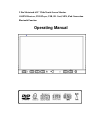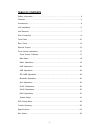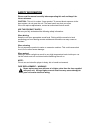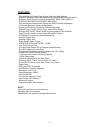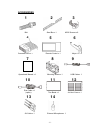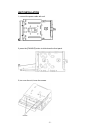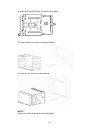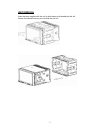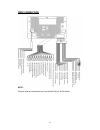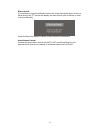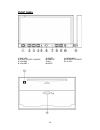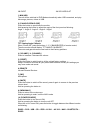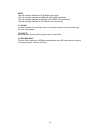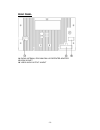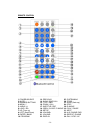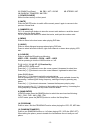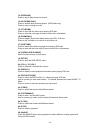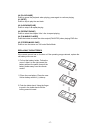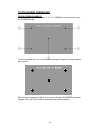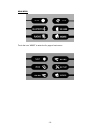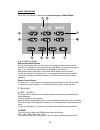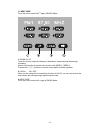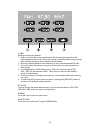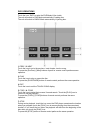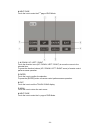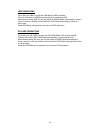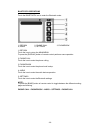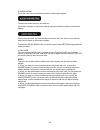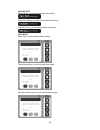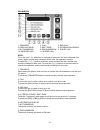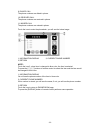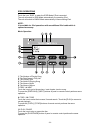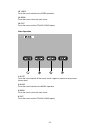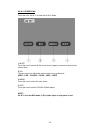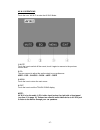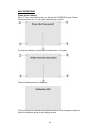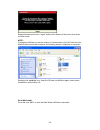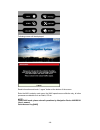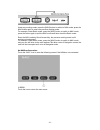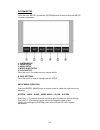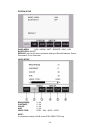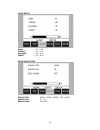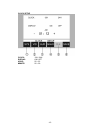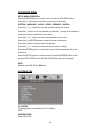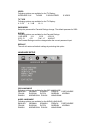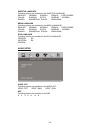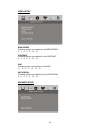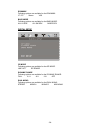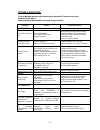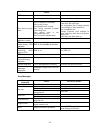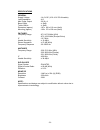- DL manuals
- Farenheit
- Car Video System
- 2 Din Motorized 6.95” Wide Touch-Screen Monitor AM/FM Receiver, DVD Player, USB, SD Card, MP4, iPod Connection Bluetooth
- Operating Manual
Farenheit 2 Din Motorized 6.95” Wide Touch-Screen Monitor AM/FM Receiver, DVD Player, USB, SD Card, MP4, iPod Connection Bluetooth Operating Manual
Summary of 2 Din Motorized 6.95” Wide Touch-Screen Monitor AM/FM Receiver, DVD Player, USB, SD Card, MP4, iPod Connection Bluetooth
Page 1
Operating manual 2 din motorized 6.95” wide touch-screen monitor am/fm receiver, dvd player, usb, sd card, mp4, ipod connection bluetooth function.
Page 2
- 1 - table of contents safety information ….…………………………………………………………………….2 features …………………………………………………………………………………...3 accessories………………………………………………………………………………..4 unit installation………… ………………………………………………………………….5 unit removal …………… ………………………………………………………………….7 wire connection ……………………………………………………………...
Page 3
- 2 - safety information please read the manual carefully before operating this unit and keep it for future reference. Caution: this unit is a class 1 laser product. To prevent direct exposure to the laser system, do not open the unit. The laser beam may hurt your eyes. If the unit requires adjustme...
Page 4
- 3 - features - fully motorized 4 position drop screen with last angle memory - (optional) navigation black box module with navteq maps of north america - electronic touch screen functions include dvd, radio, usb, & mp-3/4 - dvd/dvd-rw/cd/cd-r/cd-rw/mp-3/mp-4/divx - all functions are displayed on s...
Page 5
- 4 - accessories bolt steel bar x 1 m5x5 screws x 8 connecter wire x 1 remote control x 1 keys x 2 operational manual x 1 mounting sleeve x 1 usb cable x 1 ipod cable x 1 (option) trim bezel x 1 air vent cover x 1 av cable x 1 external microphone x 1 1 2 3 4 5 6 7 8 9 10 11 12 13 14.
Page 6
- 5 - unit installation 1, connect the power cable with unit. 2, press the [p.Angle] button to slide down the front panel. 3, turn over the unit, loose the screws..
Page 7
- 6 - 4, press the [p.Angle] button to close the front panel. 5, install the mounting sleeve into the dashboard. 6, install the unit into the mounting sleeve. Note: screws are useful to protection during shipment..
Page 8
- 7 - unit removal insert the keys supplied with the unit on both sides (as illustrated) as this will release the internal locks so you can slide the unit out..
Page 9
- 8 - wire connection note: plug the external microphone input into the mic-in jack for bluetooth..
Page 10
- 9 - brake control it is necessary to connect the brake control wire to the hand-brake switch of the car. While driving, the tft monitor will display the alarm picture (see as follows) in order to ensure the safety. Under the rear view mode, the brake control function is no effective. Auto antenna ...
Page 11
- 10 - front panel 1. Mini usb 5. Reset 9. Menu/navi 2. Open / close / p.Angle 6. Remote 10. Power / source 3. Volume - 7. Mic 11. Av in2 4. Volume + 8. Mute.
Page 12
- 11 - 12. Eject 13. Sd card slot 1. Mini usb the unit will be switched to dvd mode automatically when usb connected, and play tthe songs, pictures, videos in usb. 2. [p.Angle/open/close] press the button to open/close the monitor. Hold pressing the button to adjust the angle of the front panel as f...
Page 13
- 12 - note: the unit could be switched to dvd mode if disc inside; the unit could be switched to usb mode if mini usb connected; the unit could be switched to sd mode if sd / mmc card connected; the unit could be switched to ipod mode if ipod connected; 11. Av in 2 connect an external audio/video d...
Page 14
- 13 - rear panel 14. Radio antenna, ipod mini din & ir repeater adapter 15 .16pin socket 16. Video audio output & input.
Page 15
- 14 - remote control 1. Power/source 13. Previous 25. System/navi 2. Mute 14. Slow / end call 26. F.Fwd 3. Number buttons 15. Title / pbn 27. Right(seek up) 4. Menu / * 16. Zoom / call 28. Stop 5. Audio / # 17. Subtitle / pbp 29. D.Angle 6. Loud / eq 18. Open / close / p.Angle 30. Play / pause 7. U...
Page 16
- 15 - 11. Down(tune down) 23 . Pbc / ast / clear 35. Stereo / mp 12. Random / transfer 24. F.Rev 1. [power/source] same functions as key on front panel. 2. [mute] press the [mute] button to switch off the sound; press it again to resume to the previous volume level. 3. [numbers 0~9] for 1~6, press ...
Page 17
- 16 - 13. [previous] press to skip to play the pervious track. 14. [slow/end call] press to activate slow motion playback. (dvd mode only) press to reject or hang up a call. 15. [title/pbn] press to enter the title menu when playing dvd disc. Press to enter the next page of phone number list in pho...
Page 18
- 17 - 30. [play/pause] press to pause the playback when playing; press again to continue playing. 31. [next] press to skip to play the next track. 32. [a-b/phone pair] press to setup a-b repeat playing. 33. [repeat/phone] press to select the chapter / title / disc to repeat playing. 34. [p/n/audio ...
Page 19
- 18 - touch screen operations touch screen calibrate when “power off”, press the buttons 1, 2, 3, 4, 5, [band] of remote control to enter the calibrate page: to touch the points from 1 to 5 until the points change to brighter by using a ballpoint pen or pencil. After all 5 points change to brighter...
Page 20
- 19 - main menu touch the icon “more” to enter the 2 nd page of main menu:.
Page 21
- 20 - radio operations touch the icon “radio” to enter the 1st operation page of radio mode: 1~6. Stored channel manual store radio station hold on touching the icon, you can store current radio frequency to the stored channel. For example, the current frequency is 98.5mhz, by hold on touching the ...
Page 22
- 21 - 11. Next page touch the icon to enter the 2 nd page of radio mode: 1 . Down / 2. Up touch the icons to adjust the frequency downward / upward by step decreasing / increasing. Hold on touching the icons has same function with [seek-] / [seek+]. To press the [∨] / [∧] buttons of remote control ...
Page 23
- 22 - 1. Asm seeking and store the stations 1. Hold on touching the icon to seek stations with the strongest signal from the lowest frequency point in the entire wave bands; press any button to stop seeking. After seeking, the former stored stations will be instead. 2. Store the received effective ...
Page 24
- 23 - dvd operations touch the icon “dvd” to enter the dvd mode if disc inside. The unit will switch to dvd mode automatically if loading disc. The unit will switch to radio mode automatically if ejecting disc. 1. Prev / 2. Next touch the icon to go to the pervious / next chapter, track or song. To...
Page 25
- 24 - 8. Next page touch the icon to enter the 2 nd page of dvd mode: 1~4. Down / up / left / right touch the direction icons (up / down / left / right) to move the cursor to the selected item. To press the direction buttons (up / down / left / right arrow) of remote control performs same operation...
Page 26
- 25 - usb operations touch the icon “usb” to enter the usb mode if usb connected. The unit will switch to usb mode automatically if connecting usb. When disconnecting usb, the unit will switch to radio mode automatically if there is no disc in the unit; and the unit will switch to dvd mode automati...
Page 27
- 26 - bluetooth operations touch the bluetooth icon to enter the bluetooth mode: 1, return 2, phone call 3, phonebook 4, audio 5, settings 1, return touch the icon to return the main menu. To press the [display] button of remote control performs same operation. 2, phone call touch the icon to enter...
Page 28
- 27 - settings 1, information display 2, auto answer 3, phonec connect 4, phone pairing 5, audio paring 6, pin code note: touch the icon 2~6, when item is changed to blue color, the item is selected. And touch it again and the item is changed to red color, the operation is active. To press the [∨] ...
Page 29
- 28 - 5, audio paring touch the icon, then see the below words on information display: then set the audio device to pair with unit. Touch the icon again to cancel the pairing, and see the below words on information display: when paring finished, set the audio device connect with unit, then you can ...
Page 30
- 29 - phone call 1, information display 2, call 3, clear 4, end call 5, transfer 6, number keys 1, information display 2, call to touch the icon to call a number or to receive a cell phone call. To press the [call] button of remote control performs same operation. 3, clear to touch the icon to canc...
Page 31
- 30 - calling out when call out, you will see the below information: then when talking, you will see the below information: and end the call, you will see the below information: calling in when call in, you will see the below image: then when talking, you will see the below image: and when end the ...
Page 32
- 31 - phonebook 1, transfer 2, call 3, end call 4, previous page 5, next page 6, information dispaly 7, my phonebook 8, sim phonebook 9, dialed call 10, received call 11, missed call note: touch the icon 7~11, when item is changed to blue color, the item is selected. And touch it again and the item...
Page 33
- 32 - 9, dialed call the phone numbers are dialed in phone. 10, received call the phone numbers are received in phone. 11, missed call the phone numbers are missed in phone. Touch the icon to enter the phonebook, you will see the below image: 1, inforamtion display 2, current phone number 3, return...
Page 34
- 33 - audio 1, previous 2, next 3, play / pause 4, inforamtion display 5, equalizer display 1, previous touch the icon to select the previous track. To press the [previous] button of remote control performs same operation. 2, next touch the icon to select the next track. To press the [next] button ...
Page 35
- 34 - ipod operations touch the icon “ipod” to enter the ipod mode if ipod connected. The unit will switch to ipod mode automatically if connecting ipod. The unit will switch to radio mode automatically if disconnecting ipod. Note: it is available for ipod operations with an additional ipod cable w...
Page 36
- 35 - 12. Video touch the icon to switch to the video operation. 13. Menu touch the icon to return the main menu. 14. Exit touch the icon to exit the touch icons display. Video operation 1. Mute touch the icon to switch off the sound; touch it again to resume to the previous volume level. 2. Music ...
Page 37
- 36 - av in 1 operations touch the icon “av in 1” to enter the av in 1 mode: 1. Mute touch the icon to switch off the sound; touch it again to resume to the previous volume level. 2. Eq the user can set to adjust the audio output to your preference: user – pop – classic – rock – jazz – user 3. Menu...
Page 38
- 37 - av in 2 operations touch the icon “av in 2” to enter the av in 2 mode: 1. Mute touch the icon to switch off the sound; touch it again to resume to the previous volume level. 2. Eq the user can set to adjust the audio output to your preference: user – pop – classic – rock – jazz – user 3. Menu...
Page 39
- 38 - navi operations touch screen calibrate when 1 st time to enter navi mode, you will see the calibrate screen. Please touch the points from 1 to 5 by using a ballpoint pen or pencil. To verify the calibration, please touch the points from 1 to 5 again. Then the following screen is displayed: th...
Page 40
- 39 - read information and touch “i agree” button at the bottom of the screen, then enter the navi mode. Note: if change the navibox to connect another unit, please take out the sd card from the navibox and connect with computer, the following screen is displayed on computer: delete the file “calib...
Page 41
- 40 - following screen will be displayed: read information and touch “i agree” button at the bottom of the screen. Enter the navi mode by main menu, the navi operations are effective only, all other processes are disable such as radio, cd etc. Note: under navi mode, please view all operations by na...
Page 42
- 41 - under any working mode, press the [navi] button to switch to navi mode; press the navi button again to return the previous working mode. For example, under radio mode, press the [navi] button to switch to navi mode; press the button again to quit the navi mode and return back the radio mode. ...
Page 43
- 42 - system setup touch the icon “setup” or press the [system] button of panel to enter the setup of system parameters: 1. System setup 2. Video setup 3. Audio setup 4. More audio setup 5. Clock setup touch the icon 1~5to select the main menus directly. 6. Save settings touch the icon 5 to save al...
Page 44
- 43 - system setup radio area: usa – japan – oirt – europe – asia – usa bluetooth: on/off default: the unit will restore all default settings of sound parameter, picture parameter & tuner parameter. Video setup brightness: 0 ~ 64 contrast: 0 ~ 64 color: 0 ~ 64 hue: 0 ~ 64 video type: ntsc – pal – a...
Page 45
- 44 - audio setup bass: - 15 ~ + 15 treble: - 15 ~ + 15 balance: l 15 ~ r 15 fader: f 15 ~ r 15 more audio setup sub-wf frq: 80hz – 120hz – 160hz – off – 80hz sub-wf vol: 0 ~ 15 beep sound: on / off.
Page 46
- 45 - clock setup clock: 12h / 24h display: on / off hour: 00 ~ 23 minute: 00 ~ 59.
Page 47
- 46 - dvd setup menu setup menu operation press the [setup] button of remote control to enter the dvd setup menu. Press the [] buttons to switch the main menus as following: system – language – audio – video – speaker – digital press the [∧] / [∨] buttons to enter the submenus from main menus. Pres...
Page 48
- 47 - video following options are available for the tv display: interlace-yuv tv-rgb p-scan ypbpr s-video tv type following options are available for the tv display: 4 : 3 ps 4 : 3 lb 16 : 9 password setup the password for parental ratings change. The default password is 0000. Rating following opti...
Page 49
- 48 - subtitle languag e following options are available for the subtitle language: english german spanish french portuguese italian russian dutch swedish korean danish norwegian polish hungarian menu language following options are available for the menu language: english german spanish french port...
Page 50
- 49 - video setup brightness following options are available for the brightness: 0 2 4 6 8 10 12 contrast following options are available for the contrast: 0 2 4 6 8 10 12 hue following options are available for the hue: -6 -4 -2 0 +2 +4 +6 saturation following options are available for the saturat...
Page 51
- 50 - downmix following options are available for the downmix: lt / rt stereo vss bass mode following options are available for the bass mode: all lg spk all sm spk mixed spk digital setup op mode following options are available for the op mode: line out rf remod dynamic range following options are...
Page 52
- 51 - trouble shooting if any of problem persists after checking the below list, please consult your nearest service dealer. Never attempt to disassemble and repair unit personally. Problem cause corrective action general unit will not power on acc fuse blown car battery fuse blown illegal operatio...
Page 53
- 52 - problem cause corrective action vcd cannot insert disc disc already inside unit eject current disc and insert new one disc does not play back disc is warped or scratched disc is dirty or wet incompatible disc is used disc rating exceeds parental lock rating limit disc region code is not compa...
Page 54
- 53 - specifications general supply voltage : 14.4 v dc (10.8-16 v dc allowable) load impedance : 4 Ω max power output : 50 w x 4 bass 100hz : ≥ 10db treble 10khz : ≥ 10db dimension (approx) : 187 x 188 x 110 mm (d/w/h) mounting (approx) : 160 x 178 x 100 mm (d/w/h) fm tuner frequency range : 87.5-...
Page 55
- 54 - disc notes ■ disc formats supported by this player handling and cleaning ● dirty, dusty, scratched or warped discs will cause misoperation. ● do not place stickers or make scratches on discs. ● do not warp discs. ● a disc should always be kept in its case when not in use to prevent from damag...