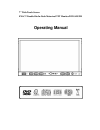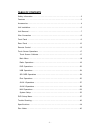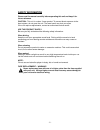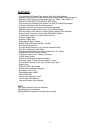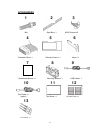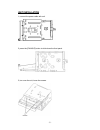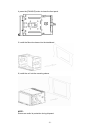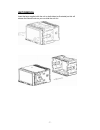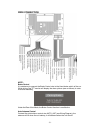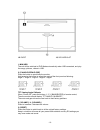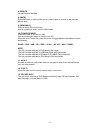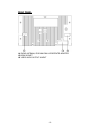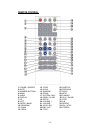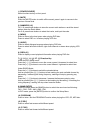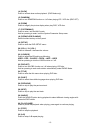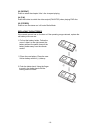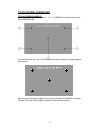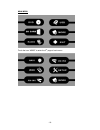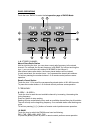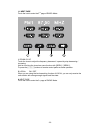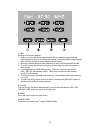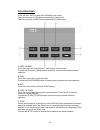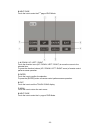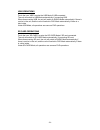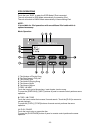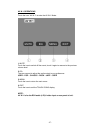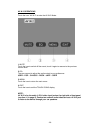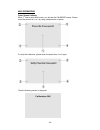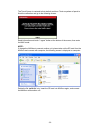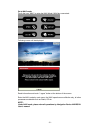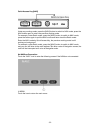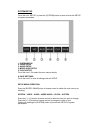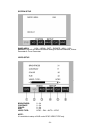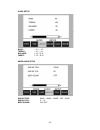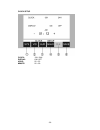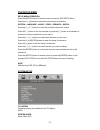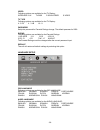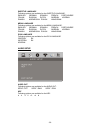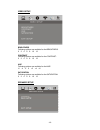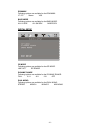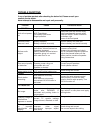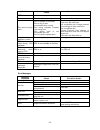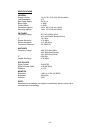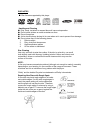- DL manuals
- Farenheit
- Car Video System
- Car Multimedia System
- Operating Manual
Farenheit Car Multimedia System Operating Manual
Summary of Car Multimedia System
Page 1
Operating manual 7” wide touch screen exact double-din in-dash motorized tft monitor/dvd/am/fm.
Page 2
- 1 - table of contents safety information ….…………………………………………………………………….2 features …………………………………………………………………………………...3 accessories………………………………………………………………………………..4 unit installation………… ………………………………………………………………….5 unit removal …………… ………………………………………………………………….7 wire connection ……………………………………………………………...
Page 3
- 2 - safety information please read the manual carefully before operating this unit and keep it for future reference. Caution: this unit is a class 1 laser product. To prevent direct exposure to the laser system, do not open the unit. The laser beam may hurt your eyes. If the unit requires adjustme...
Page 4
- 3 - features - fully motorized 4 position drop screen with last angle memory - (optional) navigation black box module with navteq maps of north america - electronic touch screen functions include dvd, radio, usb, & mp-3/4 - dvd/dvd-rw/cd/cd-r/cd-rw/mp-3/mp-4/divx - all functions are displayed on s...
Page 5
- 4 - accessories bolt steel bar x 1 m5x5 screws x 8 connecter wire x 1 remote control x 1 keys x 2 operational manual x 1 mounting sleeve x 1 usb cable x 1 ipod cable x 1 (option) trim bezel x 1 a ir vent cover x 1 3 1 2 4 5 6 7 8 9 10 11 12 13.
Page 6
- 5 - unit installation 1, connect the power cable with unit. 2, press the [p.Angle] button to slide down the front panel. 3, turn over the unit, loose the screws..
Page 7
- 6 - 4, press the [p.Angle] button to close the front panel. 5, install the mounting sleeve into the dashboard. 6, install the unit into the mounting sleeve. Note: screws are useful to protection during shipment..
Page 8
- 7 - unit removal insert the keys supplied with the unit on both sides (as illustrated) as this will release the internal locks so you can slide the unit out..
Page 9
- 8 - wire connection note: brake control it is necessary to connect the brake control wire to the hand-brake switch of the car. While driving, the tft monitor will display the alarm picture (see as follows) in order to ensure the safety. Under the rear view mode, the brake control function is no ef...
Page 10
- 9 - front panel 1. Mini usb 5. Reset 9. Menu/ navi 2. P.Angle 6. Remote 10. Power / source 3. Volume - 7. Mic 11. Av in2 4. Volume + 8. Mute note: mic is not effective for this unit, it is a common panel for bluetooth function models..
Page 11
- 10 - 12. Eject 13. Sd card slot 1. Mini usb the unit will be switched to dvd mode automatically when usb connected, and play the songs, pictures, videos in usb. 2. [p.Angle/open/close] press the button to open/close the monitor. Hold pressing the button to adjust the angle of the front panel as fo...
Page 12
- 11 - 6. Remote infrared remote receiver 8. [mute] press the button to switch off the sound; press it again to resume to the previous volume level. 9. [menu/navi] press to return to the main menu. Hold on pressing to enter / exit the navi mode. 10. [power/source] press the button to turn the unit o...
Page 13
- 12 - rear panel 14. Radio antenna, ipod mini din & ir repeater adapter 15 .16pin socket 16. Video audio output & input.
Page 14
- 13 - remote control 1. Power / source 13. F.Fwd 25. Subtitle 2. Mute 14. Slow 26. Previous 3. Number buttons 15. Random 27. Right 4. Menu 16. Zoom 28. Next 5. Audio 17. System / navi 29. D.Angle 6. Display 18. Open / close 30. Play / pause 7. Up 19. Setup 31. Stop 8. Left 20. Volume + 32. A-b 9. E...
Page 15
- 14 - 1. [power/source] same functions as key on front panel. 2. [mute] press the [mute] button to switch off the sound; press it again to resume to the previous volume level. 3. [numbers 0~9] for 1~6, press these buttons to store the current radio station or recall the stored station under the rad...
Page 16
- 15 - 14. [slow] press to activate slow motion playback. (dvd mode only) 15. [random] press to turn ramdom function on / off when playing cd / vcd disc (pbc off). 16. [zoom] press to magnify the picture display when play dvd, vcd disc. 17. [system/navi] press to enter / exit the navi mode. Hold on ...
Page 17
- 16 - 33. [repeat] press to select the chapter / title / disc to repeat playing. 34. [p/n] press the button to switch the video output (pal/ntsc) when playing dvd disc. 35. [stereo] press to turn the stereo on / off under radio mode. Replacing the batteries if the remote control has no function or ...
Page 18
- 17 - touch screen operations touch screen calibrate when “power off”, press the buttons 1, 2, 3, 4, 5, [band] of remote control to enter the calibrate page: to touch the points from 1 to 5 until the points change to brighter by using a ballpoint pen or pencil. After all 5 points change to brighter...
Page 19
- 18 - main menu touch the icon “more” to enter the 2 nd page of main menu:.
Page 20
- 19 - radio operations touch the icon “radio” to enter the 1st operation page of radio mode: 1~6. Stored channel manual store radio station hold on touching the icon, you can store current radio frequency to the stored channel. For example, the current frequency is 98.5mhz, by hold on touching the ...
Page 21
- 20 - 11. Next page touch the icon to enter the 2 nd page of radio mode: 1 . Down / 2. Up touch the icons to adjust the frequency downward / upward by step decreasing / increasing. Hold on touching the icons has same function with [seek-] / [seek+]. To press the [∨] / [∧] buttons of remote control ...
Page 22
- 21 - 1. Asm seeking and store the stations 1. Hold on touching the icon to seek stations with the strongest signal from the lowest frequency point in the entire wave bands; press any button to stop seeking. After seeking, the former stored stations will be instead. 2. Store the received effective ...
Page 23
- 22 - dvd operations touch the icon “dvd” to enter the dvd mode if disc inside. The unit will switch to dvd mode automatically if loading disc. The unit will switch to radio mode automatically if ejecting disc. 1. Prev / 2. Next touch the icon to go to the pervious / next chapter, track or song. To...
Page 24
- 23 - 8. Next page touch the icon to enter the 2 nd page of dvd mode: 1~4. Down / up / left / right touch the direction icons (up / down / left / right) to move the cursor to the selected item. To press the direction buttons (up / down / left / right arrow) of remote control performs same operation...
Page 25
- 24 - usb operations touch the icon “usb” to enter the usb mode if usb connected. The unit will switch to usb mode automatically if connecting usb. When disconnecting usb, the unit will switch to radio mode automatically if there is no disc in the unit; and the unit will switch to dvd mode automati...
Page 26
- 25 - ipod operations touch the icon “ipod” to enter the ipod mode if ipod connected. The unit will switch to ipod mode automatically if connecting ipod. The unit will switch to radio mode automatically if disconnecting ipod. Note: it is available for ipod operations with an additional ipod cable w...
Page 27
- 26 - 12. Video touch the icon to switch to the video operation. 13. Menu touch the icon to return the main menu. 14. Exit touch the icon to exit the touch icons display. Video operation 1. Mute touch the icon to switch off the sound; touch it again to resume to the previous volume level. 2. Music ...
Page 28
- 27 - av in 1 operations touch the icon “av in 1” to enter the av in 1 mode: 1. Mute touch the icon to switch off the sound; touch it again to resume to the previous volume level. 2. Eq the user can set to adjust the audio output to your preference: user – pop – classic – rock – jazz – user 3. Menu...
Page 29
- 28 - av in 2 operations touch the icon “av in 2” to enter the av in 2 mode: 1. Mute touch the icon to switch off the sound; touch it again to resume to the previous volume level. 2. Eq the user can set to adjust the audio output to your preference: user – pop – classic – rock – jazz – user 3. Menu...
Page 30
- 29 - navi operations touch screen calibrate when 1 st time to enter navi mode, you will see the calibrate screen. Please touch the points from 1 to 5 by using a ballpoint pen or pencil. To verify the calibration, please touch the points from 1 to 5 again. Then the following screen is displayed:.
Page 31
- 30 - the touch screen is restored to their default positions. Touch anywhere of panel to finish the calibration and go to the following screen: read information and touch “i agree” button at the bottom of the screen, then enter the navi mode. Note: if change the navibox to connect another unit, pl...
Page 32
- 31 - go to navi mode touch the icon “navi” to enter the navi mode if navibox connected: following screen will be displayed: read information and touch “i agree” button at the bottom of the screen. Enter the navi mode by main menu, the navi operations are effective only, all other processes are dis...
Page 33
- 32 - quick access key [navi] under any working mode, press the [navi] button to switch to navi mode; press the navi button again to return the previous working mode. For example, under radio mode, press the [navi] button to switch to navi mode; press the button again to quit the navi mode and retu...
Page 34
- 33 - system setup touch the icon “setup” or press the [system] button of panel to enter the setup of system parameters: 1. System setup 2. Video setup 3. Audio setup 4. More audio setup 5. Clock setup touch the icon 1~5to select the main menus directly. 6. Save settings touch the icon 5 to save al...
Page 35
- 34 - system setup radio area: usa – japan – oirt – europe – asia – usa default: the unit will restore all default settings of sound parameter, picture parameter & tuner parameter. Video setup brightness: 0 ~ 64 contrast: 0 ~ 64 color: 0 ~ 64 hue: 0 ~ 64 video type: ntsc – pal – auto – ntsc note: i...
Page 36
- 35 - audio setup bass: - 15 ~ + 15 treble: - 15 ~ + 15 balance: l 15 ~ r 15 fader: f 15 ~ r 15 more audio setup sub-wf frq: 80hz – 120hz – 160hz – off – 80hz sub-wf vol: 0 ~ 15 beep sound: on / off.
Page 37
- 36 - clock setup clock: 12h / 24h display: on / off hour: 00 ~ 23 minute: 00 ~ 59.
Page 38
- 37 - dvd setup menu setup menu operation press the [setup] button of remote control to enter the dvd setup menu. Press the [] buttons to switch the main menus as following: system – language – audio – video – speaker – digital press the [∧] / [∨] buttons to enter the submenus from main menus. Pres...
Page 39
- 38 - video following options are available for the tv display: interlace-yuv tv-rgb p-scan ypbpr s-video tv type following options are available for the tv display: 4 : 3 ps 4 : 3 lb 16 : 9 password setup the password for parental ratings change. The default password is 0000. Rating following opti...
Page 40
- 39 - subtitle languag e following options are available for the subtitle language: english german spanish french portuguese italian russian dutch swedish korean danish norwegian polish hungarian menu language following options are available for the menu language: english german spanish french port...
Page 41
- 40 - video setup brightness following options are available for the brightness: 0 2 4 6 8 10 12 contrast following options are available for the contrast: 0 2 4 6 8 10 12 hue following options are available for the hue: -6 -4 -2 0 +2 +4 +6 saturation following options are available for the saturat...
Page 42
- 41 - downmix following options are available for the downmix: lt / rt stereo vss bass mode following options are available for the bass mode: all lg spk all sm spk mixed spk digital setup op mode following options are available for the op mode: line out rf remod dynamic range following options are...
Page 43
- 42 - trouble shooting if any of problem persists after checking the below list, please consult your nearest service dealer. Never attempt to disassemble and repair unit personally. Problem cause corrective action general unit will not power on acc fuse blown car battery fuse blown illegal operatio...
Page 44
- 43 - problem cause corrective action vcd cannot insert disc disc already inside unit eject current disc and insert new one disc does not play back disc is warped or scratched disc is dirty or wet incompatible disc is used disc rating exceeds parental lock rating limit disc region code is not compa...
Page 45
- 44 - specifications general supply voltage : 14.4 v dc (10.8-16 v dc allowable) load impedance : 4 Ω max power output : 50 w x 4 bass 100hz : ≥ 10db treble 10khz : ≥ 10db dimension (approx) : 187 x 188 x 110 mm (d/w/h) mounting (approx) : 160 x 178 x 100 mm (d/w/h) fm tuner frequency range : 87.5-...
Page 46
- 45 - disc notes ■ disc formats supported by this player handling and cleaning ● dirty, dusty, scratched or warped discs will cause misoperation. ● do not place stickers or make scratches on discs. ● do not warp discs. ● a disc should always be kept in its case when not in use to prevent from damag...