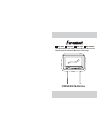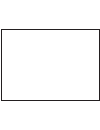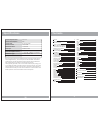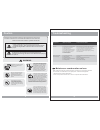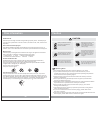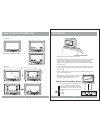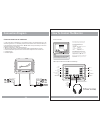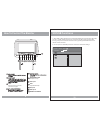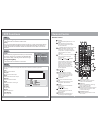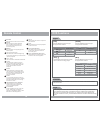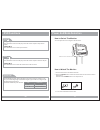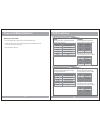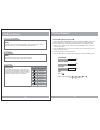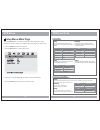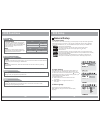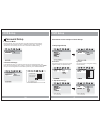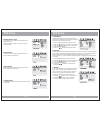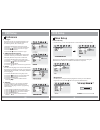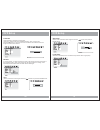Owner s manual av2 sd usb two preloaded 8.8" wide touch screen universal replacement headrest monitors package hrd-9bk hrd-9bg hrd-9gr hrd-9grdk.
Contents 3 caution how to control the monitor power and mode selection how to swivel the monitor picture control contrast/brightness/color/fm 4 9 11 13 6 13 11 11 how to watch the monitor 12 selecting an av mode remote control specifications 38 d c 1 2 v 9 w 8 . 8 t f t- l c d 1 6 : 9 w i d e 1 4 4 ...
Caution please read and observe all warnings and instructions in this manual and those marked on the unit. Retain this booklet for future reference. There are two kinds of alarm symbols as follows: warning warning caution the lightning bolt with arrowhead inside in an equilateral triangle is intende...
Quality installations are best performed by qualified and certified installers. Don t touch the unit if there is a flash of lightning. You may receive an electric shock. Do not cover or stop up heater ducts or vents. It may cause a fire or receive an electric shock. Watching the monitor for an exten...
How to control the monitor 6 av2 sd usb 1. Power on/off to power on the unit, press power button on the monitor; or press power button on the remote control. Av2 sd usb to power the off unit, press mpwr or pwr on the monitor; or press power button on the remote control. 2. Mode change menu mode mpwr...
How to control the monitor 7 3. Picture control menu av2 sd usb mode menu menu contrast brightness color fm reset 50 (1) when the menu button on the monitor screen is pressed, the picture setting menu will be shown. (2) use to achieve the desired settings for contrast,brightness, color, fm and reset...
How to control the monitor 8 1 2 3 4 5 6 7 8 8 av2 sd usb headphone output adjustable steel pipe pipe av2 inputs headphone jack stop when this button is pressed, playback is stopped. 9 10 sd inputs usb inputs 9 10 sd/usb functions 33 1. When usb or sd is inputed, the monitor will be displayed as sho...
9 remote contro dvd functions pbc [dvd]/[audio]/[mp3] [vcd] you can turn the pbc (play back control) function on or off by pressing this button. When pbc is loaded, the pbc function is enabled automatically. This function is similar to selection of dvd title. Please note that this function does not ...
Remote control 10 dvd functions repeat pressing repeat button changes the play mode as follows: [dvd] osd condition chapter title all repeat chapter repeat title all repeat off [vcd] the repeat button does not function when a vcd disc is being played. Pressing repeat button changes the play mode as ...
Power and mode selection 11 how to swivel the monitor yo u c a n a d j u s t t h e s w i v e l a n g l e a s s h o w n b e l o w. How to watch the monitor unit remote controller 1. Connect the monitor to the external devices. 2. Press the button on either the remote control or the unit once to turn ...
Power and mode selection 12 selecting an av mode 1. Turn the power on on the unit and on the external devices. 2. Select the dvd, av1 or av2 mode by pressing the av select button on the unit or on the remote control. 3. Play the external device. Dvd functions fast reverse searching( ) pressing fr bu...
Picture control 13 fm 87.7 (fm function added 87.7 87.9 88.1 88.3 88.5 88.7 88.9 89.1mhz) to adjust contrast, brightness, color or fm press the menu button until you arrive at the screen for that item. Use the arrow buttons to adjust the value. Press the menu button to make another adjustment or lea...
Dvd functions display pressing the display on the remote control changes the play mode as follows: button [dvd] osd condition title elapsed title remain chapter elapsed display the title elapsed display the title remain display the chapter elapsed [vcd] whenever press the button,title chapter will b...
Dvd functions stop( ) in dvd mode, press stop to stop playback. To resume playback, press play/pause. If you press stop and then play/pause twice, the player will begin playback at the first scene of the movie. [dvd]/[audio] in mp3 mode, pressing stop will stop audio playback. Press play/pause to be...
Dvd functions eject audio change the audio output format. (a the disc supports available audio type.) vailable only if 25 [dvd] changes the audio output format. (available only of the disc supports available audio type.) [vcd]/[audio] osd condition mute mute mute off mute off vol+/vol- use these but...
Dual mono use this function to set the input audio signal to match your speaker setup. Dynamic use this function to change the setting from the factory. Set drc off set drc off dual mono dual mono str dynamic dolby digital setup dolby digital setup l-mono r-mono dual mono dual mono stereo mix-mono d...
Dvd setup eq equalizer type in this menu you can choose the desired preset equalizer mode. (choose from rock, pop, live, dance, techno, classic or soft) bass boost the bass boost function increases the volume level of the bass frequencies. Super bass super bass boost further increases the volume lev...
Dvd setup video setup sharpness can be adjusted by highlighting it in the menu and then using the up/down arrow buttons to increase or decrease the sharpness. In the video setup, you can make adjustments to various elements of the picture quality. 19 brightness contrast gamma 00 00 none color video ...
Contrast use this option to adjust the contrast level. Use the / buttons and press the enter button, when you reach the desired contrast level. The contrast control increases or decreases the ratio of bright and dark screen sections. Brightness gamma 00 none contrast video quality setup video qualit...