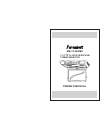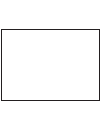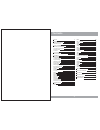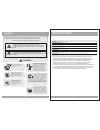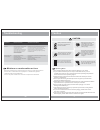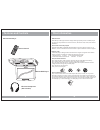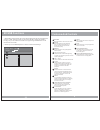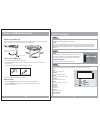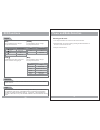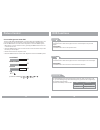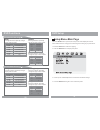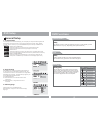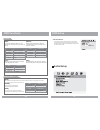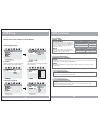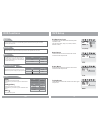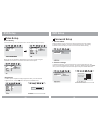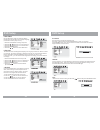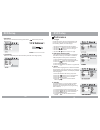Owner s manual 11.2 tft-lcd dvd/sd/usb combo monitor m play av menu power md-1120cmx.
Contents 3 caution features and controls power and mode selection releasing the monitor mute function picture control contrast/brightness/color/fm dvd setup setup menu general setup tv aspect ratio angle viewing osd language screen saver audio setup dolby digital setup equalizer settings video setup...
Caution please read and observe all warnings and instructions in this manual and those marked on the unit. Retain this booklet for future reference. There are two kinds of alarm symbols as follows: warning warning caution the lightning bolt with arrowhead inside in an equilateral triangle is intende...
5 troubleshooting symptom items to check actions to be taken remote control does not work properly. Is the power turned on? Is the audio which is connected with the audio cable set to receive the dvd signal output? Is audio cable connected securely? Is the monitor which is connected with the audio c...
Features and controls 6 disc information dvd features dvd discs provide high-resolution images with high-quality sound. This dvd player can play not only dvd discs of various versions, but also s-vcd, vcd, audio cd and mp3 discs. Discs that cannot be played dvd-rw, dvd-rem, cd-rom, cd-extra discs ca...
Features and controls 7 installation 34 m play av menu power caution do not bring magnetic devices such as credit cards or magnetic cards near the monitor. .. .. X power button menu button play/pause button 1. Open the package and check that these items are presents. Installation plate unit screw a ...
8 33 connection diagram features and controls camcorder game white audio(l) red audio(r) yellow video camcorder game white audio(l) red audio(r) yellow video av input (av 2) (av 1) white audio(l) red audio(r) yellow video av output amp menu power vol- vol+ av monitor av input yellow acc black red + ...
9 features and controls 32 sd/usb functions a-b (repeat from a to b) vol-/+ button audio enter zoom up/down/right/left arrows play/pause go to stop skip forward/back fast forward/reverse play use these buttons to select either fast forward or fast reverse playback. Use this button to select the begi...
Power and mode selection 10 dvd functions pbc [dvd]/[audio]/[mp3] [vcd] you can turn the pbc (play back control) function on or off by pressing this button. When pbc is loaded, the pbc function is enabled automatically. This function is similar to selection of dvd title. Please note that this functi...
Power and mode selection 11 dvd functions repeat pressing repeat button changes the play mode as follows: [dvd] osd condition chapter title all repeat chapter repeat title all repeat off [vcd] the repeat button does not function when a vcd disc is being played. Pressing repeat button changes the pla...
Picture control 12 dvd functions prev( ) press this button to advance the player from the current chapter . To the previous chapter [dvd]/[vcd] [audio]/[mp3] press this button to move to the previous track. Next( ) press this button to advance the player from the current chapter . To the next chapte...
Dvd setup setup menu-main page when the button is pressed, the setup menu will be displayed as shown below. Select the menu category and make changes according to your preferences. Setup 1. Press the button if the disc is playing. Stop 2. Press the button to display setup menu. Setup 3. Use the (arr...
Dvd setup general setup 1. Tv aspect ratio in the setup function called tv display, you set the player to output the video signal at the same aspect ratio as your monitor. If the monitor is widescreen format, select wide. If it is as normal screen (4:3), choose normal/ps (pan and scan) or normal l/b...
Dvd setup audio setup 4. Screen saver the screen saver is useful to prevent your display from becoming damaged. The screen saver picture appears when you leave the dvd player in stop mode for about two minutes. 15 angle mark angle mark osd lang osd lang on eng screen saver screen saver general setup...
Dual mono use this function to set the input audio signal to match your speaker setup. Dynamic use this function to change the setting from the factory. Set drc off set drc off dual mono dual mono str dynamic dolby digital setup dolby digital setup l-mono r-mono dual mono dual mono stereo mix-mono d...
Dvd setup eq equalizer type in this menu you can choose the desired preset equalizer mode. (choose from rock, pop, live, dance, techno, classic or soft) bass boost the bass boost function increases the volume level of the bass frequencies. Super bass super bass boost further increases the volume lev...
Dvd setup video setup sharpness can be adjusted by highlighting it in the menu and then using the up/down arrow buttons to increase or decrease the sharpness. In the video setup, you can make adjustments to various elements of the picture quality. 18 brightness contrast gamma 00 00 none color video ...
Contrast use this option to adjust the contrast level. Use the / buttons and press the enter button, when you reach the desired contrast level. The contrast control increases or decreases the ratio of bright and dark screen sections. Brightness gamma 00 none contrast video quality setup video qualit...
Dvd setup saturation select screen saturation level using the direction / buttons and press the enter button. Luma delay select the luma delay menu and select the preferred video image quality. 20 brightness contrast 00 00 saturation video quality setup video quality setup color mid luma delay luma ...