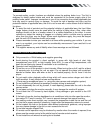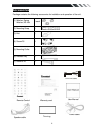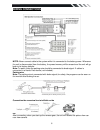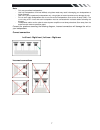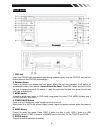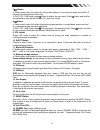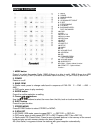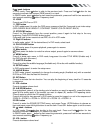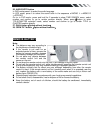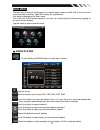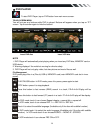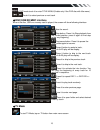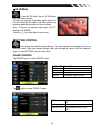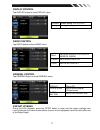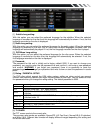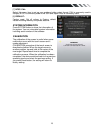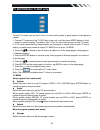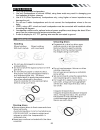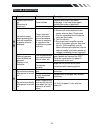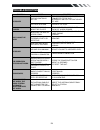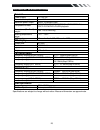- DL manuals
- Farenheit
- Car Video System
- TI-450
- Owner's Manual
Farenheit TI-450 Owner's Manual
Summary of TI-450
Page 1
Ti-450/ti-450t in-dash 4.5” monitor touch screen dvd/cd/mp3/mp4 am/fm radio built-in tv tuner owner’s manual take the time to read through this owner’s manual. Familiarity with installation and operation procedures will help you obtain the best performance from your new dvd-receiver..
Page 2: Warning!
2 warning! To promote safety, certain functions are disabled unless the parking brake is on. The unit is designed to detect parked status and must be connected to the power supply side of the parking brake switch. Improper connection or use of his connection may violate applicable law and may result...
Page 3: Contents
3 contents warning! ................................................................................................................. 2 operation precautions .................................................................................... 2 contents .................................................
Page 4: Accessories
4 accessories package contains the following accessories for installation and operation of the unit. (1) washer, spring washer, m5 nut 1 each (2) mounting strap 1 (3) bolt 1 (4) screw4*6 4 (5) mounting collar 1 (6) release key 2 (7) screw 5*20 1 1x av-in cable trim ring power cable speaker cable war...
Page 5
5 installation / un-installation note before starting installation of the unit, make sure the wiring is connected properly. Use only the parts provided with the unit to ensure proper installation. The use of unauthorized parts may cause malfunction. Install the unit where it does not get in the driv...
Page 6: Wiring Connections
6 wiring connections note: never connect cable to the system while it is connected to the battery power. Whenever the unit is disconnected from the battery, the preset memory will be erased and the unit will go back to its factory defaults. Note: to watch video the parking wire should be connected t...
Page 7
7 note: - only use groundless loudspeakers. - use only loudspeakers of minimal 40watt, using fewer watts may result in damaging your loudspeakers at higher volumes. - use 4~8 Ω (ohm impedance) loudspeakers only; using higher or lesser impedance may damage the unit. - do not use 3-cable loudspeakers ...
Page 8: Front Panel
8 front panel 1. Disc slot insert the cd/dvd with the labeled side facing upwards gently into the cd/dvd slot until the device draws in the cd/dvd automatically. 2. Release button press it to detach and release the front panel. When the unit was released, it will switch off automatically after a few...
Page 9
9 7. Button in radio mode, press it to select the next preset stations in current band; press and hold for 2 seconds to start automatic searching. In dvd / sd / usb mode, press button to skip to the next track. Press button and hold for two seconds to activate fast forward (ff) search in a track. 8....
Page 10: Remote Control
10 remote control 1. Mode button press it to select the mode: radio, disc (if there is a disc in unit), usb (if there is a usb device in the unit), card (if there is a sd/mmc card in the unit), tv (for ti-450t) and av in. 2. Power power on or off. 3. Band/ rdm in radio mode, press to change radio ba...
Page 11
11 9. / seek- buttons in dvd mode, press button to skip to the previous track.Press and hold button for two seconds to activate fast reverse (rew) search in a track. In radio mode, press button to start searching automatic, press and hold for two seconds to start manual searching. Button frequency d...
Page 12: Remove Battery
12 26. Audio/goto button in dvd mode press it to select the audio language. In vcd mode, press it to select the sound track in the sequence of mono l =>mono r =>stereo. Go to: in dvd mode,press and hold for 2 seconds to show time search menu, select number and confirm to go to certain position direc...
Page 13: Main Menu
13 main menu the best way to discover the program is to explore each screen in detail, and to find out how to move from one to another. Read this chapter for a guided tour. Unit starts by displaying the main menu. This is the root of the screen hierarchy, and you can simply access all features by ta...
Page 14
14 ◆ dvd player to start dvd player, tap on dvd button from main menu screen. Touch screen menu you will not see any buttons while dvd is played. Buttons will appear when you tap on tft screen. Tap the screen again to hide the buttons. Insert dvd disc insert vcd disc note 1. Dvd player will automati...
Page 15
15 in dvd mode touch it to enter title menu (enable only if the dvd disc with title menu). / touch it to select previous or next track. ◆disc/usb/sd/mmc interface when a file disc, usb or a memory card is played, the screen will show following interface: mute the sound. Stop button. Press it to stop...
Page 16
16 ◆av-in mode to start av-in mode, tap on av-in button from main menu screen. Connect the external audio/video signal source to this unit. Select av-in mode in the main menu or by pressing repeat mode button on the front panel. Note: if there is no external video input, the tft displays “no signal”...
Page 17
17 display control tap display button to show display menu. Radio control tap radio button to show radio menu. General control tap general button to show general menu. Dvd set up menu during the dvd playback, press the setup button to enter into the system settings main menu; press the up or down ar...
Page 18
18 [1]. Subtitle lang setting: with this option you can select the preferred language for the subtitles. When the selected language is recorded on the disc then this language will automatically be shown. If not, the first language recorded on the disc is displayed. [2].Audio lang setting: with this ...
Page 19
19 [7] ntsc/ pal: select this menu item to set up your preferred video output format. Pal is commonly used in europe, ntsc is commonly used in the usa and japan. Auto is commonly used. [8] default: factory reset. Set all values to factory default values including memory and preset stations. System i...
Page 20
20 tv section (for ti-450t only) to enter tv mode, you can tap tv icon on main menu screen or press mode on front panel or remote. 1. Connect tv antenna to the tv ant wire in rear unit, and then press mode button on front panel or remote to select tv mode or tap tv icon on main menu screen to enter ...
Page 21: Other Functions
21 system select this menu item is to set tv system: ntsc=> pal=>secam ,press nter button on the remote or tap the screen to select. Audio select this menu item is to set the tv sound system: when system setting pal, press enter on remote or tap the screen button to select tv sound system: d/k=>m/n=...
Page 22: Notes On Disc
22 notes on disc only use groundless loudspeakers. use only loudspeakers of minimal 40watt, using fewer watts may result in damaging your loud speakers at higher volumes. Use 4~8 Ω (ohm impedance) loudspeakers only; using higher or lesser impedance may damage the unit. do not use 3-cable louds...
Page 23: Troubleshooting
23 troubleshooting symptom cause remedy g en er a l power does not turn on. (no sound is produced.) fuse is blown replace with fuse of the same amperage. If the fuse blows again, consult your store of purchase in correct wiring consult your local retailer. No sound output when operating the unit wit...
Page 24: Troubleshooting
24 troubleshooting symptom cause solution no power the car ignition is not on. If the power supply is properly connected to the car accessory switch the ignition key to “acc”. The fuse is blown. Replace the fuse. Disc cannot be loaded. Presence of disc inside the player remove the disc in the player...
Page 25: Technical Specifications
25 technical specifications general power supply: 11~16v dc current consumption: max. 10 a maximum power output: 52w x 4 channels (max) compatible formats: dvd/svcd/vcd/hdcd/mp3/mp4/video/cdda/picture cdcd-r/-rw/dvd±r/±rw playback dimensions (w x d x h) / weight: 165*178*50 mm/2 kg working temperatu...