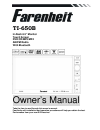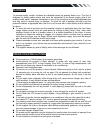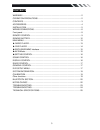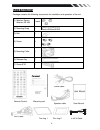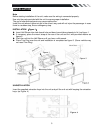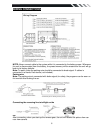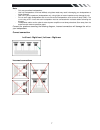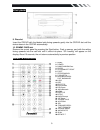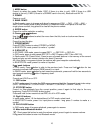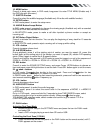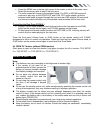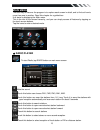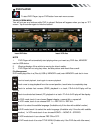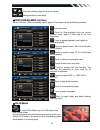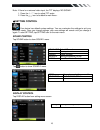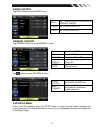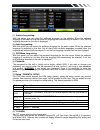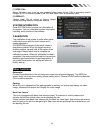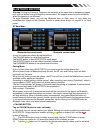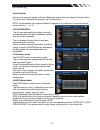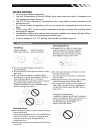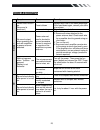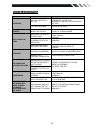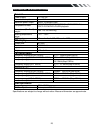- DL manuals
- Farenheit
- Car Video System
- TI-650B
- Owner's Manual
Farenheit TI-650B Owner's Manual
Summary of TI-650B
Page 1
Ti-650b in-dash 6.5” monitor touch screen dvd/cd/mp3/mp4 am/fm radio with bluetooth owner’s manual take the time to read through this owner’s manual. Familiarity with installation and operation procedures will help you obtain the best performance from your new dvd-receiver..
Page 2: Warning!
2 warning! To promote safety, certain functions are disabled unless the parking brake is on. The unit is designed to detect parked status and must be connected to the power supply side of the parking brake switch. Improper connection or use of his connection may violate applicable law and may result...
Page 3: Contents
3 contents warning! ................................................................................................................. 2 operation precautions .................................................................................... 2 contents .................................................
Page 4: Accessories
4 \ accessories package contains the following accessories for installation and operation of the unit. (1) washer, spring washer, m5 nut 1 each (2) mounting strap 1 (3) bolt 1 (4) screw 4 (5) mounting collar 1 (6) release key 2 (7) screw 5*20 1 1x av-in cable warranty card user manual remote control...
Page 5: Installation
5 installation note before starting installation of the unit, make sure the wiring is connected properly. Use only the parts provided with the unit to ensure proper installation. The use of unauthorized parts may cause malfunction. Install the unit where it does not get in the driver’s way and will ...
Page 6: Wiring Connections
6 wiring connections note: never connect cable to the system while it is connected to the battery power. Whenever the unit is disconnected from the battery, the preset memory will be erased and the unit will go back to its factory defaults. Note: to watch video the parking wire should be connected t...
Page 7
7 note: - only use groundless loudspeakers. - use only loudspeakers of minimal 40watt, using fewer watts may result in damaging your loudspeakers at higher volumes. - use 4~8 Ω (ohm impedance) loudspeakers only; using higher or lesser impedance may damage the unit. - do not use 3-cable loudspeakers ...
Page 8: Front Panel
8 front panel 1. Power/mute button press it to turn on the unit. Press and hold for 2 seconds to turn the unit off .Press the button briefly to mute .Please note that the volume will be muted on all audio output connector. 2. Mode button press it to select the mode: radio, disc (if there is a disc i...
Page 9: Inner Panel
9 inner panel 9. Disc slot insert the cd/dvd with the labeled side facing upwards gently into the cd/dvd slot until the device draws in the cd/dvd automatically. 10. Sd/mmc card slot remove the control panel by pressing the eject button. Push a memory card with the writing facing upwards into the ca...
Page 10
10 1. Mode button press it to select the mode: radio, disc (if there is a disc in unit), usb (if there is a usb device in the unit), card (if there is a sd/mmc card in the unit), bluetooth and av in. 2. Power power on or off. 3. Band/ rdm/c in radio mode, press to change radio band in sequence of fm...
Page 11
11 16. Menu button press it to show main menu, in dvd mode, long press it to enter title menu (enable only if the dvd disc with title menu). 17. Subtitle button press it to select the subtitle language (available only if the disc with subtitle function). 18. Setup button in dvd mode press it to ente...
Page 12: Remove Battery
12 • press the menu icon in the top right corner of the screen to return to the main menu. Select the mode you wish to use in the front zone. • the units screen will change to the selected mode. The dvd or sd/usb movie will continue to play only on the video out and dual out audio outputs, while the...
Page 13: Main Menu
13 main menu the best way to discover the program is to explore each screen in detail, and to find out how to move from one to another. Read this chapter for a guided tour. Unit starts by displaying the main menu. This is the root of the screen hierarchy, and you can simply access all features by ta...
Page 14
14 ◆ dvd player to start dvd player, tap on dvd button from main menu screen. Touch screen menu you will not see any buttons while dvd is played. Buttons will appear when you tap on tft screen. Tap the screen again to hide the buttons. Insert dvd disc insert vcd disc note 1. Dvd player will automati...
Page 15
15 / select the viewing angle of the touch-screen. / select previous or next track. ◆disc/usb/sd/mmc interface when a file disc, usb or a memory card is played, the screen will show following interface: mute the sound. Touch to stop playback from the current position, touch again to final stop to th...
Page 16
16 note: if there is no external video input, the tft displays “no signal”. 1. Press the △ / ▽ icon to adjust tft angle. 2. Press the icon to be back to main menu. . ◆setting control your device has default system settings. You can customize the settings to suit your personal needs. Once you change ...
Page 17
17 radio control tap radio button to show radio menu. General control tap general button to show general1 menu. Tap button to show general 2 menu. Dvd setup menu during the dvd playback, press the setup button to enter into the system settings main menu; press the up or down arrow buttons to move to...
Page 18
18 [1]. Subtitle lang setting: with this option you can select the preferred language for the subtitles. When the selected language is recorded on the disc then this language will automatically be shown. If not, the first language recorded on the disc is displayed. [2].Audio lang setting: with this ...
Page 19: Other Functions
19 [7] ntsc/ pal: select this menu item to set up your preferred video output format. Pal is commonly used in europe, ntsc is commonly used in the usa and japan. Auto is commonly used. [8] default: factory reset. Set all values to factory default values including memory and preset stations. System i...
Page 20: Bluetooth Section
20 bluetooth section warning: driving and having a telephone conversation at the same time is dangerous, please park your car before having a telephone conversation. The supplier waves any and all liability when this warning is not followed. To enter bluetooth mode, you can tap bluetooth icon on mai...
Page 21
21 call in its call log. Voice transfer during a call, you can change a call from bluetooth mode to phone by tapping transfer button. To have a call in bluetooth mode again, tap transfer button. Note: the phonebook only supports western characters. Any difference in character will be shown such as “...
Page 22: Notes On Disc
22 notes on disc only use groundless loudspeakers. use only loudspeakers of minimal 40watt, using fewer watts may result in damaging your loud speakers at higher volumes. use 4 ~8 Ω (ohm impedance) loudspeakers only; using higher or lesser impedance may damage the unit. do not use 3-cable lo...
Page 23: Troubleshooting
23 troubleshooting symptom cause remedy g en er a l power does not turn on. (no sound is produced.) fuse is blown replace with fuse of the same amperage. If the fuse blows again, consult your store of purchase in correct wiring consult your local retailer. No sound output when operating the unit wit...
Page 24: Troubleshooting
24 troubleshooting symptom cause solution no power the car ignition is not on. If the power supply is properly connected to the car accessory switch the ignition key to “acc”. The fuse is blown. Replace the fuse. Disc cannot be loaded. Presence of disc inside the player remove the disc in the player...
Page 25: Technical Specifications
25 technical specifications general power supply: 11~16v dc current consumption: max. 10 a maximum power output: 52w x 4 channels (max) compatible formats: dvd/svcd/vcd/hdcd/mp3/mp4/video/cdda/picture cdcd-r/-rw/dvd±r/±rw playback dimensions (w x d x h) / weight: 165*178*100 mm/2 kg working temperat...