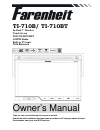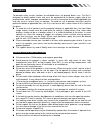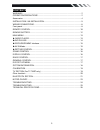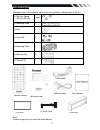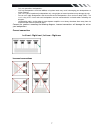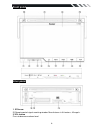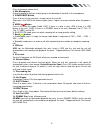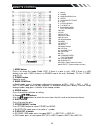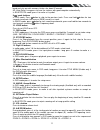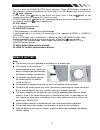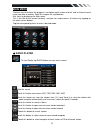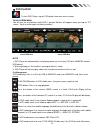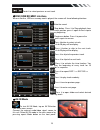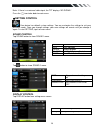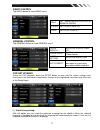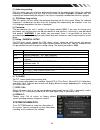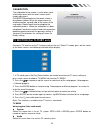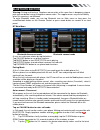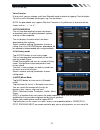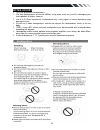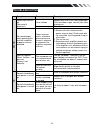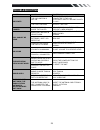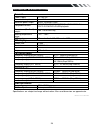- DL manuals
- Farenheit
- Car Video System
- TI-710B
- Owner's Manual
Farenheit TI-710B Owner's Manual - Accessories
4
Accessories
Package contains the following accessories for installation and operation of the unit.
(1) Washer, Spring
Washer, M5 Nut
1 each
(2) Mounting Strap
1
(3) Bolt
1
(4) Screw4*6
4
(5) Mounting Collar
2
(6) Release Key
2
(7) Screw 5*20
1
Note:
Product image may vary from the actual delivery.
1x AV-IN Cable
Warranty card
User Manual
Remote Control
Trim ring 1
Trim ring 2
Speaker cable
Power cable
Summary of TI-710B
Page 1
Ti-710b/ ti-710bt in-dash 7” monitor touch screen dvd/cd/mp3/mp4 am/fm radio built-in tv tuner with bluetooth owner’s manual take the time to read through this owner’s manual. Familiarity with installation and operation procedures will help you obtain the best performance from your new dvd-receiver..
Page 2: Warning!
2 warning! To promote safety, certain functions are disabled unless the parking brake is on. The unit is designed to detect parked status and must be connected to the power supply side of the parking brake switch. Improper connection or use of his connection may violate applicable law and may result...
Page 3: Contents
3 contents warning! ................................................................................................................. 2 operation precautions .................................................................................... 2 accessories ..............................................
Page 4: Accessories
4 accessories package contains the following accessories for installation and operation of the unit. (1) washer, spring washer, m5 nut 1 each (2) mounting strap 1 (3) bolt 1 (4) screw4*6 4 (5) mounting collar 2 (6) release key 2 (7) screw 5*20 1 note: product image may vary from the actual delivery....
Page 5
5 installation / un-installation note before starting installation of the unit, make sure the wiring is connected properly. Use only the parts provided with the unit to ensure proper installation. The use of unauthorized parts may cause malfunction. Install the unit where it does not get in the driv...
Page 6: Wiring Connections
6 wiring connections note: never connect cable to the system while it is connected to the battery power. Whenever the unit is disconnected from the battery, the preset memory will be erased and the unit will go back to its factory defaults. Note: to watch video the parking wire should be connected t...
Page 7
7 note: - only use groundless loudspeakers. - use only loudspeakers of minimal 40watt, using fewer watts may result in damaging your loudspeakers at higher volumes. - use 4~8 Ω (ohm impedance) loudspeakers only; using higher or lesser impedance may damage the unit. - do not use 3-cable loudspeakers ...
Page 8: Front Panel
8 front panel inner panel 1. Ir sensor ir remote control signal receiving window. Max distance is 6-8 meters, 45 angels. 2 vol- button press to decrease volume level..
Page 9
9 3 vol+ button press to increase volume level 4. Mic (microphone) during a telephone call you should speak in the direction of the built–in the microphone. 5. Power/mute button press it to turn on the unit, press it again to turn the unit off. Short press it to mute the volume output, press it agai...
Page 10: Remote Control
10 remote control 1. Mode button press it to select the mode: radio, disc (if there is a disc in unit), usb (if there is a usb device in the unit), card (if there is a sd/mmc card in the unit), bluetooth, tv (for ti-710bt) and av in. 2. Power button power on or off 3. Band/ rdm/clear in radio mode, ...
Page 11
11 in radio mode: ps (preset scan): press to scan all preset stations in the memory of the current band and stay on each memory stations for about 5 seconds. As (auto save): long press to save the stations with good reception automatically. In bluetooth mode, press it to make a # symbol. 9. / seek- ...
Page 12: Remove Battery
12 23. Sel button press it to enter the sound setting menu, and press cursor up/dn buttons to choose an item and press cursor left/right buttons to set the item. Press sel button again to exit the menu. 24. / seek + buttons in dvd mode, press button to skip to the next track. Press it and hold butto...
Page 13: Main Menu
13 main menu the best way to discover the program is to explore each screen in detail, and to find out how to move from one to another. Read this chapter for a guided tour. Unit starts by displaying the main menu. This is the root of the screen hierarchy, and you can simply access all features by ta...
Page 14
14 ◆ dvd player to start dvd player, tap on dvd button from main menu screen. Touch screen menu you will not see any buttons while dvd is played. Buttons will appear when you tap on tft screen. Tap the screen again to hide the buttons. Insert dvd disc insert vcd disc note 1. Dvd player will automati...
Page 15
15 / touch it to select previous or next track. ◆ disc/usb/sd/mmc interface when a file disc, usb or a memory card is played, the screen will show following interface: mute the sound. Stop button. Press it to stop playback from the current position, press it again to final stop to the very beginning...
Page 16
16 note: if there is no external video input, the tft displays “no signal”. Press the icon to be back to main menu. ◆ setting control your device has default system settings. You can customize the settings to suit your personal needs. Once you change settings, your new settings will remain until you...
Page 17
17 radio control tap radio button to show radio menu. General control tap general button to show general menu. Dvd set up menu during the dvd playback, press the setup button to enter into the system settings main menu; press the up or down arrow buttons to move to the highlighted menu item and sele...
Page 18
18 [2]. Audio lang setting: with this option you can select the preferred language for the audio output. When the selected language is recorded on the disc (not all discs have multiple languages recorded) then this language will automatically be played. If not, the first language recorded on the dis...
Page 19
19 calibration the calibration of the screen is useful when some malfunction occur with the touch screen and it needs adjustment. Calibration procedure of the touch screen is described as below: when the target moves to another position, tap and hold at the center of the new target. Repeat each time...
Page 20: Other Functions
20 when system setting pal, tv sound system can set b/g=>i=>d/k=>/m/n, press enter on remote or tap the screen button to select. When system setting secam, tv sound system can set b/g=>i=>d/k, press enter on remote or tap the screen button to select. When system setting ntsc, press button to automat...
Page 21: Bluetooth Section
21 bluetooth section warning: driving and having a telephone conversation at the same time is dangerous, please park your car before having a telephone conversation. The supplier waves any and all liability when this warning is not followed. To enter bluetooth mode, you can tap bluetooth icon on mai...
Page 22
22 call in its call log . Voice transfer during a call, you can change a call from bluetooth mode to phone by tapping transfer button. To have a call in bluetooth mode again, tap transfer button. Note: the phonebook only supports western characters. Any difference in character will be shown such as ...
Page 23: Notes On Disc
23 notes on disc only use groundless loudspeakers. Use only loudspeakers of minimal 40watt, using fewer watts may result in damaging your loud speakers at higher volumes. Use 4~8 Ω (ohm impedance) loudspeakers only; using higher or lesser impedance may damage the unit. Do not use 3-cable loudspeaker...
Page 24: Troubleshooting
24 troubleshooting symptom cause remedy g en er a l power does not turn on. (no sound is produced.) fuse is blown replace with fuse of the same amperage. If the fuse blows again, consult your store of purchase in correct wiring consult your local retailer. No sound output when operating the unit wit...
Page 25: Troubleshooting
25 troubleshooting symptom cause solution no power the car ignition is not on. If the power supply is properly connected to the car accessory switch the ignition key to “acc”. The fuse is blown. Replace the fuse. Disc cannot be loaded. Presence of disc inside the player remove the disc in the player...
Page 26: Technical Specifications
26 technical specifications general power supply: 11~16v dc current consumption: max. 15 a maximum power output: 52w x 4 channels (max) compatible formats: dvd/svcd/vcd/hdcd/mp3/mp4/video/cdda/picture cdcd-r/-rw/dvd±r/±rw playback dimensions (w x d x h) / weight: 165*178*50 mm/2 kg working temperatu...