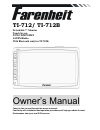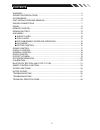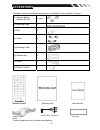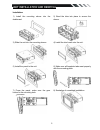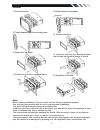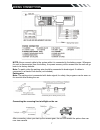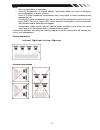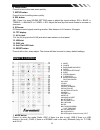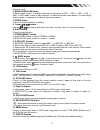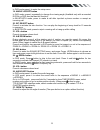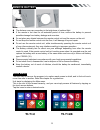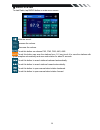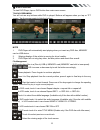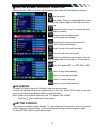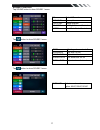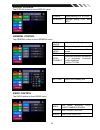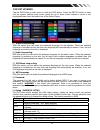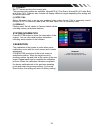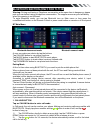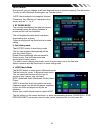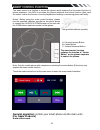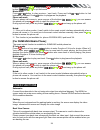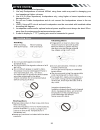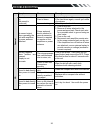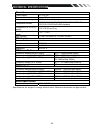Farenheit TI-712 Owner's manual - Warning!
2
WARNING!
To promote safety, certain functions are disabled unless the parking brake is on. The Unit is
designed to detect parked status and must be connected to the power supply side of the
parking brake switch. Improper connection or use of his connection may violate applicable law
and may result in serious injury or damage. To avoid the risk of damage and injury and the
potential violation of applicable laws, this unit is not for use with a video screen that is visible to
the driver.
To avoid the risk of accident and the potential violation of applicable laws, the front Video
image feature should never be used while the vehicle is being driven. Also, other video
displays should not be in a location where it is a visible distraction to the driver. In some
countries or states the viewing of images on a display inside a vehicle even by persons
other than the driver may be illegal. Where such regulations apply, they must be obeyed
and this unit’s DVD features should not be used.
Please remember to wear your seat belt at all times while operating your vehicle. If you are
ever in an accident, your injuries can be considerably more severe if your seat belt is not
properly buckled.
The supplier waves any and all liability when these warnings are not followed.
OPERATION PRECAUTIONS
Only connect to a 12Vdc battery and negative grounding.
Avoid placing the product in direct sunlight, in areas with high levels of dust, high
temperatures (over 40°C) or high humidity (over 90%). In case of high temperatures, cool
down the car interior by means of ventilation or air-conditioning.
Operate
in
well
ventilated areas.
Do not turn on or off the product in short intervals. When turning the unit off, wait for at least
10 seconds prior to turning the unit on again. Do not operate the player with scratched,
bended or broken discs and when a disc is not loaded properly, do not force it into the
player.
Do not watch video playback while driving which will cause serious danger and risks of
traffic accident. It may violate the laws and regulations.
(There may be exceptional case, i.e., using rear view camera and navigation system)
Do not install the unit where the operation for safety driving is restrained.
Do not disassembly the unit by yourself, if need repairing, please take the unit to the after
service center.
Do not open and close the monitor manually, it may damage the monitor tilt system.
Do not touch the LCD screen by hard objects, it may damage or give scratch to the LCD
screen.
If the back of monitor touches dashboard or air-conditioner inlet etc after open the monitor ,
then setup TILT level in monitor TILT menu to prevent damage from repeat touching.
Car parking under direct sunlight may increase the temperature inside the car and the unit
may not be in proper operation, please try it again after the temperature returns to normal.
Do not replace the fuse on the power cable without professional guidance, using improper
fuse may cause damage to the unit or even cause burn the unit.
Do not use irregular shaped Disk.
IR remote control operation may be hindered by monitor when the monitor is opened, thus
please use the remote control at the similar level of remote control receiver.
Do not install the unit where the cooling fan is blocked.