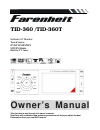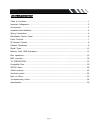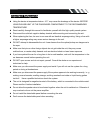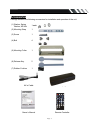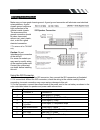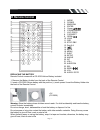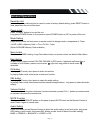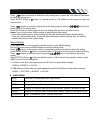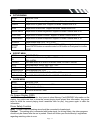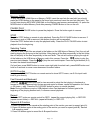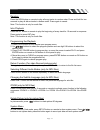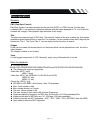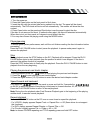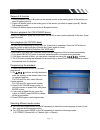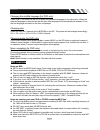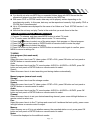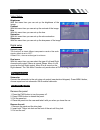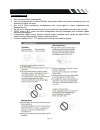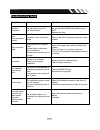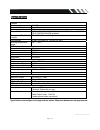Farenheit TID-360 Owner's Manual - Loading A Disc
Page-16
Loading a disc
1. Turn the power on.
2. Press the Open button on the front panel to flip it down.
3. Insert the disc with the printed side facing upward into the slot. The panel will be closed
automatically. The DVD mode will be turned on automatically. The monitor will show the disc
content.
4. Press Open button on the panel and Eject button inner the panel to eject the disc.
If the disc is not removed for about 10 seconds after reject, the disc will reinserted automatically.
When disc in/out, put front panel at 0 degree to avoid distort the disc.
5 You may also choose the playing mode using the MODE button.
Playing/pausing
To ensure good system performance, wait until the unit finishes reading the disc information before
proceeding.
Press the PLAY/ PAUSE button to start/ pause the playback. In pause mode press it again to
resume the playback.
Stop
During playback press the STOP button on the RC. Playback will be stopped. Press the PLAY/
PAUSE button again to start playback from the position at which it was stopped. If the disc is
removed, the resume function is cancelled.
Press the STOP button twice to finally stop the playback. Press the PLAY/ PAUSE button to start
playback from the very beginning.
Playing the previous/ next track/ chapter
1. During playback press the
button to start playing the previous track/chapter.
2. Press the
to start playing the next track/chapter.
3. Press the digital buttons (1-9, 0) buttons to enter the desired track/chapter number.
Speed forward and backward
Long press the
/
buttons on the panel or press and hold for 2 seconds the
or
on the RC to select the speed of fast playing in backward or forward direction: X2, X4, X8, X16, X32.
Press the PLAY/PAUSE button to return to normal playback.
Note:
During the disc playback when Fast/ Reverse Playback gets to the beginning of the playing
another track, it resumes normal playback.
Repeat playback
Press the RPT/P.SCN button on the RC once or more times to repeat the playback:
- For VCD/CD: display appears Repeat Track => Repeat Disc => Off (Some discs do not support
this functions).
- For DVD: display appears Repeat Chapter => Repeat Title => Off
- For File disc: display appears File => Folder=> All => Off
Note
: to choose FOLDER repeating and TITLE repeating press and hold RPT button.