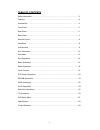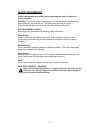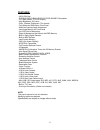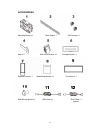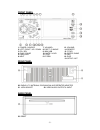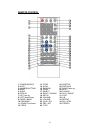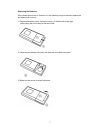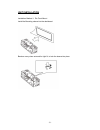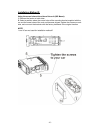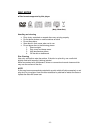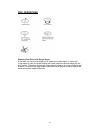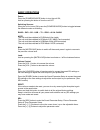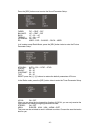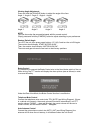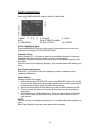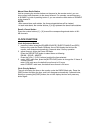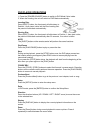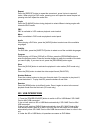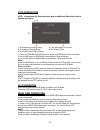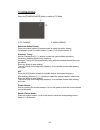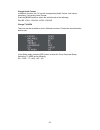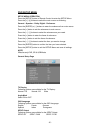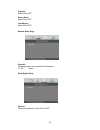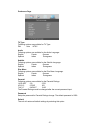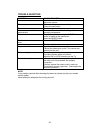- DL manuals
- Farenheit
- Car Video System
- TID-403TV
- Owner's Manual
Farenheit TID-403TV Owner's Manual
Summary of TID-403TV
Page 1
Owner’s manual mobile video system.
Page 2
- 1 - table of contents safety information ….…………………………………………………………………….2 features …………………………………………………………………………………...3 accessories………………………………………………………………………………..4 front panel …………… ………………………………………………………………….5 rear panel …………… ………………………………………………………………….5 base panel …………… ………………………………………………………………….5 ...
Page 3
- 2 - safety information please read the manual carefully before operating this unit and keep it for future reference. Caution: this unit is a class 1 laser product. To prevent direct exposure to the laser system, do not open the unit. The laser beam may hurt your eyes. If the unit requires adjustme...
Page 4
- 3 - features - iso/1-din size - dvd/dvd-r/dvd-rw/vcd/cd/cd-r/cd-rw/mp3 compatible - 3.6" wide-screen tft/lcd display - high brightness: 300 cd/m 2 - color, contrast, brightness, tint controls - fully motorized slide down front panel - motorized viewing angle adjustment - last angle memory for fron...
Page 5
- 4 - accessories mounting sleeve x 1 back strap x 1 5x5 screws x 4 keys x 2 main wire harness x 1 faceplate case x 1 remote control x 1 operational manual x 1 trim bezel x 1 rear mounting bolt x 1 usb cable x 1 ipod cable x 1 (option) 11 12.
Page 6
- 5 - front panel 1. Power / source 7. Volume + 13. Volume - 2. Left / right / up / down 8. Eject / p.Angle 14. Remote 3. Eq / sel 9. Mini usb 15. F.Fwd 4. Play / pause 10. Mute / loud 16. Enter / band 5. Previous 11. Stop 17. Rel 6. Next 12. F.Rew 18. Disp 19. Setup / ast rear panel 20. Radio & tv ...
Page 7
- 6 - remote control 1. Power/source 13. F.Fwd 25. Subtitle 2. Mute 14. Slow 26. Previous 3. Number buttons 15. Random 27. Right(seek up) 4. Menu 16. Zoom 28. Next 5. Audio 17. Select 29. D.Angle 6. Display 18. Eject / p.Angle 30. Play / pause 7. Up (tune up) 19. Setup 31. Stop 8. Left (seek down) 2...
Page 8
- 7 - replacing the batteries if the remote control has no function or if the operating range is reduced, replace the old battery with new one. 1. Remove the battery cover. Follow the arrow (1) slide the tab to the right while pulling the cover away at the same time. 2. Place the new battery in the ...
Page 9
- 8 - unit installation installation method 1: din front-mount install the mounting sleeve into the dashboard. Bend as many claws outward for tight fit, to lock the sleeve into place..
Page 10
- 9 - install the trim bezel to the unit. (arched surface toward the bottom). Use the rear mounting bolt to support the unit..
Page 11
- 10 - installation method 2: using the screw holes at the sides of the unit (iso mount). 1. Remove the hooks on both sides. 2. Select a position where the screw holes of the mounting bracket supplied with the car and the screw holes of the main unit become aligned, tighten the screws on each side, ...
Page 12
- 11 - unit removal (when installed using the sleeve) 1. Detach the front panel. 2. Insert the keys supplied with the unit on both sides (as illustrated) as this will release the internal locks so you can slide the unit out..
Page 13
- 12 - wire connection.
Page 14
- 13 - disc notes ■ disc formats supported by this player handling and cleaning • dirty, dusty, scratched or warped discs may not play properly. • do not place stickers or make scratches on discs • do not warp discs. • store discs in their cases when not in use. • do not place discs in the following...
Page 15
- 14 - disc operations repairing new discs with rough spots a new disc may have rough edges on its inside and outside edges. If a disc with rough edges is used, the proper setting will not be performed and the player will not play the disc. Therefore, remove the rough edges in advance by using a bal...
Page 16
- 15 - basic operations power: press the [power/source] button to turn the unit on; hold on pressing the button to turn the unit off. Switching sources: when the unit in turned on, press the [power/source] button to toggle between the different modes as following: radio - dvd – sd – usb – tv – ipod ...
Page 17
- 16 - press the [sel] button once to enter the sound parameter setup: fader: f07 – cent – r07 balance: l07 – cent – r07 bass: -07 – 00 – +07 treble: -07 – 00 – +07 loudness: on / off eq: user – pop – classic – rock – user in all modes except radio mode, press the [sel] button twice to enter the pic...
Page 18
- 17 - viewing angle adjustment: press and hold the [p.Angle] button to adjust the angle of the face. Angle 1 - angle 2 - angle 3 - angle 4 - angle 1 angle 1 angle 2 angle 3 angle 4 note: you can also make the same adjustments with the remote control. Simply press and hold the [p.Angle] button to ad...
Page 19
- 18 - radio operations press the [power/source] button to switch to radio mode. 1, band 2, volume 3, local 4, eq 5~10, stored channel 11, frequency 12, disc status 13, stereo switch fm/am wave band press the [band/enter] button on the panel or the remote control to switch the wave band as following...
Page 20
- 19 - manual store radio station hold on pressing the number buttons on the panel or the remote control, you can store current radio frequency to the stored channel. For example, current frequency is 98.5mhz, by hold on pressing button 2; you can store the radio station of 98.5mhz to the channel 2....
Page 21
- 20 - dvd player operations 1, press the [power/source] button to switch to dvd mode if disc inside. 2, when disc loading, the unit will switch to dvd mode automatically. Inserting disc press [eject] button, the front panel will slide down to position 1; then insert a disc into the disc loading slo...
Page 22
- 21 - repeat press the [repeat] button to repeat the same track, press it twice to repeat all tracks. When playing a dvd movie, pressing once will repeat the same chapter but pressing twice will repeat the entire title. Angle press the [d.Angle] button during playback to select different viewing an...
Page 23
- 22 - ipod operations note: it is available for ipod operations with an additional ipod cable which is optional accessory. 1, the number of playing song; 2, the total songs in play list; 3, the name of playing song; 4, the playing time; 5, the total time of playing song; 1, press the [power/source]...
Page 24
- 23 - tv operations press the [power/source] button to switch to tv mode. 1, tv channel 2, audio format select the station directly press the number buttons of remote control to select the station directly. For example, press 2 to select station 2; press 1 & 2 to select station 12. Automatic tuning...
Page 25
- 24 - change audio format in different countries, the tv has the corresponding audio format; it will cause cacophony if use wrong audio format. Press the [band] button to switch the audio format as the following: pal-bg→pal-i→pal-dk→ntsc→pal-bg change tv area this tuner can be switched to work in d...
Page 26
- 25 - dvd setup menu setup menu operation press the [setup] button of remote control to enter the setup menu. Press the [] buttons to switch the main menus as following: general – speaker – dolby digital - preference press the [enter] or [ ∨] buttons to enter the submenus from main menus. Press the...
Page 27
- 26 - captions select on or off. Screen saver select on or off. Last memory select on or off. Speaker setup page downmix following options are available for the downmix: lt / rt stereo dolby digital setup dynamic choose arrangement is from full to off..
Page 28
- 27 - preference page tv type following options are available for tv type: pal auto ntsc audio following options are available for the audio language: english french german spanish italian portuguese subtitle following options are available for the subtitle language: english french german spanish i...
Page 29
- 28 - specifications general supply voltage : 14.4v dc (11-16v allowed) load impedance : 4Ω per channel max power output : 50w x 4 bass 100hz : ≥ 10db treble 10khz : ≥ 10db dimensions (approx.) : 188x183x58mm (d/w/h) mounting (approx.) : 350x235x105mm (d/w/h) weight (approx.) : 1.8kg fm tuner frequ...
Page 30
- 29 - trouble shooting symptom cause / solution no sound cancel the mute function. Adjust the volume. The memory contents are lost disconnect the power wire or battery. Press the reset button. The disc does not play the disc might be dirty or damaged. The disc comes out automatically the temperatur...