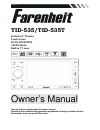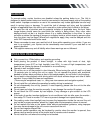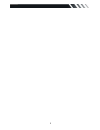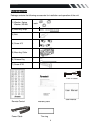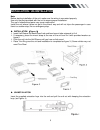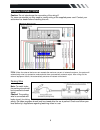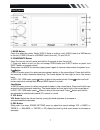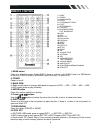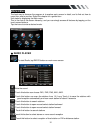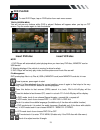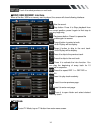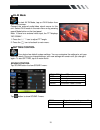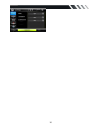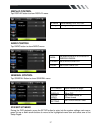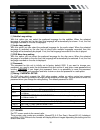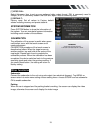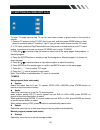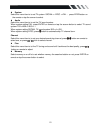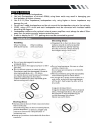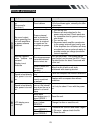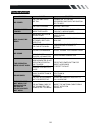Farenheit TID-535 Owner's Manual - Inner Panel
8
7. AS/PS Button
In radio mode, select an available BAND, then press the button for longer than 2 seconds to
enable the Auto Search and store function. The unit will search for stations of the selected
frequency band and will store up to 6 stations into the preset memory. The search will stop
automatically. when the whole frequency spectrum has been search or when all the preset
memory stations are used or when the AS/PS button is pressed again; PS: press the button
shortly in the TUNER mode to scan the preset stations in the memory of the current selected
frequency band. Each preset station will be heard for 5 seconds. Press the button to stop the
Preset scan.
In Disc, USB, SD CARD mode, short press it to pause / play .Press it again to resume playback.
Long press it to stop, Press it again to resume playback.
8. MENU/TILT button
Press it to show main menu, in DVD mode .Long Press it to adjust monitor tilt angle.
9. BAND/ LOUD button
In Radio mode, press to change radio band in sequence of FM1
→ FM2 → FM3 → AM1 → AM2.
In Media mode, long press it to select LOUD ON/OFF.
10. OPEN button
Press it when power is off to release the front panel.
11. EJECT Button
Press to eject a disc. If the disc is not removed for about 10 seconds after eject, the disc is
reinserted automatically.
12. USB slot
USB slot, for Multimedia playback files only. Insert a USB into this slot and the unit will
automatically start reading and playback the card. * Supported Music File Format: MP3, WMA
Files.
13. IR Sensor
IR Remote control signal receiving window. Max distance is 6-8 meters, 45 angels.
14. AV-in Jack
Put the AV plug into the AV-IN jack which was marked on front panel.
Inner Panel
15: Disc Slot
16: RESET
17. LED Indication (blinks when the front panel detached)
18: SD/MMC card slot