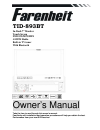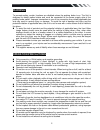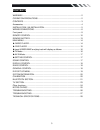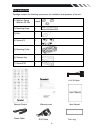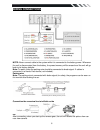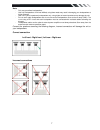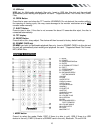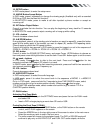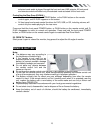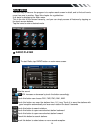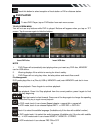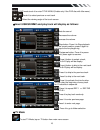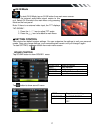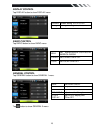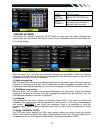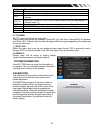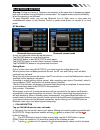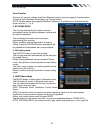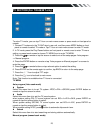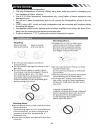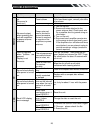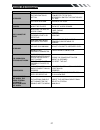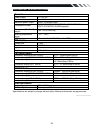- DL manuals
- Farenheit
- Car Stereo System
- TID-893BT
- Owner's Manual
Farenheit TID-893BT Owner's Manual
Summary of TID-893BT
Page 1
Tid-893bt in-dash 7” monitor touch screen dvd/cd/mp3/mp4 am/fm radio built-in tv tuner with bluetooth owner’s manual take the time to read through this owner’s manual. Familiarity with installation and operation procedures will help you obtain the best performance from your new dvd-receiver..
Page 2: Warning!
2 warning! To promote safety, certain functions are disabled unless the parking brake is on. The unit is designed to detect parked status and must be connected to the power supply side of the parking brake switch. Improper connection or use of his connection may violate applicable law and may result...
Page 3: Contents
3 contents warning! ................................................................................................................. 2 operation precautions .................................................................................... 2 contents .................................................
Page 4: Accessories
4 \ accessories package contains the following accessories for installation and operation of the unit. (1) washer, spring washer, m5 nut 1 each (2) mounting strap 1 (3) bolt 1 (4) screw 4*6 4 (5) mounting collar 1 (6) release key 2 (7) screw 5*20 1 1x av-in cable warranty card user manual remote con...
Page 5
5 installation / un-installation note before starting installation of the unit, make sure the wiring is connected properly. Use only the parts provided with the unit to ensure proper installation. The use of unauthorized parts may cause malfunction. Install the unit where it does not get in the driv...
Page 6: Wiring Connections
6 wiring connections note: never connect cable to the system while it is connected to the battery power. Whenever the unit is disconnected from the battery, the preset memory will be erased and the unit will go back to its factory defaults. Note: to watch video the parking wire should be connected t...
Page 7
7 note: - only use groundless loudspeakers. - use only loudspeakers of minimal 40watt, using fewer watts may result in damaging your loudspeakers at higher volumes. - use 4~8 Ω (ohm impedance) loudspeakers only; using higher or lesser impedance may damage the unit. - do not use 3-cable loudspeakers ...
Page 8: Front Panel
8 front panel 1. Release button press to detach and release the front panel. When released the unit will switch off automatically after a few second. Detach/attach the panel: press rel button and pull out the left side to detach the panel. To attach it, insert the right side first and then press the...
Page 9
9 4. As/ps button in tuner mode, select an available band, then press the button for longer than 2 seconds to enable the auto search and store function. The unit will search for stations of the selected frequency band and will store up to 6 stations into the preset memory. The search will stop autom...
Page 10: Remote Control
10 15. Usb slot usb slot, for multimedia playback files only. Insert a usb into this slot and the unit will automatically start reading and playback the card. * supported music file format: mp3, wma files 16. Open button press this to open and close the tft monitor. Warning: do not obstruct the moni...
Page 11
11 2. Power power on or off 3. Band/ rdm/clear in radio mode, press to change radio band in sequence of fm1 → fm2 → fm3 → am1 → am2. In dvd mode, press to play randomly .In bluetooth mode ,press briefly it to clear single wrong number .Long press it to clear all the wrong number. 4. Enter button pre...
Page 12
12 18. Setup button in dvd mode press it to enter the setup menu. 19. Angle button/accept button in dvd mode, press it repeatedly to change the viewing angle (available only with a recorded dvd file or dvd disc that has this function). In bluetooth mode, press to make a call after inputted a phone n...
Page 13: Remove Battery
13 selected mode audio is played through the front and rear line outputs. All front panel and remote controls will affect only the selected mode activated for the front zone. • press and hold the front panel power button, or the dual button on the remote control again, until d-dual appears on the sc...
Page 14: Main Menu
14 main menu the best way to discover the program is to explore each screen in detail, and to find out how to move from one to another. Read this chapter for a guided tour. Unit starts by displaying the main menu. This is the root of the screen hierarchy, and you can simply access all features by ta...
Page 15
15 touch this button to select reception of local station or dx for distance station. ◆ dvd player to start dvd player, tap on dvd button from main menu screen. Touch screen menu you will not see any buttons while dvd is played. Buttons will appear when you tap on tft screen. Tap the screen again to...
Page 16
16 in dvd mode touch it to enter title menu (enable only if the dvd disc with title menu). / touch it to select previous or next track. / select the viewing angle of the touch-screen. ◆insert usb/sd/mmc and play track will display as follows: mute the sound. Decrease the volume. Increase the volume....
Page 17
17 ◆av-in mode to start av-in mode, tap on av-in button from main menu screen. Connect the external audio/video signal source to this unit. Select av-in mode in the main menu or by pressing mode on the front panel. Note: if there is no external video input, the tft displays “no signal”. 1. Press the...
Page 18
18 display control tap display button to show display menu. Radio control tap radio button to show radio menu. General control tap general button to show general 1 menu. Tap button to show general 2 menu. Screen screen setting 16:9, 4:3,full backlight backlight setting low, mid, high area set area:e...
Page 19
19 dvd set up menu during the dvd playback, press the setup button to enter into the system settings main menu; press the up or down arrow buttons to move to the highlighted menu item and select one of the setup pages: [1]. Subtitle lang setting: with this option you can select the preferred languag...
Page 20
20 code description 1.None kid safe 2.G general audiences – all ages admitted 3.Pg parental guidance suggested-some material may not be suitable fo r children 4.Pg-13 parents strongly cautioned-some material may be inappropriate fo r children under 13 5.Pg-r restricted, under 17 requires accompanyin...
Page 21: Bluetooth Section
21 bluetooth section warning: driving and having a telephone conversation at the same time is dangerous, please park your car before having a telephone conversation. The supplier waves any and all liability when this warning is not followed. To enter bluetooth mode, you can tap bluetooth icon on mai...
Page 22
22 all in its call log. Voice transfer during a call, you can change a call from bluetooth mode to phone by tapping transfer button. To have a call in bluetooth mode again, tap transfer button. Note: the phonebook only supports western characters. Any difference in character will be shown such as “+...
Page 23
23 tv section (for tid-893bt only) to enter tv mode, you can tap tv icon on main menu screen or press mode on front panel or remote. 1. Connect tv antenna to the tv ant wire in rear unit, and then press mode button on front panel or remote to select tv mode or tap tv icon on main menu screen to ente...
Page 24: Other Functions
24 storage select this menu item is to set the storage number. System select this menu item is to set tv system: secam => ntsc =>pal ,press nter button on the remote or tap the screen to select. Audio select this menu item is to set the tv sound system: when system setting pal, press enter on remote...
Page 25: Notes On Disc
25 notes on disc only use groundless loudspeakers. use only loudspeakers of minimal 40watt, using fewer watts may result in damaging your loud speakers at higher volumes. Use 4~8 Ω (ohm impedance) loudspeakers only; using higher or lesser impedance may damage the unit. do not use 3-cable louds...
Page 26: Troubleshooting
26 troubleshooting symptom cause remedy g en er a l power does not turn on. (no sound is produced.) fuse is blown replace with fuse of the same amperage. If the fuse blows again, consult your store of purchase in correct wiring consult your local retailer. No sound output when operating the unit wit...
Page 27: Troubleshooting
27 troubleshooting symptom cause solution no power the car ignition is not on. If the power supply is properly connected to the car accessory switch the ignition key to “acc”. The fuse is blown. Replace the fuse. Disc cannot be loaded. Presence of disc inside the player remove the disc in the player...
Page 28: Technical Specifications
28 technical specifications general power supply: 11~16v dc current consumption: max. 10 a maximum power output: 52w x 4 channels (max) compatible formats: dvd/svcd/vcd/hdcd/mp3/mp4/video/cdda/picture cdcd-r/-rw/dvd±r/±rw playback dimensions (w x d x h) / weight: 165*178*50 mm/2 kg working temperatu...