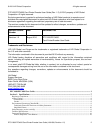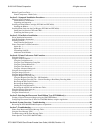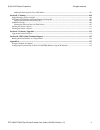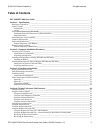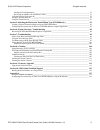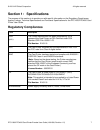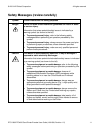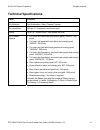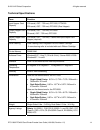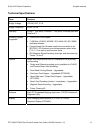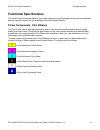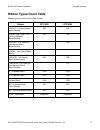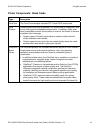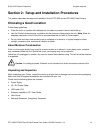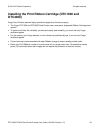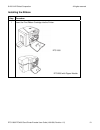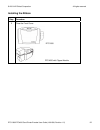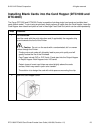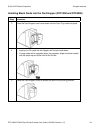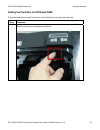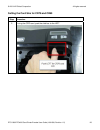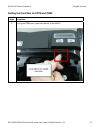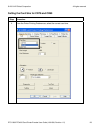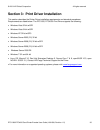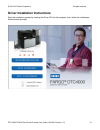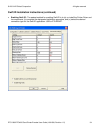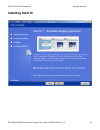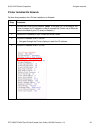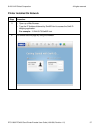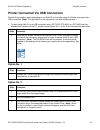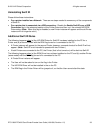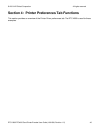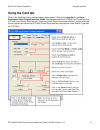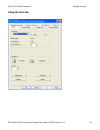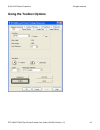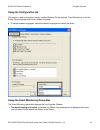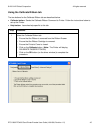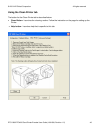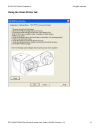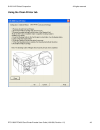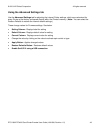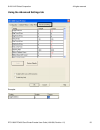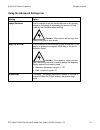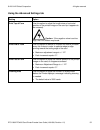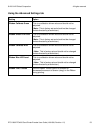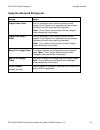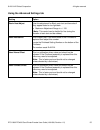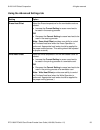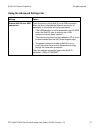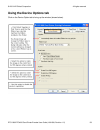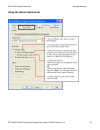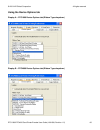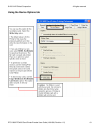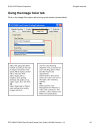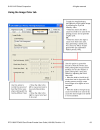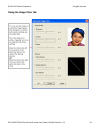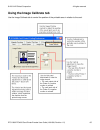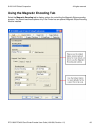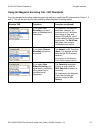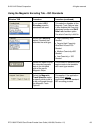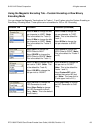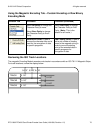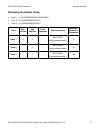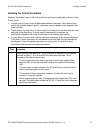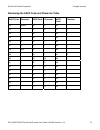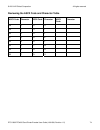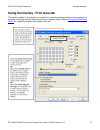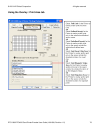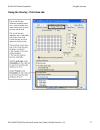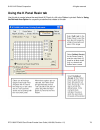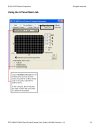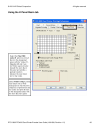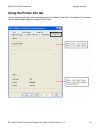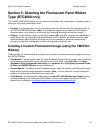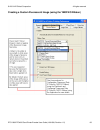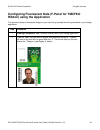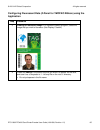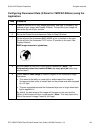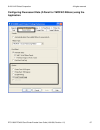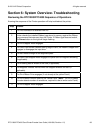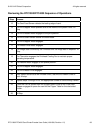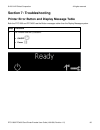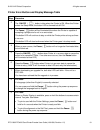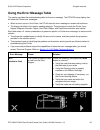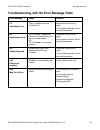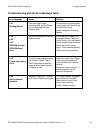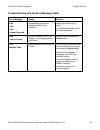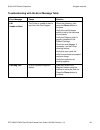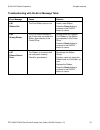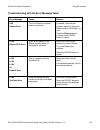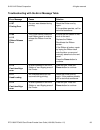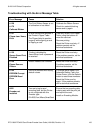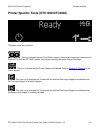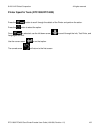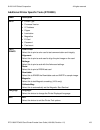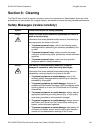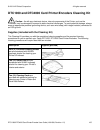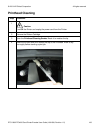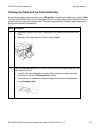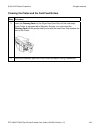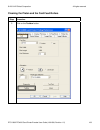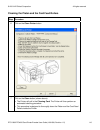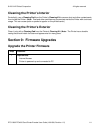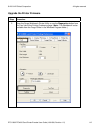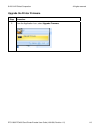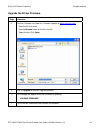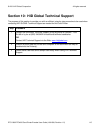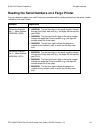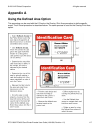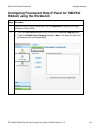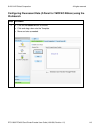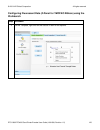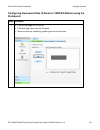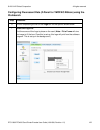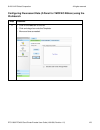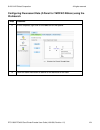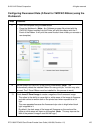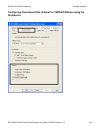- DL manuals
- Fargo
- Printer
- DTC1000
- User Manual
Fargo DTC1000 User Manual
Summary of DTC1000
Page 1
15370 barranca parkway irvine, ca 92618-2215 usa dtc1000/dtc4000 user guide p/n: l001398, revision 1.2.
Page 2
© 2010 hid global corporation all rights reserved dtc1000/dtc4000card printer/encoder user guide (l001398, revision 1.2) 2 dtc1000/dtc4000card printer/encoder user guide (rev. 1.2), © 2010 property of hid global corporation. All rights reserved. Exclusive permission is granted to authorized reseller...
Page 3
© 2010 hid global corporation all rights reserved dtc1000/dtc4000card printer/encoder user guide (l001398, revision 1.2) 3 ribbon types/count table................................................................................................................................................. 17 prin...
Page 4
© 2010 hid global corporation all rights reserved dtc1000/dtc4000card printer/encoder user guide (l001398, revision 1.2) 4 additional printer specific tools (dtc4000) ............................................................................................................. 103 section 8: cleaning...
Page 5: Table of Contents
© 2010 hid global corporation all rights reserved dtc1000/dtc4000card printer/encoder user guide (l001398, revision 1.2) 5 table of contents dtc1000/dtc4000 user guide _____________________________________________________________ 1 section 1: specifications___________________________________________...
Page 6
© 2010 hid global corporation all rights reserved dtc1000/dtc4000card printer/encoder user guide (l001398, revision 1.2) 6 sending the track information ___________________________________________________________________ 72 reviewing the ascii code and character table _______________________________...
Page 7: Section 1: Specifications
© 2010 hid global corporation all rights reserved dtc1000/dtc4000card printer/encoder user guide (l001398, revision 1.2) 7 section 1: specifications the purpose of this section is to provide you with specific information on the regulatory compliances, agency listings, technical specifications and fu...
Page 8: Agency Listings
© 2010 hid global corporation all rights reserved dtc1000/dtc4000card printer/encoder user guide (l001398, revision 1.2) 8 agency listings term description emissions standards ce, fccpart 15 class a, crc c1374, cispr22 class a, en55022, en55024, en61000-3-2, en61000-3-3, safety standards ul iec 6095...
Page 9
© 2010 hid global corporation all rights reserved dtc1000/dtc4000card printer/encoder user guide (l001398, revision 1.2) 9 environmental protection (china-rohs) environmental protection use period is based on the product being used in an office environment. Traditional chinese rf emissions and safet...
Page 10
© 2010 hid global corporation all rights reserved dtc1000/dtc4000card printer/encoder user guide (l001398, revision 1.2) 10 simplified chinese.
Page 11
© 2010 hid global corporation all rights reserved dtc1000/dtc4000card printer/encoder user guide (l001398, revision 1.2) 11 safety messages (review carefully) symbol critical instructions for safety purposes danger: failure to follow these installation guidelines can result in death or serious injur...
Page 12: Technical Specifications
© 2010 hid global corporation all rights reserved dtc1000/dtc4000card printer/encoder user guide (l001398, revision 1.2) 12 technical specifications term function print method dye sublimation / resin thermal transfer print resolution 300 dpi (11.8 dots/mm); continuous tone colors up to 16.7 million ...
Page 13
© 2010 hid global corporation all rights reserved dtc1000/dtc4000card printer/encoder user guide (l001398, revision 1.2) 13 technical specifications term function print speed • 7 seconds per card (k*) • 12 seconds per card (ko*) • 24 seconds per card (ymcko*) • 31 seconds per card (ymckok*) • print ...
Page 14
© 2010 hid global corporation all rights reserved dtc1000/dtc4000card printer/encoder user guide (l001398, revision 1.2) 14 technical specifications term function input hopper card capacity 100 cards (.030” / .762.Mm) dtc1000, dtc4000 200 cards (.030” / .762 mm) dtc4000 (dual hopper) output hopper c...
Page 15
© 2010 hid global corporation all rights reserved dtc1000/dtc4000card printer/encoder user guide (l001398, revision 1.2) 15 technical specifications term function supply voltage 100-240 vac, 3.3 a supply frequency 50 hz / 60 hz warranty printer – two years; printhead – two years, unlimited pass with...
Page 16: Functional Specifications
© 2010 hid global corporation all rights reserved dtc1000/dtc4000card printer/encoder user guide (l001398, revision 1.2) 16 functional specifications this card printer utilizes two different, yet closely related printing technologies to achieve its remarkable direct-to-card print quality for dye-sub...
Page 17: Ribbon Types/count Table
© 2010 hid global corporation all rights reserved dtc1000/dtc4000card printer/encoder user guide (l001398, revision 1.2) 17 ribbon types/count table ribbon type and count used in each printer. Ribbon dtc1000 dtc4000 ymcko – full color/resin black/overlay 250 250 ymcko half panel – full color (1/2)/r...
Page 18
© 2010 hid global corporation all rights reserved dtc1000/dtc4000card printer/encoder user guide (l001398, revision 1.2) 18 printer components: blank cards type description card size the card printer accepts standard cr-79 and cr-80 sized cards. Card surface suitable cards must have a polished pvc s...
Page 19: Choosing A Good Location
© 2010 hid global corporation all rights reserved dtc1000/dtc4000card printer/encoder user guide (l001398, revision 1.2) 19 section 2: setup and installation procedures this section describes the setup and installation for the dtc1000 and the dtc4000 card printers. Choosing a good location follow th...
Page 20: Dtc4000)
© 2010 hid global corporation all rights reserved dtc1000/dtc4000card printer/encoder user guide (l001398, revision 1.2) 20 installing the print ribbon cartridge (dtc1000 and dtc4000) fargo card printers requires highly specialized supplies to function properly. • the fargo dtc1000 and dtc4000 card ...
Page 21
© 2010 hid global corporation all rights reserved dtc1000/dtc4000card printer/encoder user guide (l001398, revision 1.2) 21 installing the ribbon step procedure 1 insert the print ribbon cartridge into the printer. Dtc1000 dtc4000 with flipper module.
Page 22
© 2010 hid global corporation all rights reserved dtc1000/dtc4000card printer/encoder user guide (l001398, revision 1.2) 22 installing the ribbon step procedure 2 close the front cover. Dtc1000 dtc4000 with flipper module.
Page 23: Dtc4000)
© 2010 hid global corporation all rights reserved dtc1000/dtc4000card printer/encoder user guide (l001398, revision 1.2) 23 installing blank cards into the card hopper (dtc1000 and dtc4000) the fargo dtc1000 and dtc4000 printer is capable of printing single load cards and multiple feed cards (batch ...
Page 24
© 2010 hid global corporation all rights reserved dtc1000/dtc4000card printer/encoder user guide (l001398, revision 1.2) 24 installing blank cards into the card hopper (dtc1000 and dtc4000) step procedure 3 press the card hopper load lever down until the card tray locks into place. 4 a. Load up to 1...
Page 25
© 2010 hid global corporation all rights reserved dtc1000/dtc4000card printer/encoder user guide (l001398, revision 1.2) 25 setting the card size for cr79 and cr80 follow this procedure in the printer and in the printer driver to setup the card size. Step procedure 1 open the front door and locate t...
Page 26
© 2010 hid global corporation all rights reserved dtc1000/dtc4000card printer/encoder user guide (l001398, revision 1.2) 26 setting the card size for cr79 and cr80 step procedure 2 if using the cr79 card, push the slide bar to the left..
Page 27
© 2010 hid global corporation all rights reserved dtc1000/dtc4000card printer/encoder user guide (l001398, revision 1.2) 27 setting the card size for cr79 and cr80 step procedure 3 if using the cr80 card, push the slide bar to the right..
Page 28
© 2010 hid global corporation all rights reserved dtc1000/dtc4000card printer/encoder user guide (l001398, revision 1.2) 28 setting the card size for cr79 and cr80 step procedure 4 from the driver printing preferences, select the correct card size..
Page 29
© 2010 hid global corporation all rights reserved dtc1000/dtc4000card printer/encoder user guide (l001398, revision 1.2) 29 connecting the printer power follow this procedure. (note: do not connect the printer’s usb cable until prompted during the printer driver installation.) step procedure 1 plug ...
Page 30
© 2010 hid global corporation all rights reserved dtc1000/dtc4000card printer/encoder user guide (l001398, revision 1.2) 30 section 3: print driver installation this section describes the printer driver installation requirements and standard procedures. Requirements are listed below. The dtc1000, dt...
Page 31
© 2010 hid global corporation all rights reserved dtc1000/dtc4000card printer/encoder user guide (l001398, revision 1.2) 31 driver installation instructions start the installation process by inserting the driver cd into the computer; then, follow the installaware wizard screen prompts..
Page 32
© 2010 hid global corporation all rights reserved dtc1000/dtc4000card printer/encoder user guide (l001398, revision 1.2) 32 driver installation instructions • select “install the printer driver” to start the driver installation. • select the fargo workbench utility program to install this program. •...
Page 33
© 2010 hid global corporation all rights reserved dtc1000/dtc4000card printer/encoder user guide (l001398, revision 1.2) 33 swift id installation instructions here are the related definitions for the swift id installation instructions. • swift id: this is a ‘built-in badging’ application which enabl...
Page 34
© 2010 hid global corporation all rights reserved dtc1000/dtc4000card printer/encoder user guide (l001398, revision 1.2) 34 swift id installation instructions (continued) • enabling swift id: the easiest method for enabling swift id is to (a) un-install the printer driver and its components, (b) com...
Page 35: Installing Swift Id
© 2010 hid global corporation all rights reserved dtc1000/dtc4000card printer/encoder user guide (l001398, revision 1.2) 35 installing swift id.
Page 36
© 2010 hid global corporation all rights reserved dtc1000/dtc4000card printer/encoder user guide (l001398, revision 1.2) 36 printer installed on network perform this procedure for a printer installed on a network. Step procedure 1 connect the printer to the network. (note: it will take 5 to 10 minut...
Page 37
© 2010 hid global corporation all rights reserved dtc1000/dtc4000card printer/encoder user guide (l001398, revision 1.2) 37 printer installed on network step procedure 5 a. Open up a web browser. B. Type the ip address followed by /swiftid.Html to access the swift id badging application. • for examp...
Page 38
© 2010 hid global corporation all rights reserved dtc1000/dtc4000card printer/encoder user guide (l001398, revision 1.2) 38 printer connected via usb connection perform this procedure when attempting to use swift id on the initial setup of a printer connected via a usb connection. (note: this applic...
Page 39
© 2010 hid global corporation all rights reserved dtc1000/dtc4000card printer/encoder user guide (l001398, revision 1.2) 39 uninstalling swift id please follow these instructions: • for a printer installed on a network: there are no steps needed to remove any of the components of swift id. • for a p...
Page 40
© 2010 hid global corporation all rights reserved dtc1000/dtc4000card printer/encoder user guide (l001398, revision 1.2) 40 section 4: printer preferences tab functions this section provides an overview of the printer driver preferences tab. The dtc 4000 is used for these examples..
Page 41: Using The Card Tab
© 2010 hid global corporation all rights reserved dtc1000/dtc4000card printer/encoder user guide (l001398, revision 1.2) 41 using the card tab click on the card tab to bring up the window (shown below). Refer to the help file for the fargo workbench utility program and user guide. We displayed both ...
Page 42
© 2010 hid global corporation all rights reserved dtc1000/dtc4000card printer/encoder user guide (l001398, revision 1.2) 42 using the card tab.
Page 43: Using The Toolbox Options
© 2010 hid global corporation all rights reserved dtc1000/dtc4000card printer/encoder user guide (l001398, revision 1.2) 43 using the toolbox options.
Page 44
© 2010 hid global corporation all rights reserved dtc1000/dtc4000card printer/encoder user guide (l001398, revision 1.2) 44 using the configuration tab this option is used to show the currently installed optional printer features, event monitoring, to set the printer driver language and printer disp...
Page 45
© 2010 hid global corporation all rights reserved dtc1000/dtc4000card printer/encoder user guide (l001398, revision 1.2) 45 using the calibrate ribbon tab the two buttons for the calibrate ribbon tab are described below. • calibrate button: sends the calibrate ribbon command to printer.Follow the in...
Page 46
© 2010 hid global corporation all rights reserved dtc1000/dtc4000card printer/encoder user guide (l001398, revision 1.2) 46 using the clean printer tab the button for the clean printer tab is described below. • clean button: launches the cleaning routine. Follow the instruction on the page for setti...
Page 47
© 2010 hid global corporation all rights reserved dtc1000/dtc4000card printer/encoder user guide (l001398, revision 1.2) 47 using the clean printer tab.
Page 48
© 2010 hid global corporation all rights reserved dtc1000/dtc4000card printer/encoder user guide (l001398, revision 1.2) 48 using the clean printer tab.
Page 49
© 2010 hid global corporation all rights reserved dtc1000/dtc4000card printer/encoder user guide (l001398, revision 1.2) 49 using the advanced settings tab use the advanced settings tabfor adjusting the internal printer settings, which are customized for every printer at the factory and saved direct...
Page 50
© 2010 hid global corporation all rights reserved dtc1000/dtc4000card printer/encoder user guide (l001398, revision 1.2) 50 using the advanced settings tab example:.
Page 51
© 2010 hid global corporation all rights reserved dtc1000/dtc4000card printer/encoder user guide (l001398, revision 1.2) 51 using the advanced settings tab setting option image darkness use this option to set the overall darkness of the printed image by increasing or decreasing the amount of heat (u...
Page 52
© 2010 hid global corporation all rights reserved dtc1000/dtc4000card printer/encoder user guide (l001398, revision 1.2) 52 using the advanced settings tab setting option print top of form use this option to adjust the length-wise or horizontal position of the printed image on the card (so it appear...
Page 53
© 2010 hid global corporation all rights reserved dtc1000/dtc4000card printer/encoder user guide (l001398, revision 1.2) 53 using the advanced settings tab setting option ribbon calibrate green this is a calibration driven value and should not be adjusted. (note: this is factory set and should not b...
Page 54
© 2010 hid global corporation all rights reserved dtc1000/dtc4000card printer/encoder user guide (l001398, revision 1.2) 54 using the advanced settings tab setting option flipper home offset this is a calibration driven value and should not be adjusted. If the flipper unit is replaced and has not be...
Page 55
© 2010 hid global corporation all rights reserved dtc1000/dtc4000card printer/encoder user guide (l001398, revision 1.2) 55 using the advanced settings tab setting option resin heat adjust use this adjustment for black resin text and barcodes if they appear faded or too light/dark. • maximum adjustm...
Page 56
© 2010 hid global corporation all rights reserved dtc1000/dtc4000card printer/encoder user guide (l001398, revision 1.2) 56 using the advanced settings tab setting option erase heat offset adjust the erase temperature for the rewriteable cards as needed. • increase the current setting to cause more ...
Page 57
© 2010 hid global corporation all rights reserved dtc1000/dtc4000card printer/encoder user guide (l001398, revision 1.2) 57 using the advanced settings tab setting option enable swift id over usb connection check this item to utilize swift id via a usb connection. When this box is checked the ethern...
Page 58: Using The Device Options Tab
© 2010 hid global corporation all rights reserved dtc1000/dtc4000card printer/encoder user guide (l001398, revision 1.2) 58 using the device options tab click on the device option tab to bring up the window (shown below)..
Page 59
© 2010 hid global corporation all rights reserved dtc1000/dtc4000card printer/encoder user guide (l001398, revision 1.2) 59 using the device options tab.
Page 60
© 2010 hid global corporation all rights reserved dtc1000/dtc4000card printer/encoder user guide (l001398, revision 1.2) 60 using the device options tab display a – dtc1000 device options tab (ribbon type dropdown) display b – dtc4000 device options tab (ribbon type dropdown).
Page 61
© 2010 hid global corporation all rights reserved dtc1000/dtc4000card printer/encoder user guide (l001398, revision 1.2) 61 using the device options tab.
Page 62: Using The Image Color Tab
© 2010 hid global corporation all rights reserved dtc1000/dtc4000card printer/encoder user guide (l001398, revision 1.2) 62 using the image color tab click on the image color option tab to bring up the window (shown below)..
Page 63
© 2010 hid global corporation all rights reserved dtc1000/dtc4000card printer/encoder user guide (l001398, revision 1.2) 63 using the image color tab.
Page 64
© 2010 hid global corporation all rights reserved dtc1000/dtc4000card printer/encoder user guide (l001398, revision 1.2) 64 using the image color tab.
Page 65
© 2010 hid global corporation all rights reserved dtc1000/dtc4000card printer/encoder user guide (l001398, revision 1.2) 65 using the image calibrate tab use the image calibrate tab to control the position of the printable area in relation to the card..
Page 66
© 2010 hid global corporation all rights reserved dtc1000/dtc4000card printer/encoder user guide (l001398, revision 1.2) 66 using the magnetic encoding tab select the magnetic encoding tab to display options for controlling the magnetic stripe encoding process. You should use these options only if t...
Page 67
© 2010 hid global corporation all rights reserved dtc1000/dtc4000card printer/encoder user guide (l001398, revision 1.2) 67 using the magnetic encoding tab – iso standards you can change the encoding mode and coercivity setting or modify the iso standards for tracks 1, 2 and 3. This can be done by c...
Page 68
© 2010 hid global corporation all rights reserved dtc1000/dtc4000card printer/encoder user guide (l001398, revision 1.2) 68 using the magnetic encoding tab – iso standards window tab procedure procedure (continued) if you select jis ii encoding, specific standards are used. This selection disables a...
Page 69
© 2010 hid global corporation all rights reserved dtc1000/dtc4000card printer/encoder user guide (l001398, revision 1.2) 69 using the magnetic encoding tab – custom encoding or raw binary encoding mode you can change the magnetic track options for tracks 1, 2 and 3 when using the custom encoding or ...
Page 70
© 2010 hid global corporation all rights reserved dtc1000/dtc4000card printer/encoder user guide (l001398, revision 1.2) 70 using the magnetic encoding tab – custom encoding or raw binary encoding mode window tab procedure procedure (continued) select no parity to change the character parity to none...
Page 71
© 2010 hid global corporation all rights reserved dtc1000/dtc4000card printer/encoder user guide (l001398, revision 1.2) 71 reviewing the sample string • track 1: ~1%julieanderson^1234567890? • track 2: ~2;1234567890987654321? • track 3: ~3;1234567890987654321? Track start sentinel end sentinel fiel...
Page 72
© 2010 hid global corporation all rights reserved dtc1000/dtc4000card printer/encoder user guide (l001398, revision 1.2) 72 sending the track information magnetic track data is sent in the form of text strings from the application software to the printer driver. • in order for the printer driver to ...
Page 73
© 2010 hid global corporation all rights reserved dtc1000/dtc4000card printer/encoder user guide (l001398, revision 1.2) 73 reviewing the ascii code and character table ascii code character ascii code character ascii code character 32 space 56 8 80 p 33 ! 57 9 81 q 34 58 : 82 r 35 # 59 ; 83 s 36 $ 6...
Page 74
© 2010 hid global corporation all rights reserved dtc1000/dtc4000card printer/encoder user guide (l001398, revision 1.2) 74 reviewing the ascii code and character table ascii code character ascii code character ascii code character 48 0 72 h 49 1 73 i 50 2 74 j 51 3 75 k 52 4 76 l 53 5 77 m 54 6 78 ...
Page 75
© 2010 hid global corporation all rights reserved dtc1000/dtc4000card printer/encoder user guide (l001398, revision 1.2) 75 using the overlay / print area tab this option is helpful if, for example, you would like to omit the printing or block out the overlay for a signature or printing around a car...
Page 76
© 2010 hid global corporation all rights reserved dtc1000/dtc4000card printer/encoder user guide (l001398, revision 1.2) 76 using the overlay / print area tab.
Page 77
© 2010 hid global corporation all rights reserved dtc1000/dtc4000card printer/encoder user guide (l001398, revision 1.2) 77 using the overlay / print area tab.
Page 78: Using The K Panel Resin Tab
© 2010 hid global corporation all rights reserved dtc1000/dtc4000card printer/encoder user guide (l001398, revision 1.2) 78 using the k panel resin tab use this tab to control where the resin black (k) panel of a full-color ribbon is printed. Refer to using the defined area option for a specific pro...
Page 79
© 2010 hid global corporation all rights reserved dtc1000/dtc4000card printer/encoder user guide (l001398, revision 1.2) 79 using the k panel resin tab.
Page 80
© 2010 hid global corporation all rights reserved dtc1000/dtc4000card printer/encoder user guide (l001398, revision 1.2) 80 using the k panel resin tab.
Page 81: Using The Printer
© 2010 hid global corporation all rights reserved dtc1000/dtc4000card printer/encoder user guide (l001398, revision 1.2) 81 using the printer info tab use the options on this tab to view information about the ribbon, card count, printer serial #, firmware version, and reorder media #’s installed in ...
Page 82: Type (Dtc4000 Only)
© 2010 hid global corporation all rights reserved dtc1000/dtc4000card printer/encoder user guide (l001398, revision 1.2) 82 section 5: selecting the fluorescent panel ribbon type (dtc4000 only) the ymcfko/ymcfkok ribbon is an economical way to add a fully customizable, incremental level of security ...
Page 83
© 2010 hid global corporation all rights reserved dtc1000/dtc4000card printer/encoder user guide (l001398, revision 1.2) 83 creating a custom fluorescent image (using the ymcfko ribbon).
Page 84
© 2010 hid global corporation all rights reserved dtc1000/dtc4000card printer/encoder user guide (l001398, revision 1.2) 84 configuring fluorescent data (f-panel for ymcfko ribbon) using the application this process creates a fluorescent image on your card using a simple text string command in your ...
Page 85
© 2010 hid global corporation all rights reserved dtc1000/dtc4000card printer/encoder user guide (l001398, revision 1.2) 85 configuring fluorescent data (f-panel for ymcfko ribbon) using the application step procedure 3 creating a fluorescent image: in a separate drawing program, create the image th...
Page 86
© 2010 hid global corporation all rights reserved dtc1000/dtc4000card printer/encoder user guide (l001398, revision 1.2) 86 configuring fluorescent data (f-panel for ymcfko ribbon) using the application step procedure 5 create a new text box in your badge application, and type ~i followed by the add...
Page 87
© 2010 hid global corporation all rights reserved dtc1000/dtc4000card printer/encoder user guide (l001398, revision 1.2) 87 configuring fluorescent data (f-panel for ymcfko ribbon) using the application.
Page 88
© 2010 hid global corporation all rights reserved dtc1000/dtc4000card printer/encoder user guide (l001398, revision 1.2) 88 section 6: system overview- troubleshooting reviewing the dtc1000/dtc4000 sequence of operations knowing the sequence of the printer operation will help troubleshoot the printe...
Page 89
© 2010 hid global corporation all rights reserved dtc1000/dtc4000card printer/encoder user guide (l001398, revision 1.2) 89 reviewing the dtc1000/dtc4000 sequence of operations step process 12 the card feed sensor detects the leading edge of card. 13 the print stepper motor queues card to the middle...
Page 90: Section 7: Troubleshooting
© 2010 hid global corporation all rights reserved dtc1000/dtc4000card printer/encoder user guide (l001398, revision 1.2) 90 section 7: troubleshooting printer error button and display message table both the dtc1000 and dtc4000 use the button messages rather than the display message system. Step proc...
Page 91
© 2010 hid global corporation all rights reserved dtc1000/dtc4000card printer/encoder user guide (l001398, revision 1.2) 91 printer error button and display message table step procedure 2 the on/off ( ) button is blue when the printer is on. When the printer enters the sleep mode, the button led is ...
Page 92
© 2010 hid global corporation all rights reserved dtc1000/dtc4000card printer/encoder user guide (l001398, revision 1.2) 92 using the error message table this section provides the troubleshooting table for the error message. The dtc4000 has a display that will show the printer error messages. • when...
Page 93
© 2010 hid global corporation all rights reserved dtc1000/dtc4000card printer/encoder user guide (l001398, revision 1.2) 93 troubleshooting with the error message table error message cause solution # 2 head move error this is a problem with the printhead lift. Reset the printer and try again. If thi...
Page 94
© 2010 hid global corporation all rights reserved dtc1000/dtc4000card printer/encoder user guide (l001398, revision 1.2) 94 troubleshooting with the error message table error message cause solution # 31 no mag module you are trying to send encoding data, but the printer is not configured with this e...
Page 95
© 2010 hid global corporation all rights reserved dtc1000/dtc4000card printer/encoder user guide (l001398, revision 1.2) 95 troubleshooting with the error message table error message cause solution # 64 # 65 # 66 reboot required unspecified system error detected by the printer firmware. Reset the pr...
Page 96
© 2010 hid global corporation all rights reserved dtc1000/dtc4000card printer/encoder user guide (l001398, revision 1.2) 96 troubleshooting with the error message table error message cause solution # 81 unable to feed the printer is unable to feed a card from the card hopper. Check the following, th...
Page 97
© 2010 hid global corporation all rights reserved dtc1000/dtc4000card printer/encoder user guide (l001398, revision 1.2) 97 troubleshooting with the error message table error message cause solution # 91 ribbon out the print ribbon has run out. Install a new ribbon. Press the pause button to continue...
Page 98
© 2010 hid global corporation all rights reserved dtc1000/dtc4000card printer/encoder user guide (l001398, revision 1.2) 98 troubleshooting with the error message table error message cause solution # 99 ribbon error the print ribbon has either broken or jammed. If jammed, clear the jam. If broken, r...
Page 99
© 2010 hid global corporation all rights reserved dtc1000/dtc4000card printer/encoder user guide (l001398, revision 1.2) 99 troubleshooting with the error message table error message cause solution # 107 printing error an error was detected during printing. Reset the printer and try again. If this p...
Page 100
© 2010 hid global corporation all rights reserved dtc1000/dtc4000card printer/encoder user guide (l001398, revision 1.2) 100 troubleshooting with the error message table error message cause solution # 128 # 170 calibrate ribbon the print ribbon sensor is out of calibration or has failed. Calibrate t...
Page 101
© 2010 hid global corporation all rights reserved dtc1000/dtc4000card printer/encoder user guide (l001398, revision 1.2) 101 printer specific tools (dtc1000/dtc4000) the status icons are as follows: this icon indicates that the print ribbon supply is low and will need to be replaced soon. For the dt...
Page 102
© 2010 hid global corporation all rights reserved dtc1000/dtc4000card printer/encoder user guide (l001398, revision 1.2) 102 printer specific tools (dtc1000/dtc4000) press the button to scroll through the details of the printer and perform the action. Press the button to select the option. Once is s...
Page 103
© 2010 hid global corporation all rights reserved dtc1000/dtc4000card printer/encoder user guide (l001398, revision 1.2) 103 additional printer specific tools (dtc4000) label description info • printer type • firmware version • i.P address • flipper • lamination • magnetics • e-card • password • car...
Page 104: Section 8: Cleaning
© 2010 hid global corporation all rights reserved dtc1000/dtc4000card printer/encoder user guide (l001398, revision 1.2) 104 section 8: cleaning the card printer is built to require a minimum amount of maintenance. Nevertheless, there are a few procedures you can perform on a regular basis or as nee...
Page 105
© 2010 hid global corporation all rights reserved dtc1000/dtc4000card printer/encoder user guide (l001398, revision 1.2) 105 dtc1000 and dtc4000 card printer/encoders cleaning kit caution: as with any electronic device, internal components of the printer, such as the printhead, may be damaged if exp...
Page 106: Printhead Cleaning
© 2010 hid global corporation all rights reserved dtc1000/dtc4000card printer/encoder user guide (l001398, revision 1.2) 106 printhead cleaning step procedure 1 caution: turn off the printer and unplug the power cord from the printer. 2 remove the ribbon cartridge. 3 open the printhead cleaning swab...
Page 107
© 2010 hid global corporation all rights reserved dtc1000/dtc4000card printer/encoder user guide (l001398, revision 1.2) 107 cleaning the platen and the card feed rollers perform this procedure approximately every 1000 prints to maintain a consistent print quality. (note: the card feed rollers move ...
Page 108
© 2010 hid global corporation all rights reserved dtc1000/dtc4000card printer/encoder user guide (l001398, revision 1.2) 108 cleaning the platen and the card feed rollers step procedure 3 insert the cleaning card into the single feed card slot until the card stops. If your printer is equipped with a...
Page 109
© 2010 hid global corporation all rights reserved dtc1000/dtc4000card printer/encoder user guide (l001398, revision 1.2) 109 cleaning the platen and the card feed rollers step procedure 5 click on the toolbox button..
Page 110
© 2010 hid global corporation all rights reserved dtc1000/dtc4000card printer/encoder user guide (l001398, revision 1.2) 110 cleaning the platen and the card feed rollers step procedure 6 click on the clean printer button. 7 click on the clean button (shown above). • the printer will pull in the cle...
Page 111: Upgrade The Printer Firmware
© 2010 hid global corporation all rights reserved dtc1000/dtc4000card printer/encoder user guide (l001398, revision 1.2) 111 cleaning the printer’s interior periodically, use a cleaning pad from the printer’s cleaning kit to remove dust and other contaminants from inside the printer. (note: dust and...
Page 112
© 2010 hid global corporation all rights reserved dtc1000/dtc4000card printer/encoder user guide (l001398, revision 1.2) 112 upgrade the printer firmware step procedure 2 open the fargo workbench printer utility or use the diagnostics button from the card tab of the printing preference page. (note: ...
Page 113
© 2010 hid global corporation all rights reserved dtc1000/dtc4000card printer/encoder user guide (l001398, revision 1.2) 113 upgrade the printer firmware step procedure 2 from the application icon, select upgrade firmware..
Page 114
© 2010 hid global corporation all rights reserved dtc1000/dtc4000card printer/encoder user guide (l001398, revision 1.2) 114 upgrade the printer firmware step procedure 4 find the firmware via check for firmware updates at www.Hidglobal.Com • save the file to a folder. • use the browse button to fin...
Page 115
© 2010 hid global corporation all rights reserved dtc1000/dtc4000card printer/encoder user guide (l001398, revision 1.2) 115 section 10: hid global technical support the purpose of this section to provide you with an efficient, step-by-step procedure to be used when contacting hid global technical s...
Page 116
© 2010 hid global corporation all rights reserved dtc1000/dtc4000card printer/encoder user guide (l001398, revision 1.2) 116 reading the serial numbers on a fargo printer you can determine when your card printer was manufactured by reading directly from the serial number (affixed to your card printe...
Page 117: Appendix A
© 2010 hid global corporation all rights reserved dtc1000/dtc4000card printer/encoder user guide (l001398, revision 1.2) 117 appendix a using the defined area option this procedure can be used with the k panel or the overlay /print area procedure to define specific areas. The k-panel procedure is de...
Page 118: Ribbon) Using The Workbench
© 2010 hid global corporation all rights reserved dtc1000/dtc4000card printer/encoder user guide (l001398, revision 1.2) 118 configuring fluorescent data (f-panel for ymcfko ribbon) using the workbench step procedure 1 from the driver printing preferences, click on diagnostics to bring up the fargo ...
Page 119
© 2010 hid global corporation all rights reserved dtc1000/dtc4000card printer/encoder user guide (l001398, revision 1.2) 119 configuring fluorescent data (f-panel for ymcfko ribbon) using the workbench step procedure 3 a. Click on the secure id box on the left. B. Click and drag a box onto the templ...
Page 120
© 2010 hid global corporation all rights reserved dtc1000/dtc4000card printer/encoder user guide (l001398, revision 1.2) 120 configuring fluorescent data (f-panel for ymcfko ribbon) using the workbench step procedure 4 on the template, right click on the secure id box for the options..
Page 121
© 2010 hid global corporation all rights reserved dtc1000/dtc4000card printer/encoder user guide (l001398, revision 1.2) 121 configuring fluorescent data (f-panel for ymcfko ribbon) using the workbench step procedure 5 a. Click on the logo box on the left. B. Click and drag a box onto the template. ...
Page 122
© 2010 hid global corporation all rights reserved dtc1000/dtc4000card printer/encoder user guide (l001398, revision 1.2) 122 configuring fluorescent data (f-panel for ymcfko ribbon) using the workbench step procedure 6 on the template right click on the logo box for the options shown below. 7 select...
Page 123
© 2010 hid global corporation all rights reserved dtc1000/dtc4000card printer/encoder user guide (l001398, revision 1.2) 123 configuring fluorescent data (f-panel for ymcfko ribbon) using the workbench step procedure 8 a. Click on the text box on the left. B. Click and drag a box onto the template. ...
Page 124
© 2010 hid global corporation all rights reserved dtc1000/dtc4000card printer/encoder user guide (l001398, revision 1.2) 124 configuring fluorescent data (f-panel for ymcfko ribbon) using the workbench step procedure 9 on the template, right click on the text box for the options. 10 follow the same ...
Page 125
© 2010 hid global corporation all rights reserved dtc1000/dtc4000card printer/encoder user guide (l001398, revision 1.2) 125 configuring fluorescent data (f-panel for ymcfko ribbon) using the workbench step procedure 11 a. Save this template using the save button b. Close the workbench. (note: any s...
Page 126
© 2010 hid global corporation all rights reserved dtc1000/dtc4000card printer/encoder user guide (l001398, revision 1.2) 126 configuring fluorescent data (f-panel for ymcfko ribbon) using the workbench.