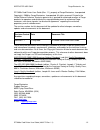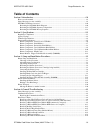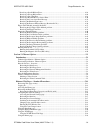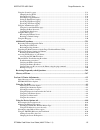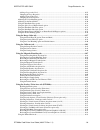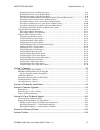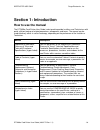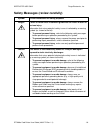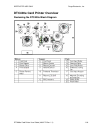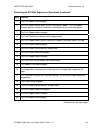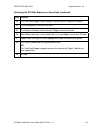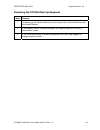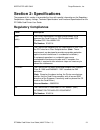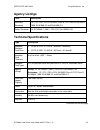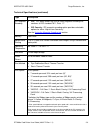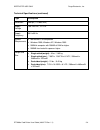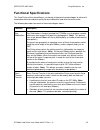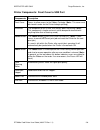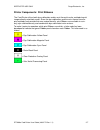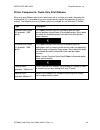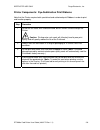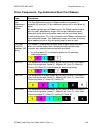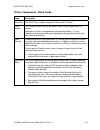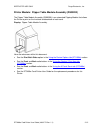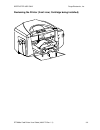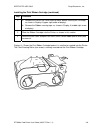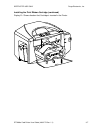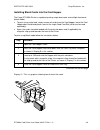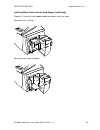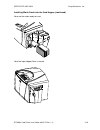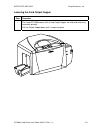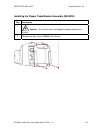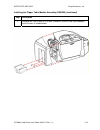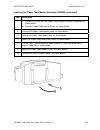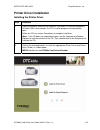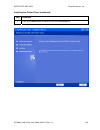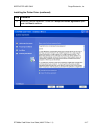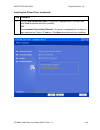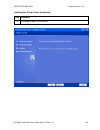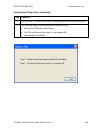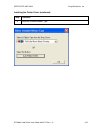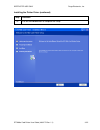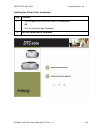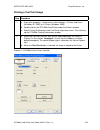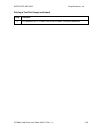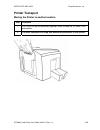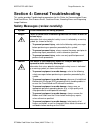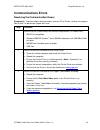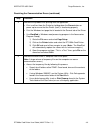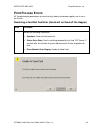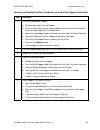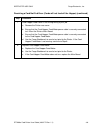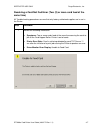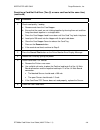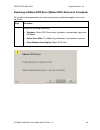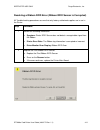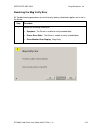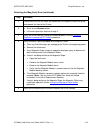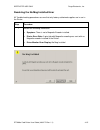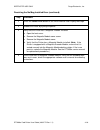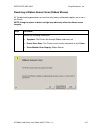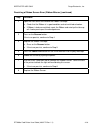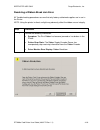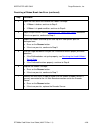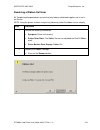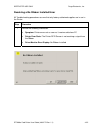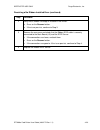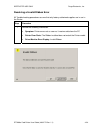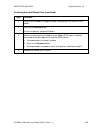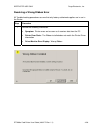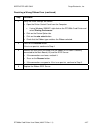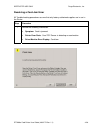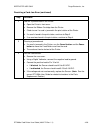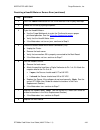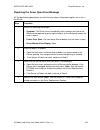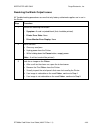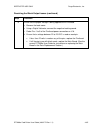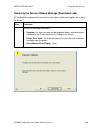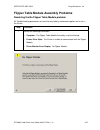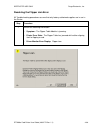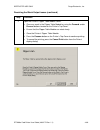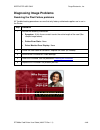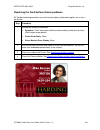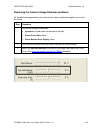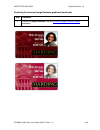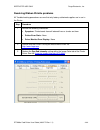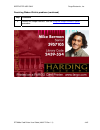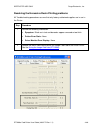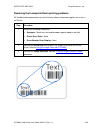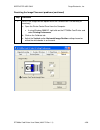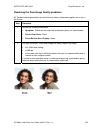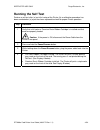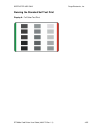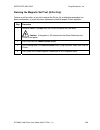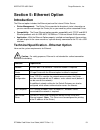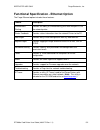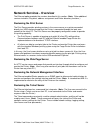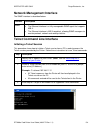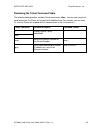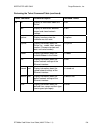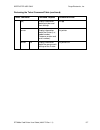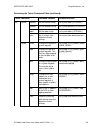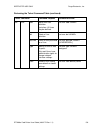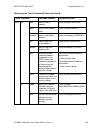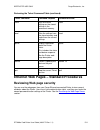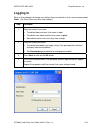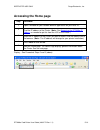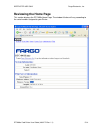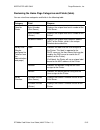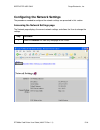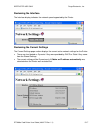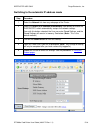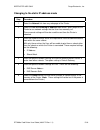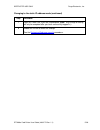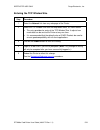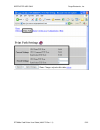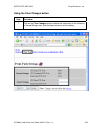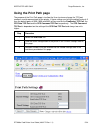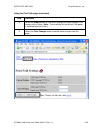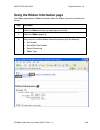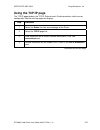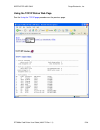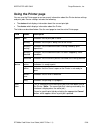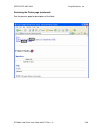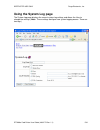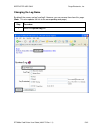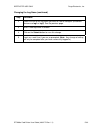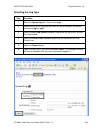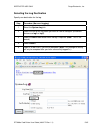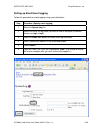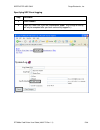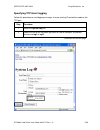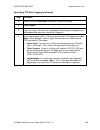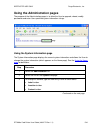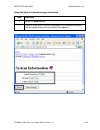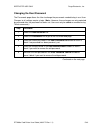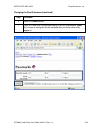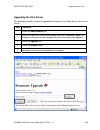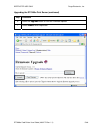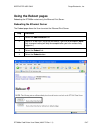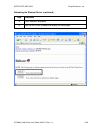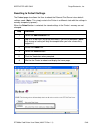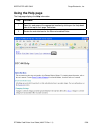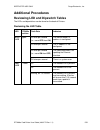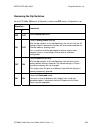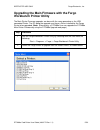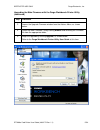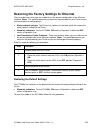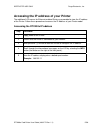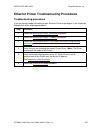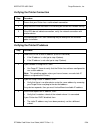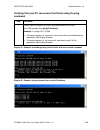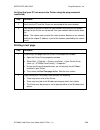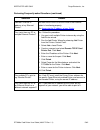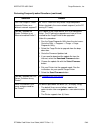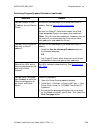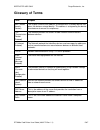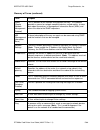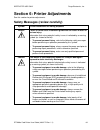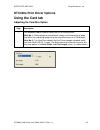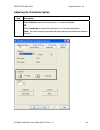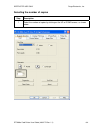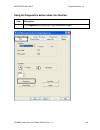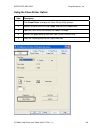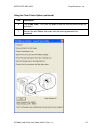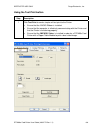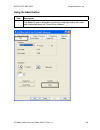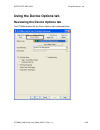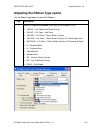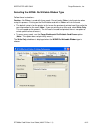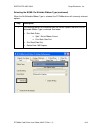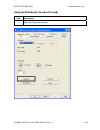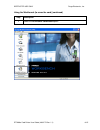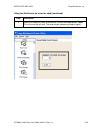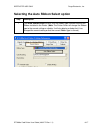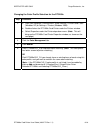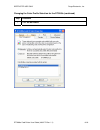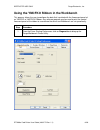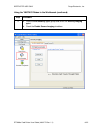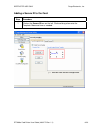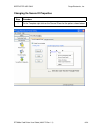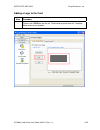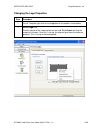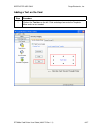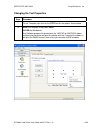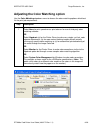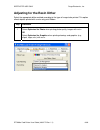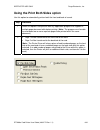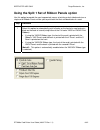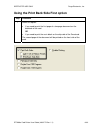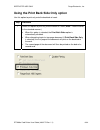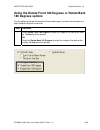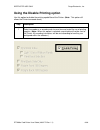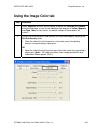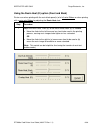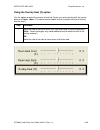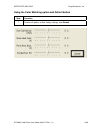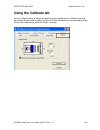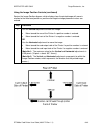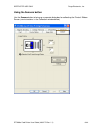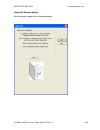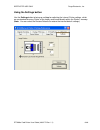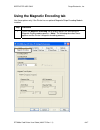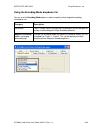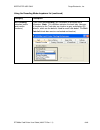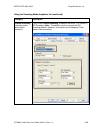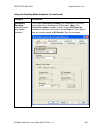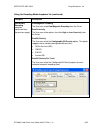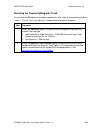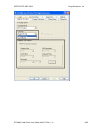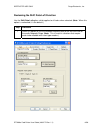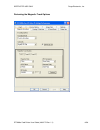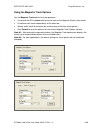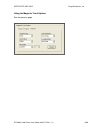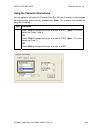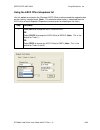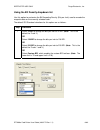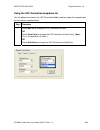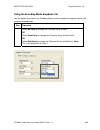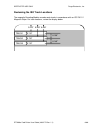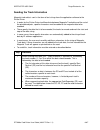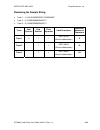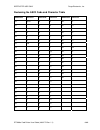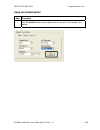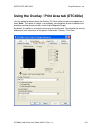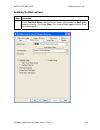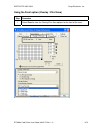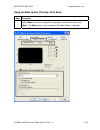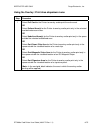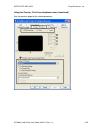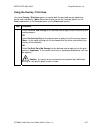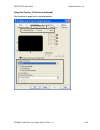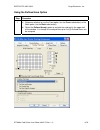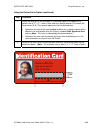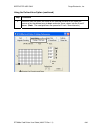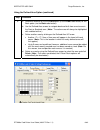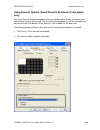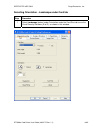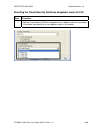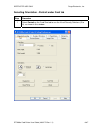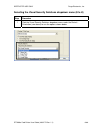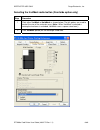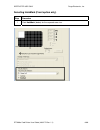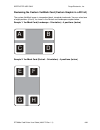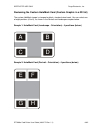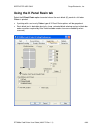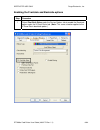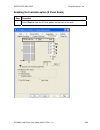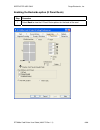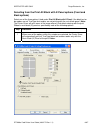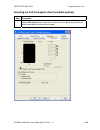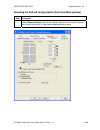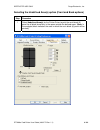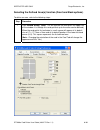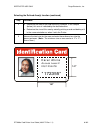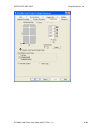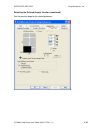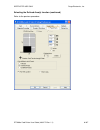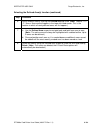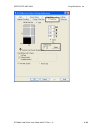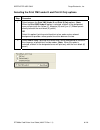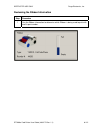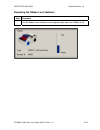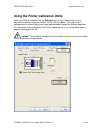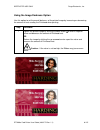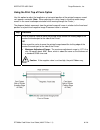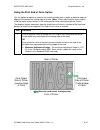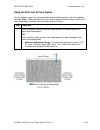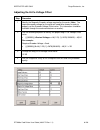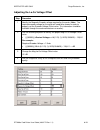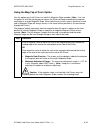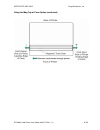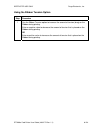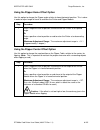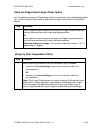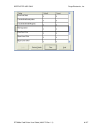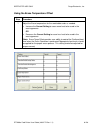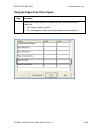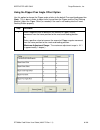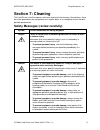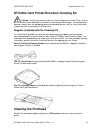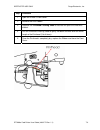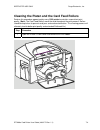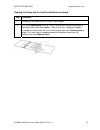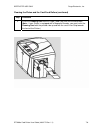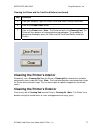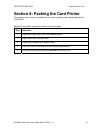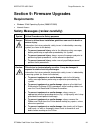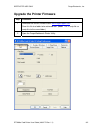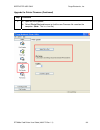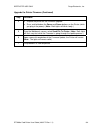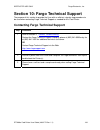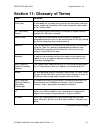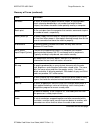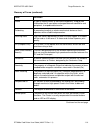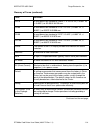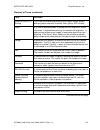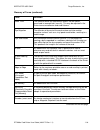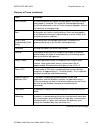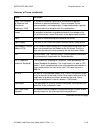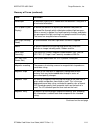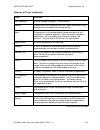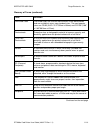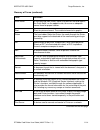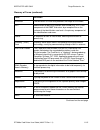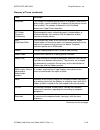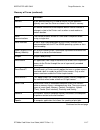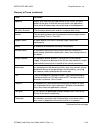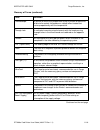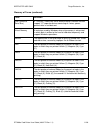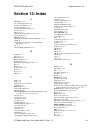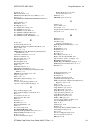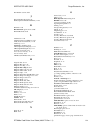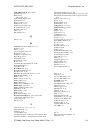- DL manuals
- Fargo
- Printer
- DTC400e
- User Manual
Fargo DTC400e User Manual - Section 2: Specifications
RESTRICTED USE ONLY
Fargo Electronics, Inc.
DTC400e Card Printer User Guide (L001172 Rev. 1.1)
2-1
Section 2: Specifications
The purpose of this section is to provide the User with specific information on the Regulatory
Compliances, Agency Listings, Technical Specifications and Functional Specifications for the
DTC400e Card Printer User Guide.
Regulatory Compliances
Term Description
CSA
(cUL)
The Printer manufacturer has been authorized by UL to
represent the Card Printer as CSA Certified under CSA
Standard C22.2 No. 60950-1-03.
File Number: E145118
FCC
The Card Printer complies with the requirements in Part 15 of
the FCC rules for a Class B digital device. (Note: These
requirements are designed to provide reasonable protection
against harmful interference in a residential installation.)
If equipment operation in a residential area causes
unacceptable interference to radio and TV reception, the
operator is required to take whatever steps are necessary to
correct the interference.
ITS-EMC
The Card Printer has been tested and complies with EN55022
Class B: 1995 and EN82082-1: 1997 standards for EMI
emissions.
(Note: Based on the above testing, the Printer manufacturer
certifies that the Card Printer complies with all current EMC
directives of the European Community and has placed the CE
mark on the Card Printer.)
License Number: J99032510
UL
The Card Printer is listed under UL IEC 60950-1 (2001)
INFORMATION TECHNOLOGY EQUIPMENT.
File Number: E145118
Summary of DTC400e
Page 1
Restricted use only fargo electronics, inc. Dtc400e card printer user guide (l001172 rev. 1.1) 1-1 dtc400e card printer user guide (rev. 1.1) • single-side model • dual-side model • single-side (plus mag) model • dual-side (plus mag) model part number: l001172.
Page 2
Restricted use only fargo electronics, inc. Dtc400e card printer user guide (l001172 rev. 1.1) 1-2 dtc400e card printer user guide (rev. 1.1), property of fargo electronics, incorporated copyright © 2008 by fargo electronics, incorporated. All rights reserved. Printed in the united states of america...
Page 3: Table of Contents
Restricted use only fargo electronics, inc. Dtc400e card printer user guide (l001172 rev. 1.1) 1-3 table of contents section 1: introduction .......................................................................................................... 1-8 how to use the manual .............................
Page 4
Restricted use only fargo electronics, inc. Dtc400e card printer user guide (l001172 rev. 1.1) 1-4 resolving a invalid ribbon error........................................................................................................ 4-24 resolving a wrong ribbon error ...............................
Page 5
Restricted use only fargo electronics, inc. Dtc400e card printer user guide (l001172 rev. 1.1) 1-5 using the system log page...................................................................................................................... 5-31 changing the log name..................................
Page 6
Restricted use only fargo electronics, inc. Dtc400e card printer user guide (l001172 rev. 1.1) 1-6 adding a logo to the card .................................................................................................................. 6-25 changing the logo properties .............................
Page 7
Restricted use only fargo electronics, inc. Dtc400e card printer user guide (l001172 rev. 1.1) 1-7 enabling the frontside and backside options...................................................................................... 6-94 enabling the frontside option (k panel resin) .......................
Page 8: Section 1: Introduction
Restricted use only fargo electronics, inc. Dtc400e card printer user guide (l001172 rev. 1.1) 1-8 section 1: introduction how to use the manual the dtc400e card printer user guide is designed to provide installers and technicians with quick, efficient lookup of related procedures, components and te...
Page 9
Restricted use only fargo electronics, inc. Dtc400e card printer user guide (l001172 rev. 1.1) 1-9 safety messages (review carefully) symbol critical instructions for safety purposes danger: failure to follow these installation guidelines can result in death or serious injury. Information that raise...
Page 10
Restricted use only fargo electronics, inc. Dtc400e card printer user guide (l001172 rev. 1.1) 1-10 dtc400e card printer overview reviewing the dtc400e block diagram.
Page 11
Restricted use only fargo electronics, inc. Dtc400e card printer user guide (l001172 rev. 1.1) 1-11 reviewing the dtc400e sequence of operations the following sequence describes a full color print job with magnetic encoding. Step process 1 the file information is received from the pc 2 printer check...
Page 12
Restricted use only fargo electronics, inc. Dtc400e card printer user guide (l001172 rev. 1.1) 1-12 reviewing the dtc400e sequence of operations (continued) step process 5 the print ribbon drive engages. 6 the print ribbon sensor looks for the yellow panel. (note: the print ribbon encoder detects nu...
Page 13
Restricted use only fargo electronics, inc. Dtc400e card printer user guide (l001172 rev. 1.1) 1-13 reviewing the dtc400e sequence of operations (continued) step process 23 the card feed stepper motor engages to queue card for magnetic encoding. 24 the encoding data is written to the card. 25 the ma...
Page 14
Restricted use only fargo electronics, inc. Dtc400e card printer user guide (l001172 rev. 1.1) 1-14 reviewing the dtc400e boot up sequence step process 1 on power up, the printer checks the current state of the card feed sensor and the headlift sensor. 2 if the headlift sensor is found to be open, t...
Page 15: Section 2: Specifications
Restricted use only fargo electronics, inc. Dtc400e card printer user guide (l001172 rev. 1.1) 2-1 section 2: specifications the purpose of this section is to provide the user with specific information on the regulatory compliances, agency listings, technical specifications and functional specificat...
Page 16: Agency Listings
Restricted use only fargo electronics, inc. Dtc400e card printer user guide (l001172 rev. 1.1) 2-2 agency listings term description emissions standards ce, fcc, crc c1374, en 55022 class b, fcc class b, en 55024: 1998, en 61000-3-2 and en 61000-3-3. Safety standards ul iec 60950-1 (2001), csa c22.2 ...
Page 17
Restricted use only fargo electronics, inc. Dtc400e card printer user guide (l001172 rev. 1.1) 2-3 technical specifications (continued) type description iso magnetic encoding • iso: this option allows the user to select magnetic encoding that conforms to iso standard 7811, parts 1-7. • iso coercity:...
Page 18
Restricted use only fargo electronics, inc. Dtc400e card printer user guide (l001172 rev. 1.1) 2-4 technical specifications (continued) type description resolution 300 dpi (11.8 dots/mm) supply voltage 100-240 vac, .6-1.0 a supply frequency 50 hz/60 hz system requirements • x86 based pc or compatibl...
Page 19: Functional Specifications
Restricted use only fargo electronics, inc. Dtc400e card printer user guide (l001172 rev. 1.1) 2-5 functional specifications this card printer utilizes two different, yet closely related printing technologies to achieve its remarkable direct-to-card print quality for dye-sublimation and resin therma...
Page 20
Restricted use only fargo electronics, inc. Dtc400e card printer user guide (l001172 rev. 1.1) 2-6 printer components: front cover to usb port components description front cover opens to allow access to the ribbon cartridge. (note: this cover must be closed in order for the printer to begin printing...
Page 21
Restricted use only fargo electronics, inc. Dtc400e card printer user guide (l001172 rev. 1.1) 2-7 printer components: print ribbons the card printer utilizes both dye-sublimation and/or resin thermal transfer methods to print images directly onto blank cards. Since the dye-sublimation and the resin...
Page 22
Restricted use only fargo electronics, inc. Dtc400e card printer user guide (l001172 rev. 1.1) 2-8 printer components: resin-only print ribbons resin-only print ribbons consist of a continuous roll of a single resin color. No protective overlay panel (o) is provided since resin images do not require...
Page 23
Restricted use only fargo electronics, inc. Dtc400e card printer user guide (l001172 rev. 1.1) 2-9 printer components: dye-sublimation print ribbons note that the printer requires both specialized and authorized print ribbons in order to print and function properly. Step procedure 1 do not run the c...
Page 24
Restricted use only fargo electronics, inc. Dtc400e card printer user guide (l001172 rev. 1.1) 2-10 printer components: dye-sublimation/resin print ribbons type description dye- sublimation/ resin print ribbon the dye-sublimation/resin print ribbon combines the yellow (y), magenta (m) and cyan (c) d...
Page 25
Restricted use only fargo electronics, inc. Dtc400e card printer user guide (l001172 rev. 1.1) 2-11 printer components: blank cards type description card size the card printer accepts standard cr-80 and cr-79 sized card design the printer will print onto any card with a clean, level and polished pvc...
Page 26
Restricted use only fargo electronics, inc. Dtc400e card printer user guide (l001172 rev. 1.1) 2-12 printer module: flipper table module assembly (d900200) the flipper table module assembly (d900200) is an automated flipping module that allows the printer to print on the frontside and backside of ea...
Page 27: Procedures
Restricted use only fargo electronics, inc. Dtc400e card printer user guide (l001172 rev. 1.1) 3-1 section 3: setup and installation procedures the following guide will walk you through the installation of the dtc400e card printer driver. • time requirement (software): this software installation pro...
Page 28
Restricted use only fargo electronics, inc. Dtc400e card printer user guide (l001172 rev. 1.1) 3-2 unpacking and inspection while unpacking your printer, inspect the carton to ensure that no damage has occurred during shipping. Make sure that all supplied accessories are included with your unit. Che...
Page 29
Restricted use only fargo electronics, inc. Dtc400e card printer user guide (l001172 rev. 1.1) 3-3 reviewing the printer (front view; cartridge being installed).
Page 30
Restricted use only fargo electronics, inc. Dtc400e card printer user guide (l001172 rev. 1.1) 3-4 connecting the printer power follow this procedure. (note: do not connect the printer’s usb cable until prompted during the printer driver installation.) step procedure 1 plug the ac adapter power cabl...
Page 31
Restricted use only fargo electronics, inc. Dtc400e card printer user guide (l001172 rev. 1.1) 3-5 installing the print ribbon cartridge the fargo dtc400e card printer uses a one-piece, disposable ribbon cartridge load system. Every full color ribbon cartridge contains a 250 “full color card count” ...
Page 32
Restricted use only fargo electronics, inc. Dtc400e card printer user guide (l001172 rev. 1.1) 3-6 installing the print ribbon cartridge (continued) step procedure 2 a. Remove the liner on the card cleaning roller before installing the cartridge, as shown in display a (upper right arrow of display)....
Page 33
Restricted use only fargo electronics, inc. Dtc400e card printer user guide (l001172 rev. 1.1) 3-7 installing the print ribbon cartridge (continued) display b – shows direction that cartridge is inserted in the printer..
Page 34
Restricted use only fargo electronics, inc. Dtc400e card printer user guide (l001172 rev. 1.1) 3-8 installing blank cards into the card hopper the fargo dtc400e printer is capable of printing single load cards and multiple feed cards (batch mode). • to print using single feed, simply remove all card...
Page 35
Restricted use only fargo electronics, inc. Dtc400e card printer user guide (l001172 rev. 1.1) 3-9 installing blank cards into the card hopper (continued) display b - press the card hopper load lever down. Insert the cards. Here the lever is still up. Here the lever is pressed down..
Page 36
Restricted use only fargo electronics, inc. Dtc400e card printer user guide (l001172 rev. 1.1) 3-10 installing blank cards into the card hopper (continued) here are the cards ready to insert. Here the input hopper door is closed..
Page 37
Restricted use only fargo electronics, inc. Dtc400e card printer user guide (l001172 rev. 1.1) 3-11 lowering the card output hopper step procedure 1 the fargo dtc400e comes with a card output hopper (to hold cards after they have been printed). Pull the output hopper down until it snaps into place..
Page 38
Restricted use only fargo electronics, inc. Dtc400e card printer user guide (l001172 rev. 1.1) 3-12 installing the flipper table module assembly (d900200) step description 1 caution: turn off the printer and unplug the power cord from the printer. 2 remove the rear cover (d90066) to the printer..
Page 39
Restricted use only fargo electronics, inc. Dtc400e card printer user guide (l001172 rev. 1.1) 3-13 installing the flipper table module assembly (d900200) (continued) step description 3 remove the card output or exit door (d900092) and left end cap (d900064) to the printer, as shown below..
Page 40
Restricted use only fargo electronics, inc. Dtc400e card printer user guide (l001172 rev. 1.1) 3-14 installing the flipper table module assembly (d900200) (continued) step description 4 a. Remove the cover from the flipper table module assembly (d900200), as shown below. B. Place the flipper table n...
Page 41: Printer Driver Installation
Restricted use only fargo electronics, inc. Dtc400e card printer user guide (l001172 rev. 1.1) 3-15 printer driver installation installing the printer driver step procedure 1 close all programs and insert the software installation cd into your computer’s cd drive. After a few seconds, the cd’s insta...
Page 42
Restricted use only fargo electronics, inc. Dtc400e card printer user guide (l001172 rev. 1.1) 3-16 installing the printer driver (continued) step procedure 3 click on the next button to continue with the setup program..
Page 43
Restricted use only fargo electronics, inc. Dtc400e card printer user guide (l001172 rev. 1.1) 3-17 installing the printer driver (continued) step procedure 4 read the license agreement. Select the i accept the license agreement option and click next to continue..
Page 44
Restricted use only fargo electronics, inc. Dtc400e card printer user guide (l001172 rev. 1.1) 3-18 installing the printer driver (continued) step procedure 5 select local connection (usb:) if the printer is equipped with a usb port and click next to continue with the installation. Or select network...
Page 45
Restricted use only fargo electronics, inc. Dtc400e card printer user guide (l001172 rev. 1.1) 3-19 installing the printer driver (continued) step procedure 6 click next to begin the installation..
Page 46
Restricted use only fargo electronics, inc. Dtc400e card printer user guide (l001172 rev. 1.1) 3-20 installing the printer driver (continued) step procedure 7 wait while the dtc400e card printer is configuring your new software installation. 8 this step only applies to local connection installation ...
Page 47
Restricted use only fargo electronics, inc. Dtc400e card printer user guide (l001172 rev. 1.1) 3-21 installing the printer driver (continued) step procedure 9 select the installed ribbon type..
Page 48
Restricted use only fargo electronics, inc. Dtc400e card printer user guide (l001172 rev. 1.1) 3-22 installing the printer driver (continued) step procedure 10 click on the finish button to complete the setup..
Page 49
Restricted use only fargo electronics, inc. Dtc400e card printer user guide (l001172 rev. 1.1) 3-23 installing the printer driver (continued) step procedure 11 • click the exit button to exit the installer, as shown below. Or • click on install the fargo workbench. 12 you have completed the installa...
Page 50
Restricted use only fargo electronics, inc. Dtc400e card printer user guide (l001172 rev. 1.1) 3-24 printing a test print image step procedure 1 a. From your computer’s startup menu, select settings > printers and faxes (windows xp, 2003) or > printers (windows 2000). B. Double click on the dtc400e ...
Page 51
Restricted use only fargo electronics, inc. Dtc400e card printer user guide (l001172 rev. 1.1) 3-25 printing a test print image (continued) step procedure 3 this completes the dtc400e card printer/encoder installation procedure..
Page 52: Printer Transport
Restricted use only fargo electronics, inc. Dtc400e card printer user guide (l001172 rev. 1.1) 3-26 printer transport moving the printer to another location step procedure 1 the printer can be transported by gripping it under the back lid, as shown in the photo below. 2 you have completed the setup ...
Page 53
Restricted use only fargo electronics, inc. Dtc400e card printer user guide (l001172 rev. 1.1) 4-1 section 4: general troubleshooting this section provides troubleshooting procedures for this printer for communication errors, card feed errors, print process errors, card jam errors, encoding errors a...
Page 54: Communications Errors
Restricted use only fargo electronics, inc. Dtc400e card printer user guide (l001172 rev. 1.1) 4-2 communications errors resolving the communication errors symptom(s): incorrect output, communications error on pc or printer, stalling, no response from printer, no job printed, “paper out” error. Step...
Page 55
Restricted use only fargo electronics, inc. Dtc400e card printer user guide (l001172 rev. 1.1) 4-3 resolving the communication errors (continued) step procedure 4 determine the problem with printing from the application. A. Print a self-test from the printer by holding down the pause button on power...
Page 56: Print Process Errors
Restricted use only fargo electronics, inc. Dtc400e card printer user guide (l001172 rev. 1.1) 4-4 print process errors all troubleshooting procedures assume that only factory-authorized supplies are in use in the printer. Resolving a card not fed error (cards will not feed off the hopper) step proc...
Page 57
Restricted use only fargo electronics, inc. Dtc400e card printer user guide (l001172 rev. 1.1) 4-5 resolving a card not fed error (cards will not feed off the hopper) (continued) step procedure 2 check the card quality / loading. A. Remove cards from the card hopper. B. Ensure that the cards are not...
Page 58
Restricted use only fargo electronics, inc. Dtc400e card printer user guide (l001172 rev. 1.1) 4-6 resolving a card not fed error (cards will not feed off the hopper) (continued) step procedure 7 card hopper feed roller is not turning during a print job. A. Remove the printer rear cover. B. Ensure t...
Page 59
Restricted use only fargo electronics, inc. Dtc400e card printer user guide (l001172 rev. 1.1) 4-7 resolving a card not fed error (two (2) or more card feed at the same time) all troubleshooting procedures assume that only factory-authorized supplies are in use in the printer. Step procedure 1 revie...
Page 60
Restricted use only fargo electronics, inc. Dtc400e card printer user guide (l001172 rev. 1.1) 4-8 resolving a card not fed error (two (2) or more card feed at the same time) (continued) step procedure 2 check card quality / loading. A. Remove cards from the card hopper. B. Ensure that the cards are...
Page 61
Restricted use only fargo electronics, inc. Dtc400e card printer user guide (l001172 rev. 1.1) 4-9 resolving a ribbon rfid error (ribbon rfid antenna is corrupted) all troubleshooting procedures assume that only factory-authorized supplies are in use in the printer. Step procedure 1 review the follo...
Page 62
Restricted use only fargo electronics, inc. Dtc400e card printer user guide (l001172 rev. 1.1) 4-10 resolving a ribbon rfid error (ribbon rfid antenna is corrupted) (continued) step procedure 2 replace the print ribbon a. Replace the print ribbon cartridge. B. Press on the resume button. C. If the e...
Page 63
Restricted use only fargo electronics, inc. Dtc400e card printer user guide (l001172 rev. 1.1) 4-11 resolving a ribbon rfid error (ribbon rfid sensor is corrupted) all troubleshooting procedures assume that only factory-authorized supplies are in use in the printer. Step procedure 1 review the follo...
Page 64
Restricted use only fargo electronics, inc. Dtc400e card printer user guide (l001172 rev. 1.1) 4-12 resolving the mag verify error all troubleshooting procedures assume that only factory-authorized supplies are in use in the printer. Step procedure 1 review the following information. • symptom: the ...
Page 65
Restricted use only fargo electronics, inc. Dtc400e card printer user guide (l001172 rev. 1.1) 4-13 resolving the mag verify error (continued) step procedure 2 check to ensure that the cards are loaded with the magnetic stripe facing up and towards the front of the printer. 3 a. Press on the resume ...
Page 66
Restricted use only fargo electronics, inc. Dtc400e card printer user guide (l001172 rev. 1.1) 4-14 resolving the mag verify error (continued).
Page 67
Restricted use only fargo electronics, inc. Dtc400e card printer user guide (l001172 rev. 1.1) 4-15 resolving the no mag installed error all troubleshooting procedures assume that only factory-authorized supplies are in use in the printer. Step procedure 1 review the following information. • symptom...
Page 68
Restricted use only fargo electronics, inc. Dtc400e card printer user guide (l001172 rev. 1.1) 4-16 resolving the no mag installed error (continued) step procedure 2 press the cancel print button on the driver monitor error display message. 3 reboot the printer by cycling the power. 4 verify that th...
Page 69
Restricted use only fargo electronics, inc. Dtc400e card printer user guide (l001172 rev. 1.1) 4-17 resolving a ribbon sensor error (ribbon miscue) all troubleshooting procedures assume that only factory-authorized supplies are in use in the printer. Note: using the printer in direct sunlight may ad...
Page 70
Restricted use only fargo electronics, inc. Dtc400e card printer user guide (l001172 rev. 1.1) 4-18 resolving a ribbon sensor error (ribbon miscue) (continued) step procedure 2 open the front cover and remove the ribbon cartridge. A. Check that the ribbon is in good condition and not wrinkled or bro...
Page 71
Restricted use only fargo electronics, inc. Dtc400e card printer user guide (l001172 rev. 1.1) 4-19 resolving a ribbon break jam error all troubleshooting procedures assume that only factory-authorized supplies are in use in the printer. Note: using the printer in direct sunlight may adversely affec...
Page 72
Restricted use only fargo electronics, inc. Dtc400e card printer user guide (l001172 rev. 1.1) 4-20 resolving a ribbon break jam error (continued) step procedure 2 open the front cover and remove the ribbon cartridge. • if ribbon is broken, continue to step 3. • if ribbon is in good condition, conti...
Page 73
Restricted use only fargo electronics, inc. Dtc400e card printer user guide (l001172 rev. 1.1) 4-21 resolving a ribbon out error all troubleshooting procedures assume that only factory-authorized supplies are in use in the printer. Note: using the printer in direct sunlight may adversely affect the ...
Page 74
Restricted use only fargo electronics, inc. Dtc400e card printer user guide (l001172 rev. 1.1) 4-22 resolving a no ribbon installed error all troubleshooting procedures assume that only factory-authorized supplies are in use in the printer. Step procedure 1 review the following information. • sympto...
Page 75
Restricted use only fargo electronics, inc. Dtc400e card printer user guide (l001172 rev. 1.1) 4-23 resolving a no ribbon installed error (continued) step procedure 2 verify that a ribbon cartridge is installed in the printer. A. Press on the resume button. B. If the issue persists, continue to step...
Page 76
Restricted use only fargo electronics, inc. Dtc400e card printer user guide (l001172 rev. 1.1) 4-24 resolving a invalid ribbon error all troubleshooting procedures assume that only factory-authorized supplies are in use in the printer. Step procedure 1 review the following information. • symptom: pr...
Page 77
Restricted use only fargo electronics, inc. Dtc400e card printer user guide (l001172 rev. 1.1) 4-25 resolving a invalid ribbon error (continued) step procedure 2 verify that the ribbon cartridge installed is designed for the correct printer model. 3 press on the resume button. If the issue persists,...
Page 78
Restricted use only fargo electronics, inc. Dtc400e card printer user guide (l001172 rev. 1.1) 4-26 resolving a wrong ribbon error all troubleshooting procedures assume that only factory-authorized supplies are in use in the printer. Step procedure 1 review the following information. • symptom: prin...
Page 79
Restricted use only fargo electronics, inc. Dtc400e card printer user guide (l001172 rev. 1.1) 4-27 resolving a wrong ribbon error (continued) step procedure 2 verify the driver settings are correct. A. Open the printer control panel from the computer. • if using windows 2000/xp, right click on the ...
Page 80
Restricted use only fargo electronics, inc. Dtc400e card printer user guide (l001172 rev. 1.1) 4-28 resolving a card jam error all troubleshooting procedures assume that only factory-authorized supplies are in use in the printer. Step procedure 1 review the following information. • symptom: card is ...
Page 81
Restricted use only fargo electronics, inc. Dtc400e card printer user guide (l001172 rev. 1.1) 4-29 resolving a card jam error (continued) step procedure 2 look for a jammed card in the printer. A. Open the printer’s front cover. B. Remove the ribbon cartridge from the printer. C. Check to see if a ...
Page 82
Restricted use only fargo electronics, inc. Dtc400e card printer user guide (l001172 rev. 1.1) 4-30 resolving a headlift motor or sensor error all troubleshooting procedures assume that only factory-authorized supplies are in use in the printer. Step procedure 1 review the following information. • s...
Page 83
Restricted use only fargo electronics, inc. Dtc400e card printer user guide (l001172 rev. 1.1) 4-31 resolving a headlift motor or sensor error (continued) step procedure 2 press the cancel print button on the driver monitor error display message. 3 reboot the printer by cycling the power. 4 cycle th...
Page 84
Restricted use only fargo electronics, inc. Dtc400e card printer user guide (l001172 rev. 1.1) 4-32 resolving the cover open error message all troubleshooting procedures assume that only factory-authorized supplies are in use in the printer. Step procedure 1 review the following information. • sympt...
Page 85
Restricted use only fargo electronics, inc. Dtc400e card printer user guide (l001172 rev. 1.1) 4-33 resolving the blank output issues all troubleshooting procedures assume that only factory-authorized supplies are in use in the printer. Step procedure 1 review the following information. • symptom: a...
Page 86
Restricted use only fargo electronics, inc. Dtc400e card printer user guide (l001172 rev. 1.1) 4-34 resolving the blank output issues (continued) step procedure 4 adjust the placement. A. Reset the printer to clear any error messages by removing the power and reapplying it. B. Open the printer contr...
Page 87
Restricted use only fargo electronics, inc. Dtc400e card printer user guide (l001172 rev. 1.1) 4-35 resolving the blank output issues (continued) step procedure 6 ensure that the proper voltage is being applied to the printhead. A. Remove the back cover. B. Using a digital voltmeter, connect the neg...
Page 88
Restricted use only fargo electronics, inc. Dtc400e card printer user guide (l001172 rev. 1.1) 4-36 resolving the remove ribbon message (rewriteable job) all troubleshooting procedures assume that only factory-authorized supplies are in use in the printer. Step procedure 1 review the following infor...
Page 89
Restricted use only fargo electronics, inc. Dtc400e card printer user guide (l001172 rev. 1.1) 4-37 flipper table module assembly problems resolving the no flipper table module problem all troubleshooting procedures assume that only factory-authorized supplies are in use in the printer. Step procedu...
Page 90
Restricted use only fargo electronics, inc. Dtc400e card printer user guide (l001172 rev. 1.1) 4-38 resolving the flipper jam error all troubleshooting procedures assume that only factory-authorized supplies are in use in the printer. Step procedure 1 review the following information. • symptom: the...
Page 91
Restricted use only fargo electronics, inc. Dtc400e card printer user guide (l001172 rev. 1.1) 4-39 resolving the blank output issues (continued) step procedure 2 open the printer’s flipper table module cover. A. Clear any cards in the flipper table module by using the forward and/or reverse buttons...
Page 92: Diagnosing Image Problems
Restricted use only fargo electronics, inc. Dtc400e card printer user guide (l001172 rev. 1.1) 4-40 diagnosing image problems resolving the pixel failure problems all troubleshooting procedures assume that only factory-authorized supplies are in use in the printer. Step procedure 1 review the follow...
Page 93
Restricted use only fargo electronics, inc. Dtc400e card printer user guide (l001172 rev. 1.1) 4-41 resolving the card surface debris problems all troubleshooting procedures assume that only factory-authorized supplies are in use in the printer. Step procedure 1 review the following information. • s...
Page 94
Restricted use only fargo electronics, inc. Dtc400e card printer user guide (l001172 rev. 1.1) 4-42 resolving the incorrect image darkness problems all troubleshooting procedures assume that only factory-authorized supplies are in use in the printer. Step procedure 1 review the following information...
Page 95
Restricted use only fargo electronics, inc. Dtc400e card printer user guide (l001172 rev. 1.1) 4-43 resolving the incorrect image darkness problems (continued) step procedure 4 correct the image darkness. See the using the image darkness option procedure..
Page 96
Restricted use only fargo electronics, inc. Dtc400e card printer user guide (l001172 rev. 1.1) 4-44 resolving ribbon wrinkle problems all troubleshooting procedures assume that only factory-authorized supplies are in use in the printer. Step procedure 1 review the following information. • symptom: p...
Page 97
Restricted use only fargo electronics, inc. Dtc400e card printer user guide (l001172 rev. 1.1) 4-45 resolving ribbon wrinkle problems (continued) step procedure 4 reduce the image darkness. See the using the image darkness option procedure..
Page 98
Restricted use only fargo electronics, inc. Dtc400e card printer user guide (l001172 rev. 1.1) 4-46 resolving the excessive resin printing problems all troubleshooting procedures assume that only factory-authorized supplies are in use in the printer. Step procedure 1 review the following information...
Page 99
Restricted use only fargo electronics, inc. Dtc400e card printer user guide (l001172 rev. 1.1) 4-47 resolving the excessive resin printing problems (continued) step procedure 3 reduce the image darkness. See the using the image darkness option procedure..
Page 100
Restricted use only fargo electronics, inc. Dtc400e card printer user guide (l001172 rev. 1.1) 4-48 resolving the incomplete resin printing problems all troubleshooting procedures assume that only factory-authorized supplies are in use in the printer. Step procedure 1 review the following informatio...
Page 101
Restricted use only fargo electronics, inc. Dtc400e card printer user guide (l001172 rev. 1.1) 4-49 resolving the image placement problems all troubleshooting procedures assume that only factory-authorized supplies are in use in the printer. This procedure is used to adjust the position of the card ...
Page 102
Restricted use only fargo electronics, inc. Dtc400e card printer user guide (l001172 rev. 1.1) 4-50 resolving the image placement problems (continued) step procedure 2 verify if the image position option within the calibrate tab is set correctly or incorrectly. A. Open the printer control panel from...
Page 103
Restricted use only fargo electronics, inc. Dtc400e card printer user guide (l001172 rev. 1.1) 4-51 resolving the image placement problems (continued) step procedure 3 verify if the horizontal image position setting is set correctly or incorrectly. See the graphic below. • if the white border is on ...
Page 104
Restricted use only fargo electronics, inc. Dtc400e card printer user guide (l001172 rev. 1.1) 4-52 resolving the image placement problems (continued) step procedure 4 verify if the vertical image position setting is set correctly or incorrectly. See the graphic below. A. Adjust the value as describ...
Page 105
Restricted use only fargo electronics, inc. Dtc400e card printer user guide (l001172 rev. 1.1) 4-53 resolving the poor image quality problems all troubleshooting procedures assume that only factory-authorized supplies are in use in the printer. Step procedure 1 review the following information. • sy...
Page 106: Running The Self Test
Restricted use only fargo electronics, inc. Dtc400e card printer user guide (l001172 rev. 1.1) 4-54 running the self test perform a self-test after (a) an initial setup of the printer, (b) a calibration procedure has been conducted or (c) a part has been replaced to check for proper printer operatio...
Page 107
Restricted use only fargo electronics, inc. Dtc400e card printer user guide (l001172 rev. 1.1) 4-55 running the standard self test print display a: full color test print.
Page 108
Restricted use only fargo electronics, inc. Dtc400e card printer user guide (l001172 rev. 1.1) 4-56 running the magnetic self test (hico only) perform a self-test after (a) an initial setup of the printer, (b) a calibration procedure has been conducted or (c) a part has been replaced to check for pr...
Page 109: Section 5: Ethernet Option
Restricted use only fargo electronics, inc. Dtc400e card printer user guide (l001172 rev. 1.1) 5-1 section 5: ethernet option introduction the ethernet option includes the ethernet port and the internal printer server. • printer management: the printer driver provides bi-directional status informati...
Page 110
Restricted use only fargo electronics, inc. Dtc400e card printer user guide (l001172 rev. 1.1) 5-2 functional specification - ethernet option the fargo ethernet option includes these features. Feature description simultaneous printing provides the ability to simultaneously print from multiple pcs to...
Page 111: Network Services - Overview
Restricted use only fargo electronics, inc. Dtc400e card printer user guide (l001172 rev. 1.1) 5-3 network services - overview the ethernet option provides the services described in this section. (note: other additional services include a ping client, address assignment and printer discovery functio...
Page 112: Network Management Interface
Restricted use only fargo electronics, inc. Dtc400e card printer user guide (l001172 rev. 1.1) 5-4 network management interface the snmp interface is described below. Interface description snmp • the ethernet interface is a fully-manageable snmp agent that supports mib-ii. • the ethernet interface i...
Page 113
Restricted use only fargo electronics, inc. Dtc400e card printer user guide (l001172 rev. 1.1) 5-5 reviewing the telnet command table the following table describes available telnet commands. (note: you can enter partial full- word commands: the printer will respond with additional help. For example,...
Page 114
Restricted use only fargo electronics, inc. Dtc400e card printer user guide (l001172 rev. 1.1) 5-6 reviewing the telnet command table (continued) telnet command command purpose command format all display all information about this printer. List all diff display all differences between current and st...
Page 115
Restricted use only fargo electronics, inc. Dtc400e card printer user guide (l001172 rev. 1.1) 5-7 reviewing the telnet command table (continued) telnet command command purpose command format lpq display information about print jobs and their settings. List lpq printer display information about the ...
Page 116
Restricted use only fargo electronics, inc. Dtc400e card printer user guide (l001172 rev. 1.1) 5-8 reviewing the telnet command table (continued) telnet command command purpose command format contact set the contact string. Set sysinfo label [] location set the location string. Set sysinfo location ...
Page 117
Restricted use only fargo electronics, inc. Dtc400e card printer user guide (l001172 rev. 1.1) 5-9 reviewing the telnet command table (continued) telnet command command purpose command format add add a new user definition. Up to four (4) users may be defined. Set user add del delete a user definitio...
Page 118
Restricted use only fargo electronics, inc. Dtc400e card printer user guide (l001172 rev. 1.1) 5-10 reviewing the telnet command table (continued) telnet command command purpose command format addr store a new ip address. Store net addr mask store a new address mask. Store net mask gateway store a n...
Page 119: Reviewing Web Page Security
Restricted use only fargo electronics, inc. Dtc400e card printer user guide (l001172 rev. 1.1) 5-11 reviewing the telnet command table (continued) telnet command command purpose command format save save all current settings as the stored settings in the permanent memory. Save load take the settings ...
Page 120: Logging In
Restricted use only fargo electronics, inc. Dtc400e card printer user guide (l001172 rev. 1.1) 5-12 logging in when a user attempts to change any setting, they are asked for a user name and password. (note: the guest users can only view settings.) step procedure 1 enter the correct user name: • the ...
Page 121: Accessing The Home Page
Restricted use only fargo electronics, inc. Dtc400e card printer user guide (l001172 rev. 1.1) 5-13 accessing the home page step procedure 1 open a window for your network browser application on your local pc. 2 find the ip address of the printer. (note: see accessing the dtc400e ip address as neede...
Page 122: Reviewing The Home Page
Restricted use only fargo electronics, inc. Dtc400e card printer user guide (l001172 rev. 1.1) 5-14 reviewing the home page this section displays the dtc400e home page. The window title bar will vary according to the serial number assigned to your printer..
Page 123
Restricted use only fargo electronics, inc. Dtc400e card printer user guide (l001172 rev. 1.1) 5-15 reviewing the home page categories and fields (table) you can view these categories and fields in the following table. Category field purpose serial number (print server) displays the unique fixed ser...
Page 124
Restricted use only fargo electronics, inc. Dtc400e card printer user guide (l001172 rev. 1.1) 5-16 configuring the network settings the procedures needed to configure the network settings are presented in this section. Accessing the network settings page the network page displays the current networ...
Page 125
Restricted use only fargo electronics, inc. Dtc400e card printer user guide (l001172 rev. 1.1) 5-17 reviewing the interface the interface display indicates the network speed supported by the printer. Reviewing the current settings the current settings page section displays the current active network...
Page 126
Restricted use only fargo electronics, inc. Dtc400e card printer user guide (l001172 rev. 1.1) 5-18 switching to the automatic ip address mode step procedure 1 select the network link from any web page of the printer. 2 select the obtain an ip address automatically radio button to enable the dhcp/bo...
Page 127
Restricted use only fargo electronics, inc. Dtc400e card printer user guide (l001172 rev. 1.1) 5-19 changing to the static ip address mode step procedure 1 select the network link from any web page of the printer. 2 select the use the following ip address radio button, which prepares the printer to ...
Page 128
Restricted use only fargo electronics, inc. Dtc400e card printer user guide (l001172 rev. 1.1) 5-20 changing to the static ip address mode (continued) step procedure 7 log in as a root user if you are so prompted. (note: any change of setting will only be accepted after you have successfully logged ...
Page 129
Restricted use only fargo electronics, inc. Dtc400e card printer user guide (l001172 rev. 1.1) 5-21 entering the tcp window size step procedure 1 select the network link from any web page of the printer. 2 select the tcp window size from the drop-down menu, as shown below. • this entry provides for ...
Page 130
Restricted use only fargo electronics, inc. Dtc400e card printer user guide (l001172 rev. 1.1) 5-22.
Page 131
Restricted use only fargo electronics, inc. Dtc400e card printer user guide (l001172 rev. 1.1) 5-23 using the clear changes button step procedure 1 click on the clear changes button to delete the information in the textboxes in stored settings area. See the lower left corner of this display..
Page 132: Using The Print Path Page
Restricted use only fargo electronics, inc. Dtc400e card printer user guide (l001172 rev. 1.1) 5-24 using the print path page the purpose of the print path page is to allow the user to view or change the tcp port numbers used to communicate to the printer. If these settings are left to the default e...
Page 133
Restricted use only fargo electronics, inc. Dtc400e card printer user guide (l001172 rev. 1.1) 5-25 using the print path page (continued) step procedure 4 select the submit button to save these changes to stored settings in the memory of the printer. (note: these settings will not be lost if the pow...
Page 134
Restricted use only fargo electronics, inc. Dtc400e card printer user guide (l001172 rev. 1.1) 5-26 using the ribbon information page the ribbon page displays ribbon information about the ribbon (currently installed in the printer). Step procedure 1 select the status link from any web page of the pr...
Page 135: Using The Tcp/ip Page
Restricted use only fargo electronics, inc. Dtc400e card printer user guide (l001172 rev. 1.1) 5-27 using the tcp/ip page the tcp/ip page displays the tcp/ip status of each printer connection, which are not configurable. See the next two pages for displays. Step procedure 1 select the status link fr...
Page 136
Restricted use only fargo electronics, inc. Dtc400e card printer user guide (l001172 rev. 1.1) 5-28 using the tcp/ip status web page see the using the tcp/ip page procedure on the previous page..
Page 137: Using The Printer Page
Restricted use only fargo electronics, inc. Dtc400e card printer user guide (l001172 rev. 1.1) 5-29 using the printer page you can use the printer page to review current information about the printer device settings and print jobs. Device settings includes the following: • the status which displays ...
Page 138
Restricted use only fargo electronics, inc. Dtc400e card printer user guide (l001172 rev. 1.1) 5-30 reviewing the printer page (continued) see the previous page for descriptions of the fields..
Page 139: Using The System Log Page
Restricted use only fargo electronics, inc. Dtc400e card printer user guide (l001172 rev. 1.1) 5-31 using the system log page the system log page displays the current system log settings and allows the user to change the settings. (note: these settings configure how system logging occurs. There are ...
Page 140
Restricted use only fargo electronics, inc. Dtc400e card printer user guide (l001172 rev. 1.1) 5-32 changing the log name by default the names are log1 and log2. However, you can rename them from this page. (note: this also updates the link to the corresponding web page.) step procedure 1 select the...
Page 141
Restricted use only fargo electronics, inc. Dtc400e card printer user guide (l001172 rev. 1.1) 5-33 changing the log name (continued) step procedure 2 select the link for the log name you want to view or configure (the default choices are log1 or log2). See the previous page. 3 enter a new log name ...
Page 142
Restricted use only fargo electronics, inc. Dtc400e card printer user guide (l001172 rev. 1.1) 5-34 selecting the log type step procedure 1 select the system log link. See the next page. 2 select the link for the log name you want to view or configure (the default choices are log1 or log2). 3 select...
Page 143
Restricted use only fargo electronics, inc. Dtc400e card printer user guide (l001172 rev. 1.1) 5-35 selecting the log destination specify one destination for the log. Step procedure (no event logging) 1 select the system log link. 2 select the link for the log name you want to view or configure (the...
Page 144
Restricted use only fargo electronics, inc. Dtc400e card printer user guide (l001172 rev. 1.1) 5-36 setting up email event logging follow this procedure to enable logging using email notification: step procedure (specify email logging) 1 select the system log link. 2 select the link for the log name...
Page 145
Restricted use only fargo electronics, inc. Dtc400e card printer user guide (l001172 rev. 1.1) 5-37 specifying udp event logging follow this procedure to enable logging to a udp syslog program. Step procedure 1 select the system log link. • the messages will be sent via upd packets to the syslog por...
Page 146
Restricted use only fargo electronics, inc. Dtc400e card printer user guide (l001172 rev. 1.1) 5-38 specifying udp event logging step procedure 5 select submit. 6 log in as a root user if you are so prompted. (note: any change of setting will only be accepted after you have successfully logged in.).
Page 147
Restricted use only fargo electronics, inc. Dtc400e card printer user guide (l001172 rev. 1.1) 5-39 specifying tcp event logging follow this procedure to send logging messages to a pre-existing ip connection made on the tcp port. Step procedure 1 select the system log link. 2 select the link for the...
Page 148
Restricted use only fargo electronics, inc. Dtc400e card printer user guide (l001172 rev. 1.1) 5-40 specifying tcp event logging (continued) step procedure 3 select the tcp connection radio button. See previous page. 4 select submit. 5 log in as a root user if you are so prompted. Any change of sett...
Page 149
Restricted use only fargo electronics, inc. Dtc400e card printer user guide (l001172 rev. 1.1) 5-41 using the administration pages the purpose of the administration pages is to allow the user to upgrade, reboot, modify passwords and enter user-specified system information strings. Using the system i...
Page 150
Restricted use only fargo electronics, inc. Dtc400e card printer user guide (l001172 rev. 1.1) 5-42 using the system information page (continued) step procedure 4 select the submit button. 5 log in as a root user if you are so prompted. Any change of setting will only be accepted after you have succ...
Page 151
Restricted use only fargo electronics, inc. Dtc400e card printer user guide (l001172 rev. 1.1) 5-43 changing the root password the passwords page allows the user to change the passwords needed to log in as a user. Changes to all settings require a login. (note: however, these changes are only protec...
Page 152
Restricted use only fargo electronics, inc. Dtc400e card printer user guide (l001172 rev. 1.1) 5-44 changing the root password (continued) step procedure 6 select the submit button. 7 log in as a root user (using the password) if you are so prompted. (note: any change of setting will only be accepte...
Page 153
Restricted use only fargo electronics, inc. Dtc400e card printer user guide (l001172 rev. 1.1) 5-45 upgrading the print server this procedure provides a means to upgrade the firmware in the printer server not the main printer. Step procedure 1 select the administration link. 2 log in as a root user ...
Page 154
Restricted use only fargo electronics, inc. Dtc400e card printer user guide (l001172 rev. 1.1) 5-46 upgrading the dtc400e print server (continued) step procedure 6 select the upgrade button to start the firmware upload. 7 select reboot when requested..
Page 155: Using The Reboot Pages
Restricted use only fargo electronics, inc. Dtc400e card printer user guide (l001172 rev. 1.1) 5-47 using the reboot pages rebooting the dtc400e restarts only the ethernet print server. Rebooting the ethernet server the reboot page allows the user to restart the ethernet print server. Step procedure...
Page 156
Restricted use only fargo electronics, inc. Dtc400e card printer user guide (l001172 rev. 1.1) 5-48 rebooting the ethernet server (continued) step procedure 5 click yes when prompted. 6 wait for the printer to reboot and display the home page..
Page 157
Restricted use only fargo electronics, inc. Dtc400e card printer user guide (l001172 rev. 1.1) 5-49 resetting to default settings the reboot page also allows the user to reboot the ethernet print server into a default settings mode. (note: this simply restarts the printer in a different state with t...
Page 158: Using The Help Page
Restricted use only fargo electronics, inc. Dtc400e card printer user guide (l001172 rev. 1.1) 5-50 using the help page the help page displays the help information. Step procedure 1 open this web page at the appropriate location by clicking on the help book icon at the top of each page. See below. 2...
Page 159: Additional Procedures
Restricted use only fargo electronics, inc. Dtc400e card printer user guide (l001172 rev. 1.1) 5-51 additional procedures reviewing led and dipswitch tables the leds and dipswitches can be found on the back of printers. Reviewing the led table led dtc400e position flash rate indicates on once per se...
Page 160
Restricted use only fargo electronics, inc. Dtc400e card printer user guide (l001172 rev. 1.1) 5-52 reviewing the dip switches for the dtc400e, on means a dipswitch is down and off means a dipswitch is up. Dipswitch 1 2 comments off off allows normal operation. On off forces factory default settings...
Page 161: Workbench Printer Utility
Restricted use only fargo electronics, inc. Dtc400e card printer user guide (l001172 rev. 1.1) 5-53 upgrading the main firmware with the fargo workbench printer utility the main printer firmware upgrades are done with the same procedure as the usb- connected printer. The pc doing the upgrade must ha...
Page 162
Restricted use only fargo electronics, inc. Dtc400e card printer user guide (l001172 rev. 1.1) 5-54 upgrading the main firmware with the fargo workbench printer utility (continued) step procedure 3 access the upgrade firmware window from the actions menu, as shown below. 4 select the new firmware fi...
Page 163
Restricted use only fargo electronics, inc. Dtc400e card printer user guide (l001172 rev. 1.1) 5-55 restoring the factory settings for ethernet there may be times when you are unable to use the current configuration of the ethernet interface. (note: this could be because you have lost the password f...
Page 164
Restricted use only fargo electronics, inc. Dtc400e card printer user guide (l001172 rev. 1.1) 5-56 accessing the ip address of your printer the additional lcd menus for ethernet-enabled printers are provided to view the ip address of the printer. Follow these procedures to access the ip address of ...
Page 165
Restricted use only fargo electronics, inc. Dtc400e card printer user guide (l001172 rev. 1.1) 5-57 ethernet printer troubleshooting procedures troubleshooting procedures if you are having trouble connecting to your ethernet printer or printing to it, you should go through each of the following proc...
Page 166
Restricted use only fargo electronics, inc. Dtc400e card printer user guide (l001172 rev. 1.1) 5-58 verifying the printer connection step procedure 1 ensure that your printer has a valid network connection. 3 verify that the printer has both leds blinking on and off with network activity. 3 if the l...
Page 167
Restricted use only fargo electronics, inc. Dtc400e card printer user guide (l001172 rev. 1.1) 5-59 verifying that your pc can access the printer using the ping command step procedure 1 follow these instructions to issue a ping command to the printer: at a dos prompt, enter ping [ip address] example...
Page 168
Restricted use only fargo electronics, inc. Dtc400e card printer user guide (l001172 rev. 1.1) 5-60 verifying that your pc can access the printer using the ping command (continued) step procedure 2 verify that the pc and the printer are connected to the same network. 3 you may be on different subnet...
Page 169
Restricted use only fargo electronics, inc. Dtc400e card printer user guide (l001172 rev. 1.1) 5-61 reviewing frequently-asked questions question answer how do i know if my printer has the ethernet option installed? If your printer has the rj45 connector installed on the back of the printer, then it...
Page 170
Restricted use only fargo electronics, inc. Dtc400e card printer user guide (l001172 rev. 1.1) 5-62 reviewing frequently-asked questions (continued) question answer how can i find the ip address of my ethernet printer? You can find it in the lcd of the printer if the ethernet option is functioning p...
Page 171
Restricted use only fargo electronics, inc. Dtc400e card printer user guide (l001172 rev. 1.1) 5-63 reviewing frequently-asked questions (continued) question answer can i use fargo ip-tracer to locate printers on a different network segment? No. The ip-tracer can only locate fargo-compatible printer...
Page 172
Restricted use only fargo electronics, inc. Dtc400e card printer user guide (l001172 rev. 1.1) 5-64 reviewing frequently-asked questions (continued) question answer what if i lose the password for my printer or it is not accepted? See reviewing the dip switches . Factory default settings will be res...
Page 173
Restricted use only fargo electronics, inc. Dtc400e card printer user guide (l001172 rev. 1.1) 5-65 reviewing frequently-asked questions (continued) question answer how can i verify/change what ip address my installed printer driver is expecting to find my printer? Follow this procedure. 1. Open the...
Page 174
Restricted use only fargo electronics, inc. Dtc400e card printer user guide (l001172 rev. 1.1) 5-66 reviewing frequently-asked questions (continued) question answer how do i choose a static ip address for my ethernet printer? You can use the web pages if you know the current ip address. See the acce...
Page 175: Glossary of Terms
Restricted use only fargo electronics, inc. Dtc400e card printer user guide (l001172 rev. 1.1) 5-67 glossary of terms term purpose mac (media access control) the unique numeric value address associated with a network device that gives the device a unique identity. This address is assigned by the dev...
Page 176
Restricted use only fargo electronics, inc. Dtc400e card printer user guide (l001172 rev. 1.1) 5-68 glossary of terms (continued) term purpose snmp (simple network management protocol) this is protocol for the network management services. This protocol provides a means for network compliant devices,...
Page 177
Restricted use only fargo electronics, inc. Dtc400e card printer user guide (l001172 rev. 1.1) 6-1 section 6: printer adjustments see this section for printer adjustments. Safety messages (review carefully) symbol critical instructions for safety purposes danger: failure to follow these installation...
Page 178: Dtc400E Print Driver Options
Restricted use only fargo electronics, inc. Dtc400e card printer user guide (l001172 rev. 1.1) 6-2 dtc400e print driver options using the card tab adjusting the card size option step description 1 click inches or mm to choose the desired unit of measurement. (note no.1: when designing a card format,...
Page 179
Restricted use only fargo electronics, inc. Dtc400e card printer user guide (l001172 rev. 1.1) 6-3 adjusting the orientation option step description 1 select portrait to cause the card to print in a vertical orientation. Or select landscape to cause the card to print in a horizontal orientation. (no...
Page 180
Restricted use only fargo electronics, inc. Dtc400e card printer user guide (l001172 rev. 1.1) 6-4 selecting the number of copies step description 1 select the number of copies by clicking on the up or down arrows, as shown below..
Page 181
Restricted use only fargo electronics, inc. Dtc400e card printer user guide (l001172 rev. 1.1) 6-5 using the diagnostics button under the card tab step description 1 click diagnostics to bring up the fargo workbench window..
Page 182
Restricted use only fargo electronics, inc. Dtc400e card printer user guide (l001172 rev. 1.1) 6-6 using the clean printer option step description 1 click clean printer to display the clean printer utility window. 2 remove all cards from the card hopper and close the hopper door. 3 open the front co...
Page 183
Restricted use only fargo electronics, inc. Dtc400e card printer user guide (l001172 rev. 1.1) 6-7 using the clean printer option (continued) step description 6 click clean. (note: the printer will begin to feed the cleaning card through the card path.) 7 reinsert the print ribbon and cards after th...
Page 184
Restricted use only fargo electronics, inc. Dtc400e card printer user guide (l001172 rev. 1.1) 6-8 using the test print button step description 1 click test print to send a simple self-test print to the printer. • ensure that the ymcko ribbon is installed. • ensure that the computer is effectively c...
Page 185
Restricted use only fargo electronics, inc. Dtc400e card printer user guide (l001172 rev. 1.1) 6-9 using the about button step description 1 click about to open a dialog box containing the copyright and version, date code information about this printer driver software..
Page 186: Using The Device Options Tab
Restricted use only fargo electronics, inc. Dtc400e card printer user guide (l001172 rev. 1.1) 6-10 using the device options tab reviewing the device options tab the dtc400e window with the device options tab is displayed below..
Page 187
Restricted use only fargo electronics, inc. Dtc400e card printer user guide (l001172 rev. 1.1) 6-11 adjusting the ribbon type option use the ribbon type option to select print ribbons. Step description 1 select the appropriate ribbon for the type of print ribbon in use. • ymcko – full color/resin bl...
Page 188
Restricted use only fargo electronics, inc. Dtc400e card printer user guide (l001172 rev. 1.1) 6-12 selecting the none- re-writable ribbon type follow these instructions: caution: no ribbon is used with these cards. Do not load a ribbon into the printer when using this process. Printing on the re-wr...
Page 189
Restricted use only fargo electronics, inc. Dtc400e card printer user guide (l001172 rev. 1.1) 6-13 selecting the none- re-writable ribbon type (continued) when the re-writeable ribbon type is selected, the dtc400e driver will show only relevant options. Step description 1 the following options are ...
Page 190
Restricted use only fargo electronics, inc. Dtc400e card printer user guide (l001172 rev. 1.1) 6-14 using the workbench (to erase the card) step description 1 open the diagnostic tool box..
Page 191
Restricted use only fargo electronics, inc. Dtc400e card printer user guide (l001172 rev. 1.1) 6-15 using the workbench (to erase the card) (continued) step description 2 select the re-writable card eraser option.
Page 192
Restricted use only fargo electronics, inc. Dtc400e card printer user guide (l001172 rev. 1.1) 6-16 using the workbench (to erase the card) (continued) step description 3 select the number of cards to be erased. Click on the erase button. (note: this will erase the full card. The card may be stored ...
Page 193
Restricted use only fargo electronics, inc. Dtc400e card printer user guide (l001172 rev. 1.1) 6-17 selecting the auto ribbon select option step description 1 click auto ribbon select to verify that the ribbon type selected matches the ribbon installed in the printer. (note: the printer driver will ...
Page 194
Restricted use only fargo electronics, inc. Dtc400e card printer user guide (l001172 rev. 1.1) 6-18 changing the color profile selection for the dtc400e step procedure 3 a. From your computer’s startup menu, select settings > printers and faxes (windows xp) or settings > printers (windows 2000). B. ...
Page 195
Restricted use only fargo electronics, inc. Dtc400e card printer user guide (l001172 rev. 1.1) 6-19 changing the color profile selection for the dtc400e (continued) step procedure 7 click set as default..
Page 196
Restricted use only fargo electronics, inc. Dtc400e card printer user guide (l001172 rev. 1.1) 6-20 using the ymcfko ribbon in the workbench this process allows the user to configure the data that is printed with the fluorescent panel of an ymcfko or ymcfkok ribbon. Any software program may be used ...
Page 197
Restricted use only fargo electronics, inc. Dtc400e card printer user guide (l001172 rev. 1.1) 6-21 using the ymcfko ribbon in the workbench (continued) step procedure 2 set the ribbon for ymcfko or ymcfkok in the printing preferences. (note: the auto detect button may also be used. The f panel ribb...
Page 198
Restricted use only fargo electronics, inc. Dtc400e card printer user guide (l001172 rev. 1.1) 6-22 using the ymcfko ribbon in the workbench (continued) step procedure 4 a. Click the print security applet group and select the security imaging applet. B. Check the enable secure imaging checkbox..
Page 199
Restricted use only fargo electronics, inc. Dtc400e card printer user guide (l001172 rev. 1.1) 6-23 adding a secure id to the card step procedure 1 click on the secure id box on the left. Click and drag a box onto the template. Move and size as needed..
Page 200
Restricted use only fargo electronics, inc. Dtc400e card printer user guide (l001172 rev. 1.1) 6-24 changing the secure id properties step procedure 1 on the template right click on the secure id box for the options shown below..
Page 201
Restricted use only fargo electronics, inc. Dtc400e card printer user guide (l001172 rev. 1.1) 6-25 adding a logo to the card step procedure 1 click on the logo box on the left. Click and drag a box onto the template. Move and size as needed..
Page 202
Restricted use only fargo electronics, inc. Dtc400e card printer user guide (l001172 rev. 1.1) 6-26 changing the logo properties step procedure 1 on the template right click on the logo box for the options shown below. 2 select logo file. Find the source of the logo to place on the card. Fit to fram...
Page 203
Restricted use only fargo electronics, inc. Dtc400e card printer user guide (l001172 rev. 1.1) 6-27 adding a text on the card step procedure 1 click on the text box on the left. Click and drag a box onto the template. Move and size as needed..
Page 204
Restricted use only fargo electronics, inc. Dtc400e card printer user guide (l001172 rev. 1.1) 6-28 changing the text properties step procedure 1 on the template right click on the text box for the options shown below. 12 save this template using file- save. Close the workbench. Any software program...
Page 205
Restricted use only fargo electronics, inc. Dtc400e card printer user guide (l001172 rev. 1.1) 6-29 adjusting the color matching option use the color matching dropdown menu to choose the color matching options which best fits the print job requirements. Step description 1 select none for print speed...
Page 206
Restricted use only fargo electronics, inc. Dtc400e card printer user guide (l001172 rev. 1.1) 6-30 adjusting for the resin dither select the appropriate dither method according to the type of image to be printed. This option affects objects printed with a resin-only print ribbon. Step procedure 1 s...
Page 207
Restricted use only fargo electronics, inc. Dtc400e card printer user guide (l001172 rev. 1.1) 6-31 using the print both sides option use this option to automatically print on both the front and back of a card. Step procedure 1 select this option in conjunction with any application program that supp...
Page 208
Restricted use only fargo electronics, inc. Dtc400e card printer user guide (l001172 rev. 1.1) 6-32 using the split 1 set of ribbon panels option use this option to provide the most economical means of printing a dual-sided card since a single set of ribbon panels will be split to print both the fro...
Page 209
Restricted use only fargo electronics, inc. Dtc400e card printer user guide (l001172 rev. 1.1) 6-33 using the print back side first option step procedure 1 select this option: • if you need to print the first page of a two-page document on the backside of the card. Or • if you need to print the resi...
Page 210
Restricted use only fargo electronics, inc. Dtc400e card printer user guide (l001172 rev. 1.1) 6-34 using the print back side only option use this option to print only onto the backside of cards. Step procedure 1 select this option to print only onto the back of a card. (note: load the cards in the ...
Page 211: 180 Degrees Options
Restricted use only fargo electronics, inc. Dtc400e card printer user guide (l001172 rev. 1.1) 6-35 using the rotate front 180 degrees or rotate back 180 degrees options use this option to change the position of the printed image in relation to the location of a card's magnetic stripe or smart chip....
Page 212
Restricted use only fargo electronics, inc. Dtc400e card printer user guide (l001172 rev. 1.1) 6-36 using the disable printing option use this option to disable the printing capabilities of the printer. (note: this option still allows the printer to encode cards.) step description 1 select to encode...
Page 213: Using The Image Color Tab
Restricted use only fargo electronics, inc. Dtc400e card printer user guide (l001172 rev. 1.1) 6-37 using the image color tab step procedure 1 select algebraic and then use this option to control the contrast and gamma of the printed image, as well as the individual color balance of yellow, magenta ...
Page 214
Restricted use only fargo electronics, inc. Dtc400e card printer user guide (l001172 rev. 1.1) 6-38 using the resin heat (k) option (front and back) printer uses when printing with the resin black panel(s) of a full-color ribbon or when printing with a resin-only ribbon by adjusting the resin heat s...
Page 215
Restricted use only fargo electronics, inc. Dtc400e card printer user guide (l001172 rev. 1.1) 6-39 using the overlay heat (o) option use this option to control the amount of heat the printer uses when printing with the overlay panel of a ribbon. (note: this control can be helpful for fine-tuning th...
Page 216
Restricted use only fargo electronics, inc. Dtc400e card printer user guide (l001172 rev. 1.1) 6-40 using the color matching option and default button step procedure 1 to return all options to their factory settings, click default..
Page 217: Using The Calibrate Tab
Restricted use only fargo electronics, inc. Dtc400e card printer user guide (l001172 rev. 1.1) 6-41 using the calibrate tab use the calibrate tab to (a) control the position of the printable area in relation to the card, (b) calibrate sensors and (c) adjust the internal printer settings that are cus...
Page 218
Restricted use only fargo electronics, inc. Dtc400e card printer user guide (l001172 rev. 1.1) 6-42 using the image position controls use the image position controls to adjust the position of the overall print area to be precisely centered on a card. Step procedure 1 click the vertical and horizonta...
Page 219
Restricted use only fargo electronics, inc. Dtc400e card printer user guide (l001172 rev. 1.1) 6-43 using the image position controls (continued) review the image position diagram, which displays how the printed image will move in relation to the fixed card position as positive and negative image pl...
Page 220
Restricted use only fargo electronics, inc. Dtc400e card printer user guide (l001172 rev. 1.1) 6-44 using the sensors button use the sensors button to bring up a separate dialog box for calibrating the printer's ribbon sensor (see instructions in the calibration window below)..
Page 221
Restricted use only fargo electronics, inc. Dtc400e card printer user guide (l001172 rev. 1.1) 6-45 using the sensors button see the previous page for the related procedure..
Page 222
Restricted use only fargo electronics, inc. Dtc400e card printer user guide (l001172 rev. 1.1) 6-46 using the settings button use the settings button to bring up a dialog for adjusting the internal printer settings, which are customized for every printer at the factory and saved directly within the ...
Page 223
Restricted use only fargo electronics, inc. Dtc400e card printer user guide (l001172 rev. 1.1) 6-47 using the magnetic encoding tab use these options only if the printer has an optional magnetic stripe encoding module installed. Step procedure 1 select the magnetic encoding tab to display options fo...
Page 224
Restricted use only fargo electronics, inc. Dtc400e card printer user guide (l001172 rev. 1.1) 6-48 using the encoding mode dropdown list you can use the encoding mode option in order to specify which magnetic encoding standard to use. Category description installation the dtc400e card printer can b...
Page 225
Restricted use only fargo electronics, inc. Dtc400e card printer user guide (l001172 rev. 1.1) 6-49 using the encoding mode dropdown list (continued) category description iso encoding selection (active and inactive functions) if you select iso encoding, you send down a formatted set of characters. (...
Page 226
Restricted use only fargo electronics, inc. Dtc400e card printer user guide (l001172 rev. 1.1) 6-50 using the encoding mode dropdown list (continued) category description custom encoding selection (active and inactive functions) if you select custom encoding, all options are active. The default is i...
Page 227
Restricted use only fargo electronics, inc. Dtc400e card printer user guide (l001172 rev. 1.1) 6-51 using the encoding mode dropdown list (continued) category description raw binary encoding selection (active and inactive functions) if you select raw binary encoding, you send down a raw binary strin...
Page 228
Restricted use only fargo electronics, inc. Dtc400e card printer user guide (l001172 rev. 1.1) 6-52 using the encoding mode dropdown list (continued) category description raw binary encoding selection (continued from the previous page) raw magnetic encoding the user can select raw magnetic encoding ...
Page 229
Restricted use only fargo electronics, inc. Dtc400e card printer user guide (l001172 rev. 1.1) 6-53 using the encoding mode dropdown list category description jis ii encoding selection (active and inactive functions) if you select jis ii encoding, specific standards are used. (note: this selection d...
Page 230
Restricted use only fargo electronics, inc. Dtc400e card printer user guide (l001172 rev. 1.1) 6-54 selecting the coercivity/magnetic track you can use the iso option for encoding capability for either high- or low-coercivity cards on tracks 1, 2 and 3. This is the industry's standard mode of magnet...
Page 231
Restricted use only fargo electronics, inc. Dtc400e card printer user guide (l001172 rev. 1.1) 6-55.
Page 232
Restricted use only fargo electronics, inc. Dtc400e card printer user guide (l001172 rev. 1.1) 6-56 reviewing the shift data left function use the shift data left option, which applies to all tracks when selected. (note: when this option is unchecked, it is the default.) step procedure 1 select this...
Page 233
Restricted use only fargo electronics, inc. Dtc400e card printer user guide (l001172 rev. 1.1) 6-57 reviewing the magnetic track options use these options to customize the iso encoded data format for each of the magnetic stripe's three tracks. (note: click default to reset the defaults for the curre...
Page 234
Restricted use only fargo electronics, inc. Dtc400e card printer user guide (l001172 rev. 1.1) 6-58 reviewing the magnetic track options.
Page 235
Restricted use only fargo electronics, inc. Dtc400e card printer user guide (l001172 rev. 1.1) 6-59 using the magnetic track options use the magnetic track options for these purposes: • customize the iso-encoded data format for each of the magnetic stripe's three tracks. • customize each track indep...
Page 236
Restricted use only fargo electronics, inc. Dtc400e card printer user guide (l001172 rev. 1.1) 6-60 using the magnetic track options see the previous page..
Page 237
Restricted use only fargo electronics, inc. Dtc400e card printer user guide (l001172 rev. 1.1) 6-61 using the character size buttons use this option to customize the character data size (bits per character) used to encode the magnetic data on the currently selected track. (note: this character size ...
Page 238
Restricted use only fargo electronics, inc. Dtc400e card printer user guide (l001172 rev. 1.1) 6-62 using the ascii offset dropdown list use this option to customize the character ascii offset used to encode the magnetic data on the currently selected track. (note: this character-offset value is sub...
Page 239
Restricted use only fargo electronics, inc. Dtc400e card printer user guide (l001172 rev. 1.1) 6-63 using the bit density dropdown list use this option to customize the bit recording density (bits per inch) used to encode the magnetic data on the currently selected track. The default iso standard se...
Page 240
Restricted use only fargo electronics, inc. Dtc400e card printer user guide (l001172 rev. 1.1) 6-64 using the lrc generation dropdown list use this option to customize the lrc generation mode (used to encode the magnetic data on the currently selected track). Step procedure 1 select no lrc to change...
Page 241
Restricted use only fargo electronics, inc. Dtc400e card printer user guide (l001172 rev. 1.1) 6-65 using the encoding mode dropdown list use this option to customize the encoding mode (used to encode the magnetic data on the currently selected track). Step procedure 1 select no parity to change the...
Page 242
Restricted use only fargo electronics, inc. Dtc400e card printer user guide (l001172 rev. 1.1) 6-66 reviewing the iso track locations the magnetic encoding module encodes onto tracks in accordance with an iso 7811-2 magnetic stripe. For track locations, review the display below. Track1 0.110" track2...
Page 243
Restricted use only fargo electronics, inc. Dtc400e card printer user guide (l001172 rev. 1.1) 6-67 sending the track information magnetic track data is sent in the form of text strings from the application software to the printer driver. • in order for the printer driver to differentiate between ma...
Page 244
Restricted use only fargo electronics, inc. Dtc400e card printer user guide (l001172 rev. 1.1) 6-68 reviewing the sample string • track 1: ~1%julieanderson^1234567890? • track 2: ~2;1234567890987654321? • track 3: ~3;1234567890987654321? Track start sentinel end sentinel field separator valid charac...
Page 245
Restricted use only fargo electronics, inc. Dtc400e card printer user guide (l001172 rev. 1.1) 6-69 reviewing the ascii code and character table ascii code character ascii code character ascii code character 32 space 56 8 80 p 33 ! 57 9 81 q 34 58 : 82 r 35 # 59 ; 83 s 36 $ 60 t 37 % 61 = 85 u 38 an...
Page 246
Restricted use only fargo electronics, inc. Dtc400e card printer user guide (l001172 rev. 1.1) 6-70 using the default button step procedure 1 use the default button to reset defaults for the current track tab only. See below..
Page 247
Restricted use only fargo electronics, inc. Dtc400e card printer user guide (l001172 rev. 1.1) 6-71 using the overlay / print area tab (dtc400e) use this option to control where the overlay (o) panel and/or the print area appear on a card. (note: this option is helpful if, for example, you would lik...
Page 248
Restricted use only fargo electronics, inc. Dtc400e card printer user guide (l001172 rev. 1.1) 6-72 enabling the back options step procedure 1 select print both sides under the device options tab to enable the back option under the overlay / print area. (note: this same selection applies to the k pa...
Page 249
Restricted use only fargo electronics, inc. Dtc400e card printer user guide (l001172 rev. 1.1) 6-73 using the front option (overlay / print area) step procedure 1 select front to view the overlay/print area options for the front of the card..
Page 250
Restricted use only fargo electronics, inc. Dtc400e card printer user guide (l001172 rev. 1.1) 6-74 using the back option (overlay / print area) step procedure 1 select back to view the overlay/print area options for the back of the card. (note: the back option is only available if print both sides ...
Page 251
Restricted use only fargo electronics, inc. Dtc400e card printer user guide (l001172 rev. 1.1) 6-75 using the overlay / print area dropdown menu step procedure 1 select full card for the printer to overlay and/or print the entire card. Or select defined area(s) for the printer to overlay and/or prin...
Page 252
Restricted use only fargo electronics, inc. Dtc400e card printer user guide (l001172 rev. 1.1) 6-76 using the overlay / print area dropdown menu (continued) see the previous page for the related procedure..
Page 253
Restricted use only fargo electronics, inc. Dtc400e card printer user guide (l001172 rev. 1.1) 6-77 using the overlay / print area use these overlay / print area options to control both the print and overlay together or control each individually. (note: determine whether to use the frontside option ...
Page 254
Restricted use only fargo electronics, inc. Dtc400e card printer user guide (l001172 rev. 1.1) 6-78 using the overlay / print area (continued) see the previous page for the related procedure..
Page 255
Restricted use only fargo electronics, inc. Dtc400e card printer user guide (l001172 rev. 1.1) 6-79 using the defined area option step procedure 1 a. Determine whether to use the front option (via the front radio button) or the back option (via the back radio button). B. Select the defined area(s) o...
Page 256
Restricted use only fargo electronics, inc. Dtc400e card printer user guide (l001172 rev. 1.1) 6-80 using the defined area option (continued) step procedure 2 when the card grid is first activated, a small black square will appear at its default size of .2" x .2" / 5mm x 5mm and at its default locat...
Page 257
Restricted use only fargo electronics, inc. Dtc400e card printer user guide (l001172 rev. 1.1) 6-81 using the defined area option (continued) step procedure 4 measure from the lower left corner of the card up and over to the lower left corner of for the defined area to begin and enter these values i...
Page 258
Restricted use only fargo electronics, inc. Dtc400e card printer user guide (l001172 rev. 1.1) 6-82 using the defined area option (continued) step procedure 5 a. Print the card design and observe how the image is oriented on the card as it ejects from the printer. (note: the location of a defined ar...
Page 259
Restricted use only fargo electronics, inc. Dtc400e card printer user guide (l001172 rev. 1.1) 6-83 using the defined area option (continued) step procedure 6 a. Determine whether to use the front option (via the front radio button) or the back option (via the back radio button). B. Use the defined ...
Page 260
Restricted use only fargo electronics, inc. Dtc400e card printer user guide (l001172 rev. 1.1) 6-84 using security options (visual security solutions) (front option only) the visual security solutions dropdown menu list will be used to enable and select which type of visual security will be used. Th...
Page 261
Restricted use only fargo electronics, inc. Dtc400e card printer user guide (l001172 rev. 1.1) 6-85 selecting orientation - landscape under card tab step procedure 1 select landscape (below) under orientation under the card size tab to use the visual security solutions (a to d), as shown in this win...
Page 262
Restricted use only fargo electronics, inc. Dtc400e card printer user guide (l001172 rev. 1.1) 6-86 selecting the visual security solutions dropdown menu (a to d) step procedure 1 click the visual security solutions dropdown menu (below) under the landscape - orientation (see above) to use the optio...
Page 263
Restricted use only fargo electronics, inc. Dtc400e card printer user guide (l001172 rev. 1.1) 6-87 selecting orientation - portrait under card tab step procedure 1 select portrait on the card size tab to use the visual security solutions (e to h), as shown in this window..
Page 264
Restricted use only fargo electronics, inc. Dtc400e card printer user guide (l001172 rev. 1.1) 6-88 selecting the visual security solutions dropdown menu (e to h) step procedure 1 click the visual security solutions dropdown menu under the portrait - orientation (see above) to use the options shown ...
Page 265
Restricted use only fargo electronics, inc. Dtc400e card printer user guide (l001172 rev. 1.1) 6-89 selecting the verimark radio button (frontside option only) step procedure 1 click either verimark or holomark as shown below. The foil options are used to control the size of the exclusion area. (not...
Page 266
Restricted use only fargo electronics, inc. Dtc400e card printer user guide (l001172 rev. 1.1) 6-90 selecting holomark (front option only) step procedure 1 click holomark (below) for the squared-area size..
Page 267
Restricted use only fargo electronics, inc. Dtc400e card printer user guide (l001172 rev. 1.1) 6-91 reviewing the custom verimark card (custom graphic in a 2d foil) the custom verimark image is stamped on blank, standard-sized cards. You can select one of eight positions (a to h), as shown in the po...
Page 268
Restricted use only fargo electronics, inc. Dtc400e card printer user guide (l001172 rev. 1.1) 6-92 reviewing the custom holomark card (custom graphic in a 2d foil) the custom holomark image is stamped on blank, standard-sized cards. You can select one of eight positions (a to h), as shown in the po...
Page 269: Using The K Panel Resin Tab
Restricted use only fargo electronics, inc. Dtc400e card printer user guide (l001172 rev. 1.1) 6-93 using the k panel resin tab select the k panel resin option to control where the resin black (k) panel of a full-color ribbon is printed. • if printing with a resin-only ribbon type all k panel resin ...
Page 270
Restricted use only fargo electronics, inc. Dtc400e card printer user guide (l001172 rev. 1.1) 6-94 enabling the frontside and backside options step procedure 1 select print both sides under the device options tab to enable the backside option under the k panel resin tab. (note: this same selection ...
Page 271
Restricted use only fargo electronics, inc. Dtc400e card printer user guide (l001172 rev. 1.1) 6-95 enabling the frontside option (k panel resin) step procedure 1 select front to view the k panel options for the front of the card..
Page 272
Restricted use only fargo electronics, inc. Dtc400e card printer user guide (l001172 rev. 1.1) 6-96 enabling the backside option (k panel resin) step procedure 1 select back to view the k panel resin options for the back of the card..
Page 273
Restricted use only fargo electronics, inc. Dtc400e card printer user guide (l001172 rev. 1.1) 6-97 selecting from the print all black with k panel options (front and back options) select one of the three options listed under print all black with k panel if the black text or bar codes are not truety...
Page 274
Restricted use only fargo electronics, inc. Dtc400e card printer user guide (l001172 rev. 1.1) 6-98 selecting the full card option (front and back options) step procedure 1 select full card for the printer driver to print the resin black (k) panel for all black found within all areas of the image..
Page 275
Restricted use only fargo electronics, inc. Dtc400e card printer user guide (l001172 rev. 1.1) 6-99 selecting the defined area(s) option (front and back options) step procedure 1 select defined area(s) for the printer driver to print the resin black (k) panel for all black found only in a desired an...
Page 276
Restricted use only fargo electronics, inc. Dtc400e card printer user guide (l001172 rev. 1.1) 6-100 selecting the undefined area(s) option (front and back options) step procedure 1 select undefined area(s) for the printer driver to print the resin black (k) panel for all black found only in the spa...
Page 277
Restricted use only fargo electronics, inc. Dtc400e card printer user guide (l001172 rev. 1.1) 6-101 selecting the defined area(s) function (front and back options) to define an area, refer to the following steps: step procedure 1 click defined area(s). (note: this will activate the card grid in the...
Page 278
Restricted use only fargo electronics, inc. Dtc400e card printer user guide (l001172 rev. 1.1) 6-102 selecting the defined area(s) function (continued) step procedure 2 a. Determine the area of the card necessary to define. In the sample (below), this area is indicated by the dashed outline. B. Dete...
Page 279
Restricted use only fargo electronics, inc. Dtc400e card printer user guide (l001172 rev. 1.1) 6-103 selecting the defined area(s) function (continued) step procedure 4 a. Once the area is sized properly measure from the lower left corner of the card up and over to the lower left corner for the defi...
Page 280
Restricted use only fargo electronics, inc. Dtc400e card printer user guide (l001172 rev. 1.1) 6-104.
Page 281
Restricted use only fargo electronics, inc. Dtc400e card printer user guide (l001172 rev. 1.1) 6-105 selecting the defined area(s) function (continued) see the previous page for the related procedure..
Page 282
Restricted use only fargo electronics, inc. Dtc400e card printer user guide (l001172 rev. 1.1) 6-106 selecting the defined area(s) function (continued) refer to the previous procedure. * 172355* karen atkins access level-2 id# 1234478 y=0.2“ x=1.4“.
Page 283
Restricted use only fargo electronics, inc. Dtc400e card printer user guide (l001172 rev. 1.1) 6-107 selecting the defined area(s) function (continued) refer to the previous procedure..
Page 284
Restricted use only fargo electronics, inc. Dtc400e card printer user guide (l001172 rev. 1.1) 6-108 selecting the defined area(s) function (continued) step procedure 6 define another area by clicking the defined area up arrow. (note: another .2" x .2" / 5mm x 5mm area will appear in the lower left-...
Page 285
Restricted use only fargo electronics, inc. Dtc400e card printer user guide (l001172 rev. 1.1) 6-109.
Page 286
Restricted use only fargo electronics, inc. Dtc400e card printer user guide (l001172 rev. 1.1) 6-110 selecting the print ymc under k and print k only options step procedure 1 select between the print ymc under k and print k only options. (note: when the print ymc under k option is selected, all blac...
Page 287
Restricted use only fargo electronics, inc. Dtc400e card printer user guide (l001172 rev. 1.1) 6-111 using the printer information tab use the options on this tab to view information about the ribbon installed in the printer..
Page 288
Restricted use only fargo electronics, inc. Dtc400e card printer user guide (l001172 rev. 1.1) 6-112 reviewing the ribbon information step procedure 1 use the ribbon information to determine which ribbon is being used to print with and its part number..
Page 289
Restricted use only fargo electronics, inc. Dtc400e card printer user guide (l001172 rev. 1.1) 6-113 reviewing the ribbon level indicator step procedure 1 use the ribbon level indicator to view approximately how much ribbon is left..
Page 290
Restricted use only fargo electronics, inc. Dtc400e card printer user guide (l001172 rev. 1.1) 6-114 using the printer calibration utility access the settings dialog box via the settings button on the calibrate tab. Use the adjustment mode to change the printer's internal settings. (note: the card p...
Page 291
Restricted use only fargo electronics, inc. Dtc400e card printer user guide (l001172 rev. 1.1) 6-115 using the image darkness option use this option to set the overall darkness of the printed image by increasing or decreasing the amount of heat used by the printhead when printing. Step procedure 1 l...
Page 292
Restricted use only fargo electronics, inc. Dtc400e card printer user guide (l001172 rev. 1.1) 6-116 using the print top of form option use this option to adjust the lengthwise or horizontal position of the printed image on a card so it appears centered. (note: when adjusting this value, keep in min...
Page 293
Restricted use only fargo electronics, inc. Dtc400e card printer user guide (l001172 rev. 1.1) 6-117 using the print end of form option use this option to reduce or increase the overall printable area in order to optimize edge-to- edge printing toward the trailing edge of a card. (note: when adjusti...
Page 294
Restricted use only fargo electronics, inc. Dtc400e card printer user guide (l001172 rev. 1.1) 6-118 using the print left of form option use this option to adjust the vertical position of the printed image on a card so it appears centered. (note: when adjusting this value, keep in mind that cards al...
Page 295
Restricted use only fargo electronics, inc. Dtc400e card printer user guide (l001172 rev. 1.1) 6-119 using the magnetic encoder voltage offset option use this option to adjust the voltage of the magnetic encoder. • encoder voltage is set from the factory at a default of 7.24vdc for hi-co magnetic ca...
Page 296
Restricted use only fargo electronics, inc. Dtc400e card printer user guide (l001172 rev. 1.1) 6-120 adjusting the hi-co voltage offset step procedure 1 identify the magnetic encoder voltage required by the cards. (note: the required encoder voltage for the cards will need to be known in order to pr...
Page 297
Restricted use only fargo electronics, inc. Dtc400e card printer user guide (l001172 rev. 1.1) 6-121 adjusting the lo-co voltage offset step procedure 1 identify the magnetic encoder voltage required by the cards. (note: the required encoder voltage for the cards will need to be known in order to pr...
Page 298
Restricted use only fargo electronics, inc. Dtc400e card printer user guide (l001172 rev. 1.1) 6-122 using the mag top of form option use this option only if the printer has a built-in magnetic stripe encoder. (note: if so, use this option to shift the starting point of where the printer will begin ...
Page 299
Restricted use only fargo electronics, inc. Dtc400e card printer user guide (l001172 rev. 1.1) 6-123 using the mag top of form option (continued).
Page 300
Restricted use only fargo electronics, inc. Dtc400e card printer user guide (l001172 rev. 1.1) 6-124 using the ribbon tension option step procedure 1 use the ribbon tension option to increase the amount of tension (drag) on the ribbon during printing. Enter a negative value to decrease the amount of...
Page 301
Restricted use only fargo electronics, inc. Dtc400e card printer user guide (l001172 rev. 1.1) 6-125 using the flipper home offset option use this option to change the flipper angle relative to home/horizontal position. This is done in order to adjust angle of travel to and from the printer and flip...
Page 302
Restricted use only fargo electronics, inc. Dtc400e card printer user guide (l001172 rev. 1.1) 6-126 using the flipper smart angle offset option use this option to change the flipper angle relative to the default smart card loading position. This is done in order to adjust travel to and from the fli...
Page 303
Restricted use only fargo electronics, inc. Dtc400e card printer user guide (l001172 rev. 1.1) 6-127.
Page 304
Restricted use only fargo electronics, inc. Dtc400e card printer user guide (l001172 rev. 1.1) 6-128 using the erase temperature offset step procedure 1 adjust the erase temperature for the rewriteable cards as needed. • increase the current setting to cause more heat to be used in the erasing proce...
Page 305
Restricted use only fargo electronics, inc. Dtc400e card printer user guide (l001172 rev. 1.1) 6-129 using the flipper prox offset option step procedure 1 normally the prox encoder is installed into bay1 and no adjustment is necessary. • this setting is factory set at 0. • this setting option relate...
Page 306
Restricted use only fargo electronics, inc. Dtc400e card printer user guide (l001172 rev. 1.1) 6-130 using the flipper prox angle offset option use this option to change the flipper angle relative to the default prox card loading position. (note: this is done in order to adjust travel to and from th...
Page 307: Section 7: Cleaning
Restricted use only fargo electronics, inc. Dtc400e card printer user guide (l001172 rev. 1.1) 7-1 section 7: cleaning the card printer is built to require a minimum amount of maintenance. Nevertheless, there are a few procedures you can perform on a regular basis or as needed to ensure the best pos...
Page 308: Cleaning The Printhead
Restricted use only fargo electronics, inc. Dtc400e card printer user guide (l001172 rev. 1.1) 7-2 dtc400e card printer/encoders cleaning kit caution: as with any electronic device, internal components of the printer, such as the printhead, may be damaged if exposed to static electrical discharges. ...
Page 309
Restricted use only fargo electronics, inc. Dtc400e card printer user guide (l001172 rev. 1.1) 7-3 step procedure 1 open the printer’s front cover. 2 remove the print ribbon. 3 squeeze the printhead cleaning swab to saturate the tip of the swab with alcohol. 4 use the printhead cleaning swab to gent...
Page 310
Restricted use only fargo electronics, inc. Dtc400e card printer user guide (l001172 rev. 1.1) 7-4 cleaning the platen and the card feed rollers perform this procedure approximately every 1000 prints to maintain a consistent print quality. (note: the card feed rollers move the card throughout the pr...
Page 311
Restricted use only fargo electronics, inc. Dtc400e card printer user guide (l001172 rev. 1.1) 7-5 cleaning the platen and the card feed rollers (continued) step procedure 2 remove all the cards from the printer’s input hopper. 3 use the cleaning card from the printer’s and remove the adhesive backi...
Page 312
Restricted use only fargo electronics, inc. Dtc400e card printer user guide (l001172 rev. 1.1) 7-6 cleaning the platen and the card feed rollers (continued) step procedure 4 insert the cleaning card into the single feed card slot until the card stops. (note: if your printer is equipped with a magnet...
Page 313
Restricted use only fargo electronics, inc. Dtc400e card printer user guide (l001172 rev. 1.1) 7-7 cleaning the platen and the card feed rollers (continued) step procedure 5 from your computer, open the printer driver and select printing preferences. 6 click on the clean printer button. 7 click on t...
Page 314
Restricted use only fargo electronics, inc. Dtc400e card printer user guide (l001172 rev. 1.1) 8-1 section 8: packing the card printer the purpose of this section to provide the user with a specific packing procedure for this card printer. Follow this instruction to pack the card printer for transpo...
Page 315: Requirements
Restricted use only fargo electronics, inc. Dtc400e card printer user guide (l001172 rev. 1.1) 9-1 section 9: firmware upgrades requirements • windows 32 bit operating system (2000/xp/2003) • internet access safety messages (review carefully) symbol critical procedures for safety purposes danger: fa...
Page 316: Upgrade The Printer Firmware
Restricted use only fargo electronics, inc. Dtc400e card printer user guide (l001172 rev. 1.1) 9-2 upgrade the printer firmware step procedure 1 download the current firmware from: www.Fargosupport.Com save this file to a folder to be retrieved later. (note: this is a zip file so unzip this to the s...
Page 317
Restricted use only fargo electronics, inc. Dtc400e card printer user guide (l001172 rev. 1.1) 9-3 upgrade the printer firmware (continued) step procedure 3 a. Open the print spooler. B. Select file to print and browse to find the new firmware file saved on the computer. (note: this is a .Frm file.).
Page 318
Restricted use only fargo electronics, inc. Dtc400e card printer user guide (l001172 rev. 1.1) 9-4 upgrade the printer firmware (continued) step procedure 4 a. Prepare the printer for the firmware upgrade. B. Press and hold down the power and pause buttons on the printer (while you plug in the power...
Page 319
Restricted use only fargo electronics, inc. Dtc400e card printer user guide (l001172 rev. 1.1) 10-1 section 10: fargo technical support the purpose of this section to provide the user with an efficient, step-by-step procedure to be used when contacting fargo technical support as needed for this card...
Page 320
Restricted use only fargo electronics, inc. Dtc400e card printer user guide (l001172 rev. 1.1) 10-2 reading the serial numbers on a fargo printer the purpose of this section is to provide updated instructions for reading serial numbers on a fargo printer. Finding out when a fargo card printer was ma...
Page 321
Restricted use only fargo electronics, inc. Dtc400e card printer user guide (l001172 rev. 1.1) 11-1 section 11: glossary of terms term definition 24-bit color a color depth for an image that uses 8 bits for each color (red, blue, green) combining the possible 256 shades to provide a color depth of 1...
Page 322
Restricted use only fargo electronics, inc. Dtc400e card printer user guide (l001172 rev. 1.1) 11-2 glossary of terms (continued) term definition barcodes a series of alternating black and white stripes, of varying widths (each character denoted by a set number and width of black stripes) that allow...
Page 323
Restricted use only fargo electronics, inc. Dtc400e card printer user guide (l001172 rev. 1.1) 11-3 glossary of terms (continued) term definition cache a type of memory buffer to store data temporarily, used to hold information that is most often exchanged between controller and peripheral, to exped...
Page 324
Restricted use only fargo electronics, inc. Dtc400e card printer user guide (l001172 rev. 1.1) 11-4 glossary of terms (continued) term definition cr-79 a card dimension standard of 2.0625" l x 3.3125" w (+/-0.002" w, +/-0.005" l) or 52.400 x 84.150 mm. Cr-80 a card dimension standard of 2.125" x 3.3...
Page 325
Restricted use only fargo electronics, inc. Dtc400e card printer user guide (l001172 rev. 1.1) 11-5 glossary of terms (continued) term definition direct-to-card (dtc) printing the direct-to-card printing process prints digital images directly onto any plastic card with a smooth, clean, glossy pvc su...
Page 326
Restricted use only fargo electronics, inc. Dtc400e card printer user guide (l001172 rev. 1.1) 11-6 glossary of terms (continued) term definition dwell time the speed at which the card moves across the lam roller, measured in seconds/inch (secs/in). This may be adjusted in the driver to ensure adhes...
Page 327
Restricted use only fargo electronics, inc. Dtc400e card printer user guide (l001172 rev. 1.1) 11-7 glossary of terms (continued) term definition encoder (wheel) an electromechanical device, attached to a shaft that detects the change in rotational position, incremented to count ticks per revolution...
Page 328
Restricted use only fargo electronics, inc. Dtc400e card printer user guide (l001172 rev. 1.1) 11-8 glossary of terms (continued) term definition flash memory a microchip based non-volatile memory device that holds its data when power is removed. This allows for field reprogramming of the printer co...
Page 329
Restricted use only fargo electronics, inc. Dtc400e card printer user guide (l001172 rev. 1.1) 11-9 glossary of terms (continued) term definition hard drive a high capacity storage device in a pc consisting of non- removable magnetically encodable platters. Hardware physical components of a system s...
Page 330
Restricted use only fargo electronics, inc. Dtc400e card printer user guide (l001172 rev. 1.1) 11-10 glossary of terms (continued) term definition ieee 1284 (institute of electrical and electronics engineers 1284) a standard method of signaling for a bi-directional parallel interface on personal com...
Page 331
Restricted use only fargo electronics, inc. Dtc400e card printer user guide (l001172 rev. 1.1) 11-11 glossary of terms (continued) term definition landscape a document layout that is viewed with the document's long axis in a horizontal orientation. Lcd (liquid crystal display) a device that contains...
Page 332
Restricted use only fargo electronics, inc. Dtc400e card printer user guide (l001172 rev. 1.1) 11-12 glossary of terms (continued) term definition mb (megabyte) a unit of storage that equals 1,048,576 bytes. Memory a generic term for any device that stores digital information using magnetic media or...
Page 333
Restricted use only fargo electronics, inc. Dtc400e card printer user guide (l001172 rev. 1.1) 11-13 glossary of terms (continued) term definition oversized cards oversized cards are used for more efficient visual identification and are available in many non-standard sizes. The most popular sizes ar...
Page 334
Restricted use only fargo electronics, inc. Dtc400e card printer user guide (l001172 rev. 1.1) 11-14 glossary of terms (continued) term definition pinch roller a free spinning (non-driven) roller that presses the card against the drive roller, on the opposite side, to ensure an adequate normal force...
Page 335
Restricted use only fargo electronics, inc. Dtc400e card printer user guide (l001172 rev. 1.1) 11-15 glossary of terms (continued) term definition printhead the device on a printer that produces the image on the media. Pvc abbreviation for polyvinyl chloride, often called vinyl. Pvc is the component...
Page 336
Restricted use only fargo electronics, inc. Dtc400e card printer user guide (l001172 rev. 1.1) 11-16 glossary of terms (continued) term definition resolution the number of individual pixel elements in a graphic, taken over a given length, used to indicate the sharpness of the picture and the level o...
Page 337
Restricted use only fargo electronics, inc. Dtc400e card printer user guide (l001172 rev. 1.1) 11-17 glossary of terms (continued) term definition self-test a pre-determined print file used to confirm printer operation typically sent from the driver or stored in the printer's memory. Sensor an elect...
Page 338
Restricted use only fargo electronics, inc. Dtc400e card printer user guide (l001172 rev. 1.1) 11-18 glossary of terms (continued) term definition spooling rather than moving a print job directly to the printer, the job is written to the disk so that the user can access the application faster while ...
Page 339
Restricted use only fargo electronics, inc. Dtc400e card printer user guide (l001172 rev. 1.1) 11-19 glossary of terms (continued) term definition thermocouple a device for measuring temperature using a junction of two wires of dissimilar metals that produce a voltage when heated that varies proport...
Page 340
Restricted use only fargo electronics, inc. Dtc400e card printer user guide (l001172 rev. 1.1) 11-20 glossary of terms (continued) term definition usb (universal serial bus) a 1.5m/sec (12mbit/sec) serial communication interface that can support 127 separate devices consisting of 4 wires: power, gro...
Page 341: Section 12: Index
Restricted use only fargo electronics, inc. Dtc400e card printer user guide (l001172 rev. 1.1) 12-2 section 12: index a about button, 6-9 ac - alternating current, 11-1 accepted card thickness, 2-2 accepted card types, 2-2 accepted standard card sizes, 2-2 access card, 11-1 adhesion, 11-1 adjusting ...
Page 342
Restricted use only fargo electronics, inc. Dtc400e card printer user guide (l001172 rev. 1.1) 12-3 download, 11-5 dpi (dot per inch), 11-5 dram (dynamic random access memory), 11-5 driver, 11-5 dtc400/dtdtc400e0/dtdtc400e0m card printer, 8- 1 duplex printing, 11-5 dwell time, 11-6 dye migration, 11...
Page 343
Restricted use only fargo electronics, inc. Dtc400e card printer user guide (l001172 rev. 1.1) 12-4 iso track locations, 6-65 j jis c 6220 type ii cards, 6-48 jis ii (japanese industrial standard), 11-10 k k panel, 11-10 k panel resin options, 6-82, 6-106 k panel resin tab, 6-96 l lamination, 11-10 ...
Page 344
Restricted use only fargo electronics, inc. Dtc400e card printer user guide (l001172 rev. 1.1) 12-5 print ymc under k option, 6-107 printable area, 6-41 printed cards dark or light, 4-42 printed image diagram, 6-43 printer drivers, 2-3 printer's memory, 6-41 printhead, 2-6, 11-15 printhead power cab...
Page 345
Restricted use only fargo electronics, inc. Dtc400e card printer user guide (l001172 rev. 1.1) 12-6 ultracard iii, 11-19 ultracard stock, 2-11 unblocked sensor, 4-31 undefined area(s) option, 6-74, 6-99 update, 11-19 ups (un-interruptible power supply), 11-19 usb (universal serial bus), 11-20 usb po...