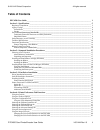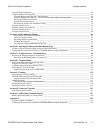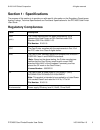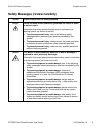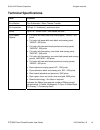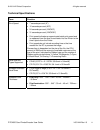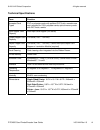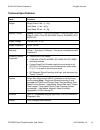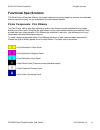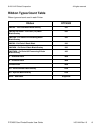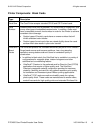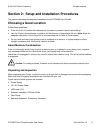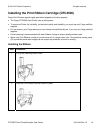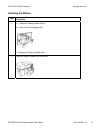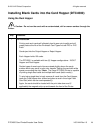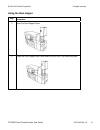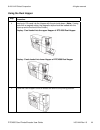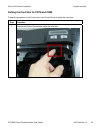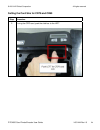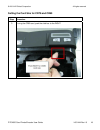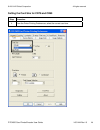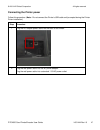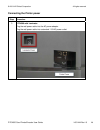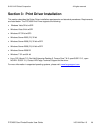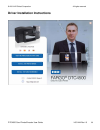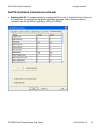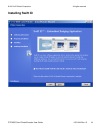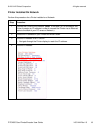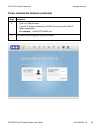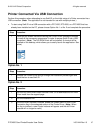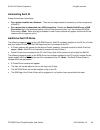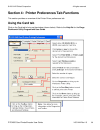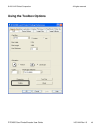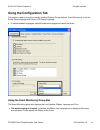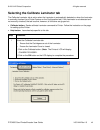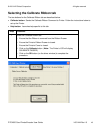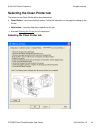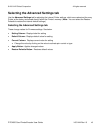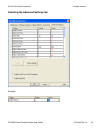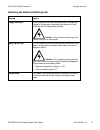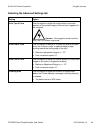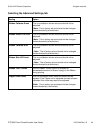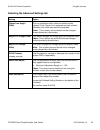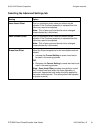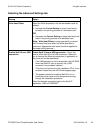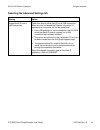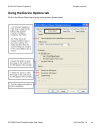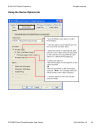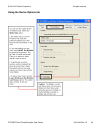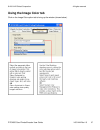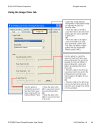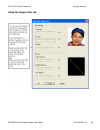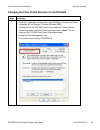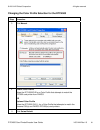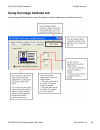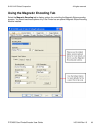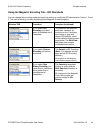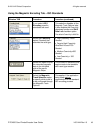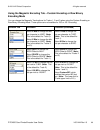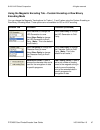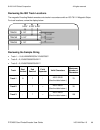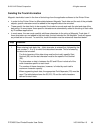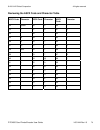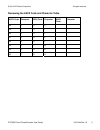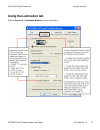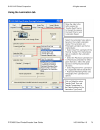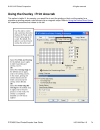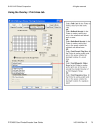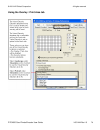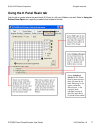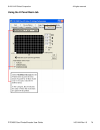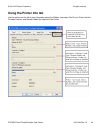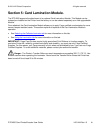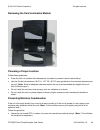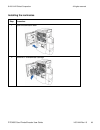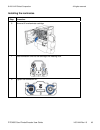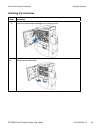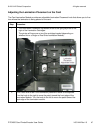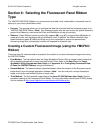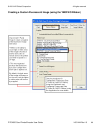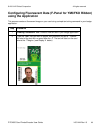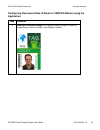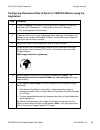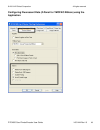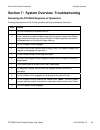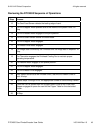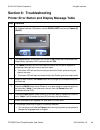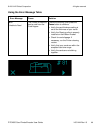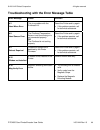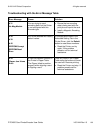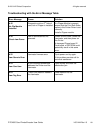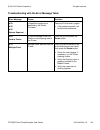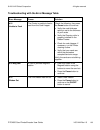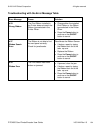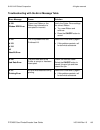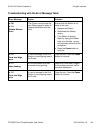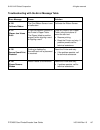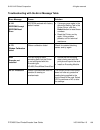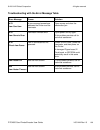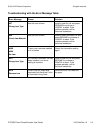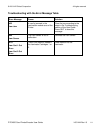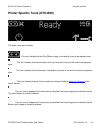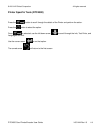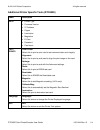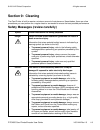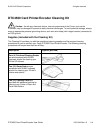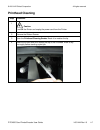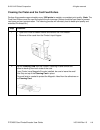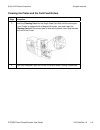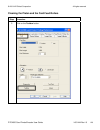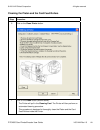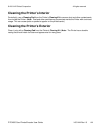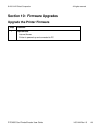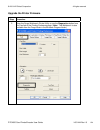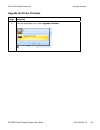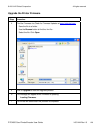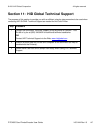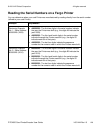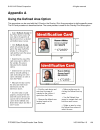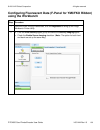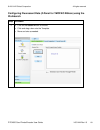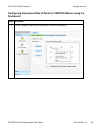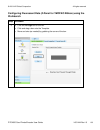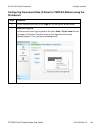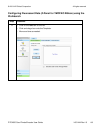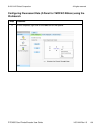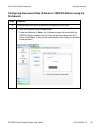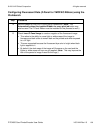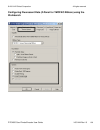- DL manuals
- Fargo
- Printer
- DTC4500
- User Manual
Fargo DTC4500 User Manual
Summary of DTC4500
Page 1
15370 barranca parkway irvine, ca 92618-2215 usa dtc4500 user guide p/n: l001444, revision 1.0
Page 2
© 2010 hid global corporation all rights reserved dtc4500card printer/encoder user guide l001444 rev1.0 2 dtc4500card printer/encoder user guide (rev 1.0), © 2010 property of hid global corporation. All rights reserved. Exclusive permission is granted to authorized resellers of hid global products t...
Page 3: Table of Contents
© 2010 hid global corporation all rights reserved dtc4500card printer/encoder user guide l001444 rev1.0 3 table of contents dtc4500 user guide _______________________________________________________________________ 1 section 1: specifications _________________________________________________________...
Page 4
© 2010 hid global corporation all rights reserved dtc4500card printer/encoder user guide l001444 rev1.0 4 using the image calibrate tab _______________________________________________________________________ 62 using the magnetic encoding tab _________________________________________________________...
Page 5: Section 1: Specifications
© 2010 hid global corporation all rights reserved dtc4500card printer/encoder user guide l001444 rev1.0 5 section 1: specifications the purpose of this section is to provide you with specific information on the regulatory compliances, agency listings, technical specifications and functional specific...
Page 6: Agency Listings
© 2010 hid global corporation all rights reserved dtc4500card printer/encoder user guide l001444 rev1.0 6 agency listings term description emissions standards ce, fccpart 15 class a, crc c1374, cispr22 class a, en55022, en55024, en61000-3-2, en61000-3-3, safety standards ul iec 60950-1 (2001), csa c...
Page 7
© 2010 hid global corporation all rights reserved dtc4500card printer/encoder user guide l001444 rev1.0 7 environmental protection (china-rohs) environmental protection use period is based on the product being used in an office environment. Traditional chinese rf emissions and safety statements.
Page 8
© 2010 hid global corporation all rights reserved dtc4500card printer/encoder user guide l001444 rev1.0 8 simplified chinese.
Page 9
© 2010 hid global corporation all rights reserved dtc4500card printer/encoder user guide l001444 rev1.0 9 safety messages (review carefully) symbol critical instructions for safety purposes danger: failure to follow these installation guidelines can result in death or serious injury. Information tha...
Page 10: Technical Specifications
© 2010 hid global corporation all rights reserved dtc4500card printer/encoder user guide l001444 rev1.0 10 technical specifications term function print method dye sublimation / resin thermal transfer print resolution 300 dpi (11.8 dots/mm); continuous tone colors up to 16.7 million colors / 256 shad...
Page 11
© 2010 hid global corporation all rights reserved dtc4500card printer/encoder user guide l001444 rev1.0 11 technical specifications term function print speed • 7 seconds per card (k*) • 12 seconds per card (ko*) • 24 seconds per card (ymcko*) • 31 seconds per card (ymckok*) • print speed indicates a...
Page 12
© 2010 hid global corporation all rights reserved dtc4500card printer/encoder user guide l001444 rev1.0 12 technical specifications term function accepted card types pvc or polyester cards with polished pvc finish; monochrome resin required for 100% polyester cards; optical memory cards with pvc fin...
Page 13
© 2010 hid global corporation all rights reserved dtc4500card printer/encoder user guide l001444 rev1.0 13 technical specifications term function weight single-sided: 9 lbs. / 4.1 kg dual-sided: 11 lbs. / 5 kg dual-sided: 20 lbs. / 9.1 kg agency listings safety: ul 60950-1, csa c22.2 (60950-1), and ...
Page 14: Functional Specifications
© 2010 hid global corporation all rights reserved dtc4500card printer/encoder user guide l001444 rev1.0 14 functional specifications this card printer utilizes two different, yet closely related printing technologies to achieve its remarkable direct-to-card print quality for dye-sublimation and resi...
Page 15: Ribbon Types/count Table
© 2010 hid global corporation all rights reserved dtc4500card printer/encoder user guide l001444 rev1.0 15 ribbon types/count table ribbon type and count used in each printer. Ribbon dtc4500 ymcko – full color/resin black/overlay 500 ymcko half panel – full color (1/2)/resin black/overlay 850 ymcfko...
Page 16
© 2010 hid global corporation all rights reserved dtc4500card printer/encoder user guide l001444 rev1.0 16 printer components: blank cards type description card size the card printer accepts standard cr-80 and cr-79 sized cards. Card surface suitable cards must have a polished pvc surface free of fi...
Page 17: Choosing A Good Location
© 2010 hid global corporation all rights reserved dtc4500card printer/encoder user guide l001444 rev1.0 17 section 2: setup and installation procedures this section describes the setup and installation for the dtc4500 card printers. Choosing a good location follow these guidelines: • place the unit ...
Page 18
© 2010 hid global corporation all rights reserved dtc4500card printer/encoder user guide l001444 rev1.0 18 installing the print ribbon cartridge (dtc4500) fargo card printers require highly specialized supplies to function properly. • the fargo dtc4500 card printer uses a refill system. • to maximiz...
Page 19
© 2010 hid global corporation all rights reserved dtc4500card printer/encoder user guide l001444 rev1.0 19 installing the ribbon step procedure 3 a. Close the cleaning roller cover. B. Insert the new cleaning roller. C. Remove the cleaning roller liner. 4 load the ribbon drawer into the printer..
Page 20
© 2010 hid global corporation all rights reserved dtc4500card printer/encoder user guide l001444 rev1.0 20 installing blank cards into the card hopper (dtc4500) using the dual hopper caution: do not run the cards with a contaminated, dull or uneven surface through the printer. Step procedure 1 pre-i...
Page 21
© 2010 hid global corporation all rights reserved dtc4500card printer/encoder user guide l001444 rev1.0 21 using the dual hopper step procedure 2 open the card hopper cover. 3 press the card hopper load lever down until the card tray locks into place..
Page 22
© 2010 hid global corporation all rights reserved dtc4500card printer/encoder user guide l001444 rev1.0 22 using the dual hopper step procedure 4 load up to 100 cards into the hopper with the print side down. (note: if using cards with a magnetic stripe, the magnetic stripe should be loaded with the...
Page 23
© 2010 hid global corporation all rights reserved dtc4500card printer/encoder user guide l001444 rev1.0 23 setting the card size for cr79 and cr80 follow this procedure in the printer and in the printer driver to setup the card size. Step procedure 1 remove the ribbon drawer and locate the slide bar.
Page 24
© 2010 hid global corporation all rights reserved dtc4500card printer/encoder user guide l001444 rev1.0 24 setting the card size for cr79 and cr80 step procedure 2 if using the cr79 card, push the slide bar to the left..
Page 25
© 2010 hid global corporation all rights reserved dtc4500card printer/encoder user guide l001444 rev1.0 25 setting the card size for cr79 and cr80 step procedure 3 if using the cr80 card, push the slide bar to the right..
Page 26
© 2010 hid global corporation all rights reserved dtc4500card printer/encoder user guide l001444 rev1.0 26 setting the card size for cr79 and cr80 step procedure 4 from the driver printing preferences, select the correct card size..
Page 27
© 2010 hid global corporation all rights reserved dtc4500card printer/encoder user guide l001444 rev1.0 27 connecting the printer power follow this procedure. (note: do not connect the printer’s usb cable until prompted during the printer driver installation.) step procedure 1 plug the ac adapter po...
Page 28
© 2010 hid global corporation all rights reserved dtc4500card printer/encoder user guide l001444 rev1.0 28 connecting the printer power step procedure 3 dtc4500 with laminator: plug the wall power cable into the ac power adapter. Plug the wall power cable into a standard 110vac power outlet..
Page 29
© 2010 hid global corporation all rights reserved dtc4500card printer/encoder user guide l001444 rev1.0 29 section 3: print driver installation this section describes the printer driver installation requirements and standard procedures. Requirements are listed below. The dtc4500 print driver support...
Page 30
© 2010 hid global corporation all rights reserved dtc4500card printer/encoder user guide l001444 rev1.0 30 driver installation instructions.
Page 31
© 2010 hid global corporation all rights reserved dtc4500card printer/encoder user guide l001444 rev1.0 31 driver installation instructions start the installation process by inserting the driver cd into the computer. Then, follow the installaware wizard screen prompts. • select install the printer d...
Page 32
© 2010 hid global corporation all rights reserved dtc4500card printer/encoder user guide l001444 rev1.0 32 swift id installation instructions here are the related definitions for the swift id installation instructions. • swift id: this is a ‘built-in badging’ application which enables users to creat...
Page 33
© 2010 hid global corporation all rights reserved dtc4500card printer/encoder user guide l001444 rev1.0 33 swift id installation instructions (continued) • enabling swift id: the easiest method for enabling swift id is to (a) un-install the printer driver and its components, (b) complete the designa...
Page 34: Installing Swift Id
© 2010 hid global corporation all rights reserved dtc4500card printer/encoder user guide l001444 rev1.0 34 installing swift id.
Page 35
© 2010 hid global corporation all rights reserved dtc4500card printer/encoder user guide l001444 rev1.0 35 printer installed on network perform this procedure for a printer installed on a network. Step procedure 1 connect the printer to the network. (note: it will take 5 to 10 minutes for the printe...
Page 36
© 2010 hid global corporation all rights reserved dtc4500card printer/encoder user guide l001444 rev1.0 36 printer installed on network (continued) step procedure 5 a. Open up a web browser. B. Type the ip address followed by /swiftid.Html to access the swift id badging application. • for example: 1...
Page 37
© 2010 hid global corporation all rights reserved dtc4500card printer/encoder user guide l001444 rev1.0 37 printer connected via usb connection perform this procedure when attempting to use swift id on the initial setup of a printer connected via a usb connection. (note: this application is not inte...
Page 38
© 2010 hid global corporation all rights reserved dtc4500card printer/encoder user guide l001444 rev1.0 38 uninstalling swift id please follow these instructions: • for a printer installed on a network: there are no steps needed to remove any of the components of swift id. • for a printer that is co...
Page 39: Using The Card Tab
© 2010 hid global corporation all rights reserved dtc4500card printer/encoder user guide l001444 rev1.0 39 section 4: printer preferences tab functions this section provides an overview of the printer driver preferences tab. Using the card tab click on the card tab to bring up the window (shown belo...
Page 40: Using The Toolbox Options
© 2010 hid global corporation all rights reserved dtc4500card printer/encoder user guide l001444 rev1.0 40 using the toolbox options.
Page 41: Using The Configuration Tab
© 2010 hid global corporation all rights reserved dtc4500card printer/encoder user guide l001444 rev1.0 41 using the configuration tab this option is used to show the currently installed optional printer features, event monitoring, to set the printer driver language and printer lcd display language....
Page 42
© 2010 hid global corporation all rights reserved dtc4500card printer/encoder user guide l001444 rev1.0 42 selecting the calibrate laminator tab the calibrate laminator tab is active when the laminator is automatically detected or when the laminator is manually checked (as a printer feature on the c...
Page 43
© 2010 hid global corporation all rights reserved dtc4500card printer/encoder user guide l001444 rev1.0 43 selecting the calibrate ribbon tab the two buttons for the calibrate ribbon tab are described below. • calibrate button: sends the calibrate ribbon command to printer.Follow the instructions be...
Page 44
© 2010 hid global corporation all rights reserved dtc4500card printer/encoder user guide l001444 rev1.0 44 selecting the clean printer tab the button for the clean printer tab is described below. • clean button: launches cleaning routine. Follow the instruction on the page for setting up the printer...
Page 45
© 2010 hid global corporation all rights reserved dtc4500card printer/encoder user guide l001444 rev1.0 45 selecting the advanced settings tab use the advanced settings tabfor adjusting the internal printer settings, which are customized for every printer at the factory and saved directly within the...
Page 46
© 2010 hid global corporation all rights reserved dtc4500card printer/encoder user guide l001444 rev1.0 46 selecting the advanced settings tab example:.
Page 47
© 2010 hid global corporation all rights reserved dtc4500card printer/encoder user guide l001444 rev1.0 47 selecting the advanced settings tab setting option image darkness use this option to set the overall darkness of the printed image by increasing or decreasing the amount of heat (used by the pr...
Page 48
© 2010 hid global corporation all rights reserved dtc4500card printer/encoder user guide l001444 rev1.0 48 selecting the advanced settings tab setting option print top of form use this option to adjust the length-wise or horizontal position of the printed image on the card (so it appears to be cente...
Page 49
© 2010 hid global corporation all rights reserved dtc4500card printer/encoder user guide l001444 rev1.0 49 selecting the advanced settings tab setting option ribbon calibrate green this is a calibration driven value and should not be adjusted. (note: this is factory set and should not be changed unl...
Page 50
© 2010 hid global corporation all rights reserved dtc4500card printer/encoder user guide l001444 rev1.0 50 selecting the advanced settings tab setting option flipper lam height offset this is a calibration driven value and should not be adjusted. If the flipper unit is replaced and has not been cali...
Page 51
© 2010 hid global corporation all rights reserved dtc4500card printer/encoder user guide l001444 rev1.0 51 selecting the advanced settings tab setting option head home offset this is a calibration driven value and should not be adjusted. If the printhead assembly is replaced then this value may need...
Page 52
© 2010 hid global corporation all rights reserved dtc4500card printer/encoder user guide l001444 rev1.0 52 selecting the advanced settings tab setting option write heat offset adjust the write temperature for the rewriteable cards as needed. • increase the current setting to cause more heat to be us...
Page 53
© 2010 hid global corporation all rights reserved dtc4500card printer/encoder user guide l001444 rev1.0 53 selecting the advanced settings tab setting option enable swift id over a usb connection check this item to utilize swift id via a usb connection. When this box is checked the ethernet connecti...
Page 54: Using The Device Options Tab
© 2010 hid global corporation all rights reserved dtc4500card printer/encoder user guide l001444 rev1.0 54 using the device options tab click on the device option tab to bring up the window (shown below)..
Page 55
© 2010 hid global corporation all rights reserved dtc4500card printer/encoder user guide l001444 rev1.0 55 using the device options tab.
Page 56
© 2010 hid global corporation all rights reserved dtc4500card printer/encoder user guide l001444 rev1.0 56 using the device options tab.
Page 57: Using The Image Color Tab
© 2010 hid global corporation all rights reserved dtc4500card printer/encoder user guide l001444 rev1.0 57 using the image color tab click on the image color option tab to bring up the window (shown below)..
Page 58
© 2010 hid global corporation all rights reserved dtc4500card printer/encoder user guide l001444 rev1.0 58 using the image color tab.
Page 59
© 2010 hid global corporation all rights reserved dtc4500card printer/encoder user guide l001444 rev1.0 59 using the image color tab.
Page 60
© 2010 hid global corporation all rights reserved dtc4500card printer/encoder user guide l001444 rev1.0 60 changing the color profile selection for the dtc4500 step procedure 1 a. From your computer’s startup menu, select settings > printers and faxes (windows xp) or settings > printers (windows 200...
Page 61
© 2010 hid global corporation all rights reserved dtc4500card printer/encoder user guide l001444 rev1.0 61 changing the color profile selection for the dtc4500 step procedure 3 click manual. 4 default color profile select the dtc4500clr for a color profile that attempts to match the dtc550 card prin...
Page 62
© 2010 hid global corporation all rights reserved dtc4500card printer/encoder user guide l001444 rev1.0 62 using the image calibrate tab use the image calibrate tab to control the position of the printable area in relation to the card..
Page 63
© 2010 hid global corporation all rights reserved dtc4500card printer/encoder user guide l001444 rev1.0 63 using the magnetic encoding tab select the magnetic encoding tab to display options for controlling the magnetic stripe encoding process. You should use these options only if the printer has an...
Page 64
© 2010 hid global corporation all rights reserved dtc4500card printer/encoder user guide l001444 rev1.0 64 using the magnetic encoding tab – iso standards you can change the encoding mode and coercivity setting or modify the iso standards for tracks 1, 2 and 3. This can be done by correctly modifyin...
Page 65
© 2010 hid global corporation all rights reserved dtc4500card printer/encoder user guide l001444 rev1.0 65 using the magnetic encoding tab – iso standards window tab procedure procedure (continued) if you select jis ii encoding, specific standards are used. This selection disables all the magnetic t...
Page 66
© 2010 hid global corporation all rights reserved dtc4500card printer/encoder user guide l001444 rev1.0 66 using the magnetic encoding tab – custom encoding or raw binary encoding mode you can change the magnetic track options for tracks 1, 2 and 3 when using the custom encoding or raw binary encodi...
Page 67
© 2010 hid global corporation all rights reserved dtc4500card printer/encoder user guide l001444 rev1.0 67 using the magnetic encoding tab – custom encoding or raw binary encoding mode you can change the magnetic track options for tracks 1, 2 and 3 when using the custom encoding or raw binary encodi...
Page 68
© 2010 hid global corporation all rights reserved dtc4500card printer/encoder user guide l001444 rev1.0 68 reviewing the iso track locations the magnetic encoding module encodes onto tracks in accordance with an iso 7811-2 magnetic stripe. For track locations, review the display below. Track1 0.110"...
Page 69
© 2010 hid global corporation all rights reserved dtc4500card printer/encoder user guide l001444 rev1.0 69 sending the track information magnetic track data is sent in the form of text strings from the application software to the printer driver. • in order for the printer driver to differentiate bet...
Page 70
© 2010 hid global corporation all rights reserved dtc4500card printer/encoder user guide l001444 rev1.0 70 reviewing the ascii code and character table ascii code character ascii code character ascii code character 32 space 56 8 80 p 33 ! 57 9 81 q 34 58 : 82 r 35 # 59 ; 83 s 36 $ 60 t 37 % 61 = 85 ...
Page 71
© 2010 hid global corporation all rights reserved dtc4500card printer/encoder user guide l001444 rev1.0 71 reviewing the ascii code and character table ascii code character ascii code character ascii code character 48 0 72 h 49 1 73 i 50 2 74 j 51 3 75 k 52 4 76 l 53 5 77 m 54 6 78 n 55 7 79 o.
Page 72: Using The Lamination Tab
© 2010 hid global corporation all rights reserved dtc4500card printer/encoder user guide l001444 rev1.0 72 using the lamination tab refer to section 5: lamination module for more information..
Page 73
© 2010 hid global corporation all rights reserved dtc4500card printer/encoder user guide l001444 rev1.0 73 using the lamination tab.
Page 74
© 2010 hid global corporation all rights reserved dtc4500card printer/encoder user guide l001444 rev1.0 74 using the overlay / print area tab this option is helpful if, for example, you would like to omit the printing or block out the overlay for a signature or printing around a card's smart chip or...
Page 75
© 2010 hid global corporation all rights reserved dtc4500card printer/encoder user guide l001444 rev1.0 75 using the overlay / print area tab.
Page 76
© 2010 hid global corporation all rights reserved dtc4500card printer/encoder user guide l001444 rev1.0 76 using the overlay / print area tab.
Page 77: Using The K Panel Resin Tab
© 2010 hid global corporation all rights reserved dtc4500card printer/encoder user guide l001444 rev1.0 77 using the k panel resin tab use this tab to control where the resin black (k) panel of a full-color ribbon is printed. Refer to using the defined area option for a specific procedure that relat...
Page 78
© 2010 hid global corporation all rights reserved dtc4500card printer/encoder user guide l001444 rev1.0 78 using the k panel resin tab.
Page 79
© 2010 hid global corporation all rights reserved dtc4500card printer/encoder user guide l001444 rev1.0 79 using the k panel resin tab.
Page 80: Using The Printer
© 2010 hid global corporation all rights reserved dtc4500card printer/encoder user guide l001444 rev1.0 80 using the printer info tab use the options on this tab to view information about the ribbon, laminate, card count, printer serial #, firmware version, and reorder media #’s installed in the pri...
Page 81
© 2010 hid global corporation all rights reserved dtc4500card printer/encoder user guide l001444 rev1.0 81 section 5: card lamination module. The dtc4500 supports the attachment of an optional card lamination module. This module can be ordered pre-installed on the printer from the factory or can be ...
Page 82
© 2010 hid global corporation all rights reserved dtc4500card printer/encoder user guide l001444 rev1.0 82 reviewing the card lamination module choosing a proper location follow these guidelines: • place the unit in a location with adequate air circulation to prevent internal heat build-up. • use th...
Page 83
© 2010 hid global corporation all rights reserved dtc4500card printer/encoder user guide l001444 rev1.0 83 installing the laminates step procedure 1 open the lamination door 2 remove #1 overlaminate cartridge.
Page 84
© 2010 hid global corporation all rights reserved dtc4500card printer/encoder user guide l001444 rev1.0 84 installing the laminates step procedure 3 load lamination rolls into the cartridge until hearing a click. 4 tighten the lamination roll. 5 insert the overlaminate cartridge until hearing a clic...
Page 85
© 2010 hid global corporation all rights reserved dtc4500card printer/encoder user guide l001444 rev1.0 85 installing the laminates step procedure 6 remove #2 overlaminate cartridge 7 load lamination rolls into the cartridge until hearing click. 8 tighten the lamination roll..
Page 86
© 2010 hid global corporation all rights reserved dtc4500card printer/encoder user guide l001444 rev1.0 86 installing the laminates step procedure 9 insert the overlaminate cartridge until hearing a click. 10 close the lamination door..
Page 87
© 2010 hid global corporation all rights reserved dtc4500card printer/encoder user guide l001444 rev1.0 87 adjusting the lamination placement on the card the card lamination module provides an adjustable lamination placement knob that allows you to fine- tune where the lamination is being placed on ...
Page 88: Type
© 2010 hid global corporation all rights reserved dtc4500card printer/encoder user guide l001444 rev1.0 88 section 6: selecting the fluorescent panel ribbon type the ymcfko/ymcfkok ribbon is an economical way to add a fully customizable, incremental level of security to your photo identification car...
Page 89
© 2010 hid global corporation all rights reserved dtc4500card printer/encoder user guide l001444 rev1.0 89 creating a custom fluorescent image (using the ymcfko ribbon).
Page 90: Using The Application
© 2010 hid global corporation all rights reserved dtc4500card printer/encoder user guide l001444 rev1.0 90 configuring fluorescent data (f-panel for ymcfko ribbon) using the application this process creates a fluorescent image on your card using a simple text string command in your badge application...
Page 91
© 2010 hid global corporation all rights reserved dtc4500card printer/encoder user guide l001444 rev1.0 91 configuring fluorescent data (f-panel for ymcfko ribbon) using the application step procedure 3 creating a fluorescent image: in a separate drawing program, create the image that you wish to fl...
Page 92
© 2010 hid global corporation all rights reserved dtc4500card printer/encoder user guide l001444 rev1.0 92 configuring fluorescent data (f-panel for ymcfko ribbon) using the application step procedure 4 create the image in the actual size that you want it to appear on the card, and save it as a gray...
Page 93
© 2010 hid global corporation all rights reserved dtc4500card printer/encoder user guide l001444 rev1.0 93 configuring fluorescent data (f-panel for ymcfko ribbon) using the application.
Page 94
© 2010 hid global corporation all rights reserved dtc4500card printer/encoder user guide l001444 rev1.0 94 section 7: system overview- troubleshooting reviewing the dtc4500 sequence of operations knowing the sequence of the printer operation will help troubleshoot the printer. Step process 1 the fil...
Page 95
© 2010 hid global corporation all rights reserved dtc4500card printer/encoder user guide l001444 rev1.0 95 reviewing the dtc4500 sequence of operations step process 12 the card feed sensor detects the leading edge of card. 13 the print stepper motor queues card to the middle of the platen roller. Al...
Page 96: Section 8: Troubleshooting
© 2010 hid global corporation all rights reserved dtc4500card printer/encoder user guide l001444 rev1.0 96 section 8: troubleshooting printer error button and display message table step procedure 1 all printers have two (2) buttons, one for on/off (left) and one for pause (ii) (right). 2 the on/off ...
Page 97
© 2010 hid global corporation all rights reserved dtc4500card printer/encoder user guide l001444 rev1.0 97 using the error message table this section provides the troubleshooting table for the error message. The dtc4500 has a display that will show the printer error messages. • when an error occurs ...
Page 98
© 2010 hid global corporation all rights reserved dtc4500card printer/encoder user guide l001444 rev1.0 98 using the error message table error message cause solution # 81 unable to feed the printer is unable to feed a card from the card hopper. Check the following, then press the pause button to con...
Page 99
© 2010 hid global corporation all rights reserved dtc4500card printer/encoder user guide l001444 rev1.0 99 troubleshooting with the error message table error message cause solution # 2 head move error this is a problem with the printhead lift. Reset the printer and try again. • if this problem persi...
Page 100
© 2010 hid global corporation all rights reserved dtc4500card printer/encoder user guide l001444 rev1.0 100 troubleshooting with the error message table error message cause solution # 31 no mag module you are trying to send encoding data, but the printer is not configured with this encoder type. • e...
Page 101
© 2010 hid global corporation all rights reserved dtc4500card printer/encoder user guide l001444 rev1.0 101 troubleshooting with the error message table error message cause solution # 45 no flip module installed request to print on 2 nd side of card, but no flipper is installed. If a flipper module ...
Page 102
© 2010 hid global corporation all rights reserved dtc4500card printer/encoder user guide l001444 rev1.0 102 troubleshooting with the error message table error message cause solution # 64 # 65 # 66 reboot required unspecified system error detected by the printer firmware. Reset the printer and try ag...
Page 103
© 2010 hid global corporation all rights reserved dtc4500card printer/encoder user guide l001444 rev1.0 103 troubleshooting with the error message table error message cause solution # 81 unable to feed the printer is unable to feed a card from the card hopper. Check the following, then press the pau...
Page 104
© 2010 hid global corporation all rights reserved dtc4500card printer/encoder user guide l001444 rev1.0 104 troubleshooting with the error message table error message cause solution # 93 wrong ribbon the print ribbon installed in the printer does not match the ribbon type selected in the printer dri...
Page 105
© 2010 hid global corporation all rights reserved dtc4500card printer/encoder user guide l001444 rev1.0 105 troubleshooting with the error message table error message cause solution # 100 ribbon rfid error there is no ribbon or the ribbon tag information is corrupted or incorrect. Verify the printer...
Page 106
© 2010 hid global corporation all rights reserved dtc4500card printer/encoder user guide l001444 rev1.0 106 troubleshooting with the error message table error message cause solution # 109 # 113 ribbon release error the printer cannot locate the next ribbon panel in order to release the ribbon from t...
Page 107
© 2010 hid global corporation all rights reserved dtc4500card printer/encoder user guide l001444 rev1.0 107 troubleshooting with the error message table error message cause solution # 128 calibrate ribbon the print ribbon sensor is out of calibration. Calibrate the ribbon sensor. # 131 flipper jam/ ...
Page 108
© 2010 hid global corporation all rights reserved dtc4500card printer/encoder user guide l001444 rev1.0 108 troubleshooting with the error message table error message cause solution # 144 eeprom corrupt eeprom read error eeprom restored with factory default values. • if changes were made in the adva...
Page 109
© 2010 hid global corporation all rights reserved dtc4500card printer/encoder user guide l001444 rev1.0 109 troubleshooting with the error message table error message cause solution # 53 lam card jam a jam occurred somewhere between the printer and the laminator open covers and clear the obstruction...
Page 110
© 2010 hid global corporation all rights reserved dtc4500card printer/encoder user guide l001444 rev1.0 110 troubleshooting with the error message table error message cause solution #57 wrong lam type see the next column. Install a new film roll and press resume to continue or cancel to abort. If th...
Page 111
© 2010 hid global corporation all rights reserved dtc4500card printer/encoder user guide l001444 rev1.0 111 troubleshooting with the error message table error message cause solution #53 lam jam a card is jammed in the lamination module area of the printer. Clear the jam according to the steps in the...
Page 112
© 2010 hid global corporation all rights reserved dtc4500card printer/encoder user guide l001444 rev1.0 112 printer specific tools (dtc4500) the status icons are as follows: this icon indicates that the print ribbon supply is low and will need to be replaced soon. This icon indicates that the lamina...
Page 113
© 2010 hid global corporation all rights reserved dtc4500card printer/encoder user guide l001444 rev1.0 113 printer specific tools (dtc4500) press the button to scroll through the details of the printer and perform the action. Press the button to select the option. Once is selected, use the left dow...
Page 114
© 2010 hid global corporation all rights reserved dtc4500card printer/encoder user guide l001444 rev1.0 114 additional printer specific tools (dtc4500) label description info • printer type • firmware version • i.P address • flipper • lamination • magnetics • e-card • password • card count test prin...
Page 115: Section 9: Cleaning
© 2010 hid global corporation all rights reserved dtc4500card printer/encoder user guide l001444 rev1.0 115 section 9: cleaning the card printer is built to require a minimum amount of maintenance. Nevertheless, there are a few procedures you can perform on a regular basis or as needed to ensure the...
Page 116
© 2010 hid global corporation all rights reserved dtc4500card printer/encoder user guide l001444 rev1.0 116 dtc4500 card printer/encoder cleaning kit caution: as with any electronic device, internal components of the printer, such as the printhead, may be damaged if exposed to static electrical disc...
Page 117: Printhead Cleaning
© 2010 hid global corporation all rights reserved dtc4500card printer/encoder user guide l001444 rev1.0 117 printhead cleaning step procedure 1 caution: turn off the printer and unplug the power cord from the printer. 2 remove the ribbon drawer. 3 open the printhead cleaning swabs. Break it to moist...
Page 118
© 2010 hid global corporation all rights reserved dtc4500card printer/encoder user guide l001444 rev1.0 118 cleaning the platen and the card feed rollers perform this procedure approximately every 1000 prints to maintain a consistent print quality. (note: the card feed rollers move the card througho...
Page 119
© 2010 hid global corporation all rights reserved dtc4500card printer/encoder user guide l001444 rev1.0 119 cleaning the platen and the card feed rollers step procedure 3 insert the cleaning card into the single feed card slot until the card stops. If your printer is equipped with a magnetic encoder...
Page 120
© 2010 hid global corporation all rights reserved dtc4500card printer/encoder user guide l001444 rev1.0 120 cleaning the platen and the card feed rollers step procedure 5 click on the toolbox button..
Page 121
© 2010 hid global corporation all rights reserved dtc4500card printer/encoder user guide l001444 rev1.0 121 cleaning the platen and the card feed rollers step procedure 6 click on the clean printer button. 7 click on the clean button (shown above). • the printer will pull in the cleaning card. The p...
Page 122
© 2010 hid global corporation all rights reserved dtc4500card printer/encoder user guide l001444 rev1.0 122 cleaning the printer’s interior periodically, use a cleaning pad from the printer’s cleaning kit to remove dust and other contaminants from inside the printer. (note: dust and other particles ...
Page 123: Upgrade The Printer Firmware
© 2010 hid global corporation all rights reserved dtc4500card printer/encoder user guide l001444 rev1.0 123 section 10: firmware upgrades upgrade the printer firmware step procedure 1 requirements • internet access • printer is powered up and connected to pc.
Page 124
© 2010 hid global corporation all rights reserved dtc4500card printer/encoder user guide l001444 rev1.0 124 upgrade the printer firmware step procedure 2 open the fargo workbench printer utility or use the diagnostics button from the card tab of the printing preference page. (note: the workbench is ...
Page 125
© 2010 hid global corporation all rights reserved dtc4500card printer/encoder user guide l001444 rev1.0 125 upgrade the printer firmware step procedure 3 from the application icon, select upgrade firmware..
Page 126
© 2010 hid global corporation all rights reserved dtc4500card printer/encoder user guide l001444 rev1.0 126 upgrade the printer firmware step procedure 4 find the firmware via check for firmware updates at www.Hidglobal.Com • save the file to a folder. • use the browse button to find the .Frm file.....
Page 127
© 2010 hid global corporation all rights reserved dtc4500card printer/encoder user guide l001444 rev1.0 127 section 11: hid global technical support the purpose of this section to provide you with an efficient, step-by-step procedure to be used when contacting hid global technical support as needed ...
Page 128
© 2010 hid global corporation all rights reserved dtc4500card printer/encoder user guide l001444 rev1.0 128 reading the serial numbers on a fargo printer you can determine when your card printer was manufactured by reading directly from the serial number (affixed to your card printer). Example expla...
Page 129: Appendix A
© 2010 hid global corporation all rights reserved dtc4500card printer/encoder user guide l001444 rev1.0 129 appendix a using the defined area option this procedure can be used with the k panel or the overlay /print area procedure to define specific areas. The k-panel procedure is described below: th...
Page 130: Using The Workbench
© 2010 hid global corporation all rights reserved dtc4500card printer/encoder user guide l001444 rev1.0 130 configuring fluorescent data (f-panel for ymcfko ribbon) using the workbench step procedure 1 from the driver printing preferences, click on diagnostics to bring up the fargo workbench printer...
Page 131
© 2010 hid global corporation all rights reserved dtc4500card printer/encoder user guide l001444 rev1.0 131 configuring fluorescent data (f-panel for ymcfko ribbon) using the workbench step procedure 3 a. Click on the secure id box on the left. B. Click and drag a box onto the template. C. Move and ...
Page 132
© 2010 hid global corporation all rights reserved dtc4500card printer/encoder user guide l001444 rev1.0 132 configuring fluorescent data (f-panel for ymcfko ribbon) using the workbench step procedure 4 on the template, right click on the secure id box for the options..
Page 133
© 2010 hid global corporation all rights reserved dtc4500card printer/encoder user guide l001444 rev1.0 133 configuring fluorescent data (f-panel for ymcfko ribbon) using the workbench step procedure 5 a. Click on the logo box on the left. B. Click and drag a box onto the template. C. Move and size ...
Page 134
© 2010 hid global corporation all rights reserved dtc4500card printer/encoder user guide l001444 rev1.0 134 configuring fluorescent data (f-panel for ymcfko ribbon) using the workbench step procedure 6 on the template right click on the logo box for the options shown below. 7 select the logo file. F...
Page 135
© 2010 hid global corporation all rights reserved dtc4500card printer/encoder user guide l001444 rev1.0 135 configuring fluorescent data (f-panel for ymcfko ribbon) using the workbench step procedure 8 a. Click on the text box on the left. B. Click and drag a box onto the template. C. Move and size ...
Page 136
© 2010 hid global corporation all rights reserved dtc4500card printer/encoder user guide l001444 rev1.0 136 configuring fluorescent data (f-panel for ymcfko ribbon) using the workbench step procedure 9 on the template, right click on the text box for the options..
Page 137
© 2010 hid global corporation all rights reserved dtc4500card printer/encoder user guide l001444 rev1.0 137 configuring fluorescent data (f-panel for ymcfko ribbon) using the workbench step procedure 10 follow the same instruction as above for the back side of the card. 11 a. Save this template usin...
Page 138
© 2010 hid global corporation all rights reserved dtc4500card printer/encoder user guide l001444 rev1.0 138 configuring fluorescent data (f-panel for ymcfko ribbon) using the workbench step procedure 12 set the ribbon for ymcfko in the printing preferences. (note: the automatically detect the instal...
Page 139
© 2010 hid global corporation all rights reserved dtc4500card printer/encoder user guide l001444 rev1.0 139 configuring fluorescent data (f-panel for ymcfko ribbon) using the workbench.