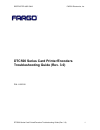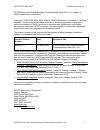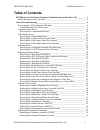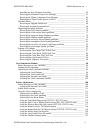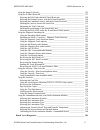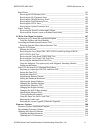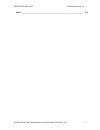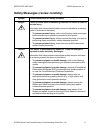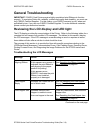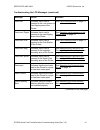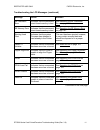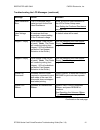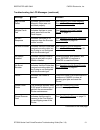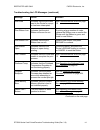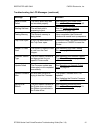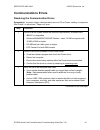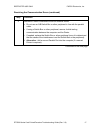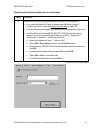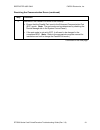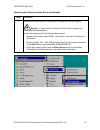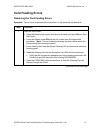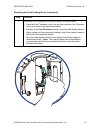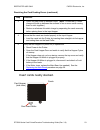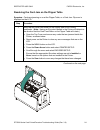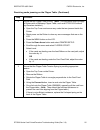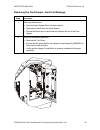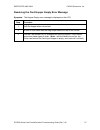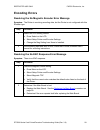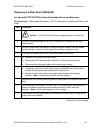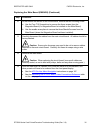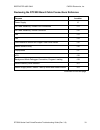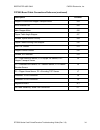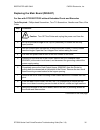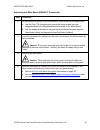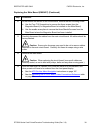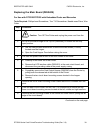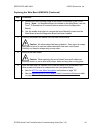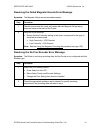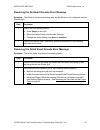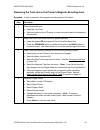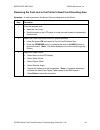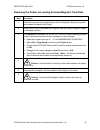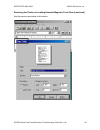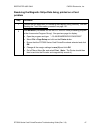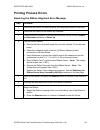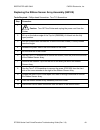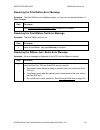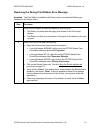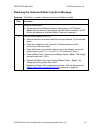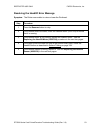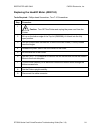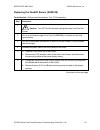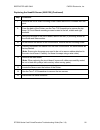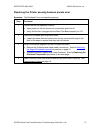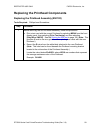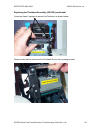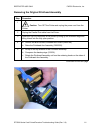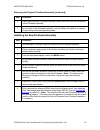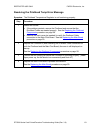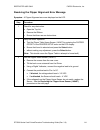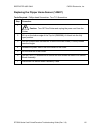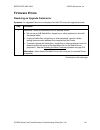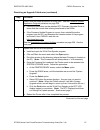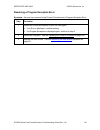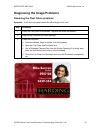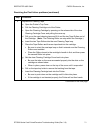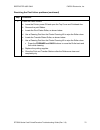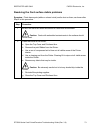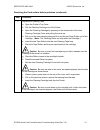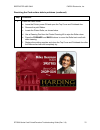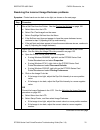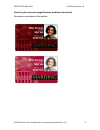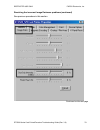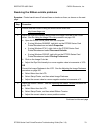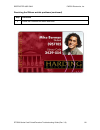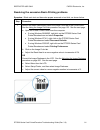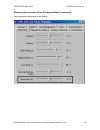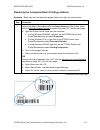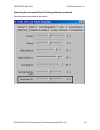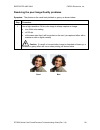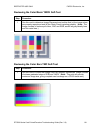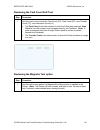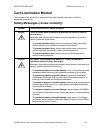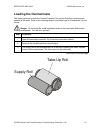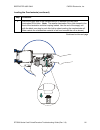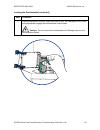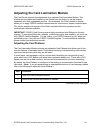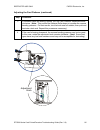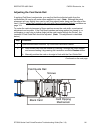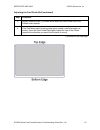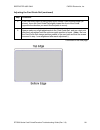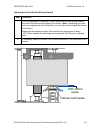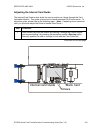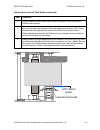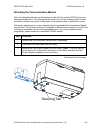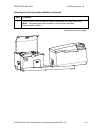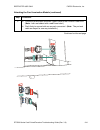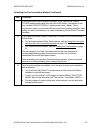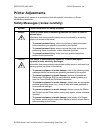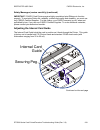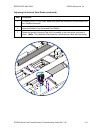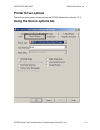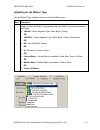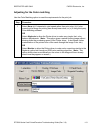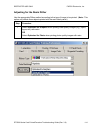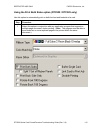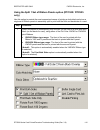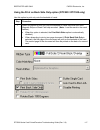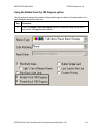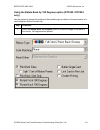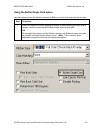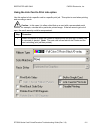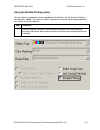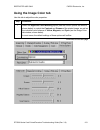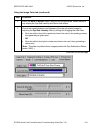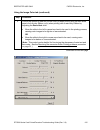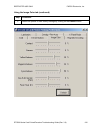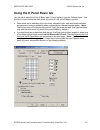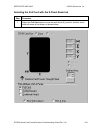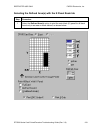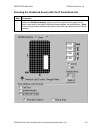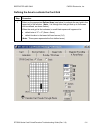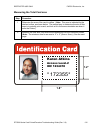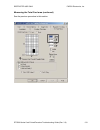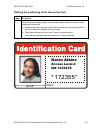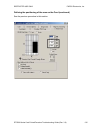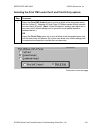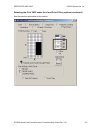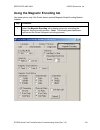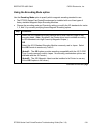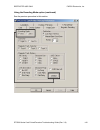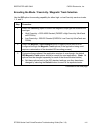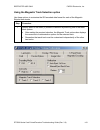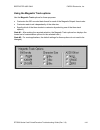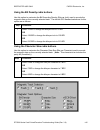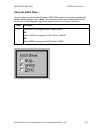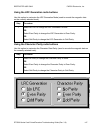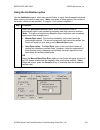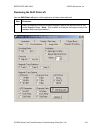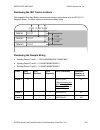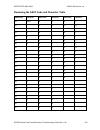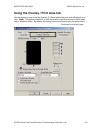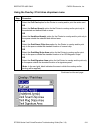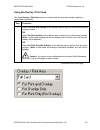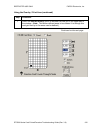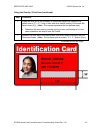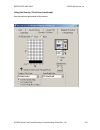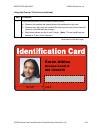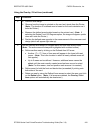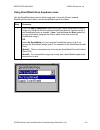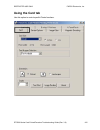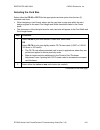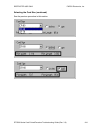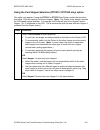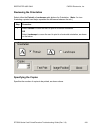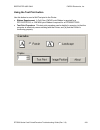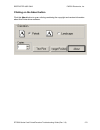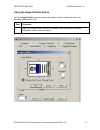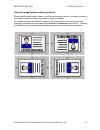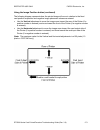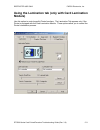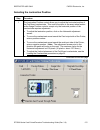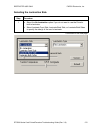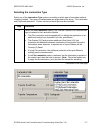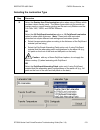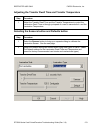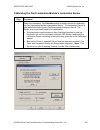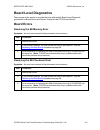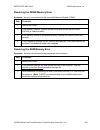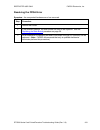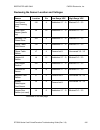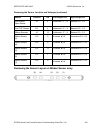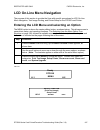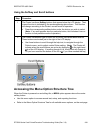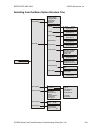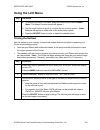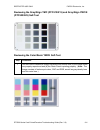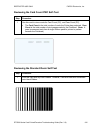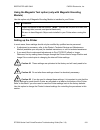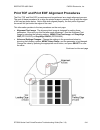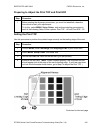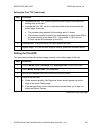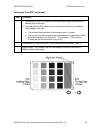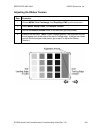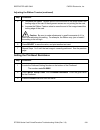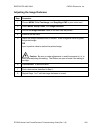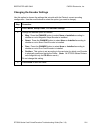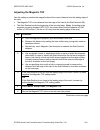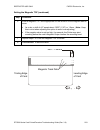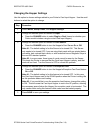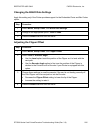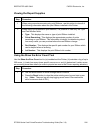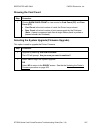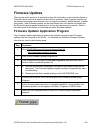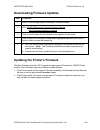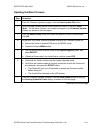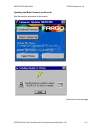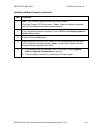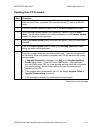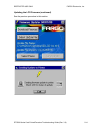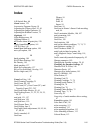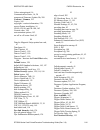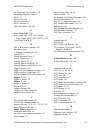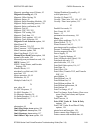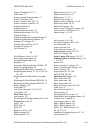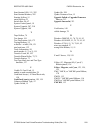- DL manuals
- FARGO Electronics
- Printer
- DTC500 Series
- Troubleshooting Manual
FARGO Electronics DTC500 Series Troubleshooting Manual
Summary of DTC500 Series
Page 1
Restricted use only fargo electronics, inc. Dtc500 series card printer/encoders troubleshooting guide (rev. 3.0) 1 dtc500 series card printer/encoders troubleshooting guide (rev. 3.0) p/n: l000315.
Page 2
Restricted use only fargo electronics, inc. Dtc500 series card printer/encoders troubleshooting guide (rev. 3.0) 2 dtc500 series card printer/encoders troubleshooting guide (rev. 3.0), property of fargo electronics, incorporated copyright 2002, 2003, 2004, 2005, 2006 by fargo electronics, incorporat...
Page 3: Table Of Contents
Restricted use only fargo electronics, inc. Dtc500 series card printer/encoders troubleshooting guide (rev. 3.0) 3 table of contents dtc500 series card printer/encoders troubleshooting guide (rev. 3.0) _________ 1 safety messages (review carefully) _________________________________________ 8 general...
Page 4
Restricted use only fargo electronics, inc. Dtc500 series card printer/encoders troubleshooting guide (rev. 3.0) 4 installing the new printhead assembly___________________________________ 62 resolving the printhead temp error message______________________________ 63 resolving the flipper alignment e...
Page 5
Restricted use only fargo electronics, inc. Dtc500 series card printer/encoders troubleshooting guide (rev. 3.0) 5 using the image color tab ______________________________________________ 123 using the k panel resin tab_____________________________________________ 127 selecting the full card with th...
Page 6
Restricted use only fargo electronics, inc. Dtc500 series card printer/encoders troubleshooting guide (rev. 3.0) 6 board errors _________________________________________________________ 181 resolving the ee memory error _______________________________________ 181 resolving the ee checksum error ____...
Page 7
Restricted use only fargo electronics, inc. Dtc500 series card printer/encoders troubleshooting guide (rev. 3.0) 7 index ________________________________________________________________ 215.
Page 8
Restricted use only fargo electronics, inc. Dtc500 series card printer/encoders troubleshooting guide (rev. 3.0) 8 safety messages (review carefully) symbol critical instructions for safety purposes danger: failure to follow these installation guidelines can result in death or serious injury. Inform...
Page 9: General Troubleshooting
Restricted use only fargo electronics, inc. Dtc500 series card printer/encoders troubleshooting guide (rev. 3.0) 9 general troubleshooting important! Fargo card printers require highly specialized print ribbons to function properly. To maximize printer life, reliability, printed card quality and dur...
Page 10
Restricted use only fargo electronics, inc. Dtc500 series card printer/encoders troubleshooting guide (rev. 3.0) 10 troubleshooting the lcd messages (continued) message cause solution card jam indicates that a card is jammed in the print station or card flipping area of the printer. See card feeding...
Page 11
Restricted use only fargo electronics, inc. Dtc500 series card printer/encoders troubleshooting guide (rev. 3.0) 11 troubleshooting the lcd messages (continued) message cause solution ee checksum error indicates that the permanent circuit board memory is bad. See resolving the ee checksum error on p...
Page 12
Restricted use only fargo electronics, inc. Dtc500 series card printer/encoders troubleshooting guide (rev. 3.0) 12 troubleshooting the lcd messages (continued) message cause solution head resistance error the lcd requires that a value be input for the print head resistance. Enter a value for head r...
Page 13
Restricted use only fargo electronics, inc. Dtc500 series card printer/encoders troubleshooting guide (rev. 3.0) 13 troubleshooting the lcd messages (continued) message cause solution mag encode failed indicates that the card's magnetic stripe was not encoded properly. See resolving the failed magne...
Page 14
Restricted use only fargo electronics, inc. Dtc500 series card printer/encoders troubleshooting guide (rev. 3.0) 14 troubleshooting the lcd messages (continued) message cause solution print data indicates that the print data sent to the printer is corrupt or has been interrupted. See communications ...
Page 15
Restricted use only fargo electronics, inc. Dtc500 series card printer/encoders troubleshooting guide (rev. 3.0) 15 troubleshooting the lcd messages (continued) message cause solution smart encode failed the card's smart chip was not encoded properly. See resolving the failed smart encode error mess...
Page 16: Communications Errors
Restricted use only fargo electronics, inc. Dtc500 series card printer/encoders troubleshooting guide (rev. 3.0) 16 communications errors resolving the communication errors symptom(s): incorrect output, communications error on pc or printer, stalling, no response from printer, no job printed, “paper...
Page 17
Restricted use only fargo electronics, inc. Dtc500 series card printer/encoders troubleshooting guide (rev. 3.0) 17 resolving the communication errors (continued) step procedure 4 determine if there is interference from an external device. A. Do not use an a/b switch box or other peripheral in line ...
Page 18
Restricted use only fargo electronics, inc. Dtc500 series card printer/encoders troubleshooting guide (rev. 3.0) 18 resolving the communication errors (continued) step procedure 5 determine the nature of the problem with printing from the application. A. Print a self-test from the printer to ensure ...
Page 19
Restricted use only fargo electronics, inc. Dtc500 series card printer/encoders troubleshooting guide (rev. 3.0) 19 resolving the communication errors (continued) step procedure 6 determine if the parallel port mode is set correctly. A. Ensure that the parallel port is set to the enhanced communicat...
Page 20
Restricted use only fargo electronics, inc. Dtc500 series card printer/encoders troubleshooting guide (rev. 3.0) 20 resolving the communication errors (continued) step procedure 7 determine whether there is an adequate or inadequate hard drive space. Caution: a large volume of temporary files on the...
Page 21: Card Feeding Errors
Restricted use only fargo electronics, inc. Dtc500 series card printer/encoders troubleshooting guide (rev. 3.0) 21 card feeding errors resolving the card feeding errors symptom: two or more cards feed at the same time, or the cards will not feed at all. Step procedure 1 clean the input roller. A. O...
Page 22
Restricted use only fargo electronics, inc. Dtc500 series card printer/encoders troubleshooting guide (rev. 3.0) 22 resolving the card feeding errors (continued) step procedure 2 ensure the card thickness lever is set correctly, as shown below. A. Press the card thickness lever lock and then push th...
Page 23
Restricted use only fargo electronics, inc. Dtc500 series card printer/encoders troubleshooting guide (rev. 3.0) 23 resolving the card feeding errors (continued) step procedure 3 a. Check for static build up between cards. (note: occasionally, a static charge will build up between the surfaces of tw...
Page 24
Restricted use only fargo electronics, inc. Dtc500 series card printer/encoders troubleshooting guide (rev. 3.0) 24 resolving the card jam on the flipper table symptom: cards are jamming on or at the flipper table, or a card jam: flip error is displayed on the lcd. Step procedure 1 verify that the c...
Page 25
Restricted use only fargo electronics, inc. Dtc500 series card printer/encoders troubleshooting guide (rev. 3.0) 25 resolving cards jamming on the flipper table. (continued) step procedure 2 ensure that the flipper table is level. (note: this procedure does not apply to printers with a stationary fl...
Page 26
Restricted use only fargo electronics, inc. Dtc500 series card printer/encoders troubleshooting guide (rev. 3.0) 26 resolving the card hopper jam error message step procedure 1 clear any obstructions. A. Open the input hopper door, as shown below. B. Remove any cards from the input hopper. C. Ensure...
Page 27
Restricted use only fargo electronics, inc. Dtc500 series card printer/encoders troubleshooting guide (rev. 3.0) 27 resolving the card hopper empty error message symptom: the hopper empty error message is displayed on the lcd. Step procedure 1 refill the hopper when convenient. 2 be sure to load car...
Page 28: Encoding Errors
Restricted use only fargo electronics, inc. Dtc500 series card printer/encoders troubleshooting guide (rev. 3.0) 28 encoding errors resolving the no magnetic encoder error message symptom: the printer is receiving encoding data, but the printer is not configured with this encoder type. Step procedur...
Page 29: Replacing The Main Board
Restricted use only fargo electronics, inc. Dtc500 series card printer/encoders troubleshooting guide (rev. 3.0) 29 replacing the main board j12 j18 j30 j27 j26 j13, j14 j25 j23 j24 j8 j9 j21 j7 j16 j4 j26 j15 j6 j31 j33.
Page 30
Restricted use only fargo electronics, inc. Dtc500 series card printer/encoders troubleshooting guide (rev. 3.0) 30 replacing the main board (d850426) for use with dtc510/dtc515 without embedded fonts and barcodes tools required: phillips-head screwdriver, torx t10 screwdriver, needle-nose pliers, w...
Page 31
Restricted use only fargo electronics, inc. Dtc500 series card printer/encoders troubleshooting guide (rev. 3.0) 31 replacing the main board (d850426) (continued) this is a view of the bottom of the discharge end of the printer. (note: this shows the release tab from step 6 in the previous procedure...
Page 32
Restricted use only fargo electronics, inc. Dtc500 series card printer/encoders troubleshooting guide (rev. 3.0) 32 replacing the main board (d850426) (continued) step procedure 10 at the bottom mid-section of the circuit board, remove the last mounting screw. A. Use the torx t10 screwdriver to remo...
Page 33
Restricted use only fargo electronics, inc. Dtc500 series card printer/encoders troubleshooting guide (rev. 3.0) 33 reviewing the dtc500 board cable connections reference purpose location power supply j1 no cable assembly: parallel port connection j11 no cable assembly: dram connector j12 fan j13 fa...
Page 34
Restricted use only fargo electronics, inc. Dtc500 series card printer/encoders troubleshooting guide (rev. 3.0) 34 dtc500 board cable connections reference (continued) description location hopper lift motor and hopper transport motor j24 rfid antenna coil j25 main stepper motor j26 flipper table an...
Page 35
Restricted use only fargo electronics, inc. Dtc500 series card printer/encoders troubleshooting guide (rev. 3.0) 35 replacing the main board (d850427) for use with dtc520/dtc525 without embedded fonts and barcodes tools required: phillips-head screwdriver, torx t10 screwdriver, needle-nose pliers, w...
Page 36
Restricted use only fargo electronics, inc. Dtc500 series card printer/encoders troubleshooting guide (rev. 3.0) 36 replacing the main board (d850427) (continued) step procedure 10 at the bottom mid-section of the circuit board, remove the last mounting screw. A. Use the torx t10 screwdriver to remo...
Page 37
Restricted use only fargo electronics, inc. Dtc500 series card printer/encoders troubleshooting guide (rev. 3.0) 37 replacing the main board (d850428) for use with dtc510/dtc515 with embedded fonts and barcodes tools required: phillips-head screwdriver, torx t10 screwdriver, needle-nose pliers, wire...
Page 38
Restricted use only fargo electronics, inc. Dtc500 series card printer/encoders troubleshooting guide (rev. 3.0) 38 replacing the main board (d850427) (continued) step procedure 10 at the bottom mid-section of the circuit board, remove the last mounting screw. A. Use the torx t10 screwdriver to remo...
Page 39
Restricted use only fargo electronics, inc. Dtc500 series card printer/encoders troubleshooting guide (rev. 3.0) 39 replacing the main board (d850429) for use with dtc520/dtc525 with embedded fonts and barcodes tools required: phillips-head screwdriver, torx t10 screwdriver, needle-nose pliers, wire...
Page 40
Restricted use only fargo electronics, inc. Dtc500 series card printer/encoders troubleshooting guide (rev. 3.0) 40 replacing the main board (d850429) (continued) step procedure 10 a. Remove the last mounting screw at the bottom mid-section of the circuit board. (note: if a magnetics board is instal...
Page 41
Restricted use only fargo electronics, inc. Dtc500 series card printer/encoders troubleshooting guide (rev. 3.0) 41 resolving the failed magnetic encode error message symptom: the magnetic stripe was not encoded properly. Step procedure 1 check to ensure that the cards are loaded with the magnetic s...
Page 42
Restricted use only fargo electronics, inc. Dtc500 series card printer/encoders troubleshooting guide (rev. 3.0) 42 resolving the no smart encoder error message symptom: the printer is receiving encoding data, but the printer is not configured with this encoder type. Step procedure 1 ensure the lcd ...
Page 43
Restricted use only fargo electronics, inc. Dtc500 series card printer/encoders troubleshooting guide (rev. 3.0) 43 removing the card jam in the printer’s magnetic encoding area symptom: a card is jammed in the magnetic encoding area of the printer. Step procedure 1 clear the jammed card. A. Open th...
Page 44
Restricted use only fargo electronics, inc. Dtc500 series card printer/encoders troubleshooting guide (rev. 3.0) 44 removing the card jam in the printer’s smart card encoding area symptom: a card is jammed in the smart card encoding area of the printer. Step procedure 1 clear the jammed card. A. Ope...
Page 45
Restricted use only fargo electronics, inc. Dtc500 series card printer/encoders troubleshooting guide (rev. 3.0) 45 resolving the printer not reading encoded magnetic track data step procedure 1 verify that the cards are loaded properly with the magnetic stripe facing down and towards the back of th...
Page 46
Restricted use only fargo electronics, inc. Dtc500 series card printer/encoders troubleshooting guide (rev. 3.0) 46 resolving the printer not reading encoded magnetic track data (continued) see the previous procedure in this section..
Page 47
Restricted use only fargo electronics, inc. Dtc500 series card printer/encoders troubleshooting guide (rev. 3.0) 47 resolving the magnetic stripe data being printed on a card problem step procedure 1 confirm that the application is formatting the magnetic string correctly. See the sending the track ...
Page 48: Printing Process Errors
Restricted use only fargo electronics, inc. Dtc500 series card printer/encoders troubleshooting guide (rev. 3.0) 48 printing process errors resolving the ribbon alignment error message step procedure 1 check that the ribbon is loaded properly and completely seated on the hubs. 2 check that the marks...
Page 49
Restricted use only fargo electronics, inc. Dtc500 series card printer/encoders troubleshooting guide (rev. 3.0) 49 replacing the ribbon sensor array assembly (840108) tools required: phillips-head screwdriver, torx t10 screwdriver step procedure 1 caution: turn off the printer and unplug the power ...
Page 50
Restricted use only fargo electronics, inc. Dtc500 series card printer/encoders troubleshooting guide (rev. 3.0) 50 resolving the print ribbon error message symptom: the print ribbon is not installed properly, or it has run out, jammed, broken, or been damaged. Step procedure 1 see resolving ribbon ...
Page 51
Restricted use only fargo electronics, inc. Dtc500 series card printer/encoders troubleshooting guide (rev. 3.0) 51 resolving the wrong print ribbon error message symptom: the print ribbon (installed in the printer) does not match the ribbon type (selected in the printer driver). Step procedure 1 ve...
Page 52
Restricted use only fargo electronics, inc. Dtc500 series card printer/encoders troubleshooting guide (rev. 3.0) 52 resolving the unknown ribbon type error message symptom: the printer is unable to determine the type of ribbon installed. Step procedure 1 verify the ribbon type. A. Ensure that the pr...
Page 53
Restricted use only fargo electronics, inc. Dtc500 series card printer/encoders troubleshooting guide (rev. 3.0) 53 resolving the headlift error message symptom: the printer was unable to raise or lower the printhead. Step procedure 1 press the resume button to retry. 2 if the headlift does not rota...
Page 54
Restricted use only fargo electronics, inc. Dtc500 series card printer/encoders troubleshooting guide (rev. 3.0) 54 replacing the headlift motor (a000124) tools required: phillips-head screwdriver, torx t-10 screwdriver step procedure 1 caution: turn off the printer and unplug the power cord from th...
Page 55
Restricted use only fargo electronics, inc. Dtc500 series card printer/encoders troubleshooting guide (rev. 3.0) 55 replacing the headlift sensor (a000126) tools needed: phillips-head screwdriver, torx t10 screwdriver, step procedure 1 caution: turn off the printer and unplug the power cord from the...
Page 56
Restricted use only fargo electronics, inc. Dtc500 series card printer/encoders troubleshooting guide (rev. 3.0) 56 replacing the headlift sensor (a000126) (continued) step procedure 7 remove the circuit board mounting screw located below the printhead lifter arm pivot. 8 from the back of the printe...
Page 57
Restricted use only fargo electronics, inc. Dtc500 series card printer/encoders troubleshooting guide (rev. 3.0) 57 resolving the printer pausing between panels error symptom: the printhead fan is not operating properly. Step procedure 1 confirm that the fan operates correctly. A. Upon power up, the...
Page 58
Restricted use only fargo electronics, inc. Dtc500 series card printer/encoders troubleshooting guide (rev. 3.0) 58 replacing the printhead components replacing the printhead assembly (850102) tools required: phillips-head screwdriver step procedure 1 before removing the old printhead assembly, foll...
Page 59
Restricted use only fargo electronics, inc. Dtc500 series card printer/encoders troubleshooting guide (rev. 3.0) 59 replacing the printhead assembly (850102) (continued) compress these 2 springs to remove the printhead, as shown below. These arrows (below) show how the printhead fits into the mounti...
Page 60
Restricted use only fargo electronics, inc. Dtc500 series card printer/encoders troubleshooting guide (rev. 3.0) 60 replacing the printhead assembly (850102) (continued) when you remove the printhead, you can see the circled area, as shown in the photo below. (note: this is where the printhead seria...
Page 61
Restricted use only fargo electronics, inc. Dtc500 series card printer/encoders troubleshooting guide (rev. 3.0) 61 removing the original printhead assembly step procedure 1 caution: turn off the printer and unplug the power cord from the printer. 2 unplug the parallel port cable from the printer. 3...
Page 62
Restricted use only fargo electronics, inc. Dtc500 series card printer/encoders troubleshooting guide (rev. 3.0) 62 removing the original printhead assembly (continued) step procedure 6 gently disconnect the printhead harness cable (d850185) from the mid-section of the printhead assembly. 7 on the b...
Page 63
Restricted use only fargo electronics, inc. Dtc500 series card printer/encoders troubleshooting guide (rev. 3.0) 63 resolving the printhead temp error message symptom: the printhead temperature regulator is not functioning properly. Step procedure 1 reboot the printer. • if the problem persists, rem...
Page 64
Restricted use only fargo electronics, inc. Dtc500 series card printer/encoders troubleshooting guide (rev. 3.0) 64 resolving the flipper alignment error message symptom: a flipper alignment error was displayed on the lcd. Step procedure 1 check for any obstruction. A. Open the top lid. B. Remove th...
Page 65
Restricted use only fargo electronics, inc. Dtc500 series card printer/encoders troubleshooting guide (rev. 3.0) 65 replacing the flipper home sensor (140407) tools required: phillips-head screwdriver, torx t10 screwdriver step procedure 1 caution: turn off the printer and unplug the power cord from...
Page 66: Firmware Errors
Restricted use only fargo electronics, inc. Dtc500 series card printer/encoders troubleshooting guide (rev. 3.0) 66 firmware errors resolving an upgrade failed error symptom: an upgrade failed error is displayed on the lcd during the upgrade process step procedure 1 determine if there is interferenc...
Page 67
Restricted use only fargo electronics, inc. Dtc500 series card printer/encoders troubleshooting guide (rev. 3.0) 67 resolving an upgrade failed error (continued) step procedure 2 ensure that the proper procedure is being used. See the firmware updater application program procedure on page 208. A. Fo...
Page 68
Restricted use only fargo electronics, inc. Dtc500 series card printer/encoders troubleshooting guide (rev. 3.0) 68 resolving an upgrade failed error (continued) see the previous procedure in this section. Continued on the next page.
Page 69
Restricted use only fargo electronics, inc. Dtc500 series card printer/encoders troubleshooting guide (rev. 3.0) 69 resolving a program exception error symptom: an error has occurred in the printers firmware and a program exception error. Step procedure 1 restart the printer and attempt to print the...
Page 70
Restricted use only fargo electronics, inc. Dtc500 series card printer/encoders troubleshooting guide (rev. 3.0) 70 diagnosing the image problems resolving the pixel failure problems symptom: a thin line or scratch travels the entire length of the card. Step procedure 1 check the card stock for scra...
Page 71
Restricted use only fargo electronics, inc. Dtc500 series card printer/encoders troubleshooting guide (rev. 3.0) 71 resolving the pixel failure problems (continued) step procedure 4 replace the cleaning tape. A. Open the printer's top cover. B. Pull the cleaning cartridge out of the printer. C. Open...
Page 72
Restricted use only fargo electronics, inc. Dtc500 series card printer/encoders troubleshooting guide (rev. 3.0) 72 resolving the pixel failure problems (continued) step procedure 5 clean the platen rollers. A. Leave the printer power on and open the top cover and printhead arm. B. Remove the print ...
Page 73
Restricted use only fargo electronics, inc. Dtc500 series card printer/encoders troubleshooting guide (rev. 3.0) 73 resolving the card surface debris problems symptom: prints have spots (white or colored voids) and/or dust on them, as shown after step 4 in this procedure. Step procedure 1 be sure th...
Page 74
Restricted use only fargo electronics, inc. Dtc500 series card printer/encoders troubleshooting guide (rev. 3.0) 74 resolving the card surface debris problems (continued) step procedure 3 replace the cleaning tape. A. Open the printer's top cover. B. Pull the cleaning cartridge out of the printer. C...
Page 75
Restricted use only fargo electronics, inc. Dtc500 series card printer/encoders troubleshooting guide (rev. 3.0) 75 resolving the card surface debris problems (continued) step procedure 4 clean the platen roller. A. Leave the printer power on and open the top cover and printhead arm. B. Remove the p...
Page 76
Restricted use only fargo electronics, inc. Dtc500 series card printer/encoders troubleshooting guide (rev. 3.0) 76 resolving the incorrect image darkness problems symptom: printed cards are too dark or too light, as shown on the next page. Step procedure 1 run a self-test from the printer. See the ...
Page 77
Restricted use only fargo electronics, inc. Dtc500 series card printer/encoders troubleshooting guide (rev. 3.0) 77 resolving the incorrect image darkness problems (continued) see previous procedure in this section..
Page 78
Restricted use only fargo electronics, inc. Dtc500 series card printer/encoders troubleshooting guide (rev. 3.0) 78 resolving the incorrect image darkness problems (continued) see previous procedure in this section. Continued on the next page.
Page 79
Restricted use only fargo electronics, inc. Dtc500 series card printer/encoders troubleshooting guide (rev. 3.0) 79 resolving the ribbon wrinkle problems symptom: printed cards have off-colored lines or streaks on them, as shown on the next page. Step procedure 1 confirm that the printer is using th...
Page 80
Restricted use only fargo electronics, inc. Dtc500 series card printer/encoders troubleshooting guide (rev. 3.0) 80 resolving the ribbon wrinkle problems (continued) step procedure 5 check the printhead for debris and burrs..
Page 81
Restricted use only fargo electronics, inc. Dtc500 series card printer/encoders troubleshooting guide (rev. 3.0) 81 resolving the excessive resin printing problems symptom: black resin text and barcodes appear smeared or too thick, as shown below. Step procedure 1 reduce the resin heat setting withi...
Page 82
Restricted use only fargo electronics, inc. Dtc500 series card printer/encoders troubleshooting guide (rev. 3.0) 82 resolving the excessive resin printing problems (continued) see the previous procedure in this section..
Page 83
Restricted use only fargo electronics, inc. Dtc500 series card printer/encoders troubleshooting guide (rev. 3.0) 83 resolving the incomplete resin printing problems symptom: black resin text and barcodes appear faded or too light, as shown below. Step procedure 1 reduce the resin heat setting within...
Page 84
Restricted use only fargo electronics, inc. Dtc500 series card printer/encoders troubleshooting guide (rev. 3.0) 84 resolving the incomplete resin printing problems (continued) see the previous procedure in this section..
Page 85
Restricted use only fargo electronics, inc. Dtc500 series card printer/encoders troubleshooting guide (rev. 3.0) 85 resolving the cut off or off-center card image problems symptom: the printing is cut off or is not centered on the card. This causes a white border to appear on the card, as shown belo...
Page 86
Restricted use only fargo electronics, inc. Dtc500 series card printer/encoders troubleshooting guide (rev. 3.0) 86 resolving the poor image quality problems symptom: the photos on the cards look pixilated or grainy, as shown below. Step procedure 1 use a high-resolution, 24-bit color image to alway...
Page 87: Printing A Test Image
Restricted use only fargo electronics, inc. Dtc500 series card printer/encoders troubleshooting guide (rev. 3.0) 87 printing a test image step procedure 1 choose print test image to select a preset test image. (note: these images help to determine if the printer is functioning properly.) 2 scroll to...
Page 88
Restricted use only fargo electronics, inc. Dtc500 series card printer/encoders troubleshooting guide (rev. 3.0) 88 reviewing the color/resin ymck self-test step procedure 1 use this card to determine image placement and confirm that (a) the image colors are properly reproduced and (b) the resin pan...
Page 89
Restricted use only fargo electronics, inc. Dtc500 series card printer/encoders troubleshooting guide (rev. 3.0) 89 reviewing the card count self-test step procedure 1 use this card to view counts for card count (cc), pass count (pc), and transfer count (tc), and lamination count (lc). • the card co...
Page 90: Card Lamination Module
Restricted use only fargo electronics, inc. Dtc500 series card printer/encoders troubleshooting guide (rev. 3.0) 90 card lamination module the purpose of this section is to provide the user with specific information on printer adjustment procedures. Safety messages (review carefully) symbol critical...
Page 91: Loading The Overlaminate
Restricted use only fargo electronics, inc. Dtc500 series card printer/encoders troubleshooting guide (rev. 3.0) 91 loading the overlaminate the loading process for both the thermal transfer film and the polyguard overlaminate material is the same. Refer to the following steps to load either type of...
Page 92
Restricted use only fargo electronics, inc. Dtc500 series card printer/encoders troubleshooting guide (rev. 3.0) 92 loading the overlaminate (continued) step procedure 4 place the supply end of the overlaminate roll in between the two black lamination drive hubs. (note: the smaller lamination drive ...
Page 93
Restricted use only fargo electronics, inc. Dtc500 series card printer/encoders troubleshooting guide (rev. 3.0) 93 loading the overlaminate (continued) step procedure 5 close the lamination module. When you start to print, the lamination drive hubs will automatically engage the overlaminate core no...
Page 94
Restricted use only fargo electronics, inc. Dtc500 series card printer/encoders troubleshooting guide (rev. 3.0) 94 adjusting the card lamination module the card printer supports the attachment of an optional card lamination module. This module can be ordered pre-installed on the printer from the fa...
Page 95
Restricted use only fargo electronics, inc. Dtc500 series card printer/encoders troubleshooting guide (rev. 3.0) 95 adjusting the card flattener (continued) step procedure 3 if laminated cards are bowing upward, turn the card flattener adjustment knob clockwise. (note: this pushes the flattener roll...
Page 96
Restricted use only fargo electronics, inc. Dtc500 series card printer/encoders troubleshooting guide (rev. 3.0) 96 adjusting the card guide rail if applying polyguard overlaminate, you may find that the individual patch from the overlaminate roll may be off-center when applied to a card. (note: alt...
Page 97
Restricted use only fargo electronics, inc. Dtc500 series card printer/encoders troubleshooting guide (rev. 3.0) 97 adjusting the card guide rail (continued) step procedure 3 slightly loosen the two (2) screws which fasten the card guide rail to the printer's main chassis. 4 if the polyguard patch i...
Page 98
Restricted use only fargo electronics, inc. Dtc500 series card printer/encoders troubleshooting guide (rev. 3.0) 98 adjusting the card guide rail (continued) step procedure 5 if the polyguard patch is being placed more toward a card's bottom edge (as shown), move the card guide rail slightly toward ...
Page 99
Restricted use only fargo electronics, inc. Dtc500 series card printer/encoders troubleshooting guide (rev. 3.0) 99 adjusting the card guide rail (continued) step procedure 7 once the adjustment is complete, be sure that the card is not binding between the card guide rail and the internal card guide...
Page 100
Restricted use only fargo electronics, inc. Dtc500 series card printer/encoders troubleshooting guide (rev. 3.0) 100 adjusting the internal card guide the internal card guide is what holds the card in position as it feeds through the card lamination module. This guide is factory-set to handle standa...
Page 101
Restricted use only fargo electronics, inc. Dtc500 series card printer/encoders troubleshooting guide (rev. 3.0) 101 adjusting the internal card guide (continued) step procedure 2 slightly loosen the two screws which fasten the internal card guide to the printer's main chassis. 3 move the internal c...
Page 102
Restricted use only fargo electronics, inc. Dtc500 series card printer/encoders troubleshooting guide (rev. 3.0) 102 attaching the card lamination module the card lamination module can be attached to select printer models (dtc525 only) as a field upgradeable option. This can typically be done in 20 ...
Page 103
Restricted use only fargo electronics, inc. Dtc500 series card printer/encoders troubleshooting guide (rev. 3.0) 103 attaching the card lamination module (continued) step procedure 4 set the printer on the lamination module's baseplate at an angle as shown. (note: this position will make it easier t...
Page 104
Restricted use only fargo electronics, inc. Dtc500 series card printer/encoders troubleshooting guide (rev. 3.0) 104 attaching the card lamination module (continued) step procedure 5 a. Connect the lamination module's power cable to the printer's power port. (note: both are labeled with a red power ...
Page 105
Restricted use only fargo electronics, inc. Dtc500 series card printer/encoders troubleshooting guide (rev. 3.0) 105 attaching the card lamination module (continued) step procedure 6 set the printer completely into the lamination module's baseplate. (note: the rubber pads on the bottom of the printe...
Page 106
Restricted use only fargo electronics, inc. Dtc500 series card printer/encoders troubleshooting guide (rev. 3.0) 106 attaching the card lamination module (continued) step procedure 7 gently tilt the entire printer and lamination module back onto its rear cover, as shown below. (note: be careful not ...
Page 107
Restricted use only fargo electronics, inc. Dtc500 series card printer/encoders troubleshooting guide (rev. 3.0) 107 attaching the card lamination module (continued) step procedure 10 while being careful not to scratch the plastic cover, remove the fargo dtc525 model number label from the front of t...
Page 108: Printer Adjustments
Restricted use only fargo electronics, inc. Dtc500 series card printer/encoders troubleshooting guide (rev. 3.0) 108 printer adjustments the purpose of this section is to provide the user with specific information on printer adjustment procedures. Safety messages (review carefully) symbol critical i...
Page 109
Restricted use only fargo electronics, inc. Dtc500 series card printer/encoders troubleshooting guide (rev. 3.0) 109 safety messages (review carefully) (continued) important! Fargo card printers require highly specialized print ribbons to function properly. To maximize printer life, reliability, pri...
Page 110
Restricted use only fargo electronics, inc. Dtc500 series card printer/encoders troubleshooting guide (rev. 3.0) 110 adjusting the internal card guide (continued) step procedure 1 if loading cr-80, 10 mil cards, adjust this guide (as needed) to accommodate very thin, flexible card stock. 2 open the ...
Page 111: Printer Driver Options
Restricted use only fargo electronics, inc. Dtc500 series card printer/encoders troubleshooting guide (rev. 3.0) 111 printer driver options these driver options and pictures are from the dtc500 series driver (version 1.3.3). Using the device options tab.
Page 112
Restricted use only fargo electronics, inc. Dtc500 series card printer/encoders troubleshooting guide (rev. 3.0) 112 adjusting for the ribbon type use the ribbon type dropdown menu to match the ribbon type. Step procedure 1 adjust to match the ribbon type selection with the ribbon type already loade...
Page 113
Restricted use only fargo electronics, inc. Dtc500 series card printer/encoders troubleshooting guide (rev. 3.0) 113 adjusting for the color matching use the color matching option to meet the requirements for the print job. Step procedure 1 select none (a) if interested in print speed rather than pr...
Page 114
Restricted use only fargo electronics, inc. Dtc500 series card printer/encoders troubleshooting guide (rev. 3.0) 114 adjusting for the resin dither use the appropriate dither method according to the type of image to be printed. (note: this option only affects those objects printed with the resin bla...
Page 115
Restricted use only fargo electronics, inc. Dtc500 series card printer/encoders troubleshooting guide (rev. 3.0) 115 using the print both sides option (dtc520 / dtc525 only) use this option to automatically print on both the front and backside of a card. Step procedure 1 select this option in conjun...
Page 116
Restricted use only fargo electronics, inc. Dtc500 series card printer/encoders troubleshooting guide (rev. 3.0) 116 using the split 1 set of ribbon panels option (dtc520 / dtc525 only) use this option to provide the most economical means of printing a dual-sided card since a single set of ribbon pa...
Page 117
Restricted use only fargo electronics, inc. Dtc500 series card printer/encoders troubleshooting guide (rev. 3.0) 117 using the print on back side only option (dtc520 / dtc525 only) use this option to print only onto the backside of cards. Step procedure 1 select this option to print only onto the ba...
Page 118
Restricted use only fargo electronics, inc. Dtc500 series card printer/encoders troubleshooting guide (rev. 3.0) 118 using the rotate front by 180 degrees option use this option to change the position of the printed image in relation to the set location of a card's magnetic stripe or smart chip. Ste...
Page 119
Restricted use only fargo electronics, inc. Dtc500 series card printer/encoders troubleshooting guide (rev. 3.0) 119 using the rotate back by 180 degrees option (dtc520 / dtc525 only) use this option to change the position of the printed image in relation to the set location of a card's magnetic str...
Page 120
Restricted use only fargo electronics, inc. Dtc500 series card printer/encoders troubleshooting guide (rev. 3.0) 120 using the buffer single card option use this option to force the printer's memory to buffer or to hold only one print job at a time. Step procedure 1 select this option only when prin...
Page 121
Restricted use only fargo electronics, inc. Dtc500 series card printer/encoders troubleshooting guide (rev. 3.0) 121 using the link card to print job option use this option to link a specific card to a specific print job. This option is used when printing and encoding e-cards. Caution: in this case,...
Page 122
Restricted use only fargo electronics, inc. Dtc500 series card printer/encoders troubleshooting guide (rev. 3.0) 122 using the disable printing option use this option to disable the printing capabilities of the printer, yet still allow the printer to encode cards. (note: this option is useful to enc...
Page 123: Using The Image Color Tab
Restricted use only fargo electronics, inc. Dtc500 series card printer/encoders troubleshooting guide (rev. 3.0) 123 using the image color tab use this tab to adjust the color properties. Step procedure 1 select the algebraic color matching option (see the device options tab window, shown below) to ...
Page 124
Restricted use only fargo electronics, inc. Dtc500 series card printer/encoders troubleshooting guide (rev. 3.0) 124 using the image color tab (continued) step procedure 2 select the none or monitor option (see the device options tab, shown below) to only display the dye-sub intensity and resin heat...
Page 125
Restricted use only fargo electronics, inc. Dtc500 series card printer/encoders troubleshooting guide (rev. 3.0) 125 using the image color tab (continued) step procedure 4 control the amount of heat the printer uses (a) when printing with the resin black panel of a full-color ribbon or (b) when prin...
Page 126
Restricted use only fargo electronics, inc. Dtc500 series card printer/encoders troubleshooting guide (rev. 3.0) 126 using the image color tab (continued) step procedure 5 return all options to their factory settings by clicking on the default button..
Page 127
Restricted use only fargo electronics, inc. Dtc500 series card printer/encoders troubleshooting guide (rev. 3.0) 127 using the k panel resin tab use this tab to adjust the print all black with k panel (options), and the defined areas. Use this tab to control where the resin black (k) panel of a full...
Page 128
Restricted use only fargo electronics, inc. Dtc500 series card printer/encoders troubleshooting guide (rev. 3.0) 128 selecting the full card with the k panel resin tab step procedure 1 select the full card option to print the resin black (k) panel for all black found within all areas of the image, a...
Page 129
Restricted use only fargo electronics, inc. Dtc500 series card printer/encoders troubleshooting guide (rev. 3.0) 129 selecting the defined area(s) with the k panel resin tab step procedure 1 select the defined area(s) option to print the resin black (k) panel for all black found only in an area or a...
Page 130
Restricted use only fargo electronics, inc. Dtc500 series card printer/encoders troubleshooting guide (rev. 3.0) 130 selecting the undefined area(s) with the k panel resin tab step procedure 1 select the undefined area(s) option to print the resin black (k) panel for all black found only in the spac...
Page 131
Restricted use only fargo electronics, inc. Dtc500 series card printer/encoders troubleshooting guide (rev. 3.0) 131 defining the area to activate the card grid step procedure 1 select on the appropriate defined area (see below)to activate the card grid in the upper half of the window. (note: it is ...
Page 132: 1.2“
Restricted use only fargo electronics, inc. Dtc500 series card printer/encoders troubleshooting guide (rev. 3.0) 132 measuring the total card area step procedure 1 determine the area of the card to define. (note: this area is indicated by the dashed outline, as shown below. The easiest way to determ...
Page 133
Restricted use only fargo electronics, inc. Dtc500 series card printer/encoders troubleshooting guide (rev. 3.0) 133 measuring the total card area (continued) see the previous procedure in this section..
Page 134: Y=0.2“
Restricted use only fargo electronics, inc. Dtc500 series card printer/encoders troubleshooting guide (rev. 3.0) 134 defining the positioning of the area on the card step procedure 1 once the area is sized properly, measure the location where this area is to be positioned on the card. A. Measure fro...
Page 135
Restricted use only fargo electronics, inc. Dtc500 series card printer/encoders troubleshooting guide (rev. 3.0) 135 defining the positioning of the area on the card (continued) see the previous procedure in this section..
Page 136
Restricted use only fargo electronics, inc. Dtc500 series card printer/encoders troubleshooting guide (rev. 3.0) 136 selecting the print ymc under the k and print k only options step procedure 1 select the print ymc under k option to print all black in the designated areas with the yellow (y), magen...
Page 137
Restricted use only fargo electronics, inc. Dtc500 series card printer/encoders troubleshooting guide (rev. 3.0) 137 selecting the print ymc under the k and print k only options (continued) see the previous procedure in this section..
Page 138
Restricted use only fargo electronics, inc. Dtc500 series card printer/encoders troubleshooting guide (rev. 3.0) 138 using the magnetic encoding tab use these options only if the printer has an optional magnetic stripe encoding module installed. Step procedure 1 select the magnetic encoding tab to d...
Page 139
Restricted use only fargo electronics, inc. Dtc500 series card printer/encoders troubleshooting guide (rev. 3.0) 139 using the encoding mode option use the encoding mode option to specify which magnetic encoding standard to use. • the dtc500 series card printer/encoderscan be installed with one of t...
Page 140
Restricted use only fargo electronics, inc. Dtc500 series card printer/encoders troubleshooting guide (rev. 3.0) 140 using the encoding mode option (continued) see the previous procedure in this section..
Page 141
Restricted use only fargo electronics, inc. Dtc500 series card printer/encoders troubleshooting guide (rev. 3.0) 141 encoding the mode / coercivity / magnetic track selection use the iso option for encoding capability for either high- or low-coercivity cards on tracks 1, 2, and 3. Step procedure 1 s...
Page 142
Restricted use only fargo electronics, inc. Dtc500 series card printer/encoders troubleshooting guide (rev. 3.0) 142 encoding the mode / coercivity / magnetic track selection see the previous procedure in this section..
Page 143
Restricted use only fargo electronics, inc. Dtc500 series card printer/encoders troubleshooting guide (rev. 3.0) 143 using the magnetic track selection option use these options to customize the iso encoded data format for each of the magnetic stripe's three tracks. Step procedure 1 specify which of ...
Page 144
Restricted use only fargo electronics, inc. Dtc500 series card printer/encoders troubleshooting guide (rev. 3.0) 144 using the magnetic track options use the magnetic track options for these purposes: • customize the iso encoded data format for each of the magnetic stripe's three tracks. • customize...
Page 145
Restricted use only fargo electronics, inc. Dtc500 series card printer/encoders troubleshooting guide (rev. 3.0) 145 using the bit density radio buttons use this option to customize the bit recording density (bits per inch) used to encode the magnetic data on the currently selected track. The defaul...
Page 146
Restricted use only fargo electronics, inc. Dtc500 series card printer/encoders troubleshooting guide (rev. 3.0) 146 using the ascii offset use this option to customize the character ascii offset used to encode the magnetic data on the currently selected track. (note: this character-offset value is ...
Page 147
Restricted use only fargo electronics, inc. Dtc500 series card printer/encoders troubleshooting guide (rev. 3.0) 147 using the lrc generation radio buttons use this option to customize the lrc generation mode (used to encode the magnetic data on the currently selected track). Step procedure 1 select...
Page 148
Restricted use only fargo electronics, inc. Dtc500 series card printer/encoders troubleshooting guide (rev. 3.0) 148 using the verification option use the verification option, which instructs the printer to verify that all magnetic data has been correctly encoded on each card. (note: with either of ...
Page 149
Restricted use only fargo electronics, inc. Dtc500 series card printer/encoders troubleshooting guide (rev. 3.0) 149 reviewing the shift data left use the shift data left option, which applies to all tracks when selected. Step procedure 1 select this option to shift the recorded magnetic data to the...
Page 150
Restricted use only fargo electronics, inc. Dtc500 series card printer/encoders troubleshooting guide (rev. 3.0) 150 reviewing the iso track locations the magnetic encoding module encodes onto tracks in accordance with an iso 7811-2 magnetic stripe. For track locations, review the display below. Tra...
Page 151
Restricted use only fargo electronics, inc. Dtc500 series card printer/encoders troubleshooting guide (rev. 3.0) 151 sending the track information magnetic track data is sent in the form of text strings from the application software to the printer driver. Specific characters must be added to the mag...
Page 152
Restricted use only fargo electronics, inc. Dtc500 series card printer/encoders troubleshooting guide (rev. 3.0) 152 reviewing the ascii code and character table ascii code character ascii code character ascii code character 32 space 56 8 80 p 33 ! 57 9 81 q 34 " 58 : 82 r 35 # 59 ; 83 s 36 $ 60 37 ...
Page 153
Restricted use only fargo electronics, inc. Dtc500 series card printer/encoders troubleshooting guide (rev. 3.0) 153 using the overlay / print area tab use this option to control how the overlay (o) panel and/or the print area will appear on a card. (note: this option is helpful if, to omit the over...
Page 154
Restricted use only fargo electronics, inc. Dtc500 series card printer/encoders troubleshooting guide (rev. 3.0) 154 using the overlay / print area dropdown menu step procedure 1 select the full card option for the printer to overlay and/or print the entire card. Or select the defined area(s) option...
Page 155
Restricted use only fargo electronics, inc. Dtc500 series card printer/encoders troubleshooting guide (rev. 3.0) 155 using the overlay / print area use these overlay / print area options to control both the print and overlay together or control each individually. Step procedure 1 select for print an...
Page 156
Restricted use only fargo electronics, inc. Dtc500 series card printer/encoders troubleshooting guide (rev. 3.0) 156 using the overlay / print area (continued) step procedure 1 select the defined area(s) option to activate the card grid in the upper half of the window. (note: this allows defined are...
Page 157
Restricted use only fargo electronics, inc. Dtc500 series card printer/encoders troubleshooting guide (rev. 3.0) 157 using the overlay / print area (continued) step procedure 2 when the card grid is first activated, a small black square will appear at its default size of .2" x .2" / 5mm x 5mm and at...
Page 158
Restricted use only fargo electronics, inc. Dtc500 series card printer/encoders troubleshooting guide (rev. 3.0) 158 using the overlay / print area (continued) see the previous procedure in this section..
Page 159: Y=0.3“
Restricted use only fargo electronics, inc. Dtc500 series card printer/encoders troubleshooting guide (rev. 3.0) 159 using the overlay / print area (continued) step procedure 4 follow this procedure once the area is sized properly. A. Measure the location this desired area to be positioned on the ca...
Page 160
Restricted use only fargo electronics, inc. Dtc500 series card printer/encoders troubleshooting guide (rev. 3.0) 160 using the overlay / print area (continued) step procedure 5 a. Print the card design. B. Observe how the image is oriented on the card as it ejects from the printer. (note: the locati...
Page 161
Restricted use only fargo electronics, inc. Dtc500 series card printer/encoders troubleshooting guide (rev. 3.0) 161 using smartshield area dropdown menu use the smartshield area options, which apply only if using the printer's optional smartguard security feature, and the smartshield option is enab...
Page 162: Using The Card Tab
Restricted use only fargo electronics, inc. Dtc500 series card printer/encoders troubleshooting guide (rev. 3.0) 162 using the card tab use this option to control specific printer functions..
Page 163
Restricted use only fargo electronics, inc. Dtc500 series card printer/encoders troubleshooting guide (rev. 3.0) 163 selecting the card size select either the cr-80 or cr-79 for the appropriate card size option from the two (2) standard card sizes. • when designing a card format, always set the card...
Page 164
Restricted use only fargo electronics, inc. Dtc500 series card printer/encoders troubleshooting guide (rev. 3.0) 164 selecting the card size (continued) see the previous procedure in this section..
Page 165
Restricted use only fargo electronics, inc. Dtc500 series card printer/encoders troubleshooting guide (rev. 3.0) 165 using the card hopper selection (dtc515 / dtc525 only) option this option only applies if using the dtc515 or dtc525 card printer models that provide a dual-stack, 200-card capacity c...
Page 166
Restricted use only fargo electronics, inc. Dtc500 series card printer/encoders troubleshooting guide (rev. 3.0) 166 using the card hopper selection (dtc515 / dtc525 only) option (cont.) see the previous procedure in this section..
Page 167
Restricted use only fargo electronics, inc. Dtc500 series card printer/encoders troubleshooting guide (rev. 3.0) 167 using the card hopper selection (dtc515 / dtc525 only) option (continued) see the previous procedure in this section..
Page 168
Restricted use only fargo electronics, inc. Dtc500 series card printer/encoders troubleshooting guide (rev. 3.0) 168 reviewing the orientation select either the portrait or landscape radio buttons for orientation. (note: an icon illustrating a printed card helps represent the difference between the ...
Page 169
Restricted use only fargo electronics, inc. Dtc500 series card printer/encoders troubleshooting guide (rev. 3.0) 169 using the test print button use this button to send a self-test print to the printer. • ribbon requirement: a full-color ymcko print ribbon is required for a dtc510/dtc515, or ymckok ...
Page 170
Restricted use only fargo electronics, inc. Dtc500 series card printer/encoders troubleshooting guide (rev. 3.0) 170 clicking on the about button click this about button to open a dialog containing the copyright and version information about this printer driver software..
Page 171
Restricted use only fargo electronics, inc. Dtc500 series card printer/encoders troubleshooting guide (rev. 3.0) 171 using the image position button use the image position controls to adjust the position of the overall print area to be precisely centered on a card. Step procedure 1 adjust the image ...
Page 172
Restricted use only fargo electronics, inc. Dtc500 series card printer/encoders troubleshooting guide (rev. 3.0) 172 using the image position button (continued) when adjusting these values, keep in mind that cards always remain in the same position as they travel through the printer, regardless of i...
Page 173
Restricted use only fargo electronics, inc. Dtc500 series card printer/encoders troubleshooting guide (rev. 3.0) 173 using the image position button (continued) the following diagram represents how the printed image will move in relation to the fixed card position as positive and negative image plac...
Page 174: Module)
Restricted use only fargo electronics, inc. Dtc500 series card printer/encoders troubleshooting guide (rev. 3.0) 174 using the lamination tab (only with card lamination module) use this option to control specific printer functions. The lamination tab appears only if the printer is equipped with the ...
Page 175
Restricted use only fargo electronics, inc. Dtc500 series card printer/encoders troubleshooting guide (rev. 3.0) 175 selecting the lamination position step procedure 1 the lamination position control allows you to adjust the horizontal position of the polyguard overlaminate. This control functions i...
Page 176
Restricted use only fargo electronics, inc. Dtc500 series card printer/encoders troubleshooting guide (rev. 3.0) 176 selecting the lamination side step procedure 1 a. Select the no lamination option if you do not want to use the printer's built-in laminator. B. Select laminate front side, laminate b...
Page 177
Restricted use only fargo electronics, inc. Dtc500 series card printer/encoders troubleshooting guide (rev. 3.0) 177 selecting the lamination type select one of the lamination type options, according to which type of lamination media is currently installed. Two types of overlaminates are supported b...
Page 178
Restricted use only fargo electronics, inc. Dtc500 series card printer/encoders troubleshooting guide (rev. 3.0) 178 selecting the lamination type step procedure 1b select the overlay then film lamination option when using a ribbon which provides a clear overlay panel. The ribbon types which do not ...
Page 179
Restricted use only fargo electronics, inc. Dtc500 series card printer/encoders troubleshooting guide (rev. 3.0) 179 adjusting the transfer dwell time and transfer temperature step procedure 1 adjust the transfer dwell time and the transfer temperature to control the lamination dwell time or through...
Page 180
Restricted use only fargo electronics, inc. Dtc500 series card printer/encoders troubleshooting guide (rev. 3.0) 180 calibrating the card lamination module’s lamination sensor step procedure 1 select the lamination tab's sensors button to display options for calibrating the card lamination module’s ...
Page 181: Board Level Diagnostics
Restricted use only fargo electronics, inc. Dtc500 series card printer/encoders troubleshooting guide (rev. 3.0) 181 board level diagnostics the purpose of this section to provide the user with specific board level diagnostic procedures for board errors and sensor testing for the dtc500 card printer...
Page 182
Restricted use only fargo electronics, inc. Dtc500 series card printer/encoders troubleshooting guide (rev. 3.0) 182 resolving the dram memory error symptom: an error has occurred in the removable memory module (simm). Step procedure 1 reboot the printer. 2 if the problem persists, remove the rear c...
Page 183
Restricted use only fargo electronics, inc. Dtc500 series card printer/encoders troubleshooting guide (rev. 3.0) 183 resolving the fpga error symptom: an unexpected hardware error has occurred. Step procedure 1 reboot the printer. 2 if the problem persists, the main board will need to be replaced. S...
Page 184: Sensor Testing
Restricted use only fargo electronics, inc. Dtc500 series card printer/encoders troubleshooting guide (rev. 3.0) 184 resolving the update firmware now the system firmware must be updated for one of these reasons: • the previous firmware update was unsuccessful. • the program data is corrupt. • the p...
Page 185
Restricted use only fargo electronics, inc. Dtc500 series card printer/encoders troubleshooting guide (rev. 3.0) 185 reviewing the sensor location and voltages sensor location pin low range vdc high range vdc card sensor (near cleaning cart) j15 4 unblocked .17 - .9 blocked 3.0 – 3.3 cover open sens...
Page 186
Restricted use only fargo electronics, inc. Dtc500 series card printer/encoders troubleshooting guide (rev. 3.0) 186 reviewing the sensor location and voltages (continued) sensor location pin low range vdc high range vdc print station open sensor j6 4 unblocked .17 - .9 blocked 3.0 – 3.3 print tof s...
Page 187
Restricted use only fargo electronics, inc. Dtc500 series card printer/encoders troubleshooting guide (rev. 3.0) 187 lcd on-line menu navigation the purpose of this section to provide the user with specific procedures for lcd on-line menu navigation, test image printing, and printer setup for the dt...
Page 188
Restricted use only fargo electronics, inc. Dtc500 series card printer/encoders troubleshooting guide (rev. 3.0) 188 using the softkey and scroll buttons step procedure 1 the printer has three softkey buttons that appear below the lcd display. Their current function is indicated by the words appeari...
Page 189
Restricted use only fargo electronics, inc. Dtc500 series card printer/encoders troubleshooting guide (rev. 3.0) 189 selecting from the menu option structure tree menu input: single / dual card sensor: on / off exception feed: on / off mag: none / installed smart: none / installed prox: none / insta...
Page 190: Using The Lcd Menu
Restricted use only fargo electronics, inc. Dtc500 series card printer/encoders troubleshooting guide (rev. 3.0) 190 using the lcd menu step procedure 1 a. To enter the printer's lcd menu, press the center button labeled menu. (note: the select function screen will appear.) b. Use the scroll buttons...
Page 191
Restricted use only fargo electronics, inc. Dtc500 series card printer/encoders troubleshooting guide (rev. 3.0) 191 reviewing the gray/align ymc (dtc510/515) and gray/align ymc/k (dtc520/525) self-test reviewing the color/resin ymck self-test step procedure 1 use this card to determine image placem...
Page 192
Restricted use only fargo electronics, inc. Dtc500 series card printer/encoders troubleshooting guide (rev. 3.0) 192 reviewing the card count ymc self-test step procedure 1 use this card to view counts for card count (cc), and pass count (pc). • the card count is the total number of cards the printe...
Page 193
Restricted use only fargo electronics, inc. Dtc500 series card printer/encoders troubleshooting guide (rev. 3.0) 193 using the magnetic test option (only with magnetic encoding module) use this option only if magnetic encoding module is installed in your printer. Step procedure 1 select this option ...
Page 194
Restricted use only fargo electronics, inc. Dtc500 series card printer/encoders troubleshooting guide (rev. 3.0) 194 print tof and print eof alignment procedures the print tof and print eof procedures must be performed as a single alignment process. The goal of these procedures is to align the print...
Page 195
Restricted use only fargo electronics, inc. Dtc500 series card printer/encoders troubleshooting guide (rev. 3.0) 195 preparing to adjust the print tof and print eof step procedure 1 before starting the alignment procedures, you must first establish a baseline from which to start your adjustments. To...
Page 196
Restricted use only fargo electronics, inc. Dtc500 series card printer/encoders troubleshooting guide (rev. 3.0) 196 setting the print tof (continued) step procedure 5 a. Decrease the print tof value to move the printed image more toward the leading edge of the card. B. Increase the print tof value ...
Page 197
Restricted use only fargo electronics, inc. Dtc500 series card printer/encoders troubleshooting guide (rev. 3.0) 197 setting the print eof (continued) step procedure 5 a. Decrease the print eof value to move the printed image more toward the leading edge of the card. B. Increase the print eof value ...
Page 198
Restricted use only fargo electronics, inc. Dtc500 series card printer/encoders troubleshooting guide (rev. 3.0) 198 adjusting the ribbon tension step procedure 1 choose menu, print test image, and gray/align ymc to print a test card. 2 select menu, setup printer, and ribbon tension. 3 record the ri...
Page 199
Restricted use only fargo electronics, inc. Dtc500 series card printer/encoders troubleshooting guide (rev. 3.0) 199 adjusting the ribbon tension (continued) step procedure 5 a. Decrease the ribbon tension value to move the end of the image toward the leading edge of the card if the alignment arrows...
Page 200
Restricted use only fargo electronics, inc. Dtc500 series card printer/encoders troubleshooting guide (rev. 3.0) 200 adjusting the image darkness step procedure 1 choose menu, print test image, and gray/align ymc to print a test card. 2 select menu, setup printer, and image darkness. 3 record the im...
Page 201
Restricted use only fargo electronics, inc. Dtc500 series card printer/encoders troubleshooting guide (rev. 3.0) 201 changing the encoder settings use this option to choose the settings that coincide with the printer's current encoding configuration. Use the scroll buttons to select the option (you ...
Page 202
Restricted use only fargo electronics, inc. Dtc500 series card printer/encoders troubleshooting guide (rev. 3.0) 202 adjusting the magnetic tof use this setting to position the magnetic data at the correct distance from the leading edge of the card. • the magnetic tof is the distance from the edge o...
Page 203
Restricted use only fargo electronics, inc. Dtc500 series card printer/encoders troubleshooting guide (rev. 3.0) 203 setting the magnetic tof (continued) step procedure 6 enter a magnetic tof value appropriate for the direction for the magnetic data to move. • as a rule, a shift of ±27 equals about ...
Page 204
Restricted use only fargo electronics, inc. Dtc500 series card printer/encoders troubleshooting guide (rev. 3.0) 204 changing the hopper settings use this option to choose settings related to your printer's card input hopper. Use the scroll buttons to select the option to change. Step procedure 1 se...
Page 205
Restricted use only fargo electronics, inc. Dtc500 series card printer/encoders troubleshooting guide (rev. 3.0) 205 changing the baud rate settings apply this setting only if the printer provides support for the embedded fonts and bar codes option. Step procedure 1 select menu, setup printer, and b...
Page 206
Restricted use only fargo electronics, inc. Dtc500 series card printer/encoders troubleshooting guide (rev. 3.0) 206 viewing the report supplies step procedure 1 when using monochrome resin-only print ribbons, use this option to view all of the following information about the print ribbon installed ...
Page 207
Restricted use only fargo electronics, inc. Dtc500 series card printer/encoders troubleshooting guide (rev. 3.0) 207 showing the card count step procedure 1 choose show card count to view counts for card count (cc) and pass count (pc). • card count is the total number of cards the printer has produc...
Page 208: Firmware Updates
Restricted use only fargo electronics, inc. Dtc500 series card printer/encoders troubleshooting guide (rev. 3.0) 208 firmware updates the purpose of this section is to provide the user with information on the internal software or firmware, which controls all aspects of the printer's operation. New f...
Page 209
Restricted use only fargo electronics, inc. Dtc500 series card printer/encoders troubleshooting guide (rev. 3.0) 209 downloading firmware updates step procedure 1 refer to the following steps to download firmware updates: 2 go to fargo electronics technical support web site: http://www.Fargo.Com/tec...
Page 210
Restricted use only fargo electronics, inc. Dtc500 series card printer/encoders troubleshooting guide (rev. 3.0) 210 updating the main firmware step procedure 1 from the firmware updater program, click the select update file button. 2 go to the folder (already saved to the update file), select it, a...
Page 211
Restricted use only fargo electronics, inc. Dtc500 series card printer/encoders troubleshooting guide (rev. 3.0) 211 updating the main firmware (continued) see the previous procedure in this section. Continued on the next page.
Page 212
Restricted use only fargo electronics, inc. Dtc500 series card printer/encoders troubleshooting guide (rev. 3.0) 212 updating the main firmware (continued) step procedure 8 wait: the firmware update will now take a few minutes. Check the printer's lcd for the status. (note: when the update is comple...
Page 213
Restricted use only fargo electronics, inc. Dtc500 series card printer/encoders troubleshooting guide (rev. 3.0) 213 updating the lcd firmware step procedure 1 make sure the printer is powered on, connected to the pc, and in its ready mode. 2 from the firmware updater program, click on the select up...
Page 214
Restricted use only fargo electronics, inc. Dtc500 series card printer/encoders troubleshooting guide (rev. 3.0) 214 updating the lcd firmware (continued) see the previous procedure in this section..
Page 215: Index
Restricted use only fargo electronics, inc. Dtc500 series card printer/encoders troubleshooting guide (rev. 3.0) 215 index a a/b switch box, 66 about button, 170 accessories program group, 18 adjusting the flipper offset, 43, 44 adjusting the image darkness, 81 adjusting the ribbon tension, 79 algeb...
Page 216
Restricted use only fargo electronics, inc. Dtc500 series card printer/encoders troubleshooting guide (rev. 3.0) 216 colors misregistered, 16 communication errors, 16, 20 compressed firmware update file, 209 contrast / gamma, 124 copies, 168 copyright / version information, 170 correct printer insta...
Page 217
Restricted use only fargo electronics, inc. Dtc500 series card printer/encoders troubleshooting guide (rev. 3.0) 217 for print only (no overlay), 155 formatting magnetic string, 47 fpga, 11 fpga error, 183 fpga load fail, 11 fpga timeout, 11 full card option, 128, 154 g gray/align ymc, 200 gray/alig...
Page 218
Restricted use only fargo electronics, inc. Dtc500 series card printer/encoders troubleshooting guide (rev. 3.0) 218 magnetic encoding area of printer, 43 magnetic encoding tab, 138 magnetic offset setting, 28 magnetic stripe, 45 magnetic stripe encoding modules, 139 magnetic stripe encoding process...
Page 219
Restricted use only fargo electronics, inc. Dtc500 series card printer/encoders troubleshooting guide (rev. 3.0) 219 printer cleaning kit, 70, 72 printer mat, 57 printer pausing between panels, 57 printer's firmware, 209 printer's memory full, 120, 121 printer's memory to buffer, 121 printhead cable...
Page 220
Restricted use only fargo electronics, inc. Dtc500 series card printer/encoders troubleshooting guide (rev. 3.0) 220 start sentinel (ss), 151, 202 start sentinel distance, 202 starting selftest, 15 static build up, 23 switch box, 66, 67 system control panel, 19 system upgrade, 207, 210 system upgrad...