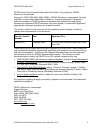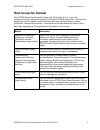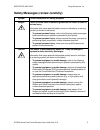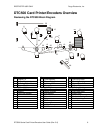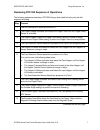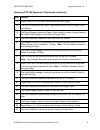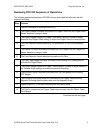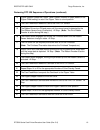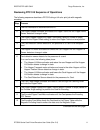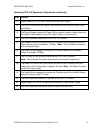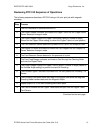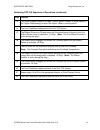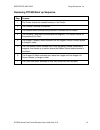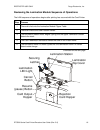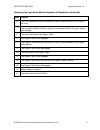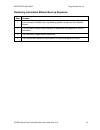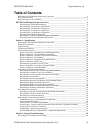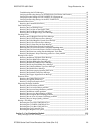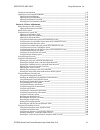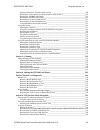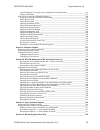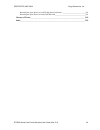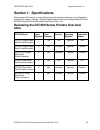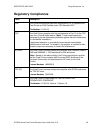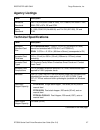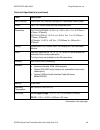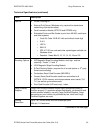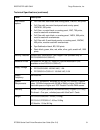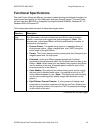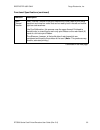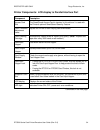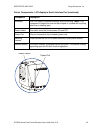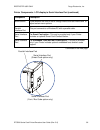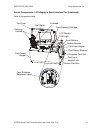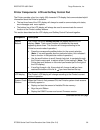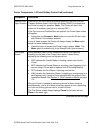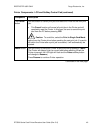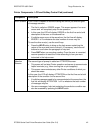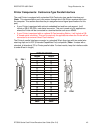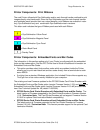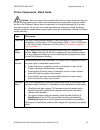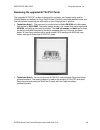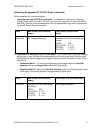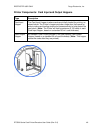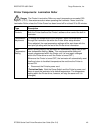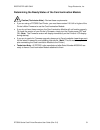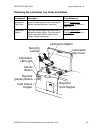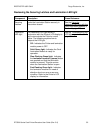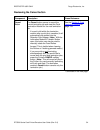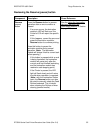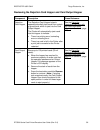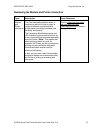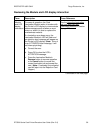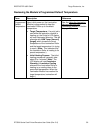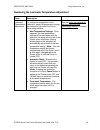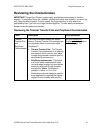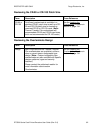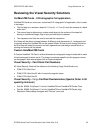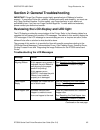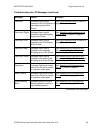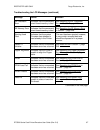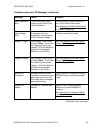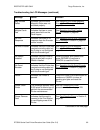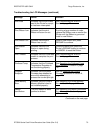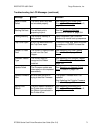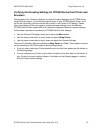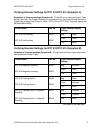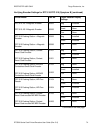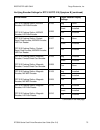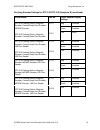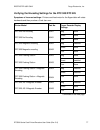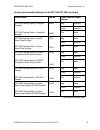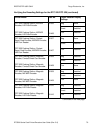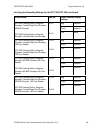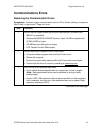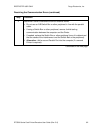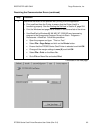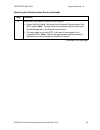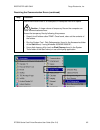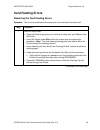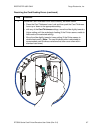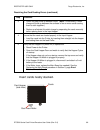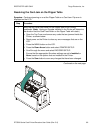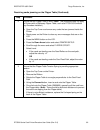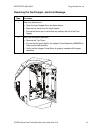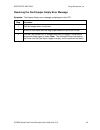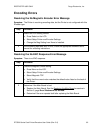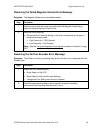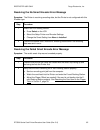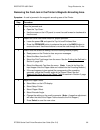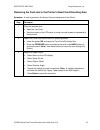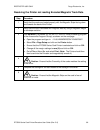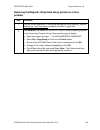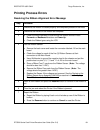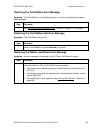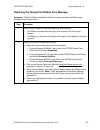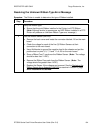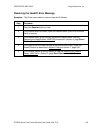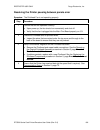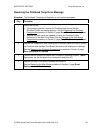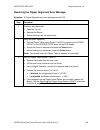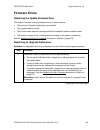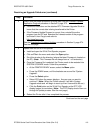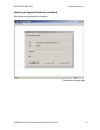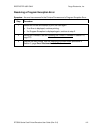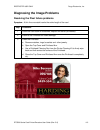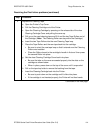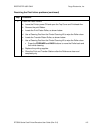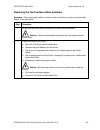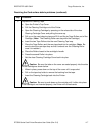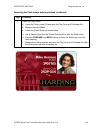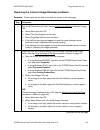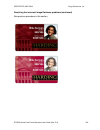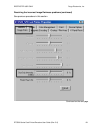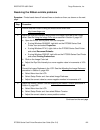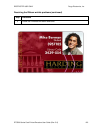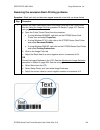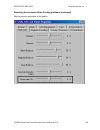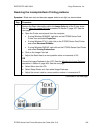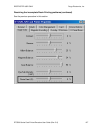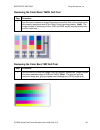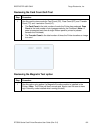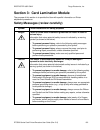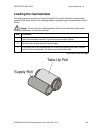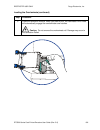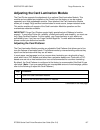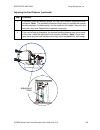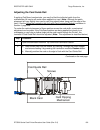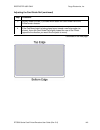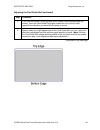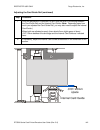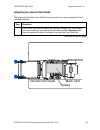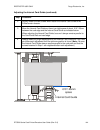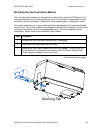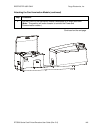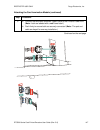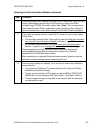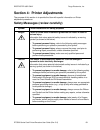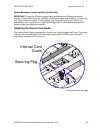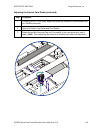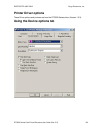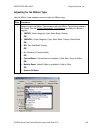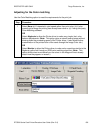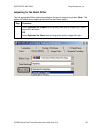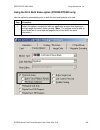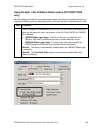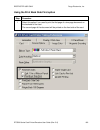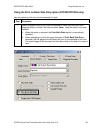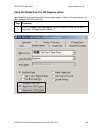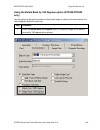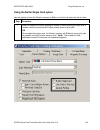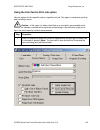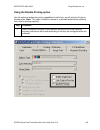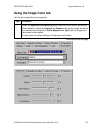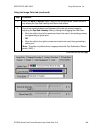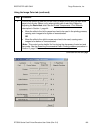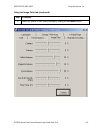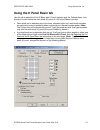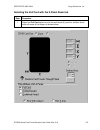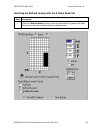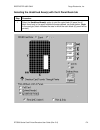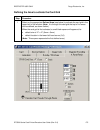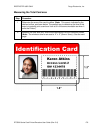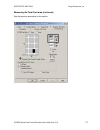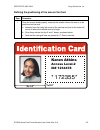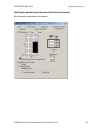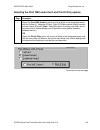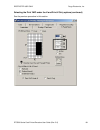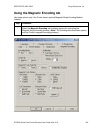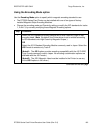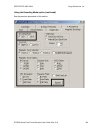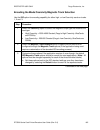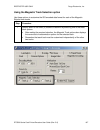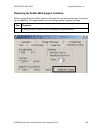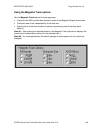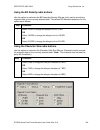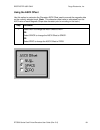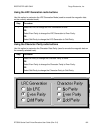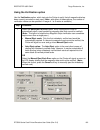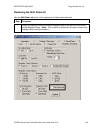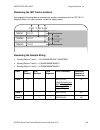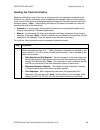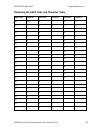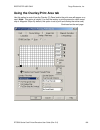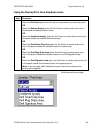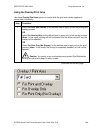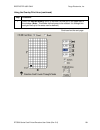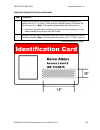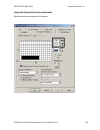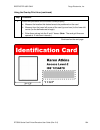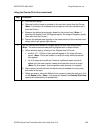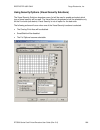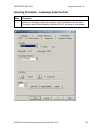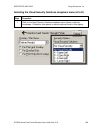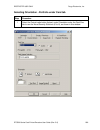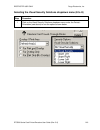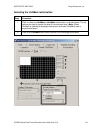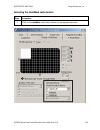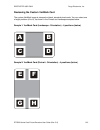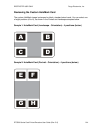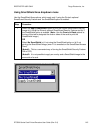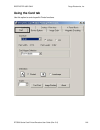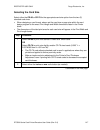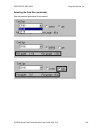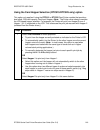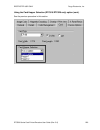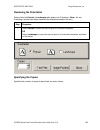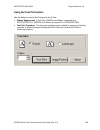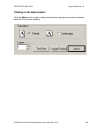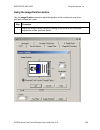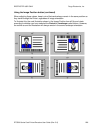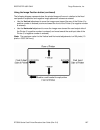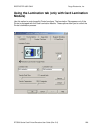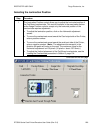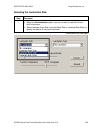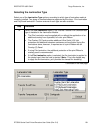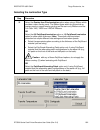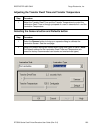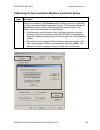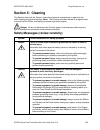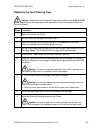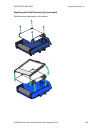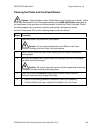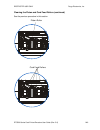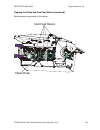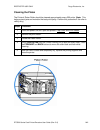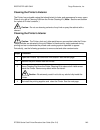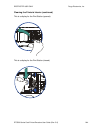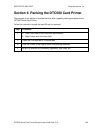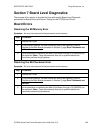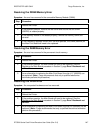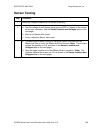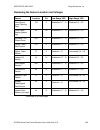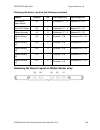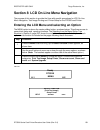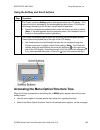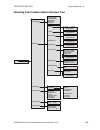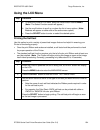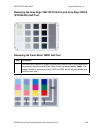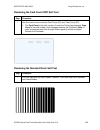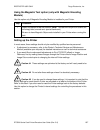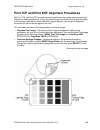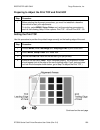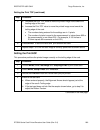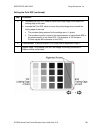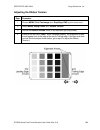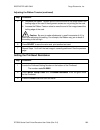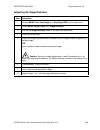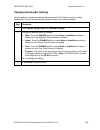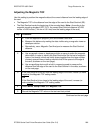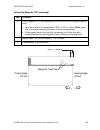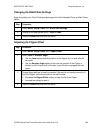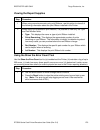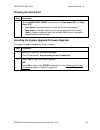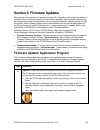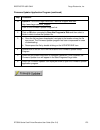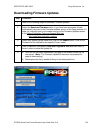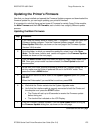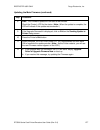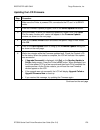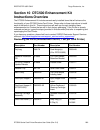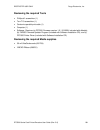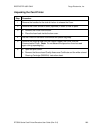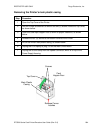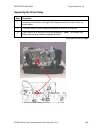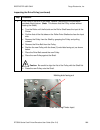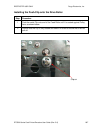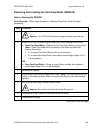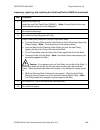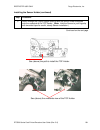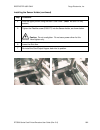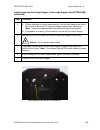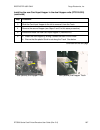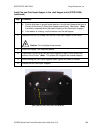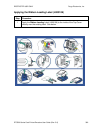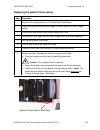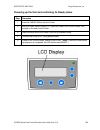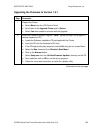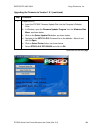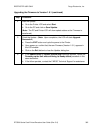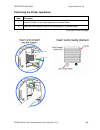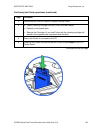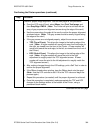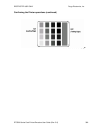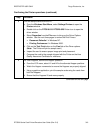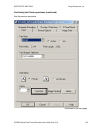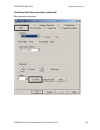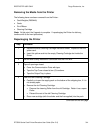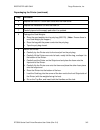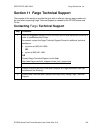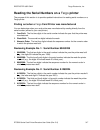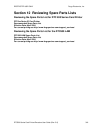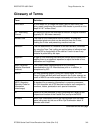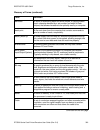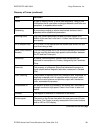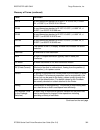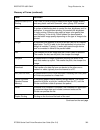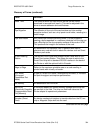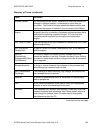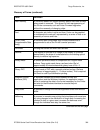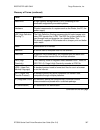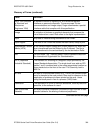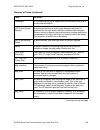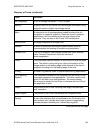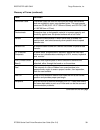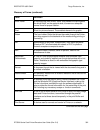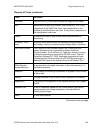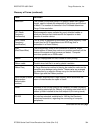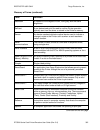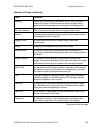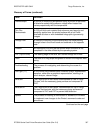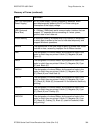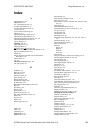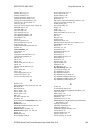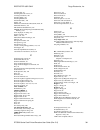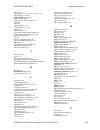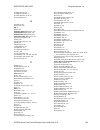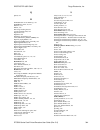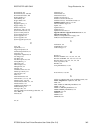- DL manuals
- FARGO Electronics
- Printer
- DTC510
- User Manual
FARGO Electronics DTC510 User Manual
DTC500 Series Card Printer/Encoders
User Guide (Rev. 5.0)
DTC510 (Single-Sided Card Printer/Encoders)
DTC515 (Single-Sided Card Printer/Encoders)
DTC515-LC (Single-Sided Card Printer/Encoders)
DTC520 (Dual-Sided Card Printer/Encoders)
DTC525 (Dual-Sided Card Printer/Encoders)
DTC525-LC (Dual-Sided Card Printer/Encoders)
Part Number: L000699
Summary of DTC510
Page 1
Dtc500 series card printer/encoders user guide (rev. 5.0) dtc510 (single-sided card printer/encoders) dtc515 (single-sided card printer/encoders) dtc515-lc (single-sided card printer/encoders) dtc520 (dual-sided card printer/encoders) dtc525 (dual-sided card printer/encoders) dtc525-lc (dual-sided c...
Page 2
Restricted use only fargo electronics, inc. Dtc500 series card printer/encoders user guide (rev. 5.0) 2 dtc500 series card printer/encoders user guide (rev. 5.0), property of fargo electronics, incorporated copyright 2002, 2003, 2004, 2005, 2006 by fargo electronics, incorporated. All rights reserve...
Page 3: Table
Restricted use only fargo electronics, inc. Dtc500 series card printer/encoders user guide (rev. 5.0) 3 reviewing the dtc500 series printers overview table dtc500 series input hoppers card capacity security encoding modules lamination module dtc510 (single-sided card printer/encoders) 1 100 n/a opti...
Page 4: How To Use The Manual
Restricted use only fargo electronics, inc. Dtc500 series card printer/encoders user guide (rev. 5.0) 4 how to use the manual the dtc500 series card printer/encoders user guide (rev. 5.0) is, in fact, the troubleshooting and field service manual for the entire dtc500 card printer. The manual is desi...
Page 5
Restricted use only fargo electronics, inc. Dtc500 series card printer/encoders user guide (rev. 5.0) 5 safety messages (review carefully) symbol critical instructions for safety purposes danger: failure to follow these installation guidelines can result in death or serious injury. Information that ...
Page 6
Restricted use only fargo electronics, inc. Dtc500 series card printer/encoders user guide (rev. 5.0) 6 dtc500 card printer/encoders overview reviewing the dtc500 block diagram motors sensors parts 1 hopper lift 13 card detection 24 card input roller 2 hopper transport 14 flipper table card 25 clean...
Page 7
Restricted use only fargo electronics, inc. Dtc500 series card printer/encoders user guide (rev. 5.0) 7 reviewing dtc 525 sequence of operations the following sequence describes a dtc525 doing a dual sided full color print job with magnetic encoding. Step process 1 the file information is received f...
Page 8
Restricted use only fargo electronics, inc. Dtc500 series card printer/encoders user guide (rev. 5.0) 8 reviewing dtc 525 sequence of operations (continued) step process 11 repeat steps 9 to 10 for each encoding and verification pass. 12 the card is centered on the flipper table based on input from ...
Page 9
Restricted use only fargo electronics, inc. Dtc500 series card printer/encoders user guide (rev. 5.0) 9 reviewing dtc 520 sequence of operations the following sequence describes a dtc525 doing a dual sided full color print job with magnetic encoding. Step process 1 the file information is received f...
Page 10
Restricted use only fargo electronics, inc. Dtc500 series card printer/encoders user guide (rev. 5.0) 10 reviewing dtc 520 sequence of operations (continued) 13 flipper stepper rotates the flipper table a certain number of steps (based on the flipper offset setting) to return the flipper table to a ...
Page 11
Restricted use only fargo electronics, inc. Dtc500 series card printer/encoders user guide (rev. 5.0) 11 reviewing dtc 515 sequence of operations the following sequence describes a dtc515 doing a full color print job with magnetic encoding. Step process 1 the file information is received from the pc...
Page 12
Restricted use only fargo electronics, inc. Dtc500 series card printer/encoders user guide (rev. 5.0) 12 reviewing dtc 515 sequence of operations (continued) step process 11 repeat steps 9 to 10 for each encoding and verification pass. 12 the card is centered on the flipper table based on input from...
Page 13
Restricted use only fargo electronics, inc. Dtc500 series card printer/encoders user guide (rev. 5.0) 13 reviewing dtc 510 sequence of operations the following sequence describes a dtc510 doing a full color print job with magnetic encoding. Step process 1 the file information is received from the pc...
Page 14
Restricted use only fargo electronics, inc. Dtc500 series card printer/encoders user guide (rev. 5.0) 14 reviewing dtc 510 sequence of operations (continued) step process 13 the flipper stepper rotates the flipper table a specific number of steps (based on the flipper offset setting) to return the f...
Page 15
Restricted use only fargo electronics, inc. Dtc500 series card printer/encoders user guide (rev. 5.0) 15 reviewing dtc500 boot up sequence step process 1 the printer checks the installed memory in the printer. 2 the printers firmware is initialized. 3 the headlift motor activates and cycles the prin...
Page 16
Restricted use only fargo electronics, inc. Dtc500 series card printer/encoders user guide (rev. 5.0) 16 reviewing the lamination module sequence of operations the lam sequence of operations begins after printing has occurred with the card printer. Step process 1 the card is fed onto the lamination ...
Page 17
Restricted use only fargo electronics, inc. Dtc500 series card printer/encoders user guide (rev. 5.0) 17 reviewing the lamination module sequence of operations (continued) step process 6 the card feed motor and the lamination ribbon motor activate for the length of the card. 7 the lamination roller ...
Page 18
Restricted use only fargo electronics, inc. Dtc500 series card printer/encoders user guide (rev. 5.0) 18 reviewing lamination module boot up sequence step process 1 the lamination headlift turns until head up position is returned from headlift sensor. 2 the lamination ribbon motor activates to deter...
Page 19: Table Of Contents
Restricted use only fargo electronics, inc. Dtc500 series card printer/encoders user guide (rev. 5.0) 19 table of contents reviewing the dtc500 series printers overview table ________________________________________3 how to use the manual _____________________________________________________________...
Page 20
Restricted use only fargo electronics, inc. Dtc500 series card printer/encoders user guide (rev. 5.0) 20 troubleshooting the lcd messages____________________________________________________65 verifying the encoding settings for dtc500 series card printer and encoders__________________72 verifying en...
Page 21
Restricted use only fargo electronics, inc. Dtc500 series card printer/encoders user guide (rev. 5.0) 21 loading the overlaminate _____________________________________________________________134 adjusting the card lamination module __________________________________________________137 adjusting the ...
Page 22
Restricted use only fargo electronics, inc. Dtc500 series card printer/encoders user guide (rev. 5.0) 22 selecting orientation - portfolio under card tab _________________________________________209 selecting the visual security solutions dropdown menu (e to h)____________________________210 selecti...
Page 23
Restricted use only fargo electronics, inc. Dtc500 series card printer/encoders user guide (rev. 5.0) 23 using the magnetic test option (only with magnetic encoding module) ______________________257 setting up the printer ______________________________________________________________257 print tof an...
Page 24
Restricted use only fargo electronics, inc. Dtc500 series card printer/encoders user guide (rev. 5.0) 24 reviewing the spare parts list for dtc 500 series card printer ____________________________318 reviewing the spare parts list for the dtc500 lam_____________________________________318 glossary o...
Page 25: Table
Restricted use only fargo electronics, inc. Dtc500 series card printer/encoders user guide (rev. 5.0) 25 section 1: specifications the purpose of this section is to provide the user with specific information on the regulatory compliances, agency listings, technical specifications and functional spec...
Page 26: Regulatory Compliances
Restricted use only fargo electronics, inc. Dtc500 series card printer/encoders user guide (rev. 5.0) 26 regulatory compliances term description csa the printer manufacturer has been authorized by ul to represent the card printer as csa certified under csa standard 22.2. File number: e145118 fcc the...
Page 27: Agency Listings
Restricted use only fargo electronics, inc. Dtc500 series card printer/encoders user guide (rev. 5.0) 27 agency listings term description emissions standards emc: its (en 55022 class b:1995), fcc class b, en 50082-1:1997, bsmi, crc c1374, ce and ccib safety standards ul 1950, csa c2.2 (no.950-95) an...
Page 28
Restricted use only fargo electronics, inc. Dtc500 series card printer/encoders user guide (rev. 5.0) 28 technical specifications (continued) term description card cleaning removable card cleaning cartridge with replaceable cleaning tape. Colors up to 16.7 million colors and 256 shades per pixel. Di...
Page 29
Restricted use only fargo electronics, inc. Dtc500 series card printer/encoders user guide (rev. 5.0) 29 technical specifications (continued) term description print speed – batch mode dtc510/515: 7 seconds per card/514 cards per hour (k)* dtc510/515: 12 seconds per card/300 cards per hour (bo)* dtc5...
Page 30
Restricted use only fargo electronics, inc. Dtc500 series card printer/encoders user guide (rev. 5.0) 30 technical specifications (continued) term description options printer cleaning kit external print server (windows only; required for stand-alone networking of printer/encoders) card lamination mo...
Page 31
Restricted use only fargo electronics, inc. Dtc500 series card printer/encoders user guide (rev. 5.0) 31 technical specifications (continued) term description print ribbon options full color with resin black and overlay panel, ymcko, 400 prints full color with two resin black panels and overlay pane...
Page 32: Functional Specifications
Restricted use only fargo electronics, inc. Dtc500 series card printer/encoders user guide (rev. 5.0) 32 functional specifications the card printer utilizes two different, yet closely related printing technologies to achieve its direct-to-card print quality for dye-sublimation and resin thermal tran...
Page 33
Restricted use only fargo electronics, inc. Dtc500 series card printer/encoders user guide (rev. 5.0) 33 functional specifications (continued) function description resin thermal transfer resin thermal transfer is the print method the printer uses to print sharp black text and crisp bar codes that ca...
Page 34
Restricted use only fargo electronics, inc. Dtc500 series card printer/encoders user guide (rev. 5.0) 34 printer components: lcd display to parallel interface port component description access card slot the smartguard access card is inserted in this slot and is used with the printer's optional smart...
Page 35
Restricted use only fargo electronics, inc. Dtc500 series card printer/encoders user guide (rev. 5.0) 35 printer components: lcd display to serial interface port (continued) component description printhead this print station component actually does the printing. (note: this component is fragile and ...
Page 36
Restricted use only fargo electronics, inc. Dtc500 series card printer/encoders user guide (rev. 5.0) 36 printer components: lcd display to serial interface port (continued) component description scroll buttons these buttons are used to scroll through menus and sub-menus and to adjust certain menu o...
Page 37
Restricted use only fargo electronics, inc. Dtc500 series card printer/encoders user guide (rev. 5.0) 37 printer components: lcd display to serial interface port (continued) refer to the previous table. Lcd display led light softkey buttons card cleaning cartridge card supply window card input hoppe...
Page 38
Restricted use only fargo electronics, inc. Dtc500 series card printer/encoders user guide (rev. 5.0) 38 printer components: lcd and softkey control pad the printer provides a four line, eighty (80) character lcd display that communicates helpful information about the printer's operation. The top th...
Page 39
Restricted use only fargo electronics, inc. Dtc500 series card printer/encoders user guide (rev. 5.0) 39 printer components: lcd and softkey control pad (continued) component description ready/printer open screens once the printer has finished its system check and with the print and transfer station...
Page 40
Restricted use only fargo electronics, inc. Dtc500 series card printer/encoders user guide (rev. 5.0) 40 printer components: lcd and softkey control pad (continued) component description the cancel button use this button to cancel print jobs and reset the printer for the next print job. This cancel ...
Page 41
Restricted use only fargo electronics, inc. Dtc500 series card printer/encoders user guide (rev. 5.0) 41 printer components: lcd and softkey control pad (continued) component description led light this light works in conjunction with the printer's lcd display to help communicate the printer's curren...
Page 42
Restricted use only fargo electronics, inc. Dtc500 series card printer/encoders user guide (rev. 5.0) 42 printer components: lcd and softkey control pad (continued) component description error screens your printer is capable of communicating two similar yet different types of message screens: the fi...
Page 43
Restricted use only fargo electronics, inc. Dtc500 series card printer/encoders user guide (rev. 5.0) 43 printer components: centronics-type parallel interface the card printer is equipped with a standard 8-bit centronics-type parallel interface port. (note: this communication port is the means thro...
Page 44
Restricted use only fargo electronics, inc. Dtc500 series card printer/encoders user guide (rev. 5.0) 44 printer components: print ribbons the card printer utilizes both dye-sublimation and/or resin thermal transfer methods to print images directly onto blank cards. Since the dye-sublimation and the...
Page 45
Restricted use only fargo electronics, inc. Dtc500 series card printer/encoders user guide (rev. 5.0) 45 printer components: blank cards caution: never run cards with a contaminated, dull or uneven surface through the printer. Printing cards on this surface can lead to poor print quality and can gre...
Page 46
Restricted use only fargo electronics, inc. Dtc500 series card printer/encoders user guide (rev. 5.0) 46 reviewing the upgraded 81754 pvc cards the upgraded 81754 pvc cards are designed for a sharper card image quality and for reduced debris and defects on fargo card printers. Carefully read these d...
Page 47
Restricted use only fargo electronics, inc. Dtc500 series card printer/encoders user guide (rev. 5.0) 47 reviewing the upgraded 81754 pvc cards (continued) follow these two (2) instructions below: 1. Instruction for new 81754 pvc card stock: increase the printer driver ’ s dye-sub intensity to print...
Page 48
Restricted use only fargo electronics, inc. Dtc500 series card printer/encoders user guide (rev. 5.0) 48 printer components: card input and output hoppers type description card input hopper the card input hopper is where cards are initially loaded for printing, as shown below. The printer's hopper p...
Page 49
Restricted use only fargo electronics, inc. Dtc500 series card printer/encoders user guide (rev. 5.0) 49 printer components: lamination roller danger: the printer ’ s lamination roller can reach temperatures exceeded 350 degree f (175 c). Use extreme caution when operating the laminator. Never touch...
Page 50
Restricted use only fargo electronics, inc. Dtc500 series card printer/encoders user guide (rev. 5.0) 50 reviewing the card lamination module danger: the printer ’ s lamination roller can reach temperatures exceeding 350 ° f (175 ° c). Use extreme caution when operating the laminator. Never touch th...
Page 51
Restricted use only fargo electronics, inc. Dtc500 series card printer/encoders user guide (rev. 5.0) 51 determining the ready status of the card lamination module caution (technician note): review these requirements: if you are using a dtc525 card printer, you must haveversion 2.0.0-b2 or higher of...
Page 52
Restricted use only fargo electronics, inc. Dtc500 series card printer/encoders user guide (rev. 5.0) 52 reviewing the lamination top cover and station component description cross reference lamination top cover opens to allow access to the lamination station, overlaminate and card path. See the load...
Page 53
Restricted use only fargo electronics, inc. Dtc500 series card printer/encoders user guide (rev. 5.0) 53 reviewing the securing latches and lamination led light component description cross reference securing latches locks the lamination station securely in place when closed. See the using the lamina...
Page 54
Restricted use only fargo electronics, inc. Dtc500 series card printer/encoders user guide (rev. 5.0) 54 reviewing the cancel button component description cross reference cancel button the cancel button serves to cancel the current lamination job and reset the card lamination module for the next lam...
Page 55
Restricted use only fargo electronics, inc. Dtc500 series card printer/encoders user guide (rev. 5.0) 55 reviewing the resume (pause) button component description cross reference resume (pause) button press the resume button to resume operation after an error condition is cleared. If an error occurs...
Page 56
Restricted use only fargo electronics, inc. Dtc500 series card printer/encoders user guide (rev. 5.0) 56 reviewing the rejection card hopper and card output hopper component description cross reference rejection card hopper the rejection card hopper helps to separate potentially bad cards from a sta...
Page 57
Restricted use only fargo electronics, inc. Dtc500 series card printer/encoders user guide (rev. 5.0) 57 reviewing the module and printer interaction term description cross reference module and printer interaction the card lamination module works in conjunction with the printer to apply a variety of...
Page 58
Restricted use only fargo electronics, inc. Dtc500 series card printer/encoders user guide (rev. 5.0) 58 reviewing the module and lcd display interaction term description cross reference module and lcd display interaction for ease of operation, the card lamination module works in tandem with the pri...
Page 59
Restricted use only fargo electronics, inc. Dtc500 series card printer/encoders user guide (rev. 5.0) 59 reviewing the module ’ s programmed default temperature term description reference programmed default temperature upon initial power up, the lamination module is programmed to heat the lamination...
Page 60
Restricted use only fargo electronics, inc. Dtc500 series card printer/encoders user guide (rev. 5.0) 60 reviewing the laminator temperature adjustment term description laminator temperature adjustment to change the temperature of the laminator, adjust its temperature through the lamination tab with...
Page 61
Restricted use only fargo electronics, inc. Dtc500 series card printer/encoders user guide (rev. 5.0) 61 reviewing the overlaminates important! Fargo card printers require highly specialized overlaminates to function properly. To maximize printer life, reliability, printed card quality and durabilit...
Page 62
Restricted use only fargo electronics, inc. Dtc500 series card printer/encoders user guide (rev. 5.0) 62 reviewing the cr-90 or cr-100 patch size term description cross reference cr-90 or cr-100 polyguard overlaminate is available in a standard cr-80 patch size as well as a cr- 90 and cr-100 patch s...
Page 63
Restricted use only fargo electronics, inc. Dtc500 series card printer/encoders user guide (rev. 5.0) 63 reviewing the visual security solutions verimarktm cards - 2-d holographic foil application verimarktm cards are a low cost, customized 2-d holographic foil application, that is made in two steps...
Page 64
Restricted use only fargo electronics, inc. Dtc500 series card printer/encoders user guide (rev. 5.0) 64 visual security card stock - tolerances tolerance of base foil placement will equal +/- .010" from the nearest edges of the card tolerance of layered foil will equal +/- .010" verimarktm - applic...
Page 65
Restricted use only fargo electronics, inc. Dtc500 series card printer/encoders user guide (rev. 5.0) 65 section 2: general troubleshooting important! Fargo card printers require highly specialized print ribbons to function properly. To maximize printer life, reliability, printed card quality and du...
Page 66
Restricted use only fargo electronics, inc. Dtc500 series card printer/encoders user guide (rev. 5.0) 66 troubleshooting the lcd messages (continued) message cause solution card jam indicates that a card is jammed in the print station or card flipping area of the printer. See card feeding errors in ...
Page 67
Restricted use only fargo electronics, inc. Dtc500 series card printer/encoders user guide (rev. 5.0) 67 troubleshooting the lcd messages (continued) message cause solution ee checksum error indicates that the permanent circuit board memory is bad. See resolving the ee checksum error in section 7, p...
Page 68
Restricted use only fargo electronics, inc. Dtc500 series card printer/encoders user guide (rev. 5.0) 68 troubleshooting the lcd messages (continued) message cause solution head resistance error the lcd requires that a value be input for the print head resistance. Enter a value for head resistance i...
Page 69
Restricted use only fargo electronics, inc. Dtc500 series card printer/encoders user guide (rev. 5.0) 69 troubleshooting the lcd messages (continued) message cause solution mag encode failed indicates that the card's magnetic stripe was not encoded properly. See resolving the failed magnetic encode ...
Page 70
Restricted use only fargo electronics, inc. Dtc500 series card printer/encoders user guide (rev. 5.0) 70 troubleshooting the lcd messages (continued) message cause solution print data indicates that the print data sent to the printer is corrupt or has been interrupted. See communications errors in s...
Page 71
Restricted use only fargo electronics, inc. Dtc500 series card printer/encoders user guide (rev. 5.0) 71 troubleshooting the lcd messages (continued) message cause solution smart encode failed the card's smart chip was not encoded properly. See resolving the failed smart encode error message in sect...
Page 72
Restricted use only fargo electronics, inc. Dtc500 series card printer/encoders user guide (rev. 5.0) 72 verifying the encoding settings for dtc500 series card printer and encoders the purpose of this technical update is to clarify encoding settings in the dtc500 series card printer/encoders. To ens...
Page 73
Restricted use only fargo electronics, inc. Dtc500 series card printer/encoders user guide (rev. 5.0) 73 verifying encoder settings for dtc 510/dtc 515 (symptom a) symptoms of incorrect settings (symptom a): printer will try to rotate the flipper table during a print job. The flipper (however) is no...
Page 74
Restricted use only fargo electronics, inc. Dtc500 series card printer/encoders user guide (rev. 5.0) 74 verifying encoder settings for dtc 510/dtc 515 (symptom b) (continued) printer model part no. Proper encoder display settings mag installed smart none dtc 510 jis ii magnetic encoder dtc 515 jis ...
Page 75
Restricted use only fargo electronics, inc. Dtc500 series card printer/encoders user guide (rev. 5.0) 75 verifying encoder settings for dtc 510/dtc 515 (symptom b) (continued) printer model part no. Proper encoder display settings mag none smart installed dtc 510 docking station, mifare encoder, hid...
Page 76
Restricted use only fargo electronics, inc. Dtc500 series card printer/encoders user guide (rev. 5.0) 76 verifying encoder settings for dtc 510/dtc 515 (symptom b) (continued) printer model part no. Proper encoder display settings mag installed smart installed dtc 510 docking station, magnetic encod...
Page 77
Restricted use only fargo electronics, inc. Dtc500 series card printer/encoders user guide (rev. 5.0) 77 verifying the encoding settings for the dtc 520/dtc 525 symptoms of incorrect settings: printers card feed motor for the flipper table will rotate backwards and then produce a card jam error. Pri...
Page 78
Restricted use only fargo electronics, inc. Dtc500 series card printer/encoders user guide (rev. 5.0) 78 verifying the encoding settings for the dtc 520/dtc 525 (continued) printer model part no. Proper encoder display settings mag installed smart installed dtc 520 docking station + magnetic encoder...
Page 79
Restricted use only fargo electronics, inc. Dtc500 series card printer/encoders user guide (rev. 5.0) 79 verifying the encoding settings for the dtc 520/dtc 525 (continued) printer model part no. Proper encoder display settings mag none smart installed dtc 520 docking station, mifare encoder, hid pr...
Page 80
Restricted use only fargo electronics, inc. Dtc500 series card printer/encoders user guide (rev. 5.0) 80 verifying the encoding settings for the dtc 520/dtc 525 (continued) printer model part no. Proper encoder display settings mag installed smart installed dtc 520 docking station, magnetic encoder,...
Page 81: Communications Errors
Restricted use only fargo electronics, inc. Dtc500 series card printer/encoders user guide (rev. 5.0) 81 communications errors resolving the communication errors symptom(s): incorrect output, communications error on pc or printer, stalling, no response from printer, no job printed, “ paper out ” err...
Page 82
Restricted use only fargo electronics, inc. Dtc500 series card printer/encoders user guide (rev. 5.0) 82 resolving the communication errors (continued) step procedure 4 determine if there is interference from an external device. A. Do not use an a/b switch box or other peripheral in line with the pa...
Page 83
Restricted use only fargo electronics, inc. Dtc500 series card printer/encoders user guide (rev. 5.0) 83 resolving the communication errors (continued) step procedure 5 determine the nature of the problem with printing from the application. A. Print a self-test from the printer to ensure that the pr...
Page 84
Restricted use only fargo electronics, inc. Dtc500 series card printer/encoders user guide (rev. 5.0) 84 resolving the communication errors (continued) step procedure 6 determine if the parallel port mode is set correctly. A. Ensure that the parallel port is set to the enhanced communication port (e...
Page 85
Restricted use only fargo electronics, inc. Dtc500 series card printer/encoders user guide (rev. 5.0) 85 resolving the communication errors (continued) step procedure 7 determine whether there is an adequate or inadequate hard drive space. Caution: a large volume of temporary files on the computer c...
Page 86: Card Feeding Errors
Restricted use only fargo electronics, inc. Dtc500 series card printer/encoders user guide (rev. 5.0) 86 card feeding errors resolving the card feeding errors symptom: two or more cards feed at the same time or the cards will not feed at all. Step procedure 1 clean the input roller. A. Open the prin...
Page 87
Restricted use only fargo electronics, inc. Dtc500 series card printer/encoders user guide (rev. 5.0) 87 resolving the card feeding errors (continued) step procedure 2 ensure the card thickness lever is set correctly, as shown below. A. Press the card thickness lever lock and then push the card thic...
Page 88
Restricted use only fargo electronics, inc. Dtc500 series card printer/encoders user guide (rev. 5.0) 88 resolving the card feeding errors (continued) step procedure 3 a. Check for static build up between cards. (note: occasionally, a static charge will build up between the surfaces of two or more c...
Page 89
Restricted use only fargo electronics, inc. Dtc500 series card printer/encoders user guide (rev. 5.0) 89 resolving the card jam on the flipper table symptom: cards are jamming on or at the flipper table or a card jam: flip error is displayed on the lcd. Step procedure 1 verify that the card feed rol...
Page 90
Restricted use only fargo electronics, inc. Dtc500 series card printer/encoders user guide (rev. 5.0) 90 resolving cards jamming on the flipper table (continued) step procedure 2 ensure that the flipper table is level. (note: this procedure does not apply to printers with a stationary flipper table,...
Page 91
Restricted use only fargo electronics, inc. Dtc500 series card printer/encoders user guide (rev. 5.0) 91 resolving the card hopper jam error message step procedure 1 clear any obstructions. A. Open the input hopper door, as shown below. B. Remove any cards from the input hopper. C. Ensure that there...
Page 92
Restricted use only fargo electronics, inc. Dtc500 series card printer/encoders user guide (rev. 5.0) 92 resolving the card hopper empty error message symptom: the hopper empty error message is displayed on the lcd. Step procedure 1 refill the hopper when convenient. 2 be sure to load cards with the...
Page 93: Encoding Errors
Restricted use only fargo electronics, inc. Dtc500 series card printer/encoders user guide (rev. 5.0) 93 encoding errors resolving the no magnetic encoder error message symptom: the printer is receiving encoding data, but the printer is not configured with this encoder type. Step procedure 1 ensure ...
Page 94
Restricted use only fargo electronics, inc. Dtc500 series card printer/encoders user guide (rev. 5.0) 94 resolving the failed magnetic encode error message symptom: the magnetic stripe was not encoded properly. Step procedure 1 check to ensure that the cards are loaded with the magnetic stripe facin...
Page 95
Restricted use only fargo electronics, inc. Dtc500 series card printer/encoders user guide (rev. 5.0) 95 resolving the no smart encoder error message symptom: the printer is receiving encoding data, but the printer is not configured with this encoder type. Step procedure 1 ensure the lcd setting cor...
Page 96
Restricted use only fargo electronics, inc. Dtc500 series card printer/encoders user guide (rev. 5.0) 96 removing the card jam in the printer ’ s magnetic encoding area symptom: a card is jammed in the magnetic encoding area of the printer. Step procedure 1 clear the jammed card. A. Open the top cov...
Page 97
Restricted use only fargo electronics, inc. Dtc500 series card printer/encoders user guide (rev. 5.0) 97 removing the card jam in the printer ’ s smart card encoding area symptom: a card is jammed in the smart card encoding area of the printer. Step procedure 1 clear the jammed card. A. Open the top...
Page 98
Restricted use only fargo electronics, inc. Dtc500 series card printer/encoders user guide (rev. 5.0) 98 resolving the printer not reading encoded magnetic track data step procedure 1 verify that the cards are loaded properly with the magnetic stripe facing down and towards the back of the printer. ...
Page 99
Restricted use only fargo electronics, inc. Dtc500 series card printer/encoders user guide (rev. 5.0) 99 resolving the printer not reading encoded magnetic track data (continued) see the previous procedure in this section..
Page 100
Restricted use only fargo electronics, inc. Dtc500 series card printer/encoders user guide (rev. 5.0) 100 resolving the magnetic stripe data being printed on a card problem step procedure 1 confirm that the application is formatting the magnetic string correctly. See the sending the track informatio...
Page 101: Printing Process Errors
Restricted use only fargo electronics, inc. Dtc500 series card printer/encoders user guide (rev. 5.0) 101 printing process errors resolving the ribbon alignment error message step procedure 1 check that the ribbon is loaded properly and completely seated on the hubs. 2 check that the marks on the ri...
Page 102
Restricted use only fargo electronics, inc. Dtc500 series card printer/encoders user guide (rev. 5.0) 102 resolving the print ribbon error message symptom: the print ribbon is not installed properly or it has run out, jammed, broken or been damaged. Step procedure 1 see resolving ribbon alignment er...
Page 103
Restricted use only fargo electronics, inc. Dtc500 series card printer/encoders user guide (rev. 5.0) 103 resolving the wrong print ribbon error message symptom: the print ribbon (installed in the printer) does not match the ribbon type (selected in the printer driver). Step procedure 1 verify that ...
Page 104
Restricted use only fargo electronics, inc. Dtc500 series card printer/encoders user guide (rev. 5.0) 104 resolving the unknown ribbon type error message symptom: the printer is unable to determine the type of ribbon installed. Step procedure 1 verify the ribbon type. A. Ensure that the print ribbon...
Page 105
Restricted use only fargo electronics, inc. Dtc500 series card printer/encoders user guide (rev. 5.0) 105 resolving the headlift error message symptom: the printer was unable to raise or lower the printhead. Step procedure 1 press the resume button to retry. 2 if the headlift does not rotate, check ...
Page 106
Restricted use only fargo electronics, inc. Dtc500 series card printer/encoders user guide (rev. 5.0) 106 resolving the printer pausing between panels error symptom: the printhead fan is not operating properly. Step procedure 1 confirm that the fan operates correctly. A. Upon power up, the fan shoul...
Page 107
Restricted use only fargo electronics, inc. Dtc500 series card printer/encoders user guide (rev. 5.0) 107 resolving the printhead temp error message symptom: the printhead temperature regulator is not functioning properly. Step procedure 1 reboot the printer. If the problem persists, remove the prin...
Page 108
Restricted use only fargo electronics, inc. Dtc500 series card printer/encoders user guide (rev. 5.0) 108 resolving the flipper alignment error message symptom: a flipper alignment error was displayed on the lcd. Step procedure 1 check for any obstruction. A. Open the top lid. B. Remove the ribbon. ...
Page 109: Firmware Errors
Restricted use only fargo electronics, inc. Dtc500 series card printer/encoders user guide (rev. 5.0) 109 firmware errors resolving the update firmware now the system firmware must be updated for one of these reasons: the previous firmware update was unsuccessful. The program data is corrupt. The pr...
Page 110
Restricted use only fargo electronics, inc. Dtc500 series card printer/encoders user guide (rev. 5.0) 110 resolving an upgrade failed error (continued) step procedure 2 ensure that the proper procedure is being used. See the firmware updater application program procedure in section 9, page 272. A. F...
Page 111
Restricted use only fargo electronics, inc. Dtc500 series card printer/encoders user guide (rev. 5.0) 111 resolving an upgrade failed error (continued) see the previous procedure in this section. Continued on the next page.
Page 112
Restricted use only fargo electronics, inc. Dtc500 series card printer/encoders user guide (rev. 5.0) 112 resolving a program exception error symptom: an error has occurred in the printers firmware and a program exception error. Step procedure 1 restart the printer and attempt to print the card agai...
Page 113
Restricted use only fargo electronics, inc. Dtc500 series card printer/encoders user guide (rev. 5.0) 113 diagnosing the image problems resolving the pixel failure problems symptom: a thin line or scratch travels the entire length of the card. Step procedure 1 check the card stock for scratches. Rep...
Page 114
Restricted use only fargo electronics, inc. Dtc500 series card printer/encoders user guide (rev. 5.0) 114 resolving the pixel failure problems (continued) step procedure 4 replace the cleaning tape. A. Open the printer's top cover. B. Pull the cleaning cartridge out of the printer. C. Open the clean...
Page 115
Restricted use only fargo electronics, inc. Dtc500 series card printer/encoders user guide (rev. 5.0) 115 resolving the pixel failure problems (continued) step procedure 5 clean the platen rollers. A. Leave the printer power on and open the top cover and printhead arm. B. Remove the print ribbon. C....
Page 116
Restricted use only fargo electronics, inc. Dtc500 series card printer/encoders user guide (rev. 5.0) 116 resolving the card surface debris problems symptom: prints have spots (white or colored voids) and/or dust on them, as shown after step 4 in this procedure. Step procedure 1 be sure the cards ar...
Page 117
Restricted use only fargo electronics, inc. Dtc500 series card printer/encoders user guide (rev. 5.0) 117 resolving the card surface debris problems (continued) step procedure 3 replace the cleaning tape. A. Open the printer's top cover. B. Pull the cleaning cartridge out of the printer. C. Open the...
Page 118
Restricted use only fargo electronics, inc. Dtc500 series card printer/encoders user guide (rev. 5.0) 118 resolving the card surface debris problems (continued) step procedure 4 clean the platen roller. A. Leave the printer power on and open the top cover and printhead arm. B. Remove the print ribbo...
Page 119
Restricted use only fargo electronics, inc. Dtc500 series card printer/encoders user guide (rev. 5.0) 119 resolving the incorrect image darkness problems symptom: printed cards are too dark or too light, as shown on the next page. Step procedure 1 run a self-test from the printer. See the printing t...
Page 120
Restricted use only fargo electronics, inc. Dtc500 series card printer/encoders user guide (rev. 5.0) 120 resolving the incorrect image darkness problems (continued) see previous procedure in this section..
Page 121
Restricted use only fargo electronics, inc. Dtc500 series card printer/encoders user guide (rev. 5.0) 121 resolving the incorrect image darkness problems (continued) see previous procedure in this section. Continued on the next page.
Page 122
Restricted use only fargo electronics, inc. Dtc500 series card printer/encoders user guide (rev. 5.0) 122 resolving the ribbon wrinkle problems symptom: printed cards have off-colored lines or streaks on them, as shown on the next page. Step procedure 1 confirm that the printer is using the most cur...
Page 123
Restricted use only fargo electronics, inc. Dtc500 series card printer/encoders user guide (rev. 5.0) 123 resolving the ribbon wrinkle problems (continued) step procedure 5 check the printhead for debris and burrs..
Page 124
Restricted use only fargo electronics, inc. Dtc500 series card printer/encoders user guide (rev. 5.0) 124 resolving the excessive resin printing problems symptom: black resin text and barcodes appear smeared or too thick, as shown below. Step procedure 1 reduce the resin heat setting within the imag...
Page 125
Restricted use only fargo electronics, inc. Dtc500 series card printer/encoders user guide (rev. 5.0) 125 resolving the excessive resin printing problems (continued) see the previous procedure in this section..
Page 126
Restricted use only fargo electronics, inc. Dtc500 series card printer/encoders user guide (rev. 5.0) 126 resolving the incomplete resin printing problems symptom: black resin text and barcodes appear faded or too light, as shown below. Step procedure 1 reduce the resin heat setting within the image...
Page 127
Restricted use only fargo electronics, inc. Dtc500 series card printer/encoders user guide (rev. 5.0) 127 resolving the incomplete resin printing problems (continued) see the previous procedure in this section..
Page 128
Restricted use only fargo electronics, inc. Dtc500 series card printer/encoders user guide (rev. 5.0) 128 resolving the cut off or off-center card image problems symptom: the printing is cut off or is not centered on the card. This causes a white border to appear on the card, as shown below. Step pr...
Page 129
Restricted use only fargo electronics, inc. Dtc500 series card printer/encoders user guide (rev. 5.0) 129 resolving the poor image quality problems symptom: the photos on the cards look pixilated or grainy, as shown below. Step procedure 1 use a high-resolution, 24-bit color image to always capture ...
Page 130: Printing A Test Image
Restricted use only fargo electronics, inc. Dtc500 series card printer/encoders user guide (rev. 5.0) 130 printing a test image step procedure 1 choose print test image to select a preset test image. (note: these images help to determine if the printer is functioning properly.) 2 scroll to the desir...
Page 131
Restricted use only fargo electronics, inc. Dtc500 series card printer/encoders user guide (rev. 5.0) 131 reviewing the color/resin ymck self-test step procedure 1 use this card to determine image placement and confirm that (a) the image colors are properly reproduced and (b) the resin panel is prin...
Page 132
Restricted use only fargo electronics, inc. Dtc500 series card printer/encoders user guide (rev. 5.0) 132 reviewing the card count self-test step procedure 1 use this card to view counts for card count (cc), pass count (pc) and transfer count (tc) and lamination count (lc). The card count is the tot...
Page 133
Restricted use only fargo electronics, inc. Dtc500 series card printer/encoders user guide (rev. 5.0) 133 section 3: card lamination module the purpose of this section is to provide the user with specific information on printer adjustment procedures. Safety messages (review carefully) symbol critica...
Page 134: Loading The Overlaminate
Restricted use only fargo electronics, inc. Dtc500 series card printer/encoders user guide (rev. 5.0) 134 loading the overlaminate the loading process for both the thermal transfer film and the polyguard overlaminate material is the same. Refer to the following steps to load either type of overlamin...
Page 135
Restricted use only fargo electronics, inc. Dtc500 series card printer/encoders user guide (rev. 5.0) 135 loading the overlaminate (continued) step procedure 4 place the supply end of the overlaminate roll in between the two black lamination drive hubs. (note: the smaller lamination drive hub closes...
Page 136
Restricted use only fargo electronics, inc. Dtc500 series card printer/encoders user guide (rev. 5.0) 136 loading the overlaminate (continued) step procedure 5 close the lamination module. When you start to print, the lamination drive hubs will automatically engage the overlaminate core notches. Cau...
Page 137
Restricted use only fargo electronics, inc. Dtc500 series card printer/encoders user guide (rev. 5.0) 137 adjusting the card lamination module the card printer supports the attachment of an optional card lamination module. This module can be ordered pre-installed on the printer from the factory or c...
Page 138
Restricted use only fargo electronics, inc. Dtc500 series card printer/encoders user guide (rev. 5.0) 138 adjusting the card flattener (continued) step procedure 3 if laminated cards are bowing upward, turn the card flattener adjustment knob clockwise. (note: this pushes the flattener roller down to...
Page 139
Restricted use only fargo electronics, inc. Dtc500 series card printer/encoders user guide (rev. 5.0) 139 adjusting the card guide rail if applying polyguard overlaminate, you may find that the individual patch from the overlaminate roll may be off-center when applied to a card. (note: although the ...
Page 140
Restricted use only fargo electronics, inc. Dtc500 series card printer/encoders user guide (rev. 5.0) 140 adjusting the card guide rail (continued) step procedure 3 slightly loosen the two (2) screws which fasten the card guide rail to the printer's main chassis. 4 if the polyguard patch is being pl...
Page 141
Restricted use only fargo electronics, inc. Dtc500 series card printer/encoders user guide (rev. 5.0) 141 adjusting the card guide rail (continued) step procedure 5 if the polyguard patch is being placed more toward a card's bottom edge (as shown), move the card guide rail slightly toward the front ...
Page 142
Restricted use only fargo electronics, inc. Dtc500 series card printer/encoders user guide (rev. 5.0) 142 adjusting the card guide rail (continued) step procedure 7 once the adjustment is complete, be sure that the card is not binding between the card guide rail and the internal card guide. (note: d...
Page 143
Restricted use only fargo electronics, inc. Dtc500 series card printer/encoders user guide (rev. 5.0) 143 adjusting the internal card guide the internal card guide is what holds the card in position as it feeds through the card lamination module. Step procedure 1 feed a blank card into the module by...
Page 144
Restricted use only fargo electronics, inc. Dtc500 series card printer/encoders user guide (rev. 5.0) 144 adjusting the internal card guide (continued) step procedure 2 slightly loosen the two screws which fasten the internal card guide to the printer's main chassis. 3 move the internal card guide s...
Page 145
Restricted use only fargo electronics, inc. Dtc500 series card printer/encoders user guide (rev. 5.0) 145 attaching the card lamination module the card lamination module can be attached to select printer models (dtc525 only) as a field upgradeable option. This can typically be done in 20 minutes or ...
Page 146
Restricted use only fargo electronics, inc. Dtc500 series card printer/encoders user guide (rev. 5.0) 146 attaching the card lamination module (continued) step procedure 4 set the printer on the lamination module's baseplate at an angle as shown. (note: this position will make it easier to connect t...
Page 147
Restricted use only fargo electronics, inc. Dtc500 series card printer/encoders user guide (rev. 5.0) 147 attaching the card lamination module (continued) step procedure 5 a. Connect the lamination module's power cable to the printer's power port. (note: both are labeled with a red power label.) b. ...
Page 148
Restricted use only fargo electronics, inc. Dtc500 series card printer/encoders user guide (rev. 5.0) 148 attaching the card lamination module (continued) step procedure 6 set the printer completely into the lamination module's baseplate. (note: the rubber pads on the bottom of the printer will rest...
Page 149
Restricted use only fargo electronics, inc. Dtc500 series card printer/encoders user guide (rev. 5.0) 149 attaching the card lamination module (continued) step procedure 7 gently tilt the entire printer and lamination module back onto its rear cover, as shown below. (note: be careful not to slide th...
Page 150
Restricted use only fargo electronics, inc. Dtc500 series card printer/encoders user guide (rev. 5.0) 150 attaching the card lamination module (continued) step procedure 10 while being careful not to scratch the plastic cover, remove the fargo dtc525 model number label from the front of the printer ...
Page 151
Restricted use only fargo electronics, inc. Dtc500 series card printer/encoders user guide (rev. 5.0) 151 section 4: printer adjustments the purpose of this section is to provide the user with specific information on printer adjustment procedures. Safety messages (review carefully) symbol critical i...
Page 152
Restricted use only fargo electronics, inc. Dtc500 series card printer/encoders user guide (rev. 5.0) 152 safety messages (review carefully) (continued) important! Fargo card printers require highly specialized print ribbons to function properly. To maximize printer life, reliability, printed card q...
Page 153
Restricted use only fargo electronics, inc. Dtc500 series card printer/encoders user guide (rev. 5.0) 153 adjusting the internal card guide (continued) step procedure 1 if loading cr-80, 10 mil cards, adjust this guide (as needed) to accommodate very thin, flexible card stock. 2 open the printer's t...
Page 154: Printer Driver Options
Restricted use only fargo electronics, inc. Dtc500 series card printer/encoders user guide (rev. 5.0) 154 printer driver options these driver options and pictures are from the dtc500 series driver (version 1.3.3). Using the device options tab.
Page 155
Restricted use only fargo electronics, inc. Dtc500 series card printer/encoders user guide (rev. 5.0) 155 adjusting for the ribbon type use the ribbon type dropdown menu to match the ribbon type. Step procedure 1 adjust to match the ribbon type selection with the ribbon type already loaded in the pr...
Page 156
Restricted use only fargo electronics, inc. Dtc500 series card printer/encoders user guide (rev. 5.0) 156 adjusting for the color matching use the color matching option to meet the requirements for the print job. Step procedure 1 select none (a) if interested in print speed rather than print color, ...
Page 157
Restricted use only fargo electronics, inc. Dtc500 series card printer/encoders user guide (rev. 5.0) 157 adjusting for the resin dither use the appropriate dither method according to the type of image to be printed. (note: this option only affects those objects printed with the resin black panel.) ...
Page 158
Restricted use only fargo electronics, inc. Dtc500 series card printer/encoders user guide (rev. 5.0) 158 using the print both sides option (dtc520/dtc525 only) use this option to automatically print on both the front and backside of a card. Step procedure 1 select this option in conjunction with an...
Page 159
Restricted use only fargo electronics, inc. Dtc500 series card printer/encoders user guide (rev. 5.0) 159 using the split 1 set of ribbon panels option (dtc520/dtc525 only) use this option to provide the most economical means of printing a dual-sided card since a single set of ribbon panels is essen...
Page 160
Restricted use only fargo electronics, inc. Dtc500 series card printer/encoders user guide (rev. 5.0) 160 using the print back side first option step procedure 1 select this option if you need to print the first page of a two-page document on the backside of the card. The second page of the document...
Page 161
Restricted use only fargo electronics, inc. Dtc500 series card printer/encoders user guide (rev. 5.0) 161 using the print on back side only option (dtc520/dtc525 only) use this option to print only onto the backside of cards. Step procedure 1 select this option to print only onto the backside of car...
Page 162
Restricted use only fargo electronics, inc. Dtc500 series card printer/encoders user guide (rev. 5.0) 162 using the rotate front by 180 degrees option use this option to change the position of the printed image in relation to the set location of a card's magnetic stripe or smart chip. Step procedure...
Page 163
Restricted use only fargo electronics, inc. Dtc500 series card printer/encoders user guide (rev. 5.0) 163 using the rotate back by 180 degrees option (dtc520/dtc525 only) use this option to change the position of the printed image in relation to the set location of a card's magnetic stripe or smart ...
Page 164
Restricted use only fargo electronics, inc. Dtc500 series card printer/encoders user guide (rev. 5.0) 164 using the buffer single card option use this option to force the printer's memory to buffer or to hold only one print job at a time. Step procedure 1 select this option only when printing to mul...
Page 165
Restricted use only fargo electronics, inc. Dtc500 series card printer/encoders user guide (rev. 5.0) 165 using the link card to print job option use this option to link a specific card to a specific print job. This option is used when printing and encoding e-cards. Caution: in this case, it is ofte...
Page 166
Restricted use only fargo electronics, inc. Dtc500 series card printer/encoders user guide (rev. 5.0) 166 using the disable printing option use this option to disable the printing capabilities of the printer, yet still allow the printer to encode cards. (note: this option is useful to encode or re-e...
Page 167
Restricted use only fargo electronics, inc. Dtc500 series card printer/encoders user guide (rev. 5.0) 167 using the image color tab use this tab to adjust the color properties. Step procedure 1 select the algebraic color matching option (see the device options tab window, shown below) to control the...
Page 168
Restricted use only fargo electronics, inc. Dtc500 series card printer/encoders user guide (rev. 5.0) 168 using the image color tab (continued) step procedure 2 select the none or monitor option (see the device options tab, shown below) to only display the dye-sub intensity and resin heat sliders. 3...
Page 169
Restricted use only fargo electronics, inc. Dtc500 series card printer/encoders user guide (rev. 5.0) 169 using the image color tab (continued) step procedure 4 control the amount of heat the printer uses (a) when printing with the resin black panel of a full-color ribbon or (b) when printing with a...
Page 170
Restricted use only fargo electronics, inc. Dtc500 series card printer/encoders user guide (rev. 5.0) 170 using the image color tab (continued) step procedure 5 return all options to their factory settings by clicking on the default button..
Page 171
Restricted use only fargo electronics, inc. Dtc500 series card printer/encoders user guide (rev. 5.0) 171 using the k panel resin tab use this tab to adjust the print all black with k panel (options) and the defined areas. Use this tab to control where the resin black (k) panel of a full-color ribbo...
Page 172
Restricted use only fargo electronics, inc. Dtc500 series card printer/encoders user guide (rev. 5.0) 172 selecting the full card with the k panel resin tab step procedure 1 select the full card option to print the resin black (k) panel for all black found within all areas of the image, as shown bel...
Page 173
Restricted use only fargo electronics, inc. Dtc500 series card printer/encoders user guide (rev. 5.0) 173 selecting the defined area(s) with the k panel resin tab step procedure 1 select the defined area(s) option to print the resin black (k) panel for all black found only in an area or areas define...
Page 174
Restricted use only fargo electronics, inc. Dtc500 series card printer/encoders user guide (rev. 5.0) 174 selecting the undefined area(s) with the k panel resin tab step procedure 1 select the undefined area(s) option to print the resin black (k) panel for all black found only in the space outside t...
Page 175
Restricted use only fargo electronics, inc. Dtc500 series card printer/encoders user guide (rev. 5.0) 175 defining the area to activate the card grid step procedure 1 select on the appropriate defined area (see below)to activate the card grid in the upper half of the window. (note: it is through thi...
Page 176
Restricted use only fargo electronics, inc. Dtc500 series card printer/encoders user guide (rev. 5.0) 176 measuring the total card area step procedure 1 determine the area of the card to define. (note: this area is indicated by the dashed outline, as shown below. The easiest way to determine the siz...
Page 177
Restricted use only fargo electronics, inc. Dtc500 series card printer/encoders user guide (rev. 5.0) 177 measuring the total card area (continued) see the previous procedure in this section..
Page 178: Y=0.2
Restricted use only fargo electronics, inc. Dtc500 series card printer/encoders user guide (rev. 5.0) 178 defining the positioning of the area on the card step procedure 1 once the area is sized properly, measure the location where this area is to be positioned on the card. A. Measure from the lower...
Page 179
Restricted use only fargo electronics, inc. Dtc500 series card printer/encoders user guide (rev. 5.0) 179 defining the positioning of the area on the card (continued) see the previous procedure in this section..
Page 180
Restricted use only fargo electronics, inc. Dtc500 series card printer/encoders user guide (rev. 5.0) 180 selecting the print ymc under the k and print k only options step procedure 1 select the print ymc under k option to print all black in the designated areas with the yellow (y), magenta (m) and ...
Page 181
Restricted use only fargo electronics, inc. Dtc500 series card printer/encoders user guide (rev. 5.0) 181 selecting the print ymc under the k and print k only options (continued) see the previous procedure in this section..
Page 182
Restricted use only fargo electronics, inc. Dtc500 series card printer/encoders user guide (rev. 5.0) 182 using the magnetic encoding tab use these options only if the printer has an optional magnetic stripe encoding module installed. Step procedure 1 select the magnetic encoding tab to display opti...
Page 183
Restricted use only fargo electronics, inc. Dtc500 series card printer/encoders user guide (rev. 5.0) 183 using the encoding mode option use the encoding mode option to specify which magnetic encoding standard to use. The dtc500 series card printer can be installed with one of two types of factory- ...
Page 184
Restricted use only fargo electronics, inc. Dtc500 series card printer/encoders user guide (rev. 5.0) 184 using the encoding mode option (continued) see the previous procedure in this section..
Page 185
Restricted use only fargo electronics, inc. Dtc500 series card printer/encoders user guide (rev. 5.0) 185 encoding the mode/coercivity/magnetic track selection use the iso option for encoding capability for either high- or low-coercivity cards on tracks 1, 2 and 3. Step procedure 1 select the coerci...
Page 186
Restricted use only fargo electronics, inc. Dtc500 series card printer/encoders user guide (rev. 5.0) 186 encoding the mode/coercivity/magnetic track selection see the previous procedure in this section..
Page 187
Restricted use only fargo electronics, inc. Dtc500 series card printer/encoders user guide (rev. 5.0) 187 using the magnetic track selection option use these options to customize the iso encoded data format for each of the magnetic stripe's three tracks. Step procedure 1 specify which of the three (...
Page 188
Restricted use only fargo electronics, inc. Dtc500 series card printer/encoders user guide (rev. 5.0) 188 reviewing the enable mle support checkbox multi-language extension (mle) support in windows xp can cause text strings to be broken up into fragments. This fragmentation of the text string preven...
Page 189
Restricted use only fargo electronics, inc. Dtc500 series card printer/encoders user guide (rev. 5.0) 189 using the magnetic track options use the magnetic track options for these purposes: customize the iso encoded data format for each of the magnetic stripe's three tracks. Customize each track ind...
Page 190
Restricted use only fargo electronics, inc. Dtc500 series card printer/encoders user guide (rev. 5.0) 190 using the bit density radio buttons use this option to customize the bit recording density (bits per inch) used to encode the magnetic data on the currently selected track. The default iso stand...
Page 191
Restricted use only fargo electronics, inc. Dtc500 series card printer/encoders user guide (rev. 5.0) 191 using the ascii offset use this option to customize the character ascii offset used to encode the magnetic data on the currently selected track. (note: this character-offset value is subtracted ...
Page 192
Restricted use only fargo electronics, inc. Dtc500 series card printer/encoders user guide (rev. 5.0) 192 using the lrc generation radio buttons use this option to customize the lrc generation mode (used to encode the magnetic data on the currently selected track). Step procedure 1 select no lrc to ...
Page 193
Restricted use only fargo electronics, inc. Dtc500 series card printer/encoders user guide (rev. 5.0) 193 using the verification option use the verification option, which instructs the printer to verify that all magnetic data has been correctly encoded on each card. (note: with either of these optio...
Page 194
Restricted use only fargo electronics, inc. Dtc500 series card printer/encoders user guide (rev. 5.0) 194 reviewing the shift data left use the shift data left option, which applies to all tracks when selected. Step procedure 1 select this option to shift the recorded magnetic data to the left-hand ...
Page 195
Restricted use only fargo electronics, inc. Dtc500 series card printer/encoders user guide (rev. 5.0) 195 reviewing the iso track locations the magnetic encoding module encodes onto tracks in accordance with an iso 7811-2 magnetic stripe. For track locations, review the display below. Track1 0.110" ...
Page 196
Restricted use only fargo electronics, inc. Dtc500 series card printer/encoders user guide (rev. 5.0) 196 sending the track information magnetic track data is sent in the form of text strings from the application software to the printer driver. Specific characters must be added to the magnetic data ...
Page 197
Restricted use only fargo electronics, inc. Dtc500 series card printer/encoders user guide (rev. 5.0) 197 reviewing the ascii code and character table ascii code character ascii code character ascii code character 32 space 56 8 80 p 33 ! 57 9 81 q 34 " 58 : 82 r 35 # 59 ; 83 s 36 $ 60 84 t 37 % 61 =...
Page 198
Restricted use only fargo electronics, inc. Dtc500 series card printer/encoders user guide (rev. 5.0) 198 using the overlay/print area tab use this option to control how the overlay (o) panel and/or the print area will appear on a card. (note: this option is helpful if, to omit the overlay or printi...
Page 199
Restricted use only fargo electronics, inc. Dtc500 series card printer/encoders user guide (rev. 5.0) 199 using the overlay/print area dropdown menu step procedure 1 select the full card option for the printer to overlay and/or print the entire card. Or select the defined area(s) option for the prin...
Page 200
Restricted use only fargo electronics, inc. Dtc500 series card printer/encoders user guide (rev. 5.0) 200 using the overlay/print area use these overlay/print area options to control both the print and overlay together or control each individually. Step procedure 1 select for print and overlay for t...
Page 201
Restricted use only fargo electronics, inc. Dtc500 series card printer/encoders user guide (rev. 5.0) 201 using the overlay/print area (continued) step procedure 1 select the defined area(s) option to activate the card grid in the upper half of the window. (note: this allows defined areas to be crea...
Page 202
Restricted use only fargo electronics, inc. Dtc500 series card printer/encoders user guide (rev. 5.0) 202 using the overlay/print area (continued) step procedure 2 when the card grid is first activated, a small black square will appear at its default size of .2" x .2"/5mm x 5mm and at its default lo...
Page 203
Restricted use only fargo electronics, inc. Dtc500 series card printer/encoders user guide (rev. 5.0) 203 using the overlay/print area (continued) see the previous procedure in this section..
Page 204
Restricted use only fargo electronics, inc. Dtc500 series card printer/encoders user guide (rev. 5.0) 204 using the overlay/print area (continued) step procedure 4 follow this procedure once the area is sized properly. A. Measure the location this desired area to be positioned on the card. B. Measur...
Page 205
Restricted use only fargo electronics, inc. Dtc500 series card printer/encoders user guide (rev. 5.0) 205 using the overlay/print area (continued) step procedure 5 a. Print the card design. B. Observe how the image is oriented on the card as it ejects from the printer. (note: the location of a defin...
Page 206
Restricted use only fargo electronics, inc. Dtc500 series card printer/encoders user guide (rev. 5.0) 206 using security options (visual security solutions) the visual security solutions dropdown menu list will be used to enable and select which type of visual security will be used. The visual secur...
Page 207
Restricted use only fargo electronics, inc. Dtc500 series card printer/encoders user guide (rev. 5.0) 207 selecting orientation - landscape under card tab step procedure 1 select the landscape radio button (below) under orientation under the card size tab to use the visual security solutions (a to d...
Page 208
Restricted use only fargo electronics, inc. Dtc500 series card printer/encoders user guide (rev. 5.0) 208 selecting the visual security solutions dropdown menu (a to d) step procedure 1 click on the visual security solutions dropdown menu (below) under the landscape - orientation (see above) to use ...
Page 209
Restricted use only fargo electronics, inc. Dtc500 series card printer/encoders user guide (rev. 5.0) 209 selecting orientation - portfolio under card tab step procedure 1 select the portrait radio button (below) under orientation under the card size tab to use the visual security solutions (e to h)...
Page 210
Restricted use only fargo electronics, inc. Dtc500 series card printer/encoders user guide (rev. 5.0) 210 selecting the visual security solutions dropdown menu (e to h) step procedure 1 click on the visual security solutions dropdown menu under the portrait - orientation (see above) to use the optio...
Page 211
Restricted use only fargo electronics, inc. Dtc500 series card printer/encoders user guide (rev. 5.0) 211 selecting the verimark radio button step procedure 1 click on either the verimark or holomark radio button, as shown below. The foil options are used to control the size of the exclusion area. (...
Page 212
Restricted use only fargo electronics, inc. Dtc500 series card printer/encoders user guide (rev. 5.0) 212 selecting the holomark radio button step procedure 1 click on the holomark radio button (below) for the squared-area size..
Page 213
Restricted use only fargo electronics, inc. Dtc500 series card printer/encoders user guide (rev. 5.0) 213 reviewing the custom verimark card the custom verimark image is stamped on blank, standard-sized cards. You can select one of eight positions (a to h), as shown in the portrait and landscape sam...
Page 214
Restricted use only fargo electronics, inc. Dtc500 series card printer/encoders user guide (rev. 5.0) 214 reviewing the custom holomark card the custom holomark image is stamped on blank, standard-sized cards. You can select one of eight positions (a to h), as shown in the portrait and landscape sam...
Page 215
Restricted use only fargo electronics, inc. Dtc500 series card printer/encoders user guide (rev. 5.0) 215 using smartshield area dropdown menu use the smartshield area options, which apply only if using the printer's optional smartguard security feature and the smartshield option is enabled. Step pr...
Page 216: Using The Card Tab
Restricted use only fargo electronics, inc. Dtc500 series card printer/encoders user guide (rev. 5.0) 216 using the card tab use this option to control specific printer functions..
Page 217
Restricted use only fargo electronics, inc. Dtc500 series card printer/encoders user guide (rev. 5.0) 217 selecting the card size select either the cr-80 or cr-79 for the appropriate card size option from the two (2) standard card sizes. When designing a card format, always set the card size or page...
Page 218
Restricted use only fargo electronics, inc. Dtc500 series card printer/encoders user guide (rev. 5.0) 218 selecting the card size (continued) see the previous procedure in this section..
Page 219
Restricted use only fargo electronics, inc. Dtc500 series card printer/encoders user guide (rev. 5.0) 219 using the card hopper selection (dtc515/dtc525 only) option this option only applies if using the dtc515 or dtc525 card printer models that provide a dual-stack, 200-card capacity card input hop...
Page 220
Restricted use only fargo electronics, inc. Dtc500 series card printer/encoders user guide (rev. 5.0) 220 using the card hopper selection (dtc515/dtc525 only) option (cont.) see the previous procedure in this section..
Page 221
Restricted use only fargo electronics, inc. Dtc500 series card printer/encoders user guide (rev. 5.0) 221 using the card hopper selection (dtc515/dtc525 only) option (continued) see the previous procedure in this section..
Page 222
Restricted use only fargo electronics, inc. Dtc500 series card printer/encoders user guide (rev. 5.0) 222 reviewing the orientation select either the portrait or landscape radio buttons for orientation. (note: an icon illustrating a printed card helps represent the difference between the two.) step ...
Page 223
Restricted use only fargo electronics, inc. Dtc500 series card printer/encoders user guide (rev. 5.0) 223 using the test print button use this button to send a self-test print to the printer. Ribbon requirement: a full-color ymcko print ribbon is required for a dtc510/dtc515 or ymckok print ribbon i...
Page 224
Restricted use only fargo electronics, inc. Dtc500 series card printer/encoders user guide (rev. 5.0) 224 clicking on the about button click this about button to open a dialog containing the copyright and version information about this printer driver software..
Page 225
Restricted use only fargo electronics, inc. Dtc500 series card printer/encoders user guide (rev. 5.0) 225 using the image position button use the image position controls to adjust the position of the overall print area to be precisely centered on a card. Step procedure 1 adjust the image position va...
Page 226
Restricted use only fargo electronics, inc. Dtc500 series card printer/encoders user guide (rev. 5.0) 226 using the image position button (continued) when adjusting these values, keep in mind that cards always remain in the same position as they travel through the printer, regardless of image orient...
Page 227
Restricted use only fargo electronics, inc. Dtc500 series card printer/encoders user guide (rev. 5.0) 227 using the image position button (continued) the following diagram represents how the printed image will move in relation to the fixed card position as positive and negative image placement value...
Page 228: Module)
Restricted use only fargo electronics, inc. Dtc500 series card printer/encoders user guide (rev. 5.0) 228 using the lamination tab (only with card lamination module) use this option to control specific printer functions. The lamination tab appears only if the printer is equipped with the card lamina...
Page 229
Restricted use only fargo electronics, inc. Dtc500 series card printer/encoders user guide (rev. 5.0) 229 selecting the lamination position step procedure 1 the lamination position control allows you to adjust the horizontal position of the polyguard overlaminate. This control functions in the exact...
Page 230
Restricted use only fargo electronics, inc. Dtc500 series card printer/encoders user guide (rev. 5.0) 230 selecting the lamination side step procedure 1 a. Select the no lamination option if you do not want to use the printer's built-in laminator. B. Select laminate front side, laminate back side or...
Page 231
Restricted use only fargo electronics, inc. Dtc500 series card printer/encoders user guide (rev. 5.0) 231 selecting the lamination type select one of the lamination type options, according to which type of lamination media is currently installed. Two types of overlaminates are supported by the drive...
Page 232
Restricted use only fargo electronics, inc. Dtc500 series card printer/encoders user guide (rev. 5.0) 232 selecting the lamination type step procedure 1b select the overlay then film lamination option when using a ribbon which provides a clear overlay panel. The ribbon types which do not provide an ...
Page 233
Restricted use only fargo electronics, inc. Dtc500 series card printer/encoders user guide (rev. 5.0) 233 adjusting the transfer dwell time and transfer temperature step procedure 1 adjust the transfer dwell time and the transfer temperature to control the lamination dwell time or through-put speed ...
Page 234
Restricted use only fargo electronics, inc. Dtc500 series card printer/encoders user guide (rev. 5.0) 234 calibrating the card lamination module ’ s lamination sensor step procedure 1 select the lamination tab's sensors button to display options for calibrating the card lamination module ’ s laminat...
Page 235: Section 5: Cleaning
Restricted use only fargo electronics, inc. Dtc500 series card printer/encoders user guide (rev. 5.0) 235 section 5: cleaning this section deals with the printer ’ s internal and external maintenance in regards to the unit's cleaning and general upkeep. (note: the printer should be cleaned on a regu...
Page 236
Restricted use only fargo electronics, inc. Dtc500 series card printer/encoders user guide (rev. 5.0) 236 cleaning the printhead (850102) caution: perform this procedure during every ribbon change or after every 1,000 prints to maintain consistent print quality. Perform this procedure for streaks on...
Page 237
Restricted use only fargo electronics, inc. Dtc500 series card printer/encoders user guide (rev. 5.0) 237 replacing the card cleaning tape caution: replace the card cleaning tape approximately every 2,000 to 3,000 prints, depending on the cleanliness of the card stock or the environment in which the...
Page 238
Restricted use only fargo electronics, inc. Dtc500 series card printer/encoders user guide (rev. 5.0) 238 replacing the card cleaning tape (continued) see the previous procedure in this section..
Page 239
Restricted use only fargo electronics, inc. Dtc500 series card printer/encoders user guide (rev. 5.0) 239 cleaning the platen and card feed rollers caution: clean the black, rubber platen roller and all of the gray (or black), rubber card feed rollers within the printer approximately every 2,000-3,0...
Page 240
Restricted use only fargo electronics, inc. Dtc500 series card printer/encoders user guide (rev. 5.0) 240 cleaning the platen and card feed rollers (continued) see the previous procedure in this section. Platen roller card feed rollers.
Page 241
Restricted use only fargo electronics, inc. Dtc500 series card printer/encoders user guide (rev. 5.0) 241 cleaning the platen and card feed rollers (continued) see the previous procedure in this section. Card feed rollers platen roller.
Page 242
Restricted use only fargo electronics, inc. Dtc500 series card printer/encoders user guide (rev. 5.0) 242 cleaning the platen the printer's platen roller should be cleaned approximately every 250 prints. (note: this helps prevent jams and maintain the best print quality. Perform this procedure if th...
Page 243
Restricted use only fargo electronics, inc. Dtc500 series card printer/encoders user guide (rev. 5.0) 243 cleaning the printer's exterior the printer has a durable casing that should retain its luster and appearance for many years. Clean it only with a cleaning pad from the printer cleaning kit. (no...
Page 244
Restricted use only fargo electronics, inc. Dtc500 series card printer/encoders user guide (rev. 5.0) 244 cleaning the printer's interior (continued) this is a display for the print station (opened). This is a display for the print station (closed)..
Page 245
Restricted use only fargo electronics, inc. Dtc500 series card printer/encoders user guide (rev. 5.0) 245 section 6 packing the dtc500 card printer the purpose of this section to provide the user with a specific packing procedure for the dtc500 series card printer. Follow this instruction to pack th...
Page 246: Board Errors
Restricted use only fargo electronics, inc. Dtc500 series card printer/encoders user guide (rev. 5.0) 246 section 7 board level diagnostics the purpose of this section to provide the user with specific board level diagnostic procedures for board errors and sensor testing for the dtc500 card printer....
Page 247
Restricted use only fargo electronics, inc. Dtc500 series card printer/encoders user guide (rev. 5.0) 247 resolving the dram memory error symptom: an error has occurred in the removable memory module (simm). Step procedure 1 reboot the printer. 2 if the problem persists, remove the rear cover and en...
Page 248: Sensor Testing
Restricted use only fargo electronics, inc. Dtc500 series card printer/encoders user guide (rev. 5.0) 248 sensor testing step procedure 1 check the voltage to determine if a sensor is working. 2 a. Test the voltage of each sensor using ground (grd = chassis) to the correct pin on each connector. See...
Page 249
Restricted use only fargo electronics, inc. Dtc500 series card printer/encoders user guide (rev. 5.0) 249 reviewing the sensor location and voltages sensor location pin low range vdc high range vdc card sensor (near cleaning cart) j15 4 unblocked .17 - .9 blocked 3.0 – 3.3 cover open sensor (plastic...
Page 250
Restricted use only fargo electronics, inc. Dtc500 series card printer/encoders user guide (rev. 5.0) 250 reviewing the sensor location and voltages (continued) sensor location pin low range vdc high range vdc print station open sensor j6 4 unblocked .17 - .9 blocked 3.0 – 3.3 print tof sensor j31 4...
Page 251
Restricted use only fargo electronics, inc. Dtc500 series card printer/encoders user guide (rev. 5.0) 251 section 8 lcd on-line menu navigation the purpose of this section to provide the user with specific procedures for lcd on-line menu navigation, test image printing and printer setup for the dtc5...
Page 252
Restricted use only fargo electronics, inc. Dtc500 series card printer/encoders user guide (rev. 5.0) 252 using the softkey and scroll buttons step procedure 1 the printer has three softkey buttons that appear below the lcd display. Their current function is indicated by the words appearing above th...
Page 253
Restricted use only fargo electronics, inc. Dtc500 series card printer/encoders user guide (rev. 5.0) 253 selecting from the menu option structure tree menu input: single / dual card sensor: on / off exception feed: on / off mag: none / installed smart: none / installed prox: none / installed positi...
Page 254: Using The Lcd Menu
Restricted use only fargo electronics, inc. Dtc500 series card printer/encoders user guide (rev. 5.0) 254 using the lcd menu step procedure 1 a. To enter the printer's lcd menu, press the center button labeled menu. (note: the select function screen will appear.) b. Use the scroll buttons to scroll ...
Page 255
Restricted use only fargo electronics, inc. Dtc500 series card printer/encoders user guide (rev. 5.0) 255 reviewing the gray/align ymc (dtc510/515) and gray/align ymc/k (dtc520/525) self-test reviewing the color/resin ymck self-test step procedure 1 use this card to determine image placement and con...
Page 256
Restricted use only fargo electronics, inc. Dtc500 series card printer/encoders user guide (rev. 5.0) 256 reviewing the card count ymc self-test step procedure 1 use this card to view counts for card count (cc) and pass count (pc). The card count is the total number of cards the printer has produced...
Page 257
Restricted use only fargo electronics, inc. Dtc500 series card printer/encoders user guide (rev. 5.0) 257 using the magnetic test option (only with magnetic encoding module) use this option only if magnetic encoding module is installed in your printer. Step procedure 1 select this option to test the...
Page 258
Restricted use only fargo electronics, inc. Dtc500 series card printer/encoders user guide (rev. 5.0) 258 print tof and print eof alignment procedures the print tof and print eof procedures must be performed as a single alignment process. The goal of these procedures is to align the printed image to...
Page 259
Restricted use only fargo electronics, inc. Dtc500 series card printer/encoders user guide (rev. 5.0) 259 preparing to adjust the print tof and print eof step procedure 1 before starting the alignment procedures, you must first establish a baseline from which to start your adjustments. To do this, s...
Page 260
Restricted use only fargo electronics, inc. Dtc500 series card printer/encoders user guide (rev. 5.0) 260 setting the print tof (continued) step procedure 5 a. Decrease the print tof value to move the printed image more toward the leading edge of the card. B. Increase the print tof value to move the...
Page 261
Restricted use only fargo electronics, inc. Dtc500 series card printer/encoders user guide (rev. 5.0) 261 setting the print eof (continued) step procedure 5 a. Decrease the print eof value to move the printed image more toward the leading edge of the card. B. Increase the print eof value to move the...
Page 262
Restricted use only fargo electronics, inc. Dtc500 series card printer/encoders user guide (rev. 5.0) 262 adjusting the ribbon tension step procedure 1 choose menu, print test image and gray/align ymc to print a test card. 2 select menu, setup printer and ribbon tension. 3 record the ribbon tension ...
Page 263
Restricted use only fargo electronics, inc. Dtc500 series card printer/encoders user guide (rev. 5.0) 263 adjusting the ribbon tension (continued) step procedure 5 a. Decrease the ribbon tension value to move the end of the image toward the leading edge of the card if the alignment arrows are not pr...
Page 264
Restricted use only fargo electronics, inc. Dtc500 series card printer/encoders user guide (rev. 5.0) 264 adjusting the image darkness step procedure 1 choose menu, print test image and gray/align ymc to print a test card. 2 select menu, setup printer and image darkness. 3 record the image darkness ...
Page 265
Restricted use only fargo electronics, inc. Dtc500 series card printer/encoders user guide (rev. 5.0) 265 changing the encoder settings use this option to choose the settings that coincide with the printer's current encoding configuration. Use the scroll buttons to select the option (you want to cha...
Page 266
Restricted use only fargo electronics, inc. Dtc500 series card printer/encoders user guide (rev. 5.0) 266 adjusting the magnetic tof use this setting to position the magnetic data at the correct distance from the leading edge of the card. The magnetic tof is the distance from the edge of the card to...
Page 267
Restricted use only fargo electronics, inc. Dtc500 series card printer/encoders user guide (rev. 5.0) 267 setting the magnetic tof (continued) step procedure 6 enter a magnetic tof value appropriate for the direction for the magnetic data to move. As a rule, a shift of ± 27 equals about .0625" (1/16...
Page 268
Restricted use only fargo electronics, inc. Dtc500 series card printer/encoders user guide (rev. 5.0) 268 changing the hopper settings use this option to choose settings related to your printer's card input hopper. Use the scroll buttons to select the option to change. Step procedure 1 select menu, ...
Page 269
Restricted use only fargo electronics, inc. Dtc500 series card printer/encoders user guide (rev. 5.0) 269 changing the baud rate settings apply this setting only if the printer provides support for the embedded fonts and bar codes option. Step procedure 1 select menu, setup printer and baud rate set...
Page 270
Restricted use only fargo electronics, inc. Dtc500 series card printer/encoders user guide (rev. 5.0) 270 viewing the report supplies step procedure 1 when using monochrome resin-only print ribbons, use this option to view all of the following information about the print ribbon installed in the prin...
Page 271
Restricted use only fargo electronics, inc. Dtc500 series card printer/encoders user guide (rev. 5.0) 271 showing the card count step procedure 1 choose show card count to view counts for card count (cc) and pass count (pc). Card count is the total number of cards the printer has produced. Pass coun...
Page 272
Restricted use only fargo electronics, inc. Dtc500 series card printer/encoders user guide (rev. 5.0) 272 section 9 firmware updates the purpose of this section is to provide the user with information on the internal software or firmware, which controls all aspects of the printer's operation. New fi...
Page 273
Restricted use only fargo electronics, inc. Dtc500 series card printer/encoders user guide (rev. 5.0) 273 firmware updater application program (continued) step procedure 1b option b: go to the fargo electronics technical support web site: http://www.Fargo.Com/tech_support/ click on the firmware upda...
Page 274
Restricted use only fargo electronics, inc. Dtc500 series card printer/encoders user guide (rev. 5.0) 274 downloading firmware updates step procedure 1 refer to the following steps to download firmware updates: 2 select the download firmware button. If you have internet access, this will automatical...
Page 275
Restricted use only fargo electronics, inc. Dtc500 series card printer/encoders user guide (rev. 5.0) 275 updating the printer's firmware now that you have installed and opened the firmware updater program and downloaded the firmware update file, you can begin updating your printer's firmware. It is...
Page 276
Restricted use only fargo electronics, inc. Dtc500 series card printer/encoders user guide (rev. 5.0) 276 updating the main firmware (continued) continued on the next page.
Page 277
Restricted use only fargo electronics, inc. Dtc500 series card printer/encoders user guide (rev. 5.0) 277 updating the main firmware (continued) step procedure 8 wait: the firmware update will now take a few minutes. Check the printer's lcd for the status. (note: when the update is complete, the lcd...
Page 278
Restricted use only fargo electronics, inc. Dtc500 series card printer/encoders user guide (rev. 5.0) 278 updating the lcd firmware step procedure 1 make sure the printer is powered on, connected to the pc and in its ready mode. 2 from the firmware updater program, click on the select update file bu...
Page 279
Restricted use only fargo electronics, inc. Dtc500 series card printer/encoders user guide (rev. 5.0) 279 updating the lcd firmware (continued).
Page 280: Instructions Overview
Restricted use only fargo electronics, inc. Dtc500 series card printer/encoders user guide (rev. 5.0) 280 section 10 dtc500 enhancement kit instructions overview the dtc500 enhancement kit includes several easily installed items that will enhance the functionality of your dtc500 series card printer....
Page 281
Restricted use only fargo electronics, inc. Dtc500 series card printer/encoders user guide (rev. 5.0) 281 reviewing the required tools phillips #1 screwdriver (1) torx t10 screwdriver (1) centronics parallel print cable (1) computer (1) software: requires (a) dtc500 firmware version 1.5.1 (510858; i...
Page 282
Restricted use only fargo electronics, inc. Dtc500 series card printer/encoders user guide (rev. 5.0) 282 updating the process strategy determining the card printer qualifications for the update step procedure 1 ensure that the serial number starts at a117 or at a larger number. (note: printers late...
Page 283
Restricted use only fargo electronics, inc. Dtc500 series card printer/encoders user guide (rev. 5.0) 283 unpacking the card printer step procedure 1 remove the handles for the side of the box to release the cover. 2 remove the cover and set it aside (upturned) in order to hold its parts. 3 a. Remov...
Page 284
Restricted use only fargo electronics, inc. Dtc500 series card printer/encoders user guide (rev. 5.0) 284 removing the printer's main plastic casing step procedure 1 open the top cover of the printer. 2 use the philips screwdriver to remove the two (2) screws inside the top cover, as shown below. 3 ...
Page 285
Restricted use only fargo electronics, inc. Dtc500 series card printer/encoders user guide (rev. 5.0) 285 inspecting the drive pulley step procedure 1 locate the drive roller to the right of the platen at the front of the printer, as shown below. 2 turn the pulley by hand to determine whether it is ...
Page 286
Restricted use only fargo electronics, inc. Dtc500 series card printer/encoders user guide (rev. 5.0) 286 inspecting the drive pulley (continued) step procedure 4 if the pulley is not firm on the shaft, replace it according to the procedure provided directly below. (note: this means that the pulley ...
Page 287
Restricted use only fargo electronics, inc. Dtc500 series card printer/encoders user guide (rev. 5.0) 287 installing the push-clip onto the drive roller step procedure 1 push the metal clip onto end of the feed roller until it is seated against pulley face, as shown below. 2 confirm that the clip is...
Page 288
Restricted use only fargo electronics, inc. Dtc500 series card printer/encoders user guide (rev. 5.0) 288 removing and installing the card feed roller (d850415) refer to drawing no. D850261 tools required: phillips-head screwdriver, retaining ring pliers, small standard screwdriver step procedure 1 ...
Page 289
Restricted use only fargo electronics, inc. Dtc500 series card printer/encoders user guide (rev. 5.0) 289 inspecting, replacing, and installing the card feed roller (d850415) (continued) step procedure 8 slide the old shaft out. Install the new card feed roller (d850415). (note: ensure that the flat...
Page 290
Restricted use only fargo electronics, inc. Dtc500 series card printer/encoders user guide (rev. 5.0) 290 installing the sensor holder step procedure 1 remove the card output hopper. A. Pull the card output hopper out until it reaches its stop. B. Pull back on the tab on the under side of the printe...
Page 291
Restricted use only fargo electronics, inc. Dtc500 series card printer/encoders user guide (rev. 5.0) 291 installing the sensor holder (continued) step procedure 3 reach through the output hopper opening with the sensor holder and press onto the underside of the tof sensor. (note: hold the sensor to...
Page 292
Restricted use only fargo electronics, inc. Dtc500 series card printer/encoders user guide (rev. 5.0) 292 installing the sensor holder (continued) step procedure 4 seat the upper portion along the black card guide. (note: be sure it is fully seated.) 5 tighten the plastitie screw (f000177) into the ...
Page 293
Restricted use only fargo electronics, inc. Dtc500 series card printer/encoders user guide (rev. 5.0) 293 installing the new card input hopper in the single hopper units (dtc510/520) step procedure 1 turn the card input hopper lift drive gear (by hand ) in order to raise the hopper if the hopper is ...
Page 294
Restricted use only fargo electronics, inc. Dtc500 series card printer/encoders user guide (rev. 5.0) 294 installing the new card input hopper in the single hopper units (dtc510/520) (continued) step procedure 3 slide the card input hopper to the left in order to remove it from the track, as shown b...
Page 295
Restricted use only fargo electronics, inc. Dtc500 series card printer/encoders user guide (rev. 5.0) 295 installing the new card input hopper in the single hopper units (dtc510/520) (continued) step procedure 5 a. Confirm that there is a small metal washer in the left hole (toward the front of the ...
Page 296
Restricted use only fargo electronics, inc. Dtc500 series card printer/encoders user guide (rev. 5.0) 296 installing the new card input hopper in the dual hopper units (dtc515/525) step procedure 1 remove the card input hopper 1 (d850253-01) first. See below. 2 a. View the printer from the card inpu...
Page 297
Restricted use only fargo electronics, inc. Dtc500 series card printer/encoders user guide (rev. 5.0) 297 installing the new card input hopper in the dual hopper units (dtc515/525) (continued) step procedure 3 slide the card input hopper to the left to remove it from the track. 4 remove the second h...
Page 298
Restricted use only fargo electronics, inc. Dtc500 series card printer/encoders user guide (rev. 5.0) 298 install the new card input hopper in the dual hopper units (dtc515/525) (continued) step procedure 7 a. Confirm that there is a small metal washer in the left hole (toward the front of printer) ...
Page 299
Restricted use only fargo electronics, inc. Dtc500 series card printer/encoders user guide (rev. 5.0) 299 applying the close door while printing label (l000188) step procedure 1 apply the keep door closed while printing label (l000188) to the inside of the input hopper door, as shown below..
Page 300
Restricted use only fargo electronics, inc. Dtc500 series card printer/encoders user guide (rev. 5.0) 300 applying the ribbon loading label (l000108) step procedure 1 apply the ribbon loading label (l000108) to the inside of the top cover directly over the existing label. See below..
Page 301
Restricted use only fargo electronics, inc. Dtc500 series card printer/encoders user guide (rev. 5.0) 301 replacing the plastic printer casing step procedure 1 plug the lcd control panel in to j18 of the main circuit board. 2 replace the ground strap onto the spade connector above the power supply c...
Page 302
Restricted use only fargo electronics, inc. Dtc500 series card printer/encoders user guide (rev. 5.0) 302 powering up the unit and confirming its ready status step procedure 1 load the ymcko ribbon into the printer. 2 with the power switch turned off, insert the power cord into the power port, locat...
Page 303
Restricted use only fargo electronics, inc. Dtc500 series card printer/encoders user guide (rev. 5.0) 303 upgrading the firmware to version 1.5.1 step procedure 1 prepare the printer. A. Select menu from the lcd control panel. B. Scroll down to the upgrade printer and hit select. C. Select yes when ...
Page 304
Restricted use only fargo electronics, inc. Dtc500 series card printer/encoders user guide (rev. 5.0) 304 upgrading the firmware to version 1.5.1 (continued) step procedure 3 prepare the pc. A. Insert the dtc5xx firmware update disk into the computer's diskette drive. B. In windows, open the firmwar...
Page 305
Restricted use only fargo electronics, inc. Dtc500 series card printer/encoders user guide (rev. 5.0) 305 upgrading the firmware to version 1.5.1 (continued) step procedure 4 start the update. A. Go to the printer lcd and select start. B. Go to the pc and click on send update. (note: the pc and prin...
Page 306
Restricted use only fargo electronics, inc. Dtc500 series card printer/encoders user guide (rev. 5.0) 306 confirming the printer operations step procedure 1 load the cards into the input hopper(s), as shown below. 2 place the card weight on top of the input stack(s), as shown below. Continued on the...
Page 307
Restricted use only fargo electronics, inc. Dtc500 series card printer/encoders user guide (rev. 5.0) 307 confirming the printer operations (continued) step procedure 3 confirm that the ymcko ribbon is loaded into the printer. 4 a. Load a cleaning cartridge into the printer, as shown below. B. Caref...
Page 308
Restricted use only fargo electronics, inc. Dtc500 series card printer/encoders user guide (rev. 5.0) 308 confirming the printer operations (continued) step procedure 7 check for proper image alignment. See the next page for this procedure. A. From the lcd control panel, select menu, then print test...
Page 309
Restricted use only fargo electronics, inc. Dtc500 series card printer/encoders user guide (rev. 5.0) 309 confirming the printer operations (continued) continued on the next page.
Page 310
Restricted use only fargo electronics, inc. Dtc500 series card printer/encoders user guide (rev. 5.0) 310 confirming the printer operations (continued) step procedure 8 print the sample cards from the pc. A. From the windows start menu, select settings\printers to open the printers window. B. Double...
Page 311
Restricted use only fargo electronics, inc. Dtc500 series card printer/encoders user guide (rev. 5.0) 311 confirming the printer operations (continued) see the previous procedure. Continued on the next page.
Page 312
Restricted use only fargo electronics, inc. Dtc500 series card printer/encoders user guide (rev. 5.0) 312 confirming the printer operations (continued) see the previous procedure. Continued on the next page.
Page 313
Restricted use only fargo electronics, inc. Dtc500 series card printer/encoders user guide (rev. 5.0) 313 confirming the printer operations (continued) see the previous procedure..
Page 314
Restricted use only fargo electronics, inc. Dtc500 series card printer/encoders user guide (rev. 5.0) 314 removing the media from the printer the following have now been removed from the printer: card weights (d850448) cards print ribbon cleaning cartridge (note: at this point, the upgrade is comple...
Page 315
Restricted use only fargo electronics, inc. Dtc500 series card printer/encoders user guide (rev. 5.0) 315 repackaging the printer (continued) step procedure 5 replace the l000107 quick start guide with the new guide. 6 replace the installation cd with the new cd. 7 carefully tape shut the supply pac...
Page 316
Restricted use only fargo electronics, inc. Dtc500 series card printer/encoders user guide (rev. 5.0) 316 section 11 fargo technical support the purpose of this section to provide the user with an efficient, step-by-step procedure to be used when contacting fargo technical support as needed for the ...
Page 317
Restricted use only fargo electronics, inc. Dtc500 series card printer/encoders user guide (rev. 5.0) 317 reading the serial numbers on a fargo printer the purpose of this section is to provide updated instructions for reading serial numbers on a fargo printer. Finding out when a fargo card printer ...
Page 318
Restricted use only fargo electronics, inc. Dtc500 series card printer/encoders user guide (rev. 5.0) 318 section 12 reviewing spare parts lists reviewing the spare parts list for dtc 500 series card printer dtc5xx series id card printer recommended spare parts list effective date: april 2004 for cu...
Page 319: Glossary Of Terms
Restricted use only fargo electronics, inc. Dtc500 series card printer/encoders user guide (rev. 5.0) 319 glossary of terms term definition 24-bit color a color depth for an image that uses 8 bits for each color (red, blue, green) combining the possible 256 shades to provide a color depth of 16.7 mi...
Page 320
Restricted use only fargo electronics, inc. Dtc500 series card printer/encoders user guide (rev. 5.0) 320 glossary of terms (continued) term definition barcodes a series of alternating black and white stripes, of varying widths (each character denoted by a set number and width of black stripes) that...
Page 321
Restricted use only fargo electronics, inc. Dtc500 series card printer/encoders user guide (rev. 5.0) 321 glossary of terms (continued) term definition cache a type of memory buffer to store data temporarily, used to hold information that is most often exchanged between controller and peripheral, to...
Page 322
Restricted use only fargo electronics, inc. Dtc500 series card printer/encoders user guide (rev. 5.0) 322 glossary of terms (continued) term definition cr-79 a card dimension standard of 2.0625" l x 3.3125" w (+/-0.002" w, +/-0.005" l) or 52.400 x 84.150 mm. Cr-80 a card dimension standard of 2.125"...
Page 323
Restricted use only fargo electronics, inc. Dtc500 series card printer/encoders user guide (rev. 5.0) 323 glossary of terms (continued) term definition direct-to-card (dtc) printing the direct-to-card printing process prints digital images directly onto any plastic card with a smooth, clean, glossy ...
Page 324
Restricted use only fargo electronics, inc. Dtc500 series card printer/encoders user guide (rev. 5.0) 324 glossary of terms (continued) term definition dwell time the speed at which the card moves across the lam roller, measured in seconds/inch (sec/in). This can be adjusted in the driver to ensure ...
Page 325
Restricted use only fargo electronics, inc. Dtc500 series card printer/encoders user guide (rev. 5.0) 325 glossary of terms (continued) term definition encoder (wheel) an electromechanical device, attached to a shaft that detects the change in rotational position, incremented to count ticks per revo...
Page 326
Restricted use only fargo electronics, inc. Dtc500 series card printer/encoders user guide (rev. 5.0) 326 glossary of terms (continued) term definition flash memory a microchip based non-volatile memory device that holds its data when power is removed. This allows for field reprogramming of the prin...
Page 327
Restricted use only fargo electronics, inc. Dtc500 series card printer/encoders user guide (rev. 5.0) 327 glossary of terms (continued) term definition hard drive a high capacity storage device in a pc consisting of non- removable magnetically encodable platters. Hardware physical components of a sy...
Page 328
Restricted use only fargo electronics, inc. Dtc500 series card printer/encoders user guide (rev. 5.0) 328 glossary of terms (continued) term definition ieee 1284 (institute of electrical and electronics engineers 1284) a standard method of signaling for a bi-directional parallel interface on persona...
Page 329
Restricted use only fargo electronics, inc. Dtc500 series card printer/encoders user guide (rev. 5.0) 329 glossary of terms (continued) term definition landscape a document layout that is viewed with the document's long axis in a horizontal orientation. Lcd (liquid crystal display) a device that con...
Page 330
Restricted use only fargo electronics, inc. Dtc500 series card printer/encoders user guide (rev. 5.0) 330 glossary of terms (continued) term definition mb (megabyte) a unit of storage that equals 1,048,576 bytes. Memory a generic term for any device that stores digital information using magnetic med...
Page 331
Restricted use only fargo electronics, inc. Dtc500 series card printer/encoders user guide (rev. 5.0) 331 glossary of terms (continued) term definition oversized cards oversized cards are used for more efficient visual identification and are available in many non-standard sizes. The most popular siz...
Page 332
Restricted use only fargo electronics, inc. Dtc500 series card printer/encoders user guide (rev. 5.0) 332 glossary of terms (continued) term definition pinch roller a free spinning (non-driven) roller that presses the card against the drive roller, on the opposite side, to ensure an adequate normal ...
Page 333
Restricted use only fargo electronics, inc. Dtc500 series card printer/encoders user guide (rev. 5.0) 333 glossary of terms (continued) term definition printhead the device on a printer that produces the image on the media. Pvc abbreviation for polyvinyl chloride, often called vinyl. Pvc is the comp...
Page 334
Restricted use only fargo electronics, inc. Dtc500 series card printer/encoders user guide (rev. 5.0) 334 glossary of terms (continued) term definition resolution the number of individual pixels in a graphic, taken over a given length, used to indicate the sharpness of the picture and the level of d...
Page 335
Restricted use only fargo electronics, inc. Dtc500 series card printer/encoders user guide (rev. 5.0) 335 glossary of terms (continued) term definition saturation a measure of the degree of color, from gray, with the same brightness. Self-test a pre-determined print file used to confirm printer oper...
Page 336
Restricted use only fargo electronics, inc. Dtc500 series card printer/encoders user guide (rev. 5.0) 336 glossary of terms (continued) term definition spooling rather than moving a print job directly to the printer, the job is written to the disk so that the user can access the application faster w...
Page 337
Restricted use only fargo electronics, inc. Dtc500 series card printer/encoders user guide (rev. 5.0) 337 glossary of terms (continued) term definition thermocouple a device for measuring temperature using a junction of two wires of dissimilar metals that produce a voltage when heated that varies pr...
Page 338
Restricted use only fargo electronics, inc. Dtc500 series card printer/encoders user guide (rev. 5.0) 338 glossary of terms (continued) term definition ups (un-interruptible power supply) an ac power supply, typically powered by batteries, which provides temporary power to the pc or printer during a...
Page 339: Index
Restricted use only fargo electronics, inc. Dtc500 series card printer/encoders user guide (rev. 5.0) 339 index a a/b switch box, 109 about button, 224 ac - alternating current, 319 accepted card thickness, 27 accepted standard card size, 27 access card, 319 accessories program group, 83 adhesion, 3...
Page 340
Restricted use only fargo electronics, inc. Dtc500 series card printer/encoders user guide (rev. 5.0) 340 cleaning tape, 114, 117 cleaning tape loop, 237 cleaning the platen, 242 cleaning the printer's exterior, 243 cleaning the printer's interior, 243 cleaning the printhead (850102), 236 clear prot...
Page 341
Restricted use only fargo electronics, inc. Dtc500 series card printer/encoders user guide (rev. 5.0) 341 encoding data, 95 encoding data sent in error, 93 encoding instructions, 166 encoding mode, 185 encoding module, 96 end sentinel (es)., 196 engine, 325 enhanced communication port (ecp) mode, 84...
Page 342
Restricted use only fargo electronics, inc. Dtc500 series card printer/encoders user guide (rev. 5.0) 342 image, 328 image color tab, 122, 124, 126, 156, 168, 170 image darkness, 119, 264 image position controls, 225 inadequate data cable, 81 incorrect image darkness problems, 119 initial, 59 input,...
Page 343
Restricted use only fargo electronics, inc. Dtc500 series card printer/encoders user guide (rev. 5.0) 343 no mag encoder, 69 no magnetic encoder, 93 no smart encoder, 69, 94, 95 no smartshield, 215 o obstruction, 108 oersted (oe), 330 off, 41 offset, 330 omit mag stripe area option, 199 omit signatu...
Page 344
Restricted use only fargo electronics, inc. Dtc500 series card printer/encoders user guide (rev. 5.0) 344 q queue, 333 r ram (random access memory), 333 ram memory error, 70, 247 rasterize, 333 reboot, 333 receiving encoding data, 93 recorded magnetic data, 194 registration, 333 regulator, 106 regul...
Page 345
Restricted use only fargo electronics, inc. Dtc500 series card printer/encoders user guide (rev. 5.0) 345 start sentinel, 267 start sentinel (ss), 196, 266 start sentinel distance, 266 starting selftest, 71 static build up, 88 stepper motor, 336 string, 336 supply frequency, 31 supply voltage, 31 su...