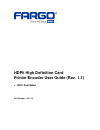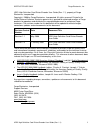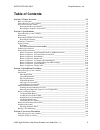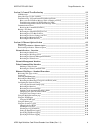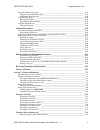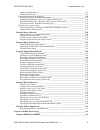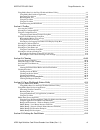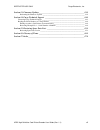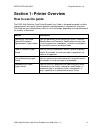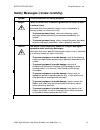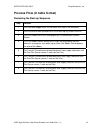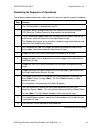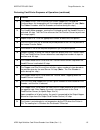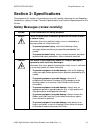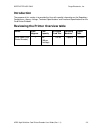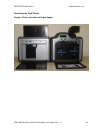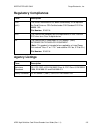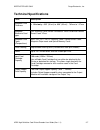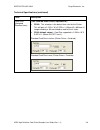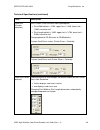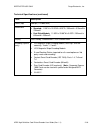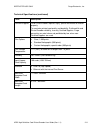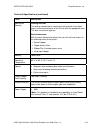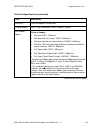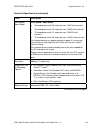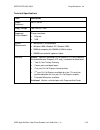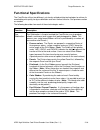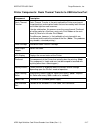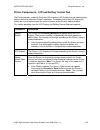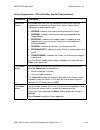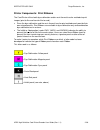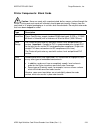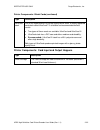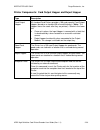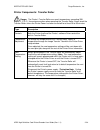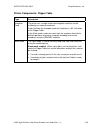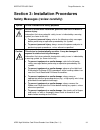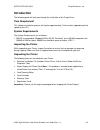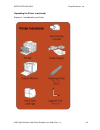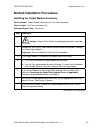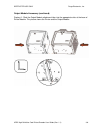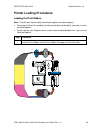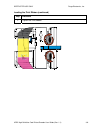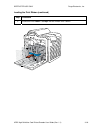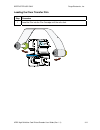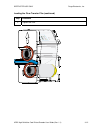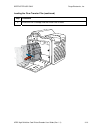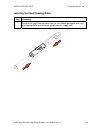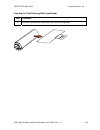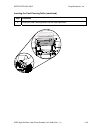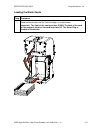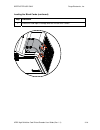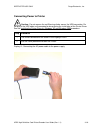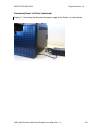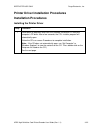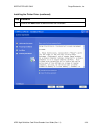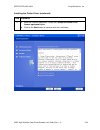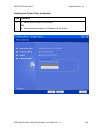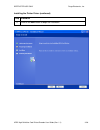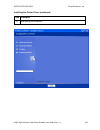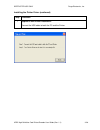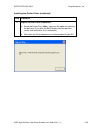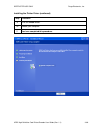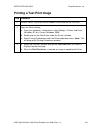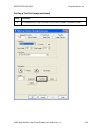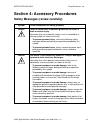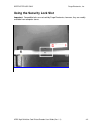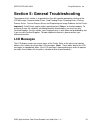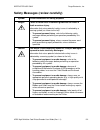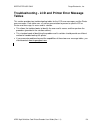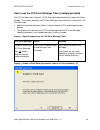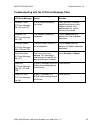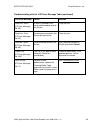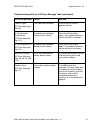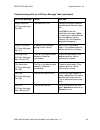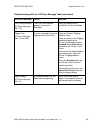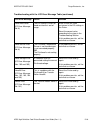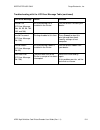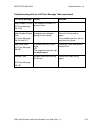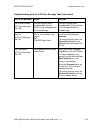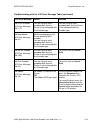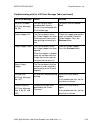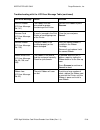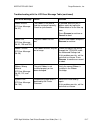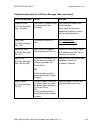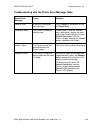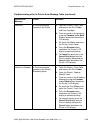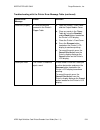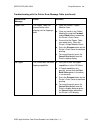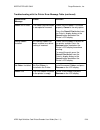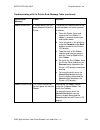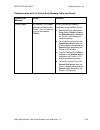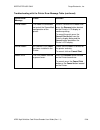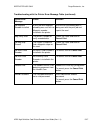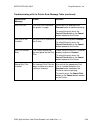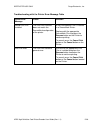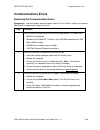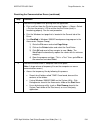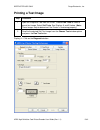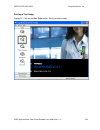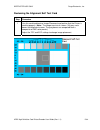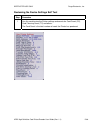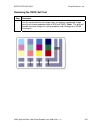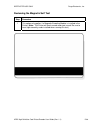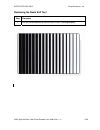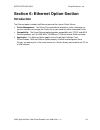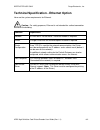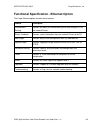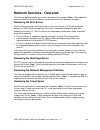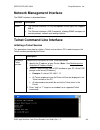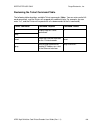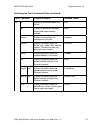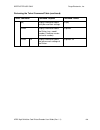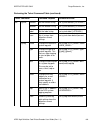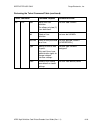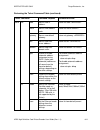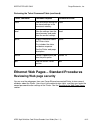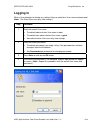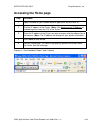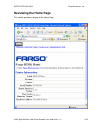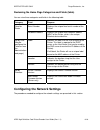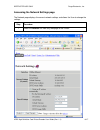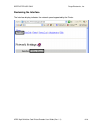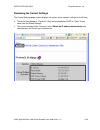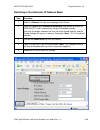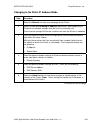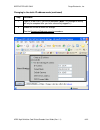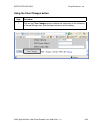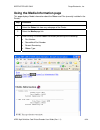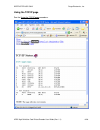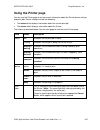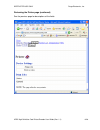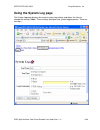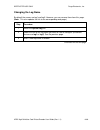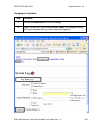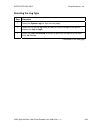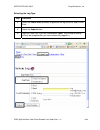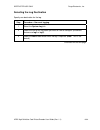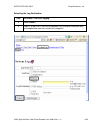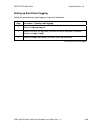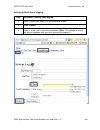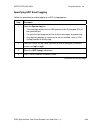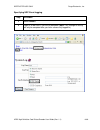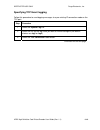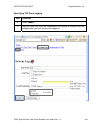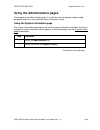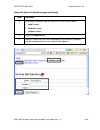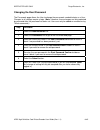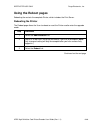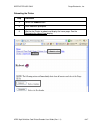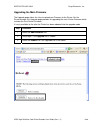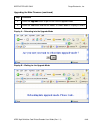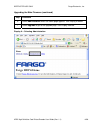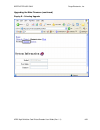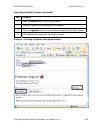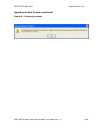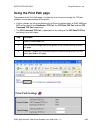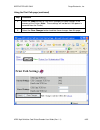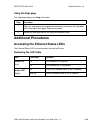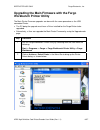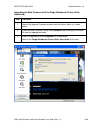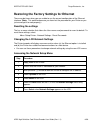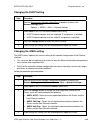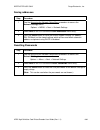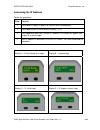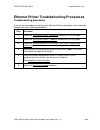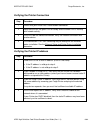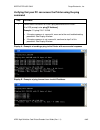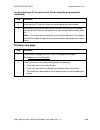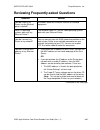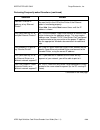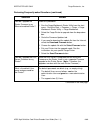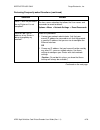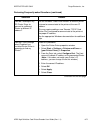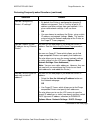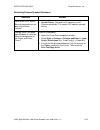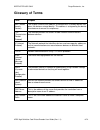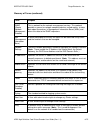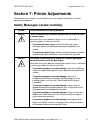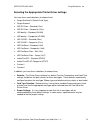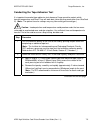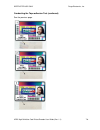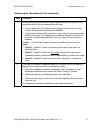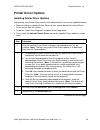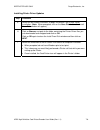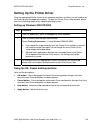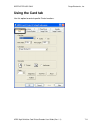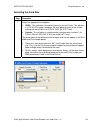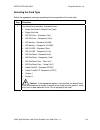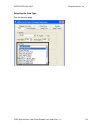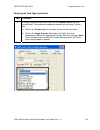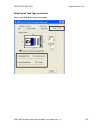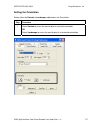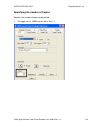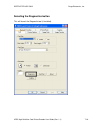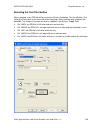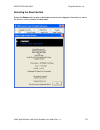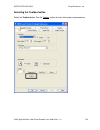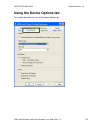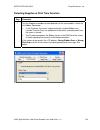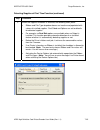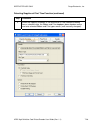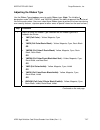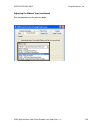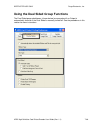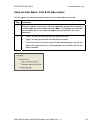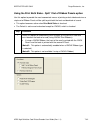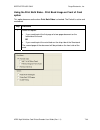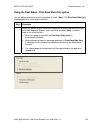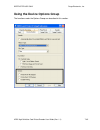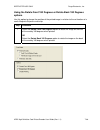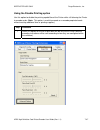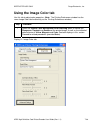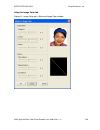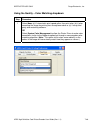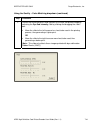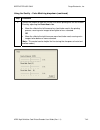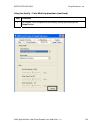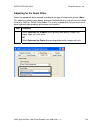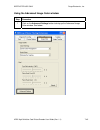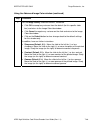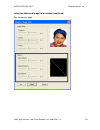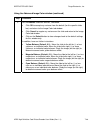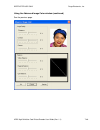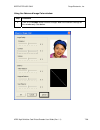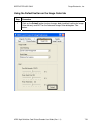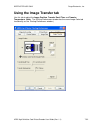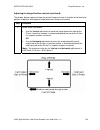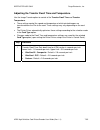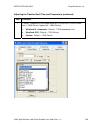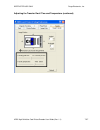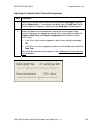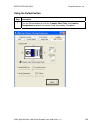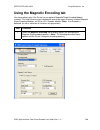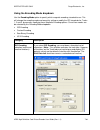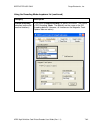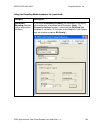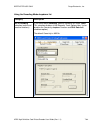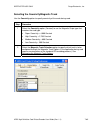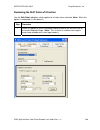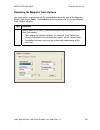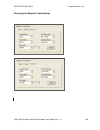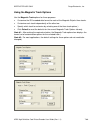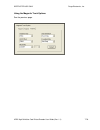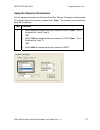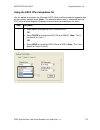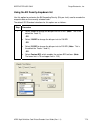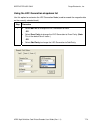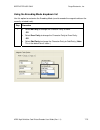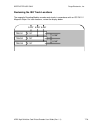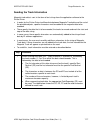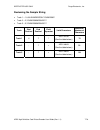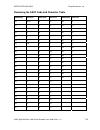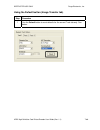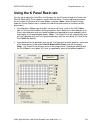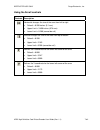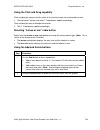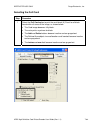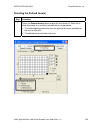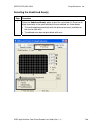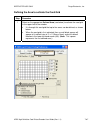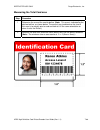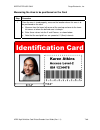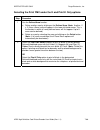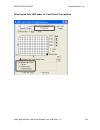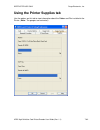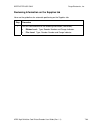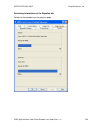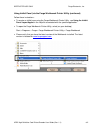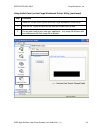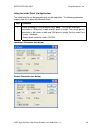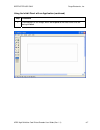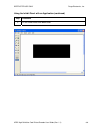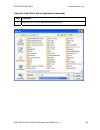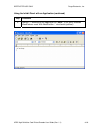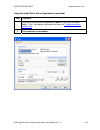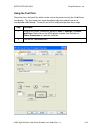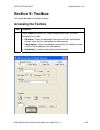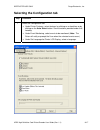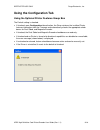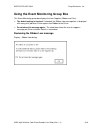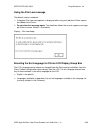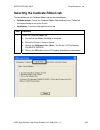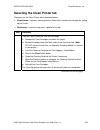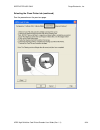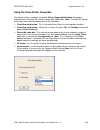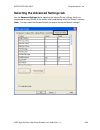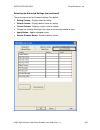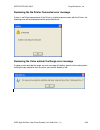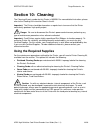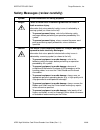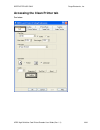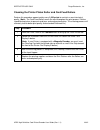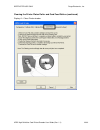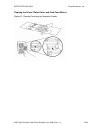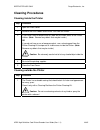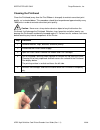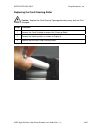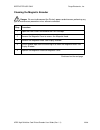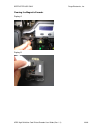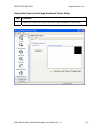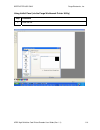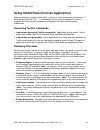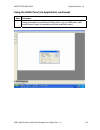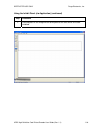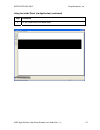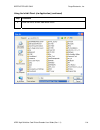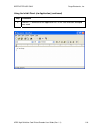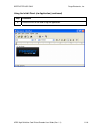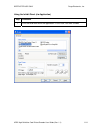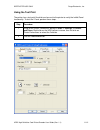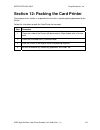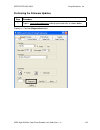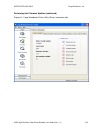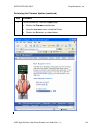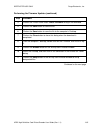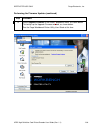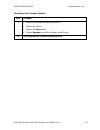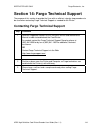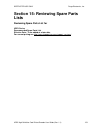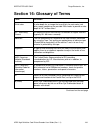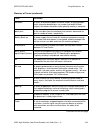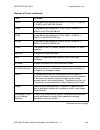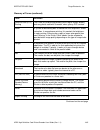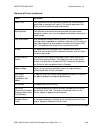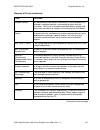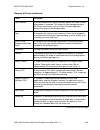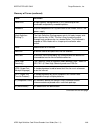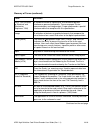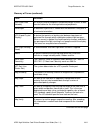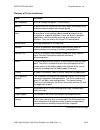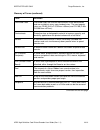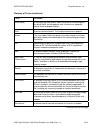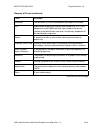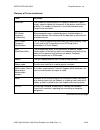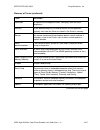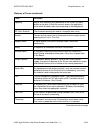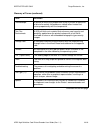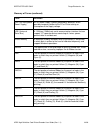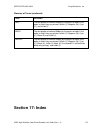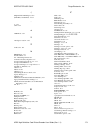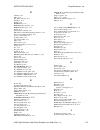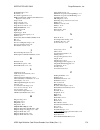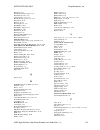- DL manuals
- FARGO Electronics
- Printer
- HDPii
- User Manual
FARGO Electronics HDPii User Manual
Summary of HDPii
Page 1
Hdpii high definition card printer/encoder user guide (rev. 1.1) • hdpii dual-sided part number: l001130
Page 2
Restricted use only fargo electronics, inc. Hdpii high definition card printer/encoder user guide (rev. 1.1) ii hdpii high definition card printer/encoder user guide (rev. 1.1), property of fargo electronics, incorporated copyright © 2008 by fargo electronics, incorporated. All rights reserved. Prin...
Page 3: Table of Contents
Restricted use only fargo electronics, inc. Hdpii high definition card printer/encoder user guide (rev. 1.1) iii table of contents section 1: printer overview _________________________________________________ 1-1 how to use the guide _________________________________________________________________ ...
Page 4
Restricted use only fargo electronics, inc. Hdpii high definition card printer/encoder user guide (rev. 1.1) iv section 5: general troubleshooting __________________________________________ 5-1 lcd messages _____________________________________________________________________ 5-1 safety messages (re...
Page 5
Restricted use only fargo electronics, inc. Hdpii high definition card printer/encoder user guide (rev. 1.1) v using the administration pages _______________________________________________________ 6-43 using the system information page __________________________________________________ 6-43 changin...
Page 6
Restricted use only fargo electronics, inc. Hdpii high definition card printer/encoder user guide (rev. 1.1) vi adjusting the ribbon type_________________________________________________________ 7-27 adjusting the film type___________________________________________________________ 7-29 using the du...
Page 7
Restricted use only fargo electronics, inc. Hdpii high definition card printer/encoder user guide (rev. 1.1) vii using inhibit panel (via the fargo workbench printer utility)_________________________________ 8-1 using inhibit panel with an application________________________________________________ ...
Page 8
Restricted use only fargo electronics, inc. Hdpii high definition card printer/encoder user guide (rev. 1.1) viii section 13: firmware updates ______________________________________________ 13-1 performing the firmware updates ___________________________________________________ 13-2 section 14: farg...
Page 9: Section 1: Printer Overview
Restricted use only fargo electronics, inc. Hdpii high definition card printer/encoder user guide (rev. 1.1) 1-1 section 1: printer overview how to use the guide the hdpii high definition card printer/encoder user guide is designed to provide installers and technicians with quick, efficient lookup o...
Page 10
Restricted use only fargo electronics, inc. Hdpii high definition card printer/encoder user guide (rev. 1.1) 1-2 safety messages (review carefully) symbol critical instructions for safety purposes danger: failure to follow these installation guidelines can result in death or serious injury. Informat...
Page 11
Restricted use only fargo electronics, inc. Hdpii high definition card printer/encoder user guide (rev. 1.1) 1-3 process flow (in table format) reviewing the boot-up sequence step process 1 the card feed stepper turns on (to check for a card in the card path). 2 the film transfer take-up motor turns...
Page 12
Restricted use only fargo electronics, inc. Hdpii high definition card printer/encoder user guide (rev. 1.1) 1-4 reviewing the sequence of operations the following sequence describes a dual-sided, full color print job with magnetic encoding. Step process 1 the file information is received from the p...
Page 13
Restricted use only fargo electronics, inc. Hdpii high definition card printer/encoder user guide (rev. 1.1) 1-5 reviewing card printer sequence of operations (continued) step process 13 the ribbon drives, film drive and print platen stepper turn on and the printhead burns the image data until the i...
Page 14: Section 2: Specifications
Restricted use only fargo electronics, inc. Hdpii high definition card printer/encoder user guide (rev. 1.1) 2-1 section 2: specifications the purpose of this section is to provide the user with specific information on the regulatory compliances, agency listings, technical specifications and functio...
Page 15: Introduction
Restricted use only fargo electronics, inc. Hdpii high definition card printer/encoder user guide (rev. 1.1) 2-2 introduction the purpose of this section is to provide the user with specific information on the regulatory compliances, agency listings, technical specifications and functional specifica...
Page 16
Restricted use only fargo electronics, inc. Hdpii high definition card printer/encoder user guide (rev. 1.1) 2-3 reviewing the package these items are included with your please see below: • unpacking instructions • software installation cd (includes printer driver) • cleaning roller • one (1) power ...
Page 17
Restricted use only fargo electronics, inc. Hdpii high definition card printer/encoder user guide (rev. 1.1) 2-4 reviewing the card printer display - printer with attached output hopper.
Page 18: Regulatory Compliances
Restricted use only fargo electronics, inc. Hdpii high definition card printer/encoder user guide (rev. 1.1) 2-5 regulatory compliances term description csa (cul) the printer manufacturer has been authorized by ul to represent the card printer as csa certified under csa standard c22.2 no. 60950-1-03...
Page 19
Restricted use only fargo electronics, inc. Hdpii high definition card printer/encoder user guide (rev. 1.1) 2-6 fcc rules this device complies with part 15 of the fcc rules. Operation is subject to the following two conditions: (1) this device may not cause harmful interference. (2) this device mus...
Page 20: Technical Specifications
Restricted use only fargo electronics, inc. Hdpii high definition card printer/encoder user guide (rev. 1.1) 2-7 technical specifications term description accepted card thickness • print only: .030" (30 mil) to .050" (50 mil) / .762mm to 1.27mm accepted electronic card types hid proximity cards, mif...
Page 21
Restricted use only fargo electronics, inc. Hdpii high definition card printer/encoder user guide (rev. 1.1) 2-8 technical specifications (continued) term description card sizes (accepted standard sizes) (see card tab under printer adjustments): • cr-80: this selection is the default form size for t...
Page 22
Restricted use only fargo electronics, inc. Hdpii high definition card printer/encoder user guide (rev. 1.1) 2-9 technical specifications (continued) term description card size (custom selection) sets custom card size when closing dialog box. • print width default = 2.204, upper limit = 2.440, lower...
Page 23
Restricted use only fargo electronics, inc. Hdpii high definition card printer/encoder user guide (rev. 1.1) 2-10 technical specifications (continued) term description colors (dpi) 300 dpi (11.8 dots/mm) dimensions • standard: 11.50"h x 12.25"w x 9.25"d / 292mmh x 313mmw x 235mmd • dual-sided module...
Page 24
Restricted use only fargo electronics, inc. Hdpii high definition card printer/encoder user guide (rev. 1.1) 2-11 technical specifications (continued) term description certified supplies card printer/encoder requires highly specialized media to function properly. To maximize printed card quality and...
Page 25
Restricted use only fargo electronics, inc. Hdpii high definition card printer/encoder user guide (rev. 1.1) 2-12 technical specifications (continued) term description mechanical security locking override: the locking solenoid has a mechanical lock override (that allows access to the secured areas o...
Page 26
Restricted use only fargo electronics, inc. Hdpii high definition card printer/encoder user guide (rev. 1.1) 2-13 technical specifications (continued) term description print area over-the-edge on cr-80 cards. Printing method hdp™ dye-sublimation / resin thermal transfer print ribbon options prints o...
Page 27
Restricted use only fargo electronics, inc. Hdpii high definition card printer/encoder user guide (rev. 1.1) 2-14 technical specifications (continued) term description print speed - batch mode print speed - batch mode: • 38 seconds per card / 95 cards per hour (ymc with transfer)* • 46 seconds per c...
Page 28
Restricted use only fargo electronics, inc. Hdpii high definition card printer/encoder user guide (rev. 1.1) 2-15 technical specifications term description supply frequency 50 hz / 60 hz supply voltage 100-240 vac, 3.8a supported printers/models please see below: • ethernet • usb system requirements...
Page 29: Functional Specifications
Restricted use only fargo electronics, inc. Hdpii high definition card printer/encoder user guide (rev. 1.1) 2-16 functional specifications the card printer utilizes two different, yet closely related printing technologies to achieve its remarkable print quality for dye-sublimation and resin thermal...
Page 30
Restricted use only fargo electronics, inc. Hdpii high definition card printer/encoder user guide (rev. 1.1) 2-17 printer components: resin thermal transfer to usb interface port component description resin thermal transfer resin thermal transfer is the print method the printer uses to print sharp b...
Page 31
Restricted use only fargo electronics, inc. Hdpii high definition card printer/encoder user guide (rev. 1.1) 2-18 printer components: lcd and softkey control pad the printer provides a two line, thirty-two (32) character lcd display that can communicate helpful information about the printer's operat...
Page 32
Restricted use only fargo electronics, inc. Hdpii high definition card printer/encoder user guide (rev. 1.1) 2-19 printer components: lcd and softkey control pad (continued) component description print status screen during operation, the lcd will indicate the current print status by showing you the ...
Page 33
Restricted use only fargo electronics, inc. Hdpii high definition card printer/encoder user guide (rev. 1.1) 2-20 printer components: print ribbons the card printer utilizes both dye-sublimation and/or resin thermal transfer methods to print images (print to film and transfer film to card). • since ...
Page 34
Restricted use only fargo electronics, inc. Hdpii high definition card printer/encoder user guide (rev. 1.1) 2-21 printer components: blank cards caution: never run cards with a contaminated, dull or uneven surface through the printer. Printing onto such cards will ultimately lead to poor print qual...
Page 35
Restricted use only fargo electronics, inc. Hdpii high definition card printer/encoder user guide (rev. 1.1) 2-22 printer components: blank cards (continued) type description ultracard stock due to the importance of using high-quality blank cards, a factory-approved card stock called ultracard™ is a...
Page 36
Restricted use only fargo electronics, inc. Hdpii high definition card printer/encoder user guide (rev. 1.1) 2-23 printer components: card output hopper and reject hopper type description card output hopper all standard card printers provide a 100 card capacity card output hopper (based on a standar...
Page 37
Restricted use only fargo electronics, inc. Hdpii high definition card printer/encoder user guide (rev. 1.1) 2-24 printer components: transfer roller danger: the printer’s transfer roller can reach temperatures exceeding 350 degree f (175 c). Use extreme caution when operating the transfer roller. N...
Page 38
Restricted use only fargo electronics, inc. Hdpii high definition card printer/encoder user guide (rev. 1.1) 2-25 printer components: flipper table type description exception feed the printer has a simple single card exception feed that can be initiated by an external command. Cards (fed from the ex...
Page 39
Restricted use only fargo electronics, inc. Hdpii high definition card printer/encoder user guide (rev. 1.1) 3-1 section 3: installation procedures safety messages (review carefully) symbol critical procedures for safety purposes danger: failure to follow these installation guidelines can result in ...
Page 40: Introduction
Restricted use only fargo electronics, inc. Hdpii high definition card printer/encoder user guide (rev. 1.1) 3-2 introduction the following guide will walk you through the installation of the fargo driver. Time requirement this software installation process will require approximately 2 to 6 minutes ...
Page 41
Restricted use only fargo electronics, inc. Hdpii high definition card printer/encoder user guide (rev. 1.1) 3-3 unpacking the printer (continued) display a – included with your printer.
Page 42
Restricted use only fargo electronics, inc. Hdpii high definition card printer/encoder user guide (rev. 1.1) 3-4 choosing a good location follow these guidelines: • place the unit in a location with adequate air circulation to prevent internal heat build-up. • use the printer's dimensions as a guide...
Page 43
Restricted use only fargo electronics, inc. Hdpii high definition card printer/encoder user guide (rev. 1.1) 3-5 module installation procedures installing the output module accessory parts included: output module accessory kit, torx tool and screws tools needed: torx tool (included in kit) estimated...
Page 44
Restricted use only fargo electronics, inc. Hdpii high definition card printer/encoder user guide (rev. 1.1) 3-6 output module accessory (continued) display a - slide the output module attachment tabs into the appropriate slots at the base of printer module. This picture shows the printer and the ou...
Page 45
Restricted use only fargo electronics, inc. Hdpii high definition card printer/encoder user guide (rev. 1.1) 3-7 removing the output side upgrade cover (if applicable) tools needed: press the release tab with a flat blade. Use the snap and clip process. Estimated repair time: 1 minute important: thi...
Page 46: Printer Loading Procedures
Restricted use only fargo electronics, inc. Hdpii high definition card printer/encoder user guide (rev. 1.1) 3-8 printer loading procedures loading the print ribbon note: card printers require highly specialized supplies to function properly. • to maximize printer life, reliability, printed card qua...
Page 47
Restricted use only fargo electronics, inc. Hdpii high definition card printer/encoder user guide (rev. 1.1) 3-9 loading the print ribbon (continued) step procedure 2 tighten the print ribbon..
Page 48
Restricted use only fargo electronics, inc. Hdpii high definition card printer/encoder user guide (rev. 1.1) 3-10 loading the print ribbon (continued) step procedure 3 insert the print ribbon cartridge into the printer until it clicks..
Page 49
Restricted use only fargo electronics, inc. Hdpii high definition card printer/encoder user guide (rev. 1.1) 3-11 loading the clear transfer film step procedure 1 load the film into the film cartridge until the rolls click..
Page 50
Restricted use only fargo electronics, inc. Hdpii high definition card printer/encoder user guide (rev. 1.1) 3-12 loading the clear transfer film (continued) step procedure 2 tighten the film..
Page 51
Restricted use only fargo electronics, inc. Hdpii high definition card printer/encoder user guide (rev. 1.1) 3-13 loading the clear transfer film (continued) step procedure 3 insert the film cartridge into the printer until it clicks..
Page 52
Restricted use only fargo electronics, inc. Hdpii high definition card printer/encoder user guide (rev. 1.1) 3-14 inserting the card cleaning roller step procedure 1 remove the card cleaning roller from the print ribbon packaging and insert the cleaning roller onto the black spindle from the supply ...
Page 53
Restricted use only fargo electronics, inc. Hdpii high definition card printer/encoder user guide (rev. 1.1) 3-15 inserting the card cleaning roller (continued) step procedure 2 remove the protective sleeve from the card cleaning roller..
Page 54
Restricted use only fargo electronics, inc. Hdpii high definition card printer/encoder user guide (rev. 1.1) 3-16 inserting the card cleaning roller (continued) step procedure 3 insert the card cleaning roller into the card input area..
Page 55
Restricted use only fargo electronics, inc. Hdpii high definition card printer/encoder user guide (rev. 1.1) 3-17 loading the blank cards step procedure 1 load the blank cards into the card cartridge, as shown below. Important: the front of the card must face down. The back of the card or the magnet...
Page 56
Restricted use only fargo electronics, inc. Hdpii high definition card printer/encoder user guide (rev. 1.1) 3-18 loading the blank cards (continued) step procedure 2 place the card input cartridge onto the printer until it clicks..
Page 57
Restricted use only fargo electronics, inc. Hdpii high definition card printer/encoder user guide (rev. 1.1) 3-19 connecting power to printer caution: do not remove the red warning sticker across the usb connection. Do not plug in the usb cable until prompted to do so during the installation of the ...
Page 58
Restricted use only fargo electronics, inc. Hdpii high definition card printer/encoder user guide (rev. 1.1) 3-20 connecting power to printer (continued) display b - connecting the other end of the ac power cable to a surge protector. See both notes below. Note no. 1: instead of connecting the ac po...
Page 59
Restricted use only fargo electronics, inc. Hdpii high definition card printer/encoder user guide (rev. 1.1) 3-21 connecting power to printer (continued) display c - connecting the plug from the power supply to the printer, as shown below..
Page 60: Installation Procedures
Restricted use only fargo electronics, inc. Hdpii high definition card printer/encoder user guide (rev. 1.1) 3-22 printer driver installation procedures installation procedures installing the printer driver step procedure 1 close down all programs and insert the software installation cd into your co...
Page 61
Restricted use only fargo electronics, inc. Hdpii high definition card printer/encoder user guide (rev. 1.1) 3-23 installing the printer driver (continued) step procedure 2 click on the next button to continue with the installation..
Page 62
Restricted use only fargo electronics, inc. Hdpii high definition card printer/encoder user guide (rev. 1.1) 3-24 installing the printer driver (continued) step procedure 3 a. Read the license agreement. Select the i accept the terms of the license agreement option. B. Click on the next button to co...
Page 63
Restricted use only fargo electronics, inc. Hdpii high definition card printer/encoder user guide (rev. 1.1) 3-25 installing the printer driver (continued) step procedure 4 a. Select local to install a usb printer. Or b. Select network and enter an ip address for the printer..
Page 64
Restricted use only fargo electronics, inc. Hdpii high definition card printer/encoder user guide (rev. 1.1) 3-26 installing the printer driver (continued) step procedure 5 click on the next button to begin the installation..
Page 65
Restricted use only fargo electronics, inc. Hdpii high definition card printer/encoder user guide (rev. 1.1) 3-27 installing the printer driver (continued) step procedure 6 wait during the installation..
Page 66
Restricted use only fargo electronics, inc. Hdpii high definition card printer/encoder user guide (rev. 1.1) 3-28 installing the printer driver (continued) step procedure 7 applies to usb printer installation: connect the usb cable to both the pc and the printer..
Page 67
Restricted use only fargo electronics, inc. Hdpii high definition card printer/encoder user guide (rev. 1.1) 3-29 installing the printer driver (continued) step procedure 8 applies to usb printer installation: a. Select the printer port. (note: you have the option of selecting the port only if you c...
Page 68
Restricted use only fargo electronics, inc. Hdpii high definition card printer/encoder user guide (rev. 1.1) 3-30 installing the printer driver (continued) step procedure 9 click the finish button. 10 reboot your computer. 11 you have completed this procedure..
Page 69: Printing A Test Print Image
Restricted use only fargo electronics, inc. Hdpii high definition card printer/encoder user guide (rev. 1.1) 3-31 printing a test print image step procedure 1 install a ymck, ymcki or ymckk ribbon in the printer for the test print. 2 open the driver settings. A. From your computer’s startup menu, se...
Page 70
Restricted use only fargo electronics, inc. Hdpii high definition card printer/encoder user guide (rev. 1.1) 3-32 printing a test print image (continued) step procedure 4 this completes the high definition card printer/encoder installation guide..
Page 71
Restricted use only fargo electronics, inc. Hdpii high definition card printer/encoder user guide (rev. 1.1) 4-1 section 4: accessory procedures safety messages (review carefully) symbol critical instructions for safety purposes danger: failure to follow these installation guidelines can result in d...
Page 72: Using The Security Lock Slot
Restricted use only fargo electronics, inc. Hdpii high definition card printer/encoder user guide (rev. 1.1) 4-2 using the security lock slot important: compatible locks are not sold by fargo electronics; however, they are readily available from computer stores..
Page 73
Restricted use only fargo electronics, inc. Hdpii high definition card printer/encoder user guide (rev. 1.1) 4-3 using the security lock slot on the (continued) the printer has a security lock slot located in the back lip of the metal chassis to accommodate a standard laptop security lock. • to prev...
Page 74: Lcd Messages
Restricted use only fargo electronics, inc. Hdpii high definition card printer/encoder user guide (rev. 1.1) 5-1 section 5: general troubleshooting the purpose of this section is to provide the user with specific procedures relating to the lcd messages, communication errors, card feeding errors, enc...
Page 75
Restricted use only fargo electronics, inc. Hdpii high definition card printer/encoder user guide (rev. 1.1) 5-2 safety messages (review carefully) symbol critical instructions for safety purposes danger: failure to follow these installation guidelines can result in death or serious injury. Informat...
Page 76: Tables
Restricted use only fargo electronics, inc. Hdpii high definition card printer/encoder user guide (rev. 1.1) 5-3 troubleshooting - lcd and printer error message tables this section provides two troubleshooting tables for the lcd error messages and the printer error messages. Each table uses a 3-colu...
Page 77
Restricted use only fargo electronics, inc. Hdpii high definition card printer/encoder user guide (rev. 1.1) 5-4 how to use the lcd error message table (example provided) the pc error message in column 1 (lcd error message) provides the lower left corner number. This number identifies the pc error m...
Page 78
Restricted use only fargo electronics, inc. Hdpii high definition card printer/encoder user guide (rev. 1.1) 5-5 troubleshooting with the lcd error message table lcd error message cause solution calibrate failed (pc error message no. 155 and 170) film or ribbon calibration has failed. Verify the fil...
Page 79
Restricted use only fargo electronics, inc. Hdpii high definition card printer/encoder user guide (rev. 1.1) 5-6 troubleshooting with the lcd error message table (continued) lcd error message cause solution card jam: smart (pc error message no. 85) a card is jammed in the smart card encoding area of...
Page 80
Restricted use only fargo electronics, inc. Hdpii high definition card printer/encoder user guide (rev. 1.1) 5-7 troubleshooting with the lcd error message table (continued) lcd error message cause solution cover is open (pc error message no. 46) the cover was left open. Ensure that the cover is pro...
Page 81
Restricted use only fargo electronics, inc. Hdpii high definition card printer/encoder user guide (rev. 1.1) 5-8 troubleshooting with the lcd error message table (continued) lcd error message cause solution empty reject bin (pc error message no. 265) the reject bin is full. Remove the large number o...
Page 82
Restricted use only fargo electronics, inc. Hdpii high definition card printer/encoder user guide (rev. 1.1) 5-9 troubleshooting with the lcd error message table (continued) lcd error message cause solution film: wrong material (pc error message no. 173) the film is not installed properly or has bee...
Page 83
Restricted use only fargo electronics, inc. Hdpii high definition card printer/encoder user guide (rev. 1.1) 5-10 troubleshooting with the lcd error message table (continued) lcd error message cause solution head resistance (pc error message no. 6) the ee setting in driver for head resistance is out...
Page 84
Restricted use only fargo electronics, inc. Hdpii high definition card printer/encoder user guide (rev. 1.1) 5-11 troubleshooting with the lcd error message table (continued) lcd error message cause solution invalid film (pc error message nos. 94, 95, 96, 164, 165, and 166) an unauthorized film is i...
Page 85
Restricted use only fargo electronics, inc. Hdpii high definition card printer/encoder user guide (rev. 1.1) 5-12 troubleshooting with the lcd error message table (continued) lcd error message cause solution mag encoder paused (pc error message no. 143) the magnetic encoder is in a pause state. Mag ...
Page 86
Restricted use only fargo electronics, inc. Hdpii high definition card printer/encoder user guide (rev. 1.1) 5-13 troubleshooting with the lcd error message table (continued) lcd error message cause solution no e-card encoder (pc error message no. 202) you are trying to send encoding data, but the p...
Page 87
Restricted use only fargo electronics, inc. Hdpii high definition card printer/encoder user guide (rev. 1.1) 5-14 troubleshooting with the lcd error message table (continued) lcd error message cause solution no iclass encoder (pc error message no. 177) you are trying to send encoding data, but the p...
Page 88
Restricted use only fargo electronics, inc. Hdpii high definition card printer/encoder user guide (rev. 1.1) 5-15 troubleshooting with the lcd error message table (continued) lcd error message cause solution no smart encoder (pc error message no. 33) you are trying to send encoding data, but the pri...
Page 89
Restricted use only fargo electronics, inc. Hdpii high definition card printer/encoder user guide (rev. 1.1) 5-16 troubleshooting with the lcd error message table (continued) lcd error message cause solution reinsert ribbon (pc error message no. 141) the ribbon must be reinserted for proper function...
Page 90
Restricted use only fargo electronics, inc. Hdpii high definition card printer/encoder user guide (rev. 1.1) 5-17 troubleshooting with the lcd error message table (continued) lcd error message cause solution ribbon miscue (pc error message no. 97) the ribbon is not able to find the next panel correc...
Page 91
Restricted use only fargo electronics, inc. Hdpii high definition card printer/encoder user guide (rev. 1.1) 5-18 troubleshooting with the lcd error message table (continued) lcd error message cause solution unable to feed (pc error message nos. 14 and 81) the printer is unable to feed a card from t...
Page 92
Restricted use only fargo electronics, inc. Hdpii high definition card printer/encoder user guide (rev. 1.1) 5-19 troubleshooting with the printer error message table printer error message cause solution general error a general printer error has occurred. Press cancel on the printer or click on canc...
Page 93
Restricted use only fargo electronics, inc. Hdpii high definition card printer/encoder user guide (rev. 1.1) 5-20 troubleshooting with the printer error message table (continued) printer error message cause solution card jam a card has become jammed in the printer. A. Open the printer's front cover ...
Page 94
Restricted use only fargo electronics, inc. Hdpii high definition card printer/encoder user guide (rev. 1.1) 5-21 troubleshooting with the printer error message table (continued) printer error message cause solution card jam (output) a card has become jammed in the printer's flipper table. A. Open t...
Page 95
Restricted use only fargo electronics, inc. Hdpii high definition card printer/encoder user guide (rev. 1.1) 5-22 troubleshooting with the printer error message table (continued) printer error message cause solution flipper jam the flipper table has jammed while either aligning itself or flipping a ...
Page 96
Restricted use only fargo electronics, inc. Hdpii high definition card printer/encoder user guide (rev. 1.1) 5-23 troubleshooting with the printer error message table (continued) printer error message cause solution ribbon rfid error the ribbon tag information is corrupted or incorrect. Check that t...
Page 97
Restricted use only fargo electronics, inc. Hdpii high definition card printer/encoder user guide (rev. 1.1) 5-24 troubleshooting with the printer error message table (continued) printer error message cause solution ribbon break/jam a ribbon break/jam has been detected inside the printer. The printe...
Page 98
Restricted use only fargo electronics, inc. Hdpii high definition card printer/encoder user guide (rev. 1.1) 5-25 troubleshooting with the printer error message table (continued) printer error message cause solution invalid ribbon an incorrect print ribbon has been installed in the printer. (this is...
Page 99
Restricted use only fargo electronics, inc. Hdpii high definition card printer/encoder user guide (rev. 1.1) 5-26 troubleshooting with the printer error message table (continued) printer error message cause solution invalid ribbon the ribbon installed does not match the securemark configuration of t...
Page 100
Restricted use only fargo electronics, inc. Hdpii high definition card printer/encoder user guide (rev. 1.1) 5-27 troubleshooting with the printer error message table (continued) printer error message cause solution no magnetic encoder installed a print job with magnetic encoding was sent with no ma...
Page 101
Restricted use only fargo electronics, inc. Hdpii high definition card printer/encoder user guide (rev. 1.1) 5-28 troubleshooting with the printer error message table (continued) printer error message cause solution print film out the print film installed in the printer is empty. Install new film an...
Page 102
Restricted use only fargo electronics, inc. Hdpii high definition card printer/encoder user guide (rev. 1.1) 5-29 troubleshooting with the printer error message table printer error message cause solution invalid print film installed the print film installed does not match the securemark configuratio...
Page 103: Communications Errors
Restricted use only fargo electronics, inc. Hdpii high definition card printer/encoder user guide (rev. 1.1) 5-30 communications errors resolving the communication errors symptom(s): incorrect output, communications error on pc or printer, stalling, no response from printer, no job printed, “paper o...
Page 104
Restricted use only fargo electronics, inc. Hdpii high definition card printer/encoder user guide (rev. 1.1) 5-31 resolving the communication errors (continued) step procedure 4 determine the problem with printing from the application. A. Print a self-test from the printer by pressing options -> men...
Page 105: Printing A Test Image
Restricted use only fargo electronics, inc. Hdpii high definition card printer/encoder user guide (rev. 1.1) 5-32 printing a test image step procedure 1 open the diagnostic tool from the driver. Choose run tests to select a preset test image. Select self tests. See displays a and b, below. (note: th...
Page 106
Restricted use only fargo electronics, inc. Hdpii high definition card printer/encoder user guide (rev. 1.1) 5-33 printing a test image display b – click on the run tests button. See the previous page..
Page 107
Restricted use only fargo electronics, inc. Hdpii high definition card printer/encoder user guide (rev. 1.1) 5-34 reviewing the alignment self test card step procedure 1 use this card to determine image placement and confirm that the printer is working properly. (note: the image consists of sixteen ...
Page 108
Restricted use only fargo electronics, inc. Hdpii high definition card printer/encoder user guide (rev. 1.1) 5-35 reviewing the color bars self test step procedure 1 use this card to confirm that image colors are properly reproduced. Image consists of sixteen graduated steps of rgb and ymck. (note: ...
Page 109
Restricted use only fargo electronics, inc. Hdpii high definition card printer/encoder user guide (rev. 1.1) 5-36 reviewing the device settings self test step procedure 1 use this card to view the printer settings and counts for card count (cc), card cleaning count (tc) and others. The card count is...
Page 110
Restricted use only fargo electronics, inc. Hdpii high definition card printer/encoder user guide (rev. 1.1) 5-37 reviewing the ymck self test step procedure 1 use this card to confirm that image colors are properly reproduced. Image consists of sixteen graduated steps of rgb and ymck. (note: this p...
Page 111
Restricted use only fargo electronics, inc. Hdpii high definition card printer/encoder user guide (rev. 1.1) 5-38 reviewing the magnetic self test step procedure 1 this option only applies if a magnetic encoding module is installed in the printer. (note: the printer will feed, encode and eject a car...
Page 112
Restricted use only fargo electronics, inc. Hdpii high definition card printer/encoder user guide (rev. 1.1) 5-39 reviewing the resin self test step procedure 1 use this card to determine that the resin panel is printing properly..
Page 113: Introduction
Restricted use only fargo electronics, inc. Hdpii high definition card printer/encoder user guide (rev. 1.1) 6-1 section 6: ethernet option section introduction the ethernet option includes the ethernet port and the internal printer server. • printer management: the printer driver provides bi-direct...
Page 114
Restricted use only fargo electronics, inc. Hdpii high definition card printer/encoder user guide (rev. 1.1) 6-2 technical specification - ethernet option here are the system requirements for ethernet. Caution: for safety purposes, ethernet is not intended for a direct connection outside of the buil...
Page 115
Restricted use only fargo electronics, inc. Hdpii high definition card printer/encoder user guide (rev. 1.1) 6-3 functional specification - ethernet option the fargo ethernet option includes these features. Feature description simultaneous printing provides the ability to simultaneously print from m...
Page 116: Network Services - Overview
Restricted use only fargo electronics, inc. Hdpii high definition card printer/encoder user guide (rev. 1.1) 6-4 network services - overview the ethernet option provides the services described in this section. (note: other additional services include a ping client, address assignment and printer dis...
Page 117: Network Management Interface
Restricted use only fargo electronics, inc. Hdpii high definition card printer/encoder user guide (rev. 1.1) 6-5 network management interface the snmp interface is described below. Interface description snmp • the ethernet interface is a fully-manageable snmp agent that supports mib-ii. • the ethern...
Page 118
Restricted use only fargo electronics, inc. Hdpii high definition card printer/encoder user guide (rev. 1.1) 6-6 reviewing the telnet command table the following table describes available telnet commands. (note: you can enter partial full- word commands, and the printer will respond with additional ...
Page 119
Restricted use only fargo electronics, inc. Hdpii high definition card printer/encoder user guide (rev. 1.1) 6-7 reviewing the telnet command table (continued) telnet command command purpose command format all display all information about this printer. List all diff display all differences between ...
Page 120
Restricted use only fargo electronics, inc. Hdpii high definition card printer/encoder user guide (rev. 1.1) 6-8 reviewing the telnet command table (continued) telnet command command purpose command format lpq display information about print jobs and their settings. List lpq printer display informat...
Page 121
Restricted use only fargo electronics, inc. Hdpii high definition card printer/encoder user guide (rev. 1.1) 6-9 reviewing the telnet command table (continued) telnet command command purpose command format contact set the contact string. Set sysinfo contact [] location set the location string. Set s...
Page 122
Restricted use only fargo electronics, inc. Hdpii high definition card printer/encoder user guide (rev. 1.1) 6-10 reviewing the telnet command table (continued) telnet command command purpose command format add add a new user definition. The allows only two (2) user definitions. Set user add del del...
Page 123
Restricted use only fargo electronics, inc. Hdpii high definition card printer/encoder user guide (rev. 1.1) 6-11 reviewing the telnet command table (continued) telnet command command purpose command format addr store a new ip address. Store net addr mask store a new address mask. Store net mask gat...
Page 124: Reviewing Web Page Security
Restricted use only fargo electronics, inc. Hdpii high definition card printer/encoder user guide (rev. 1.1) 6-12 reviewing the telnet command table (continued) telnet command command purpose command format save save all current settings as the stored settings in the permanent memory. Save load take...
Page 125: Logging In
Restricted use only fargo electronics, inc. Hdpii high definition card printer/encoder user guide (rev. 1.1) 6-13 logging in when a user attempts to change any setting, they are asked for a user name and password. (note: the guest users can only view settings.) step procedure 1 enter the correct use...
Page 126: Accessing The Home Page
Restricted use only fargo electronics, inc. Hdpii high definition card printer/encoder user guide (rev. 1.1) 6-14 accessing the home page step procedure 1 open a window for your network browser application on your local pc. 2 find the ip address of the printer. (note: see accessing the ip address as...
Page 127: Reviewing The Home Page
Restricted use only fargo electronics, inc. Hdpii high definition card printer/encoder user guide (rev. 1.1) 6-15 reviewing the home page this section provides a display of the home page..
Page 128
Restricted use only fargo electronics, inc. Hdpii high definition card printer/encoder user guide (rev. 1.1) 6-16 reviewing the home page categories and fields (table) you can view these categories and fields in the following table. Category field purpose serial number displays the unique fixed seri...
Page 129
Restricted use only fargo electronics, inc. Hdpii high definition card printer/encoder user guide (rev. 1.1) 6-17 accessing the network settings page the network page displays the current network settings and allows the user to change the settings. Step procedure 1 select the network link from any w...
Page 130
Restricted use only fargo electronics, inc. Hdpii high definition card printer/encoder user guide (rev. 1.1) 6-18 reviewing the interface the interface display indicates the network speed supported by the printer..
Page 131
Restricted use only fargo electronics, inc. Hdpii high definition card printer/encoder user guide (rev. 1.1) 6-19 reviewing the current settings the current settings page section displays the current active network settings for the printer. • these are also labeled as “dynamic” if they were provided...
Page 132
Restricted use only fargo electronics, inc. Hdpii high definition card printer/encoder user guide (rev. 1.1) 6-20 switching to the automatic ip address mode step procedure 1 select the network link from any web page of the printer. 2 select the obtain an ip address automatically radio button to enab...
Page 133
Restricted use only fargo electronics, inc. Hdpii high definition card printer/encoder user guide (rev. 1.1) 6-21 changing to the static ip address mode step procedure 1 select the network link from any web page of the printer. 2 select the use the following ip address radio button, which prepares t...
Page 134
Restricted use only fargo electronics, inc. Hdpii high definition card printer/encoder user guide (rev. 1.1) 6-22 changing to the static ip address mode (continued) step procedure 7 login as a root user if you are so prompted. (note: any change of setting will only be accepted after you have success...
Page 135
Restricted use only fargo electronics, inc. Hdpii high definition card printer/encoder user guide (rev. 1.1) 6-23 using the clear changes button step procedure 1 click on the clear changes button to delete the information in the textboxes in stored settings area. See the lower left corner of this di...
Page 136
Restricted use only fargo electronics, inc. Hdpii high definition card printer/encoder user guide (rev. 1.1) 6-24 using the media information page this page displays media information about the ribbon and film (currently installed in the printer). Step procedure 1 select the status link from any web...
Page 137: Using The Tcp/ip Page
Restricted use only fargo electronics, inc. Hdpii high definition card printer/encoder user guide (rev. 1.1) 6-25 using the tcp/ip page the tcp/ip page displays the tcp/ip status of each printer connection, which are not configurable. See the next two pages for displays. Step procedure 1 select the ...
Page 138
Restricted use only fargo electronics, inc. Hdpii high definition card printer/encoder user guide (rev. 1.1) 6-26 using the tcp/ip page see the using the tcp/ip page procedure..
Page 139: Using The Printer Page
Restricted use only fargo electronics, inc. Hdpii high definition card printer/encoder user guide (rev. 1.1) 6-27 using the printer page you can use the printer page to review current information about the printer device settings and print jobs. Device settings include the following: • the status wh...
Page 140
Restricted use only fargo electronics, inc. Hdpii high definition card printer/encoder user guide (rev. 1.1) 6-28 reviewing the printer page (continued) see the previous page for descriptions of the fields..
Page 141: Using The System Log Page
Restricted use only fargo electronics, inc. Hdpii high definition card printer/encoder user guide (rev. 1.1) 6-29 using the system log page the system log page displays the current system log settings and allows the user to change the settings. (note: these settings configure how system logging occu...
Page 142
Restricted use only fargo electronics, inc. Hdpii high definition card printer/encoder user guide (rev. 1.1) 6-30 changing the log name by default the names are log1 and log2. However, you can rename them from this page. (note: this also updates the link to the corresponding web page.) step procedur...
Page 143
Restricted use only fargo electronics, inc. Hdpii high definition card printer/encoder user guide (rev. 1.1) 6-31 changing the log name step procedure 4 click on the submit button to save this change. 5 login as a root user if you are so prompted. (note: any change of setting will only be accepted a...
Page 144
Restricted use only fargo electronics, inc. Hdpii high definition card printer/encoder user guide (rev. 1.1) 6-32 selecting the log type step procedure 1 select the system log link. See the next page. 2 select the link for the log name you want to view or configure (the default choices are log1 or l...
Page 145
Restricted use only fargo electronics, inc. Hdpii high definition card printer/encoder user guide (rev. 1.1) 6-33 selecting the log type step procedure 4 select the printer error checkbox to generate the log entries for each printer error. 5 select the submit button. 6 login as a root user if you ar...
Page 146
Restricted use only fargo electronics, inc. Hdpii high definition card printer/encoder user guide (rev. 1.1) 6-34 selecting the log destination specify one destination for the log. Step procedure – no event logging. 1 select the system log link. 2 select the link for the log name you want to view or...
Page 147
Restricted use only fargo electronics, inc. Hdpii high definition card printer/encoder user guide (rev. 1.1) 6-35 selecting the log destination step procedure – no event logging. 4 select submit. 5 login as a root user if you are so prompted. Any change of setting will only be accepted after you hav...
Page 148
Restricted use only fargo electronics, inc. Hdpii high definition card printer/encoder user guide (rev. 1.1) 6-36 setting up email event logging follow this procedure to enable logging using email notification: step procedure – specify email logging. 1 select the system log link. 2 select the link f...
Page 149
Restricted use only fargo electronics, inc. Hdpii high definition card printer/encoder user guide (rev. 1.1) 6-37 setting up email event logging step procedure – specify email logging. 4 enter a valid e-mail address in the associated textbox. 5 select submit. 6 login as a root user if you are so pro...
Page 150
Restricted use only fargo electronics, inc. Hdpii high definition card printer/encoder user guide (rev. 1.1) 6-38 specifying udp event logging follow this procedure to enable logging to a udp syslog program. Step procedure 1 select the system log link. • the messages will be sent via udp packets to ...
Page 151
Restricted use only fargo electronics, inc. Hdpii high definition card printer/encoder user guide (rev. 1.1) 6-39 specifying udp event logging step procedure 5 select submit. 6 login as a root user if you are so prompted. (note: any change of setting will only be accepted after you have successfully...
Page 152
Restricted use only fargo electronics, inc. Hdpii high definition card printer/encoder user guide (rev. 1.1) 6-40 specifying tcp event logging follow this procedure to send logging messages to a pre-existing ip connection made on the tcp port. Step procedure 1 select the system log link. 2 select th...
Page 153
Restricted use only fargo electronics, inc. Hdpii high definition card printer/encoder user guide (rev. 1.1) 6-41 specifying tcp event logging step procedure 4 select submit. 5 login as a root user if you are so prompted. Any change of setting will only be accepted after you have successfully logged...
Page 154
Restricted use only fargo electronics, inc. Hdpii high definition card printer/encoder user guide (rev. 1.1) 6-42 specifying tcp event logging (continued) step procedure 6 use a host program such as telnet to receive these tcp logging messages (note: other programs such as hyperterminal are also use...
Page 155
Restricted use only fargo electronics, inc. Hdpii high definition card printer/encoder user guide (rev. 1.1) 6-43 using the administration pages the purpose of the administration pages is to allow the user to upgrade, reboot, modify passwords and enter user-specified system information strings. Usin...
Page 156
Restricted use only fargo electronics, inc. Hdpii high definition card printer/encoder user guide (rev. 1.1) 6-44 using the system information page (continued) step procedure 3 to change an attribute, type the new entry in one of these boxes: • label textbox • location textbox • contact textbox 4 se...
Page 157
Restricted use only fargo electronics, inc. Hdpii high definition card printer/encoder user guide (rev. 1.1) 6-45 changing the root password the passwords page allows the user to change the passwords needed to login as a user. Changes to all settings require a login. (note: however, these changes ar...
Page 158: Using The Reboot Pages
Restricted use only fargo electronics, inc. Hdpii high definition card printer/encoder user guide (rev. 1.1) 6-46 using the reboot pages rebooting the restarts the complete printer, which includes the print server. Rebooting the printer the reboot page allows the user to reboot or reset the printer ...
Page 159
Restricted use only fargo electronics, inc. Hdpii high definition card printer/encoder user guide (rev. 1.1) 6-47 rebooting the printer step procedure 4 select the reboot button. 5 click yes when prompted. 6 wait for the printer to reboot and display the home page. See the reviewing the home page di...
Page 160
Restricted use only fargo electronics, inc. Hdpii high definition card printer/encoder user guide (rev. 1.1) 6-48 upgrading the main firmware the upgrade page allows the user to upload new firmware to the printer. For the printer/encoder, this upgrade page provides for upgrading the main printer fir...
Page 161
Restricted use only fargo electronics, inc. Hdpii high definition card printer/encoder user guide (rev. 1.1) 6-49 upgrading the main firmware (continued) step procedure 4 select the upgrade button to get printer into the upgrade mode. 5 select the yes button and wait for reboot, as shown below in di...
Page 162
Restricted use only fargo electronics, inc. Hdpii high definition card printer/encoder user guide (rev. 1.1) 6-50 upgrading the main firmware (continued) step procedure 6 select administration when the home page appears. See display a below. 7 select upgrade to get to the upgrade page. See display b...
Page 163
Restricted use only fargo electronics, inc. Hdpii high definition card printer/encoder user guide (rev. 1.1) 6-51 upgrading the main firmware (continued) display b – selecting upgrade.
Page 164
Restricted use only fargo electronics, inc. Hdpii high definition card printer/encoder user guide (rev. 1.1) 6-52 upgrading the main firmware (continued) step procedure 8 select the browse button. See display a below. 9 navigate to and select the appropriate file to upload. 10 select the upgrade but...
Page 165
Restricted use only fargo electronics, inc. Hdpii high definition card printer/encoder user guide (rev. 1.1) 6-53 upgrading the main firmware (continued) display b – continuing to reboot.
Page 166: Using The Print Path Page
Restricted use only fargo electronics, inc. Hdpii high definition card printer/encoder user guide (rev. 1.1) 6-54 using the print path page the purpose of the print path page is to allow the user to view or change the tcp port numbers used to communicate to the printer. • if these settings are left ...
Page 167
Restricted use only fargo electronics, inc. Hdpii high definition card printer/encoder user guide (rev. 1.1) 6-55 using the print path page (continued) step procedure 4 select the submit button to save these changes to stored settings in the memory of the printer. (note: these settings will not be l...
Page 168: Additional Procedures
Restricted use only fargo electronics, inc. Hdpii high definition card printer/encoder user guide (rev. 1.1) 6-56 using the help page the help page displays the help information. Step procedure 1 open this web page at the appropriate location by clicking on the help book icon at the top of each page...
Page 169: Workbench Printer Utility
Restricted use only fargo electronics, inc. Hdpii high definition card printer/encoder user guide (rev. 1.1) 6-57 upgrading the main firmware with the fargo workbench printer utility the main printer firmware upgrades are done with the same procedure as the usb- connected printer. • the pc doing the...
Page 170
Restricted use only fargo electronics, inc. Hdpii high definition card printer/encoder user guide (rev. 1.1) 6-58 upgrading the main firmware with the fargo workbench printer utility (continued) step procedure 3 access the upgrade firmware window from the actions menu, as shown below. 4 select the n...
Page 171
Restricted use only fargo electronics, inc. Hdpii high definition card printer/encoder user guide (rev. 1.1) 6-59 restoring the factory settings for ethernet there may be times when you are unable to use the current configuration of the ethernet interface. (note: this could be because you have lost ...
Page 172
Restricted use only fargo electronics, inc. Hdpii high definition card printer/encoder user guide (rev. 1.1) 6-60 changing the dhcp setting step procedure 1 see the accessing the network setup menu procedure to access the network settings menu : options -> menu -> next -> network settings 2 select n...
Page 173
Restricted use only fargo electronics, inc. Hdpii high definition card printer/encoder user guide (rev. 1.1) 6-61 saving addresses step procedure. 1 see the accessing the network setup menu procedure to access the network settings menu: options -> menu -> next -> network settings 2 select next on th...
Page 174
Restricted use only fargo electronics, inc. Hdpii high definition card printer/encoder user guide (rev. 1.1) 6-62 accessing the ip address follow this procedure: step process 1 press info in display a (below) to continue with the procedure. 2 press next several times to access display c (ip:). 3 pre...
Page 175
Restricted use only fargo electronics, inc. Hdpii high definition card printer/encoder user guide (rev. 1.1) 6-63 ethernet printer troubleshooting procedures troubleshooting procedures if you are having trouble connecting to your ethernet printer or printing to it, you should go through each of the ...
Page 176
Restricted use only fargo electronics, inc. Hdpii high definition card printer/encoder user guide (rev. 1.1) 6-64 verifying the printer connection step procedure 1 ensure that your printer has a valid network connection. 2 verify that the has the green led on solidly and the amber led is flashing wi...
Page 177
Restricted use only fargo electronics, inc. Hdpii high definition card printer/encoder user guide (rev. 1.1) 6-65 verifying that your pc can access the printer using the ping command step procedure 1 follow these instructions to issue a ping command to the printer: at a dos prompt, enter ping [ip ad...
Page 178
Restricted use only fargo electronics, inc. Hdpii high definition card printer/encoder user guide (rev. 1.1) 6-66 verifying that your pc can access the printer using the ping command (continued) step procedure 2 verify that the pc and the printer are connected to the same network. 3 you may be on di...
Page 179
Restricted use only fargo electronics, inc. Hdpii high definition card printer/encoder user guide (rev. 1.1) 6-67 reviewing frequently-asked questions question answer how do i know if my printer has the ethernet option installed? All models come with ethernet installed as standard equipment. What pc...
Page 180
Restricted use only fargo electronics, inc. Hdpii high definition card printer/encoder user guide (rev. 1.1) 6-68 reviewing frequently-asked questions (continued) question answer how can i find the ip address of my ethernet printer? You can find it in the lcd of the printer if the ethernet option is...
Page 181
Restricted use only fargo electronics, inc. Hdpii high definition card printer/encoder user guide (rev. 1.1) 6-69 reviewing frequently-asked questions (continued) question answer how do i upgrade the printer firmware in my ethernet-enabled printer? Follow this procedure. 1. Run the fargo workbench p...
Page 182
Restricted use only fargo electronics, inc. Hdpii high definition card printer/encoder user guide (rev. 1.1) 6-70 reviewing frequently-asked questions (continued) question answer what if i lose the password for my printer or it is not accepted? The has a menu selection that allows the user names and...
Page 183
Restricted use only fargo electronics, inc. Hdpii high definition card printer/encoder user guide (rev. 1.1) 6-71 reviewing frequently-asked questions (continued) question answer how do i reconfigure my pc printer driver to connect to a different printer or different ip address? Use the windows “add...
Page 184
Restricted use only fargo electronics, inc. Hdpii high definition card printer/encoder user guide (rev. 1.1) 6-72 reviewing frequently-asked questions (continued) question answer how do i configure my printer’s ip settings? • by default, the printer is configured for dynamic ip address assignment. T...
Page 185
Restricted use only fargo electronics, inc. Hdpii high definition card printer/encoder user guide (rev. 1.1) 6-73 reviewing frequently-asked questions question answer what do the leds by the ethernet connection on the back of the printer indicate? • on the printer: the green led indicates a valid et...
Page 186: Glossary of Terms
Restricted use only fargo electronics, inc. Hdpii high definition card printer/encoder user guide (rev. 1.1) 6-74 glossary of terms term purpose mac (media access control) the unique numeric value address associated with a network device that gives the device a unique identity. This address is assig...
Page 187
Restricted use only fargo electronics, inc. Hdpii high definition card printer/encoder user guide (rev. 1.1) 6-75 glossary of terms (continued) term purpose snmp (simple network management protocol) this is protocol for the network management services. This protocol provides a means for network comp...
Page 188
Restricted use only fargo electronics, inc. Hdpii high definition card printer/encoder user guide (rev. 1.1) 7-1 section 7: printer adjustments the purpose of this section is to provide the user with specific information on printer adjustment procedures. Safety messages (review carefully) symbol cri...
Page 189
Restricted use only fargo electronics, inc. Hdpii high definition card printer/encoder user guide (rev. 1.1) 7-2 important! Card printers require highly specialized print ribbons to function properly. To maximize printer life, reliability, printed card quality and durability, you must use only certi...
Page 190
Restricted use only fargo electronics, inc. Hdpii high definition card printer/encoder user guide (rev. 1.1) 7-3 selecting the appropriate printer driver settings you have these card selections (to choose from): • fargo ultracard iii (default card type) • fargo ultracard • hid iso prox – standard (1...
Page 191
Restricted use only fargo electronics, inc. Hdpii high definition card printer/encoder user guide (rev. 1.1) 7-4 selecting the appropriate printer driver settings for the cases where custom settings are required, the printer driver's card type option also includes custom 1 and custom 2 options. • se...
Page 192
Restricted use only fargo electronics, inc. Hdpii high definition card printer/encoder user guide (rev. 1.1) 7-5 conducting the tape adhesion test it is important to conduct tape adhesion tests because fargo cannot be certain which transfer temperature and dwell time will work best (when printing ca...
Page 193
Restricted use only fargo electronics, inc. Hdpii high definition card printer/encoder user guide (rev. 1.1) 7-6 conducting the tape adhesion test (continued) see the previous page..
Page 194
Restricted use only fargo electronics, inc. Hdpii high definition card printer/encoder user guide (rev. 1.1) 7-7 conducting the tape adhesion test (continued) step procedure 4 visually examine the card and the strip of tape pulled from the card, to see if any portion of the film was removed from the...
Page 195: Printer Driver Options
Restricted use only fargo electronics, inc. Hdpii high definition card printer/encoder user guide (rev. 1.1) 7-8 printer driver options installing printer driver updates occasionally, new printer driver versions are released which have new or updated features. • before installing an updated printer ...
Page 196
Restricted use only fargo electronics, inc. Hdpii high definition card printer/encoder user guide (rev. 1.1) 7-9 installing printer driver updates step procedure 5 follow the on-screen instructions to begin installation. See printer driver installation. (note: when prompted, click on the have disk b...
Page 197
Restricted use only fargo electronics, inc. Hdpii high definition card printer/encoder user guide (rev. 1.1) 7-10 setting up the printer driver once the appropriate printer driver for the computer has been installed, you will need to set the driver up with the proper print options. To open the print...
Page 198: Using The Card Tab
Restricted use only fargo electronics, inc. Hdpii high definition card printer/encoder user guide (rev. 1.1) 7-11 using the card tab use this option to control specific printer functions..
Page 199
Restricted use only fargo electronics, inc. Hdpii high definition card printer/encoder user guide (rev. 1.1) 7-12 selecting the card size step procedure 1 select the appropriate card option: • cr-80: this selection is the default form size for the printer. This will print a 2.125 x 3.374 image inclu...
Page 200
Restricted use only fargo electronics, inc. Hdpii high definition card printer/encoder user guide (rev. 1.1) 7-13 selecting the card type select the appropriate card type according to the composition of the card stock. Step procedure 1 you have these selections (to choose from): • fargo ultracard ii...
Page 201
Restricted use only fargo electronics, inc. Hdpii high definition card printer/encoder user guide (rev. 1.1) 7-14 selecting the card type see the previous page..
Page 202
Restricted use only fargo electronics, inc. Hdpii high definition card printer/encoder user guide (rev. 1.1) 7-15 selecting the card type (continued) step procedure 2 if using a card stock other than listed, use the custom 1options to save custom dwell time and dwell temperature controls on the imag...
Page 203
Restricted use only fargo electronics, inc. Hdpii high definition card printer/encoder user guide (rev. 1.1) 7-16 selecting the card type (continued) please see step 2b on the previous page..
Page 204
Restricted use only fargo electronics, inc. Hdpii high definition card printer/encoder user guide (rev. 1.1) 7-17 setting the orientation select either the portrait or landscape radio buttons for orientation. Step procedure 1 select portrait to cause the card to print in a vertical orientation. Or s...
Page 205
Restricted use only fargo electronics, inc. Hdpii high definition card printer/encoder user guide (rev. 1.1) 7-18 specifying the number of copies specifies the number of copies to be printed. • the upper limit is 10000 and the lower limit is 1..
Page 206
Restricted use only fargo electronics, inc. Hdpii high definition card printer/encoder user guide (rev. 1.1) 7-19 selecting the diagnostics button this will launch the diagnostic tool (if installed)..
Page 207
Restricted use only fargo electronics, inc. Hdpii high definition card printer/encoder user guide (rev. 1.1) 7-20 selecting the test print button when selected, a test prn file will be sent to the printer. See below. This file will print a full color plus resin print on the front side of the card an...
Page 208
Restricted use only fargo electronics, inc. Hdpii high definition card printer/encoder user guide (rev. 1.1) 7-21 selecting the about button select the about button to open a dialog box containing the copyright information as well as the driver’s version number and date code..
Page 209
Restricted use only fargo electronics, inc. Hdpii high definition card printer/encoder user guide (rev. 1.1) 7-22 selecting the toolbox button select the toolbox button. See the toolbox section for more information and procedures..
Page 210: Using The Device Options Tab
Restricted use only fargo electronics, inc. Hdpii high definition card printer/encoder user guide (rev. 1.1) 7-23 using the device options tab this section describes the use of the device options tab..
Page 211
Restricted use only fargo electronics, inc. Hdpii high definition card printer/encoder user guide (rev. 1.1) 7-24 detecting supplies at print time function step procedure 1 use the supplies checkbox for auto detection of the consumables, which are the ribbon. See below. • in the firmware, the values...
Page 212
Restricted use only fargo electronics, inc. Hdpii high definition card printer/encoder user guide (rev. 1.1) 7-25 detecting supplies at print time function (continued) step procedure 3 when the supplies checkbox is checked, the following takes place: • ribbon and film type dropdown boxes are inactiv...
Page 213
Restricted use only fargo electronics, inc. Hdpii high definition card printer/encoder user guide (rev. 1.1) 7-26 detecting supplies at print time function (continued) step procedure 4 when the supplies checkbox is not checked or it is de-selected (cleared) from a selected state, the ribbon and film...
Page 214
Restricted use only fargo electronics, inc. Hdpii high definition card printer/encoder user guide (rev. 1.1) 7-27 adjusting the ribbon type use the ribbon type dropdown menu to match ribbon type. (note: the inhibit or i designation under ymci, ymcki, and ymckiki indicates the ability to prevent the ...
Page 215
Restricted use only fargo electronics, inc. Hdpii high definition card printer/encoder user guide (rev. 1.1) 7-28 adjusting the ribbon type (continued) see the procedure on the previous page..
Page 216
Restricted use only fargo electronics, inc. Hdpii high definition card printer/encoder user guide (rev. 1.1) 7-29 adjusting the film type step procedure 1 allows you to select the film type option that is appropriate for the type of film currently loaded in the printer. • select the clear option to ...
Page 217
Restricted use only fargo electronics, inc. Hdpii high definition card printer/encoder user guide (rev. 1.1) 7-30 using the dual sided group functions the dual sided group checkboxes (shown below) are grayed out if no output is automatically found or if the dual sided is manually turned off. See the...
Page 218
Restricted use only fargo electronics, inc. Hdpii high definition card printer/encoder user guide (rev. 1.1) 7-31 using the dual sided - print both sides option use this option to automatically print on both the front and backside of a card. Step procedure 1 select this option in conjunction with an...
Page 219
Restricted use only fargo electronics, inc. Hdpii high definition card printer/encoder user guide (rev. 1.1) 7-32 using the print both sides - split 1 set of ribbon panels option use this option to provide the most economical means of printing a dual-sided card since a single set of ribbon panels wi...
Page 220
Restricted use only fargo electronics, inc. Hdpii high definition card printer/encoder user guide (rev. 1.1) 7-33 using the print both sides - print back image on front of card option this option becomes active when print both sides is checked. The default is active and unchecked. Step procedure 1 s...
Page 221
Restricted use only fargo electronics, inc. Hdpii high definition card printer/encoder user guide (rev. 1.1) 7-34 using the dual sided - print back side only option use this option to print only onto the backside of cards. (note: the print back side only checkbox default is active and unchecked.) st...
Page 222
Restricted use only fargo electronics, inc. Hdpii high definition card printer/encoder user guide (rev. 1.1) 7-35 using the device options group the functions under the options group are described in this section..
Page 223
Restricted use only fargo electronics, inc. Hdpii high definition card printer/encoder user guide (rev. 1.1) 7-36 using the rotate front 180 degrees or rotate back 180 degrees options use this option to change the position of the printed image in relation to the set location of a card's magnetic str...
Page 224
Restricted use only fargo electronics, inc. Hdpii high definition card printer/encoder user guide (rev. 1.1) 7-37 using the disable printing option use this option to disable the printing capabilities of the printer while still allowing the printer to encode cards. (note: this option is useful to en...
Page 225: Using The Image Color Tab
Restricted use only fargo electronics, inc. Hdpii high definition card printer/encoder user guide (rev. 1.1) 7-38 using the image color tab use this tab to adjust color properties. (note: the printing preferences window has the same image color tab functionality as the printing preferences window.) ...
Page 226
Restricted use only fargo electronics, inc. Hdpii high definition card printer/encoder user guide (rev. 1.1) 7-39 using the image color tab display b – image color tab > advanced image color window.
Page 227
Restricted use only fargo electronics, inc. Hdpii high definition card printer/encoder user guide (rev. 1.1) 7-40 using the quality – color matching dropdown step procedure 1 select none (a) if interested in print speed rather than print color, (b) if color correcting the image for printing has alre...
Page 228
Restricted use only fargo electronics, inc. Hdpii high definition card printer/encoder user guide (rev. 1.1) 7-41 using the quality – color matching dropdown (continued) step procedure 2 control the overall darkness and lightness of the dye-sub printed image by adjusting the dye-sub intensity slide ...
Page 229
Restricted use only fargo electronics, inc. Hdpii high definition card printer/encoder user guide (rev. 1.1) 7-42 using the quality – color matching dropdown (continued) step procedure 3 control the amount of heat the printer uses when printing with the resin black panel by adjusting the resin heat ...
Page 230
Restricted use only fargo electronics, inc. Hdpii high definition card printer/encoder user guide (rev. 1.1) 7-43 using the quality – color matching dropdown (continued) step procedure 4 as needed, return all options to their factory settings by clicking on the default button..
Page 231
Restricted use only fargo electronics, inc. Hdpii high definition card printer/encoder user guide (rev. 1.1) 7-44 adjusting for the resin dither select the appropriate dither method according to the type of image to be printed. (note: this option only affects those objects printed on the backside of...
Page 232
Restricted use only fargo electronics, inc. Hdpii high definition card printer/encoder user guide (rev. 1.1) 7-45 using the advanced image color window step procedure 1 click on the advanced settings button to bring up the advanced image color window. See below..
Page 233
Restricted use only fargo electronics, inc. Hdpii high definition card printer/encoder user guide (rev. 1.1) 7-46 using the advanced image color window (continued) step procedure 2 for the image quality slider bar controls, see below. • click ok to accept any variance from the default (for this spec...
Page 234
Restricted use only fargo electronics, inc. Hdpii high definition card printer/encoder user guide (rev. 1.1) 7-47 using the advanced image color window (continued) see the previous page..
Page 235
Restricted use only fargo electronics, inc. Hdpii high definition card printer/encoder user guide (rev. 1.1) 7-48 using the advanced image color window (continued) step procedure 3 for the balance slider bar controls, see below. • click ok to accept any variance from the default (for this specific s...
Page 236
Restricted use only fargo electronics, inc. Hdpii high definition card printer/encoder user guide (rev. 1.1) 7-49 using the advanced image color window (continued) see the previous page..
Page 237
Restricted use only fargo electronics, inc. Hdpii high definition card printer/encoder user guide (rev. 1.1) 7-50 using the advanced image color window step procedure 4 click on the default button to clear changes back to the default settings for this window only. See below..
Page 238
Restricted use only fargo electronics, inc. Hdpii high definition card printer/encoder user guide (rev. 1.1) 7-51 using the default button on the image color tab step procedure 1 click on the default button to clear changes back to default setting for image color tab only and not for the advanced im...
Page 239: Using The Image Transfer Tab
Restricted use only fargo electronics, inc. Hdpii high definition card printer/encoder user guide (rev. 1.1) 7-52 using the image transfer tab use this tab to adjust the image position, transfer dwell time and transfer temperature. (note: the printing preferences window has the same image color tab ...
Page 240
Restricted use only fargo electronics, inc. Hdpii high definition card printer/encoder user guide (rev. 1.1) 7-53 adjusting the image position controls use the image position controls to position the image on a card (to be adjusted). Step procedure 1 adjust the image position values by clicking on t...
Page 241
Restricted use only fargo electronics, inc. Hdpii high definition card printer/encoder user guide (rev. 1.1) 7-54 adjusting the image position controls (continued) the display (below) represents how the printed image will move in relation to the fixed card position as positive and negative image pla...
Page 242
Restricted use only fargo electronics, inc. Hdpii high definition card printer/encoder user guide (rev. 1.1) 7-55 adjusting the transfer dwell time and temperature use the image transfer option to control of the transfer dwell time and transfer temperature. • these settings control the speed and tem...
Page 243
Restricted use only fargo electronics, inc. Hdpii high definition card printer/encoder user guide (rev. 1.1) 7-56 adjusting the transfer dwell time and temperature (continued) step procedure 2 transfer temperature sets temperature for intm transfer in celsius lower limit = 150.0 celsius, upper limit...
Page 244
Restricted use only fargo electronics, inc. Hdpii high definition card printer/encoder user guide (rev. 1.1) 7-57 adjusting the transfer dwell time and temperature (continued).
Page 245
Restricted use only fargo electronics, inc. Hdpii high definition card printer/encoder user guide (rev. 1.1) 7-58 adjusting the transfer dwell time and temperature step procedure 3 return to the factory default settings for the selected card type by clicking on the default button. If using cards (th...
Page 246
Restricted use only fargo electronics, inc. Hdpii high definition card printer/encoder user guide (rev. 1.1) 7-59 using the default button step procedure 1 use the default button to reset the transfer dwell time and transfer temperature to defaults for current card type choice. See below..
Page 247
Restricted use only fargo electronics, inc. Hdpii high definition card printer/encoder user guide (rev. 1.1) 7-60 using the magnetic encoding tab use these options only if the printer has an optional magnetic stripe encoding module installed. The card printer can be installed with one of two types o...
Page 248
Restricted use only fargo electronics, inc. Hdpii high definition card printer/encoder user guide (rev. 1.1) 7-61 using the encoding mode dropdown use the encoding mode option to specify which magnetic encoding standard to use. This will change the encoding mode and coercivity setting or modify the ...
Page 249
Restricted use only fargo electronics, inc. Hdpii high definition card printer/encoder user guide (rev. 1.1) 7-62 using the encoding mode dropdown list (continued) category description custom encoding selection (active and inactive functions) if you select custom encoding, all options are active. Th...
Page 250
Restricted use only fargo electronics, inc. Hdpii high definition card printer/encoder user guide (rev. 1.1) 7-63 using the encoding mode dropdown list (continued) category description raw binary encoding selection (active and inactive functions) if you select raw binary encoding, you send down a ra...
Page 251
Restricted use only fargo electronics, inc. Hdpii high definition card printer/encoder user guide (rev. 1.1) 7-64 using the encoding mode dropdown list category description jis ii encoding selection (active and inactive functions) if you select jis ii encoding, specific standards are used. (note: th...
Page 252
Restricted use only fargo electronics, inc. Hdpii high definition card printer/encoder user guide (rev. 1.1) 7-65 selecting the coercivity/magnetic track use the coercivity option to specify coercivity of the cards being used. Step procedure 1 select the coercivity option (oersted) to use the magnet...
Page 253
Restricted use only fargo electronics, inc. Hdpii high definition card printer/encoder user guide (rev. 1.1) 7-66 reviewing the shift data left function use the shift data left option, which applies to all tracks when selected. (note: when this option is unchecked, it is the default.) step procedure...
Page 254
Restricted use only fargo electronics, inc. Hdpii high definition card printer/encoder user guide (rev. 1.1) 7-67 reviewing the magnetic track options use these options to customize the iso encoded data format for each of the magnetic stripe's three tracks. (note: click default to reset the defaults...
Page 255
Restricted use only fargo electronics, inc. Hdpii high definition card printer/encoder user guide (rev. 1.1) 7-68 reviewing the magnetic track options.
Page 256
Restricted use only fargo electronics, inc. Hdpii high definition card printer/encoder user guide (rev. 1.1) 7-69 using the magnetic track options use the magnetic track options for these purposes: • customize the iso-encoded data format for each of the magnetic stripe's three tracks. • customize ea...
Page 257
Restricted use only fargo electronics, inc. Hdpii high definition card printer/encoder user guide (rev. 1.1) 7-70 using the magnetic track options see the previous page..
Page 258
Restricted use only fargo electronics, inc. Hdpii high definition card printer/encoder user guide (rev. 1.1) 7-71 using the character size buttons use this option to customize the character data size (bits per character) used to encode the magnetic data on the currently selected track. (note: this c...
Page 259
Restricted use only fargo electronics, inc. Hdpii high definition card printer/encoder user guide (rev. 1.1) 7-72 using the ascii offset dropdown list use this option to customize the character ascii offset used to encode the magnetic data on the currently selected track. (note: this character-offse...
Page 260
Restricted use only fargo electronics, inc. Hdpii high definition card printer/encoder user guide (rev. 1.1) 7-73 using the bit density dropdown list use this option to customize the bit recording density (bits per inch) used to encode the magnetic data on the currently selected track. The default i...
Page 261
Restricted use only fargo electronics, inc. Hdpii high definition card printer/encoder user guide (rev. 1.1) 7-74 using the lrc generation dropdown list use this option to customize the lrc generation mode (used to encode the magnetic data on the currently selected track). Step procedure 1 • select ...
Page 262
Restricted use only fargo electronics, inc. Hdpii high definition card printer/encoder user guide (rev. 1.1) 7-75 using the encoding mode dropdown list use this option to customize the encoding mode (used to encode the magnetic data on the currently selected track). Step procedure 1 • select no pari...
Page 263
Restricted use only fargo electronics, inc. Hdpii high definition card printer/encoder user guide (rev. 1.1) 7-76 reviewing the iso track locations the magnetic encoding module encodes onto tracks in accordance with an iso 7811-2 magnetic stripe. For track locations, review the display below. Track1...
Page 264
Restricted use only fargo electronics, inc. Hdpii high definition card printer/encoder user guide (rev. 1.1) 7-77 sending the track information magnetic track data is sent in the form of text strings from the application software to the printer driver. • in order for the printer driver to differenti...
Page 265
Restricted use only fargo electronics, inc. Hdpii high definition card printer/encoder user guide (rev. 1.1) 7-78 reviewing the sample string • track 1: ~1%julieanderson^1234567890? • track 2: ~2;1234567890987654321? • track 3: ~3;1234567890987654321? Track start sentinel end sentinel field separato...
Page 266
Restricted use only fargo electronics, inc. Hdpii high definition card printer/encoder user guide (rev. 1.1) 7-79 reviewing the ascii code and character table ascii code character ascii code character ascii code character 32 space 56 8 80 p 33 ! 57 9 81 q 34 58 : 82 r 35 # 59 ; 83 s 36 $ 60 t 37 % 6...
Page 267
Restricted use only fargo electronics, inc. Hdpii high definition card printer/encoder user guide (rev. 1.1) 7-80 using the default button (image transfer tab) step procedure 1 use the default button to reset defaults for the current track tab only. See below..
Page 268: Using The K Panel Resin Tab
Restricted use only fargo electronics, inc. Hdpii high definition card printer/encoder user guide (rev. 1.1) 7-81 using the k panel resin tab use this tab to adjust the card size, the direction the card travels through the printer, the print all black with k panel (options) and the defined areas. Us...
Page 269
Restricted use only fargo electronics, inc. Hdpii high definition card printer/encoder user guide (rev. 1.1) 7-82 using the scroll controls controls description horizontal changes the size of the area from left to right • default = 0.200 inches (5.1 mm) • upper limit = 3.450 inches (87.6 mm) • lower...
Page 270
Restricted use only fargo electronics, inc. Hdpii high definition card printer/encoder user guide (rev. 1.1) 7-83 using the click and drag capability click and drag the corners and the sides of an area to change size and location of area. • the horizontal, vertical size and x, y coordinates update a...
Page 271
Restricted use only fargo electronics, inc. Hdpii high definition card printer/encoder user guide (rev. 1.1) 7-84 selecting the full card step procedure 1 select the full card option to print the resin black (k) panel for all black found within all areas of the image, as shown below. • the card imag...
Page 272
Restricted use only fargo electronics, inc. Hdpii high definition card printer/encoder user guide (rev. 1.1) 7-85 selecting the defined area(s) step procedure 1 select the defined area(s) option to print the resin black (k) panel for all black found only in an area or areas defined, as shown below. ...
Page 273
Restricted use only fargo electronics, inc. Hdpii high definition card printer/encoder user guide (rev. 1.1) 7-86 selecting the undefined area(s) step procedure 1 select the undefined area(s) option to print the resin black (k) panel for all black found only in the space outside the areas defined, a...
Page 274
Restricted use only fargo electronics, inc. Hdpii high definition card printer/encoder user guide (rev. 1.1) 7-87 defining the area to activate the card grid step procedure 1 select on the appropriate defined area (see below)to activate the card grid in the upper half of the window. • it is through ...
Page 275
Restricted use only fargo electronics, inc. Hdpii high definition card printer/encoder user guide (rev. 1.1) 7-88 measuring the total card area step procedure 1 determine the area of the card to define. (note: this area is indicated by the dashed outline, as shown below. The easiest way to determine...
Page 276
Restricted use only fargo electronics, inc. Hdpii high definition card printer/encoder user guide (rev. 1.1) 7-89 measuring the area to be positioned on the card step procedure 1 once the area is sized properly, measure the location where this area is to be positioned on the card. A. Measure from th...
Page 277
Restricted use only fargo electronics, inc. Hdpii high definition card printer/encoder user guide (rev. 1.1) 7-90 selecting the print ymc under the k and print k only options step procedure 1 use the defined area function. A. Define another area by clicking on the defined area. (note: another .2 x ....
Page 278
Restricted use only fargo electronics, inc. Hdpii high definition card printer/encoder user guide (rev. 1.1) 7-91 selecting the print ymc under the k and print k only options.
Page 279
Restricted use only fargo electronics, inc. Hdpii high definition card printer/encoder user guide (rev. 1.1) 7-92 using the printer supplies tab use the options on this tab to view information about the ribbon and film installed in the printer. (note: the gauges are horizontal.).
Page 280
Restricted use only fargo electronics, inc. Hdpii high definition card printer/encoder user guide (rev. 1.1) 7-93 reviewing information on the supplies tab here are the guidelines for automatic positioning on the supplies tab. Step procedure 1 use this tab to determine the following information (see...
Page 281
Restricted use only fargo electronics, inc. Hdpii high definition card printer/encoder user guide (rev. 1.1) 7-94 reviewing information on the supplies tab relates to the procedure on the previous page..
Page 282: Utility)
Restricted use only fargo electronics, inc. Hdpii high definition card printer/encoder user guide (rev. 1.1) 8-1 section 8: inhibit panel usage using the inhibit panel (hdpii) you can use the inhibit panel (i designation under ymci, ymcki, and ymckiki) to define areas on the surface of the card, in ...
Page 283
Restricted use only fargo electronics, inc. Hdpii high definition card printer/encoder user guide (rev. 1.1) 8-2 using inhibit panel (via the fargo workbench printer utility (continued) follow these instructions: • to create an inhibit area using the fargo workbench printer utility, see using the in...
Page 284
Restricted use only fargo electronics, inc. Hdpii high definition card printer/encoder user guide (rev. 1.1) 8-3 using inhibit panel (via the fargo workbench printer utility) (continued) step procedure 1 create the inhibit panel layout within the fargo workbench printer utility. 2 save the file. Fai...
Page 285
Restricted use only fargo electronics, inc. Hdpii high definition card printer/encoder user guide (rev. 1.1) 8-4 using inhibit panel with an application some applications can utilize the inhibit panel by using text objects containing a “~i” within the print job itself. The “~i” is followed by the fi...
Page 286
Restricted use only fargo electronics, inc. Hdpii high definition card printer/encoder user guide (rev. 1.1) 8-5 rendering print jobs rendering of the print job occurs on the given local workstation if the printer driver is installed for use on that particular workstation. • shared instance: however...
Page 287
Restricted use only fargo electronics, inc. Hdpii high definition card printer/encoder user guide (rev. 1.1) 8-6 using the inhibit panel (via application) the inhibit bmp file can be generated with any bit map editor. The following procedure explains how this is done with microsoft paint. Step proce...
Page 288
Restricted use only fargo electronics, inc. Hdpii high definition card printer/encoder user guide (rev. 1.1) 8-7 using the inhibit panel with an application (continued) step procedure 2 place objects on the image, which correspond to the exact areas that are being inhibited..
Page 289
Restricted use only fargo electronics, inc. Hdpii high definition card printer/encoder user guide (rev. 1.1) 8-8 using the inhibit panel with an application (continued) step procedure 3 fill the inhibit areas with black color..
Page 290
Restricted use only fargo electronics, inc. Hdpii high definition card printer/encoder user guide (rev. 1.1) 8-9 using the inhibit panel with an application (continued) step procedure 4 save the file as a bmp from within microsoft paint..
Page 291
Restricted use only fargo electronics, inc. Hdpii high definition card printer/encoder user guide (rev. 1.1) 8-10 using the inhibit panel with an application (continued) step procedure 5 add the ‘~i’ command to the application file. (note: in this case, microsoft wordpad was used. With wordpad the ‘...
Page 292
Restricted use only fargo electronics, inc. Hdpii high definition card printer/encoder user guide (rev. 1.1) 8-11 using the inhibit panel with an application (continued) step procedure 6 create the rest of the card using the application..
Page 293
Restricted use only fargo electronics, inc. Hdpii high definition card printer/encoder user guide (rev. 1.1) 8-12 using the inhibit panel with an application (continued) step procedure 7 print the card from within the application. (note: in this case, use file -> print.) if the ~i text object is pri...
Page 294
Restricted use only fargo electronics, inc. Hdpii high definition card printer/encoder user guide (rev. 1.1) 8-13 using the test print the printer has a test print file, which can be sent to the printer to verify the inhibit panel functionality. This test image uses a pre-formatted inhibit area and ...
Page 295
Restricted use only fargo electronics, inc. Hdpii high definition card printer/encoder user guide (rev. 1.1) 8-14 using the test print.
Page 296
Restricted use only fargo electronics, inc. Hdpii high definition card printer/encoder user guide (rev. 1.1) 8-15 troubleshooting the inhibit panel if you are having trouble getting the inhibit panel to produce the expected results, verify the following information. • you have used a lower case “~i”...
Page 297: Section 9: Toolbox
Restricted use only fargo electronics, inc. Hdpii high definition card printer/encoder user guide (rev. 1.1) 9-16 section 9: toolbox this section describes the toolbox function. Accessing the toolbox step procedure 1 select toolbox to access the toolbox window and its tabs, as shown throughout this ...
Page 298
Restricted use only fargo electronics, inc. Hdpii high definition card printer/encoder user guide (rev. 1.1) 9-17 selecting the configuration tab step procedure 1 select the configuration tab. • under printer features, select features by clicking on a check box or by clicking on the auto select butt...
Page 299: Using The Configuration Tab
Restricted use only fargo electronics, inc. Hdpii high definition card printer/encoder user guide (rev. 1.1) 9-18 using the configuration tab using the optional printer features group box the default setting is checked. • if checked, upon configuration tab activation, the driver retrieves the instal...
Page 300
Restricted use only fargo electronics, inc. Hdpii high definition card printer/encoder user guide (rev. 1.1) 9-19 using the event monitoring group box this event monitoring group box displays the low supplies (ribbon and film). • the default setting is checked. If checked, the ribbon low message box...
Page 301
Restricted use only fargo electronics, inc. Hdpii high definition card printer/encoder user guide (rev. 1.1) 9-20 using the film low message the default setting is checked. • if checked, film low message box is displayed with every print job when printer reports low ribbon to the driver. • do not sh...
Page 302
Restricted use only fargo electronics, inc. Hdpii high definition card printer/encoder user guide (rev. 1.1) 9-21 selecting the calibrate film tab the two buttons for the calibrate film tab are described below. • calibrate button: sends calibrate film command to printer. Follow the instruction on th...
Page 303
Restricted use only fargo electronics, inc. Hdpii high definition card printer/encoder user guide (rev. 1.1) 9-22 selecting the calibrate ribbon tab the two buttons for the calibrate ribbon tab are described below. • calibrate button: sends the calibrate ribbon command to printer.Follow the instruct...
Page 304
Restricted use only fargo electronics, inc. Hdpii high definition card printer/encoder user guide (rev. 1.1) 9-23 selecting the clean printer tab the button for the clean printer tab is described below. • clean button: launches cleaning routine. Follow the instruction on the page for setting up the ...
Page 305
Restricted use only fargo electronics, inc. Hdpii high definition card printer/encoder user guide (rev. 1.1) 9-24 selecting the clean printer tab (continued) see the procedure on the previous page..
Page 306
Restricted use only fargo electronics, inc. Hdpii high definition card printer/encoder user guide (rev. 1.1) 9-25 using the clean printer group box the default setting is checked. If checked, printer cleaning notification dialog box is displayed when firmware ee setting changes after 3000 cards. (no...
Page 307
Restricted use only fargo electronics, inc. Hdpii high definition card printer/encoder user guide (rev. 1.1) 9-26 selecting the advanced settings tab use the advanced settings tabfor adjusting the internal printer settings, which are customized for every printer at the factory and saved directly wit...
Page 308
Restricted use only fargo electronics, inc. Hdpii high definition card printer/encoder user guide (rev. 1.1) 9-27 selecting the advanced settings tab (continued) these change values for firmware settings. See below. • setting column: displays label for setting • default column: displays default valu...
Page 309
Restricted use only fargo electronics, inc. Hdpii high definition card printer/encoder user guide (rev. 1.1) 9-28 reviewing the no printer connected error message if there is no printer connected or if the driver is unable to communicate with the printer, the following error will be displayed and th...
Page 310: Section 10: Cleaning
Restricted use only fargo electronics, inc. Hdpii high definition card printer/encoder user guide (rev. 1.1) 10-29 section 10: cleaning the cleaning kit part number for this printer is 089200. For more detailed instruction, please refer to the cleaning kit instruction sheet in the kit. Important: th...
Page 311
Restricted use only fargo electronics, inc. Hdpii high definition card printer/encoder user guide (rev. 1.1) 10-30 safety messages (review carefully) symbol critical instructions for safety purposes danger: failure to follow these installation guidelines can result in death or serious injury. Inform...
Page 312
Restricted use only fargo electronics, inc. Hdpii high definition card printer/encoder user guide (rev. 1.1) 10-31 accessing the clean printer tab see below..
Page 313
Restricted use only fargo electronics, inc. Hdpii high definition card printer/encoder user guide (rev. 1.1) 10-32 cleaning the printer platen roller and card feed rollers perform this procedure approximately every 1,000 prints to maintain a consistent print quality. (note: the card feed rollers mov...
Page 314
Restricted use only fargo electronics, inc. Hdpii high definition card printer/encoder user guide (rev. 1.1) 10-33 cleaning the printer platen roller and card feed rollers (continued) display a – clean printer window.
Page 315
Restricted use only fargo electronics, inc. Hdpii high definition card printer/encoder user guide (rev. 1.1) 10-34 cleaning the printer platen roller and card feed rollers display b - cleaning card setup for magnetic encoder.
Page 316: Cleaning Procedures
Restricted use only fargo electronics, inc. Hdpii high definition card printer/encoder user guide (rev. 1.1) 10-35 cleaning procedures cleaning inside the printer step procedure 1 open the front cover. 2 remove the print ribbon and transfer film from the printer. 3 if you have a can of compressed ai...
Page 317
Restricted use only fargo electronics, inc. Hdpii high definition card printer/encoder user guide (rev. 1.1) 10-36 cleaning the printhead clean the printhead (every time the print ribbon is changed) to maintain consistent print quality, as instructed below. This procedure should also be performed ap...
Page 318
Restricted use only fargo electronics, inc. Hdpii high definition card printer/encoder user guide (rev. 1.1) 10-37 replacing the card cleaning roller caution: replace the card cleaning tape approximately every time the print ribbon is changed. Steps procedure 1 remove the card cartridge to access th...
Page 319
Restricted use only fargo electronics, inc. Hdpii high definition card printer/encoder user guide (rev. 1.1) 10-38 cleaning the magnetic encoder danger: be sure to disconnect the printer's power cord whenever performing any type of maintenance procedure unless otherwise directed. Step procedure 1 op...
Page 320
Restricted use only fargo electronics, inc. Hdpii high definition card printer/encoder user guide (rev. 1.1) 10-39 cleaning the magnetic encoder display a display b.
Page 321: Utility
Restricted use only fargo electronics, inc. Hdpii high definition card printer/encoder user guide (rev. 1.1) 11-1 section 11: fargo workbench printer utility using the inhibit panel (hdpii) the inhibit panel (i designation under ymci, ymcki, and ymckiki) allows definition of areas on the surface of ...
Page 322
Restricted use only fargo electronics, inc. Hdpii high definition card printer/encoder user guide (rev. 1.1) 11-2 using inhibit panel (via the fargo workbench printer utility) step procedure 1 create the inhibit panel layout within the fargo workbench printer utility..
Page 323
Restricted use only fargo electronics, inc. Hdpii high definition card printer/encoder user guide (rev. 1.1) 11-3 using inhibit panel (via the fargo workbench printer utility) step procedure 2 save the file..
Page 324
Restricted use only fargo electronics, inc. Hdpii high definition card printer/encoder user guide (rev. 1.1) 11-4 using inhibit panel (from an application) the second way of using the inhibit panel is to have a textout command, containing a “~i” within the print job itself. The “~i” is followed by t...
Page 325
Restricted use only fargo electronics, inc. Hdpii high definition card printer/encoder user guide (rev. 1.1) 11-5 using the inhibit panel (via application) (continued) step procedure 1 create a bitmap file using microsoft paint which is of size 1035 pixels width and 661 pixels length, of monochrome ...
Page 326
Restricted use only fargo electronics, inc. Hdpii high definition card printer/encoder user guide (rev. 1.1) 11-6 using the inhibit panel (via application) (continued) step procedure 2 place objects on the image which correspond to the area which are to be inhibited..
Page 327
Restricted use only fargo electronics, inc. Hdpii high definition card printer/encoder user guide (rev. 1.1) 11-7 using the inhibit panel (via application) (continued) step procedure 3 fill the inhibit areas with black color..
Page 328
Restricted use only fargo electronics, inc. Hdpii high definition card printer/encoder user guide (rev. 1.1) 11-8 using the inhibit panel (via application) (continued) step procedure 4 save the file as a bmp from within paint..
Page 329
Restricted use only fargo electronics, inc. Hdpii high definition card printer/encoder user guide (rev. 1.1) 11-9 using the inhibit panel (via application) (continued) step procedure 5 add the ‘~i’ command to the application file. In this case microsoft wordpad was used..
Page 330
Restricted use only fargo electronics, inc. Hdpii high definition card printer/encoder user guide (rev. 1.1) 11-10 using the inhibit panel (via application) (continued) step procedure 6 create the rest of the card using the application..
Page 331
Restricted use only fargo electronics, inc. Hdpii high definition card printer/encoder user guide (rev. 1.1) 11-11 using the inhibit panel (via application) step procedure 7 print the card from within the application. In this case, use file -> print..
Page 332
Restricted use only fargo electronics, inc. Hdpii high definition card printer/encoder user guide (rev. 1.1) 11-12 using the test print the printer has a test print file which can be sent to the printer to verify the inhibit panel functionality. To test the i panel, perform these steps. Step procedu...
Page 333
Restricted use only fargo electronics, inc. Hdpii high definition card printer/encoder user guide (rev. 1.1) 11-13 inhibit panel feature operation the inhibit feature allows the user to define areas on the card surface which will not accept any transfer of print data. With the reverse image transfer...
Page 334
Restricted use only fargo electronics, inc. Hdpii high definition card printer/encoder user guide (rev. 1.1) 11-14 using the application for inhibit area placement the second way of using the inhibit panel feature is to use application software together with control commands embedded within the appl...
Page 335
Restricted use only fargo electronics, inc. Hdpii high definition card printer/encoder user guide (rev. 1.1) 11-15 background information - windows printing system rendering is the conversion of the print job data from the application software into the various color “panels” that the printer can und...
Page 336
Restricted use only fargo electronics, inc. Hdpii high definition card printer/encoder user guide (rev. 1.1) 11-16 inhibit bitmap file placement examples for example placing a “~ic:\test\inhibit.Bmp” text object within a corel draw print job against a local hdpii printer instance under windows xp ca...
Page 337
Restricted use only fargo electronics, inc. Hdpii high definition card printer/encoder user guide (rev. 1.1) 12-1 section 12: packing the card printer the purpose of this section is to provide the user with a specific packing procedure for the printer. Follow this instruction to pack the card printe...
Page 338
Restricted use only fargo electronics, inc. Hdpii high definition card printer/encoder user guide (rev. 1.1) 13-1 section 13: firmware updates the purpose of this section is to provide the user with information on the internal software or firmware, which controls all aspects of the printer's operati...
Page 339
Restricted use only fargo electronics, inc. Hdpii high definition card printer/encoder user guide (rev. 1.1) 13-2 performing the firmware updates step procedure 1 type in: www.Fargosupport.Com to bring up the web site, as shown below. Display a – card tab (diagnostics button).
Page 340
Restricted use only fargo electronics, inc. Hdpii high definition card printer/encoder user guide (rev. 1.1) 13-3 performing the firmware updates (continued) display b – fargo workbench printer utility (printer information tab).
Page 341
Restricted use only fargo electronics, inc. Hdpii high definition card printer/encoder user guide (rev. 1.1) 13-4 performing the firmware updates (continued) step procedure 2 this will launch the technical support page. • click on the firmware selection box. • using the drop down menu, select the pr...
Page 342
Restricted use only fargo electronics, inc. Hdpii high definition card printer/encoder user guide (rev. 1.1) 13-5 performing the firmware updates (continued) step procedure 4 click on the printer name under printer firmware to begin the download. 5 click on the save button to save the file. 6 click ...
Page 343
Restricted use only fargo electronics, inc. Hdpii high definition card printer/encoder user guide (rev. 1.1) 13-6 performing the firmware updates (continued) step procedure 12 select upgrade firmware in the action s dropdown menu, as shown below. This brings up the upgrade firmware window, as shown ...
Page 344
Restricted use only fargo electronics, inc. Hdpii high definition card printer/encoder user guide (rev. 1.1) 13-7 performing the firmware updates step procedure 13 • select the desktop from the browse menu. • click on the .Frm file. • click on the open button. • click on upgrade to send the firmware...
Page 345
Restricted use only fargo electronics, inc. Hdpii high definition card printer/encoder user guide (rev. 1.1) 14-1 section 14: fargo technical support the purpose of this section to provide the user with an efficient, step-by-step procedure to be used when contacting fargo technical support as needed...
Page 346
Restricted use only fargo electronics, inc. Hdpii high definition card printer/encoder user guide (rev. 1.1) 14-2 reading the serial numbers on a fargo printer the purpose of this section is to provide updated instructions for reading serial numbers on a fargo printer. Finding out when a card printe...
Page 347: Lists
Restricted use only fargo electronics, inc. Hdpii high definition card printer/encoder user guide (rev. 1.1) 15-1 section 15: reviewing spare parts lists reviewing spare parts list for hdpii series recommended spare parts list effective date: to be added at a later date for current pricing see http:...
Page 348
Restricted use only fargo electronics, inc. Hdpii high definition card printer/encoder user guide (rev. 1.1) 16-1 section 16: glossary of terms term definition 24-bit color a color depth for an image that uses 8 bits for each color (red, blue, green) combining the possible 256 shades to provide a co...
Page 349
Restricted use only fargo electronics, inc. Hdpii high definition card printer/encoder user guide (rev. 1.1) 16-2 glossary of terms (continued) term definition barcodes a series of alternating black and white stripes, of varying widths (each character denoted by a set number and width of black strip...
Page 350
Restricted use only fargo electronics, inc. Hdpii high definition card printer/encoder user guide (rev. 1.1) 16-3 glossary of terms (continued) term definition cache a type of memory buffer to store data temporarily, used to hold information that is most often exchanged between controller and periph...
Page 351
Restricted use only fargo electronics, inc. Hdpii high definition card printer/encoder user guide (rev. 1.1) 16-4 glossary of terms (continued) term definition cr-79 a card dimension standard of 2.0625 l x 3.3125 w (+/-0.002 w, +/-0.005 l) or 52.400 x 84.150 mm. Cr-80 a card dimension standard of 2....
Page 352
Restricted use only fargo electronics, inc. Hdpii high definition card printer/encoder user guide (rev. 1.1) 16-5 glossary of terms (continued) term definition direct-to-card (dtc) printing the direct-to-card printing process prints digital images directly onto any plastic card with a smooth, clean,...
Page 353
Restricted use only fargo electronics, inc. Hdpii high definition card printer/encoder user guide (rev. 1.1) 16-6 glossary of terms (continued) term definition dwell time the speed at which the card moves across the transfer roller, measured in seconds/inch (sec/in). This can be adjusted in the driv...
Page 354
Restricted use only fargo electronics, inc. Hdpii high definition card printer/encoder user guide (rev. 1.1) 16-7 glossary of terms (continued) term definition encoder (wheel) an electromechanical device, attached to a shaft that detects the change in rotational position, incremented to count ticks ...
Page 355
Restricted use only fargo electronics, inc. Hdpii high definition card printer/encoder user guide (rev. 1.1) 16-8 glossary of terms (continued) term definition flash memory a microchip based non-volatile memory device that holds its data when power is removed. This allows for field reprogramming of ...
Page 356
Restricted use only fargo electronics, inc. Hdpii high definition card printer/encoder user guide (rev. 1.1) 16-9 glossary of terms (continued) term definition hard drive a high capacity storage device in a pc consisting of non- removable magnetically encodable platters. Hardware physical components...
Page 357
Restricted use only fargo electronics, inc. Hdpii high definition card printer/encoder user guide (rev. 1.1) 16-10 glossary of terms (continued) term definition ieee 1284 (institute of electrical and electronics engineers 1284) a standard method of signaling for a bi-directional parallel interface o...
Page 358
Restricted use only fargo electronics, inc. Hdpii high definition card printer/encoder user guide (rev. 1.1) 16-11 glossary of terms (continued) term definition lan (local area network) an array of several computers connected through a series of data transfer cables for the sharing of data and perip...
Page 359
Restricted use only fargo electronics, inc. Hdpii high definition card printer/encoder user guide (rev. 1.1) 16-12 glossary of terms (continued) term definition mb (megabyte) a unit of storage that equals 1,048,576 bytes. Memory a generic term for any device that stores digital information using mag...
Page 360
Restricted use only fargo electronics, inc. Hdpii high definition card printer/encoder user guide (rev. 1.1) 16-13 glossary of terms (continued) term definition oversized cards oversized cards are used for more efficient visual identification and are available in many non-standard sizes. The most po...
Page 361
Restricted use only fargo electronics, inc. Hdpii high definition card printer/encoder user guide (rev. 1.1) 16-14 glossary of terms (continued) term definition pinch roller a free spinning (non-driven) roller that presses the card against the drive roller, on the opposite side, to ensure an adequat...
Page 362
Restricted use only fargo electronics, inc. Hdpii high definition card printer/encoder user guide (rev. 1.1) 16-15 glossary of terms (continued) term definition printhead the device on a printer that produces the image on the media. Pvc abbreviation for polyvinyl chloride, often called vinyl. Pvc is...
Page 363
Restricted use only fargo electronics, inc. Hdpii high definition card printer/encoder user guide (rev. 1.1) 16-16 glossary of terms (continued) term definition resolution the number of individual pixels in a graphic, taken over a given length, used to indicate the sharpness of the picture and the l...
Page 364
Restricted use only fargo electronics, inc. Hdpii high definition card printer/encoder user guide (rev. 1.1) 16-17 glossary of terms (continued) term definition saturation a measure of the degree of color, from gray, with the same brightness. Self-test a pre-determined print file used to confirm pri...
Page 365
Restricted use only fargo electronics, inc. Hdpii high definition card printer/encoder user guide (rev. 1.1) 16-18 glossary of terms (continued) term definition spooling rather than moving a print job directly to the printer, the job is written to the disk so that the user can access the application...
Page 366
Restricted use only fargo electronics, inc. Hdpii high definition card printer/encoder user guide (rev. 1.1) 16-19 glossary of terms (continued) term definition thermocouple a device for measuring temperature using a junction of two wires of dissimilar metals that produce a voltage when heated that ...
Page 367
Restricted use only fargo electronics, inc. Hdpii high definition card printer/encoder user guide (rev. 1.1) 16-20 glossary of terms (continued) term definition ups (un-interruptible power supply) an ac power supply, typically powered by batteries, which provides temporary power to the pc or printer...
Page 368: Section 17: Index
Restricted use only fargo electronics, inc. Hdpii high definition card printer/encoder user guide (rev. 1.1) 17-2 glossary of terms (continued) term definition ymci the designation of colored ribbon by the panels of color in the order in which they are printed: yellow (y), magenta (m), cyan (c), and...
Page 369
Restricted use only fargo electronics, inc. Hdpii high definition card printer/encoder user guide (rev. 1.1) 17-1 ( (high definition printing™), 16-9 (thin film) overlaminate, 16-19 . .2, 7-89 .8mm, 7-54 ± ±100 pixels, 7-54 1 180 degrees rotation, 7-36 2 24-bit color, 16-1 a about button, 7-21 absol...
Page 370
Restricted use only fargo electronics, inc. Hdpii high definition card printer/encoder user guide (rev. 1.1) 17-2 d darkness, 16-4 db-9, 16-4 dc (direct current), 16-4 dc motor, 16-4 default, 16-4 default button, 7-43 defined area(s) check box, 7-87 defined area(s) option, 7-85 defrag, 16-4 delete b...
Page 371
Restricted use only fargo electronics, inc. Hdpii high definition card printer/encoder user guide (rev. 1.1) 17-3 id (identification), 16-9 id format, 7-31 id software applications, 7-77 ieee 1284 (institute of electrical and electronics engineers 1284), 16-10 image, 16-10 image color tab, 7-43 imag...
Page 372
Restricted use only fargo electronics, inc. Hdpii high definition card printer/encoder user guide (rev. 1.1) 17-4 print area, 2-13 print back side first option, 7-33 print back side only, 7-34 print both sides, 7-31, 7-32 print both sides option, 7-32, 7-34 print driver, 16-14 print job, 16-14 print...
Page 373
Restricted use only fargo electronics, inc. Hdpii high definition card printer/encoder user guide (rev. 1.1) 17-5 thermocouple, 16-19 thicker cards, 7-2 thinner cards, 7-2 through-hole, 16-19 timeout, 16-19 tof (top of form), 16-19 total card area, 7-88 track, 16-19 track information, 7-77 track num...