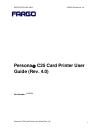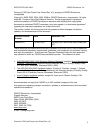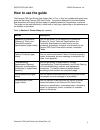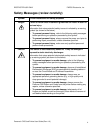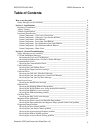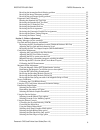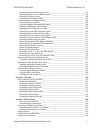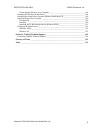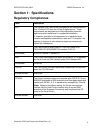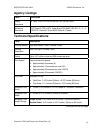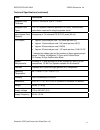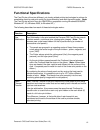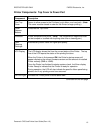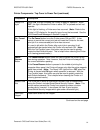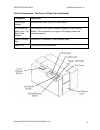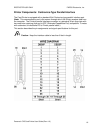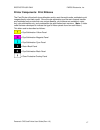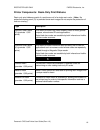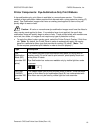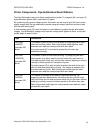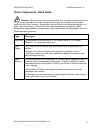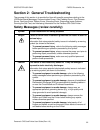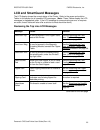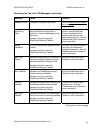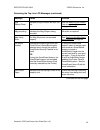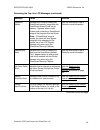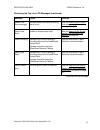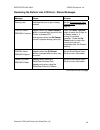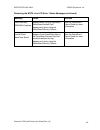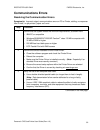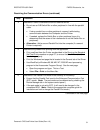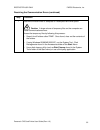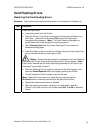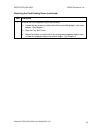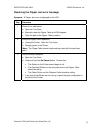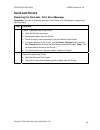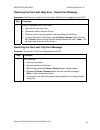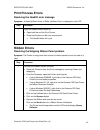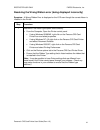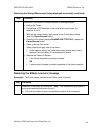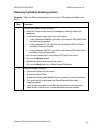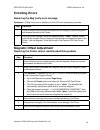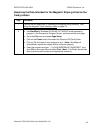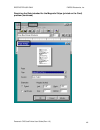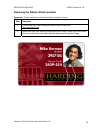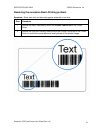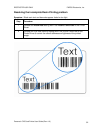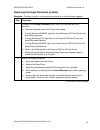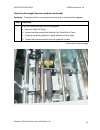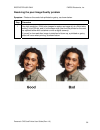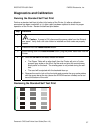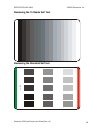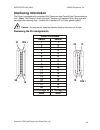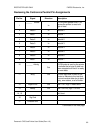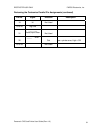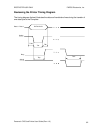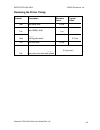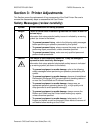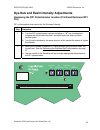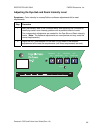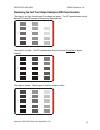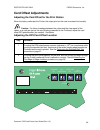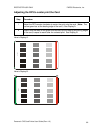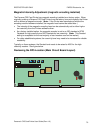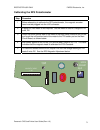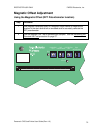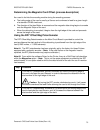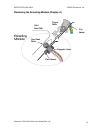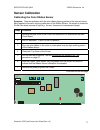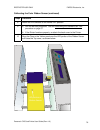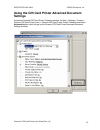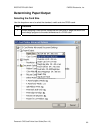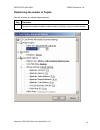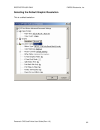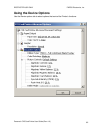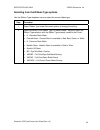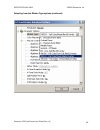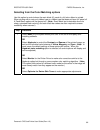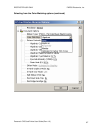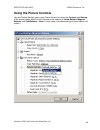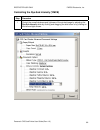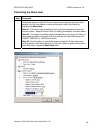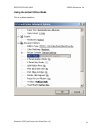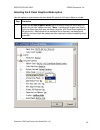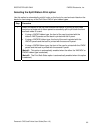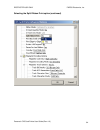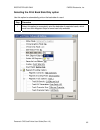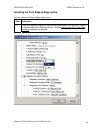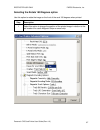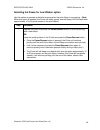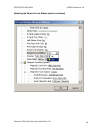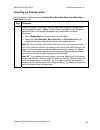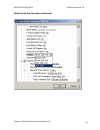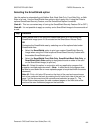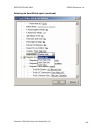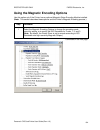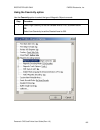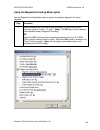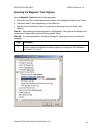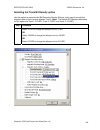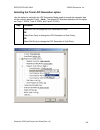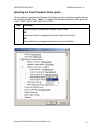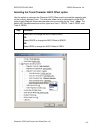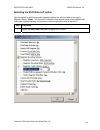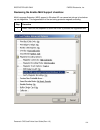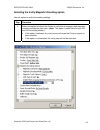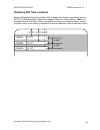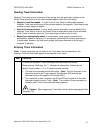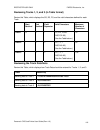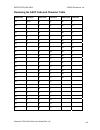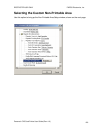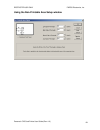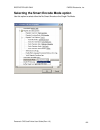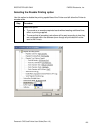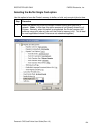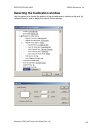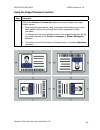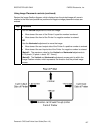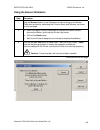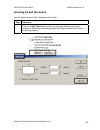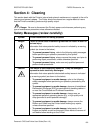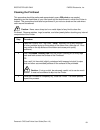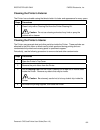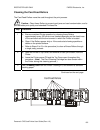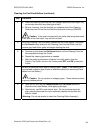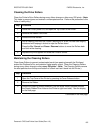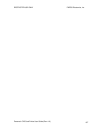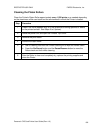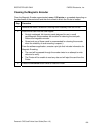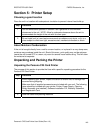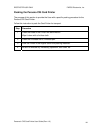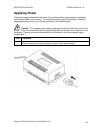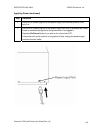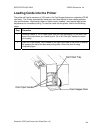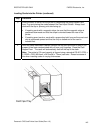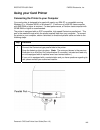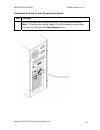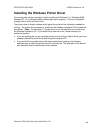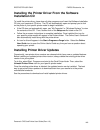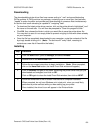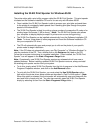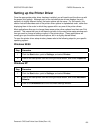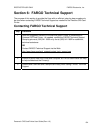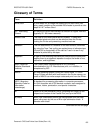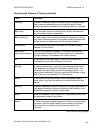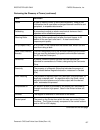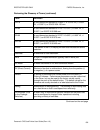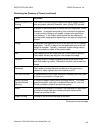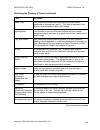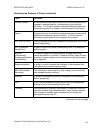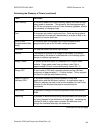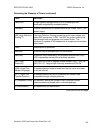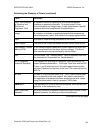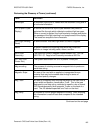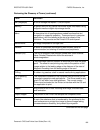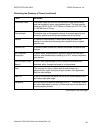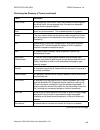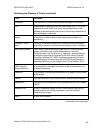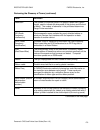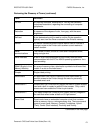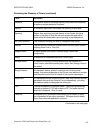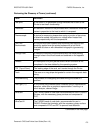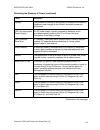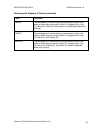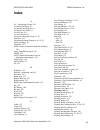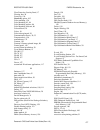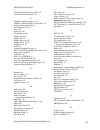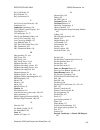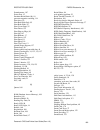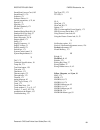- DL manuals
- FARGO Electronics
- Printer
- Persona C25
- User Manual
FARGO Electronics Persona C25 User Manual
Summary of Persona C25
Page 1
Restricted use only fargo electronics, inc. Persona ® c25 card printer user guide (rev. 4.0) part number: s000256 persona ® c25 card printer user guide (rev. 4.0) 1.
Page 2
Restricted use only fargo electronics, inc. Persona ® c25 card printer user guide (rev. 4.0), property of fargo electronics, incorporated copyright © 2002, 2003, 2004, 2005, 2006 by fargo electronics, incorporated. All rights reserved. Printed in the united states of america. Exclusive permission is...
Page 3: How to Use The Guide
Restricted use only fargo electronics, inc. How to use the guide the persona c25 card printer user guide (rev. 4.0) is, in fact, the troubleshooting and user guide for the entire persona c25 card printer. The guide is designed to provide installers and technicians with quick, efficient lookup of rel...
Page 4
Restricted use only fargo electronics, inc. Safety messages (review carefully) symbol critical instructions for safety purposes danger: failure to follow these installation guidelines can result in death or serious injury. Information that raises potential safety issues is indicated by a warning sym...
Page 5: Table of Contents
Restricted use only fargo electronics, inc. Table of contents how to use the guide ____________________________________________________________ 3 safety messages (review carefully) ________________________________________________ 4 section 1: specifications __________________________________________...
Page 6
Restricted use only fargo electronics, inc. Resolving the incomplete resin printing problem _________________________________ 52 resolving the image placement problem ________________________________________ 53 resolving the poor image quality problem_______________________________________ 56 diagno...
Page 7
Restricted use only fargo electronics, inc. Selecting the rotate 180 degrees option _________________________________________ 97 selecting the pause for low ribbon option ______________________________________ 98 selecting the overlay option _________________________________________________ 100 sele...
Page 8
Restricted use only fargo electronics, inc. Connecting the printer to your computer _______________________________________ 146 installing the windows printer driver____________________________________________ 148 installing the printer driver from the software installation cd_______________________...
Page 9: Section 1: Specifications
Restricted use only fargo electronics, inc. Section 1: specifications regulatory compliances term description fcc the persona c25 card printer complies with the requirements in part 15 of the fcc rules for a class a digital device. These requirements are designed to provide reasonable protection aga...
Page 10: Agency Listings
Restricted use only fargo electronics, inc. Agency listings term description safety standards ul 1950, csa c2.2 no.950-95 and tüv-gs (iec 950). Emissions standards fcc class b, crc c1374, class b and tüv-emc (iec-801 –2, -3, -4; cispr 22, class b) ce and bciq class a (taiwan). Technical specificatio...
Page 11
Restricted use only fargo electronics, inc. Technical specifications (continued) term description accepted card thickness .010 in. (.254 mil) to .030 in. (.75 mil) accepted card types pvc or polyester cards with polished pvc finish. Monochrome resin ribbon required for straight polyester cards. Inpu...
Page 12: Functional Specifications
Restricted use only fargo electronics, inc. Functional specifications the card printer utilizes two different, yet closely related printing technologies to achieve its remarkable direct-to-card print quality for dye-sublimation and resin thermal transfer. (note: the card printer will print from any ...
Page 13
Restricted use only fargo electronics, inc. Printer components: top cover to power port component description print top cover opens to allow access to the printhead, print ribbon, and card path. (note: this cover must be closed in order for the printer to begin printing.) cover release buttons unlat...
Page 14
Restricted use only fargo electronics, inc. Printer components: top cover to power port (continued) component description ready led light when on, this light indicates the printer is ready for operation. When off, this light indicates the printer is either off or paused and will not operate. If this...
Page 15
Restricted use only fargo electronics, inc. Printer components: top cover to power port (continued) component description card output hopper stores printed cards; up to 100, 30 mil cards. E-card docking station port - for smart card support provided only if the printer includes an optional e-card do...
Page 16
Restricted use only fargo electronics, inc. Printer components: centronics-type parallel interface the card printer is equipped with a standard 8-bit centronics-type parallel interface port. (note: this communication port is the means through which the printer receives data from the computer. The pr...
Page 17
Restricted use only fargo electronics, inc. Printer components: print ribbons the card printer utilizes both dye-sublimation and/or resin thermal transfer methods to print images directly onto blank cards. Since the dye-sublimation and the resin thermal transfer print methods each provide their own ...
Page 18
Restricted use only fargo electronics, inc. Printer components: resin-only print ribbons resin-only print ribbons consist of a continuous roll of a single resin color. (note: no protective overlay panel (o) is provided since resin images do not require the protection of such an overlay.) type descri...
Page 19
Restricted use only fargo electronics, inc. Printer components: dye-sublimation-only print ribbons a dye-sublimation-only print ribbon is available in a monochrome version. This ribbon consists of dye-sublimation ribbon panels which alternate with a clear protective overlay (o) panel. Dye-sublimatio...
Page 20
Restricted use only fargo electronics, inc. Printer components: dye-sublimation/resin ribbons the dye-sublimation/resin print ribbon combines the yellow (y), magenta (m), and cyan (c) dye-sublimation panels with a resin black (k) panel. By combining both types of ribbon panels, this ribbon can be us...
Page 21
Restricted use only fargo electronics, inc. Printer components: blank cards caution: never run cards with a contaminated, dull, or uneven surface through the printer. Printing onto such cards will ultimately lead to poor print quality and will greatly reduce the life of the printhead. Always store t...
Page 22
Restricted use only fargo electronics, inc. Section 2: general troubleshooting the purpose of this section is to provide the user with specific procedures relating to the lcd/smartguard messages, communication errors, card feeding errors, print process errors, card jam errors, ribbon errors, encodin...
Page 23: Lcd and Smartguard Messages
Restricted use only fargo electronics, inc. Lcd and smartguard messages the lcd display shows the current status of the printer. Refer to the cause and solution tables in this section for all possible lcd messages. (note: these tables display the lcd messages in alphabetical order. If the lcd messag...
Page 24
Restricted use only fargo electronics, inc. Reviewing the top line lcd messages (continued) message cause solution head-up failed printhead is unable to raise itself. See the resolving the headlift error message procedure on page 40. Invalid key card the smartguard access card is invalid or is inser...
Page 25
Restricted use only fargo electronics, inc. Reviewing the top line lcd messages (continued) message cause solution low ribbon/clean indicates the print ribbon will soon run out. See the resolving the ribbon low error message procedure on page 42. Mag encoding indicates the mag stripe is being encode...
Page 26
Restricted use only fargo electronics, inc. Reviewing the top line lcd messages (continued) message cause solution rasterize shield indicates the printer is loading the smartshield security image from the smartguard access card into its memory. Appears when a valid access card containing a smartshie...
Page 27
Restricted use only fargo electronics, inc. Reviewing the top line lcd messages (continued) message cause solution ribbon low error message indicates either the ribbon is running low or is out. See the resolving the ribbon low error message procedure on page 42. Smart card error unable to encode sma...
Page 28
Restricted use only fargo electronics, inc. Reviewing the bottom line lcd error / status messages message cause solution clearing jam indicates the error or jam is being cleared. See the resolving the card feeding errors procedure on page 34. Cancel=abort resume=continue appears when the pause/resum...
Page 29
Restricted use only fargo electronics, inc. Reviewing the both line lcd error / status messages (continued) message cause solution insert new key resume=duplicate appears when trying to duplicate a smartguard access card. Appears only when using the smartguard security feature. See the smartguard us...
Page 30: Communications Errors
Restricted use only fargo electronics, inc. Communications errors resolving the communication errors symptom(s): incorrect output, communications error on pc or printer, stalling, no response from printer, no job printed, “paper out” error. Step procedure 1 confirm that the system meets the minimum ...
Page 31
Restricted use only fargo electronics, inc. Resolving the communication errors (continued) step procedure 4 determine if there is interference from an external device. A. Do not use an a/b switch box or other peripheral in line with the parallel cable. • if using a switch box or other peripheral, re...
Page 32
Restricted use only fargo electronics, inc. Resolving the communication errors (continued) see the previous procedure. Persona ® c25 card printer user guide (rev. 4.0) 32.
Page 33
Restricted use only fargo electronics, inc. Resolving the communication errors (continued) step procedure 7 determine whether there is adequate or inadequate hard drive space. Caution: a large volume of temporary files on the computer can cause communications errors. Access the temporary files by fo...
Page 34: Card Feeding Errors
Restricted use only fargo electronics, inc. Card feeding errors resolving the card feeding errors symptom: two or more cards feed at the same time, or the cards will not feed at all. Step procedure 1 clean the input roller. A. Unplug the power from the printer. B. Open the printer's top cover, and r...
Page 35
Restricted use only fargo electronics, inc. Resolving the card feeding errors (continued) step procedure 2 ensure the card separator flap is set correctly a. Loosen the two screws on either side of the card width guides in the input hopper. See graphic 1. B. Open the top print cover c. Adjust the sc...
Page 36
Restricted use only fargo electronics, inc. Graphic 1 graphic 2 persona ® c25 card printer user guide (rev. 4.0) 36.
Page 37
Restricted use only fargo electronics, inc. Resolving the flipper jam error message symptom: a flipper jam error is displayed on the lcd. Step procedure 1 check for an obstruction. A. Open the top cover. B. Manually rotate the flipper table a full 360 degrees. C. Clear the path of the flipper table’...
Page 38: Card Jam Errors
Restricted use only fargo electronics, inc. Card jam errors resolving the card jam: print error message symptoms: the card is physically jammed in the printer, or a card sensor is reporting a card is present. Step procedure 1 look for a jammed card in the printer. A. Open the printer’s top cover. B....
Page 39
Restricted use only fargo electronics, inc. Resolving the card jam: mag error / smart error message symptoms: the card jam: mag error or card jam: smart error is displayed on the lcd. Step procedure 1 look for a jammed card in the printer. A. Open the printer’s top cover. B. Remove the ribbon from t...
Page 40: Print Process Errors
Restricted use only fargo electronics, inc. Print process errors resolving the headlift error message symptom: a head up/down error or roller up/down error is displayed on the lcd step procedure 1 cycle the headlift motor (820579). A. Open both the and the print covers. B. Press both buttons on the ...
Page 41
Restricted use only fargo electronics, inc. Resolving the wrong ribbon error (being displayed incorrectly) symptom: a wrong ribbon error is displayed on the lcd even though the correct ribbon is installed in the printer. Step procedure 1 determine if the ribbon type option is set correctly. A. From ...
Page 42
Restricted use only fargo electronics, inc. Resolving the wrong ribbon error (being displayed incorrectly) (continued) step procedure 2 determine if the ribbon id sensor (820593) is working properly. A. Unplug the printer. B. On the back of dip switches in the corner of the main board, flip switches...
Page 43
Restricted use only fargo electronics, inc. Resolving the ribbon breaking problem symptom: either the ribbon breaks when printing or the lcd displays the ribbon jam error. Step procedure 1 calibrate the ribbon sensor (820564). A. Reset the printer to clear any error message by removing power and rea...
Page 44: Encoding Errors
Restricted use only fargo electronics, inc. Encoding errors resolving the mag verify error message symptoms: a mag verify error is displayed on the lcd when attempting to encode. Step procedure 1 check to ensure that the cards are loaded with the magnetic stripe facing down and towards the back of t...
Page 45
Restricted use only fargo electronics, inc. Resolving the data intended for the magnetic stripe (printed on the card) problem step procedure 1 confirm that the application is formatting the magnetic string correctly. See using the magnetic track selection option on page 72. 2 a. Use wordpad (a windo...
Page 46
Restricted use only fargo electronics, inc. Resolving the data intended for the magnetic stripe (printed on the card) problem (continued) persona ® c25 card printer user guide (rev. 4.0) 46.
Page 47: Diagnosing Image Problem
Restricted use only fargo electronics, inc. Diagnosing image problem resolving the pixel failure problem symptom: a thin line or scratch travels the entire length of the card. Step procedure 1 check the card stock for scratches. Replace the cards (as needed). 2 examine the printhead for visible dama...
Page 48
Restricted use only fargo electronics, inc. Resolving the card surface debris problem symptom: prints have "spots" (white or colored voids) and/or dust on them. Step procedure 1 be sure the cards are clean and stored in a dust-free environment. Cards with embedded contaminants in the surface should ...
Page 49
Restricted use only fargo electronics, inc. Resolving the incorrect image darkness problem symptom: printed cards are too dark or too light. Step procedure 1 run a self-test to ensure that the issue is not with the driver settings. See the running the standard self test print procedure on page 57. 2...
Page 50
Restricted use only fargo electronics, inc. Resolving the ribbon wrinkle problem symptom: printed cards have off-colored lines or streaks on them. Step procedure 1 confirm that the printer is using the most current driver from: http://www.Fargo.Com 2 reduce the dye-sub intensity setting within the p...
Page 51
Restricted use only fargo electronics, inc. Resolving the excessive resin printing problem symptom: black resin text and barcodes appear smeared or too thick. Step procedure 1 reduce the resin heat setting within the picture control tab of the printer driver. 2 reduce the dye-sub intensity setting w...
Page 52
Restricted use only fargo electronics, inc. Resolving the incomplete resin printing problem symptom: black resin text and barcodes appear faded or too light. Step procedure 1 increase the resin heat setting within the picture control tab of the printer driver. 2 increase the dye-sub intensity settin...
Page 53
Restricted use only fargo electronics, inc. Resolving the image placement problem symptom: printing is cut off or is not centered on the card, or a white border appears. Step procedure 1 determine if the image placement option within the calibrate tab is set correctly. A. From the computer, open the...
Page 54
Restricted use only fargo electronics, inc. Resolving the image placement problem (continued) symptom: printing is cut off or is not centered on the card, or a white border appears. Step procedure 3 the card guide bar may need to be adjusted. A. Open the top print cover. B. Loosen the three screws t...
Page 55
Restricted use only fargo electronics, inc. Resolving the image placement problem (continued) persona ® c25 card printer user guide (rev. 4.0) 55.
Page 56
Restricted use only fargo electronics, inc. Resolving the poor image quality problem symptom: photos on the cards look pixilated or grainy, as shown below. Step procedure 1 use high-resolution, 24-bit color images to capture an image (a) at a 24-bit color setting, (b) at 300 dpi, and (c) at the same...
Page 57: Diagnostics and Calibration
Restricted use only fargo electronics, inc. Diagnostics and calibration running the standard self test print perform a standard self-test (a) after initial setup of the printer, (b) after a calibration procedure has been conducted, or (c) after a part has been replaced to check for proper operation ...
Page 58
Restricted use only fargo electronics, inc. Reviewing the 15 shade self test reviewing the standard self test v1 .0 .1 persona ® c25 card printer user guide (rev. 4.0) 58.
Page 59: Interfacing Information
Restricted use only fargo electronics, inc. Interfacing information the printer is equipped with a standard 8-bit centronics-type parallel data communications port. (note: the printer's parallel interface connector is a standard 36-pin amp type with two metal-wire retaining clips. It mates with a st...
Page 60
Restricted use only fargo electronics, inc. Reviewing the centronics parallel pin assignments pin no. Signal direction description 1 ______ strobe in a low pulse greater than 1 µs causes the printer to read one byte of data. 2 data 0 in data bit 0 3 data 1 in data bit 1 4 data 2 in data bit 2 5 data...
Page 61
Restricted use only fargo electronics, inc. Reviewing the centronics parallel pin assignments (continued) pin no. Signal direction description 18 hi not used 19 to 30 sig gnd 31 _________ reset/input clean not used 32 _____ error out low = printer error, high = ok 33 to 36 not used persona ® c25 car...
Page 62
Restricted use only fargo electronics, inc. Reviewing the printer timing diagram the timing diagram (below) illustrates the data and handshake lines during the transfer of one data byte to the computer. Data 0 - data 7 data valid strobe busy acknlg tdsu tstr tdh tbp tack persona ® c25 card printer u...
Page 63
Restricted use only fargo electronics, inc. Reviewing the printer timing interval description minimum value typical value tdsu data setup time 0.5 µs tstr _____ data strobe width 1 µs tack ______ acknlg pulse width 3.75 µs tdh data hold time 0.5 µs tsb _____ busy delay time from data strobe 0.5 µs (...
Page 64
Restricted use only fargo electronics, inc. Section 3: printer adjustments this section covers the replacement of key components of the card printer. Be sure to reverse the disassembly steps to reassemble the card printer. Safety messages (review carefully) symbol critical instructions for safety pu...
Page 65
Restricted use only fargo electronics, inc. Dye-sub and resin intensity adjustments reviewing the rp1 potentiometer location (printhead darkness rp1 pot) rp1 is the baseline level control for the printhead intensity. Step procedure 1 a. Turn the rp1 potentiometer counter-clockwise in 1/8 th turn inc...
Page 66
Restricted use only fargo electronics, inc. Adjusting the dye-sub and resin intensity level symptoms: color intensity is unacceptable or software adjustments fail to meet requirements. Step procedure 1 alter the intensity level of the printhead either after replacing the printhead or identifying cer...
Page 67
Restricted use only fargo electronics, inc. Reviewing the self test output samples (rpi potentiometer) the output is too light, the last gray fill box does not appear. The rp1 potentiometer should be turned counter-clockwise to increase the darkness level. V1 .0 .1 the output is too dark. The rp1 po...
Page 68: Card Offset Adjustments
Restricted use only fargo electronics, inc. Card offset adjustments adjusting the card offset for the print station when the factory calibrates the printer, the output print on the card is centered horizontally. Caution: for ribbon breakage between the yellow and the clear panel of the ribbon, or a ...
Page 69
Restricted use only fargo electronics, inc. Adjusting the rp3 to center print the card step procedure 1 adjust the rp3 counter-clockwise to center the print onto the card. (note: the narrow green bar at the leading edge of the card.) see display a. 2 ensure that the width of the green and red bars (...
Page 70
Restricted use only fargo electronics, inc. Magnetic intensity adjustment (magnetic encoding installed) the persona c25 card printer has magnetic encoding installed as a factory option. When originally ordering a persona c25 card printer from the factory, be sure to specify the printer with or witho...
Page 71
Restricted use only fargo electronics, inc. Calibrating the rp5 potentiometer step procedure 1 before attempting to calibrate the rp5 potentiometer, the magnetic encoder head must be plugged into the j100 connector. 2 a digital dc volt meter is also required. Set the meter to read in a range of 0-10...
Page 72: Magnetic Offset Adjustment
Restricted use only fargo electronics, inc. Magnetic offset adjustment using the magnetic offset (rp7 potentiometer location) step procedure 1 use magnetic developer spray or a magnetic stripe viewer to measure the location of the start sentinel on an encoded card to accurately calibrate the rp7 pot...
Page 73
Restricted use only fargo electronics, inc. Determining the magnetic card offset (process description) as a card is fed into the encoding module during the encoding process: a. The trailing edge of the card is read by a sensor and continues to feed for a given length of a standard cr-80 sized card, ...
Page 74
Restricted use only fargo electronics, inc. Reviewing the encoding module (display a) magnetic head card sensor flip sensor flipper table card feed path encoding module card feed roller c r -8 0 c ar d fe ed in g in to th e en co di ng m od ul e persona ® c25 card printer user guide (rev. 4.0) 74.
Page 75
Restricted use only fargo electronics, inc. Reviewing the encoding module (display b) magnetic head card sensor flip sensor flipper table card feed path encoding module card feed roller c r -8 0 ca rd a t t he be gin nin g of th e en co din g pa ss . Persona ® c25 card printer user guide (rev. 4.0) ...
Page 76
Restricted use only fargo electronics, inc. Reviewing the data (being encoded to the magnetic stripe of card) see the determining the magnetic card offset procedure on page 73. Magnetic head (3 stationary magnetic tracks) direction of card travel while being magnetically encoded 0.293 inches (nul ch...
Page 77: Sensor Calibration
Restricted use only fargo electronics, inc. Sensor calibration calibrating the color ribbon sensor symptom: there are problems with the color ribbon skipping panels or the incorrect colors being applied to the card, requiring calibration of the ribbon sensor. Be certain to shade the printer from dir...
Page 78
Restricted use only fargo electronics, inc. Calibrating the color ribbon sensor (continued) steps procedure 8 return the dip switches to the normal off position. 9 a. Run the self-test procedure. See the performing the standard self test procedure on page 57. B. If the printer functions properly, re...
Page 79: Settings
Restricted use only fargo electronics, inc. Using the c25 card printer advanced document settings access the persona c25 card printer properties window via start > settings > printers > persona c25 card printer (icon) > persona c25 card printer printer preferences window > advanced button (which bri...
Page 80: Determining Paper/output
Restricted use only fargo electronics, inc. Determining paper/output selecting the card size use this dropdown menu to select the standard, credit card size cr-80 cards. Step procedure 1 when designing a card format, always set the card size or page size within the card design program to the exact d...
Page 81
Restricted use only fargo electronics, inc. Determining the number of copies use this function to indicate copies required. Step procedure 1 specify the number of copies to be printed by clicking on the up or down arrows. Persona ® c25 card printer user guide (rev. 4.0) 81.
Page 82
Restricted use only fargo electronics, inc. Selecting the default graphic resolution this is a default selection. Persona ® c25 card printer user guide (rev. 4.0) 82.
Page 83: Using The Device Options
Restricted use only fargo electronics, inc. Using the device options use the device options tab to select options that control the printer’s functions. Persona ® c25 card printer user guide (rev. 4.0) 83.
Page 84
Restricted use only fargo electronics, inc. Selecting from the ribbon type options use the ribbon type dropdown menu to select the correct ribbon type. Step procedure 1 select ribbon type under document options to change the setting. 2 select the correct print ribbon type, as shown below. Adjust to ...
Page 85
Restricted use only fargo electronics, inc. Selecting from the ribbon type options (continued) persona ® c25 card printer user guide (rev. 4.0) 85.
Page 86
Restricted use only fargo electronics, inc. Selecting from the color matching options use this option to control where the resin black (k) panel of a full-color ribbon is printed. When printing with a resin-only ribbon type or a ribbon type that does not have a k panel, all k panel resin options wil...
Page 87
Restricted use only fargo electronics, inc. Selecting from the color matching options (continued) persona ® c25 card printer user guide (rev. 4.0) 87.
Page 88: Using The Picture Controls
Restricted use only fargo electronics, inc. Using the picture controls use the custom settings option under picture controls to control the contrast and gamma of the printed image, as well as the individual color balance of yellow balance, magenta balance, and cyan balance. (note: in most cases, the...
Page 89
Restricted use only fargo electronics, inc. Controlling the dye-sub intensity (ymcb) step procedure 1 control the overall darkness and lightness of the printed image by adjusting the dye-sub intensity slide by clicking and dragging the slide's box or by clicking on the left and right arrows. Persona...
Page 90
Restricted use only fargo electronics, inc. Controlling the resin heat step procedure 1 control the amount of heat the printer uses when printing with the resin black panel(s) of a full-color ribbon or when printing with a resin-only ribbon by adjusting the resin heat. Note #1: this control can be h...
Page 91
Restricted use only fargo electronics, inc. Using the default dither mode this is a default selection. Persona ® c25 card printer user guide (rev. 4.0) 91.
Page 92
Restricted use only fargo electronics, inc. Selecting the k panel graphics mode option use this option to control where the resin black (k) panel of a full-color ribbon is printed. Step procedure 1 select the k panel graphics mode option to control where the resin black (k) panel of a full-color rib...
Page 93
Restricted use only fargo electronics, inc. Selecting the split ribbon print option use this option to automatically print full-color on the front of a card and resin black on the back of a card using any of the full-color ymc+k print ribbon types. Step procedure 1 select this option to use the most...
Page 94
Restricted use only fargo electronics, inc. Selecting the split ribbon print option (continued) persona ® c25 card printer user guide (rev. 4.0) 94.
Page 95
Restricted use only fargo electronics, inc. Selecting the print back side only option use this option to automatically print on the backside of a card. Step procedure 1 select this option to conveniently print the backside of preprinted cards, which must have their magnetic stripe or smart card chip...
Page 96
Restricted use only fargo electronics, inc. Selecting the print edge-to-edge option use this option for edge-to-edge type printing. Step procedure 1 select this option to adjust the maximum printable area on a card, which results in printed cards with virtually no border. See the adjusting the rp3 c...
Page 97
Restricted use only fargo electronics, inc. Selecting the rotate 180 degrees option use this option to rotate the image on the front of the card 180 degrees when printed. Step description 1 select this option to change the position of the printed image in relation to the set location of a card's mag...
Page 98
Restricted use only fargo electronics, inc. Selecting the pause for low ribbon option use this option to generate a definitive warning when the print ribbon is running low. (note: when this option is selected, the printer will beep, pause, and the ready led will flash when approximately 10 to 20 pri...
Page 99
Restricted use only fargo electronics, inc. Selecting the pause for low ribbon option (continued) persona ® c25 card printer user guide (rev. 4.0) 99.
Page 100
Restricted use only fargo electronics, inc. Selecting the overlay option use this option to automatically print neither side, back side only, front side only, or both sides of a card. Step procedure 1 select this option in conjunction with any application program that supports a multiple page docume...
Page 101
Restricted use only fargo electronics, inc. Selecting the overlay option (continued) persona ® c25 card printer user guide (rev. 4.0) 101.
Page 102
Restricted use only fargo electronics, inc. Selecting the smartshield option use this option to automatically print neither side, back side only, front side only, or both sides of a card. Use the smartshield area options, which apply only if using the printer's optional smartguard security feature, ...
Page 103
Restricted use only fargo electronics, inc. Selecting the smartshield option (continued) persona ® c25 card printer user guide (rev. 4.0) 103.
Page 104
Restricted use only fargo electronics, inc. Using the magnetic encoding options use this option only if the printer has an optional magnetic stripe encoding module installed. (note: this section describes these options and the printer's magnetic encoding process.) step procedure 1 select the magneti...
Page 105
Restricted use only fargo electronics, inc. Using the coercivity option use the coercivity option to select the type of magnetic stripe to encode. Step procedure 1 select high coercivity to set the oersted level to 2750, as shown below. Or select low coercivity to set the oersted level to 300. Perso...
Page 106
Restricted use only fargo electronics, inc. Using the magnetic encoding mode option use the magnetic encoding mode option to specify the desired, magnetic encoding standard. Step procedure 1 select the iso option provides encoding capability for either high or low- coercivity cards on tracks 1, 2, a...
Page 107
Restricted use only fargo electronics, inc. Selecting the magnetic track options use the magnetic track options for these purposes: • customize the iso encoded data format for each of the magnetic stripe's three tracks. • customize each track independently of the other two. • specify which of the th...
Page 108
Restricted use only fargo electronics, inc. Selecting the track bit density option use this option to customize the bit recording density (bits per inch) used to encode the magnetic data on the currently selected track. (note: the default iso standard selections for this option are track 1: 210 bpi,...
Page 109
Restricted use only fargo electronics, inc. Selecting the track lrc generation option use this option to customize the lrc generation mode (used to encode the magnetic data on the currently selected track). (note: the default iso standard selections for this option are track 1: even, track 2: even, ...
Page 110
Restricted use only fargo electronics, inc. Selecting the track character size option use this option to customize the character data size (bits per character) used to encode the magnetic data on the currently selected track. (note: this character size includes the parity bit, if enabled.) (note: th...
Page 111
Restricted use only fargo electronics, inc. Selecting the track character parity option use this option to customize the character data parity (used to encode the magnetic data on the currently selected track). (note: the default iso standard selections for this option are track 1: odd, track 2: odd...
Page 112
Restricted use only fargo electronics, inc. Selecting the track character ascii offset option use this option to customize the character ascii offset used to encode the magnetic data on the currently selected track. This character offset value is subtracted from the ascii value of each magnetic stri...
Page 113
Restricted use only fargo electronics, inc. Selecting the shift data left option use this option to shift the recorded magnetic data to the left-hand side of the card's magnetic stripe. (note: this is useful in situations that require cards to be readable with insert type readers that may not be abl...
Page 114
Restricted use only fargo electronics, inc. Reviewing the enable mle support checkbox multi-language extension (mle) support in windows xp can cause text strings to be broken up into fragments. This fragmentation of the text string prevents magnetic encoding. Step procedure 1 select yes from the dro...
Page 115
Restricted use only fargo electronics, inc. Selecting the verify magnetic encoding option use this option to verify the encoding settings. Step procedure 1 select this option to instruct the printer to verify that all magnetic data has been correctly encoded on each card. (note: this option is selec...
Page 116
Restricted use only fargo electronics, inc. Reviewing iso track locations review the magnetic encoding module, which encodes onto tracks in accordance with an iso 7811-2 magnetic stripe. Refer to the diagram (below) for track locations. (note: all standard persona c25 card printers are capable of pr...
Page 117
Restricted use only fargo electronics, inc. Sending track information magnetic track data is sent in the form of text strings from the application software to the printer driver along with all of the other printable objects within the card design. • magnetic track data added: in order for the printe...
Page 118
Restricted use only fargo electronics, inc. Reviewing tracks 1, 2, and 3 (in table format) review this table, which displays the ss, es, fs, and the valid characters defined for each track. Start sentinel end sentinel field separator valid characters maximum number of characters track 1 % ? ^ 0-9, a...
Page 119
Restricted use only fargo electronics, inc. Reviewing the ascii code and character table ascii code character ascii code character ascii code character 32 space 56 8 80 p 33 ! 57 9 81 q 34 " 58 : 82 r 35 # 59 ; 83 s 36 $ 60 t 37 % 61 = 85 u 38 & 62 > 86 v 39 ' 63 ? 87 w 40 ( 64 @ 88 x 41 ) 65 a 89 y...
Page 120
Restricted use only fargo electronics, inc. Selecting the custom non-printable area use this option to bring up the non-printable area setup window, shown on the next page. Persona ® c25 card printer user guide (rev. 4.0) 120
Page 121
Restricted use only fargo electronics, inc. Using the non-printable area setup window persona ® c25 card printer user guide (rev. 4.0) 121.
Page 122
Restricted use only fargo electronics, inc. Selecting the smart encode mode option use this option to select either the no smart encode or the single file mode. Persona ® c25 card printer user guide (rev. 4.0) 122.
Page 123
Restricted use only fargo electronics, inc. Selecting the disable printing option use this option to disable the printing capabilities of the printer and still allow the printer to encode cards. Step procedure 1 select this option: • to encode or re-encode preprinted cards without wasting additional...
Page 124
Restricted use only fargo electronics, inc. Selecting the buffer single card option use this option to force the printer's memory to buffer, or hold, only one print job at a time. Step procedure 1 select this option only to print to multiple printers sharing print jobs over a network. (note: in this...
Page 125
Restricted use only fargo electronics, inc. Selecting the calibration window use this option to (a) control the position of the printable area in relation to the card, (b) calibrate sensors, and (c) adjust the internal printer settings. Persona ® c25 card printer user guide (rev. 4.0) 125.
Page 126
Restricted use only fargo electronics, inc. Using the image placement controls step procedure 1 click on the vertical and horizontal adjustment arrows to adjust the image position values. • when adjusting these values, keep in mind that cards always remain in the same position while moving through t...
Page 127
Restricted use only fargo electronics, inc. Using image placement controls (continued) review the image position diagram, which displays how the printed image will move in relation to the fixed card position as positive and negative image placement values are entered. Step procedure 2 use the vertic...
Page 128
Restricted use only fargo electronics, inc. Using the sensor calibration step procedure 1 use the sensors button in the calibration window to bring up the sensor calibration window for calibrating the printer's ribbon and sensors, as shown on the next page. 2 a. Select the ribbon sensor calibration ...
Page 129
Restricted use only fargo electronics, inc. Selecting the self test button use this option to send a self test page to the printer. Step procedure 1 click on the self test button to print out a test page and ensure that the computer is effectively communicating with the printer, and that the printer...
Page 130: Section 4: Cleaning
Restricted use only fargo electronics, inc. Section 4: cleaning this section deals with the printer’s internal and external maintenance in regards to the unit's cleaning and general upkeep. The printer should be cleaned on a regular basis to insure that the printer consistently produces high quality...
Page 131
Restricted use only fargo electronics, inc. Cleaning the printhead this procedure should be performed approximately every 250 prints or as needed depending on the cleanliness of your card stock and the environment in which the printer is located. This procedure should also be performed if you notice...
Page 132
Restricted use only fargo electronics, inc. Cleaning the printer’s exterior the printer has a durable casing that should retain its luster and appearance for many years. Steps procedures 1 clean it only with a cleaning pad from the printer cleaning kit. Caution: do not use cleaning solvents of any k...
Page 133
Restricted use only fargo electronics, inc. Cleaning the card feed rollers the card feed rollers move the card throughout the print process. Caution: clean these rollers to prevent card jams and card contamination, and to provide better print quality and extended printhead life. Step procedure 1 a. ...
Page 134
Restricted use only fargo electronics, inc. Cleaning the card feed rollers (continued) step procedure 4 a. Insert the cleaning card into the card hopper, above the card input tray, as normally done with any other type of card. B. Be sure, however, that the shortest non-adhesive end of the cleaning c...
Page 135
Restricted use only fargo electronics, inc. Cleaning the drive rollers clean the printer’s drive rollers during every ribbon change or after every 250 prints. (note: this helps to prevent jams and maintain uninterrupted service. Perform this procedure is the roller is visibly dirty.) step procedure ...
Page 136
Restricted use only fargo electronics, inc. Maintaining the cleaning rollers (continued) step procedure 4 reach down in between the empty ribbon drive hubs and lift the cleaning roller assembly straight up and out of the printer. (note: it may help to push in the spring loaded ribbon drive hub when ...
Page 137
Restricted use only fargo electronics, inc. Persona ® c25 card printer user guide (rev. 4.0) 137.
Page 138
Restricted use only fargo electronics, inc. Cleaning the platen rollers clean the printer's platen roller approximately every 1,500 prints or as needed depending on the cleanliness of the card stock and the environment in which the printer is located. Step procedure 1 clean if the roller appears dir...
Page 139
Restricted use only fargo electronics, inc. Cleaning the magnetic encoder clean the magnetic encoder approximately every 1,500 prints or as needed depending on the cleanliness of the card stock and the environment in which the printer is located. Step procedure 1 remove the ribbon, cards and cleanin...
Page 140: Section 5: Printer Setup
Restricted use only fargo electronics, inc. Section 5: printer setup choosing a good location place the unit in a location with adequate air circulation to prevent internal heat build up. Step procedure 1 use the dimensions specified in section 9 as a guideline for the minimum clearances to the unit...
Page 141
Restricted use only fargo electronics, inc. Packing the persona c25 card printer the purpose of this section to provide the user with a specific packing procedure for the persona c25 card printer. Follow this instruction to pack the card printer for transport. Step procedure 1 clean the inside of th...
Page 142: Applying Power
Restricted use only fargo electronics, inc. Applying power the power supply included with the printer is a universal power supply properly configured for the power used in your country. To connect this power supply to the printer, locate the appropriate power cord for your country and refer to the f...
Page 143
Restricted use only fargo electronics, inc. Applying power (continued) step procedure 2 place the dc power plug end of the power supply cord into the printer’s power input port. 3 place the ac power plug end of the power supply cord into an available wall outlet. Power is automatically applied to th...
Page 144
Restricted use only fargo electronics, inc. Loading cards into the printer the printer will hold a maximum of 100 cards in its card hopper (based on a standard cr-80 card size). The printer automatically feeds each card and adjusts to each cardís particular size and thickness. Significantly larger o...
Page 145
Restricted use only fargo electronics, inc. Loading cards into the printer (continued) step procedure 3 insert the stack of cards into the printer by depressing the spring loaded card input tray and placing the cards between the card input guides. Always load cards with the top or primary print side...
Page 146: Using Your Card Printer
Restricted use only fargo electronics, inc. Using your card printer connecting the printer to your computer your card printer is designed to be used with nearly any ibm-pc or compatible running windows 3.1x, windows 95/98, or windows nt. A minimum of a 486 dx class computer with 8mb ram or higher is...
Page 147
Restricted use only fargo electronics, inc. Connecting the printer to your computer (continued) step procedure 2 connect the other side to the back of your pc at the parallel connector. (note: the printer must have its ready led light illuminated to receive data.) if the light is not on, press the p...
Page 148
Restricted use only fargo electronics, inc. Installing the windows printer driver your card printer can be used with virtually any microsoft windows 3.1x, windows 95/98, windows nt 4.0, or windows 2000 software application program. This is accomplished through what is called a printer driver. The pr...
Page 149: Installation Cd
Restricted use only fargo electronics, inc. Installing the printer driver from the software installation cd to install the printer driver, close down all other programs and insert the software installation cd into your computer's cd drive. The cd will automatically open and prompt you to click on th...
Page 150
Restricted use only fargo electronics, inc. Downloading the downloadable printer driver files have names ending in ".Exe" and are selfextracting pkzip archives. A pkzip archive is a package, containing one or more files, that has been "zipped" to make it smaller and provide easy downloading of numer...
Page 151
Restricted use only fargo electronics, inc. Installing the 32-bit print spooler for windows 95/98 the printer ships with a print utility program called the 32-bit print spooler. This print spooler is located on the software installation cd and is for use only with windows 95/98. • once installed, th...
Page 152
Restricted use only fargo electronics, inc. Installing the 32-bit print spooler for windows 95/98 (continued) when the 32-bit print spooler is running, its icon will appear in the windows 95/98 task bar. During a print job, it is sometimes helpful to click on this icon to bring the 32-bit print spoo...
Page 153
Restricted use only fargo electronics, inc. Setting up the printer driver once the appropriate printer driver has been installed, you will need to set the driver up with the proper print options. Although each of the included printer drivers displays the print options in a slightly different format,...
Page 154
Restricted use only fargo electronics, inc. Section 6: fargo technical support the purpose of this section to provide the user with an efficient, step-by-step procedure to be used when contacting fargo technical support as needed for the persona c25 card printer. Contacting fargo technical support s...
Page 155: Glossary of Terms
Restricted use only fargo electronics, inc. Glossary of terms term definition 24-bit color a color depth for an image that uses 8 bits for each color (red, blue, green) combining the possible 256 shades to provide a color depth of 16.7 million colors. Ac - alternating current an electrical current t...
Page 156
Restricted use only fargo electronics, inc. Reviewing the glossary of terms (continued) term definition barcodes a series of alternating black and white stripes, of varying widths (each character denoted by a set number and width of black stripes) that allows characters to be optically read by a com...
Page 157
Restricted use only fargo electronics, inc. Reviewing the glossary of terms (continued) term definition cache a type of memory buffer to store data temporarily, used to hold information that is most often exchanged between controller and peripheral, to expedite data transfer. Calibrating a procedure...
Page 158
Restricted use only fargo electronics, inc. Reviewing the glossary of terms (continued) term definition cr-79 a card dimension standard of 2.0625" l x 3.3125" w (+/-0.002" w, +/-0.005" l) or 52.400 x 84.150 mm. Cr-80 a card dimension standard of 2.125" x 3.370" (+/-0.002" w, +/- 0.005" l) or 53.975 ...
Page 159
Restricted use only fargo electronics, inc. Reviewing the glossary of terms (continued) term definition direct-to-card (dtc) printing the direct-to-card printing process prints digital images directly onto any plastic card with a smooth, clean, glossy pvc surface. Dither a system of distributing dot...
Page 160
Restricted use only fargo electronics, inc. Reviewing the glossary of terms (continued) term definition dwell time the speed at which the card moves across the lam roller, measured in seconds/inch (sec/in). This may be adjusted in the driver to ensure adhesion and card flatness. Dye migration the di...
Page 161
Restricted use only fargo electronics, inc. Reviewing the glossary of terms (continued) term definition encoder (wheel) an electromechanical device, attached to a shaft that detects the change in rotational position, incremented to count ticks per revolution. The printer's encoder wheel both detects...
Page 162
Restricted use only fargo electronics, inc. Reviewing the glossary of terms (continued) term definition flash memory a microchip based non-volatile memory device that holds its data when power is removed. This allows for field reprogramming of the printer commands, such as printer firmware upgrades,...
Page 163
Restricted use only fargo electronics, inc. Reviewing the glossary of terms (continued) term definition hard drive a high capacity storage device in a pc consisting of non- removable magnetically encodable platters. Hardware physical components of a system such as the printer, the pc, the power supp...
Page 164
Restricted use only fargo electronics, inc. Reviewing the glossary of terms (continued) term definition ieee 1284 (institute of electrical and electronics engineers 1284) a standard method of signaling for a bi-directional parallel interface on personal computers. To ensure proper printer communicat...
Page 165
Restricted use only fargo electronics, inc. Reviewing the glossary of terms (continued) term definition landscape a document layout that is viewed with the document's long axis in a horizontal orientation. Lcd (liquid crystal display) a device that contains a liquid crystal between two pieces of pol...
Page 166
Restricted use only fargo electronics, inc. Reviewing the glossary of terms (continued) term definition mb (megabyte) a unit of storage that equals 1,048,576 bytes. Memory a generic term for any device that stores digital information using magnetic media or digital chip storage device. Menu a descri...
Page 167
Restricted use only fargo electronics, inc. Reviewing the glossary of terms (continued) term definition oversized cards oversized cards are used for more efficient visual identification and are available in many non-standard sizes. The most popular sizes are cr-90 (3.63" x 2.37"/92mm x 60mm) and cr-...
Page 168
Restricted use only fargo electronics, inc. Reviewing the glossary of terms (continued) term definition pinch roller a free spinning (non-driven) roller that presses the card against the drive roller, on the opposite side, to ensure an adequate normal force for proper traction. Pixel short for pictu...
Page 169
Restricted use only fargo electronics, inc. Reviewing the glossary of terms (continued) term definition printhead the device on a printer that produces the image on the media. Pvc abbreviation for polyvinyl chloride, often called vinyl. Pvc is the component of the 0.002" thick clear, dye receptive f...
Page 170
Restricted use only fargo electronics, inc. Reviewing the glossary of terms (continued) term definition resolution the number of individual pixels in a graphic, taken over a given length, used to indicate the sharpness of the picture and the level of detail. The number of elements in the printhead d...
Page 171
Restricted use only fargo electronics, inc. Reviewing the glossary of terms (continued) term definition rs-232 an interface standard, established in 1969 by the electronic industries association, regarding the connecting of computer peripherals. Saturation a measure of the degree of color, from gray...
Page 172
Restricted use only fargo electronics, inc. Reviewing the glossary of terms (continued) term definition software instructions saved in computer memory that directs the computer to perform certain tasks and functions. Spooler a computer application that allows the spooling of print jobs. Spooling rat...
Page 173
Restricted use only fargo electronics, inc. Reviewing the glossary of terms (continued) term definition test-print a file stored in or generated through windows that is sent to the printer to test basic functionality. Thermistor an electronic resistor on the printhead with a resistance value that va...
Page 174
Restricted use only fargo electronics, inc. Reviewing the glossary of terms (continued) term definition update the process of installing a new revision of software or firmware to implement new changes to the printer's command codes and procedures. Ups (un-interruptible power supply) an ac power supp...
Page 175
Restricted use only fargo electronics, inc. Reviewing the glossary of terms (continued) term definition ymckk the designation of colored ribbon by the panels of color in the order in which they are printed: yellow (y), magenta (m), cyan (c), black (k), black (k) (the second k is for backside, black ...
Page 176: Index
Restricted use only fargo electronics, inc. Index a ac - alternating current, 154 accepted card sizes, 10 accepted card thickness, 11 accepted card width, 10 access card, 154 access card slot, 14 accessories program group, 31, 45 adhesion, 154 adjusting the image darkness, 49, 51, 52 agency listings...
Page 177
Restricted use only fargo electronics, inc. Clear protective overlay panel, 17 clearing jam, 28 coercivity, 156 coercivity option, 105 color matching, 156 color matching, 83, 84 color matching options, 86 color matching software, 86 colored resin, 18 colors, 10 colors misregistered, 30 communication...
Page 178
Restricted use only fargo electronics, inc. Extended capabilities port (ecp), 16 external device interference, 31 f fargo technical support, 153 fargo technical support via the web, 153 feed card into encoder, 44, 45 field separator (fs), 117 film, 160 firmware, 160 flash memory, 161 flipper clutch,...
Page 179
Restricted use only fargo electronics, inc. Key card ready, 24 key disabled, 24 key not inserted, 24 l lan (local area network), 163 landscape, 164 landscape orientation, 126 lcd (liquid crystal display), 164 lcd display, 13 lcd messages, 26, 27 led (light emitting diode), 164 loco (low coercivity),...
Page 180
Restricted use only fargo electronics, inc. Potentiometer, 167 power port, 15 premium resin black (k), 18 prevents magnetic encoding, 114 print area, 10 print back side only, 95 print both sides, 93 print cover open, 25 print driver, 167 print edge-to-edge, 96 print job, 167 print ribbons, 17 print ...
Page 181
Restricted use only fargo electronics, inc. Smartguard access card, 102 smartguard™, 170 software, 171 software driver, 11 special precautions, 4, 22, 64 spooler, 171 spooling, 171 ss (start sentinel), 171 stacker, 171 standard resin black (k), 18 standard self test print, 57 start sentinel (ss), 11...