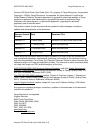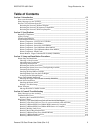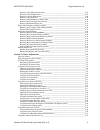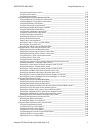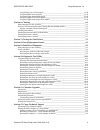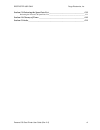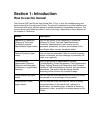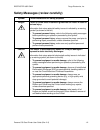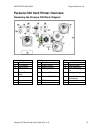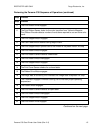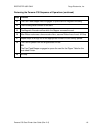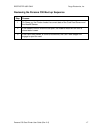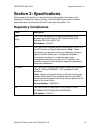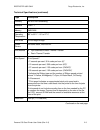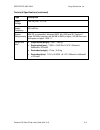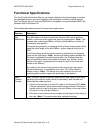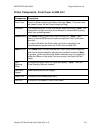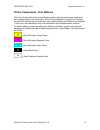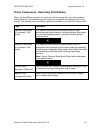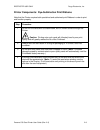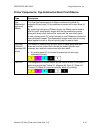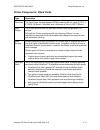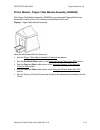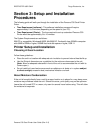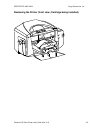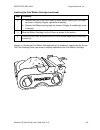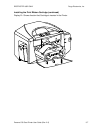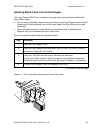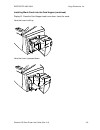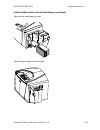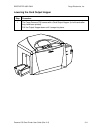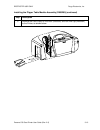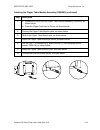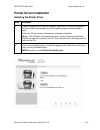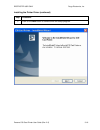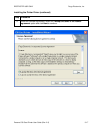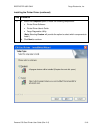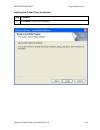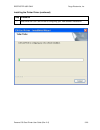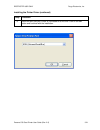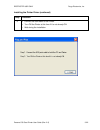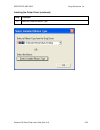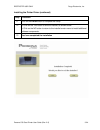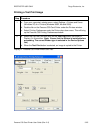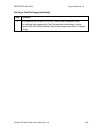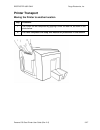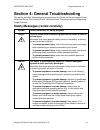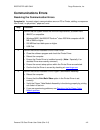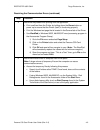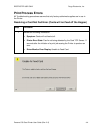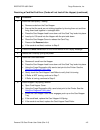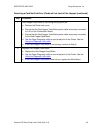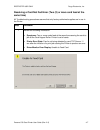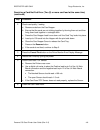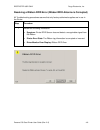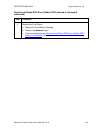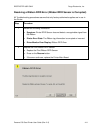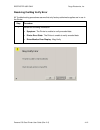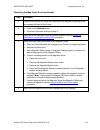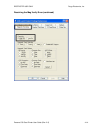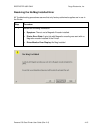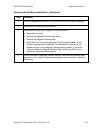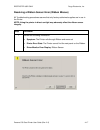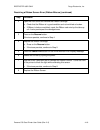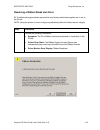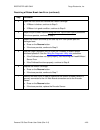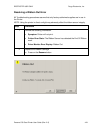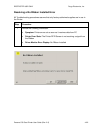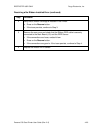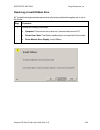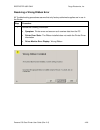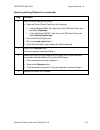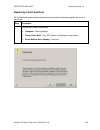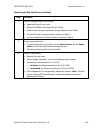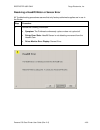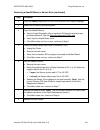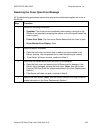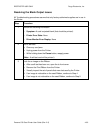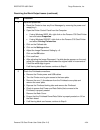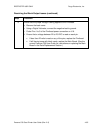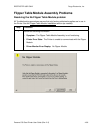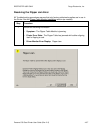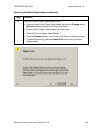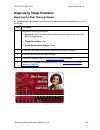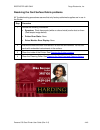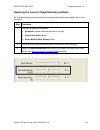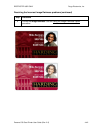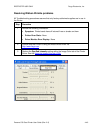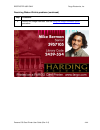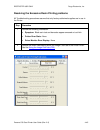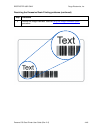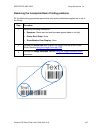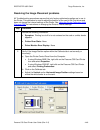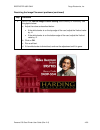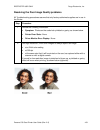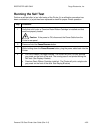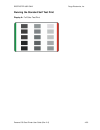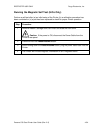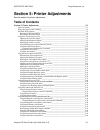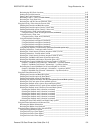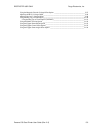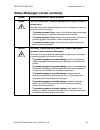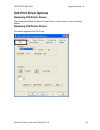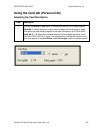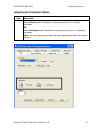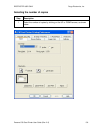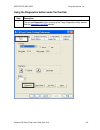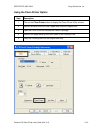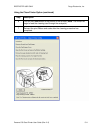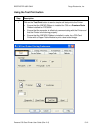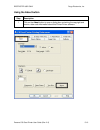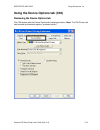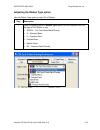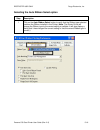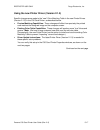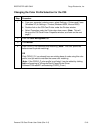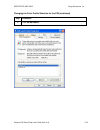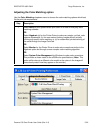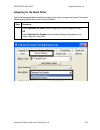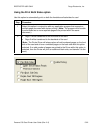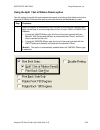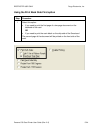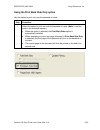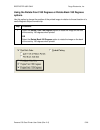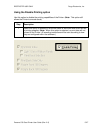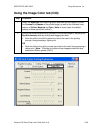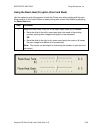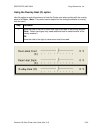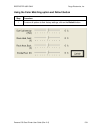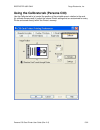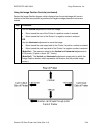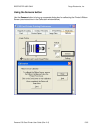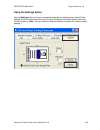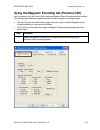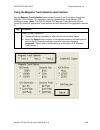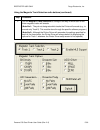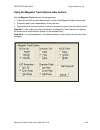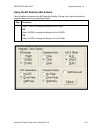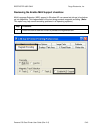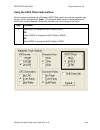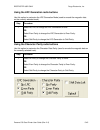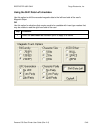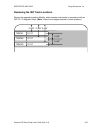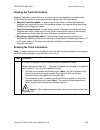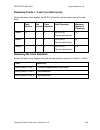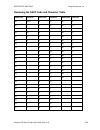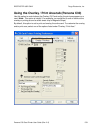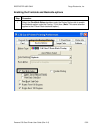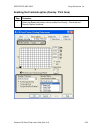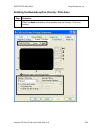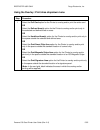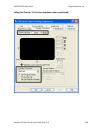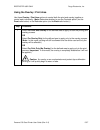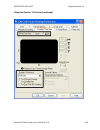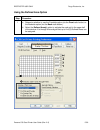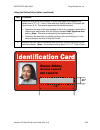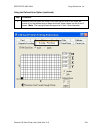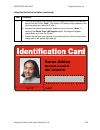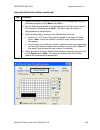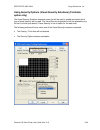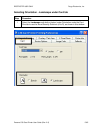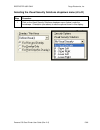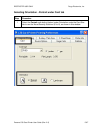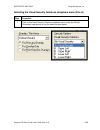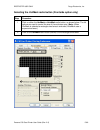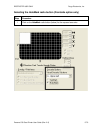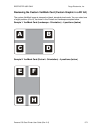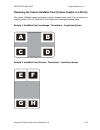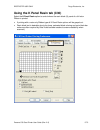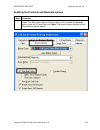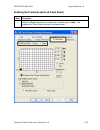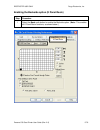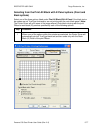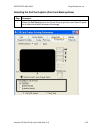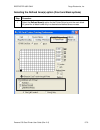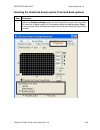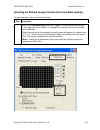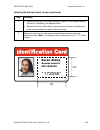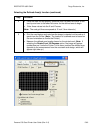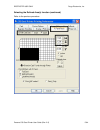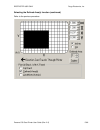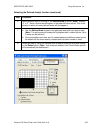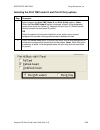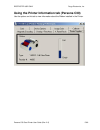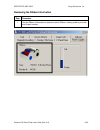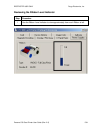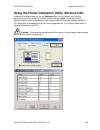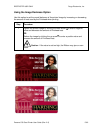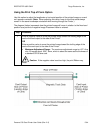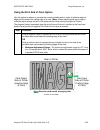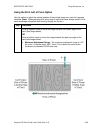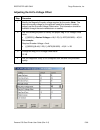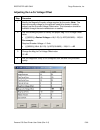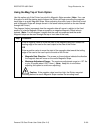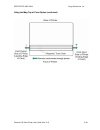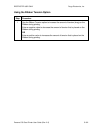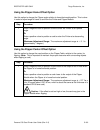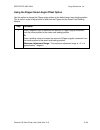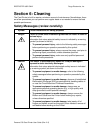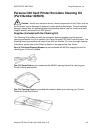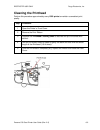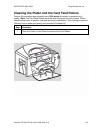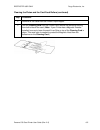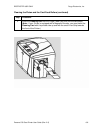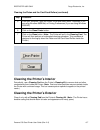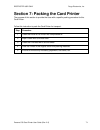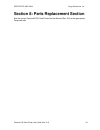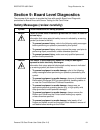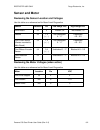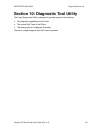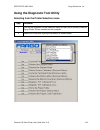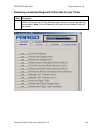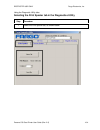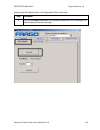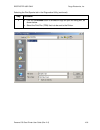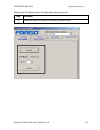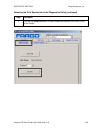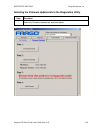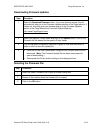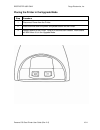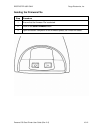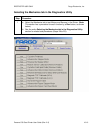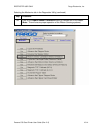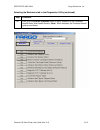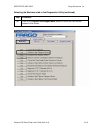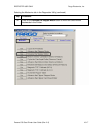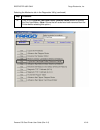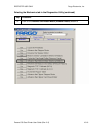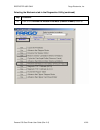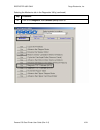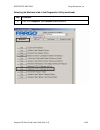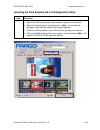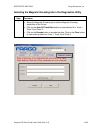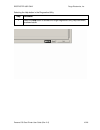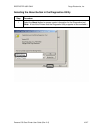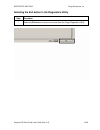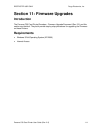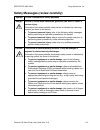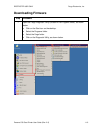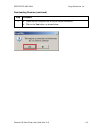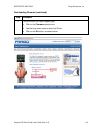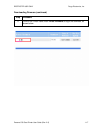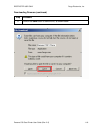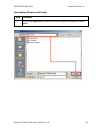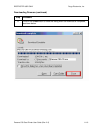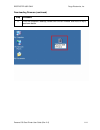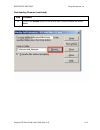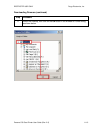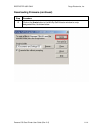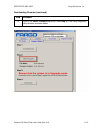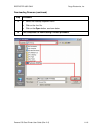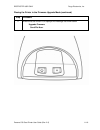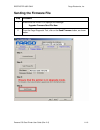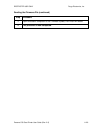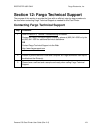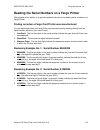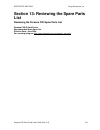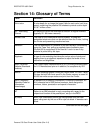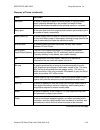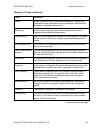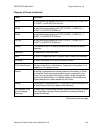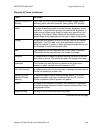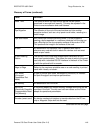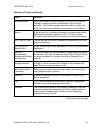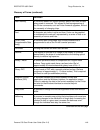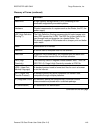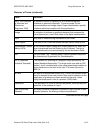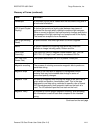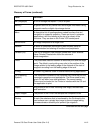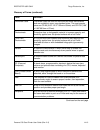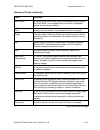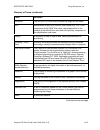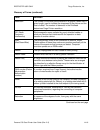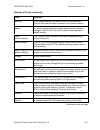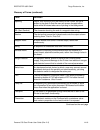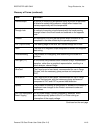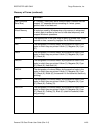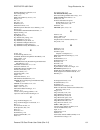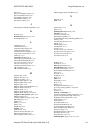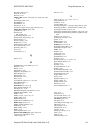- DL manuals
- FARGO Electronics
- Printer
- PERSONA C30
- User Manual
FARGO Electronics PERSONA C30 User Manual
Summary of PERSONA C30
Page 1
Persona ® c30 card printer user guide (rev. 2.2) single-side model dual-side model single-side (plus mag) model dual-side (plus mag) model part number: l000652 (user guide).
Page 2
Restricted use only fargo electronics, inc. Persona c30 card printer user guide (rev. 2.2) ii persona c30 card printer user guide (rev. 2.2), property of fargo electronics, incorporated copyright 2003 by fargo electronics, incorporated. All rights reserved. Printed in the united states of america. E...
Page 3: Table Of Contents
Restricted use only fargo electronics, inc. Persona c30 card printer user guide (rev. 2.2) iii table of contents section 1: introduction _____________________________________________________ 1-1 how to use the manual _______________________________________________________________ 1-1 safety messages...
Page 4
Restricted use only fargo electronics, inc. Persona c30 card printer user guide (rev. 2.2) iv resolving a no ribbon installed error________________________________________________ 4-22 resolving a invalid ribbon error____________________________________________________ 4-24 resolving a wrong ribbon ...
Page 5
Restricted use only fargo electronics, inc. Persona c30 card printer user guide (rev. 2.2) v using the image position controls ___________________________________________________ 5-33 using the sensors button __________________________________________________________ 5-35 using the settings button _...
Page 6
Restricted use only fargo electronics, inc. Persona c30 card printer user guide (rev. 2.2) vi using the mag top of form option _________________________________________________ 5-100 using the ribbon tension option __________________________________________________ 5-102 using the flipper home offse...
Page 7
Restricted use only fargo electronics, inc. Persona c30 card printer user guide (rev. 2.2) vii section 13: reviewing the spare parts list ____________________________________ 13-1 reviewing the persona c30 spare parts list ___________________________________________ 13-1 section 14: glossary of term...
Page 8: Section 1: Introduction
Section 1: introduction how to use the manual the persona c30 card printer user guide (rev. 2.2) is, in fact, the troubleshooting and service manual for the entire card printer. The manual is designed to provide installers and technicians with quick, efficient lookup of related procedures, component...
Page 9
Restricted use only fargo electronics, inc. Persona c30 card printer user guide (rev. 2.2) 1-2 safety messages (review carefully) symbol critical instructions for safety purposes danger: failure to follow these installation guidelines can result in death or serious injury. Information that raises po...
Page 10
Restricted use only fargo electronics, inc. Persona c30 card printer user guide (rev. 2.2) 1-3 persona c30 card printer overview reviewing the persona c30 block diagram motors sensors parts 1 card feed 6 card feed 13 card input roller 2 print stepper 7 ribbon sensor 14 cleaning roller 3 ribbon drive...
Page 11
Restricted use only fargo electronics, inc. Persona c30 card printer user guide (rev. 2.2) 1-4 reviewing the persona c30 sequence of operations the following sequence describes a full color print job with magnetic encoding. Step process 1 the file information is received from the pc 2 printer checks...
Page 12
Restricted use only fargo electronics, inc. Persona c30 card printer user guide (rev. 2.2) 1-5 reviewing the persona c30 sequence of operations (continued) step process step process 5 the print ribbon drive engages. 6 the print ribbon sensor looks for the color transition from yellow to magenta. Pri...
Page 13
Restricted use only fargo electronics, inc. Persona c30 card printer user guide (rev. 2.2) 1-6 reviewing the persona c30 sequence of operations (continued) step process 23 the card feed stepper motor engages to queue card for magnetic encoding. 24 the encoding data is written to the card. 25 the mag...
Page 14
Restricted use only fargo electronics, inc. Persona c30 card printer user guide (rev. 2.2) 1-7 reviewing the persona c30 boot up sequence step process 1 on power up, the printer checks the current state of the card feed sensor and the headlift sensor. 2 if the headlift sensor is found to be open, th...
Page 15: Section 2: Specifications
Restricted use only fargo electronics, inc. Persona c30 card printer user guide (rev. 2.2) 2-1 section 2: specifications the purpose of this section is to provide the user with specific information on the regulatory compliances, agency listings, technical specifications and functional specifications...
Page 16: Agency Listings
Restricted use only fargo electronics, inc. Persona c30 card printer user guide (rev. 2.2) 2-2 agency listings term description emissions standards ce, fcc, crc c1374, en 55022 class b, fcc class b, en 55024: 1998, en 61000-3-2 and en 61000-3-3. Safety standards ul iec 60950-1 (2001), csa c22.2 no. ...
Page 17
Restricted use only fargo electronics, inc. Persona c30 card printer user guide (rev. 2.2) 2-3 technical specifications (continued) type description humidity 20-80% non-condensing interface usb 1.1 memory 2mb ram operating temperature 65 ° to 80 ° f / 18 ° to 27 ° c print area cr-80 edge-to-edge pri...
Page 18
Restricted use only fargo electronics, inc. Persona c30 card printer user guide (rev. 2.2) 2-4 technical specifications (continued) type description supply voltage 100-240 vac, .6-1.0 a supply frequency 50 hz/60 hz system requirements ibm-pc or compatible; windows 98se, me, 2000 and xp; pentium ™ cl...
Page 19: Functional Specifications
Restricted use only fargo electronics, inc. Persona c30 card printer user guide (rev. 2.2) 2-5 functional specifications this card printer utilizes two different, yet closely related printing technologies to achieve its remarkable direct-to-card print quality for dye-sublimation and resin thermal tr...
Page 20
Restricted use only fargo electronics, inc. Persona c30 card printer user guide (rev. 2.2) 2-6 printer components: front cover to usb port components description front cover opens to allow access to the ribbon cartridge. (note: this cover must be closed in order for the printer to begin printing.) p...
Page 21
Restricted use only fargo electronics, inc. Persona c30 card printer user guide (rev. 2.2) 2-7 printer components: print ribbons the card printer utilizes both dye-sublimation and/or resin thermal transfer methods to print images directly onto blank cards. Since the dye-sublimation and the resin the...
Page 22
Restricted use only fargo electronics, inc. Persona c30 card printer user guide (rev. 2.2) 2-8 printer components: resin-only print ribbons resin-only print ribbons consist of a continuous roll of a single resin color. No protective overlay panel (o) is provided since resin images do not require the...
Page 23
Restricted use only fargo electronics, inc. Persona c30 card printer user guide (rev. 2.2) 2-9 printer components: dye-sublimation print ribbons note that the printer requires both specialized and authorized print ribbons in order to print and function properly. Step procedure 1 do not run the cards...
Page 24
Restricted use only fargo electronics, inc. Persona c30 card printer user guide (rev. 2.2) 2-10 printer components: dye-sublimation/resin print ribbons type description dye- sublimation/ resin print ribbon the dye-sublimation/resin print ribbon combines the yellow (y), magenta (m) and cyan (c) dye-s...
Page 25
Restricted use only fargo electronics, inc. Persona c30 card printer user guide (rev. 2.2) 2-11 printer components: blank cards type description card size the card printer accepts standard cr-80 sized and 20 mil. Cards (3.370"l x 2.125"w / 85.6mml x 54mmw) with a thickness of 30 mil (.030"/.762mm). ...
Page 26
Restricted use only fargo electronics, inc. Persona c30 card printer user guide (rev. 2.2) 2-12 printer module: flipper table module assembly (d900200) the flipper table module assembly (d900200) is an automated flipping module that allows the printer to print on the frontside and backside of each c...
Page 27: Procedures
Restricted use only fargo electronics, inc. Persona c30 card printer user guide (rev. 2.2) 3-1 section 3: setup and installation procedures the following guide will walk you through the installation of the persona c30 card printer driver. Time requirement (software): this software installation proce...
Page 28
Restricted use only fargo electronics, inc. Persona c30 card printer user guide (rev. 2.2) 3-2 unpacking and inspection while unpacking your printer, inspect the carton to ensure that no damage has occurred during shipping. Make sure that all supplied accessories are included with your unit. Check t...
Page 29
Restricted use only fargo electronics, inc. Persona c30 card printer user guide (rev. 2.2) 3-3 reviewing the printer (front view; cartridge being installed).
Page 30
Restricted use only fargo electronics, inc. Persona c30 card printer user guide (rev. 2.2) 3-4 connecting the printer power follow this procedure. (note: do not connect the printer ’ s usb cable until prompted during the printer driver installation.) step procedure 1 plug the ac adapter power cable ...
Page 31
Restricted use only fargo electronics, inc. Persona c30 card printer user guide (rev. 2.2) 3-5 installing the print ribbon cartridge the fargo persona c30 card printer uses a one-piece, disposable ribbon cartridge load system. Every full color ribbon cartridge contains a 250 “ full color card count ...
Page 32
Restricted use only fargo electronics, inc. Persona c30 card printer user guide (rev. 2.2) 3-6 installing the print ribbon cartridge (continued) step procedure 2 a. Remove the liner on the card cleaning roller before installing the cartridge, as shown in display a (upper right arrow of display). B. ...
Page 33
Restricted use only fargo electronics, inc. Persona c30 card printer user guide (rev. 2.2) 3-7 installing the print ribbon cartridge (continued) display b – shows direction that cartridge is inserted in the printer..
Page 34
Restricted use only fargo electronics, inc. Persona c30 card printer user guide (rev. 2.2) 3-8 installing blank cards into the card hopper the fargo persona c30 printer is capable of printing single load cards and multiple feed cards (batch mode). To print using single feed, simply remove all cards ...
Page 35
Restricted use only fargo electronics, inc. Persona c30 card printer user guide (rev. 2.2) 3-9 installing blank cards into the card hopper (continued) display b - press the card hopper load lever down. Insert the cards. Here the lever is still up. Here the lever is pressed down..
Page 36
Restricted use only fargo electronics, inc. Persona c30 card printer user guide (rev. 2.2) 3-10 installing blank cards into the card hopper (continued) here are the cards ready to insert. Here the input hopper door is closed..
Page 37
Restricted use only fargo electronics, inc. Persona c30 card printer user guide (rev. 2.2) 3-11 lowering the card output hopper step procedure 1 the fargo persona c30 comes with a card output hopper (to hold cards after they have been printed). Pull the output hopper down until it snaps into place..
Page 38
Restricted use only fargo electronics, inc. Persona c30 card printer user guide (rev. 2.2) 3-12 flipper table module installation additional, related links are provided below: see the flipper table module assembly problems procedures. See the print both sides option in the using the device options t...
Page 39
Restricted use only fargo electronics, inc. Persona c30 card printer user guide (rev. 2.2) 3-13 installing the flipper table module assembly (d900200) (continued) step description 3 remove the card output or exit door (d900092) and left end cap (d900064) to the printer, as shown below..
Page 40
Restricted use only fargo electronics, inc. Persona c30 card printer user guide (rev. 2.2) 3-14 installing the flipper table module assembly (d900200) (continued) step description 4 a. Remove the cover from the flipper table module assembly (d900200), as shown below. B. Place the flipper table next ...
Page 41
Restricted use only fargo electronics, inc. Persona c30 card printer user guide (rev. 2.2) 3-15 printer driver installation installing the printer driver step procedure 1 close all programs and insert the software installation cd into your computer ’ s cd drive. After a few seconds, the cd ’ s insta...
Page 42
Restricted use only fargo electronics, inc. Persona c30 card printer user guide (rev. 2.2) 3-16 installing the printer driver (continued) step procedure 3 click on the next button to continue with the setup program..
Page 43
Restricted use only fargo electronics, inc. Persona c30 card printer user guide (rev. 2.2) 3-17 installing the printer driver (continued) step procedure 4 read the license agreement. Select the i accept the terms of the license agreement option and click next to continue..
Page 44
Restricted use only fargo electronics, inc. Persona c30 card printer user guide (rev. 2.2) 3-18 installing the printer driver (continued) step procedure 5 a. Select the complete option to install the following components: printer driver software printer driver user ’ s guide fargo diagnostics utilit...
Page 45
Restricted use only fargo electronics, inc. Persona c30 card printer user guide (rev. 2.2) 3-19 installing the printer driver (continued) step procedure 6 click install to begin the installation..
Page 46
Restricted use only fargo electronics, inc. Persona c30 card printer user guide (rev. 2.2) 3-20 installing the printer driver (continued) step procedure 7 wait while the c30 card printer is configuring your new software installation..
Page 47
Restricted use only fargo electronics, inc. Persona c30 card printer user guide (rev. 2.2) 3-21 installing the printer driver (continued) step procedure 8 select the port that your printer is connected to at this time. Click on the ok button and continue with the installation..
Page 48
Restricted use only fargo electronics, inc. Persona c30 card printer user guide (rev. 2.2) 3-22 installing the printer driver (continued) step procedure 9 a. Connect the usb cable to the printer. B. Turn on the printer at this time if it is not already on. C. Wait during the installation..
Page 49
Restricted use only fargo electronics, inc. Persona c30 card printer user guide (rev. 2.2) 3-23 installing the printer driver (continued) step procedure 10 select the installed ribbon type..
Page 50
Restricted use only fargo electronics, inc. Persona c30 card printer user guide (rev. 2.2) 3-24 installing the printer driver (continued) step procedure 11 click on the finish button to complete the setup. 12 a. Click on the yes button to exit the installer, as shown below. B. Click on the no button...
Page 51
Restricted use only fargo electronics, inc. Persona c30 card printer user guide (rev. 2.2) 3-25 printing a test print image step procedure 1 a. From your computer ’ s startup menu, select settings > printers and faxes (windows xp) or > printers (windows 98se, me and 2000). B. Double click on the per...
Page 52
Restricted use only fargo electronics, inc. Persona c30 card printer user guide (rev. 2.2) 3-26 printing a test print image (continued) step procedure 3 this completes the persona c30 card printer/encoder installation guide. For additional help regarding the test print and other related items, see t...
Page 53: Printer Transport
Restricted use only fargo electronics, inc. Persona c30 card printer user guide (rev. 2.2) 3-27 printer transport moving the printer to another location step procedure 1 the printer can be transported by gripping it under the back lid, as shown in the photo below. 2 you have completed the setup and ...
Page 54
Restricted use only fargo electronics, inc. Persona c30 card printer user guide (rev. 2.2) 4-1 section 4: general troubleshooting this section provides troubleshooting procedures for this printer for communication errors, card feed errors, print process errors, card jam errors, encoding errors and d...
Page 55: Communications Errors
Restricted use only fargo electronics, inc. Persona c30 card printer user guide (rev. 2.2) 4-2 communications errors resolving the communication errors symptom(s): incorrect output, communications error on pc or printer, stalling, no response from printer, no job printed, “ paper out ” error. Step p...
Page 56
Restricted use only fargo electronics, inc. Persona c30 card printer user guide (rev. 2.2) 4-3 resolving the communication errors (continued) step procedure 4 determine the problem with printing from the application. A. Print a self-test from the printer by holding down the pause button on power up ...
Page 57: Print Process Errors
Restricted use only fargo electronics, inc. Persona c30 card printer user guide (rev. 2.2) 4-4 print process errors all troubleshooting procedures assume that only factory-authorized supplies are in use in the printer. Resolving a card not fed error (cards will not feed off the hopper) step procedur...
Page 58
Restricted use only fargo electronics, inc. Persona c30 card printer user guide (rev. 2.2) 4-5 resolving a card not fed error (cards will not feed off the hopper) (continued) step procedure 2 check the card quality / loading. A. Remove cards from the card hopper. B. Ensure that the cards are not sti...
Page 59
Restricted use only fargo electronics, inc. Persona c30 card printer user guide (rev. 2.2) 4-6 resolving a card not fed error (cards will not feed off the hopper) (continued) step procedure 7 card hopper feed roller is not turning during a print job. A. Remove the printer rear cover. B. Ensure that ...
Page 60
Restricted use only fargo electronics, inc. Persona c30 card printer user guide (rev. 2.2) 4-7 resolving a card not fed error (two (2) or more card feed at the same time) all troubleshooting procedures assume that only factory-authorized supplies are in use in the printer. Step procedure 1 review th...
Page 61
Restricted use only fargo electronics, inc. Persona c30 card printer user guide (rev. 2.2) 4-8 resolving a card not fed error (two (2) or more card feed at the same time) (continued) step procedure 2 check card quality / loading. A. Remove cards from the card hopper. B. Ensure that the cards are not...
Page 62
Restricted use only fargo electronics, inc. Persona c30 card printer user guide (rev. 2.2) 4-9 resolving a ribbon rfid error (ribbon rfid antenna is corrupted) all troubleshooting procedures assume that only factory-authorized supplies are in use in the printer. Step procedure 1 review the following...
Page 63
Restricted use only fargo electronics, inc. Persona c30 card printer user guide (rev. 2.2) 4-10 resolving a ribbon rfid error (ribbon rfid antenna is corrupted) (continued) step procedure 2 replace the print ribbon a. Replace the print ribbon cartridge. B. Press on the resume button. C. If the error...
Page 64
Restricted use only fargo electronics, inc. Persona c30 card printer user guide (rev. 2.2) 4-11 resolving a ribbon rfid error (ribbon rfid sensor is corrupted) all troubleshooting procedures assume that only factory-authorized supplies are in use in the printer. Step procedure 1 review the following...
Page 65
Restricted use only fargo electronics, inc. Persona c30 card printer user guide (rev. 2.2) 4-12 resolving the mag verify error all troubleshooting procedures assume that only factory-authorized supplies are in use in the printer. Step procedure 1 review the following information. Symptom: the printe...
Page 66
Restricted use only fargo electronics, inc. Persona c30 card printer user guide (rev. 2.2) 4-13 resolving the mag verify error (continued) step procedure 2 check to ensure that the cards are loaded with the magnetic stripe facing up and towards the front of the printer. 3 a. Press on the resume butt...
Page 67
Restricted use only fargo electronics, inc. Persona c30 card printer user guide (rev. 2.2) 4-14 resolving the mag verify error (continued).
Page 68
Restricted use only fargo electronics, inc. Persona c30 card printer user guide (rev. 2.2) 4-15 resolving the no mag installed error all troubleshooting procedures assume that only factory-authorized supplies are in use in the printer. Step procedure 1 review the following information. Symptom: ther...
Page 69
Restricted use only fargo electronics, inc. Persona c30 card printer user guide (rev. 2.2) 4-16 resolving the no mag installed error (continued) step procedure 2 press the cancel print button on the driver monitor error display message. 3 reboot the printer by cycling the power. 4 verify that the pr...
Page 70
Restricted use only fargo electronics, inc. Persona c30 card printer user guide (rev. 2.2) 4-17 resolving a ribbon sensor error (ribbon miscue) all troubleshooting procedures assume that only factory-authorized supplies are in use in the printer. Note: using the printer in direct sunlight may advers...
Page 71
Restricted use only fargo electronics, inc. Persona c30 card printer user guide (rev. 2.2) 4-18 resolving a ribbon sensor error (ribbon miscue) (continued) step procedure 2 open the front cover and remove the ribbon cartridge. A. Check that the ribbon is in good condition and not wrinkled or broken....
Page 72
Restricted use only fargo electronics, inc. Persona c30 card printer user guide (rev. 2.2) 4-19 resolving a ribbon break jam error all troubleshooting procedures assume that only factory-authorized supplies are in use in the printer. Note: using the printer in direct sunlight may adversely affect th...
Page 73
Restricted use only fargo electronics, inc. Persona c30 card printer user guide (rev. 2.2) 4-20 resolving a ribbon break jam error (continued) step procedure 2 open the front cover and remove the ribbon cartridge. If ribbon is broken, continue to step 3. If ribbon is in good condition, continue to s...
Page 74
Restricted use only fargo electronics, inc. Persona c30 card printer user guide (rev. 2.2) 4-21 resolving a ribbon out error all troubleshooting procedures assume that only factory-authorized supplies are in use in the printer. Note: using the printer in direct sunlight may adversely affect the ribb...
Page 75
Restricted use only fargo electronics, inc. Persona c30 card printer user guide (rev. 2.2) 4-22 resolving a no ribbon installed error all troubleshooting procedures assume that only factory-authorized supplies are in use in the printer. Step procedure 1 review the following information. Symptom: pri...
Page 76
Restricted use only fargo electronics, inc. Persona c30 card printer user guide (rev. 2.2) 4-23 resolving a no ribbon installed error (continued) step procedure 2 verify that a ribbon cartridge is installed in the printer. A. Press on the resume button. B. If the issue persists, continue to step 3. ...
Page 77
Restricted use only fargo electronics, inc. Persona c30 card printer user guide (rev. 2.2) 4-24 resolving a invalid ribbon error all troubleshooting procedures assume that only factory-authorized supplies are in use in the printer. Step procedure 1 review the following information. Symptom: printer ...
Page 78
Restricted use only fargo electronics, inc. Persona c30 card printer user guide (rev. 2.2) 4-25 resolving a invalid ribbon error (continued) step procedure 2 verify that the ribbon cartridge installed is designed for the correct printer model. 3 press on the resume button. If the issue persists, con...
Page 79
Restricted use only fargo electronics, inc. Persona c30 card printer user guide (rev. 2.2) 4-26 resolving a wrong ribbon error all troubleshooting procedures assume that only factory-authorized supplies are in use in the printer. Step procedure 1 review the following information. Symptom: printer er...
Page 80
Restricted use only fargo electronics, inc. Persona c30 card printer user guide (rev. 2.2) 4-27 resolving a wrong ribbon error (continued) step procedure 2 verify the driver settings are correct. A. Open the printer control panel from the computer. If using windows 98se, me, right click on the c30 c...
Page 81
Restricted use only fargo electronics, inc. Persona c30 card printer user guide (rev. 2.2) 4-28 resolving a card jam error all troubleshooting procedures assume that only factory-authorized supplies are in use in the printer. Step procedure 1 review the following information. Symptom: card is jammed...
Page 82
Restricted use only fargo electronics, inc. Persona c30 card printer user guide (rev. 2.2) 4-29 resolving a card jam error (continued) step procedure 2 look for a jammed card in the printer. A. Open the printer ’ s front cover. B. Remove the ribbon cartridge from the printer. C. Check to see if a ca...
Page 83
Restricted use only fargo electronics, inc. Persona c30 card printer user guide (rev. 2.2) 4-30 resolving a headlift motor or sensor error all troubleshooting procedures assume that only factory-authorized supplies are in use in the printer. Step procedure 1 review the following information. Symptom...
Page 84
Restricted use only fargo electronics, inc. Persona c30 card printer user guide (rev. 2.2) 4-31 resolving a headlift motor or sensor error (continued) step procedure 2 press the cancel print button on the driver monitor error display message. 3 reboot the printer by cycling the power. 4 cycle the he...
Page 85
Restricted use only fargo electronics, inc. Persona c30 card printer user guide (rev. 2.2) 4-32 resolving the cover open error message all troubleshooting procedures assume that only factory-authorized supplies are in use in the printer. Step procedure 1 review the following information. Symptom: th...
Page 86
Restricted use only fargo electronics, inc. Persona c30 card printer user guide (rev. 2.2) 4-33 resolving the blank output issues all troubleshooting procedures assume that only factory-authorized supplies are in use in the printer. Step procedure 1 review the following information. Symptom: a card ...
Page 87
Restricted use only fargo electronics, inc. Persona c30 card printer user guide (rev. 2.2) 4-34 resolving the blank output issues (continued) step procedure 4 adjust the placement. A. Reset the printer to clear any error messages by removing the power and reapplying it. B. Open the printer control p...
Page 88
Restricted use only fargo electronics, inc. Persona c30 card printer user guide (rev. 2.2) 4-35 resolving the blank output issues (continued) step procedure 6 ensure that the proper voltage is being applied to the printhead. A. Remove the back cover. B. Using a digital voltmeter, connect the negativ...
Page 89
Restricted use only fargo electronics, inc. Persona c30 card printer user guide (rev. 2.2) 4-36 flipper table module assembly problems resolving the no flipper table module problem all troubleshooting procedures assume that only factory-authorized supplies are in use in the printer. See the flipper ...
Page 90
Restricted use only fargo electronics, inc. Persona c30 card printer user guide (rev. 2.2) 4-37 resolving the flipper jam error all troubleshooting procedures assume that only factory-authorized supplies are in use in the printer. See the flipper table module installation section (as needed). Step p...
Page 91
Restricted use only fargo electronics, inc. Persona c30 card printer user guide (rev. 2.2) 4-38 resolving the blank output issues (continued) step procedure 2 open the printer ’ s flipper table module cover. A. Clear any cards in the flipper table module by using the forward and/or reverse buttons l...
Page 92: Diagnosing Image Problems
Restricted use only fargo electronics, inc. Persona c30 card printer user guide (rev. 2.2) 4-39 diagnosing image problems resolving the pixel failure problems all troubleshooting procedures assume that only factory-authorized supplies are in use in the printer. Step procedure 1 review the following ...
Page 93
Restricted use only fargo electronics, inc. Persona c30 card printer user guide (rev. 2.2) 4-40 resolving the card surface debris problems all troubleshooting procedures assume that only factory-authorized supplies are in use in the printer. Step procedure 1 review the following information. Symptom...
Page 94
Restricted use only fargo electronics, inc. Persona c30 card printer user guide (rev. 2.2) 4-41 resolving the incorrect image darkness problems all troubleshooting procedures assume that only factory-authorized supplies are in use in the printer. Step procedure 1 review the following information. Sy...
Page 95
Restricted use only fargo electronics, inc. Persona c30 card printer user guide (rev. 2.2) 4-42 resolving the incorrect image darkness problems (continued) step procedure 4 correct the image darkness. See the using the image darkness option procedure..
Page 96
Restricted use only fargo electronics, inc. Persona c30 card printer user guide (rev. 2.2) 4-43 resolving ribbon wrinkle problems all troubleshooting procedures assume that only factory-authorized supplies are in use in the printer. Step procedure 1 review the following information. Symptom: printed...
Page 97
Restricted use only fargo electronics, inc. Persona c30 card printer user guide (rev. 2.2) 4-44 resolving ribbon wrinkle problems (continued) step procedure 4 reduce the image darkness. See the using the image darkness option procedure..
Page 98
Restricted use only fargo electronics, inc. Persona c30 card printer user guide (rev. 2.2) 4-45 resolving the excessive resin printing problems all troubleshooting procedures assume that only factory-authorized supplies are in use in the printer. Step procedure 1 review the following information. Sy...
Page 99
Restricted use only fargo electronics, inc. Persona c30 card printer user guide (rev. 2.2) 4-46 resolving the excessive resin printing problems (continued) step procedure 3 reduce the image darkness. See the using the image darkness option procedure..
Page 100
Restricted use only fargo electronics, inc. Persona c30 card printer user guide (rev. 2.2) 4-47 resolving the incomplete resin printing problems all troubleshooting procedures assume that only factory-authorized supplies are in use in the printer. Step procedure 1 review the following information. S...
Page 101
Restricted use only fargo electronics, inc. Persona c30 card printer user guide (rev. 2.2) 4-48 resolving the image placement problems all troubleshooting procedures assume that only factory-authorized supplies are in use in the printer. This procedure is used to adjust the position of the card in t...
Page 102
Restricted use only fargo electronics, inc. Persona c30 card printer user guide (rev. 2.2) 4-49 resolving the image placement problems (continued) step procedure 3 verify if the horizontal image position setting is set correctly or incorrectly. See the graphic below. If the white border is on the le...
Page 103
Restricted use only fargo electronics, inc. Persona c30 card printer user guide (rev. 2.2) 4-50 resolving the image placement problems (continued) step procedure 4 verify if the vertical image position setting is set correctly or incorrectly. See the graphic below. A. Adjust the value as described b...
Page 104
Restricted use only fargo electronics, inc. Persona c30 card printer user guide (rev. 2.2) 4-51 resolving the poor image quality problems all troubleshooting procedures assume that only factory-authorized supplies are in use in the printer. Step procedure 1 review the following information. Symptom:...
Page 105: Running The Self Test
Restricted use only fargo electronics, inc. Persona c30 card printer user guide (rev. 2.2) 4-52 running the self test perform a self-test after (a) an initial setup of the printer, (b) a calibration procedure has been conducted or (c) a part has been replaced to check for proper printer operation. S...
Page 106
Restricted use only fargo electronics, inc. Persona c30 card printer user guide (rev. 2.2) 4-53 running the standard self test print display a: full color test print.
Page 107
Restricted use only fargo electronics, inc. Persona c30 card printer user guide (rev. 2.2) 4-54 running the magnetic self test (hico only) perform a self-test after (a) an initial setup of the printer, (b) a calibration procedure has been conducted or (c) a part has been replaced to check for proper...
Page 108: Table Of Contents
Restricted use only fargo electronics, inc. Persona c30 card printer user guide (rev. 2.2) 5-1 section 5: printer adjustments see this section for printer adjustments. Table of contents section 5: printer adjustments _______________________________________________ 5-1 table of contents _____________...
Page 109
Restricted use only fargo electronics, inc. Persona c30 card printer user guide (rev. 2.2) 5-2 reviewing the iso track locations__________________________________________________ 5-47 sending the track information ______________________________________________________ 5-48 entering the track informa...
Page 110
Restricted use only fargo electronics, inc. Persona c30 card printer user guide (rev. 2.2) 5-3 using the magnetic encoder voltage offset option _____________________________________ 5-97 adjusting the hi-co voltage offset __________________________________________________ 5-98 adjusting the lo-co vo...
Page 111
Restricted use only fargo electronics, inc. Persona c30 card printer user guide (rev. 2.2) 5-4 safety messages (review carefully) symbol critical instructions for safety purposes danger: failure to follow these installation guidelines can result in death or serious injury. Information that raises po...
Page 112: C30 Print Driver Options
Restricted use only fargo electronics, inc. Persona c30 card printer user guide (rev. 2.2) 5-5 c30 print driver options reviewing c30 printer drivers the window title reflects the specific printer driver in use as shown in this introductory section. Reviewing c30 printer drivers this section applies...
Page 113
Restricted use only fargo electronics, inc. Persona c30 card printer user guide (rev. 2.2) 5-6 using the card tab (persona c30) adjusting the card size option step description 1 click on the inches or mm option to choose the desired unit of measurement. (note no.1: when designing a card format, alwa...
Page 114
Restricted use only fargo electronics, inc. Persona c30 card printer user guide (rev. 2.2) 5-7 adjusting the orientation option step description 1 select portrait under orientation to cause the card to print in a vertical orientation. Or select landscape under orientation to cause the card to print ...
Page 115
Restricted use only fargo electronics, inc. Persona c30 card printer user guide (rev. 2.2) 5-8 selecting the number of copies step description 1 select the number of copies by clicking on the up or down arrows, as shown below..
Page 116
Restricted use only fargo electronics, inc. Persona c30 card printer user guide (rev. 2.2) 5-9 using the diagnostics button under the card tab step description 1 click on the diagnostic button to bring up the fargo diagnostics utility window. See the diagnostic tool utility section..
Page 117
Restricted use only fargo electronics, inc. Persona c30 card printer user guide (rev. 2.2) 5-10 using the clean printer option step description 1 click on the clean printer button to display the clean printer utility window. 2 remove all cards from the card hopper and close the hopper door. 3 open t...
Page 118
Restricted use only fargo electronics, inc. Persona c30 card printer user guide (rev. 2.2) 5-11 using the clean printer option (continued) step description 6 click on the clean button at the bottom of the window. (note: the printer will begin to feed the cleaning card through the card path.) 7 reins...
Page 119
Restricted use only fargo electronics, inc. Persona c30 card printer user guide (rev. 2.2) 5-12 using the test print button step description 1 click on the test print button to send a simple self-test print to the printer. Ensure that the ymcko ribbon is installed for c30 or a premium resin ribbon i...
Page 120
Restricted use only fargo electronics, inc. Persona c30 card printer user guide (rev. 2.2) 5-13 using the about button step description 1 click on the about button to open a dialog box containing the copyright and version, date code information about this printer driver software..
Page 121
Restricted use only fargo electronics, inc. Persona c30 card printer user guide (rev. 2.2) 5-14 using the device options tab (c30) reviewing the device options tab the c30 window with the device options tab is displayed below. (note: the c30 printer now has frontside and backside options, as shown b...
Page 122
Restricted use only fargo electronics, inc. Persona c30 card printer user guide (rev. 2.2) 5-15 adjusting the ribbon type option use the ribbon type option to select print ribbons. Step description 1 select the appropriate print ribbon type option from the dropdown menu for the type of print ribbon ...
Page 123
Restricted use only fargo electronics, inc. Persona c30 card printer user guide (rev. 2.2) 5-16 selecting the auto ribbon select option step description 1 click on the auto ribbon select button to verify that the ribbon type selected matches the ribbon installed in the printer. (note: the printer dr...
Page 124
Restricted use only fargo electronics, inc. Persona c30 card printer user guide (rev. 2.2) 5-17 using the new printer driver (version 2.1.5) specific changes were made to the “ new ” color matching table in the new printer drivers (version 2.1.5) in the c30 card printer, as described below. Precise ...
Page 125
Restricted use only fargo electronics, inc. Persona c30 card printer user guide (rev. 2.2) 5-18 changing the color profile selection for the c30 step procedure 1 a. From your computer ’ s startup menu, select settings > printers and faxes (windows xp) or settings > printers (windows 98se, me and 200...
Page 126
Restricted use only fargo electronics, inc. Persona c30 card printer user guide (rev. 2.2) 5-19 changing the color profile selection for the c30 (continued) step procedure 5 click set as default..
Page 127
Restricted use only fargo electronics, inc. Persona c30 card printer user guide (rev. 2.2) 5-20 adjusting the color matching option use the color matching dropdown menu to choose the color matching options which best fits the print job requirements. Step description 1 select none for print speed ver...
Page 128
Restricted use only fargo electronics, inc. Persona c30 card printer user guide (rev. 2.2) 5-21 adjusting for the resin dither select the appropriate dither method according to the type of image to be printed. This option affects objects printed with a resin-only print ribbon. Step procedure 1 selec...
Page 129
Restricted use only fargo electronics, inc. Persona c30 card printer user guide (rev. 2.2) 5-22 using the print both sides option use this option to automatically print on both the frontside and backside of a card. Step procedure 1 select this option in conjunction with any application program that ...
Page 130
Restricted use only fargo electronics, inc. Persona c30 card printer user guide (rev. 2.2) 5-23 using the split 1 set of ribbon panels option use this option to provide the most economical means of printing a dual-sided card since a single set of ribbon panels will be split to print both the front a...
Page 131
Restricted use only fargo electronics, inc. Persona c30 card printer user guide (rev. 2.2) 5-24 using the print back side first option step procedure 1 select this option: if you need to print the first page of a two-page document on the backside of the card. Or if you need to print the resin black ...
Page 132
Restricted use only fargo electronics, inc. Persona c30 card printer user guide (rev. 2.2) 5-25 using the print back side only option use this option to print only onto the backside of cards. Step procedure 1 select this option to print only onto the backside of cards. (note: load the cards in the s...
Page 133
Restricted use only fargo electronics, inc. Persona c30 card printer user guide (rev. 2.2) 5-26 using the rotate front 180 degrees or rotate back 180 degrees options use this option to change the position of the printed image in relation to the set location of a card's magnetic stripe or smart chip....
Page 134
Restricted use only fargo electronics, inc. Persona c30 card printer user guide (rev. 2.2) 5-27 using the disable printing option use this option to disable the printing capabilities of the printer. (note: this option still allows the printer to encode cards.) step description 1 select this option t...
Page 135
Restricted use only fargo electronics, inc. Persona c30 card printer user guide (rev. 2.2) 5-28 using the image color tab (c30) step procedure 1 select the algebraic color matching option and then use this option to control the contrast and gamma of the printed image, as well as the individual color...
Page 136
Restricted use only fargo electronics, inc. Persona c30 card printer user guide (rev. 2.2) 5-29 using the resin heat (k) option (front and back) use this option to control the amount of heat the printer uses when printing with the resin black panel(s) of a full-color ribbon or when printing with a r...
Page 137
Restricted use only fargo electronics, inc. Persona c30 card printer user guide (rev. 2.2) 5-30 using the overlay heat (o) option use this option to control the amount of heat the printer uses when printing with the overlay panel of a ribbon. (note: this control can be helpful for fine-tuning the tr...
Page 138
Restricted use only fargo electronics, inc. Persona c30 card printer user guide (rev. 2.2) 5-31 using the color matching option and default button step procedure 1 to return all options to their factory settings, click on the default button..
Page 139
Restricted use only fargo electronics, inc. Persona c30 card printer user guide (rev. 2.2) 5-32 using the calibrate tab (persona c30) use the calibrate tab to (a) control the position of the printable area in relation to the card, (b) calibrate sensors and (c) adjust the internal printer settings th...
Page 140
Restricted use only fargo electronics, inc. Persona c30 card printer user guide (rev. 2.2) 5-33 using the image position controls use the image position controls to adjust the position of the overall print area to be precisely centered on a card. Step procedure 1 click on the vertical and horizontal...
Page 141
Restricted use only fargo electronics, inc. Persona c30 card printer user guide (rev. 2.2) 5-34 using the image position controls (continued) review the image position diagram, which displays how the printed image will move in relation to the fixed card position as positive and negative image placem...
Page 142
Restricted use only fargo electronics, inc. Persona c30 card printer user guide (rev. 2.2) 5-35 using the sensors button use the sensors button to bring up a separate dialog box for calibrating the printer's ribbon sensor (see instructions in the calibration window below)..
Page 143
Restricted use only fargo electronics, inc. Persona c30 card printer user guide (rev. 2.2) 5-36 using the settings button use the settings button to bring up a separate dialog box for adjusting the internal printer settings, which are customized for every printer at the factory and saved directly wi...
Page 144
Restricted use only fargo electronics, inc. Persona c30 card printer user guide (rev. 2.2) 5-37 using the magnetic encoding tab (persona c30) use this option only if the printer has an optional magnetic stripe encoding module installed. The following describes these options and the printer's magneti...
Page 145
Restricted use only fargo electronics, inc. Persona c30 card printer user guide (rev. 2.2) 5-38 using the magnetic track selection radio buttons use the magnetic track selection option to specify which track to configure through the magnetic track options if the application requires customization of...
Page 146
Restricted use only fargo electronics, inc. Persona c30 card printer user guide (rev. 2.2) 5-39 using the magnetic track selection radio buttons (continued) step procedure 2 use the magnetic track selections to configure the way in which each of the three magnetic tracks will encode. (note no.1: the...
Page 147
Restricted use only fargo electronics, inc. Persona c30 card printer user guide (rev. 2.2) 5-40 using the magnetic track options radio buttons use the magnetic track options for these purposes: customize the iso encoded data format for each of the magnetic stripe's three tracks. Customize each track...
Page 148
Restricted use only fargo electronics, inc. Persona c30 card printer user guide (rev. 2.2) 5-41 using the bit density radio buttons use this option to customize the bit recording density (bits per inch) used to encode the magnetic data on the currently selected track. Step procedure 1 select 75 bpi ...
Page 149
Restricted use only fargo electronics, inc. Persona c30 card printer user guide (rev. 2.2) 5-42 using the character size radio buttons use this option to customize the character data size (bits per character) used to encode the magnetic data on the currently selected track. (note: this character siz...
Page 150
Restricted use only fargo electronics, inc. Persona c30 card printer user guide (rev. 2.2) 5-43 reviewing the enable mle support checkbox multi-language extension (mle) support in windows xp can cause text strings to be broken up into fragments. This fragmentation of the text string prevents magneti...
Page 151
Restricted use only fargo electronics, inc. Persona c30 card printer user guide (rev. 2.2) 5-44 using the ascii offset radio buttons use this option to customize the character ascii offset used to encode the magnetic data on the currently selected track. (note: this character offset value is subtrac...
Page 152
Restricted use only fargo electronics, inc. Persona c30 card printer user guide (rev. 2.2) 5-45 using the lrc generation radio buttons use this option to customize the lrc generation mode (used to encode the magnetic data on the currently selected track). Step procedure 1 select no lrc to change the...
Page 153
Restricted use only fargo electronics, inc. Persona c30 card printer user guide (rev. 2.2) 5-46 using the shift data left checkbox use this option to shift the recorded magnetic data to the left-hand side of the card's magnetic stripe. Or use this option for situations that require cards to be reada...
Page 154
Restricted use only fargo electronics, inc. Persona c30 card printer user guide (rev. 2.2) 5-47 reviewing the iso track locations review the magnetic encoding module, which encodes onto tracks in accordance with an iso 7811-2 magnetic stripe. (note: refer to the diagram (below) for track locations.)...
Page 155
Restricted use only fargo electronics, inc. Persona c30 card printer user guide (rev. 2.2) 5-48 sending the track information magnetic track data is sent in the form of text strings from the application software to the printer driver along with all of the other printable objects within the card desi...
Page 156
Restricted use only fargo electronics, inc. Persona c30 card printer user guide (rev. 2.2) 5-49 reviewing tracks 1, 2 and 3 (in table format) review this table, which displays the ss, es, fs and the valid characters defined for each track. Start sentinel end sentinel field separator valid characters...
Page 157
Restricted use only fargo electronics, inc. Persona c30 card printer user guide (rev. 2.2) 5-50 reviewing the ascii code and character table ascii code character ascii code character ascii code character 32 space 56 8 80 p 33 ! 57 9 81 q 34 " 58 : 82 r 35 no. 59 ; 83 s 36 $ 60 84 t 37 % 61 = 85 u 38...
Page 158
Restricted use only fargo electronics, inc. Persona c30 card printer user guide (rev. 2.2) 5-51 using the overlay / print area tab (persona c30) use this option to control where the overlay (o) panel and/or the print area appear on a card. (note: this option is helpful if, for example, you would lik...
Page 159
Restricted use only fargo electronics, inc. Persona c30 card printer user guide (rev. 2.2) 5-52 enabling the frontside and backside options step procedure 1 select the print both sides checkbox under the device options tab to enable the backside option under the overlay / print area. (note: this sam...
Page 160
Restricted use only fargo electronics, inc. Persona c30 card printer user guide (rev. 2.2) 5-53 enabling the frontside option (overlay / print area) step procedure 1 select the front radio button, which enables the overlay / print area and security options functions..
Page 161
Restricted use only fargo electronics, inc. Persona c30 card printer user guide (rev. 2.2) 5-54 enabling the backside option (overlay / print area) step procedure 1 select the back radio button, which enables only the overlay / print area function..
Page 162
Restricted use only fargo electronics, inc. Persona c30 card printer user guide (rev. 2.2) 5-55 using the overlay / print area dropdown menu step procedure 1 select the full card option for the printer to overlay and/or print the entire card. Or select the defined area(s) option for the printer to o...
Page 163
Restricted use only fargo electronics, inc. Persona c30 card printer user guide (rev. 2.2) 5-56 using the overlay / print area dropdown menu (continued).
Page 164
Restricted use only fargo electronics, inc. Persona c30 card printer user guide (rev. 2.2) 5-57 using the overlay / print area use these overlay / print area options to control both the print and overlay together or control each individually. (note: determine whether to use the frontside option (via...
Page 165
Restricted use only fargo electronics, inc. Persona c30 card printer user guide (rev. 2.2) 5-58 using the overlay / print area (continued).
Page 166
Restricted use only fargo electronics, inc. Persona c30 card printer user guide (rev. 2.2) 5-59 using the defined area option step procedure 1 a. Determine whether to use the frontside option (via the front radio button) or the backside option (via the back radio button). B. Select the defined area(...
Page 167: .35
Restricted use only fargo electronics, inc. Persona c30 card printer user guide (rev. 2.2) 5-60 using the defined area option (continued) step procedure 2 when the card grid is first activated, a small black square will appear at its default size of .2" x .2" / 5mm x 5mm and at its default location ...
Page 168
Restricted use only fargo electronics, inc. Persona c30 card printer user guide (rev. 2.2) 5-61 using the defined area option (continued) step procedure 4 measure from the lower left corner of the card up and over to the lower left corner of for the defined area to begin and enter these values into ...
Page 169: Y=0.3
Restricted use only fargo electronics, inc. Persona c30 card printer user guide (rev. 2.2) 5-62 using the defined area option (continued) step procedure 5 a. Print the card design and observe how the image is oriented on the card as it ejects from the printer. (note: the location of a defined area i...
Page 170
Restricted use only fargo electronics, inc. Persona c30 card printer user guide (rev. 2.2) 5-63 using the defined area option (continued) step procedure 6 a. Determine whether to use the frontside option (via the front radio button) or the backside option (via the back radio button). B. Use the defi...
Page 171
Restricted use only fargo electronics, inc. Persona c30 card printer user guide (rev. 2.2) 5-64 using security options (visual security solutions) (frontside option only) the visual security solutions dropdown menu list will be used to enable and select which type of visual security will be used. Th...
Page 172
Restricted use only fargo electronics, inc. Persona c30 card printer user guide (rev. 2.2) 5-65 selecting orientation - landscape under card tab step procedure 1 select the landscape radio button (below) under orientation under the card size tab to use the visual security solutions (a to d), as show...
Page 173
Restricted use only fargo electronics, inc. Persona c30 card printer user guide (rev. 2.2) 5-66 selecting the visual security solutions dropdown menu (a to d) step procedure 1 click on the visual security solutions dropdown menu (below) under the landscape - orientation (see above) to use the option...
Page 174
Restricted use only fargo electronics, inc. Persona c30 card printer user guide (rev. 2.2) 5-67 selecting orientation - portrait under card tab step procedure 1 select the portrait radio button (below) under orientation under the card size tab to use the visual security solutions (e to h), as shown ...
Page 175
Restricted use only fargo electronics, inc. Persona c30 card printer user guide (rev. 2.2) 5-68 selecting the visual security solutions dropdown menu (e to h) step procedure 1 click on the visual security solutions dropdown menu under the portrait - orientation (see above) to use the options shown b...
Page 176
Restricted use only fargo electronics, inc. Persona c30 card printer user guide (rev. 2.2) 5-69 selecting the verimark radio button (frontside option only) step procedure 1 click on either the verimark or holomark radio button, as shown below. The foil options are used to control the size of the exc...
Page 177
Restricted use only fargo electronics, inc. Persona c30 card printer user guide (rev. 2.2) 5-70 selecting the holomark radio button (frontside option only) step procedure 1 click on the holomark radio button (below) for the squared-area size..
Page 178
Restricted use only fargo electronics, inc. Persona c30 card printer user guide (rev. 2.2) 5-71 reviewing the custom verimark card (custom graphic in a 2d foil) the custom verimark image is stamped on blank, standard-sized cards. You can select one of eight positions (a to h), as shown in the portra...
Page 179
Restricted use only fargo electronics, inc. Persona c30 card printer user guide (rev. 2.2) 5-72 reviewing the custom holomark card (custom graphic in a 2d foil) the custom holomark image is stamped on blank, standard-sized cards. You can select one of eight positions (a to h), as shown in the portra...
Page 180
Restricted use only fargo electronics, inc. Persona c30 card printer user guide (rev. 2.2) 5-73 using the k panel resin tab (c30) select the k panel resin option to control where the resin black (k) panel of a full-color ribbon is printed. If printing with a resin-only ribbon type all k panel resin ...
Page 181
Restricted use only fargo electronics, inc. Persona c30 card printer user guide (rev. 2.2) 5-74 enabling the frontside and backside options step procedure 1 select print both sides under the device options tab to enable the backside option under the k panel resin tab. (note: this same selection appl...
Page 182
Restricted use only fargo electronics, inc. Persona c30 card printer user guide (rev. 2.2) 5-75 enabling the frontside option (k panel resin) step procedure 1 select the front radio button to enable the frontside option. (note: this enables all k panel resin functions, as shown below.).
Page 183
Restricted use only fargo electronics, inc. Persona c30 card printer user guide (rev. 2.2) 5-76 enabling the backside option (k panel resin) step procedure 1 select the back radio button to enable the backside option. (note: this enables all k panel resin functions, as shown below.).
Page 184
Restricted use only fargo electronics, inc. Persona c30 card printer user guide (rev. 2.2) 5-77 selecting from the print all black with k panel options (front and back options) select one of the three options listed under print all black with k panel if the black text or bar codes are not truetype f...
Page 185
Restricted use only fargo electronics, inc. Persona c30 card printer user guide (rev. 2.2) 5-78 selecting the full card option (front and back options) step procedure 1 select the full card option for the printer driver to print the resin black (k) panel for all black found within all areas of the i...
Page 186
Restricted use only fargo electronics, inc. Persona c30 card printer user guide (rev. 2.2) 5-79 selecting the defined area(s) option (front and back options) step procedure 1 select the defined area(s) option for the printer driver to print the resin black (k) panel for all black found only in a des...
Page 187
Restricted use only fargo electronics, inc. Persona c30 card printer user guide (rev. 2.2) 5-80 selecting the undefined area(s) option (front and back options) step procedure 1 select the undefined area(s) option for the printer driver to print the resin black (k) panel for all black found only in t...
Page 188
Restricted use only fargo electronics, inc. Persona c30 card printer user guide (rev. 2.2) 5-81 selecting the defined area(s) function (front and back options) to define an area, refer to the following steps: step procedure 1 click on the defined area(s) check box. (note: this will activate the card...
Page 189
Restricted use only fargo electronics, inc. Persona c30 card printer user guide (rev. 2.2) 5-82 selecting the defined area(s) function (continued) step procedure 2 a. Determine the area of the card necessary to define. In the sample (below), this area is indicated by the dashed outline. B. Determine...
Page 190
Restricted use only fargo electronics, inc. Persona c30 card printer user guide (rev. 2.2) 5-83 selecting the defined area(s) function (continued) step procedure 4 a. Once the area is sized properly measure from the lower left corner of the card up and over to the lower left corner for the defined a...
Page 191
Restricted use only fargo electronics, inc. Persona c30 card printer user guide (rev. 2.2) 5-84 selecting the defined area(s) function (continued) refer to the previous procedure..
Page 192
Restricted use only fargo electronics, inc. Persona c30 card printer user guide (rev. 2.2) 5-85 selecting the defined area(s) function (continued) refer to the previous procedure. * 172355* karen atkins access level-2 id# 1234478 y=0.2 “ x=1.4 “.
Page 193
Restricted use only fargo electronics, inc. Persona c30 card printer user guide (rev. 2.2) 5-86 selecting the defined area(s) function (continued) refer to the previous procedure..
Page 194
Restricted use only fargo electronics, inc. Persona c30 card printer user guide (rev. 2.2) 5-87 selecting the defined area(s) function (continued) step procedure 6 define another area by clicking on the defined area up arrow. (note: another .2" x .2" / 5mm x 5mm area will appear in the lower left-ha...
Page 195
Restricted use only fargo electronics, inc. Persona c30 card printer user guide (rev. 2.2) 5-88 selecting the print ymc under k and print k only options step procedure 1 select between the print ymc under k and print k only options. (note: when the print ymc under k option is selected, all black in ...
Page 196
Restricted use only fargo electronics, inc. Persona c30 card printer user guide (rev. 2.2) 5-89 using the printer information tab (persona c30) use the options on this tab to view information about the ribbon installed in the printer..
Page 197
Restricted use only fargo electronics, inc. Persona c30 card printer user guide (rev. 2.2) 5-90 reviewing the ribbon information step procedure 1 use the ribbon information to determine which ribbon is being used to print with and its part number..
Page 198
Restricted use only fargo electronics, inc. Persona c30 card printer user guide (rev. 2.2) 5-91 reviewing the ribbon level indicator step procedure 1 use the ribbon level indicator to view approximately how much ribbon is left..
Page 199
Restricted use only fargo electronics, inc. Persona c30 card printer user guide (rev. 2.2) 5-92 using the printer calibration utility (persona c30) access the settings dialog box via the settings button on the calibrate tab. Use the adjustment mode to change the printer's internal settings. (note: t...
Page 200
Restricted use only fargo electronics, inc. Persona c30 card printer user guide (rev. 2.2) 5-93 using the image darkness option use this option to set the overall darkness of the printed image by increasing or decreasing the amount of heat used by the printhead when printing. Step procedure 1 lighte...
Page 201
Restricted use only fargo electronics, inc. Persona c30 card printer user guide (rev. 2.2) 5-94 using the print top of form option use this option to adjust the lengthwise or horizontal position of the printed image on a card so it appears centered. (note: when adjusting this value, keep in mind tha...
Page 202
Restricted use only fargo electronics, inc. Persona c30 card printer user guide (rev. 2.2) 5-95 using the print end of form option use this option to reduce or increase the overall printable area in order to optimize edge-to- edge printing toward the trailing edge of a card. (note: when adjusting th...
Page 203
Restricted use only fargo electronics, inc. Persona c30 card printer user guide (rev. 2.2) 5-96 using the print left of form option use this option to adjust the vertical position of the printed image on a card so it appears centered. (note: when adjusting this value, keep in mind that cards always ...
Page 204
Restricted use only fargo electronics, inc. Persona c30 card printer user guide (rev. 2.2) 5-97 using the magnetic encoder voltage offset option use this option to adjust the voltage of the magnetic encoder. Encoder voltage is set from the factory at a default of 7.24vdc for hi-co magnetic cards and...
Page 205
Restricted use only fargo electronics, inc. Persona c30 card printer user guide (rev. 2.2) 5-98 adjusting the hi-co voltage offset step procedure 1 identify the magnetic encoder voltage required by the cards. (note: the required encoder voltage for the cards will need to be known in order to properl...
Page 206
Restricted use only fargo electronics, inc. Persona c30 card printer user guide (rev. 2.2) 5-99 adjusting the lo-co voltage offset step procedure 1 identify the magnetic encoder voltage required by the cards. (note: the required encoder voltage for the cards will need to be known in order to properl...
Page 207
Restricted use only fargo electronics, inc. Persona c30 card printer user guide (rev. 2.2) 5-100 using the mag top of form option use this option only if the printer has a built-in magnetic stripe encoder. (note: if so, use this option to shift the starting point of where the printer will begin enco...
Page 208
Restricted use only fargo electronics, inc. Persona c30 card printer user guide (rev. 2.2) 5-101 using the mag top of form option (continued).
Page 209
Restricted use only fargo electronics, inc. Persona c30 card printer user guide (rev. 2.2) 5-102 using the ribbon tension option step procedure 1 use the ribbon tension option to increase the amount of tension (drag) on the ribbon during printing. Enter a negative value to decrease the amount of ten...
Page 210
Restricted use only fargo electronics, inc. Persona c30 card printer user guide (rev. 2.2) 5-103 using the flipper home offset option use this option to change the flipper angle relative to home/horizontal position. This is done in order to adjust angle of travel to and from the printer and flipper ...
Page 211
Restricted use only fargo electronics, inc. Persona c30 card printer user guide (rev. 2.2) 5-104 using the flipper smart angle offset option use this option to change the flipper angle relative to the default smart card loading position. This is done in order to adjust travel to and from the flipper...
Page 212: Section 6: Cleaning
Restricted use only fargo electronics, inc. Persona c30 card printer user guide (rev. 2.2) 6-1 section 6: cleaning the card printer is built to require a minimum amount of maintenance. Nevertheless, there are a few procedures you can perform on a regular basis or as needed to ensure the best possibl...
Page 213: (Part Number 085976)
Restricted use only fargo electronics, inc. Persona c30 card printer user guide (rev. 2.2) 6-2 persona c30 card printer/encoders cleaning kit (part number 085976) caution: as with any electronic device, internal components of the printer, such as the printhead, may be damaged if exposed to static el...
Page 214: Cleaning The Printhead
Restricted use only fargo electronics, inc. Persona c30 card printer user guide (rev. 2.2) 6-3 cleaning the printhead perform this procedure approximately every 1000 prints to maintain a consistent print quality. Step procedure 1 open the printer ’ s front cover. 2 remove the print ribbon. 3 squeeze...
Page 215
Restricted use only fargo electronics, inc. Persona c30 card printer user guide (rev. 2.2) 6-4 cleaning the platen and the card feed rollers perform this procedure approximately every 1000 prints to maintain a consistent print quality. (note: the card feed rollers move the card throughout the print ...
Page 216
Restricted use only fargo electronics, inc. Persona c30 card printer user guide (rev. 2.2) 6-5 cleaning the platen and the card feed rollers (continued) step procedure 2 remove all the cards from the printer ’ s input hopper. 3 use the cleaning card from the printer ’ s and remove the adhesive backi...
Page 217
Restricted use only fargo electronics, inc. Persona c30 card printer user guide (rev. 2.2) 6-6 cleaning the platen and the card feed rollers (continued) step procedure 4 insert the cleaning card into the single feed card slot until the card stops. (note: if your printer is equipped with a magnetic e...
Page 218: Cleaning The Printer
Restricted use only fargo electronics, inc. Persona c30 card printer user guide (rev. 2.2) 6-7 cleaning the platen and the card feed rollers (continued) step procedure 5 from your computer, open the printer driver and select either properties (if you are using windows 98se/me) or printing preference...
Page 219
Restricted use only fargo electronics, inc. Persona c30 card printer user guide (rev. 2.2) 7-1 section 7: packing the card printer the purpose of this section to provide the user with a specific packing procedure for this card printer. Follow this instruction to pack the card printer for transport. ...
Page 220
Restricted use only fargo electronics, inc. Persona c30 card printer user guide (rev. 2.2) 8-1 section 8: parts replacement section see the current persona ® c30 card printer service manual (rev. 2.2) at the appropriate fargo web site..
Page 221
Restricted use only fargo electronics, inc. Persona c30 card printer user guide (rev. 2.2) 9-1 section 9: board level diagnostics the purpose of this section to provide the user with specific board level diagnostic procedures for board errors and sensor testing for this card printer. Safety messages...
Page 222: Sensor And Motor
Restricted use only fargo electronics, inc. Persona c30 card printer user guide (rev. 2.2) 9-2 sensor and motor reviewing the sensor location and voltages use this table as a reference tool for board level diagnostics sensor location pin low range vdc high range vdc rfid board j5 3 present .02 not p...
Page 223
Restricted use only fargo electronics, inc. Persona c30 card printer user guide (rev. 2.2) 10-1 section 10: diagnostic tool utility the fargo diagnostics utility is designed to provide access to the following: the diagnostic capabilities of the printer. The internal self tests of the printer. The te...
Page 224
Restricted use only fargo electronics, inc. Persona c30 card printer user guide (rev. 2.2) 10-2 using the diagnostic tool utility selecting from the printer selection menu step procedure 1 click on the dropdown printer selection menu to view a list of currently installed fargo printer drivers instal...
Page 225
Restricted use only fargo electronics, inc. Persona c30 card printer user guide (rev. 2.2) 10-3 reviewing customized diagnostic utility tabs for your printer step procedure 1 select a printer from the printer selection menu that will customize the tabs that are available. (note: only the diagnostic ...
Page 226
Restricted use only fargo electronics, inc. Persona c30 card printer user guide (rev. 2.2) 10-4 using the diagnostic utility tabs selecting the print spooler tab in the diagnostics utility step procedure 1 select the print spooler tab, as shown below..
Page 227
Restricted use only fargo electronics, inc. Persona c30 card printer user guide (rev. 2.2) 10-5 selecting the print spooler tab in the diagnostics utility (continued) step procedure 2 click on the select file button to bring up the browse for print file window, as shown below and on the next page..
Page 228
Restricted use only fargo electronics, inc. Persona c30 card printer user guide (rev. 2.2) 10-6 selecting the print spooler tab in the diagnostics utility (continued) step procedure 3 a. Click on the browse button to browse through an open file dialog box, as shown below. B. Select the print file (....
Page 229
Restricted use only fargo electronics, inc. Persona c30 card printer user guide (rev. 2.2) 10-7 selecting the print spooler tab in the diagnostics utility (continued) step procedure 4 select the number of copies to be printed, as shown below..
Page 230
Restricted use only fargo electronics, inc. Persona c30 card printer user guide (rev. 2.2) 10-8 selecting the print spooler tab in the diagnostics utility (continued) step procedure 5 click on the send file button in order to send the selected print files (.Prn) to the printer..
Page 231
Restricted use only fargo electronics, inc. Persona c30 card printer user guide (rev. 2.2) 10-9 selecting the firmware updates tab in the diagnostics utility step procedure 1 select the firmware updates tab, as shown below..
Page 232
Restricted use only fargo electronics, inc. Persona c30 card printer user guide (rev. 2.2) 10-10 downloading firmware updates step procedure 1 select the download firmware button. If you have internet access, this will automatically take you to the firmware updates section of the fargo website. If i...
Page 233
Restricted use only fargo electronics, inc. Persona c30 card printer user guide (rev. 2.2) 10-11 placing the printer in the upgrade mode step procedure 1 disconnect power from the printer. 2 press and hold down the power and pause buttons on the printer. 3 reapply power to the printer. Hold for 2 se...
Page 234
Restricted use only fargo electronics, inc. Persona c30 card printer user guide (rev. 2.2) 10-12 sending the firmware file step procedure 1 ensure that the firmware file is selected. 2 click on the send firmware button. 3 upon successful completion of the firmware update, the printer will restart..
Page 235
Restricted use only fargo electronics, inc. Persona c30 card printer user guide (rev. 2.2) 10-13 selecting the mechanics tab in the diagnostics utility step procedure 1 a. Select the mechanics tab to test motors and sensors in the printer. (note: this section has a procedure for each function by a r...
Page 236
Restricted use only fargo electronics, inc. Persona c30 card printer user guide (rev. 2.2) 10-14 selecting the mechanics tab in the diagnostics utility (continued) step procedure 2a click on the ribbon sensor calibration button to calibrate the print ribbon. (note: this will ensure proper operation ...
Page 237
Restricted use only fargo electronics, inc. Persona c30 card printer user guide (rev. 2.2) 10-15 selecting the mechanics tab in the diagnostics utility (continued) step procedure 2c click on the cycle the printhead button to verify operation of the printhead headlift motor and headlift sensor. (note...
Page 238
Restricted use only fargo electronics, inc. Persona c30 card printer user guide (rev. 2.2) 10-16 selecting the mechanics tab in the diagnostics utility (continued) step procedure 2d click on the advance the stepper motor button to move the card rollers forward in the printer..
Page 239
Restricted use only fargo electronics, inc. Persona c30 card printer user guide (rev. 2.2) 10-17 selecting the mechanics tab in the diagnostics utility (continued) step procedure 2e click on the reverse the stepper motor button to move the card rollers backwards in the printer..
Page 240
Restricted use only fargo electronics, inc. Persona c30 card printer user guide (rev. 2.2) 10-18 selecting the mechanics tab in the diagnostics utility (continued) step procedure 2f click on the cycle the card input roller (remove cards) button to activate the card input motor. (note: ensure that al...
Page 241
Restricted use only fargo electronics, inc. Persona c30 card printer user guide (rev. 2.2) 10-19 selecting the mechanics tab in the diagnostics utility (continued) step procedure 2f click on the advance the ribbon motor (remove ribbon) button to.
Page 242
Restricted use only fargo electronics, inc. Persona c30 card printer user guide (rev. 2.2) 10-20 selecting the mechanics tab in the diagnostics utility (continued) step procedure 2g click on the reverse the ribbon drive motor (remove ribbon) button to.
Page 243
Restricted use only fargo electronics, inc. Persona c30 card printer user guide (rev. 2.2) 10-21 selecting the mechanics tab in the diagnostics utility (continued) step procedure 2h click on the magnetic tof calibrate (hico) button to.
Page 244
Restricted use only fargo electronics, inc. Persona c30 card printer user guide (rev. 2.2) 10-22 selecting the mechanics tab in the diagnostics utility (continued) step procedure 2i click on the magnetic tof calibrate (loco) button to.
Page 245
Restricted use only fargo electronics, inc. Persona c30 card printer user guide (rev. 2.2) 10-23 selecting the self tests tab in the diagnostics utility use these options to run the internal printer self tests. Step procedure 1 select the appropriate run button to execute either the barcode test car...
Page 246
Restricted use only fargo electronics, inc. Persona c30 card printer user guide (rev. 2.2) 10-24 selecting the card samples tab in the diagnostics utility step procedure 1 a. Select the card samples tab to print sample images from the printer. B. Select the desired image, as shown below. (note: you ...
Page 247
Restricted use only fargo electronics, inc. Persona c30 card printer user guide (rev. 2.2) 10-25 selecting the magnetic encoding tab in the diagnostics utility step procedure 1 a. Select the magnetic encoding tab to test the magnetic encoding capabilities of the printer. B. Click on the auto fill tr...
Page 248
Restricted use only fargo electronics, inc. Persona c30 card printer user guide (rev. 2.2) 10-26 selecting the help button in the diagnostics utility step procedure 1 select the help button to access the fargo diagnostics utility help document, as shown below..
Page 249
Restricted use only fargo electronics, inc. Persona c30 card printer user guide (rev. 2.2) 10-27 selecting the about button in the diagnostics utility step procedure 1 select the about button to access version information for the diagnostics tool. (note: a list of the printers that the diagnostic ut...
Page 250
Restricted use only fargo electronics, inc. Persona c30 card printer user guide (rev. 2.2) 10-28 selecting the exit button in the diagnostics utility step procedure 1 select the exit button to close out and exit from the fargo diagnostics utility..
Page 251: Introduction
Restricted use only fargo electronics, inc. Persona c30 card printer user guide (rev. 2.2) 11-1 section 11: firmware upgrades introduction the persona c30 card printer/encoders - firmware upgrade document (rev. 2.2) and this section are identical. They both provide step-by-step procedures for upgrad...
Page 252
Restricted use only fargo electronics, inc. Persona c30 card printer user guide (rev. 2.2) 11-2 safety messages (review carefully) symbol critical procedures for safety purposes danger: failure to follow these installation guidelines can result in death or serious injury. Information that raises pot...
Page 253: Downloading Firmware
Restricted use only fargo electronics, inc. Persona c30 card printer user guide (rev. 2.2) 11-3 downloading firmware step procedure 1 open the fargo diagnostic utility (located in the programs folder), as shown below. Click on the start icon on the desktop. Select the programs folder. Select the far...
Page 254
Restricted use only fargo electronics, inc. Persona c30 card printer user guide (rev. 2.2) 11-4 downloading firmware (continued) step procedure 2 use the select a printer to continue dropdown menu to select the printer. A. Click on the download firmware button under step 1:, as shown below..
Page 255
Restricted use only fargo electronics, inc. Persona c30 card printer user guide (rev. 2.2) 11-5 downloading firmware (continued) step procedure 3 a. Check that the computer has an active internet connection. B. Click on the yes button, as shown below..
Page 256
Restricted use only fargo electronics, inc. Persona c30 card printer user guide (rev. 2.2) 11-6 downloading firmware (continued) step procedure 4 this will launch the fargo support page. Click on the firmware selection box. Use the drop down menu to select the printer. Click on the go button, as sho...
Page 257
Restricted use only fargo electronics, inc. Persona c30 card printer user guide (rev. 2.2) 11-7 downloading firmware (continued) step procedure 5 click on the printer name under printer firmware to begin the download, as shown below..
Page 258
Restricted use only fargo electronics, inc. Persona c30 card printer user guide (rev. 2.2) 11-8 downloading firmware (continued) step procedure 6 click on the save button to save the file, as shown below..
Page 259
Restricted use only fargo electronics, inc. Persona c30 card printer user guide (rev. 2.2) 11-9 downloading firmware (continued) step procedure 7 click on the save button to save the file to the computer ’ s desktop, as shown below..
Page 260
Restricted use only fargo electronics, inc. Persona c30 card printer user guide (rev. 2.2) 11-10 downloading firmware (continued) step procedure 8 click on the close button to close this dialog when the download is completed, as shown below..
Page 261
Restricted use only fargo electronics, inc. Persona c30 card printer user guide (rev. 2.2) 11-11 downloading firmware (continued) step procedure 9 from the computer ’ s desktop, double click on the firmware .Exe file to un-zip it, as shown below..
Page 262
Restricted use only fargo electronics, inc. Persona c30 card printer user guide (rev. 2.2) 11-12 downloading firmware (continued) step procedure 10 click on the browse button on the winzip self-extractor window, as shown below..
Page 263
Restricted use only fargo electronics, inc. Persona c30 card printer user guide (rev. 2.2) 11-13 downloading firmware (continued) step procedure 11 select the desktop, then click on the ok button in the browse for folder dialog, as shown below..
Page 264
Restricted use only fargo electronics, inc. Persona c30 card printer user guide (rev. 2.2) 11-14 downloading firmware (continued) step procedure 12 click on the unzip button in the winzip self-extractor window to unzip designated files, as shown below.
Page 265
Restricted use only fargo electronics, inc. Persona c30 card printer user guide (rev. 2.2) 11-15 downloading firmware (continued) step procedure 13 click on the select firmware file button under step 2: in the fargo diagnostic utility window, as shown below..
Page 266
Restricted use only fargo electronics, inc. Persona c30 card printer user guide (rev. 2.2) 11-16 downloading firmware (continued) step procedure 14 select the desktop dropdown menu. Click on the .Frm file. Click on the open button, as shown below. 15 this completes the downloading firmware procedure...
Page 267
Restricted use only fargo electronics, inc. Persona c30 card printer user guide (rev. 2.2) 11-17 placing the printer in the firmware upgrade mode step procedure 1 caution: turn off the printer and unplug the power cord from the printer. 2 press and hold down the power and pause buttons on the printe...
Page 268
Restricted use only fargo electronics, inc. Persona c30 card printer user guide (rev. 2.2) 11-18 placing the printer in the firmware upgrade mode (continued) step procedure 2 ensure that the printer lcd displays this message: as shown below upgrade firmware send file now..
Page 269: Sending The Firmware File
Restricted use only fargo electronics, inc. Persona c30 card printer user guide (rev. 2.2) 11-19 sending the firmware file step procedure 1 ensure that the printer lcd displays this message: upgrade firmware send file now. 2 from the fargo diagnostic tool, click on the send firmware button, as shown...
Page 270
Restricted use only fargo electronics, inc. Persona c30 card printer user guide (rev. 2.2) 11-20 sending the firmware file (continued) step procedure 3 upon successful completion of the firmware update, the printer will restart. 4 the procedure is now completed..
Page 271
Restricted use only fargo electronics, inc. Persona c30 card printer user guide (rev. 2.2) 12-1 section 12: fargo technical support the purpose of this section to provide the user with an efficient, step-by-step procedure to be used when contacting fargo technical support as needed for this card pri...
Page 272
Restricted use only fargo electronics, inc. Persona c30 card printer user guide (rev. 2.2) 12-2 reading the serial numbers on a fargo printer the purpose of this section is to provide updated instructions for reading serial numbers on a fargo printer. Finding out when a fargo card printer was manufa...
Page 273: List
Restricted use only fargo electronics, inc. Persona c30 card printer user guide (rev. 2.2) 13-1 section 13: reviewing the spare parts list reviewing the persona c30 spare parts list persona c30 id card printer recommended spare parts list effective date: june 2004 for current pricing see http://www....
Page 274
Restricted use only fargo electronics, inc. Persona c30 card printer user guide (rev. 2.2) 14-1 section 14: glossary of terms term definition 24-bit color a color depth for an image that uses 8 bits for each color (red, blue, green) combining the possible 256 shades to provide a color depth of 16.7 ...
Page 275
Restricted use only fargo electronics, inc. Persona c30 card printer user guide (rev. 2.2) 14-2 glossary of terms (continued) term definition barcodes a series of alternating black and white stripes, of varying widths (each character denoted by a set number and width of black stripes) that allows ch...
Page 276
Restricted use only fargo electronics, inc. Persona c30 card printer user guide (rev. 2.2) 14-3 glossary of terms (continued) term definition cache a type of memory buffer to store data temporarily, used to hold information that is most often exchanged between controller and peripheral, to expedite ...
Page 277
Restricted use only fargo electronics, inc. Persona c30 card printer user guide (rev. 2.2) 14-4 glossary of terms (continued) term definition cr-79 a card dimension standard of 2.0625" l x 3.3125" w (+/-0.002" w, +/-0.005" l) or 52.400 x 84.150 mm. Cr-80 a card dimension standard of 2.125" x 3.370" ...
Page 278
Restricted use only fargo electronics, inc. Persona c30 card printer user guide (rev. 2.2) 14-5 glossary of terms (continued) term definition direct-to-card (dtc) printing the direct-to-card printing process prints digital images directly onto any plastic card with a smooth, clean, glossy pvc surfac...
Page 279
Restricted use only fargo electronics, inc. Persona c30 card printer user guide (rev. 2.2) 14-6 glossary of terms (continued) term definition dwell time the speed at which the card moves across the lam roller, measured in seconds/inch (secs/in). This may be adjusted in the driver to ensure adhesion ...
Page 280
Restricted use only fargo electronics, inc. Persona c30 card printer user guide (rev. 2.2) 14-7 glossary of terms (continued) term definition encoder (wheel) an electromechanical device, attached to a shaft that detects the change in rotational position, incremented to count ticks per revolution. Th...
Page 281
Restricted use only fargo electronics, inc. Persona c30 card printer user guide (rev. 2.2) 14-8 glossary of terms (continued) term definition flash memory a microchip based non-volatile memory device that holds its data when power is removed. This allows for field reprogramming of the printer comman...
Page 282
Restricted use only fargo electronics, inc. Persona c30 card printer user guide (rev. 2.2) 14-9 glossary of terms (continued) term definition hard drive a high capacity storage device in a pc consisting of non- removable magnetically encodable platters. Hardware physical components of a system such ...
Page 283
Restricted use only fargo electronics, inc. Persona c30 card printer user guide (rev. 2.2) 14-10 glossary of terms (continued) term definition ieee 1284 (institute of electrical and electronics engineers 1284) a standard method of signaling for a bi-directional parallel interface on personal compute...
Page 284
Restricted use only fargo electronics, inc. Persona c30 card printer user guide (rev. 2.2) 14-11 glossary of terms (continued) term definition landscape a document layout that is viewed with the document's long axis in a horizontal orientation. Lcd (liquid crystal display) a device that contains a l...
Page 285
Restricted use only fargo electronics, inc. Persona c30 card printer user guide (rev. 2.2) 14-12 glossary of terms (continued) term definition mb (megabyte) a unit of storage that equals 1,048,576 bytes. Memory a generic term for any device that stores digital information using magnetic media or dig...
Page 286
Restricted use only fargo electronics, inc. Persona c30 card printer user guide (rev. 2.2) 14-13 glossary of terms (continued) term definition oversized cards oversized cards are used for more efficient visual identification and are available in many non-standard sizes. The most popular sizes are cr...
Page 287
Restricted use only fargo electronics, inc. Persona c30 card printer user guide (rev. 2.2) 14-14 glossary of terms (continued) term definition pinch roller a free spinning (non-driven) roller that presses the card against the drive roller, on the opposite side, to ensure an adequate normal force for...
Page 288
Restricted use only fargo electronics, inc. Persona c30 card printer user guide (rev. 2.2) 14-15 glossary of terms (continued) term definition printhead the device on a printer that produces the image on the media. Pvc abbreviation for polyvinyl chloride, often called vinyl. Pvc is the component of ...
Page 289
Restricted use only fargo electronics, inc. Persona c30 card printer user guide (rev. 2.2) 14-16 glossary of terms (continued) term definition resolution the number of individual pixel elements in a graphic, taken over a given length, used to indicate the sharpness of the picture and the level of de...
Page 290
Restricted use only fargo electronics, inc. Persona c30 card printer user guide (rev. 2.2) 14-17 glossary of terms (continued) term definition self-test a pre-determined print file used to confirm printer operation typically sent from the driver or stored in the printer's memory. Sensor an electro-m...
Page 291
Restricted use only fargo electronics, inc. Persona c30 card printer user guide (rev. 2.2) 14-18 glossary of terms (continued) term definition spooling rather than moving a print job directly to the printer, the job is written to the disk so that the user can access the application faster while wind...
Page 292
Restricted use only fargo electronics, inc. Persona c30 card printer user guide (rev. 2.2) 14-19 glossary of terms (continued) term definition thermocouple a device for measuring temperature using a junction of two wires of dissimilar metals that produce a voltage when heated that varies proportiona...
Page 293
Restricted use only fargo electronics, inc. Persona c30 card printer user guide (rev. 2.2) 14-20 glossary of terms (continued) term definition usb (universal serial bus) a 1.5m/sec (12mbit/sec) serial communication interface that can support 127 separate devices consisting of 4 wires: power, ground,...
Page 294: Section 15: Index
Restricted use only fargo electronics, inc. Persona c30 card printer user guide (rev. 2.2) 15-1 section 15: index a about button, 5-13 ac - alternating current, 14-1 accepted card thickness, 2-2 accepted card types, 2-2 accepted standard card sizes, 2-2 access card, 14-1 adhesion, 14-1 adjusting the...
Page 295
Restricted use only fargo electronics, inc. Persona c30 card printer user guide (rev. 2.2) 15-2 disables magnetic verification, 4-53 disk cleanup utility, 4-3 dither, 14-5 dma (direct memory access), 14-3 dongle, 14-5 dot, 14-5 dot pitch, 14-5 download, 14-5 dpi (dot per inch), 14-5 dram (dynamic ra...
Page 296
Restricted use only fargo electronics, inc. Persona c30 card printer user guide (rev. 2.2) 15-3 iso, 14-10 iso 7811-2 magnetic stripe, 5-47 iso encoded data format, 5-40 iso standard selections, 5-45 iso standard settings, 5-38 iso track locations, 5-47 j jis ii (japanese industrial standard), 14-10...
Page 297
Restricted use only fargo electronics, inc. Persona c30 card printer user guide (rev. 2.2) 15-4 print drive stepper, 9-2 print driver, 14-14 print job, 14-14 print k only options, 5-88, 5-90, 5-91, 5-96, 5-98, 5-99, 5-102 print length option, 5-95 print method, 2-3 print ribbons, 2-7 print server, 1...
Page 298
Restricted use only fargo electronics, inc. Persona c30 card printer user guide (rev. 2.2) 15-5 track number (1, 2 or 3), 5-48 tracks, 5-39 tracks 1, 2 and 3, 5-49 troubleshoot the printer, 12-1 troubleshooting, 14-19 truetype (tt), 14-19 truetype black text, 5-77 t Ü v-emc, 2-1 u ul, 2-1 ultracard,...