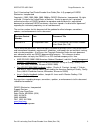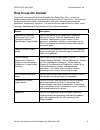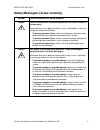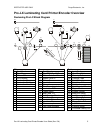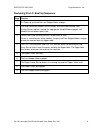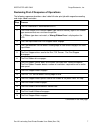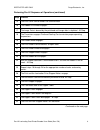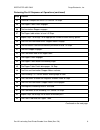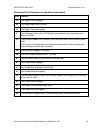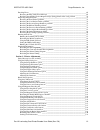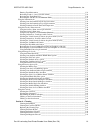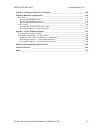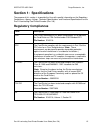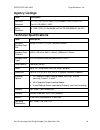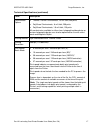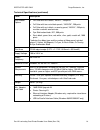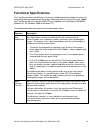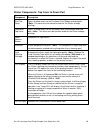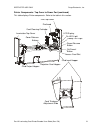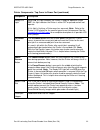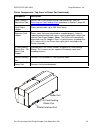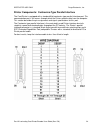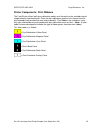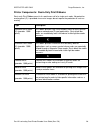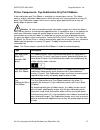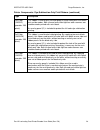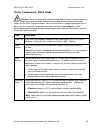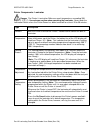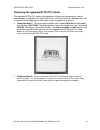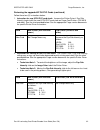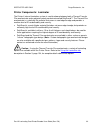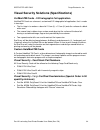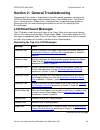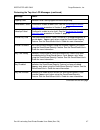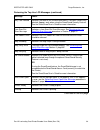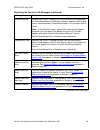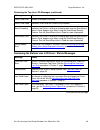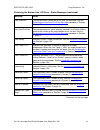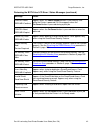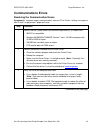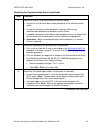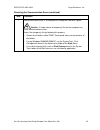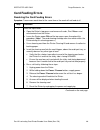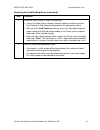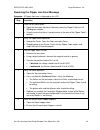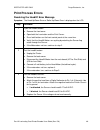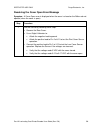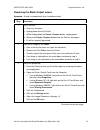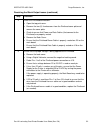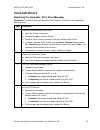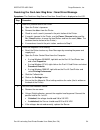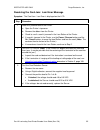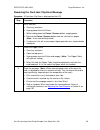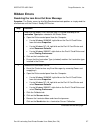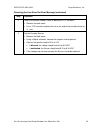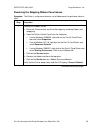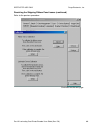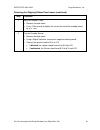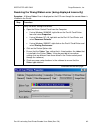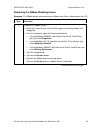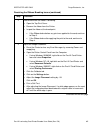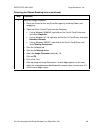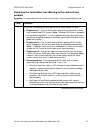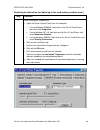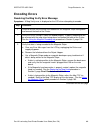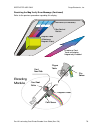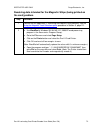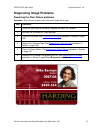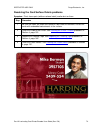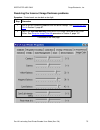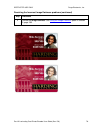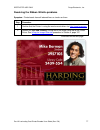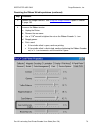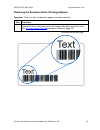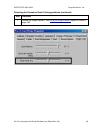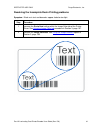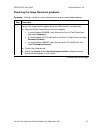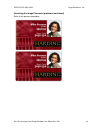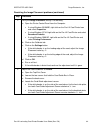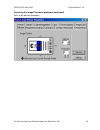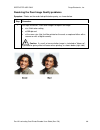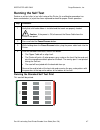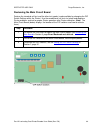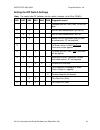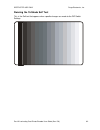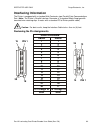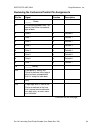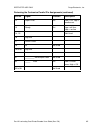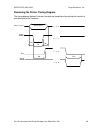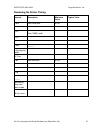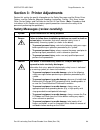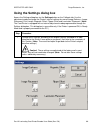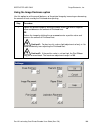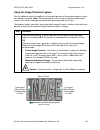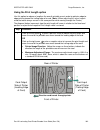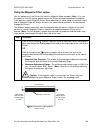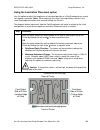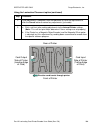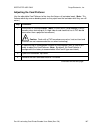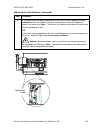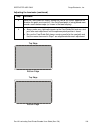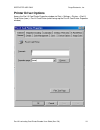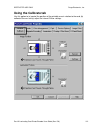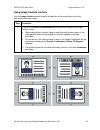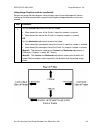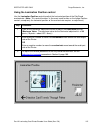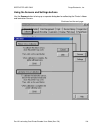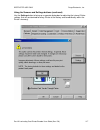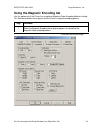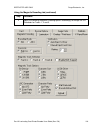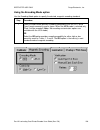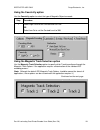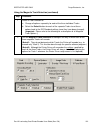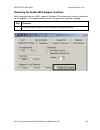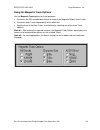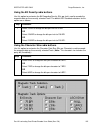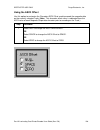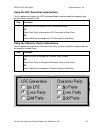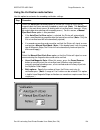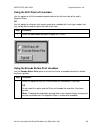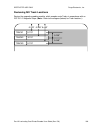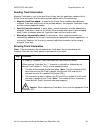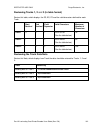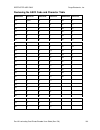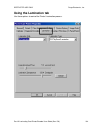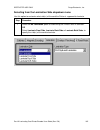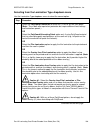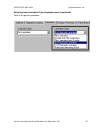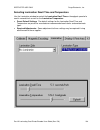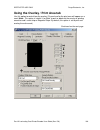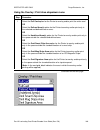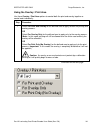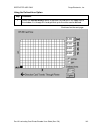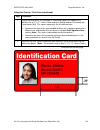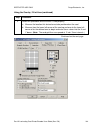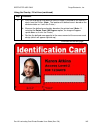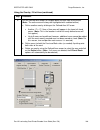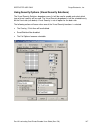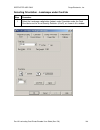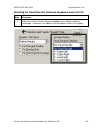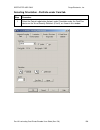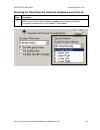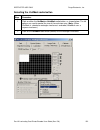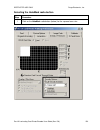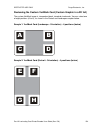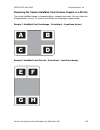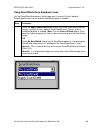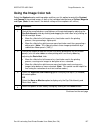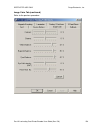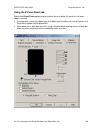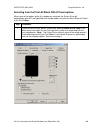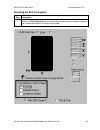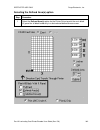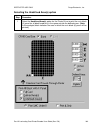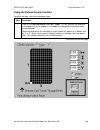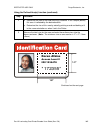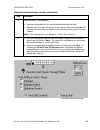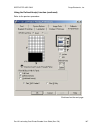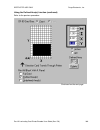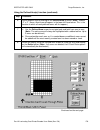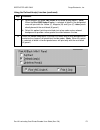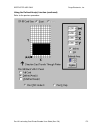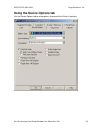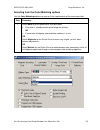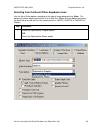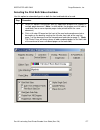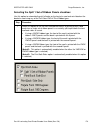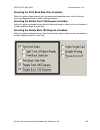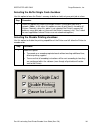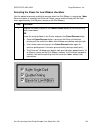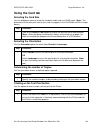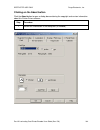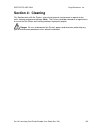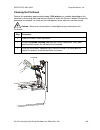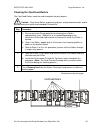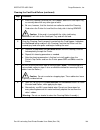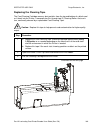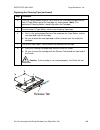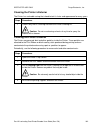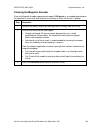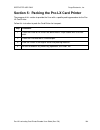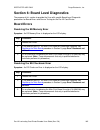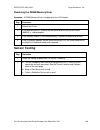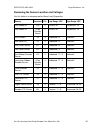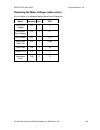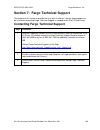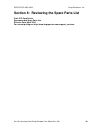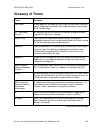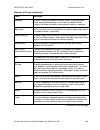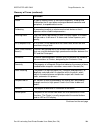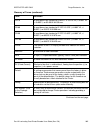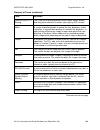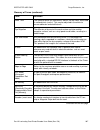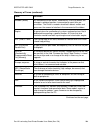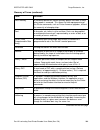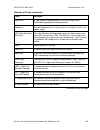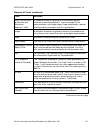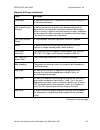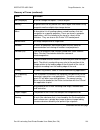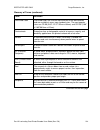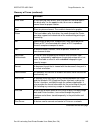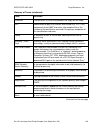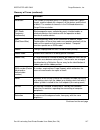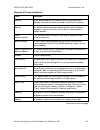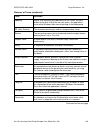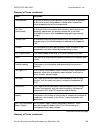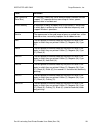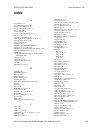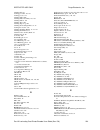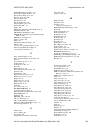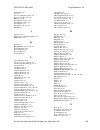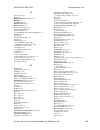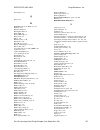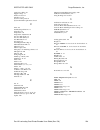- DL manuals
- FARGO Electronics
- Printer
- Pro-LX
- User Manual
FARGO Electronics Pro-LX User Manual
Summary of Pro-LX
Page 1
Pro-lx laminating card printer/encoder user guide (rev. 4.0) part number: l000700
Page 2
Restricted use only fargo electronics, inc. Pro-lx laminating card printer/encoder user guide (rev. 5.0) 2 pro-lx laminating card printer/encoder user guide (rev. 4.0), property of fargo electronics, incorporated copyright 2002, 2003, 2004, 2005, 2006 by fargo electronics, incorporated. All rights r...
Page 3: How To Use The Manual
Restricted use only fargo electronics, inc. Pro-lx laminating card printer/encoder user guide (rev. 5.0) 3 how to use the manual the pro-lx laminating card printer/encoder user guide (rev. 4.0) is, in fact, the troubleshooting and field service manual for the entire pro-lx card printer. The manual i...
Page 4
Restricted use only fargo electronics, inc. Pro-lx laminating card printer/encoder user guide (rev. 5.0) 4 safety messages (review carefully) symbol critical instructions for safety purposes danger: failure to follow these installation guidelines can result in death or serious injury. Information th...
Page 5
Restricted use only fargo electronics, inc. Pro-lx laminating card printer/encoder user guide (rev. 5.0) 5 pro-lx laminating card printer/encoder overview reviewing pro-lx block diagram 1 3 2 5 4 6 7 8 9 10 11 12 13 14 15 16 17 19 20 21 22 18 23 24 25 26 27 28 29 30 31 32 33 34 35 36 30 30 37 38 39 ...
Page 6
Restricted use only fargo electronics, inc. Pro-lx laminating card printer/encoder user guide (rev. 5.0) 6 reviewing pro-lx boot up sequence step process 1 on power up, print and the lam stepper motor engage. 2 print and lamination headlift sensor checks for current open/closed state. If either sens...
Page 7
Restricted use only fargo electronics, inc. Pro-lx laminating card printer/encoder user guide (rev. 5.0) 7 reviewing pro-lx sequence of operations the following sequence describes a dual sided full color print job with magnetic encoding and single sided lamination. Step process 1 the file informatio...
Page 8
Restricted use only fargo electronics, inc. Pro-lx laminating card printer/encoder user guide (rev. 5.0) 8 reviewing pro-lx sequence of operations (continued) step process 15 the print cover sensor checks for a closed state. 16 the ribbon drive motor engages. 17 the image data is burned by the print...
Page 9
Restricted use only fargo electronics, inc. Pro-lx laminating card printer/encoder user guide (rev. 5.0) 9 reviewing pro-lx sequence of operations (continued) step process 34 the card is fed past the print tof sensor. All stop. 35 the flipper table clutch engages. 36 the lamination stepper engages. ...
Page 10
Restricted use only fargo electronics, inc. Pro-lx laminating card printer/encoder user guide (rev. 5.0) 10 reviewing pro-lx sequence of operations (continued) step process 54 the flipper clutch engages. 55 the flipper table returns to level. 56 the flipper clutch disengages. 57 the card feeds back ...
Page 11: Table Of Contents
Restricted use only fargo electronics, inc. Pro-lx laminating card printer/encoder user guide (rev. 5.0) 11 table of contents how to use the manual _________________________________________________________________3 safety messages (review carefully)___________________________________________________...
Page 12
Restricted use only fargo electronics, inc. Pro-lx laminating card printer/encoder user guide (rev. 5.0) 12 encoding errors______________________________________________________________________69 resolving the mag verify error message _______________________________________________69 resolving data ...
Page 13
Restricted use only fargo electronics, inc. Pro-lx laminating card printer/encoder user guide (rev. 5.0) 13 entering track information _________________________________________________________131 reviewing tracks 1, 2 and 3 (in table format) ___________________________________________132 reviewing t...
Page 14
Restricted use only fargo electronics, inc. Pro-lx laminating card printer/encoder user guide (rev. 5.0) 14 section 5: packing the pro-lx card printer______________________________________ 194 section 6: board level diagnostics ______________________________________________ 195 board errors ________...
Page 15: Regulatory Compliances
Restricted use only fargo electronics, inc. Pro-lx laminating card printer/encoder user guide (rev. 5.0) 15 section 1: specifications the purpose of this section is to provide the user with specific information on the regulatory compliances, agency listings, technical specifications and functional s...
Page 16: Agency Listings
Restricted use only fargo electronics, inc. Pro-lx laminating card printer/encoder user guide (rev. 5.0) 16 agency listings term description emissions standards ce, fcc, crc c1374, bsmi, its (en 55022 class b:1995, fcc class b, en 82082-1:1997). Safety standards ul 1950, csa c2.2 no.950-95 and t ü v...
Page 17
Restricted use only fargo electronics, inc. Pro-lx laminating card printer/encoder user guide (rev. 5.0) 17 technical specifications (continued) term description overlaminate options thermal transfer overlaminate, .25 mil thick, 500 prints polyguard overlaminate, .6 mil thick, 250 prints polyguard o...
Page 18
Restricted use only fargo electronics, inc. Pro-lx laminating card printer/encoder user guide (rev. 5.0) 18 technical specifications (continued) term description print ribbon options full color with resin black, ymcko*, 250 prints full color with two resin black panels, ymckok*, 250 prints full colo...
Page 19: Functional Specifications
Restricted use only fargo electronics, inc. Pro-lx laminating card printer/encoder user guide (rev. 5.0) 19 functional specifications the card printer utilizes two different, yet closely related printing technologies to achieve its remarkable direct-to-card print quality for dye-sublimation and resi...
Page 20
Restricted use only fargo electronics, inc. Pro-lx laminating card printer/encoder user guide (rev. 5.0) 20 printer components: top cover to power port component description print top cover opens to allow access to the printhead, print ribbon and card path. (note: this cover must be closed in order ...
Page 21
Restricted use only fargo electronics, inc. Pro-lx laminating card printer/encoder user guide (rev. 5.0) 21 printer components: top cover to power port (continued) this table displays printer components. Refer to the table in this section. Print top cover printhead lcd display on led light ready led...
Page 22
Restricted use only fargo electronics, inc. Pro-lx laminating card printer/encoder user guide (rev. 5.0) 22 printer components: top cover to power port (continued) component description ready led light when on, this light indicates the printer is ready for operation. When off, this light indicates t...
Page 23
Restricted use only fargo electronics, inc. Pro-lx laminating card printer/encoder user guide (rev. 5.0) 23 printer components: top cover to power port (continued) component description card thickness adjustment slide adjusts the printer to feed varying card thicknesses. See the resolving the card f...
Page 24
Restricted use only fargo electronics, inc. Pro-lx laminating card printer/encoder user guide (rev. 5.0) 24 printer components: centronics-type parallel interface the card printer is equipped with a standard 8-bit centronics-type parallel interface port. This communication port is the means through ...
Page 25
Restricted use only fargo electronics, inc. Pro-lx laminating card printer/encoder user guide (rev. 5.0) 25 printer components: print ribbons the card printer utilizes both dye-sublimation and/or resin thermal transfer methods to print images directly onto blank cards. Since the dye-sublimation and ...
Page 26
Restricted use only fargo electronics, inc. Pro-lx laminating card printer/encoder user guide (rev. 5.0) 26 printer components: resin-only print ribbons resin-only print ribbons consist of a continuous roll of a single resin color. No protective overlay panel (o) is provided since resin images do no...
Page 27
Restricted use only fargo electronics, inc. Pro-lx laminating card printer/encoder user guide (rev. 5.0) 27 printer components: dye-sublimation-only print ribbons a dye-sublimation-only print ribbon is available in a monochrome version. This ribbon consists of dye-sublimation ribbon panels which alt...
Page 28
Restricted use only fargo electronics, inc. Pro-lx laminating card printer/encoder user guide (rev. 5.0) 28 printer components: dye-sublimation-only print ribbons (continued) type description full-color (ymcko) (provides 250 prints) this ribbon is used to print full-color photo id cards along with r...
Page 29
Restricted use only fargo electronics, inc. Pro-lx laminating card printer/encoder user guide (rev. 5.0) 29 printer components: blank cards caution: never run cards with a contaminated, dull or uneven surface through the printer. Printing onto such cards will ultimately lead to poor print quality an...
Page 30
Restricted use only fargo electronics, inc. Pro-lx laminating card printer/encoder user guide (rev. 5.0) 30 printer components: laminator danger: the printer ’ s lamination roller can reach temperatures exceeding 350 degree f (175 ° c). Use extreme caution when operating the laminator. Never touch t...
Page 31
Restricted use only fargo electronics, inc. Pro-lx laminating card printer/encoder user guide (rev. 5.0) 31 reviewing the upgraded 81754 pvc cards the upgraded 81754 pvc cards are designed for a sharper card image quality and for reduced debris and defects on fargo card printers. Carefully read thes...
Page 32
Restricted use only fargo electronics, inc. Pro-lx laminating card printer/encoder user guide (rev. 5.0) 32 reviewing the upgraded 81754 pvc cards (continued) follow these two (2) instructions below: 1. Instruction for new 81754 pvc card stock: increase the printer driver ’ s dye-sub intensity to pr...
Page 33
Restricted use only fargo electronics, inc. Pro-lx laminating card printer/encoder user guide (rev. 5.0) 33 printer components: laminator the printer's internal lamination system is used to choose between both a thermal transfer film overlaminate and a polyester patch overlaminate called polyguard ™...
Page 34
Restricted use only fargo electronics, inc. Pro-lx laminating card printer/encoder user guide (rev. 5.0) 34 visual security solutions (specifications) verimarktm cards - 2-d holographic foil application verimarktm cards are a low cost, customized 2-d holographic foil application, that is made in two...
Page 35
Restricted use only fargo electronics, inc. Pro-lx laminating card printer/encoder user guide (rev. 5.0) 35 visual security card stock - tolerances tolerance of base foil placement will equal +/- .010" from the nearest edges of the card tolerance of layered foil will equal +/- .010" verimarktm - app...
Page 36: Lcd/smartguard Messages
Restricted use only fargo electronics, inc. Pro-lx laminating card printer/encoder user guide (rev. 5.0) 36 section 2: general troubleshooting the purpose of this section is to provide the user with specific procedures relating to the lcd/smartguard messages, communication errors, card feeding error...
Page 37
Restricted use only fargo electronics, inc. Pro-lx laminating card printer/encoder user guide (rev. 5.0) 37 reviewing the top line lcd messages (continued) message cause flipping card indicates card is being flipped for backside printing. Head-down failed printhead is unable to lower itself. See the...
Page 38
Restricted use only fargo electronics, inc. Pro-lx laminating card printer/encoder user guide (rev. 5.0) 38 reviewing the top line lcd messages (continued) message cause key card deleted indicates the data on the smartguard access card was successfully deleted. Appears only when using the smartguard...
Page 39
Restricted use only fargo electronics, inc. Pro-lx laminating card printer/encoder user guide (rev. 5.0) 39 reviewing the top line lcd messages (continued) message cause rasterize shield indicates the printer is loading the smartshield security image from the smartguard access card into its memory. ...
Page 40
Restricted use only fargo electronics, inc. Pro-lx laminating card printer/encoder user guide (rev. 5.0) 40 reviewing the top line lcd messages (continued) message cause smart card error unable to encode smart card. Smart card good indicates smart card was successfully encoded. Smart encoding indica...
Page 41
Restricted use only fargo electronics, inc. Pro-lx laminating card printer/encoder user guide (rev. 5.0) 41 reviewing the bottom line lcd error / status messages (continued) message cause lam error/out the overlaminate is either out or an error has occurred. See the resolving the lam error/out error...
Page 42
Restricted use only fargo electronics, inc. Pro-lx laminating card printer/encoder user guide (rev. 5.0) 42 reviewing the both line lcd error / status messages (continued) message cause cancel=abort resume=continue appears when the pause/resume button is pressed any time while the printer is powered...
Page 43: Communications Errors
Restricted use only fargo electronics, inc. Pro-lx laminating card printer/encoder user guide (rev. 5.0) 43 communications errors resolving the communication errors symptom(s): incorrect output, communications error on pc or printer, stalling, no response from printer, no job printed, “ paper out ” ...
Page 44
Restricted use only fargo electronics, inc. Pro-lx laminating card printer/encoder user guide (rev. 5.0) 44 resolving the communication errors (continued) step procedure 4 determine if there is interference from an external device. A. Do not use an a/b switch box or other peripheral in line with the...
Page 45
Restricted use only fargo electronics, inc. Pro-lx laminating card printer/encoder user guide (rev. 5.0) 45 resolving the communication errors (continued) step procedure 7 determine whether there is an adequate or inadequate hard drive space. Caution: a large volume of temporary files on the compute...
Page 46: Card Feeding Errors
Restricted use only fargo electronics, inc. Pro-lx laminating card printer/encoder user guide (rev. 5.0) 46 card feeding errors resolving the card feeding errors symptom: two or more cards feed at the same time or the cards will not feed at all. Step procedure 1 clean the input roller. A. Open the p...
Page 47
Restricted use only fargo electronics, inc. Pro-lx laminating card printer/encoder user guide (rev. 5.0) 47 resolving the card feeding errors (continued) step procedure 2 ensure the card thickness slide is set correctly. A. Loosen the slide lock by rotating it counter clockwise and then push the car...
Page 48
Restricted use only fargo electronics, inc. Pro-lx laminating card printer/encoder user guide (rev. 5.0) 48 resolving the flipper jam error message symptom: a flipper jam error is displayed on the lcd. Step procedure 1 check for any obstruction. A. Open the lamination top cover. Manually rotate the ...
Page 49: Print Process Errors
Restricted use only fargo electronics, inc. Pro-lx laminating card printer/encoder user guide (rev. 5.0) 49 print process errors resolving the headlift error message symptom: the head up/down error or roller up/down error is displayed on the lcd. Step procedure 1 cycle the headlift motors. A. Remove...
Page 50
Restricted use only fargo electronics, inc. Pro-lx laminating card printer/encoder user guide (rev. 5.0) 50 resolving the cover open error message symptom: a cover open error is displayed when the cover is closed or the rollers do not operate (when the cover is open). Step procedure 1 test the senso...
Page 51
Restricted use only fargo electronics, inc. Pro-lx laminating card printer/encoder user guide (rev. 5.0) 51 resolving the blank output issues symptom: a card is ejected blank (that should be printed). Step procedure 1 run a self-test. A. Clear any card jams. B. Unplug power from the printer. C. Whil...
Page 52
Restricted use only fargo electronics, inc. Pro-lx laminating card printer/encoder user guide (rev. 5.0) 52 resolving the blank output issues (continued) step procedure 4 check the printhead connections. A. Open the top print cover. B. Remove the two (2) thumbscrews from the printhead cover plate an...
Page 53: Card Jam Errors
Restricted use only fargo electronics, inc. Pro-lx laminating card printer/encoder user guide (rev. 5.0) 53 card jam errors resolving the card jam: print error message symptoms: the card is physically jammed in the printer or a card sensor is reporting a card is present. Step procedure 1 look for a ...
Page 54
Restricted use only fargo electronics, inc. Pro-lx laminating card printer/encoder user guide (rev. 5.0) 54 resolving the card jam: mag error / smart error message symptoms: the card jam: mag error or card jam: smart error is displayed on the lcd. Step procedure 1 look for a jammed card in the print...
Page 55
Restricted use only fargo electronics, inc. Pro-lx laminating card printer/encoder user guide (rev. 5.0) 55 resolving the card jam: lam error message symptom: the card jam: lam error is displayed on the lcd. Step procedure 1 look for a jammed card in the printer. A. Open the printer ’ s top cover. B...
Page 56
Restricted use only fargo electronics, inc. Pro-lx laminating card printer/encoder user guide (rev. 5.0) 56 resolving the card jam: flip error message symptom: a card jam: flip error is displayed on the lcd. Step procedure 1 run a self test. A. Clear any card jams. B. Unplug power from the printer. ...
Page 57: Ribbon Errors
Restricted use only fargo electronics, inc. Pro-lx laminating card printer/encoder user guide (rev. 5.0) 57 ribbon errors resolving the lam error/out error message symptom: the printer seems to skip polyguard overlaminate patches or simply wind the overlaminate until the printer's ready led flashes....
Page 58
Restricted use only fargo electronics, inc. Pro-lx laminating card printer/encoder user guide (rev. 5.0) 58 resolving the lam error/out error message (continued) step procedure 3 check the laminate ribbon clutch to determine if it is too loose. A. Remove the back cover. B. Use a 7/16 ” wrench to tig...
Page 59
Restricted use only fargo electronics, inc. Pro-lx laminating card printer/encoder user guide (rev. 5.0) 59 resolving the skipping ribbon panel issues symptom: the printer is using more than one set of ribbon panels to print one side of a card. Step procedure 1 calibrate the ribbon sensor. A. Reset ...
Page 60
Restricted use only fargo electronics, inc. Pro-lx laminating card printer/encoder user guide (rev. 5.0) 60 resolving the skipping ribbon panel issues (continued) refer to the previous procedure. Continued on the next page.
Page 61
Restricted use only fargo electronics, inc. Pro-lx laminating card printer/encoder user guide (rev. 5.0) 61 resolving the skipping ribbon panel issues (continued) step procedure 2 adjust the ribbon clutch a. Remove the back cover. B. Use a 7/16 th wrench to tighten the nut on the end of the encoder ...
Page 62
Restricted use only fargo electronics, inc. Pro-lx laminating card printer/encoder user guide (rev. 5.0) 62 resolving the wrong ribbon error (being displayed incorrectly) symptom: a wrong ribbon error is displayed on the lcd even though the correct ribbon is installed in the printer. Step procedure ...
Page 63
Restricted use only fargo electronics, inc. Pro-lx laminating card printer/encoder user guide (rev. 5.0) 63 resolving the wrong ribbon error (being displayed incorrectly) (continued) step procedure 2 test the ribbon id sensor. A. Unplug the printer. B. Remove the back cover. C. Flip switches 3 and 4...
Page 64
Restricted use only fargo electronics, inc. Pro-lx laminating card printer/encoder user guide (rev. 5.0) 64 resolving the ribbon breaking issues symptom: the ribbon breaks when printing or a ribbon jam error is displayed on the lcd step procedure 1 calibrate the ribbon sensor. A. Reset the printer t...
Page 65
Restricted use only fargo electronics, inc. Pro-lx laminating card printer/encoder user guide (rev. 5.0) 65 resolving the ribbon breaking issues (continued) step procedure 2 determine where the ribbon is breaking. A. Open the top print cover. B. Remove the ribbon from the printer. C. Inspect the rib...
Page 66
Restricted use only fargo electronics, inc. Pro-lx laminating card printer/encoder user guide (rev. 5.0) 66 resolving the ribbon breaking issues (continued) step procedure 4 adjust the image placement. A. Reset the printer to clear any error messages by removing power and reapplying. B. Open the pri...
Page 67
Restricted use only fargo electronics, inc. Pro-lx laminating card printer/encoder user guide (rev. 5.0) 67 resolving the lamination (not adhering to the card surface) problem symptom: the lamination will not transfer to the card or is easily peeled off the card. Step procedure 1 ensure the card qua...
Page 68
Restricted use only fargo electronics, inc. Pro-lx laminating card printer/encoder user guide (rev. 5.0) 68 resolving the lamination (not adhering to the card surface) problem (cont.) step procedure 2 check lamination temperature. A. Open the printer control panel from the computer. If using windows...
Page 69: Encoding Errors
Restricted use only fargo electronics, inc. Pro-lx laminating card printer/encoder user guide (rev. 5.0) 69 encoding errors resolving the mag verify error message symptoms: a mag verify error is displayed on the lcd when attempting to encode. Step procedure 1 check to ensure that the cards are loade...
Page 70
Restricted use only fargo electronics, inc. Pro-lx laminating card printer/encoder user guide (rev. 5.0) 70 resolving the mag verify error message (continued) refer to the previous procedure regarding this display. Magnetic head (3 stationary magnetic tracks) direction of card travel while being mag...
Page 71
Restricted use only fargo electronics, inc. Pro-lx laminating card printer/encoder user guide (rev. 5.0) 71 determining why the printer cannot read encoded data step procedure 1 verify that the cards are loaded properly with the magnetic stripe facing down and towards the back of the printer. 2 veri...
Page 72
Restricted use only fargo electronics, inc. Pro-lx laminating card printer/encoder user guide (rev. 5.0) 72 resolving data intended for the magnetic stripe (being printed on the card) problem step procedure 1 confirm that the application is formatting the magnetic string correctly. See the using the...
Page 73: Diagnosing Image Problems
Restricted use only fargo electronics, inc. Pro-lx laminating card printer/encoder user guide (rev. 5.0) 73 diagnosing image problems resolving the pixel failure problems symptom: a thin line or scratch travels the entire length of the card. Step procedure 1 check the card stock for scratches. Repla...
Page 74
Restricted use only fargo electronics, inc. Pro-lx laminating card printer/encoder user guide (rev. 5.0) 74 resolving the card surface debris problems symptom: prints have spots (white or colored voids) and/or dust on them. Step procedure 1 be sure the cards are clean and stored in a dust-free envir...
Page 75
Restricted use only fargo electronics, inc. Pro-lx laminating card printer/encoder user guide (rev. 5.0) 75 resolving the incorrect image darkness problems symptom: printed cards are too dark or too light. Step procedure 1 run a self-test to identify problems with the driver settings. See running th...
Page 76
Restricted use only fargo electronics, inc. Pro-lx laminating card printer/encoder user guide (rev. 5.0) 76 resolving the incorrect image darkness problems (continued) step procedure 3 correct the image darkness. See using the image darkness option in section 3, page 100..
Page 77
Restricted use only fargo electronics, inc. Pro-lx laminating card printer/encoder user guide (rev. 5.0) 77 resolving the ribbon wrinkle problems symptom: printed cards have off-colored lines or streaks on them. Step procedure 1 confirm that the printer is using the most current driver via: http://w...
Page 78
Restricted use only fargo electronics, inc. Pro-lx laminating card printer/encoder user guide (rev. 5.0) 78 resolving the ribbon wrinkle problems (continued) step procedure 3 reduce the image darkness. See using the image darkness option in section 3, page 100. 4 increase the ribbon tension. A. Unpl...
Page 79
Restricted use only fargo electronics, inc. Pro-lx laminating card printer/encoder user guide (rev. 5.0) 79 resolving the excessive resin printing problems symptom: black resin text and barcodes appear smeared or too thick. Step procedure 1 reduce the resin heat setting within the image colortab of ...
Page 80
Restricted use only fargo electronics, inc. Pro-lx laminating card printer/encoder user guide (rev. 5.0) 80 resolving the excessive resin printing problems (continued) step procedure 2 reduce the image darkness. See using the image darkness option in section 3, page 100..
Page 81
Restricted use only fargo electronics, inc. Pro-lx laminating card printer/encoder user guide (rev. 5.0) 81 resolving the incomplete resin printing problems symptom: black resin text and barcodes appear faded or too light. Step procedure 1 increase the resin heat setting within the image color tab o...
Page 82
Restricted use only fargo electronics, inc. Pro-lx laminating card printer/encoder user guide (rev. 5.0) 82 resolving the image placement problems symptom: printing is cut off or is not centered on the card or a white border appears. Step procedure 1 verify if the image position option within the ca...
Page 83
Restricted use only fargo electronics, inc. Pro-lx laminating card printer/encoder user guide (rev. 5.0) 83 resolving the image placement problems (continued) refer to the previous procedure..
Page 84
Restricted use only fargo electronics, inc. Pro-lx laminating card printer/encoder user guide (rev. 5.0) 84 resolving the image placement problems (continued) step procedure 2 verify the image placement setting is set correctly. A. Open the printer control panel from the computer. If using windows 9...
Page 85
Restricted use only fargo electronics, inc. Pro-lx laminating card printer/encoder user guide (rev. 5.0) 85 resolving the image placement problems (continued) refer to the previous procedure..
Page 86
Restricted use only fargo electronics, inc. Pro-lx laminating card printer/encoder user guide (rev. 5.0) 86 resolving the poor image quality problems symptom: photos on the cards look pixilated or grainy, as shown below. Step procedure 1 use high-resolution, 24-bit color images to capture an image: ...
Page 87: Running The Self Test
Restricted use only fargo electronics, inc. Pro-lx laminating card printer/encoder user guide (rev. 5.0) 87 running the self test perform a self-test after (a) an initial setup of the printer, (b) a calibration procedure has been conducted or (c) a part has been replaced to check for proper printer ...
Page 88
Restricted use only fargo electronics, inc. Pro-lx laminating card printer/encoder user guide (rev. 5.0) 88 reviewing the main circuit board perform the standard self-test and the other test modes (made available by changing the dip switch settings within the printer). Use these additional self-test...
Page 89
Restricted use only fargo electronics, inc. Pro-lx laminating card printer/encoder user guide (rev. 5.0) 89 using the dip switch (self-test) step procedure 1 activate any of these diagnostic tests and calibration modes. See running the self test in section 2, page 87. During the activation of the se...
Page 90
Restricted use only fargo electronics, inc. Pro-lx laminating card printer/encoder user guide (rev. 5.0) 90 using the dip switch (continued) step procedure 4 when completed, turn off the power to the printer to reset the operating mode of the printer. The first illustration (below) shows all eight (...
Page 91
Restricted use only fargo electronics, inc. Pro-lx laminating card printer/encoder user guide (rev. 5.0) 91 setting the dip switch settings (note: the capital letter “ x ” indicates that the switch should be set to on or down.) sw1 sw2 sw3 sw4 sw5 sw6 diagnostic modes standard self-test (ymc) front,...
Page 92
Restricted use only fargo electronics, inc. Pro-lx laminating card printer/encoder user guide (rev. 5.0) 92 running the 15-shade self test this is the self-test that appears when specific changes are made to the dip switch settings..
Page 93: Interfacing Information
Restricted use only fargo electronics, inc. Pro-lx laminating card printer/encoder user guide (rev. 5.0) 93 interfacing information the printer is equipped with a standard 8-bit centronics-type parallel data communications port. (note: the printer's parallel interface connector is a standard 36-pin ...
Page 94
Restricted use only fargo electronics, inc. Pro-lx laminating card printer/encoder user guide (rev. 5.0) 94 reviewing the centronics parallel pin assignments pin no. Signal direction description 1 ______ strobe in a low pulse greater than 1 µ s causes the printer to read one byte of data. 2 data 0 i...
Page 95
Restricted use only fargo electronics, inc. Pro-lx laminating card printer/encoder user guide (rev. 5.0) 95 reviewing the centronics parallel pin assignments (continued) pin no. Signal direction description 12 paper error out low = ok, high = media error 13 ready out low = off-line, high = on-line 1...
Page 96
Restricted use only fargo electronics, inc. Pro-lx laminating card printer/encoder user guide (rev. 5.0) 96 reviewing the printer timing diagram the timing diagram (below) illustrates the data and handshake lines during the transfer of one data byte to the computer. Data 0 - data 7 data valid strobe...
Page 97
Restricted use only fargo electronics, inc. Pro-lx laminating card printer/encoder user guide (rev. 5.0) 97 reviewing the printer timing interval description minimum value typical value tdsu data setup time 0.5 µ s tstr _____ data strobe width 1 µ s tack ______ acknlg pulse width 3.75 µ s tdh data h...
Page 98
Restricted use only fargo electronics, inc. Pro-lx laminating card printer/encoder user guide (rev. 5.0) 98 section 3: printer adjustments review this section for specific information on the safety messages and the printer driver options; and the calibrate, magnetic encoding, lamination, overlay / p...
Page 99
Restricted use only fargo electronics, inc. Pro-lx laminating card printer/encoder user guide (rev. 5.0) 99 using the settings dialog box access the settings dialog box via the settings button on the calibrate tab. Use the adjustment mode to change the printer's internal settings for overall image d...
Page 100
Restricted use only fargo electronics, inc. Pro-lx laminating card printer/encoder user guide (rev. 5.0) 100 using the image darkness option use this option to set the overall darkness of the printed image by increasing or decreasing the amount of heat used by the printhead when printing. Step proce...
Page 101
Restricted use only fargo electronics, inc. Pro-lx laminating card printer/encoder user guide (rev. 5.0) 101 using the image placement option use this option to adjust the lengthwise or horizontal position of the printed image on a card so it appears centered. (note: when adjusting this value, keep ...
Page 102
Restricted use only fargo electronics, inc. Pro-lx laminating card printer/encoder user guide (rev. 5.0) 102 using the print length option use this option to reduce or lengthen the overall printable area in order to optimize edge-to- edge printing toward the trailing edge of a card. (note: when adju...
Page 103
Restricted use only fargo electronics, inc. Pro-lx laminating card printer/encoder user guide (rev. 5.0) 103 using the magnetic offset option use this option only if the printer has a built-in magnetic stripe encoder. (note: if so, use this option to shift the starting point of where the printer wil...
Page 104
Restricted use only fargo electronics, inc. Pro-lx laminating card printer/encoder user guide (rev. 5.0) 104 using the flipper offset option use this option to set the position of the flipper so that it is level with the card path. Step procedure 1 lower the lead-in of the flipper table (or offset t...
Page 105
Restricted use only fargo electronics, inc. Pro-lx laminating card printer/encoder user guide (rev. 5.0) 105 using the lamination placement option use this option to adjust the lengthwise or horizontal position of a polyguard patch on a card so it appears centered. (note: when adjusting this value, ...
Page 106
Restricted use only fargo electronics, inc. Pro-lx laminating card printer/encoder user guide (rev. 5.0) 106 using the lamination placement option (continued) step procedure 2 once adjustment is complete, click the ok button to save the adjustments or click the cancel button to cancel any adjustment...
Page 107
Restricted use only fargo electronics, inc. Pro-lx laminating card printer/encoder user guide (rev. 5.0) 107 adjusting the card flattener use the adjustable card flattener to fine-tune the flatness of laminated cards. (note: this flattener works by reverse bending cards as they eject from the lamina...
Page 108
Restricted use only fargo electronics, inc. Pro-lx laminating card printer/encoder user guide (rev. 5.0) 108 adjusting the card flattener (continued) step procedure 5 if laminated cards are bowing upward, turn the card flattener adjustment knob clockwise or one full rotation, then print and laminate...
Page 109
Restricted use only fargo electronics, inc. Pro-lx laminating card printer/encoder user guide (rev. 5.0) 109 adjusting the laminator adjust the laminator's card guide rail if the polyguard patches are being applied too closely to or overlapping a card's top or bottom edge (as the card travels throug...
Page 110
Restricted use only fargo electronics, inc. Pro-lx laminating card printer/encoder user guide (rev. 5.0) 110 adjusting the laminator (continued) step procedure 3 move the card guide rail slightly toward the front of the printer (opposite the direction the patch must move in) if the polyguard patch i...
Page 111: Printer Driver Options
Restricted use only fargo electronics, inc. Pro-lx laminating card printer/encoder user guide (rev. 5.0) 111 printer driver options access the pro-lx card printer properties window via start > settings > printers > pro-lx card printer (icon) > pro-lx card printer (which brings up the pro-lx card pri...
Page 112: Using The Calibrate Tab
Restricted use only fargo electronics, inc. Pro-lx laminating card printer/encoder user guide (rev. 5.0) 112 using the calibrate tab use this option to (a) control the position of the printable area in relation to the card, (b) calibrate sensors and (c) adjust the internal printer settings..
Page 113
Restricted use only fargo electronics, inc. Pro-lx laminating card printer/encoder user guide (rev. 5.0) 113 using image position controls use the image position controls to adjust the position of the overall print area to be precisely centered on a card. Step procedure 1 click on the vertical and h...
Page 114
Restricted use only fargo electronics, inc. Pro-lx laminating card printer/encoder user guide (rev. 5.0) 114 using image position controls (continued) review the image position diagram, which displays how the printed image will move in relation to the fixed card position as positive and negative ima...
Page 115
Restricted use only fargo electronics, inc. Pro-lx laminating card printer/encoder user guide (rev. 5.0) 115 using the lamination position control use the lamination position control to adjust the horizontal position of the polyguard overlaminate. (note: this control functions in the exact same fash...
Page 116
Restricted use only fargo electronics, inc. Pro-lx laminating card printer/encoder user guide (rev. 5.0) 116 using the sensors and settings buttons use the sensors button to bring up a separate dialog box for calibrating the printer's ribbon and lamination sensors. Continued on the next page.
Page 117
Restricted use only fargo electronics, inc. Pro-lx laminating card printer/encoder user guide (rev. 5.0) 117 using the sensors and settings buttons (continued) use the settings button to bring up a separate dialog box for adjusting the internal printer settings (that are customized for every printer...
Page 118
Restricted use only fargo electronics, inc. Pro-lx laminating card printer/encoder user guide (rev. 5.0) 118 using the magnetic encoding tab use this option only if the printer has an optional magnetic stripe encoding module installed. This section describes these options and the printer's magnetic ...
Page 119
Restricted use only fargo electronics, inc. Pro-lx laminating card printer/encoder user guide (rev. 5.0) 119 using the magnetic encoding tab (continued) step procedure 2 adjust the following magnetic encoding options accordingly to change the iso standards for tracks 1, 2 and 3..
Page 120
Restricted use only fargo electronics, inc. Pro-lx laminating card printer/encoder user guide (rev. 5.0) 120 using the encoding mode option use the encoding mode option to specify the desired, magnetic encoding standard. Step procedure 1 select the jis ii mode provides encoding compatibility with th...
Page 121
Restricted use only fargo electronics, inc. Pro-lx laminating card printer/encoder user guide (rev. 5.0) 121 using the coercivity option use the coercivity option to select the type of magnetic stripe to encode. Step procedure 1 select high co to set the oersted level to 2750 or select low co to set...
Page 122
Restricted use only fargo electronics, inc. Pro-lx laminating card printer/encoder user guide (rev. 5.0) 122 using the magnetic track selection (continued) step procedure 1 select a track selection to: a. Change all options separately for each of the three individual tracks. B. Select the default bu...
Page 123
Restricted use only fargo electronics, inc. Pro-lx laminating card printer/encoder user guide (rev. 5.0) 123 reviewing the enable mle support checkbox multi-language extension (mle) support in windows xp can cause text strings to be broken up into fragments. This fragmentation of the text string pre...
Page 124
Restricted use only fargo electronics, inc. Pro-lx laminating card printer/encoder user guide (rev. 5.0) 124 using the magnetic track options use the magnetic track options for these purposes: customize the iso encoded data format for each of the magnetic stripe's three tracks. Customize each track ...
Page 125
Restricted use only fargo electronics, inc. Pro-lx laminating card printer/encoder user guide (rev. 5.0) 125 using the bit density radio buttons use this option to customize the bit recording density (bits per inch) used to encode the magnetic data on the currently selected track. The default iso st...
Page 126
Restricted use only fargo electronics, inc. Pro-lx laminating card printer/encoder user guide (rev. 5.0) 126 using the ascii offset use this option to customize the character ascii offset used to encode the magnetic data on the currently selected track. (note: this character offset value is subtract...
Page 127
Restricted use only fargo electronics, inc. Pro-lx laminating card printer/encoder user guide (rev. 5.0) 127 using the lrc generation radio buttons use this option to customize the lrc generation mode (used to encode the magnetic data on the currently selected track). Step procedure 1 select no lrc ...
Page 128
Restricted use only fargo electronics, inc. Pro-lx laminating card printer/encoder user guide (rev. 5.0) 128 using the verification radio buttons use this option to customize the encoding verification settings. Step procedure 1 select the auto eject 1st error option to instruct the printer to verify...
Page 129
Restricted use only fargo electronics, inc. Pro-lx laminating card printer/encoder user guide (rev. 5.0) 129 using the shift data left checkbox use this option to shift the recorded magnetic data to the left-hand side of the card's magnetic stripe. Or use this option for situations that require card...
Page 130
Restricted use only fargo electronics, inc. Pro-lx laminating card printer/encoder user guide (rev. 5.0) 130 reviewing iso track locations review the magnetic encoding module, which encodes onto tracks in accordance with an iso 7811-2 magnetic stripe. (note: refer to the diagram (below) for track lo...
Page 131
Restricted use only fargo electronics, inc. Pro-lx laminating card printer/encoder user guide (rev. 5.0) 131 sending track information magnetic track data is sent in the form of text strings from the application software to the printer driver along with all of the other printable objects within the ...
Page 132
Restricted use only fargo electronics, inc. Pro-lx laminating card printer/encoder user guide (rev. 5.0) 132 reviewing tracks 1, 2 and 3 (in table format) review this table, which displays the ss, es, fs and the valid characters defined for each track. Start sentinel end sentinel field separator val...
Page 133
Restricted use only fargo electronics, inc. Pro-lx laminating card printer/encoder user guide (rev. 5.0) 133 reviewing the ascii code and character table ascii code character ascii code character ascii code character 32 space 56 8 80 p 33 ! 57 9 81 q 34 " 58 : 82 r 35 # 59 ; 83 s 36 $ 60 84 t 37 % 6...
Page 134: Using The Lamination Tab
Restricted use only fargo electronics, inc. Pro-lx laminating card printer/encoder user guide (rev. 5.0) 134 using the lamination tab use these options to control the printer's lamination process..
Page 135
Restricted use only fargo electronics, inc. Pro-lx laminating card printer/encoder user guide (rev. 5.0) 135 selecting from the lamination side dropdown menu use this option to customize what side(s) of the card the printer is supposed to laminate. Step procedure 1 select the no lamination option to...
Page 136
Restricted use only fargo electronics, inc. Pro-lx laminating card printer/encoder user guide (rev. 5.0) 136 selecting from the lamination type dropdown menu use the lamination type dropdown menu to select the correct option. Step procedure 1 select the polyguard lamination for either the 1.0 mil or...
Page 137
Restricted use only fargo electronics, inc. Pro-lx laminating card printer/encoder user guide (rev. 5.0) 137 selecting from lamination type dropdown menu (continued) refer to the previous procedure..
Page 138
Restricted use only fargo electronics, inc. Pro-lx laminating card printer/encoder user guide (rev. 5.0) 138 selecting lamination dwell time and temperature use the lamination window to control the lamination dwell time or throughput speed of a card in seconds/inch as well as the lamination temperat...
Page 139
Restricted use only fargo electronics, inc. Pro-lx laminating card printer/encoder user guide (rev. 5.0) 139 using the overlay / print area tab use this option to control how the overlay (o) panel and/or the print area will appear on a card. (note: this option is helpful if, for note, to omit or blo...
Page 140
Restricted use only fargo electronics, inc. Pro-lx laminating card printer/encoder user guide (rev. 5.0) 140 using the overlay / print area dropdown menu step procedure 1 select the full card option for the printer to overlay and/or print the entire card. Or select the defined area(s) option for the...
Page 141
Restricted use only fargo electronics, inc. Pro-lx laminating card printer/encoder user guide (rev. 5.0) 141 using the overlay / print area use these overlay / print area options to control both the print and overlay together or control each individually. Step procedure 1 select for print and overla...
Page 142
Restricted use only fargo electronics, inc. Pro-lx laminating card printer/encoder user guide (rev. 5.0) 142 using the defined area option step procedure 1 select the defined area(s) option to activate the card grid in the upper half of the window. It is through this card grid that up to five areas ...
Page 143
Restricted use only fargo electronics, inc. Pro-lx laminating card printer/encoder user guide (rev. 5.0) 143 using the overlay / print area (continued) step procedure 2 when the card grid is first activated, a small black square will appear at its default size of .2" x .2" / 5mm x 5mm and at its def...
Page 144
Restricted use only fargo electronics, inc. Pro-lx laminating card printer/encoder user guide (rev. 5.0) 144 using the overlay / print area (continued) step procedure 4 follow this procedure once the area is sized properly. A. Measure the location this desired area to be positioned on the card. B. M...
Page 145
Restricted use only fargo electronics, inc. Pro-lx laminating card printer/encoder user guide (rev. 5.0) 145 using the overlay / print area (continued) step procedure 5 a. Print the card design and observe how the image is oriented on the card as it ejects from the printer. (note: the location of a ...
Page 146
Restricted use only fargo electronics, inc. Pro-lx laminating card printer/encoder user guide (rev. 5.0) 146 using the overlay / print area (continued) step procedure 6 use the defined area arrows to navigate back and forth from area to area. (note: the active area will always be highlighted with a ...
Page 147
Restricted use only fargo electronics, inc. Pro-lx laminating card printer/encoder user guide (rev. 5.0) 147 using security options (visual security solutions) the visual security solutions dropdown menu list will be used to enable and select which type of visual security will be used. The visual se...
Page 148
Restricted use only fargo electronics, inc. Pro-lx laminating card printer/encoder user guide (rev. 5.0) 148 selecting orientation - landscape under card tab step procedure 1 select the landscape radio button (below) under orientation under the card size tab to use the visual security solutions (a t...
Page 149
Restricted use only fargo electronics, inc. Pro-lx laminating card printer/encoder user guide (rev. 5.0) 149 selecting the visual security solutions dropdown menu (a to d) step procedure 1 click on the visual security solutions dropdown menu (below) under the landscape - orientation (see above) to u...
Page 150
Restricted use only fargo electronics, inc. Pro-lx laminating card printer/encoder user guide (rev. 5.0) 150 selecting orientation - portfolio under card tab step procedure 1 select the portrait radio button (below) under orientation under the card size tab to use the visual security solutions (e to...
Page 151
Restricted use only fargo electronics, inc. Pro-lx laminating card printer/encoder user guide (rev. 5.0) 151 selecting the visual security solutions dropdown menu (e to h) step procedure 1 click on the visual security solutions dropdown menu under the portrait - orientation (see above) to use the op...
Page 152
Restricted use only fargo electronics, inc. Pro-lx laminating card printer/encoder user guide (rev. 5.0) 152 selecting the verimark radio button step procedure 1 click on either the verimark or holomark radio button, as shown below. The foil options are used to control the size of the exclusion area...
Page 153
Restricted use only fargo electronics, inc. Pro-lx laminating card printer/encoder user guide (rev. 5.0) 153 selecting the holomark radio button step procedure 1 click on the holomark radio button (below) for the squared-area size..
Page 154
Restricted use only fargo electronics, inc. Pro-lx laminating card printer/encoder user guide (rev. 5.0) 154 reviewing the custom verimark card (custom graphic in a 2d foil) the custom verimark image is stamped on blank, standard-sized cards. You can select one of eight positions (a to h), as shown ...
Page 155
Restricted use only fargo electronics, inc. Pro-lx laminating card printer/encoder user guide (rev. 5.0) 155 reviewing the custom holomark card (custom graphic in a 2d foil) the custom holomark image is stamped on blank, standard-sized cards. You can select one of eight positions (a to h), as shown ...
Page 156
Restricted use only fargo electronics, inc. Pro-lx laminating card printer/encoder user guide (rev. 5.0) 156 using smartshield area dropdown menu use the smartshield area options, which apply only if using the printer's optional smartguard security feature and the smartshield option is enabled. Step...
Page 157
Restricted use only fargo electronics, inc. Pro-lx laminating card printer/encoder user guide (rev. 5.0) 157 using the image color tab select the algebraic color matching option and then use this option to control the contrast and gamma of the printed image, as well as the individual color balance o...
Page 158
Restricted use only fargo electronics, inc. Pro-lx laminating card printer/encoder user guide (rev. 5.0) 158 image color tab (continued) refer to the previous procedure..
Page 159
Restricted use only fargo electronics, inc. Pro-lx laminating card printer/encoder user guide (rev. 5.0) 159 using the k panel resin tab select the k panel resin option to control where the resin black (k) panel of a full-color ribbon is printed. If printing with a resin-only ribbon type or a ribbon...
Page 160
Restricted use only fargo electronics, inc. Pro-lx laminating card printer/encoder user guide (rev. 5.0) 160 selecting from the print all black with k panel options when none of the options within this window are selected, the printer driver will automatically print all truetype black text and bar c...
Page 161
Restricted use only fargo electronics, inc. Pro-lx laminating card printer/encoder user guide (rev. 5.0) 161 selecting the full card option step procedure 1 select the full card option for the printer driver to print the resin black (k) panel for all black found within all areas of the image..
Page 162
Restricted use only fargo electronics, inc. Pro-lx laminating card printer/encoder user guide (rev. 5.0) 162 selecting the defined area(s) option step procedure 1 select the defined area(s) option for the printer driver to print the resin black (k) panel for all black found only in a desired and def...
Page 163
Restricted use only fargo electronics, inc. Pro-lx laminating card printer/encoder user guide (rev. 5.0) 163 selecting the undefined area(s) option step procedure 1 select the undefined area(s) option for the printer driver to print the resin black (k) panel for all black found only in the space out...
Page 164
Restricted use only fargo electronics, inc. Pro-lx laminating card printer/encoder user guide (rev. 5.0) 164 using the defined area(s) function to define an area, refer to the following steps: step procedure 1 click on the defined area(s) check box. (note: this will activate the card grid in the upp...
Page 165
Restricted use only fargo electronics, inc. Pro-lx laminating card printer/encoder user guide (rev. 5.0) 165 using the defined area(s) function (continued) step procedure 2 a. Determine the area of the card necessary to define. In the sample (below), this area is indicated by the dashed outline. B. ...
Page 166
Restricted use only fargo electronics, inc. Pro-lx laminating card printer/encoder user guide (rev. 5.0) 166 using the defined area(s) function (continued) step procedure 4 once the area is sized properly: measure the location for this area to be positioned on the card. Measure from the lower left c...
Page 167
Restricted use only fargo electronics, inc. Pro-lx laminating card printer/encoder user guide (rev. 5.0) 167 using the defined area(s) function (continued) refer to the previous procedure. Continued on the next page.
Page 168
Restricted use only fargo electronics, inc. Pro-lx laminating card printer/encoder user guide (rev. 5.0) 168 using the defined area(s) function (continued) refer to the previous procedure. * 172355* karen atkins access level-2 id# 1234478 y=0.2 “ x=1.4 “ continued on the next page.
Page 169
Restricted use only fargo electronics, inc. Pro-lx laminating card printer/encoder user guide (rev. 5.0) 169 using the defined area(s) function (continued) refer to the previous procedure. Continued on the next page.
Page 170
Restricted use only fargo electronics, inc. Pro-lx laminating card printer/encoder user guide (rev. 5.0) 170 using the defined area(s) function (continued) step procedure 6 define another area by clicking on the defined area up arrow. (note: another .2" x .2" / 5mm x 5mm area will appear in the lowe...
Page 171
Restricted use only fargo electronics, inc. Pro-lx laminating card printer/encoder user guide (rev. 5.0) 171 using the defined area(s) function (continued) step procedure 9 a. Select between the print ymc under k and print k only options. (note: when the print ymc under k option is selected, all bla...
Page 172
Restricted use only fargo electronics, inc. Pro-lx laminating card printer/encoder user guide (rev. 5.0) 172 using the defined area(s) function (continued) refer to the previous procedure..
Page 173
Restricted use only fargo electronics, inc. Pro-lx laminating card printer/encoder user guide (rev. 5.0) 173 using the device options tab use the device options tab to select options that control the printer ’ s functions..
Page 174
Restricted use only fargo electronics, inc. Pro-lx laminating card printer/encoder user guide (rev. 5.0) 174 selecting the ribbon type use the ribbon type dropdown menu to select the correct ribbon type. Step procedure 1 select the appropriate ribbon type option for the type of print ribbon in use..
Page 175
Restricted use only fargo electronics, inc. Pro-lx laminating card printer/encoder user guide (rev. 5.0) 175 selecting from the color matching options use the color matchings options to meet or fit the requirements of the current print job. Step procedure 1 select none for print speed rather than pr...
Page 176
Restricted use only fargo electronics, inc. Pro-lx laminating card printer/encoder user guide (rev. 5.0) 176 selecting from the resin dither dropdown menu use the resin dither options according to the type of image being printing. (note: this option only effects objects printed with a resin-only pri...
Page 177
Restricted use only fargo electronics, inc. Pro-lx laminating card printer/encoder user guide (rev. 5.0) 177 selecting the print both sides checkbox use this option to automatically print on both the front and backside of a card. Step procedure 1 a. Select this option in conjunction with any applica...
Page 178
Restricted use only fargo electronics, inc. Pro-lx laminating card printer/encoder user guide (rev. 5.0) 178 selecting the split 1 set of ribbon panels checkbox use this option to automatically print full-color on the front of a card and resin black on the back of a card using any of the full-color ...
Page 179
Restricted use only fargo electronics, inc. Pro-lx laminating card printer/encoder user guide (rev. 5.0) 179 using the print back side first option step procedure 1 select this option if you need to print the first page of a two-page document on the backside of the card. The second page of the docum...
Page 180
Restricted use only fargo electronics, inc. Pro-lx laminating card printer/encoder user guide (rev. 5.0) 180 selecting the print back side only checkbox select this option to conveniently print the backside of preprinted cards, which also must have their magnetic stripe or smart card chip encoded. S...
Page 181
Restricted use only fargo electronics, inc. Pro-lx laminating card printer/encoder user guide (rev. 5.0) 181 selecting the buffer single card checkbox use this option to force the printer's memory to buffer or hold, only one print job at a time. Step procedure 1 select this option only to print to m...
Page 182
Restricted use only fargo electronics, inc. Pro-lx laminating card printer/encoder user guide (rev. 5.0) 182 selecting the pause for low ribbon checkbox use this option to generate a definitive warning when the print ribbon is running low. (note: when this option is selected, the printer will "beep"...
Page 183: Using The Card Tab
Restricted use only fargo electronics, inc. Pro-lx laminating card printer/encoder user guide (rev. 5.0) 183 using the card tab selecting the card size use this dropdown menu to select the standard, credit card size cr-80 cards. (note: the dimensions of the total print area for this card size appear...
Page 184
Restricted use only fargo electronics, inc. Pro-lx laminating card printer/encoder user guide (rev. 5.0) 184 clicking on the about button click the about button to open a dialog box containing the copyright and version information about this printer driver software. Step procedure 1 review the infor...
Page 185: Section 4: Cleaning
Restricted use only fargo electronics, inc. Pro-lx laminating card printer/encoder user guide (rev. 5.0) 185 section 4: cleaning this section deals with the printer ’ s internal and external maintenance in regards to the unit's cleaning and general upkeep. (note: the printer should be cleaned on a r...
Page 186
Restricted use only fargo electronics, inc. Pro-lx laminating card printer/encoder user guide (rev. 5.0) 186 cleaning the printhead perform this procedure approximately every 1,000 prints or as needed, depending on the cleanliness of the card stock and the environment in which the printer is located...
Page 187
Restricted use only fargo electronics, inc. Pro-lx laminating card printer/encoder user guide (rev. 5.0) 187 cleaning the card feed rollers the card feed rollers move the card throughout the print process. Caution: clean these rollers to prevent card jams and card contamination and to provide better...
Page 188
Restricted use only fargo electronics, inc. Pro-lx laminating card printer/encoder user guide (rev. 5.0) 188 cleaning the card feed rollers (continued) step procedure 4 a. Insert the cleaning card into the card hopper, above the card input tray, as normally done with any other type of card. B. Be su...
Page 189
Restricted use only fargo electronics, inc. Pro-lx laminating card printer/encoder user guide (rev. 5.0) 189 replacing the cleaning tape the card cleaning cartridge removes dust particles from the top and bottom of a blank card as it feeds into the printer. It accomplishes this through two (2) clean...
Page 190
Restricted use only fargo electronics, inc. Pro-lx laminating card printer/encoder user guide (rev. 5.0) 190 replacing the cleaning tape (continued) step procedure 4 push the spring-loaded release tab in and lift the used cleaning tape and the two (2) tape rollers out of the cartridge, as shown belo...
Page 191
Restricted use only fargo electronics, inc. Pro-lx laminating card printer/encoder user guide (rev. 5.0) 191 cleaning the platen rollers clean the printer's platen rollers approximately every 1,500 prints or as needed depending on the cleanliness of the card stock and the environment in which the pr...
Page 192
Restricted use only fargo electronics, inc. Pro-lx laminating card printer/encoder user guide (rev. 5.0) 192 cleaning the printer ’ s exterior the printer has a durable casing that should retain its luster and appearance for many years. Steps procedures 1 clean it only with a cleaning pad from the p...
Page 193
Restricted use only fargo electronics, inc. Pro-lx laminating card printer/encoder user guide (rev. 5.0) 193 cleaning the magnetic encoder clean the magnetic encoder approximately every 1,500 prints or as needed depending on the cleanliness of the card stock and the environment in which the printer ...
Page 194
Restricted use only fargo electronics, inc. Pro-lx laminating card printer/encoder user guide (rev. 5.0) 194 section 5: packing the pro-lx card printer the purpose of this section to provide the user with a specific packing procedure for the pro- lx card printer. Follow this instruction to pack the ...
Page 195: Board Errors
Restricted use only fargo electronics, inc. Pro-lx laminating card printer/encoder user guide (rev. 5.0) 195 section 6: board level diagnostics the purpose of this section to provide the user with specific board level diagnostic procedures for board errors and sensor testing for the pro-lx card prin...
Page 196: Sensor Testing
Restricted use only fargo electronics, inc. Pro-lx laminating card printer/encoder user guide (rev. 5.0) 196 resolving the dram memory error symptom: a dram memory error is displayed on the lcd display. Step procedure 1 reboot the printer. 2 if the problem persists, remove the rear cover and ensure ...
Page 197
Restricted use only fargo electronics, inc. Pro-lx laminating card printer/encoder user guide (rev. 5.0) 197 reviewing the sensor location and voltages use this table as a reference tool for board level diagnostics. Sensor location pin low range vdc high range vdc print ribbon id j33 3 present .02 n...
Page 198
Restricted use only fargo electronics, inc. Pro-lx laminating card printer/encoder user guide (rev. 5.0) 198 reviewing the motor voltages (when active) use this table as a reference tool for board level diagnostics. Motor location pin vdc print drive stepper j22 4 5 lamination drive stepper j24 4 5 ...
Page 199
Restricted use only fargo electronics, inc. Pro-lx laminating card printer/encoder user guide (rev. 5.0) 199 section 7: fargo technical support the purpose of this section to provide the user with an efficient, step-by-step procedure to be used when contacting fargo technical support as needed for t...
Page 200
Restricted use only fargo electronics, inc. Pro-lx laminating card printer/encoder user guide (rev. 5.0) 200 reading the serial numbers on a fargo printer the purpose of this section is to provide updated instructions for reading serial numbers on a fargo printer. Finding out when a fargo card print...
Page 201
Restricted use only fargo electronics, inc. Pro-lx laminating card printer/encoder user guide (rev. 5.0) 201 section 8: reviewing the spare parts list pro-lx id card printer recommended spare parts list effective date: april 2004 for current pricing see http://www.Fargopartner.Com/support_services/.
Page 202: Glossary Of Terms
Restricted use only fargo electronics, inc. Pro-lx laminating card printer/encoder user guide (rev. 5.0) 202 glossary of terms term definition 24-bit color a color depth for an image that uses 8 bits for each color (red, blue, green) combining the possible 256 shades to provide a color depth of 16.7...
Page 203
Restricted use only fargo electronics, inc. Pro-lx laminating card printer/encoder user guide (rev. 5.0) 203 glossary of terms (continued) term definition barcodes a series of alternating black and white stripes, of varying widths (each character denoted by a set number and width of black stripes) t...
Page 204
Restricted use only fargo electronics, inc. Pro-lx laminating card printer/encoder user guide (rev. 5.0) 204 glossary of terms (continued) term definition cache a type of memory buffer to store data temporarily, used to hold information that is most often exchanged between controller and peripheral,...
Page 205
Restricted use only fargo electronics, inc. Pro-lx laminating card printer/encoder user guide (rev. 5.0) 205 glossary of terms (continued) term definition cr-79 a card dimension standard of 2.0625" l x 3.3125" w (+/-0.002" w, +/-0.005" l) or 52.400 x 84.150 mm. Cr-80 a card dimension standard of 2.1...
Page 206
Restricted use only fargo electronics, inc. Pro-lx laminating card printer/encoder user guide (rev. 5.0) 206 glossary of terms (continued) term definition direct-to-card (dtc) printing the direct-to-card printing process prints digital images directly onto any plastic card with a smooth, clean, glos...
Page 207
Restricted use only fargo electronics, inc. Pro-lx laminating card printer/encoder user guide (rev. 5.0) 207 glossary of terms (continued) term definition dwell time the speed at which the card moves across the lam roller, measured in seconds/inch (sec/in). This may be adjusted in the driver to ensu...
Page 208
Restricted use only fargo electronics, inc. Pro-lx laminating card printer/encoder user guide (rev. 5.0) 208 glossary of terms (continued) term definition encoder (wheel) an electromechanical device, attached to a shaft that detects the change in rotational position, incremented to count ticks per r...
Page 209
Restricted use only fargo electronics, inc. Pro-lx laminating card printer/encoder user guide (rev. 5.0) 209 glossary of terms (continued) term definition flash memory a microchip based non-volatile memory device that holds its data when power is removed. This allows for field reprogramming of the p...
Page 210
Restricted use only fargo electronics, inc. Pro-lx laminating card printer/encoder user guide (rev. 5.0) 210 glossary of terms (continued) term definition hard drive a high capacity storage device in a pc consisting of non- removable magnetically encodable platters. Hardware physical components of a...
Page 211
Restricted use only fargo electronics, inc. Pro-lx laminating card printer/encoder user guide (rev. 5.0) 211 glossary of terms (continued) term definition ieee 1284 (institute of electrical and electronics engineers 1284) a standard method of signaling for a bi-directional parallel interface on pers...
Page 212
Restricted use only fargo electronics, inc. Pro-lx laminating card printer/encoder user guide (rev. 5.0) 212 glossary of terms (continued) term definition landscape a document layout that is viewed with the document's long axis in a horizontal orientation. Lcd (liquid crystal display) a device that ...
Page 213
Restricted use only fargo electronics, inc. Pro-lx laminating card printer/encoder user guide (rev. 5.0) 213 glossary of terms (continued) term definition mb (megabyte) a unit of storage that equals 1,048,576 bytes. Memory a generic term for any device that stores digital information using magnetic ...
Page 214
Restricted use only fargo electronics, inc. Pro-lx laminating card printer/encoder user guide (rev. 5.0) 214 glossary of terms (continued) term definition oversized cards oversized cards are used for more efficient visual identification and are available in many non-standard sizes. The most popular ...
Page 215
Restricted use only fargo electronics, inc. Pro-lx laminating card printer/encoder user guide (rev. 5.0) 215 glossary of terms (continued) term definition pinch roller a free spinning (non-driven) roller that presses the card against the drive roller, on the opposite side, to ensure an adequate norm...
Page 216
Restricted use only fargo electronics, inc. Pro-lx laminating card printer/encoder user guide (rev. 5.0) 216 glossary of terms (continued) term definition printhead the device on a printer that produces the image on the media. Pvc abbreviation for polyvinyl chloride, often called vinyl. Pvc is the c...
Page 217
Restricted use only fargo electronics, inc. Pro-lx laminating card printer/encoder user guide (rev. 5.0) 217 glossary of terms (continued) term definition resolution the number of individual pixels in a graphic, taken over a given length, used to indicate the sharpness of the picture and the level o...
Page 218
Restricted use only fargo electronics, inc. Pro-lx laminating card printer/encoder user guide (rev. 5.0) 218 glossary of terms (continued) term definition self-test a pre-determined print file used to confirm printer operation typically sent from the driver or stored in the printer's memory. Sensor ...
Page 219
Restricted use only fargo electronics, inc. Pro-lx laminating card printer/encoder user guide (rev. 5.0) 219 glossary of terms (continued) term definition spooling rather than moving a print job directly to the printer, the job is written to the disk so that the user can access the application faste...
Page 220
Restricted use only fargo electronics, inc. Pro-lx laminating card printer/encoder user guide (rev. 5.0) 220 glossary of terms (continued) term definition thermocouple a device for measuring temperature using a junction of two wires of dissimilar metals that produce a voltage when heated that varies...
Page 221
Restricted use only fargo electronics, inc. Pro-lx laminating card printer/encoder user guide (rev. 5.0) 221 term definition usb (universal serial bus) a 1.5m/sec (12mbit/sec) serial communication interface that can support 127 separate devices consisting of 4 wires: power, ground, data in and data ...
Page 222: Index
Restricted use only fargo electronics, inc. Pro-lx laminating card printer/encoder user guide (rev. 5.0) 222 index a about button, 184 ac - alternating current, 202 accepted card thickness, 16 accepted standard card size, 16 access card, 202 access card slot, 22 accessories program group, 44, 72 adh...
Page 223
Restricted use only fargo electronics, inc. Pro-lx laminating card printer/encoder user guide (rev. 5.0) 223 cleaning pad, 191 cleaning procedure, 46, 188 cleaning process, 187 cleaning roller, 204 cleaning roller assembly, 188, 193 cleaning rollers, 189 cleaning tape, 190 cleaning tape loop, 190 cl...
Page 224
Restricted use only fargo electronics, inc. Pro-lx laminating card printer/encoder user guide (rev. 5.0) 224 enable mle support checkbox, 123 encode before print checkbox, 129 encode before print option, 129 encoder (smart card), 207 encoder (wheel), 208 encoder sensor, 61 encoder tof sensor, 197 en...
Page 225
Restricted use only fargo electronics, inc. Pro-lx laminating card printer/encoder user guide (rev. 5.0) 225 invalid shield, 42 iso, 211 iso 7811-2 magnetic stripe, 130 iso encoded data format, 124 iso option, 120 iso standard selections, 127 iso standard settings, 122 iso standards, 119 iso track l...
Page 226
Restricted use only fargo electronics, inc. Pro-lx laminating card printer/encoder user guide (rev. 5.0) 226 o oersted (oe), 213 offset, 213 omit signature area setting, 143 on led, 87 on led light, 20 on/cancel button, 193 on/cancel button, 22 onscreen card design, 166 operating temperature, 16 opt...
Page 227
Restricted use only fargo electronics, inc. Pro-lx laminating card printer/encoder user guide (rev. 5.0) 227 pvc laminate, 29 q queue, 216 r ram (random access memory), 216 rasterize, 216 rasterize shield, 39 reading key data, 39 ready led, 182 ready led light, 22 ready mode, 42 reboot, 216 reflecti...
Page 228
Restricted use only fargo electronics, inc. Pro-lx laminating card printer/encoder user guide (rev. 5.0) 228 supply side, ribbon, 63 supply voltage, 18 surface mount, 219 switch box, 219 system control panel, 44 system minimum requirements, 62, 63 t tac, 219 technical specifications, 17 temp file, 2...