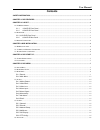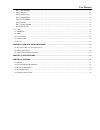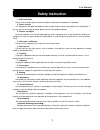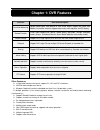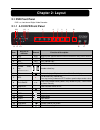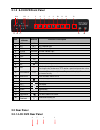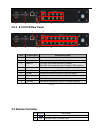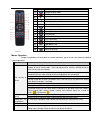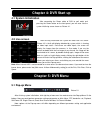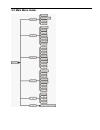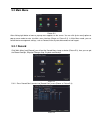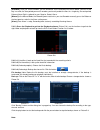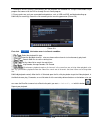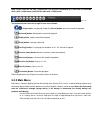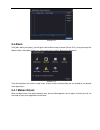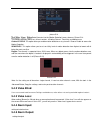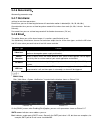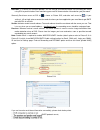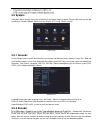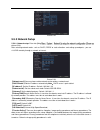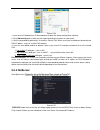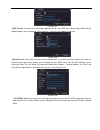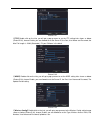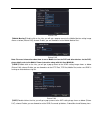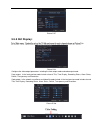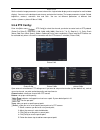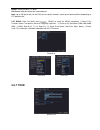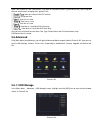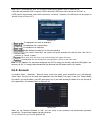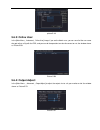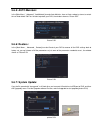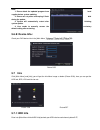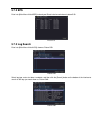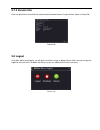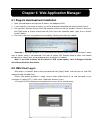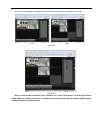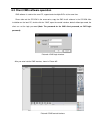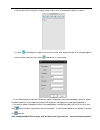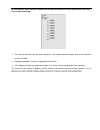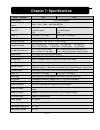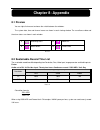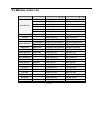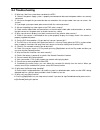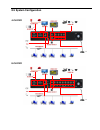Summary of 4CH
Page 2: Contents
User manual contents safety instruction ........................................................................................................................................................... 1 chapter 1: dvr features .................................................................................
Page 3
User manual 5.6.1: hdd manage .......................................................................................................................................................... 28 5.6.2: account: ...................................................................................................
Page 4: Safety Instruction
User manual 1 safety instruction 1. Read instruction all the safety and operating instruction should be read before the equipment is operated. 2. Power sources this equipment should be operated only from the type of power source indicated on the marking label. If you are not sure of the type of powe...
Page 5: Chapter 1: Dvr Features
Chapter 1: dvr features function brief and description real-time monitoring double video output, with monitor or vga virtual output, support net-viewer and mobile live monitor, and also support zoom in/out, auto sequence and pip display. Record function h.264 video compression format; record quality...
Page 6: Chapter 2: Layout
Chapter 2: layout 2.1 dvr front panel dvr is a short form of digital video recorder. 2.1.1 4-ch dvr front panel 1511 1 2 3 4 5 6 7 8 9 10 12 13 14 16 17 item key title or indicator remark function & description 1 hdd hdd when the “red” indicator flashes it means the hard drive is being read or writt...
Page 7: 2.2 Rear Panel
2.1.2 8-ch dvr front panel 1814 1 2 3 4 5 6 7 8 9 10 11 12 13 15 16 17 19 20 item key title or indicator remark function & description 1 hdd hdd when the “red” indicator flashes it means the hard drive is being read or written to. 2 net net net indicator light 3 rec rec rec indicator light 4 alarm a...
Page 8: 2.3 Remote Controller
8 9 6 5 3 2.2.2 8-ch dvr rear panel 4 7 2 1 8 9 6 5 3 item physical port connection method 1 video input connect ch1-8 (virtual) video input device(bnc interface) 2 video output connect monitor output (bnc interface) 3 audio i/o 4ch dvr: 4ch audio input and 1ch output; 8ch dvr: 8ch audio input and 1...
Page 9
List2-4 list2-5 list 2-4 mouse operation except using buttons of front panel or remote controller, you also can use mouse to perform system operation. Type function click left key of mouse in menu lock mode, enter into pop-up menu and clicking any sub menu to pop up log-in window; on menu unlock mod...
Page 10: Chapter 3 Dvr Installation
Chapter 3 dvr installation 3.1 hdd installation caution: 1. Please do not install or take out hard drive when dvr is running! 2. Some model has a hdd drawer. Please use provided key to take out the hdd drawer and put hdd into the drawer correctly. Hdd installation: after cutting power, remove screws...
Page 11: Chapter 4: Dvr Start Up
After connecting the power cable of dvr to wall outlet and pressing the power button on the front panel, you will enter into the system initializing screen shown as picture 4-1. After finishing initialization the system will enter into live screen. Picture 4-2 is the 9-split display defaulted by sys...
Page 12: 5.2 Main Menu Guide
5.2 main menu guide.
Page 13: 5.3 Main Menu
5.3 main menu picture 5-2 after clicking right button of mouse, pop-up menu appears on the screen. You can click [main menu] option on pop-up menu mode to enter into main menu interface (shown as picture 5-2). In main menu mode, you can control device management settings, such as record, alarm,syste...
Page 14
[channel] choose the corresponding channel number to set the channel. Choose the all option to set the entire channels. All of the setting is based on single channel, if you want to use the same setting to the other channels, you can simply click on the advanced button on the bottom, click copy, and...
Page 15
[schedule] once you select schedule, you are allowed to set the recording time menus below, you can set the day in a week, the time period you want it recorder, you have 4 periods the most in a single day, for each period, deferent alarm style is optional for you: regular, detect, alarm. [manual] in...
Page 16
1. Backup file will be saved as h264 format; you can playback the recorded files using the multimedia player program that comes with the dvr or through the net-viewer program. 2. Please make sure you have connected backup device, such as usb and dvd, well before backing-up. 5.3.1.3.5 (file searching...
Page 17: 5.3.2 Main Menu
Note: please select the file with *.H.264 format. The record file backed-up by u flash disk or removable disk is with *.H.264 format, and dvd recorder with *.H.264 format. Pic 5-11 the button functions from left to right in turn are as follows: [play] button: start playing record file; [pause] butto...
Page 18: 5.4 Alarm
Picture 5-12 5.4 alarm click [main menu] and [alarm], you will get the alarm menu image as below (picture 5-13), here you can get the motion detect, video blind, video loss, alarm input, alarm output, abnormality, net alarm picture 5-13 click [alarm] button of the alarm setup screen to enter into th...
Page 19: 5.4.2 Video Blind:
Picture 5-14 detect] to enter into the [motion detection] menu shown as picture 5-14. The [motion detection] menu has several sections, including channel , sensitivity and motion area. Channel status: this option allow you enable motion detection on any channel. Choose enable to arouse the motion de...
Page 20: 5.4.6 Abnormality:
5.4.6 abnormality: abnormality parameter setup. 5.4.7 net alarm: settings for net alarm parameters. Buzzer time: you can set how long the buzzer will sound when motion is detected (0s, 10s, 20, 40s, 60s); alarm duration time: you can set how long alarm record will last when alarm ends (0s, 30s, 1min...
Page 21
Need ssl: is a security link transport protocol. You can encrypt your communication info (including your email) using ssl to prevent hackers from monitoring your email or communication info and even your password. Generally gmail.Com server set ssl to [ ] shown as picture 5-25, and other mail server...
Page 22: 5.5 System
5.5 system click [main menu] and [system], you will get the system menu image as below (picture 5-20), here you can get the general, encode, network, netservice, gui display, ptz config, rs232,tour etc. Picture 5-20 5.5.1 general: on the [system] menu screen, click [general] icon to enter into [gene...
Page 23: 5.5.3 Network Setup
Picture 5-22 5.5.3 network setup 5.5.3.1: network setup: enter into [mai picture 5-23): after selecting network mode - such as dhcp, pppoe or static allocation- and setting up web ports,you can visit dvr remotely through a network or internet. Picture 5-23 【network card】you can choose cable network ...
Page 24
Dns: dns server is generally provided by local isp. Herein please enter the ip address of your dns. 5.5.3.2: pppoe: when selecting pppoe form the enable, user can input user name and password provided by isp and set media and web port (details please refer to the picture 5-24). You can visit your dv...
Page 25: 5.5.4 Netserver:
Picture 5-26 1. Input router’s ip address from ie-based browser to open the router configuration interface; 2. Click [advanced] option to take you to the port forwarding instructions for your router; 3. Set the corresponding parameters illustrated in picture 5-26. When server port and web port forwa...
Page 26
Picture 5-28. 【ntp】double click on the info, you will get a pop-up menu to set the ntp infos shows as below (picture 5-29), choose enable, you are allowed to set the server ip, time zone and update period infos. Picture 5-29 【email】double click on the info, you will get a pop-up menu to set the emai...
Page 27
Picture 5-31 【ftp】double click on the info, you will get a pop-up menu to set the ftp setting infos shows as below (picture 5-32), choose enable, you are allowed to set the server ip, the port, user name and password, the max file length is 128m (selectable), fill your dirname in the blank. Picture ...
Page 28
Picture 5-34 【mobile monitor】double click on the info, you will get a pop-up menu to the mobile monitor setting image shows as below (picture 5-35), choose enable, you are allowed to set the mobile monitor port.. Picture 5-35 note: for more information about how to use a mobile to view the dvr and o...
Page 29: 5.5.5 Gui Display:
Picture 5-37 5.5.5 gui display: - 38 picture 5-38 configure the video output parameters including the front output mode and code output mode. Front output:in the local preview mode include: channel title, time display, recording status, alarm status, deflick, transparency and resolution. Code output...
Page 30: 5.5.6 Ptz Config:
Picture 5-39b set the selective image parameters (current channel for single window display and cursor place for multi-window display). You can use the desktop shortcut menu and enter the interface. The image parameters include: period, brightness, contrast, saturation, hue and gain. You can set dif...
Page 31: 5.5.7 Tour
Bolder: config the point ptz go to. Del preset: allow you delete one selected preset. Note: up to 255 preset bits for the dvr can be stored. However, actual preset quantity differs depending on ptz performance. 5.5.7 rs232: enter into [main menu rs232] to select the rs232 information, ( picture 5-41...
Page 32: 5.6 Advanced
Open tour function on tour setting menu if you want to setup tour function (system default: off), and set up tour channel and channels changing time. (picture 5-44) : select one channel with ptz camera : set up tour time view 1ch at 1 time :view 1ch at 1 time view 8ch at 1 time :view 9ch at 1 time(1...
Page 33: 5.6.2: Account:
When dvr is connected to a hdd, the system will automatically detect if hdd is normal or not; if the cable connected to hdd is l oosen or hdd is abnormal, hdd status will be shown as “no disk”, or, if hdd need to be formatted, status will be shown as “no format”, otherwise, the hdd status will be sh...
Page 34: 5.6.3: Online User:
Picture 5-49 5.6.3: online user: in the [main menu advanced online user] image, if you are the admin user, you can see all of the user name who got online using with the dvr, and you can do the operation to make disconnect or not. The window shown as picture 5-50. Picture 5-50 5.6.4: output adjust: ...
Page 35: 5.6.5: Auto Maintain:
5.6.5: auto maintain: in the [main menu advanced automaintain] to make auto maintain, here set auto –reboot system at a certain time or auto-delete old files function to protect your dvr, the window shown as picture 5-52. Picture 5-52 5.6.6: restore: in the [main menu advanced restore] to make reset...
Page 36: 5.6.8: Device Info.:
Note: 1. Please obtain the updated program from local supplier before system updating. 2. Please not cut power and unplug u flash disk during the update. 3. System will automatically restart after finishing system update. 4. User needs to manually recover the ex-factory default setting after restart...
Page 37: 5.7.2 Bps
5.7.2 bps enter into [main menuinfobps] to check your bit rate infos for each channel, picture 5-58 picture5-58 5.7.3 log search enter into [main menuinfolog] shown as picture 5-59 picture 5-59 select log type, enter start date & end date, and then click the [search] button on the bottom of the ...
Page 38: 5.7.4 Version Info
5.7.4 version info enter into [main menuinfoversion info] to check the record channels, system version, shown as picture 5-61 picture 5-61 5.8 logout click [main menu] and [logout], you will get the info menu image as below (picture 5-62), here you can get the logout to extra the menu, shutdown th...
Page 39: Chapter 6
Chapter 6 : web application manager 6.1 plug-ins download and installation 1. Open your web browser and input the ip address and web port of dvr; 2. If your computer is connected to internet, you will be prompted to download and install “activex control”; 3. You may have “windows security alert” tha...
Page 40
After successful logging-in web client, you will enter into the live interface shown as picture 6-2. 4ch 8ch picture 6-2 picture 6-3 note: if client needs to monitor voice, should be in a voice input picture, click the right mouse button audio (in listening, must want to sound before the encode sett...
Page 41
6.3 client cms software operation cms software is used on the same pc, support control multiple dvrs at the same time. Please take out the cd-rom in the accessories, copy the cms install software in the cd-rom after installation on the local pc, double click the “cms”, open the control interface, de...
Page 42
Click the right corner of “system” settings, switch to the control of management options as below: first click to add a domain, region name are free to take, after determining the list of selected regional areas to create a domain name, select add device as shown below: as the follow prompts to inpu...
Page 43
To multi-monitor screen interface, double-click the top left column of the dvr channel device can carry out real-time monitoring. this manual describes only the basic operations, the detailed operation please refer to the electronic manual cd-rom; equipment updated in real time, if upgraded with...
Page 44: Chapter 7: Specifications
Chapter 7: specifications model parameter 4ch 8ch video system ntsc/pal(optional) video/audio compression format video:h.264 audio:8khz*16bit adpcm video i/o 4-ch bnc input 1-ch bnc output; vga 8-ch bnc input 1-ch bnc output; vga audio i/o 4-ch input / 1-ch output 8-ch input / 1-ch output display re...
Page 45: Chapter 8: Appendix
Chapter 8: appendix 8.1 preview you can right click mouse to choose the switch between the windows. The system date, time and channel name are shown in each viewing window. The surveillance video and the alarm status are shown in each window. 1 recording status 3 video loss 2 motion detect 4 camera ...
Page 46: 8.3 Mail Box Server List
8.3 mail box server list web site mail box sender server(25) receiver server(110) www.163.Com @163.Com smtp.163.Com pop3.163.Com @vip.163.Com smtp.Vip.163.Com pop.Vip.163.Com @188.Com smtp.188.Com pop.188.Com @126.Com smtp.126.Com pop3.126.Com @netease.Com smtp.Netease.Com pop.Netease.Com @yeah.Net ...
Page 47: 8.4 Troubleshooting
8.4 troubleshooting 1. Q: what can i do if the system does not detect the hdd? A: check if the power supply system is properly connected and data cord and power cables are securely connected. 2. Q: we have changed the password but do not remember the new password, how can we access the system? A: if...
Page 48: 8.5 System Configuration
8.5 system configuration 4-ch dvr 8-ch dvr.