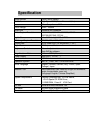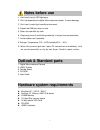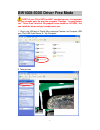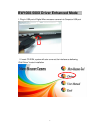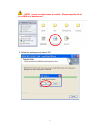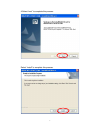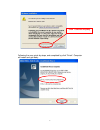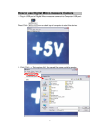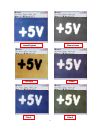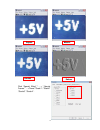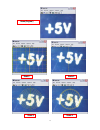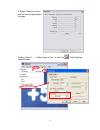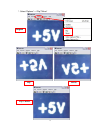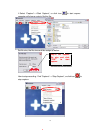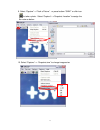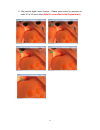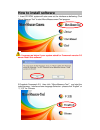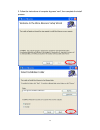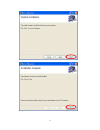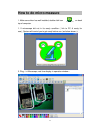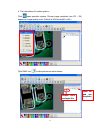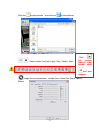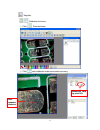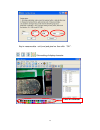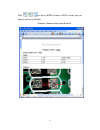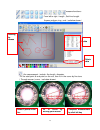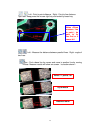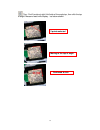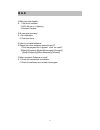- DL manuals
- Farnell
- Digital Camera
- BW1008-500X
- User Manual
Farnell BW1008-500X User Manual
Digital Micro-measure Camera
BW1008-500X
User Manual
BW1008-500X Digital Micro-measure camera is a slim type
handy tool.
It can easily use in different fields:
1. Skin inspection
2. Hair inspection
3. Industrial inspection: PCB, Material…
4. Education purpose
5. Print Industrial
6. Textile industrial
7. Biological inspection
8. Jewel & Stamp (Collections) inspection
9. Others
BW1008-500X digital micro-measure camera is designed for
PC solution with friendly user interface. The special AP
software: Micro-Measure-Tool can support you to have picture,
record video and do micro-measure work with ease.
Summary of BW1008-500X
Page 1
Digital micro-measure camera bw1008-500x user manual bw1008-500x digital micro-measure camera is a slim type handy tool. It can easily use in different fields: 1. Skin inspection 2. Hair inspection 3. Industrial inspection: pcb, material… 4. Education purpose 5. Print industrial 6. Textile industria...
Page 2: Contents
1 contents specification .......................................................................................................2 notes before use ............................................................................................2 outlook & standard parts .....................................
Page 3: Specification
2 specification image sensor color cmos sensor controller high speed dsp( driver free available ) lens micro-scope lens , m12 focus range 0mm ~ 250mm snap shot software and hardware video capture resolution 1600*1200,1280*1024, 800*600,640*480 352*288,320*240,176*144 light source in-built white ligh...
Page 4: Notes Before Use
3 notes before use 1. Don’t touch lens & led light area. 2. Don’t de-assembly the digital micro-measure camera , it cause damage. 3. Don’t use it under high humidity environment. 4. Depart the usb port when un-use. 5. Clean out case with dry cloth. 6. Keep away from oil and floating materials, it ca...
Page 5
4 bw1008-500x driver free mode note :if your os is vista or win 7 standard version, it is important for you to make sure the pre-view program “camapp “ is ready before run “ driver free” function. We prepare it also inside our cd rom , you can install the driver and get it ready before use. 1. Plug-...
Page 6
5 bw1008-500x driver enhanced mode 1. Plug-in usb port of digital micro-measure camera into computer usb port 2. Insert cd rom, system will auto come out the interface as bellowing, click”driver” to start installation.
Page 7
6 note : : : : if auto run takes times or unable : please open the file of cd rom & run“autorun.Exe” 3. Follow the indicators and select “ok”.
Page 8
7 4.Select “next” to complete this process. Select “install” to complete this process..
Page 9
8 following the user guide by steps, and completed by click “finish“. Computer will restart and get ready . Click ”continue anyway”.
Page 10
9 how to use digital micro-measure camera 1. Plug-in usb port of digital micro-measure camera into computer usb port , direct click icon on desk top of computer to start this device. 2. Click ”file”—> “set capture file”, the saved file name could be assign..
Page 11
10 3. Get active the “ review” function under item of option . Click “option”—>“video capture filter…” .Or click icon . The properties showed below : 4.Get active the “zoom” — >“ none” function under item of option. Click “special effect”.
Page 12
11 monochrome old style filter1 filter2 filter3 none(original).
Page 13
12 click “special effect” “ — > “ special frames ”— >”none”/”scale1” /”scale2” /”scale3” /”scale4” . Mosaic square canvas embos.
Page 14
13 scale1 scale 2 scale 3 scale 4 none(original).
Page 15
14 5. Select “video proc amp” : can fine tune the parameters of image 6.Select “option” —— >”video capture filer”, or click icon . The properties showed below :.
Page 16
15 7. Select “options”—>“flip”/”mirror” original flip mirror flip + mirror.
Page 17
16 8. Select “capture”—>“start capture”, or click icon to start capure , computer will show a route to file this file: set file size, the file size could be assign as below: how to stop recording : find “capture”—>“stop capture”, or click icon to stop capture. Key-in the capture file size and click ...
Page 18
17 9. Select “capture”—>“tack a picture” , or press bottom ”snap” or click icon to take a photo . Select “capture”—>“snapshot location” to assign the file route as below : 10. Select “capture”—> “snapshot size” to change images size:.
Page 19
18 11. We provide digital zoom function : please press zoom by sequence to make x1 to x4 zoom effect. (note:x1 zoom effect is the original effect) x1 x1 x1 x1 x2 x2 x2 x2 x3 x3 x3 x3 x4 x4 x4 x4.
Page 20: How To Install Software
19 how to install software 1. Insert cd rom, system will auto come out the interface as bellowing, click “micro-measure-tool” to start micro-measurement tool program. It appears as below if your system asked for framework version 2.0 before install this software. 2.Complete framework 2.0 , then clic...
Page 21
20 3. Follow the instructions of computer by press “next”, then complete the install process ..
Page 22
21.
Page 23: How To Do Micro-Measure
22 how to do micro-measure 1. Make sure driver has well installed, double click icon on desk top of computer . 2. If microscope did not in its ready condition ( link to pc & ready for use ) ,system will remind you to get ready before use ( as below shown ): 3. Plug – in microscope, real time display...
Page 24
23 4. The instructions of function options : click ,open operation system, choose image resolution from cif ~ 2m, depend on image quality need. (default at vga mode 640 x 480 ) click snap icon to take pictures as below shown open file and see the photo double –click and open file.
Page 25
24 click icon to open pictures , and click icon to save pictures video function: from left to right : play ( pause ) ,stop . Image fine tune parameters , include zoom ,video proc amp & special effects. Click the preview function stop, system show and start measure..
Page 26
25 magnifier calibration functions. ① click , show as below ② click , start calibration make sure certain accuracy. Real measure distance measured data by pixel no..
Page 27
26 key-in measure data , unit (mm) and pixel no. Then click “ ok ”. Color setting of display character color of character.
Page 28
27 click to file by word format or excel format, you can direct e-mail out by outlook. Example : measure data under word file..
Page 29
28 measure functions : from left to right : length , set-line length. S quare, polygon, ring , oval. ( as below shown ) arc measurement : include : arc length , diameter. Fix the start point & end point on the arc, then fit in the curve by fine tune ( through mouse ) curve. ( as below shown ) drawin...
Page 30
29 left : point to point distance , right : point to line distance. Tips: start :keep press the mouse right key and ended by lease key. Left : measure the distance between parallel lines . Right : angle of two lines. Tips : find a base line by mouse and move to another line by moving mouse. Measure ...
Page 31
30 tips : find 2 points at right & left side of the angle top, then click the top of angle. Measure result wills display. ( as below shown ) 2 points selected moving to the top of angle confirmed & click.
Page 32: Q & A
31 q & a q why pre-view disable ? a 1 no driver installed. 2 led did not on ( lighting ) ; 3 re-boot camera 。 q ill measure accuracy ? a 1 re-calibration 2 fine-tune focus q how to un-install software ? a depart the micro-measure camera from pc. 1 find the program file in system , click “un-install”...