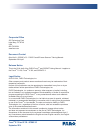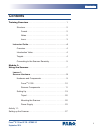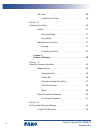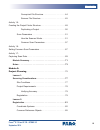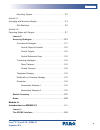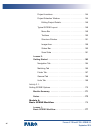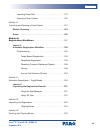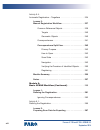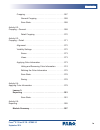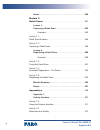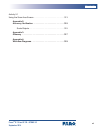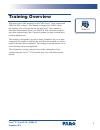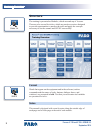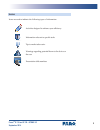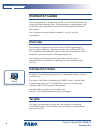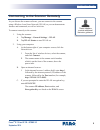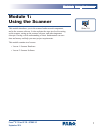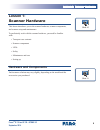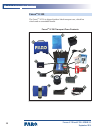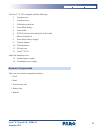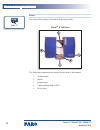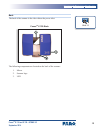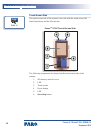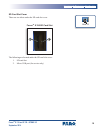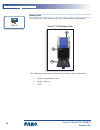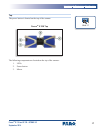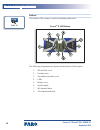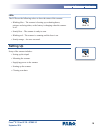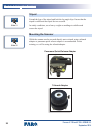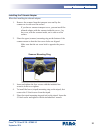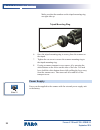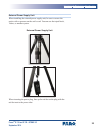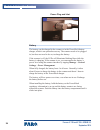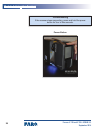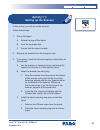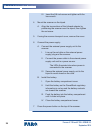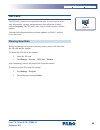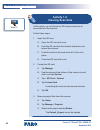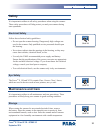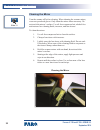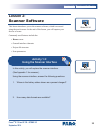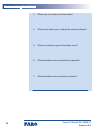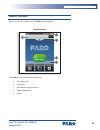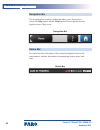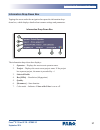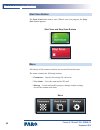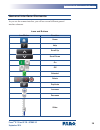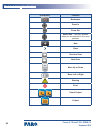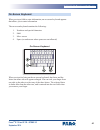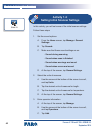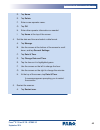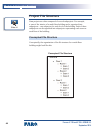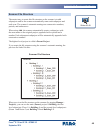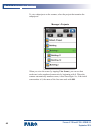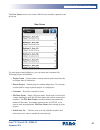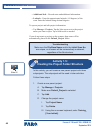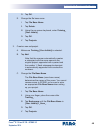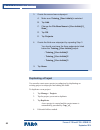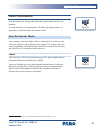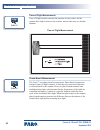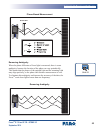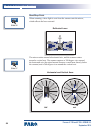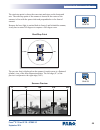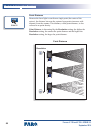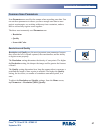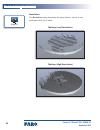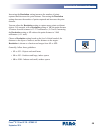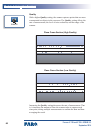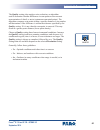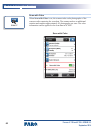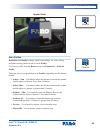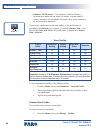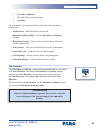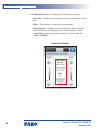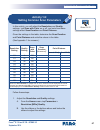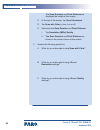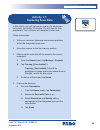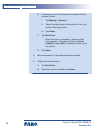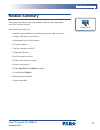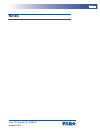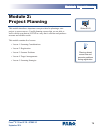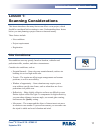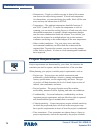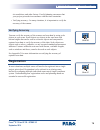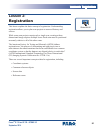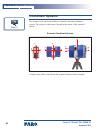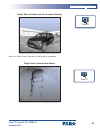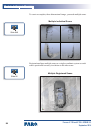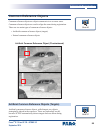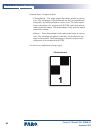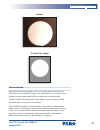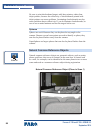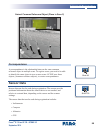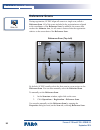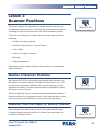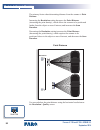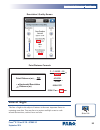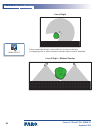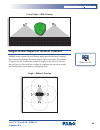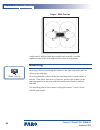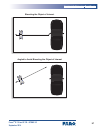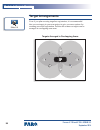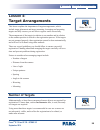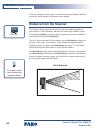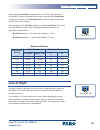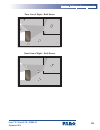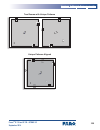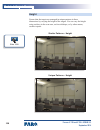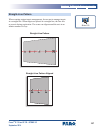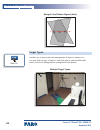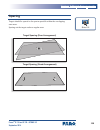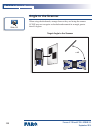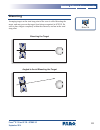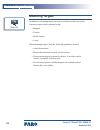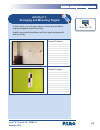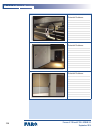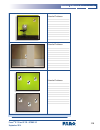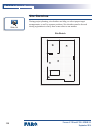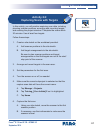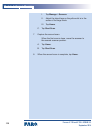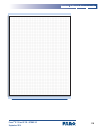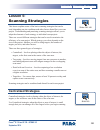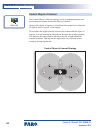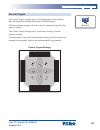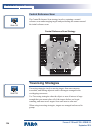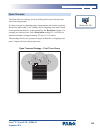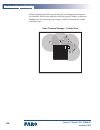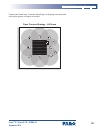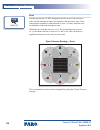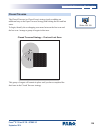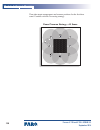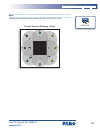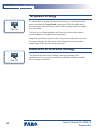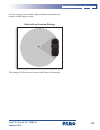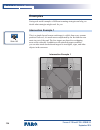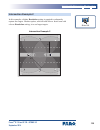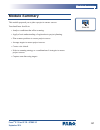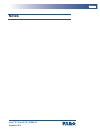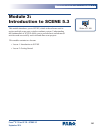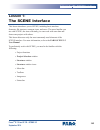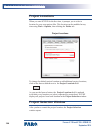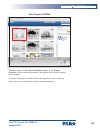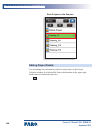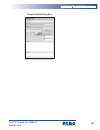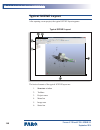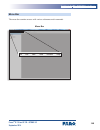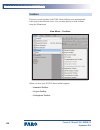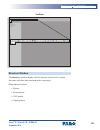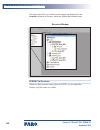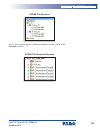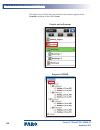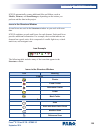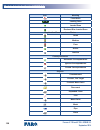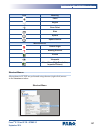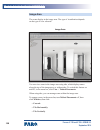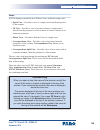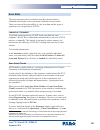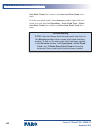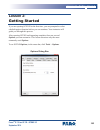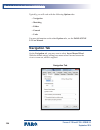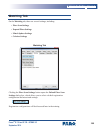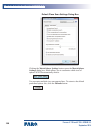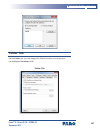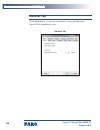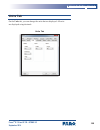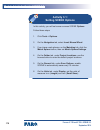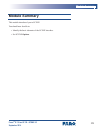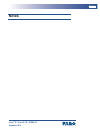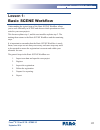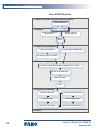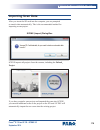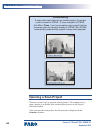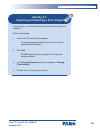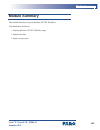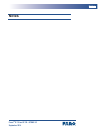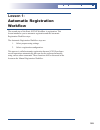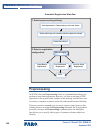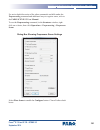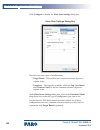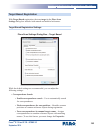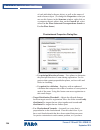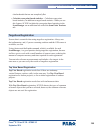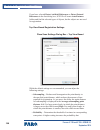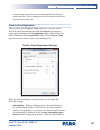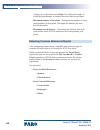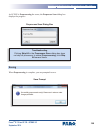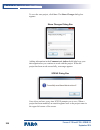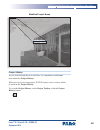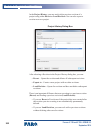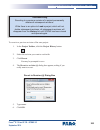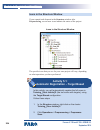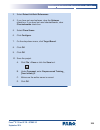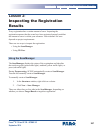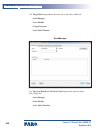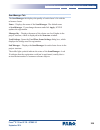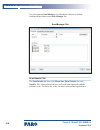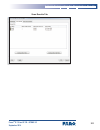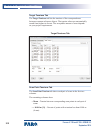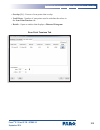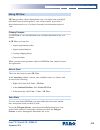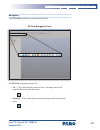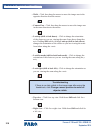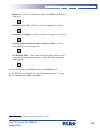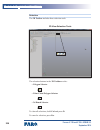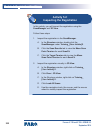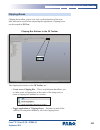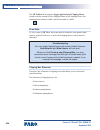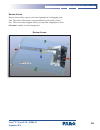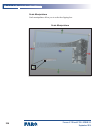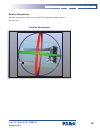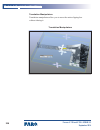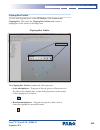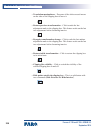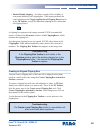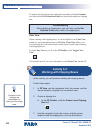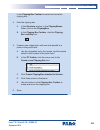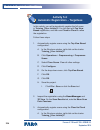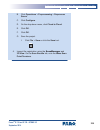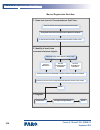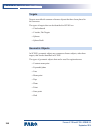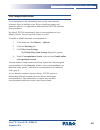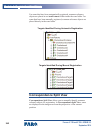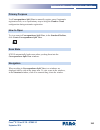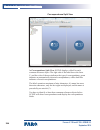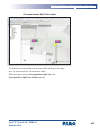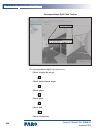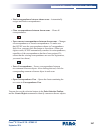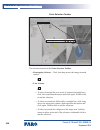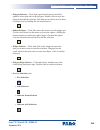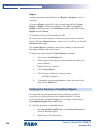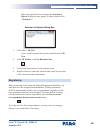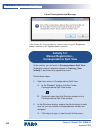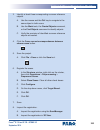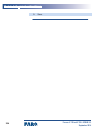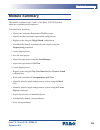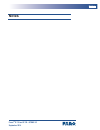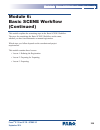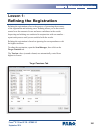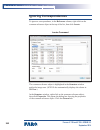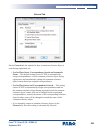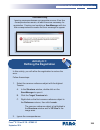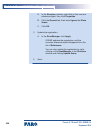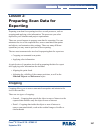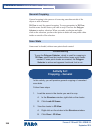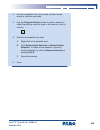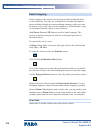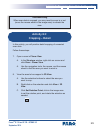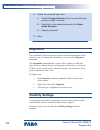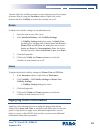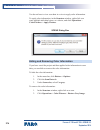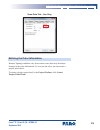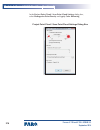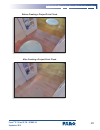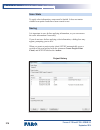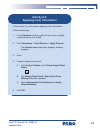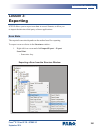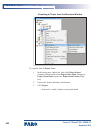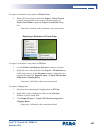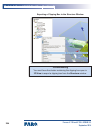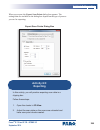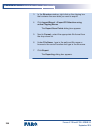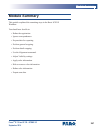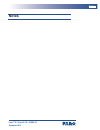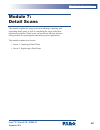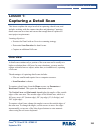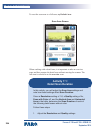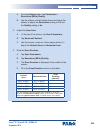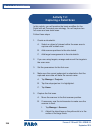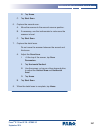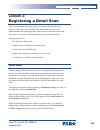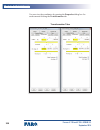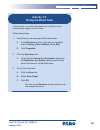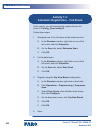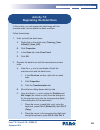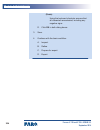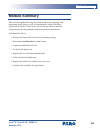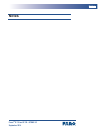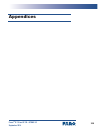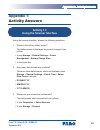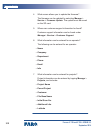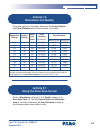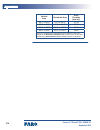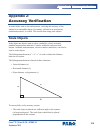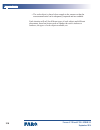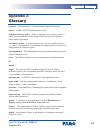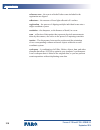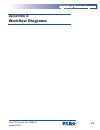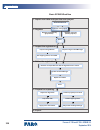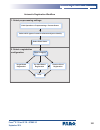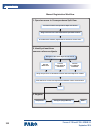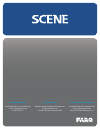- DL manuals
- Faro
- Scanner
- Focus 3D X 130
- Training Manual
Faro Focus 3D X 130 Training Manual
Summary of Focus 3D X 130
Page 1
Focus 3d x 130 and x 330 laser scanners scene 5.3 training manual • september 2014.
Page 3
A focus 3d x 130 and x 330 • scene 5.3 september 2014 corporate office 250 technology park lake mary, fl 32746 usa 800.736.0234 www.Faro.Com document control 08m13e19 - scene v5.3 - faro focus3d laser scanner training manual - september 2014.Pdf release notice this is the 2014 draft of the faro focu...
Page 5: Contents
I cc n cc n c s focus 3d x 130 and x 330 • scene 5.3 september 2014 contents training overview . . . . . . . . . . . . . . . . . . . . . . . . . . . . . . . . . . . 1 structure . . . . . . . . . . . . . . . . . . . . . . . . . . . . . . . . . . . . . . 2 format . . . . . . . . . . . . . . . . . . . ...
Page 6
Ii focus 3d x 130 and x 330 • scene 5.3 september 2014 sd card . . . . . . . . . . . . . . . . . . . . . . . . . . . . . . . . . . . . . 29 clearing scan data . . . . . . . . . . . . . . . . . . . . . . . . . 29 activity 1.2: clearing scan data . . . . . . . . . . . . . . . . . . . . . . . . . . . ....
Page 7
Iii cc n cc n c s focus 3d x 130 and x 330 • scene 5.3 september 2014 conceptual file structure . . . . . . . . . . . . . . . . . . . . 44 scanner file structure . . . . . . . . . . . . . . . . . . . . . . 45 activity 1.5: creating the project folder structure . . . . . . . . . . . . . . . . . . . ....
Page 8
Iv focus 3d x 130 and x 330 • scene 5.3 september 2014 artificial common reference objects (targets) . . . 85 natural common reference objects . . . . . . . . . . . 88 correspondence . . . . . . . . . . . . . . . . . . . . . . . . . . . 89 sensor data . . . . . . . . . . . . . . . . . . . . . . . . ...
Page 9
V cc n cc n c s focus 3d x 130 and x 330 • scene 5.3 september 2014 mounting targets . . . . . . . . . . . . . . . . . . . . . . . . . . . . . 112 activity 2.1: arranging and mounting targets . . . . . . . . . . . . . . . . . . . . . . . . . 113 site sketches . . . . . . . . . . . . . . . . . . . . ...
Page 10
Vi focus 3d x 130 and x 330 • scene 5.3 september 2014 project locations . . . . . . . . . . . . . . . . . . . . . . . . . . . . . 144 project selection window . . . . . . . . . . . . . . . . . . . . . . . 144 editing project details . . . . . . . . . . . . . . . . . . . . . . 146 typical scene layo...
Page 11
Vii cc n cc n c s focus 3d x 130 and x 330 • scene 5.3 september 2014 importing scan data . . . . . . . . . . . . . . . . . . . . . . . . . . . 179 opening a scan project . . . . . . . . . . . . . . . . . . . . . . . . 180 activity 4.1: importing and opening a scan project. . . . . . . . . . . . . ....
Page 12
Viii focus 3d x 130 and x 330 • scene 5.3 september 2014 activity 5.4: automatic registration – targetless . . . . . . . . . . . . . . . . . . . . . . 234 lesson 3: manual registration workflow . . . . . . . . . . . . . . . . . . . . . 237 common reference objects . . . . . . . . . . . . . . . . . ....
Page 13
Ix cc n cc n c s focus 3d x 130 and x 330 • scene 5.3 september 2014 cropping . . . . . . . . . . . . . . . . . . . . . . . . . . . . . . . . . . . . 267 general cropping . . . . . . . . . . . . . . . . . . . . . . . . . 268 scan state . . . . . . . . . . . . . . . . . . . . . . . . . . . . . . 268 ...
Page 14
X focus 3d x 130 and x 330 • scene 5.3 september 2014 notes . . . . . . . . . . . . . . . . . . . . . . . . . . . . . . . . . . . . . . . . . . 289 module 7: detail scans . . . . . . . . . . . . . . . . . . . . . . . . . . . . . . . . . . . . . . 291 lesson 1: capturing a detail scan . . . . . . . ....
Page 15
Xi cc n cc n c s focus 3d x 130 and x 330 • scene 5.3 september 2014 activity 5.1 using the scan area screen . . . . . . . . . . . . . . . . . . . . . . . . . . . . 313 appendix 2: accuracy verification . . . . . . . . . . . . . . . . . . . . . . . . . . . . 315 scale objects . . . . . . . . . . . ....
Page 17: Training Overview
1 focus 3d x 130 and x 330 • scene 5.3 september 2014 training overview welcome to the faro training for the faro focus 3d laser scanner and faro scene software. This manual is designed for faro’s three- day training. You will learn how to use the focus 3d laser scanner to scan three-dimensional obj...
Page 18: Sttuctutt
2 tttttttt tttttttt focus 3d x 130 and x 330 • scene 5.3 september 2014 sttuctutt the training is presented as modules, which are made up of lessons. There are also several activities, which are practice exercises designed to provide opportunities to practice the tasks and apply the concepts necessa...
Page 19
3 focus 3d x 130 and x 330 • scene 5.3 september 2014 icots icons are used to indicate the following types of information: activities designed to enhance your efficiency information relevant to specific tasks tips to make tasks easier warnings regarding potential harm to the device or the user prese...
Page 20: Itsttuctot Gutdt
4 tttttttt tttttttt focus 3d x 130 and x 330 • scene 5.3 september 2014 itsttuctot gutdt this training manual is designed to provide you with the information you need to teach the training course. The presentation is supplementary, and each slide in the presentation is associated with detailed infor...
Page 21
5 itsttuctot gutdt focus 3d x 130 and x 330 • scene 5.3 september 2014 cotttctttt to tht scttttt rtmottly as you discuss the scanner software, you can connect to the scanner using a wireless local area network (wlan) so you can demonstrate features and commands, as well as activities. To connect rem...
Page 23: Module 1:
7 mmmmmm mm mmmmm mmm mmmmmmm focus 3d x 130 and x 330 • scene 5.3 september 2014 module 1: using the scanner this module introduces you to the scanner hardware and components, and to the scanner software. It also explains the steps involved in setting up the scanner, setting up the scanner software...
Page 25: Lmmmmm Mm
9 lmmmmm mm mmmmmmm lmmmlmmm focus 3d x 130 and x 330 • scene 5.3 september 2014 lmmmmm mm scanner hardware this lesson introduces you to the scanner hardware, scanner components, and scanner setup and maintenance. To proficiently work with the scanner hardware, you need be familiar with: • transpor...
Page 26
M0 mmmmmm mm mmmmm mmm mmmmmmm focus 3d x 130 and x 330 • scene 5.3 september 2014 fmmmm 3d x 330 the focus 3d x 330 is shipped inside a black transport case, which has wheels and an extendable handle. Fmmmm 3d x 330 tmmmmpmmm cmmm cmmmmmmm.
Page 27
Mm lmmmmm mm mmmmmmm lmmmlmmm focus 3d x 130 and x 330 • scene 5.3 september 2014 the focus 3d x 330 is shipped with the following: 1. Transport case 2. Transport cover 3. Calibration certificate 4. Powerblock battery 5. Power cable 6. Scene software disc and quick start guide 7. Mirror cleaning kit...
Page 28
M2 mmmmmm mm mmmmm mmm mmmmmmm focus 3d x 130 and x 330 • scene 5.3 september 2014 fmmmm the front of the scanner is the side with the power inlet. Fmmmm 3d x 330 fmmmm the following components are located on the front of the scanner: 1. Serial number 2. Mirror 3. Scanner logo 4. Light-emitting diod...
Page 29
M3 lmmmmm mm mmmmmmm lmmmlmmm focus 3d x 130 and x 330 • scene 5.3 september 2014 bmmk the back of the scanner is the side without the power inlet. Fmmmm 3d x 330 bmmk the following components are located on the back of the scanner: 1. Mirror 2. Scanner logo 3. Led slide 13.
Page 30
M4 mmmmmm mm mmmmm mmm mmmmmmm focus 3d x 130 and x 330 • scene 5.3 september 2014 tmmmm-mmmmmm mmmm the touch-screen side of the scanner is the side with the touch screen, the start/stop button, and the sd card slot. Fmmmm 3d x 330 tmmmm-mmmmmm mmmm the following components are located on the touch...
Page 31
M5 lmmmmm mm mmmmmmm lmmmlmmm focus 3d x 130 and x 330 • scene 5.3 september 2014 md cmmm mmmm cmvmm there are two inlets under the sd card slot cover. Fmmmm 3d x 330 md cmmm mmmm the following are located under the sd card slot cover: 1. Sd card slot 2. Micro usb port (for service only) slide 15.
Page 32
M6 mmmmmm mm mmmmm mmm mmmmmmm focus 3d x 130 and x 330 • scene 5.3 september 2014 bmmmmmy mmmm the battery side of the scanner is the side with the battery compartment. Fmmmm 3d x 330 bmmmmmy mmmm the following components are located on the battery side of the scanner: 1. Battery compartment cover ...
Page 33
M7 lmmmmm mm mmmmmmm lmmmlmmm focus 3d x 130 and x 330 • scene 5.3 september 2014 tmp the power button is located on the top of the scanner. Fmmmm 3d x 330 tmp the following components are located on the top of the scanner: 1. Leds 2. Power button 3. Mirror slide 17.
Page 34
M8 mmmmmm mm mmmmm mmm mmmmmmm focus 3d x 130 and x 330 • scene 5.3 september 2014 bmmmmm the bottom of the scanner is used for mounting and service. Fmmmm 3d x 330 bmmmmm the following components are located on the bottom of the scanner: 1. Sd card slot cover 2. Cooling vents 3. Automation interfac...
Page 35: Mmmmmmm Mp
M9 lmmmmm mm mmmmmmm lmmmlmmm focus 3d x 130 and x 330 • scene 5.3 september 2014 ledm the leds use the following colors to show the status of the scanner: • blinking blue – the scanner is booting up or shutting down, pictures are being taken, or the battery is charging when the scanner is off. • st...
Page 36
20 mmmmmm mm mmmmm mmm mmmmmmm focus 3d x 130 and x 330 • scene 5.3 september 2014 tmmpmm extend the legs of the tripod and lock the leg angle clips. Ensure that the tripod is stable and the tripod feet are secured. In windy conditions, use a heavy weight or sandbags to stabilize and secure the trip...
Page 37
2m lmmmmm mm mmmmmmm lmmmlmmm focus 3d x 130 and x 330 • scene 5.3 september 2014 immmmmmmmm mmm tmmbmmmm ammpmmm when first installing the tribrach adapter: 1. Remove the scanner from the transport case and lay the scanner on its side on a flat surface. If you have a scanner transport cover, you ca...
Page 38
22 mmmmmm mm mmmmm mmm mmmmmmm focus 3d x 130 and x 330 • scene 5.3 september 2014 make sure that the numbers on the tripod mounting ring are right-side up. Tmmpmm mmmmmmmm rmmm 6. Once the tripod mounting ring is secure, place the scanner on the tripod. 7. Tighten the set screw to secure the scanne...
Page 39
23 lmmmmm mm mmmmmmm lmmmlmmm focus 3d x 130 and x 330 • scene 5.3 september 2014 exmmmmmm pmlmm mmppmy mmmm when installing the external power supply unit, be sure to secure the unit to relieve pressure on the unit’s cord. You can use the tripod hook, velcro, or another system. Exmmmmmm pmlmm mmppm...
Page 40
24 mmmmmm mm mmmmm mmm mmmmmmm focus 3d x 130 and x 330 • scene 5.3 september 2014 pmlmm pmmm mmm immmm bmmmmmy the battery can be charged in the scanner or in the powerdock battery charger, which is an optional accessory. The scanner needs to be plugged in, but does not need to be on, to charge the...
Page 41
25 lmmmmm mm mmmmmmm lmmmlmmm focus 3d x 130 and x 330 • scene 5.3 september 2014 bmmmmmy mmmmmmmm mp to turn the scanner on, press the power button on the top. It will take a few minutes to start up. As the scanner starts up, the leds illuminate blinking blue. When the scanner is ready to scan, the...
Page 42
26 mmmmmm mm mmmmm mmm mmmmmmm focus 3d x 130 and x 330 • scene 5.3 september 2014 tmmmbmmmmmmmmmm if the scanner stops responding, press and hold the power button for four to five seconds. Pmlmm bmmmmm.
Page 43: Ammmvmmy M.Mm
27 lmmmmm mm mmmmmmm lmmmlmmm focus 3d x 130 and x 330 • scene 5.3 september 2014 ammmvmmy m.Mm mmmmmmm mp mmm mmmmmmm in this activity, you will set up the scanner. Follow these steps: 1. Set up the tripod. A. Extend the legs of the tripod. B. Lock the leg angle clips. C. Ensure that the tripod is ...
Page 44
28 mmmmmm mm mmmmm mmm mmmmmmm focus 3d x 130 and x 330 • scene 5.3 september 2014 iii. Insert the 5/8-inch screw and tighten with the hex wrench. 4. Mount the scanner on the tripod. A. Align the two sections of the tribrach adapter by positioning the scanner over the tripod, then tighten the set sc...
Page 45: Md Cmmm
29 lmmmmm mm mmmmmmm lmmmlmmm focus 3d x 130 and x 330 • scene 5.3 september 2014 md cmmm the sd card is used to store captured scan data. It is also used to store scan information, settings, and parameters; this collection of data is called a snapshot . The sd card is also used to install scanner s...
Page 46: Ammmvmmy M.2M
30 mmmmmm mm mmmmm mmm mmmmmmm focus 3d x 130 and x 330 • scene 5.3 september 2014 ammmvmmy m.2m cmmmmmmm mmmm dmmm in this activity, you will format an sd card and remove all scan data from the scanner. Follow these steps: 1. Insert the sd card. A. Open the sd card slot cover. B. Hold the sd card w...
Page 47: Mmfmmy
3m lmmmmm mm mmmmmmm lmmmlmmm focus 3d x 130 and x 330 • scene 5.3 september 2014 mmfmmy it is important to adhere to all safety procedures when using the scanner. These safety procedures will help protect you and your scanner during scan operations. Emmmmmmmmm mmfmmy follow these electrical safety ...
Page 48
32 mmmmmm mm mmmmm mmm mmmmmmm focus 3d x 130 and x 330 • scene 5.3 september 2014 cmmmmmmm mmm mmmmmm turn the scanner off before cleaning. When cleaning the scanner mirror, wear non-powdered gloves. Only clean the mirror when necessary. Do not touch the mirror’s surface. Use oil-free compressed ai...
Page 49: Lmmmmm 2M
33 lmmmmm 2m mmmmmmm mmfmlmmm focus 3d x 130 and x 330 • scene 5.3 september 2014 lmmmmm 2m scanner software this lesson introduces you to the scanner software, which is accessed using the touch screen. At the end of this lesson, you will capture your first set of scans. Commonly used features inclu...
Page 50
34 mmmmmm mm mmmmm mmm mmmmmmm focus 3d x 130 and x 330 • scene 5.3 september 2014 3. Where can you access the inclinometer? 4. What screen allows you to update the scanner software? 5. Where is customer support information found? 6. What information can be entered for an operator? 7. What informati...
Page 51: Lmmm Mmmmmm
35 lmmmmm 2m mmmmmmm mmfmlmmm focus 3d x 130 and x 330 • scene 5.3 september 2014 lmmm mmmmmm when you turn the scanner on, the home screen appears. Lmmm mmmmmm the home screen contains the following: 1. Navigation bar 2. Status bar 3. Information drop-down box 4. Start scan button 5. Menu.
Page 52
36 mmmmmm mm mmmmm mmm mmmmmmm focus 3d x 130 and x 330 • scene 5.3 september 2014 nmvmmmmmmm bmm the navigation bar contains a button that takes you to the previous screen, the help button, and the home button. The navigation bar also displays errors if they occur. Nmvmmmmmmm bmm mmmmmm bmm the sta...
Page 53
37 lmmmmm 2m mmmmmmm mmfmlmmm focus 3d x 130 and x 330 • scene 5.3 september 2014 imfmmmmmmmm dmmp-dmlm bmx tapping the arrow under the navigation bar opens the information drop- down box, which displays details about scanner settings and parameters. Imfmmmmmmmm dmmp-dmlm bmx the information drop-do...
Page 54
38 mmmmmm mm mmmmm mmm mmmmmmm focus 3d x 130 and x 330 • scene 5.3 september 2014 mmmmm mmmm bmmmmm the start scan button starts a scan. When a scan is in progress, the stop scan button appears. Mmmmm mmmm mmm mmmp mmmm bmmmmmm mmmm all features of the scanner interface are accessed from the menu. ...
Page 55: Gmmmmmm Immmmfmmm Emmmmmmm
39 lmmmmm 2m mmmmmmm mmfmlmmm focus 3d x 130 and x 330 • scene 5.3 september 2014 gmmmmmm immmmfmmm emmmmmmm as you use the scanner interface, you will use several different general interface elements. Immmm mmm bmmmmmm immm/bmmmmm fmmmmmmm lmmm lmmp mmmmmm mp mmmmmm dmlm om off mmmmmmmm dmmmmm dmpm...
Page 56
40 mmmmmm mm mmmmm mmm mmmmmmm focus 3d x 130 and x 330 • scene 5.3 september 2014 immm/bmmmmm fmmmmmmm bmmkmpmmm zmmm im zmmm omm rmmmm mmzm – this only appears when you are zoomed in on a scan preview. Nml opmm pmmvmmmm mmmm nmxm mmmm mmvm mp mm dmlm mmvm lmfm mm rmmmm wmmmmmm emmmm pmmmmm pmmjmmm...
Page 57
4m lmmmmm 2m mmmmmmm mmfmlmmm focus 3d x 130 and x 330 • scene 5.3 september 2014 om-mmmmmm kmybmmmm when you tap a field to enter information, an on-screen keyboard appears that allows you to enter information. The on-screen keyboard contains the following: 1. Numbers and special characters 2. Shif...
Page 58: Ammmvmmy M.4M
42 mmmmmm mm mmmmm mmm mmmmmmm focus 3d x 130 and x 330 • scene 5.3 september 2014 ammmvmmy m.4m mmmmmmm immmmmm mmmmmmm mmmmmmmm in this activity, you will set some of the initial scanner settings. Follow these steps: 1. Set the sound options. A. From the lmmm screen, tap mmmmmm > gmmmmmm mmmmmmmm ...
Page 59
43 lmmmmm 2m mmmmmmm mmfmlmmm focus 3d x 130 and x 330 • scene 5.3 september 2014 d. Tap nmmm . E. Tap dmmmmm . F. Enter a new operator name. G. Tap ok . H. Enter other operator information as needed. I. Tap lmmm at the top of the screen. 4. Set the date and time and select a date format. A. Tap mmm...
Page 60: Pmmjmmm Fmmm Mmmmmmmmm
44 mmmmmm mm mmmmm mmm mmmmmmm focus 3d x 130 and x 330 • scene 5.3 september 2014 pmmjmmm fmmm mmmmmmmmm scan projects are often composed of several subprojects. For example, a scan of the interior of a multi-floor building can be organized into subprojects – one subproject for each level of the bu...
Page 61
45 lmmmmm 2m mmmmmmm mmfmlmmm focus 3d x 130 and x 330 • scene 5.3 september 2014 mmmmmmm fmmm mmmmmmmmm the easiest way to create this file structure on the scanner is to add subprojects and let the scanner automatically name each subproject and each scan. The scanner’s automatic naming uses consec...
Page 62
46 mmmmmm mm mmmmm mmm mmmmmmm focus 3d x 130 and x 330 • scene 5.3 september 2014 to view subprojects on the scanner, select the project that contains the subprojects. Mmmmmm > pmmjmmmm when you view the scans (by tapping view scans ), you can see that each scan is also numbered consecutively, begi...
Page 63
47 lmmmmm 2m mmmmmmm mmfmlmmm focus 3d x 130 and x 330 • scene 5.3 september 2014 the view scans screen sorts scans with the most recently captured scans at the top. Vmml mmmmm for each project and subproject, you can enter and customize the following project information: • project name – project na...
Page 64: Ammmvmmy M.5M
48 mmmmmm mm mmmmm mmm mmmmmmm focus 3d x 130 and x 330 • scene 5.3 september 2014 • additional info – record notes and additional information. • latitude – enter the approximate latitude (±10 degrees) of the scan. Enter the latitude using decimal degrees. To open a project and edit project informat...
Page 65
49 lmmmmm 2m mmmmmmm mmfmlmmm focus 3d x 130 and x 330 • scene 5.3 september 2014 iv. Tap ok . E. Change the file base name. I. Tap fmmm bmmm nmmm . Ii. Tap dmmmmm . Iii. Using the on-screen keyboard, enter training_ [ your initials ] . Iv. Tap ok . V. Tap pmmjmmmm . 2. Create a new subproject. A. M...
Page 66
50 mmmmmm mm mmmmm mmm mmmmmmm focus 3d x 130 and x 330 • scene 5.3 september 2014 3. Create the second new subproject. A. Make sure training_ [ your initials ] is selected. B. Tap amm . C. Change the fmmm bmmm nmmm to [ your initials ].2_ mmmm_ . D. Tap ok . E. Tap pmmjmmmm . 4. Create the third ne...
Page 67: Mmmm Pmmmmmmmmm
5m lmmmmm 2m mmmmmmm mmfmlmmm focus 3d x 130 and x 330 • scene 5.3 september 2014 mmmm pmmmmmmmmm scan parameters are settings that affect the captured data and the scan duration. To understand how scan parameters will affect the captured data, it is important to understand how the scanner works. Lm...
Page 68
52 mmmmmm mm mmmmm mmm mmmmmmm focus 3d x 130 and x 330 • scene 5.3 september 2014 tmmm-mf-fmmmmm mmmmmmmmmmm time-of-flight scanners measure the amount of time it takes for the emitted laser light to return to the scanner, and use that time to calculate distance. Tmmm mf fmmmmm mmmmmmmmmmm pmmmm-bm...
Page 69
53 lmmmmm 2m mmmmmmm mmfmlmmm focus 3d x 130 and x 330 • scene 5.3 september 2014 pmmmm-bmmmm mmmmmmmmmmm phase shift rmmmvmmm ambmmmmmy when the phase difference of laser light is measured, there is some ambiguity, because the location of the phase can vary periodically. This means that the phases ...
Page 70
54 mmmmmm mm mmmmm mmm mmmmmmm focus 3d x 130 and x 330 • scene 5.3 september 2014 mmmmm/mmmp pmmmm when scanning, a laser light is sent from the scanner onto the mirror, which reflects the laser outward. Reflected laser t he mirror rotates around a horizontal axis, and the scanner rotates around a ...
Page 71
55 lmmmmm 2m mmmmmmm mmfmlmmm focus 3d x 130 and x 330 • scene 5.3 september 2014 t he start/stop point is where the scan starts and stops on the horizontal axis. The start/stop point of the scanner is located at the center of the scanner, in line with the power inlet and perpendicular to the front ...
Page 72
56 mmmmmm mm mmmmm mmm mmmmmmm focus 3d x 130 and x 330 • scene 5.3 september 2014 pmmmm dmmmmmmm because the laser light is sent from a single point (the center of the mirror), the distance between the captured scan points increases with distance from the scanner. This distance, called point distan...
Page 73
57 lmmmmm 2m mmmmmmm mmfmlmmm focus 3d x 130 and x 330 • scene 5.3 september 2014 cmmmmm mmmm pmmmmmmmmm scan parameters are used by the scanner when recording scan data. You can set these parameters to ensure you have enough scan data to meet project requirements, are working within any time constr...
Page 74
58 mmmmmm mm mmmmm mmm mmmmmmm focus 3d x 130 and x 330 • scene 5.3 september 2014 rmmmmmmmmm the resolution setting determines the point distance, which, in turn, determines the level of detail. Tmbmmmmp (lml rmmmmmmmmm) tmbmmmmp (lmmm rmmmmmmmmm) slide 63.
Page 75
59 lmmmmm 2m mmmmmmm mmfmlmmm focus 3d x 130 and x 330 • scene 5.3 september 2014 increasing the resolution setting increases the number of points captured and decreases the point distance. Decreasing the resolution setting decreases the number of points captured and increases the point distance. Yo...
Page 76
60 mmmmmm mm mmmmm mmm mmmmmmm focus 3d x 130 and x 330 • scene 5.3 september 2014 qmmmmmy with a higher quality setting, the scanner captures points that are more concentrated on objects in the scan area. The quality setting affects the rate of measurement, the level of noise reduction, and the ran...
Page 77
6m lmmmmm 2m mmmmmmm mmfmlmmm focus 3d x 130 and x 330 • scene 5.3 september 2014 the quality setting also employs noise reduction, an algorithm used to determine whether differences in scan points are an accurate representation of detail, or noise (extraneous unwanted points). The algorithm compare...
Page 78
62 mmmmmm mm mmmmm mmm mmmmmmm focus 3d x 130 and x 330 • scene 5.3 september 2014 mmmm lmmm cmmmm when scan with color is on, the scanner takes color photographs of the scan area after capturing the scan data. The scanner makes an additional rotation and captures approximately 85 photographs per sc...
Page 79
63 lmmmmm 2m mmmmmmm mmfmlmmm focus 3d x 130 and x 330 • scene 5.3 september 2014 appmmmm cmmmm scan profiles resolution and quality settings, detail scan settings, the color setting, and other settings can be saved as a scan profile . To select a profile, from the home screen, tap parameters > sele...
Page 80
64 mmmmmm mm mmmmm mmm mmmmmmm focus 3d x 130 and x 330 • scene 5.3 september 2014 • outdoor: far distances – use outdoors, when the distance between the scanner and the object of interest is greater than 20 meters, and when it is acceptable for points closer to the scanner to be less accurately mea...
Page 81
65 lmmmmm 2m mmmmmmm mmfmlmmm focus 3d x 130 and x 330 • scene 5.3 september 2014 2. Tap add or duplicate . 3. Tap each field to edit the settings. 4. Tap home . For each profile, you can enter and customize the following project information: • profile name – enter the name of the profile. • resolut...
Page 82
66 mmmmmm mm mmmmm mmm mmmmmmm focus 3d x 130 and x 330 • scene 5.3 september 2014 as the resolution setting is changed, the following also change: • scan size – number of scan points in each row and column of scan data • mpts – total number of scan points in megapoints • point distance – distance b...
Page 83: Ammmvmmy M.6M
67 lmmmmm 2m mmmmmmm mmfmlmmm focus 3d x 130 and x 330 • scene 5.3 september 2014 ammmvmmy m.6m mmmmmmm cmmmmm mmmm pmmmmmmmmm in this activity, you will adjust the rmmmmmmmmm and qmmmmmy settings, turn mmmm lmmm cmmmm on or off, and note how these settings affect mmmm dmmmmmmm and pmmmm dmmmmmmm . ...
Page 84
68 mmmmmm mm mmmmm mmm mmmmmmm focus 3d x 130 and x 330 • scene 5.3 september 2014 the mmmm dmmmmmmm and pmmmm dmmmmmmm are displayed the middle of the screen. C. At the top of the screen, tap mmmm pmmmmmmmmm . D. Tap mmmm lmmm cmmmm to turn it on or off. E. Determine the mmmm dmmmmmmm and pmmmm dmm...
Page 85: Ammmvmmy M.7M
69 lmmmmm 2m mmmmmmm mmfmlmmm focus 3d x 130 and x 330 • scene 5.3 september 2014 ammmvmmy m.7m cmpmmmmmm mmmm dmmm in this activity, you will capture two scans of a single area using color, and within 30 minutes. You will also set scan parameters. Your instructor will designate a scan area. Follow ...
Page 86
70 mmmmmm mm mmmmm mmm mmmmmmm focus 3d x 130 and x 330 • scene 5.3 september 2014 b. If necessary, use the inclinometer to make sure the scanner is level. I. Tap mmmmmm > mmmmmmm . Ii. Adjust the tripod legs so the yellow dot is in the center of the large circle. Iii. Tap lmmm . C. Tap mmmmm mmmm ....
Page 87: Mmmmmm Mmmmmmy
7m mmmmmm mmmmmmy focus 3d x 130 and x 330 • scene 5.3 september 2014 mmmmmm mmmmmmy this module introduced you to the scanner hardware and components and to the scanner software. You should now be able to: • identify scanner hardware, including components and accessories. • comply with safety requi...
Page 89: Nmmmm
73 nmmmm focus 3d x 130 and x 330 • scene 5.3 september 2014 nmmmm.
Page 91: Module 2:
75 mmmmmm mm mmmmmmm mmmmmmmm focus 3d x 130 and x 330 • scene 5.3 september 2014 module 2: project planning this module introduces important concepts related to planning a scan project to ensure success. Careful planning ensures that you are able to work with the scan data in scene in a way that is...
Page 93: Lmllmm Lm
77 lmllmm lm lmmmmmmm lmmlmmmmmmmmml focus 3d x 130 and x 330 • scene 5.3 september 2014 lmllmm lm scanning considerations this lesson introduces the many factors can affect a scan project, which should be considered before starting to scan. Understanding these factors before you start planning a pr...
Page 94: Mmmmmmm Rmqmmmmmmmml
78 mmmmmm mm mmmmmmm mmmmmmmm focus 3d x 130 and x 330 • scene 5.3 september 2014 • obstructions – people or vehicles moving in front of the scanner can obscure the object being scanned. To avoid and compensate for obstructions, you can scan during low traffic, block off the scan area, and crop out ...
Page 95: Rmmmlmmmmmmm
79 lmllmm lm lmmmmmmm lmmlmmmmmmmmml focus 3d x 130 and x 330 • scene 5.3 september 2014 site conditions, and other factors. Careful planning can ensure that your project proceeds in accordance with the time constraints. • verifying accuracy – in many situations, it is important to verify the accura...
Page 97: Lmllmm Mm
8l lmllmm mm rmmmlmmmmmmm focus 3d x 130 and x 330 • scene 5.3 september 2014 lmllmm mm registration this lesson explains the basic concept of registration. Understanding registration allows you to plan scan projects to ensure efficiency and success. While some scan projects require only a single sc...
Page 98: Lmmmmmmmmm Lylmmml
8m mmmmmm mm mmmmmmm mmmmmmmm focus 3d x 130 and x 330 • scene 5.3 september 2014 lmmmmmmmmm lylmmml the scanner saves each scan within its internal cartesian coordinate system. The origin of each scan is located in the center of the scanner’s mirror. Lmmmmmm lmmmmmmmmm lylmmm x x y y z z z a single...
Page 99
83 lmllmm mm rmmmlmmmmmmm focus 3d x 130 and x 330 • scene 5.3 september 2014 lmmmmm lmmm (vmmwmm fmmm mhm lmmmmmm mmlmmmmm) however, when viewed from above, the image is incomplete. Lmmmmm lmmm (vmmwmm fmmm abmvm) slide 92 slide 93.
Page 100
84 mmmmmm mm mmmmmmm mmmmmmmm focus 3d x 130 and x 330 • scene 5.3 september 2014 to create a complete, three-dimensional image, you need multiple scans. Mmmmmpmm immmvmmmmm lmmml registration aligns multiple scans on a single coordinate system so each scan is positioned correctly in relation to the...
Page 101: Lmmmmm Rmfmmmmmm Obmmmml
85 lmllmm mm rmmmlmmmmmmm focus 3d x 130 and x 330 • scene 5.3 september 2014 lmmmmm rmfmmmmmm obmmmml common reference objects are objects common to two or more scans. Common reference objects are used to align the scans during registration. There are two main types of common reference objects: • a...
Page 102
86 mmmmmm mm mmmmmmm mmmmmmmm focus 3d x 130 and x 330 • scene 5.3 september 2014 common types of targets include: • checkerboards – flat, paper targets that can be printed in various sizes. The advantages of checkerboards are they are portable and disposable, and can be printed in various sizes. Th...
Page 103
87 lmllmm mm rmmmlmmmmmmm focus 3d x 130 and x 330 • scene 5.3 september 2014 lphmmm circular flat target checkerboards checkerboards can be printed as they are needed, and are inexpensive. They can also be printed in a larger size, which allows you to place them farther from the scanner and still b...
Page 104
88 mmmmmm mm mmmmmmm mmmmmmmm focus 3d x 130 and x 330 • scene 5.3 september 2014 be sure to print checkerboard targets with laser printers, rather than inkjet printers, because the reflectivity of checkerboards printed with inkjet printers can cause problems. Laminating checkerboards can also cause...
Page 105: Lmmlmm Dmmm
89 lmllmm mm rmmmlmmmmmmm focus 3d x 130 and x 330 • scene 5.3 september 2014 nmmmmmm lmmmmm rmfmmmmmm obmmmm (mmmmm mm lmmm m) lmmmmlpmmmmmmm a correspondence is the relationship between the same common reference object in multiple scans. To register scans, you need to be able to identify the same ...
Page 106: Rmfmmmmmm Lmmml
90 mmmmmm mm mmmmmmm mmmmmmmm focus 3d x 130 and x 330 • scene 5.3 september 2014 rmfmmmmmm lmmml during registration, scene aligns all scans to a single scan, called a reference scan . All of the scans included in the registration are aligned to the coordinates of the reference scan . In addition, ...
Page 107: Lmllmm 3M
9l lmllmm 3m lmmmmmm mmlmmmmml focus 3d x 130 and x 330 • scene 5.3 september 2014 lmllmm 3m scanner positions this lesson explains the importance of scanner positions and the steps for planning scanner positions. Positioning the scanner correctly leads to capturing all required scan data in the mos...
Page 108
9m mmmmmm mm mmmmmmm mmmmmmmm focus 3d x 130 and x 330 • scene 5.3 september 2014 the primary factor when determining distance from the scanner is point distance . Increasing the resolution setting decreases the point distance (increasing the point density), which allows the scanner to be positioned...
Page 109: Lmmm Mf Lmmhm
93 lmllmm 3m lmmmmmm mmlmmmmml focus 3d x 130 and x 330 • scene 5.3 september 2014 rmlmmmmmmm / qmmmmmy lmmmmm mmmmm dmlmmmmm fmmmmmm 62.8318 10240 0.0061359 2 × 3.14159 × 10 10240 0.00613 m = 6.13 mm distance (m) horizontal resolution r point distance (m) r lmmm mf lmmhm the line of sight to the ob...
Page 110
94 mmmmmm mm mmmmmmm mmmmmmmm focus 3d x 130 and x 330 • scene 5.3 september 2014 lmmm mf lmmhm select scanner positions to ensure that two or more scans have overlapping areas in which common reference objects can be identified. Lmmm mf lmmhm – wmmhmmm ovmmmmp slides 110-111.
Page 111
95 lmllmm 3m lmmmmmm mmlmmmmml focus 3d x 130 and x 330 • scene 5.3 september 2014 lmmm mf lmmhm – wmmh ovmmmmp ammmm mm mhm obmmmm mm ammm mf immmmmlm multiple scans captured from different angles provide the most complete three-dimensional image. Selecting proper angles can reduce the number of re...
Page 112: Bmlmmmmmm
96 mmmmmm mm mmmmmmm mmmmmmmm focus 3d x 130 and x 330 • scene 5.3 september 2014 ammmm – wmmh ovmmmmp angles can be adjusted both horizontally and vertically; consider capturing some scans from higher and/or lower scan positions. Bmlmmmmmm bisecting refers to positioning the scanner so the start-st...
Page 113
97 lmllmm 3m lmmmmmm mmlmmmmml focus 3d x 130 and x 330 • scene 5.3 september 2014 bmlmmmmmm mhm obmmmm mf immmmmlm ammmmm mm avmmm bmlmmmmmm mhm obmmmm mf immmmmlm.
Page 114: Target Arrangements
98 mmmmmm mm mmmmmmm mmmmmmmm focus 3d x 130 and x 330 • scene 5.3 september 2014 target arrangements even if you plan on using targetless registration, it is recommended that you use targets in your scan project to give you more options for ensuring successful registration. Position the scanner so ...
Page 115: Lmllmm 4M
99 lmllmm 4m t mmmmm ammmmmmmmmml focus 3d x 130 and x 330 • scene 5.3 september 2014 lmllmm 4m target arrangements this lesson explains the importance of target arrangements, which include target placement and target mounting. Arranging and mounting targets carefully ensures you are able to registe...
Page 116: Dmlmmmmm Fmmm Mhm Lmmmmmm
L00 mmmmmm mm mmmmmmm mmmmmmmm focus 3d x 130 and x 330 • scene 5.3 september 2014 however, using too many targets can add confusion and make it difficult to identify which targets correspond to one another. Dmlmmmmm fmmm mhm lmmmmmm the distance that a target can be placed from the scanner depends ...
Page 117: Lmmm Mf Lmmhm
L0l lmllmm 4m t mmmmm ammmmmmmmmml focus 3d x 130 and x 330 • scene 5.3 september 2014 increasing the resolution setting and the size of the target increases the number of points captured on the target. Increasing the resolution setting also increases the scan duration ; it may be better to place th...
Page 118
L0m mmmmmm mm mmmmmmm mmmmmmmm focus 3d x 130 and x 330 • scene 5.3 september 2014 gmmm lmmm mf lmmhm – fmmlm lmmm gmmm lmmm mf lmmhm – lmmmmm lmmm.
Page 119
L03 lmllmm 4m t mmmmm ammmmmmmmmml focus 3d x 130 and x 330 • scene 5.3 september 2014 mmmm lmmm mf lmmhm – bmmh lmmml gmmm lmmm mf lmmhm – bmmh lmmml.
Page 120: Ummqmm Mmmmmmml
L04 mmmmmm mm mmmmmmm mmmmmmmm focus 3d x 130 and x 330 • scene 5.3 september 2014 ummqmm mmmmmmml if targets are arranged in similar patterns, scene will detect the similarity and align the patterns. Arrange groups of targets in unique patterns. Two rooms with similar patterns lmmmmmm mmmmmmml ammm...
Page 121
L05 lmllmm 4m t mmmmm ammmmmmmmmml focus 3d x 130 and x 330 • scene 5.3 september 2014 two rooms with unique patterns ummqmm mmmmmmml ammmmmm.
Page 122
L06 mmmmmm mm mmmmmmm mmmmmmmm focus 3d x 130 and x 330 • scene 5.3 september 2014 hmmmhm ensure that the targets are arranged in unique patterns in three dimensions by varying the height of the targets. You can vary the height using surfaces in the scan area, such as tabletops, or by other means, s...
Page 123
L07 lmllmm 4m t mmmmm ammmmmmmmmml focus 3d x 130 and x 330 • scene 5.3 september 2014 lmmmmmhm-lmmm mmmmmmm when creating unique target arrangements, be sure not to arrange targets in a straight line. When targets are placed in a straight line, the line acts as an axis during registration. The scan...
Page 124
L08 mmmmmm mm mmmmmmm mmmmmmmm focus 3d x 130 and x 330 • scene 5.3 september 2014 lmmmmmhm-lmmm mmmmmmm ammmmmm (axml) target types another way to ensure that each arrangement of targets is unique is to use more than one type of target. Using both spheres and checkerboards makes it easier to distin...
Page 125: Lpmmmmm
L09 lmllmm 4m t mmmmm ammmmmmmmmml focus 3d x 130 and x 330 • scene 5.3 september 2014 lpmmmmm targets should be spaced as far apart as possible within the overlapping scan areas. Spacing out the targets reduces angular error. Target spacing (poor arrangement) target spacing (good arrangement) slide...
Page 126: Ammmm Mm Mhm Lmmmmmm
Ll0 mmmmmm mm mmmmmmm mmmmmmmm focus 3d x 130 and x 330 • scene 5.3 september 2014 ammmm mm mhm lmmmmmm when using checkerboards, arrange them so they are facing the scanner. Scene may not recognize a checkerboard mounted at an angle greater than 45 degrees. Target angle to the scanner > 45° slide 1...
Page 127: Bmlmmmmmm
Lll lmllmm 4m t mmmmm ammmmmmmmmml focus 3d x 130 and x 330 • scene 5.3 september 2014 bmlmmmmmm arranging targets at the start/stop point of the scan is called bisecting the target, and may prevent the target from being recognized in scene. Be sure to place targets completely within the scan area, ...
Page 128: Mounting Targets
Llm mmmmmm mm mmmmmmm mmmmmmmm focus 3d x 130 and x 330 • scene 5.3 september 2014 mounting targets in addition to mounting targets on objects and features that exist in the scan area, targets can be mounted using: • magnets • tripods • metal washers • cones when mounting targets, keep the following...
Page 129: Ammmvmmy M.Lm
Ll3 lmllmm 4m t mmmmm ammmmmmmmmml focus 3d x 130 and x 330 • scene 5.3 september 2014 ammmvmmy m.Lm arranging and mounting targets in this activity, you will apply what you have learned about target arrangements and mounting. Identify any potential problems with the target arrangement and mounting....
Page 130
Ll4 mmmmmm mm mmmmmmm mmmmmmmm focus 3d x 130 and x 330 • scene 5.3 september 2014 potential problems: ______________________ ______________________ ______________________ ______________________ ______________________ ______________________ ______________________ ______________________ _____________...
Page 131
Ll5 lmllmm 4m t mmmmm ammmmmmmmmml focus 3d x 130 and x 330 • scene 5.3 september 2014 potential problems: ______________________ ______________________ ______________________ ______________________ ______________________ ______________________ ______________________ ______________________ _________...
Page 132: Site Sketches
Ll6 mmmmmm mm mmmmmmm mmmmmmmm focus 3d x 130 and x 330 • scene 5.3 september 2014 site sketches during project planning, site sketches can help you select proper target arrangements, as well as scanner positions. Site sketches can also be used during registration to clarify how scans relate to one ...
Page 133: Ammmvmmy M.Mm
Ll7 lmllmm 4m t mmmmm ammmmmmmmmml focus 3d x 130 and x 330 • scene 5.3 september 2014 ammmvmmy m.Mm capturing scans with targets in this activity, you will practice capturing scan data, including planning scanner positions, arranging and mounting targets, and creating the project structure. Complet...
Page 134
Ll8 mmmmmm mm mmmmmmm mmmmmmmm focus 3d x 130 and x 330 • scene 5.3 september 2014 i. Tap mmmmmm > lmmlmml . Ii. Adjust the tripod legs so the yellow dot is in the center of the large circle. Iii. Tap hmmm . C. Tap lmmmm lmmm . 7. Capture the second scan. When the first scan is done, move the scanne...
Page 135
Ll9 lmllmm 4m t mmmmm ammmmmmmmmml focus 3d x 130 and x 330 • scene 5.3 september 2014.
Page 137: Lmllmm 5M
Lml lmllmm 5m lmmmmmmm lmmmmmmmml focus 3d x 130 and x 330 • scene 5.3 september 2014 lmllmm 5m scanning strategies this lesson explains some of the basic scanning strategies that can be used, depending on site conditions and other factors that affect your scan project. Understanding and practicing ...
Page 138
Lmm mmmmmm mm mmmmmmm mmmmmmmm focus 3d x 130 and x 330 • scene 5.3 september 2014 lmmmmmm obmmmm mf immmmmlm the central object of interest strategy involves arranging targets and positioning the scanner around the object of interest. Because the object of interest is centralized, the scanner has a...
Page 139
Lm3 lmllmm 5m lmmmmmmm lmmmmmmmml focus 3d x 130 and x 330 • scene 5.3 september 2014 central targets the central targets strategy involves arranging targets in the center of the scan area and positioning the scanner around the targets. With this scanning strategy, all of the scans are registered us...
Page 140: Traversing Strategies
Lm4 mmmmmm mm mmmmmmm mmmmmmmm focus 3d x 130 and x 330 • scene 5.3 september 2014 lmmmmmm rmfmmmmmm lmmm the central reference scan strategy involves capturing a central reference scan and arranging targets and positioning the scanner around the initial reference scan. Lmmmmmm rmfmmmmmm lmmm lmmmmm...
Page 141
Lm5 lmllmm 5m lmmmmmmm lmmmmmmmml focus 3d x 130 and x 330 • scene 5.3 september 2014 open traverse the open traverse strategy involves linking each scan to the previous scan by moving targets. It is best to begin by planning target arrangements and scanner positions for the first three scans. First...
Page 142
Lm6 mmmmmm mm mmmmmmm mmmmmmmm focus 3d x 130 and x 330 • scene 5.3 september 2014 before capturing the third scan, identify the overlapping areas between the third and fourth scans, and move the first group of targets to that area. Do not move the second group of targets, which is between the secon...
Page 143
Lm7 lmllmm 5m lmmmmmmm lmmmmmmmml focus 3d x 130 and x 330 • scene 5.3 september 2014 capture the fourth scan. Continue identifying overlapping scan areas and moving the groups of targets as needed. Open traverse strategy – all scans ±4 ±6 ±2 ±6 ±4 ±8 ±2 ±8 ±8.
Page 144
Lm8 mmmmmm mm mmmmmmm mmmmmmmm focus 3d x 130 and x 330 • scene 5.3 september 2014 emmmm during registration, scene designates the first scan as the reference scan, and all subsequent scans are aligned to this reference scan. Each scan position contains a small amount of error (±2 mm), and this erro...
Page 145
Lm9 lmllmm 5m lmmmmmmm lmmmmmmmml focus 3d x 130 and x 330 • scene 5.3 september 2014 closed traverse the closed traverse (or closed loop) strategy involves adding an additional step to the open traverse strategy and linking the first and last scans. To begin, identify the overlapping scan areas bet...
Page 146
L30 mmmmmm mm mmmmmmm mmmmmmmm focus 3d x 130 and x 330 • scene 5.3 september 2014 then plan target arrangements and scanner positions for the first three scans. Continue with the traversing strategy. Closed traverse strategy – all scans.
Page 147
L3l lmllmm 5m lmmmmmmm lmmmmmmmml focus 3d x 130 and x 330 • scene 5.3 september 2014 emmmm linking the first and last scans reduces the error for all of the scans. Closed traverse strategy – error ±4 ±6 ±2 ±2 ±6 ±4 ±8 ±2 ±8 slide 160
Page 148: Targetless Strategy
L3m mmmmmm mm mmmmmmm mmmmmmmm focus 3d x 130 and x 330 • scene 5.3 september 2014 targetless strategy to ensure there is enough overlap between scans, you will need to take more scans than for target based registration. While this adds time to the scan project, the fact that you don’t need to arran...
Page 149
L33 lmllmm 5m lmmmmmmm lmmmmmmmml focus 3d x 130 and x 330 • scene 5.3 september 2014 use this strategy when a smaller, high-resolution scan needs to be captured within a larger context. Dmmmmm wmmh mm ovmmvmmw lmmmmmmy this strategy will be discussed in more detail later in the training..
Page 150: Exmmpmml
L34 mmmmmm mm mmmmmmm mmmmmmmm focus 3d x 130 and x 330 • scene 5.3 september 2014 exmmpmml seeing real-world examples of different scanning strategies can help you decide what strategies might work for you. Immmmlmmmmmm exmmpmm l this is a simple layout because each target is visible from every sca...
Page 151
L35 lmllmm 5m lmmmmmmm lmmmmmmmml focus 3d x 130 and x 330 • scene 5.3 september 2014 immmmlmmmmmm exmmpmm m in this example, a higher resolution setting is required to adequately capture the targets. Another option, which would allow a faster scan with a lower resolution setting, is to use larger t...
Page 153: Mmmmmm Lmmmmmy
L37 mmmmmm lmmmmmy focus 3d x 130 and x 330 • scene 5.3 september 2014 mmmmmm lmmmmmy this module prepared you to plan a project to ensure success. You should now be able to: • analyze conditions that affect scanning. • apply a basic understanding of registration to project planning. • plan scanner ...
Page 155: Nmmml
L39 nmmml focus 3d x 130 and x 330 • scene 5.3 september 2014 nmmml.
Page 157: Module 3:
141 mmmmmm mm mmmmmmmmmmmm mm mmmmm mmm focus 3d x 130 and x 330 • scene 5.3 september 2014 module 3: introduction to scene 5.3 this module introduces you to scene, which is the software used to register multiple scans onto a single coordinate system. Understanding the fundamentals of scene allows y...
Page 159: Lmllmm 1M
14m lmllmm 1m llm mmmmm mmmmmllmm focus 3d x 130 and x 330 • scene 5.3 september 2014 lmllmm 1m the scene interface this lesson introduces you to scene, including basic interface elements, file structure, common icons, and more. The more familiar you are with scene, the more efficiently you can work...
Page 160: Pmmjmmm Lmmlmmmml
144 mmmmmm mm mmmmmmmmmmmm mm mmmmm mmm focus 3d x 130 and x 330 • scene 5.3 september 2014 pmmjmmm lmmlmmmml when you start scene for the first time, it prompts you to select a location for your scan project files. This location can be modified at any time using tools > options , then clicking the ...
Page 161
14m lmllmm 1m llm mmmmm mmmmmllmm focus 3d x 130 and x 330 • scene 5.3 september 2014 mmlm pmmjmmm mm mmmmm the main feature of the project selection window is the project overview , which contains previews of the highest-level projects created on the scanner. To open a scan project, double-click on...
Page 162
146 mmmmmm mm mmmmmmmmmmmm mm mmmmm mmm focus 3d x 130 and x 330 • scene 5.3 september 2014 mmlm pmmjmmm mm mlm mmlmmmm mmmmmmg pmmjmmm dmmlmml you can change the information related to each project in the project selection window by clicking edit project information in the upper right hand corner o...
Page 163
147 lmllmm 1m llm mmmmm mmmmmllmm focus 3d x 130 and x 330 • scene 5.3 september 2014 pmmjmmm dmmlmml dmlmmg bmx.
Page 164: Lypmmlm Mmmmm Llymmm
148 mmmmmm mm mmmmmmmmmmmm mm mmmmm mmm focus 3d x 130 and x 330 • scene 5.3 september 2014 lypmmlm mmmmm llymmm after opening a scan project, the typical scene layout appears. Lypmmlm mmmmm llymmm the basic elements of the typical scene layout are: 1. Structure window 2. Toolbars 3. Project name 4....
Page 165
149 lmllmm 1m llm mmmmm mmmmmllmm focus 3d x 130 and x 330 • scene 5.3 september 2014 mmmm blm the menu bar contains menus with various submenus and commands. Mmmm blm.
Page 166
1m0 mmmmmm mm mmmmmmmmmmmm mm mmmmm mmm focus 3d x 130 and x 330 • scene 5.3 september 2014 lmmmblml there are several toolbars in scene. Most toolbars open automatically with each of the different views. You can also display or hide toolbars using the view menu. Vmmw mmmm – lmmmblml when you first ...
Page 167
1m1 lmllmm 1m llm mmmmm mmmmmllmm focus 3d x 130 and x 330 • scene 5.3 september 2014 lmmmblml mmmmmmmmm wmmmmw the structure window displays the file structure created on the scanner, the scans, and other data contained in the scan project. Other data can include: • pictures • measurements • cad mo...
Page 168
1m2 mmmmmm mm mmmmmmmmmmmm mm mmmmm mmm focus 3d x 130 and x 330 • scene 5.3 september 2014 the subprojects that you created on the scanner are displayed in the structure window as clusters, which are folders that contain scans. Mmmmmmmmm wmmmmw mmmmm fmmm mmmmmmmmm when you first open the scan proj...
Page 169
1mm lmllmm 1m llm mmmmm mmmmmllmm focus 3d x 130 and x 330 • scene 5.3 september 2014 mmmmm fmmm mmmmmmmmm as you work with the project, additional elements become visible in the structure window. Mmmmm fmmm mmmmmmmmm mmmmmmml.
Page 170
1m4 mmmmmm mm mmmmmmmmmmmm mm mmmmm mmm focus 3d x 130 and x 330 • scene 5.3 september 2014 the highest-level folder that you created on the scanner appears in the structure window as the folder scans . Pmmjmmm mm mlm mmlmmmm pmmjmmm mm mmmmm.
Page 171
1mm lmllmm 1m llm mmmmm mmmmmllmm focus 3d x 130 and x 330 • scene 5.3 september 2014 scene automatically creates additional files and folders, such as models , pictures , and scanmanager , depending on the actions you perform and the data in the project. Mmmml mm mlm mmmmmmmmm wmmmmw several icons ...
Page 172
1m6 mmmmmm mm mmmmmmmmmmmm mm mmmmm mmm focus 3d x 130 and x 330 • scene 5.3 september 2014 mmmm mmlmmmg fmxmm mmlm lmlmmmg mmlm lmlmmm mmlm rmmmmmm-mmzm lmlmmm mmlm rmgmlmmlmmmm/mmmmmlpmmmmmmm mmlmml gmmm mmmmmm pmmm ammmvm mmlmmmvm mmmmmlpmmmmmmml ammmmlmmm mmmmmlpmmmmmmm mgmmmmm mmmmmlpmmmmmmm fm...
Page 173
1m7 lmllmm 1m llm mmmmm mmmmmllmm focus 3d x 130 and x 330 • scene 5.3 september 2014 mmmm mmlmmmg pmmmm rmgmmm mmlm pmmmm mmlb mplmmm mplmmm rlmmml mmlmmmmlmmmml gmmblm ommgmm mmllmmg mmmmmmm pmmmmmm vmmwpmmmm vmmmmlm mmlm (hmgl-rmlmmmmmmm, mmpmmmmm pmmmmmm) mlmmmmmm mmmml most actions in scene are...
Page 174
1m8 mmmmmm mm mmmmmmmmmmmm mm mmmmm mmm focus 3d x 130 and x 330 • scene 5.3 september 2014 mmlgm amml the scans display in the image area. The type of visualization depends on the type of view selected. Mmlgm amml you can view scans in the image area using tabs, which display names along the top of...
Page 175
1m9 lmllmm 1m llm mmmmm mmmmmllmm focus 3d x 130 and x 330 • scene 5.3 september 2014 vmmwl scene displays scan data in five different views within the image area: • quick view – provides a view of a single scan from the perspective of the scanner. • 3d view – provides a view of a scan or cluster. A...
Page 176
160 mmmmmm mm mmmmmmmmmmmm mm mmmmm mmm focus 3d x 130 and x 330 • scene 5.3 september 2014 mmlmml blm the information displayed in the status bar depends on what you have selected, where the cursor is, and what view you have open. The type of information displayed in the status bar includes: • oper...
Page 177
161 lmllmm 1m llm mmmmm mmmmmllmm focus 3d x 130 and x 330 • scene 5.3 september 2014 mmlm mmlmm the term scan state refers to whether scans have been loaded or unloaded, and whether or not scan point clouds have been created. These two states affect your ability to view scan data and the types of o...
Page 178
162 mmmmmm mm mmmmmmmmmmmm mm mmmmm mmm focus 3d x 130 and x 330 • scene 5.3 september 2014 scan point clouds (for a cluster) or create scan point cloud (for a scan). To delete scan point clouds, in the structure window, right-click on a cluster or a scan, and click operations > point cloud tools > ...
Page 179: Lmllmm 2M
16m lmllmm 2m gmmmmmg mmlmmmm focus 3d x 130 and x 330 • scene 5.3 september 2014 lmllmm 2m getting started if you are opening scene for the first time, you are prompted to select a default project location before you can continue. Your instructor will guide you through this process after opening sc...
Page 180: Mlvmglmmmm Llb
164 mmmmmm mm mmmmmmmmmmmm mm mmmmm mmm focus 3d x 130 and x 330 • scene 5.3 september 2014 typically, you will work with the following options tabs: • navigation • matching • folder • general • units for more information on the other options tabs, see the faro scene 5.3 user manual . Mlvmglmmmm llb...
Page 181: Mlmmlmmg Llb
16m lmllmm 2m gmmmmmg mmlmmmm focus 3d x 130 and x 330 • scene 5.3 september 2014 mlmmlmmg llb on the matching tab, there are several settings, including: • place scan settings • expand plane settings • match sphere settings • colorize settings mlmmlmmg llb clicking the place scan settings button op...
Page 182
166 mmmmmm mm mmmmmmmmmmmm mm mmmmm mmm focus 3d x 130 and x 330 • scene 5.3 september 2014 dmllmmm pmlmm mmlm mmmmmmgl dmlmmg bmx clicking the match sphere settings button opens the match sphere settings dialog box, which allows you to customize which sizes of spheres scene automatically detects. Y...
Page 183: Fmmmmm Llb
167 lmllmm 2m gmmmmmg mmlmmmm focus 3d x 130 and x 330 • scene 5.3 september 2014 fmmmmm llb on the folder tab, you can change the default locations of scan projects (in the project locations field). Fmmmmm llb.
Page 184: Gmmmmlm Llb
168 mmmmmm mm mmmmmmmmmmmm mm mmmmm mmm focus 3d x 130 and x 330 • scene 5.3 september 2014 gmmmmlm llb on the general tab, you can turn on automatic saving, and adjust how often scene automatically saves. Gmmmmlm llb.
Page 185: Ummml Llb
169 lmllmm 2m gmmmmmg mmlmmmm focus 3d x 130 and x 330 • scene 5.3 september 2014 ummml llb on the units tab, you can change the units that are displayed. All units are displayed using decimals. Ummml llb.
Page 186: Ammmvmmy Mm1M
170 mmmmmm mm mmmmmmmmmmmm mm mmmmm mmm focus 3d x 130 and x 330 • scene 5.3 september 2014 ammmvmmy mm1m mmmmmmg mmmmm opmmmml in this activity, you will set some common scene opmmmml . Follow these steps: 1. Click lmmml > opmmmml . 2. On the mlvmglmmmm tab, select mmvmmm mmmlm wlmmm . 3. If you ha...
Page 187: Mmmmmm Mmmmlmy
171 mmmmmm mmmmlmy focus 3d x 130 and x 330 • scene 5.3 september 2014 mmmmmm mmmmlmy this module introduced you to scene. You should now be able to: • identify the basic elements of the scene interface. • set scene options ..
Page 189: Mmmml
17m mmmml focus 3d x 130 and x 330 • scene 5.3 september 2014 mmmml.
Page 191: Module 4:
175 mmmmmm mm mmmmm mmmmm mmmm m mm focus 3d x 130 and x 330 • scene 5.3 september 2014 module 4: basic scene workflow this module introduces the basic scene workflow, which includes the general steps for working with scan projects in scene. Understanding the basic scene workflow allows you to work ...
Page 193: Lmmmml 1M
177 lmmmml 1m mmmmm mmmmm mmmm m mm focus 3d x 130 and x 330 • scene 5.3 september 2014 lmmmml 1m basic scene workflow understanding the typical steps of the basic scene workflow allows you to work efficiently in scene and choose which operations are best suited to your scan projects. This lesson ex...
Page 194
178 mmmmmm mm mmmmm mmmmm mmmm m mm focus 3d x 130 and x 330 • scene 5.3 september 2014 basic scene workmow 4. Refine the registration. 5. Prepare for exporting. 6. Export. 2. Register. 1. Import scan data and open the scan project. 3. Inspect the registration. Update the scanmanager. Remove corresp...
Page 195: Impmmtmlg Mmml Dmtm
179 lmmmml 1m mmmmm mmmmm mmmm m mm focus 3d x 130 and x 330 • scene 5.3 september 2014 impmmtmlg mmml dmtm after you insert the sd card into the computer, you are prompted to transfer data automatically. This is the recommended method for importing a scan project. Mmmmm (impmmt) dmmmmg mmx scene im...
Page 196: Opmlmlg M Mmml Pmmjmmt
180 mmmmmm mm mmmmm mmmmm mmmm m mm focus 3d x 130 and x 330 • scene 5.3 september 2014 tmmmbmmmhmmtmlg to import new scan data into an existing project, the project must be closed in scene. To close a project in scene, click fmmm > mmmmm . If you have created a new project that has the same name as...
Page 197: Amtmvmty M.1M
181 lmmmml 1m mmmmm mmmmm mmmm m mm focus 3d x 130 and x 330 • scene 5.3 september 2014 amtmvmty m.1m impmmtmlg mlm opmlmlg m mmml pmmjmmt in this activity, you will import the scan projects from previous activities. Follow these steps: 1. Insert the sd card into the computer. A message appears aski...
Page 199: Mmmmmm Mmmmmmy
183 mmmmmm mmmmmmy focus 3d x 130 and x 330 • scene 5.3 september 2014 mmmmmm mmmmmmy this module introduced you to the basic scene workflow you should now be able to: • identify the basic scene workflow steps. • import scan data. • open a scan project..
Page 201: Mmtmm
185 mmtmm focus 3d x 130 and x 330 • scene 5.3 september 2014 mmtmm.
Page 203: Module 5:
187 focus 3d x 130 and x 330 • scene 5.3 september 2014 module 5: registration workflows this module explains steps 2 and 3 of the basic scene workflow, which are registration and inspection. There are two basic registration workflows (automatic registration workflow and manual registration workflow...
Page 205: Lmmmmm 1M
189 mmmmmm mm mmmmmmmmmmmm mmmm m mmm lmmmmm 1m automatic registration workflow the second step of the basic scene workflow is registration. This lesson introduces you to automatic registration and the automatic registration workflow steps. The automatic registration workflow steps are: 1. Select pr...
Page 206: Pmmpmmcmmmmmm
190 mmmmmm mm mmmmmmmmmmmm mmmm m mmm focus 3d x 130 and x 330 • scene 5.3 september 2014 automatic registration workmow 1. Select preprocessing settings. 2. Select a registration configuration. Click operations > preprocessing > process scans. Save. Select which types of common reference object to ...
Page 207
191 lmmmmm 1m lmmmlmmmc mmmmmmmmmmmm mmmm m mm focus 3d x 130 and x 330 • scene 5.3 september 2014 for an in-depth discussion of the other commands available under the preprocessing command and additional ways to register scans, refer to the faro scene 5.3 user manual . To use the preprocessing comm...
Page 208
192 mmmmmm mm mmmmmmmmmmmm mmmm m mmm focus 3d x 130 and x 330 • scene 5.3 september 2014 click configure to display the place scan settings dialog box. Pmmcm scmm smmmmmmm dmmmmm bmx there are two basic types of configuration: • target based – this method uses common reference objects to register s...
Page 209
193 lmmmmm 1m lmmmlmmmc mmmmmmmmmmmm mmmm m mm focus 3d x 130 and x 330 • scene 5.3 september 2014 tmmmmm bmmmm mmmmmmmmmmmm with target based registration, the term target in the place scan settings dialog box includes both natural and artificial references. Tmmmmm bmmmm mmmmmmmmmmmm smmmmmmm pmmcm...
Page 210
194 mmmmmm mm mmmmmmmmmmmm mmmm m mmm focus 3d x 130 and x 330 • scene 5.3 september 2014 of each individual reference object, as well as the names of each reference object. (to change the properties so that you can use this feature, in the structure window, right-click on a common reference object,...
Page 211
19m lmmmmm 1m lmmmlmmmc mmmmmmmmmmmm mmmm m mm focus 3d x 130 and x 330 • scene 5.3 september 2014 checkerboards that are not completely flat. • calculate scan point based statistics – calculates scan-point- based statistics, in addition to target-based statistics. When you use this feature, scene i...
Page 212
196 mmmmmm mm mmmmmmmmmmmm mmmm m mmm focus 3d x 130 and x 330 • scene 5.3 september 2014 if you have selected detect artificial references or detect natural references in the first dialog box, scene will create autofeatures folders and find the selected types of objects, but the objects are not use...
Page 213
197 lmmmmm 1m lmmmlmmmc mmmmmmmmmmmm mmmm m mm focus 3d x 130 and x 330 • scene 5.3 september 2014 corresponding scan points are accurately matched and increases processing time. A lower setting provides less accurate results and decreases processing time. Cmmmm mm cmmmm mmmmmmmmmmmm when working wi...
Page 214
198 mmmmmm mm mmmmmmmmmmmm mmmm m mmm focus 3d x 130 and x 330 • scene 5.3 september 2014 is larger, move the slider toward high . For small point clouds, in which the point distance is smaller, move the slider toward low . • maximum number of iterations – determines the number of times the algorith...
Page 215
199 lmmmmm 1m lmmmlmmmc mmmmmmmmmmmm mmmm m mm focus 3d x 130 and x 330 • scene 5.3 september 2014 as scene is preprocessing the scans, the preprocess scan dialog box displays the progress. Pmmpmmcmmm scmm dmmmmm bmx tmmmbmmmhmmmmmm clicking smmp lmm in the pmmpmmcmmm scmm dialog box does not skip a...
Page 216
200 mmmmmm mm mmmmmmmmmmmm mmmm m mmm focus 3d x 130 and x 330 • scene 5.3 september 2014 to save the scan project, click save . The share changes dialog box appears. Shmmm chmmmmm dmmmmm bmx adding information in the comment and author fields help keep your data organized as you continue to work wi...
Page 217
201 lmmmmm 1m lmmmlmmmc mmmmmmmmmmmm mmmm m mm focus 3d x 130 and x 330 • scene 5.3 september 2014 modified project name pmmjmcm hmmmmmy as you work through the next activities, it is important to understand more about the project history . When you save your scan project, scene creates a new revisi...
Page 218
202 mmmmmm mm mmmmmmmmmmmm mmmm m mmm focus 3d x 130 and x 330 • scene 5.3 september 2014 in the project history, you can work with a previous revision of a project using either revert or load revision . You can also export a revision as a new project. Pmmjmcm hmmmmmy dmmmmm bmx after selecting a re...
Page 219
203 lmmmmm 1m lmmmlmmmc mmmmmmmmmmmm mmmm m mm focus 3d x 130 and x 330 • scene 5.3 september 2014 tmmmbmmmhmmmmmm reverting to a previous revision of a project permanently deletes all subsequent revisions. While there is an option to lmmm a project, which will not delete subsequent revisions, all s...
Page 220: Lcmmvmmy M.1M
204 mmmmmm mm mmmmmmmmmmmm mmmm m mmm focus 3d x 130 and x 330 • scene 5.3 september 2014 icmmm mm mhm smmmcmmmm mmmmmm if you expand each element in the structure window after preprocessing , several new icons indicate the status of the project. Icmmm mm mhm smmmcmmmm mmmmmm the specific icons that...
Page 221
20m lmmmmm 1m lmmmlmmmc mmmmmmmmmmmm mmmm m mm focus 3d x 130 and x 330 • scene 5.3 september 2014 3. Select detect artificial references . 4. If you have not used spheres, clear the sphmmmm check box. If you have not used checkerboards, clear chmcmmmbmmmmm check box. 5. Select pmmcm scmmm . 6. Clic...
Page 223: Lmmmmm 2M
207 lmmmmm 2m immpmcmmmm mhm mmmmmmmmmmmm mmmmmmm focus 3d x 130 and x 330 • scene 5.3 september 2014 lmmmmm 2m inspecting the registration results every registration has a certain amount of error. Inspecting the registration ensures that the scans have been registered properly and that the amount o...
Page 224
208 mmmmmm mm mmmmmmmmmmmm mmmm m mmm focus 3d x 130 and x 330 • scene 5.3 september 2014 for target based registration, there are up to four tabs, which are: • scanmanager • scan results • target tensions • scan point tension scmmmmmmmmm for top view based and cloud to cloud registration, there are...
Page 225
209 lmmmmm 2m immpmcmmmm mhm mmmmmmmmmmmm mmmmmmm focus 3d x 130 and x 330 • scene 5.3 september 2014 scmmmmmmmmm tmb the scanmanager tab displays the quality of each cluster’s fit with the reference cluster. Name – displays the name of the scanmanager . The default name is scanmanager . If you chan...
Page 226
210 mmmmmm mm mmmmmmmmmmmm mmmm m mmm focus 3d x 130 and x 330 • scene 5.3 september 2014 you can open the scanmanager for subordinate clusters by double- clicking on the cluster in the sub manager list. Scmmmmmmmmm tmb scmm mmmmmmm tmb the scan results tab shows the mean scan point tension for each...
Page 227
211 lmmmmm 2m immpmcmmmm mhm mmmmmmmmmmmm mmmmmmm focus 3d x 130 and x 330 • scene 5.3 september 2014 scmm mmmmmmm tmb.
Page 228
212 mmmmmm mm mmmmmmmmmmmm mmmm m mmm focus 3d x 130 and x 330 • scene 5.3 september 2014 tmmmmm tmmmmmmm tmb the target tensions tab lists the tensions of the correspondences between common reference objects. The tension values are automatically sorted from highest to lowest. The acceptable amount ...
Page 229
213 lmmmmm 2m immpmcmmmm mhm mmmmmmmmmmmm mmmmmmm focus 3d x 130 and x 330 • scene 5.3 september 2014 • overlap [%] – percent of scan points that overlap. • used points – number of scan points used to calculate the values in the scan point tensions tab. • details – opens a window that displays a dis...
Page 230
214 mmmmmm mm mmmmmmmmmmmm mmmm m mmm focus 3d x 130 and x 330 • scene 5.3 september 2014 scmm pmmmm tmmmmmm dmmmmmm the scan point tension details window includes the same information shown on the scan point tensions tab, and also includes a distance histogram , which is a graphic representation of...
Page 231
21m lmmmmm 2m immpmcmmmm mhm mmmmmmmmmmmm mmmmmmm focus 3d x 130 and x 330 • scene 5.3 september 2014 ummmm 3d vmmm 3d view provides a three-dimensional view of a single scan or multiple individual scans from the point of view of the scanner. It provides a three-dimensional view of a cluster from an...
Page 232
216 mmmmmm mm mmmmmmmmmmmm mmmm m mmm focus 3d x 130 and x 330 • scene 5.3 september 2014 to use the point cloud polygon selector and the 3d brush selector , scans must have scan point clouds created. They can be either loaded or unloaded – unloaded is recommended. To work with clipping boxes, scans...
Page 233
217 lmmmmm 2m immpmcmmmm mhm mmmmmmmmmmmm mmmmmmm focus 3d x 130 and x 330 • scene 5.3 september 2014 nmvmmmmmmm the 3d toolbar includes several navigation tools. 3d vmmm nmvmmmmmmm tmmmm the 3d view navigation buttons are: • fly – click, then drag the mouse to move the image area in the opposite di...
Page 234
218 mmmmmm mm mmmmmmmmmmmm mmmm m mmm focus 3d x 130 and x 330 • scene 5.3 september 2014 • walk – click, then drag the mouse to move the image area in the opposite direction from the mouse. • camera pan – click, then drag the mouse to move the image area in the same direction as the mouse. • look u...
Page 235
219 lmmmmm 2m immpmcmmmm mhm mmmmmmmmmmmm mmmmmmm focus 3d x 130 and x 330 • scene 5.3 september 2014 • back view – click for a back view. Hold down shift and click for a front view. • isometric view left – click for a left view angled at 30 degrees. • isometric view right – click for a right view a...
Page 236
220 mmmmmm mm mmmmmmmmmmmm mmmm m mmm focus 3d x 130 and x 330 • scene 5.3 september 2014 smmmcmmmm the 3d toolbar includes three selection tools. 3d vmmm smmmcmmmm tmmmm the selection buttons in the 3d toolbar are the: • polygon selector • point cloud polygon selector • 3d brush selector to clear a...
Page 237
221 lmmmmm 2m immpmcmmmm mhm mmmmmmmmmmmm mmmmmmm focus 3d x 130 and x 330 • scene 5.3 september 2014 tmmmbmmmhmmmmmm while the boolean selectors ( nmm smmmcmmmm , lmm smmmcmmmm , smbmmmcm fmml smmmcmmmm , and immmmmmcm mmmh smmmcmmmm ) in the pmmmm smmmcmmmm tmmmbmm are active, they do not function...
Page 238: Lcmmvmmy M.2M
222 mmmmmm mm mmmmmmmmmmmm mmmm m mmm focus 3d x 130 and x 330 • scene 5.3 september 2014 lcmmvmmy m.2m immpmcmmmm mhm mmmmmmmmmmmm in this activity, you will inspect the registration using the scmmmmmmmmm and 3d vmmm . Follow these steps: 1. Inspect the registration in the scmmmmmmmmm . A. In the s...
Page 239
223 lmmmmm 2m immpmcmmmm mhm mmmmmmmmmmmm mmmmmmm focus 3d x 130 and x 330 • scene 5.3 september 2014 cmmppmmm bmxmm clipping boxes allow you to view only a selected portion of the scan data, and can be useful when inspecting the registration. Clipping boxes can be created in 3d view . Cmmppmmm bmx ...
Page 240
224 mmmmmm mm mmmmmmmmmmmm mmmm m mmm focus 3d x 130 and x 330 • scene 5.3 september 2014 the 3d toolbar also contains toggle application of clipping boxes , which switches on and off the clipping feature of all clipping boxes; the clipping boxes remain visible, and all scan data is visible. Scmm sm...
Page 241
22m lmmmmm 2m immpmcmmmm mhm mmmmmmmmmmmm mmmmmmm focus 3d x 130 and x 330 • scene 5.3 september 2014 mmmmzm lmmmmm resize arrows allow you to resize the clipping box by dragging each side. The color of the arrows correspondences to the color of each axis. The resize arrows appear when you select th...
Page 242
226 mmmmmm mm mmmmmmmmmmmm mmmm m mmm focus 3d x 130 and x 330 • scene 5.3 september 2014 scmmm mmmmpmmmmmmm scale manipulators allow you to scale the clipping box. Scmmm mmmmpmmmmmmm.
Page 243
227 lmmmmm 2m immpmcmmmm mhm mmmmmmmmmmmm mmmmmmm focus 3d x 130 and x 330 • scene 5.3 september 2014 mmmmmmmm mmmmpmmmmmmm rotation manipulators allow you to rotate the clipping box along one of the three axis. Mmmmmmmm mmmmpmmmmmmm.
Page 244
228 mmmmmm mm mmmmmmmmmmmm mmmm m mmm focus 3d x 130 and x 330 • scene 5.3 september 2014 tmmmmmmmmmm mmmmpmmmmmmm translation manipulators allow you to move the entire clipping box without altering it. Tmmmmmmmmmm mmmmpmmmmmmm.
Page 245
229 lmmmmm 2m immpmcmmmm mhm mmmmmmmmmmmm mmmmmmm focus 3d x 130 and x 330 • scene 5.3 september 2014 cmmppmmm bmx tmmmbmm to work with clipping boxes, in the 3d toolbar , click create a new clipping box . This opens the clipping box toolbar and creates a clipping box in the center of the image area...
Page 246
230 mmmmmm mm mmmmmmmmmmmm mmmm m mmm focus 3d x 130 and x 330 • scene 5.3 september 2014 • translation manipulators – drag one of the white crossed arrows on the sides of the clipping box to move it. • restore previous transformation – click to undo the last adjustment made to the clipping box. Thi...
Page 247
231 lmmmmm 2m immpmcmmmm mhm mmmmmmmmmmmm mmmmmmm focus 3d x 130 and x 330 • scene 5.3 september 2014 • enable/disable clipping. – switches on and off the visibility of scan points hidden by the clipping box. (this button performs the same operation as the toggle application of clipping boxes button...
Page 248: Lcmmvmmy M.3M
232 mmmmmm mm mmmmmmmmmmmm mmmm m mmm focus 3d x 130 and x 330 • scene 5.3 september 2014 to inspect the clipping box by rotating the scan data, click the examine tool, then click the set rotation point tool, then click inside the clipping box. Tmmmbmmmhmmmmmm after creating a clipping box, you can ...
Page 249
233 lmmmmm 2m immpmcmmmm mhm mmmmmmmmmmmm mmmmmmm focus 3d x 130 and x 330 • scene 5.3 september 2014 in the cmmppmmm bmx tmmmbmm to resize and move the clipping box. 4. Hide the clipping box. A. In the smmmcmmmm window, in the cmmppmmmbmxmm folder, click on the cmmppmmmbmx . B. In the cmmppmmm bmx ...
Page 250: Lcmmvmmy M.4M
234 mmmmmm mm mmmmmmmmmmmm mmmm m mmm focus 3d x 130 and x 330 • scene 5.3 september 2014 lcmmvmmy m.4m lmmmlmmmc mmmmmmmmmmmm – tmmmmmmmmm in this activity, you will automatically register the full scans in tmmmmmmm_[ your initials ].2 . You will start with tmp vmmm bmmmm registration, and then use...
Page 251
23m lmmmmm 2m immpmcmmmm mhm mmmmmmmmmmmm mmmmmmm focus 3d x 130 and x 330 • scene 5.3 september 2014 b. Click opmmmmmmmm > pmmpmmcmmmmmm > pmmpmmcmmm scmmm . C. Click configure . D. On the drop-down menu, click cmmmm mm cmmmm . E. Click ok . F. Click ok . G. Save the project. I. Click fmmm > smvm o...
Page 253: Lmmmmm 3M
237 lmmmmm 3m mmmmmm mmmmmmmmmmmm mmmm m mm focus 3d x 130 and x 330 • scene 5.3 september 2014 lmmmmm 3m manual registration workflow this lesson introduces you to manual registration and the manual registration workflow steps. The manual registration workflow steps are: 1. Open each scan in corres...
Page 254
238 mmmmmm mm mmmmmmmmmmmm mmmm m mmm focus 3d x 130 and x 330 • scene 5.3 september 2014 manual registration workmow click the force current correspondences between shown scans button. 2. Identify at least three common reference objects. 3. Register. Save. Preprocess. Configure (target based). Navi...
Page 255: Cmllmm Mmfmmmmcm Objmcmm
239 lmmmmm 3m mmmmmm mmmmmmmmmmmm mmmm m mm focus 3d x 130 and x 330 • scene 5.3 september 2014 cmllmm mmfmmmmcm objmcmm common reference objects are objects that are identified in more than one scan and used to register scans together. Common reference objects have many different names in scene, in...
Page 256
240 mmmmmm mm mmmmmmmmmmmm mmmm m mmm focus 3d x 130 and x 330 • scene 5.3 september 2014 tmmmmmm targets are artificial common reference objects that have been placed in the scan area. The types of targets that can be identified in scene are: • checkerboards • circular, flat targets • spheres • sph...
Page 257: Cmmmmmpmmmmmcmm
241 lmmmmm 3m mmmmmm mmmmmmmmmmmm mmmm m mm focus 3d x 130 and x 330 • scene 5.3 september 2014 cmmmmmpmmmmmcmm a correspondence is the relationship between the same common reference object in multiple scans. Before identifying targets and geometric objects, it is important to understand how scene i...
Page 258: Cmmmmmpmmmmmcm Spmmm Vmmm
242 mmmmmm mm mmmmmmmmmmmm mmmm m mmm focus 3d x 130 and x 330 • scene 5.3 september 2014 for scans that have been automatically registered, common reference objects are placed in an autofeatures folder inside the scan folder. For scans that have been manually registered, common reference objects ar...
Page 259
243 lmmmmm 3m mmmmmm mmmmmmmmmmmm mmmm m mm focus 3d x 130 and x 330 • scene 5.3 september 2014 pmmlmmy pmmpmmm use correspondence split view to manually register scans if automatic registration fails, or as a preliminary step to using the cloud to cloud configuration during automatic registration. ...
Page 260
244 mmmmmm mm mmmmmmmmmmmm mmmm m mmm focus 3d x 130 and x 330 • scene 5.3 september 2014 cmmmmmpmmmmmcm spmmm vmmm in correspondence split view, scene displays a label for each common reference object. The right side of the label shows the letter c, and the color of the area indicates the type of c...
Page 261
24m lmmmmm 3m mmmmmm mmmmmmmmmmmm mmmm m mm focus 3d x 130 and x 330 • scene 5.3 september 2014 cmmmmmpmmmmmcm spmmm vmmm lmbmmm to rotate the scan around the scan position, click and drag in the image area. To zoom in and out, use the mouse wheel. When you open a scan in correspondence split view ,...
Page 262
246 mmmmmm mm mmmmmmmmmmmm mmmm m mmm focus 3d x 130 and x 330 • scene 5.3 september 2014 cmmmmmpmmmmmcm spmmm vmmm tmmmbmm the correspondence split view buttons are: • mark circular flat target • mark checkerboard target • mark sphere • mark plane • mark slab • mark a scan point..
Page 263
247 lmmmmm 3m mmmmmm mmmmmmmmmmmm mmmm m mm focus 3d x 130 and x 330 • scene 5.3 september 2014 • find correspondences between shown scans – automatically assigns and labels correspondences • clear correspondences between shown scans – clears all correspondences. • force current correspondences betw...
Page 264
248 mmmmmm mm mmmmmmmmmmmm mmmm m mmm focus 3d x 130 and x 330 • scene 5.3 september 2014 pmmmm smmmcmmmm tmmmbmm the selection buttons in the point selection toolbar : • rectangular selector – click, then drag across the image area and release. • line selector ▪ to select a straight line or a serie...
Page 265
249 lmmmmm 3m mmmmmm mmmmmmmmmmmm mmmm m mm focus 3d x 130 and x 330 • scene 5.3 september 2014 • polygon selector – click, then reposition the mouse and click again to select each side of the polygon. Double-click to close the polygon and end the selection. This button can also be used to draw a fr...
Page 266
2m0 mmmmmm mm mmmmmmmmmmmm mmmm m mmm focus 3d x 130 and x 330 • scene 5.3 september 2014 mmmmmm another important selection feature is a region . A region is a saved selection. To create a region , right-click in the selected area and click create objects > region . A dialog box appears. Click ok ....
Page 267
2m1 lmmmmm 3m mmmmmm mmmmmmmmmmmm mmmm m mm focus 3d x 130 and x 330 • scene 5.3 september 2014 when you right-click in a selection, the selection of objects dialog box may appear. If it does, double-click **selection** . Smmmcmmmm mf objmcmm dmmmmm bmx 3. Click view > 3d view. A new window appears ...
Page 268: Lcmmvmmy M.Mm
2m2 mmmmmm mm mmmmmmmmmmmm mmmm m mmm focus 3d x 130 and x 330 • scene 5.3 september 2014 fmmcm cmmmmmpmmmmmcmm mmmmmmm after forcing the correspondences, register scans using the preprocess scans command or the update scans command. Lcmmvmmy m.Mm mmmmmm mmmmmmmmmmmm – cmmmmmpmmmmmcm spmmm vmmm in t...
Page 269
2m3 lmmmmm 3m mmmmmm mmmmmmmmmmmm mmmm m mm focus 3d x 130 and x 330 • scene 5.3 september 2014 3. Identify at least three corresponding common reference objects. A. Use the mouse and the cmmm key to navigate to the same object in both scans. B. Use the mmmm tools, the cmmmmm objmcmm command, or the...
Page 270
2m4 mmmmmm mm mmmmmmmmmmmm mmmm m mmm focus 3d x 130 and x 330 • scene 5.3 september 2014 9. Save..
Page 271: Mmmmmm Smllmmy
2mm mmmmmm smllmmy focus 3d x 130 and x 330 • scene 5.3 september 2014 mmmmmm smllmmy this module explained steps 2 and 3 of the basic scene workflow, which are registration and inspection. You should now be able to: • identify the automatic registration workflow steps. • identify the three automati...
Page 273: Nmmmm
2m7 nmmmm focus 3d x 130 and x 330 • scene 5.3 september 2014 nmmmm.
Page 275: Module 6:
259 mmmmmm mm mmmmm mmmmm mmmm m mm mmmmmmmmmmm focus 3d x 130 and x 330 • scene 5.3 september 2014 module 6: basic scene workflow (continued) this module explains the remaining steps in the basic scene workflow. The steps for completing the basic scene workflow are the same, whether you have used a...
Page 277: Lmmmmm 1M
2m1 lmmmmm 1m lm l mmml mlm lmlmmmmmmmmm focus 3d x 130 and x 330 • scene 5.3 september 2014 lmmmmm 1m refining the registration refining the registration refers to the process of increasing the accuracy of the registration and reducing error. Refining allows you to have more control over the amount...
Page 278: Ilmmmmml Mmmmmmpmmmmmmmm
2m2 mmmmmm mm mmmmm mmmmm mmmm m mm mmmmmmmmmmm focus 3d x 130 and x 330 • scene 5.3 september 2014 ilmmmmml mmmmmmpmmmmmmmm to ignore a correspondence, in the reference column, right-click on the common reference object at the top of the list, then click locate . Lmmmmm mmmmmmm the common reference...
Page 279
2m3 lmmmmm 1m lm l mmml mlm lmlmmmmmmmmm focus 3d x 130 and x 330 • scene 5.3 september 2014 gmmmmmm tmb on the general tab, the options for how a common reference object is used during registration are: • use for place scans, correspondence search and automatic name. – this default setting causes s...
Page 280
2m4 mmmmmm mm mmmmm mmmmm mmmm m mm mmmmmmmmmmm focus 3d x 130 and x 330 • scene 5.3 september 2014 • use for place scans. – this setting causes scene to use the common reference object during registration, but correspondences are not automatically assigned, and the name of the common reference obje...
Page 281: Ammmvmmy M.1M
2m5 lmmmmm 1m lm l mmml mlm lmlmmmmmmmmm focus 3d x 130 and x 330 • scene 5.3 september 2014 tmmmbmmmlmmmmml ignoring correspondences can generate an error if too few correspondences remain; at least three are necessary for registration. Creating and updating a mmmmmmmmlmm with too few correspondenc...
Page 282
2mm mmmmmm mm mmmmm mmmmm mmmm m mm mmmmmmmmmmm focus 3d x 130 and x 330 • scene 5.3 september 2014 a. In the mmmmmmmmm window, right click on the common reference object, then click pmmpmmmmmm . B. Click the gmmmmmm tab, then select ilmmmm fmm pmmmm mmmmm . C. Click ok . 3. Update the registration....
Page 283: Lmmmmm 2M
2m7 lmmmmm 2m pmmpmmmml mmmm dmmm fmm mlpmmmmml focus 3d x 130 and x 330 • scene 5.3 september 2014 lmmmmm 2m preparing scan data for exporting preparing scan data for exporting involves several processes, such as cropping and applying color information. The processes you select depend on your scan ...
Page 284: Ammmvmmy M.2M
2m8 mmmmmm mm mmmmm mmmmm mmmm m mm mmmmmmmmmmm focus 3d x 130 and x 330 • scene 5.3 september 2014 gmmmmmm mmmppmml general cropping is the process of removing scan data outside of the object or area of interest. 3d view is used for general cropping. To crop scan points in 3d view , load the scans ...
Page 285
2m9 lmmmmm 2m pmmpmmmml mmmm dmmm fmm mlpmmmmml focus 3d x 130 and x 330 • scene 5.3 september 2014 3. Use the navigation tools, the mouse, and the mouse wheel to view the scan data. 4. Use the pmmylmm mmmmmmmm button to make a selection – either the area you want to keep or the area you want to rem...
Page 286
270 mmmmmm mm mmmmm mmmmm mmmm m mm mmmmmmmmmmm focus 3d x 130 and x 330 • scene 5.3 september 2014 dmmmmm mmmppmml detail cropping is the process of removing scan data within the object or area of interest. You may, for example have scan data that depicts a person walking through the scan area duri...
Page 287: Ammmvmmy M.3M
271 lmmmmm 2m pmmpmmmml mmmm dmmm fmm mlpmmmmml focus 3d x 130 and x 330 • scene 5.3 september 2014 tmmmbmmmlmmmmml when scan data is cropped, you may need to zoom in or out (move the mouse wheel in the image area) to refresh the view. Ammmvmmy m.3m mmmppmml – dmmmmm in this activity, you will pract...
Page 288: Ammlmmmmm
272 mmmmmm mm mmmmm mmmmm mmmm m mm mmmmmmmmmmm focus 3d x 130 and x 330 • scene 5.3 september 2014 9. Delete the unwanted scan data. A. Use the pmmylmm mmmmmmmm button to select the scan points you want to remove. B. Right-click in the selected area and click dmmmmm immmmm mmmmmmmmm . C. Repeat as ...
Page 289: Appmymml Mmmmm Imfmmmmmmmm
273 lmmmmm 2m pmmpmmmml mmmm dmmm fmm mlpmmmmml focus 3d x 130 and x 330 • scene 5.3 september 2014 you can adjust the visibility settings for some elements (such as common reference objects) using the structure window. Right-click on the element and click visibility to switch the visibility on or o...
Page 290
274 mmmmmm mm mmmmm mmmmm mmmm m mm mmmmmmmmmmm focus 3d x 130 and x 330 • scene 5.3 september 2014 you do not have to view scan data in a view to apply color information. To apply color information, in the structure window, right-click on a scan, multiple individual scans, or a cluster, and click o...
Page 291
275 lmmmmm 2m pmmpmmmml mmmm dmmm fmm mlpmmmmml focus 3d x 130 and x 330 • scene 5.3 september 2014 mmmm dmmm tmb – umm gmmy relning the color information because lighting conditions vary from scan to scan, there may be abrupt changes in the color information. To even out the color, you can create a...
Page 292
27m mmmmmm mm mmmmm mmmmm mmmm m mm mmmmmmmmmmm focus 3d x 130 and x 330 • scene 5.3 september 2014 in the project point cloud / scan point cloud settings dialog box, select homogenize point density and a pply color balancing . Pmmjmmm pmmmm mmmmm / mmmm pmmmm mmmmm mmmmmmlm dmmmml mml.
Page 293
277 lmmmmm 2m pmmpmmmml mmmm dmmm fmm mlpmmmmml focus 3d x 130 and x 330 • scene 5.3 september 2014 mmfmmm mmmmmmml m pmmjmmm pmmmm mmmmm afmmm mmmmmmml m pmmjmmm pmmmm mmmmm.
Page 294
278 mmmmmm mm mmmmm mmmmm mmmm m mm mmmmmmmmmmm focus 3d x 130 and x 330 • scene 5.3 september 2014 mmmm mmmmm to apply color information, scans must be loaded. It does not matter whether scan point clouds have been created or not. Mmvmml it is important to save before applying information, so you c...
Page 295: Ammmvmmy M.4M
279 lmmmmm 2m pmmpmmmml mmmm dmmm fmm mlpmmmmml focus 3d x 130 and x 330 • scene 5.3 september 2014 ammmvmmy m.4m appmymml mmmmm imfmmmmmmmm in this activity, you will practice applying color information. Follow these steps: 1. In the mmmmmmmmm window, right-click on a scan, multiple individual scan...
Page 297: Lmmmmm 3M
281 lmmmmm 3m mlpmmmmml focus 3d x 130 and x 330 • scene 5.3 september 2014 lmmmmm 3m exporting scene allows you to export scan data in several formats, to allow you to import the data into third-party software applications. Mmmm mmmmm the required scan state depends on the method used for exporting...
Page 298
282 mmmmmm mm mmmmm mmmmm mmmm m mm mmmmmmmmmmm focus 3d x 130 and x 330 • scene 5.3 september 2014 mlpmmmmml m mmmmmmm fmmm mlm mmmmmmmmm mmmmmm to export a scan in planar view: 1. In the image area, right-click, then click direct export (exports with the most recent export scan point settings) or ...
Page 299
283 lmmmmm 3m mlpmmmmml focus 3d x 130 and x 330 • scene 5.3 september 2014 to export a selection of scan points in planar view: 1. Right-click in a selection and click export > direct export (exports using default or previously selected settings) or export scan points (opens the export scan points ...
Page 300
284 mmmmmm mm mmmmm mmmmm mmmm m mm mmmmmmmmmmm focus 3d x 130 and x 330 • scene 5.3 september 2014 mlpmmmmml m mmmppmml mml mm mlm mmmmmmmmm mmmmmm tmmmbmmmlmmmmml you must have the cluster containing the clipping box open in 3d vmmm to export a clipping box from the mmmmmmmmm window..
Page 301: Ammmvmmy M.5M
285 lmmmmm 3m mlpmmmmml focus 3d x 130 and x 330 • scene 5.3 september 2014 when you export, the export scan points dialog box appears. The settings that are available in the dialog box depend on the type of process you use for exporting. Mlpmmm mmmm pmmmmm dmmmml mml ammmvmmy m.5m mlpmmmmml in this...
Page 302
28m mmmmmm mm mmmmm mmmmm mmmm m mm mmmmmmmmmmm focus 3d x 130 and x 330 • scene 5.3 september 2014 3. In the mmmmmmmmm window, right-click on the clipping box that contains the scan data you want to export. 4. Click impmmm/mlpmmm > mlpmmm 3d mmmmmmmmm mmmml mmmmvm mmmppmml mmlmm . The mlpmmm mmmm p...
Page 303: Mmmmmm Mmmmmmy
287 mmmmmm mmmmmmy focus 3d x 130 and x 330 • scene 5.3 september 2014 mmmmmm mmmmmmy this module explained the remaining steps in the basic scene workflow. You should now be able to: • refine the registration. • ignore correspondences. • prepare data for exporting. • perform general cropping. • per...
Page 305: Mmmmm
289 mmmmm focus 3d x 130 and x 330 • scene 5.3 september 2014 mmmmm.
Page 307: Module 7:
291 mmmmmm mm mmmmmm mmmmm focus 3d x 130 and x 330 • scene 5.3 september 2014 module 7: detail scans this module explains the steps involved in planning, capturing, and registering detail scans, as well as completing the steps of the basic registration workflow. Detail scans can provide an efficien...
Page 309: Lmmmmm 1M
293 lmmmmm 1m lmlmmlmml m mmmmmm mmmm focus 3d x 130 and x 330 • scene 5.3 september 2014 lmmmmm 1m capturing a detail scan this lesson explains the steps involved in capturing a detail scan, and includes working with the scanner interface and planning. Capturing detail scans can save time and ensur...
Page 310: Ammmvmmy M.1M
294 mmmmmm mm mmmmmm mmmmm focus 3d x 130 and x 330 • scene 5.3 september 2014 to reset the scan area to a full scan, tap default area . Mmmm almm mmlmmm when working with a detail scan, it is important to take an overview scan, and then capture the detail scan without moving the scanner. The full s...
Page 311
295 lmmmmm 1m lmlmmlmml m mmmmmm mmmm focus 3d x 130 and x 330 • scene 5.3 september 2014 a. From the hmmm screen, tap pmlmmmmmlm > rmmmmmmmmm [mpmm] qmmmmmy . B. Use the sliders, or the buttons above and below the sliders, to adjust the rmmmmmmmmm setting to 1/4 and the qmmmmmy setting to 4x . 2. A...
Page 312: Ammmvmmy M.2M
296 mmmmmm mm mmmmmm mmmmm focus 3d x 130 and x 330 • scene 5.3 september 2014 ammmvmmy m.2m lmlmmlmml m mmmmmm mmmm in this activity, you will practice the basic workflow for the detail with an overview scan strategy. You will capture two full scans and one detail scan. Follow these steps: 1. Creat...
Page 313
29m lmmmmm 1m lmlmmlmml m mmmmmm mmmm focus 3d x 130 and x 330 • scene 5.3 september 2014 iii. Tap hmmm . C. Tap mmmlm mmmm . 6. Capture the second scan. A. Move the scanner to the second scanner position. B. If necessary, use the inclinometer to make sure the scanner is level. C. Tap mmmlm mmmm . 7...
Page 315: Lmmmmm 2M
299 lmmmmm 2m rmlmmmmlmml m mmmmmm mmmm focus 3d x 130 and x 330 • scene 5.3 september 2014 lmmmmm 2m registering a detail scan this lesson explains the steps involved in registering a detail scan with two full scans, one of which is the associated overview scan. Understanding and practicing these s...
Page 316
300 mmmmmm mm mmmmmm mmmmm focus 3d x 130 and x 330 • scene 5.3 september 2014 you can view the coordinates by opening the properties dialog box for each scan and clicking the transformation tab. Tlmmmfmlmmmmmm tmbm.
Page 317: Ammmvmmy M.3M
301 lmmmmm 2m rmlmmmmlmml m mmmmmm mmmm focus 3d x 130 and x 330 • scene 5.3 september 2014 ammmvmmy m.3m fmxmml mhm mmmmmm mmmm in this activity, you will fix the detail scan so that you can automatically register the full scans. Follow these steps: 1. Verify that you are working with the detail sc...
Page 318: Ammmvmmy M.4M
302 mmmmmm mm mmmmmm mmmmm focus 3d x 130 and x 330 • scene 5.3 september 2014 ammmvmmy m.4m ammmmmmmm rmlmmmlmmmmm – fmmm mmmmm in this activity, you will automatically register the two full scans in training_[ ymml immmmmmm ].3 . Follow these steps: 1. Designate one of the full scans as the refere...
Page 319: Ammmvmmy M.5M
303 lmmmmm 2m rmlmmmmlmml m mmmmmm mmmm focus 3d x 130 and x 330 • scene 5.3 september 2014 ammmvmmy m.5m rmlmmmmlmml mhm mmmmmm mmmm in this activity, you will register the detail scan with the overview scan, and complete the basic workflow. Follow these steps: 1. Unfix (unlock) the detail scan. A....
Page 320
304 mmmmmm mm mmmmmm mmmmm focus 3d x 130 and x 330 • scene 5.3 september 2014 ( pmmmm ). Using the keyboard shortcuts ensures that all characters are selected, including any negative signs. D. Click ok in both dialog boxes. 3. Save. 4. Continue with the basic workflow: a. Inspect. B. Refine. C. Pre...
Page 321: Mmmmmm Mmmmmly
305 mmmmmm mmmmmly focus 3d x 130 and x 330 • scene 5.3 september 2014 mmmmmm mmmmmly this module explained the steps involved in planning, capturing, and registering detail scans, as well as completing the steps of the basic registration workflow. Detail scans can provide an efficient and time- sav...
Page 323: Nmmmm
30m nmmmm focus 3d x 130 and x 330 • scene 5.3 september 2014 nmmmm.
Page 325: Appendices
309 focus 3d x 130 and x 330 • scene 5.3 september 2014 appendices.
Page 327: Aaaaaaaa 1A
311 aaaaaaaa 1a aaaaaaaa aaaaaaa focus 3d x 130 and x 330 • scene 5.3 september 2014 aaaaaaaa 1a activity answers aaaaaaaa 1.3 uaaag aha saaaaaa iaaaafaaa using the scanner interface, answer the following questions: 1. Where is the battery status shown? The battery status is displayed as percent cha...
Page 328
312 aaaaaaaaaa focus 3d x 130 and x 330 • scene 5.3 september 2014 4. What screen allows you to update the firmware? The firmware can be updated by selecting maaaga > saaaaaa > faamaaaa uaaaaa . The update must be saved on the sd card. 5. Where can customer support information be found? Customer sup...
Page 329: Aaaaaaaa 1.6
313 aaaaaaaa 1a aaaaaaaa aaaaaaa focus 3d x 130 and x 330 • scene 5.3 september 2014 aaaaaaaa 1.6 raaoluaaoa aaa qualaaa given the settings in the table, determine the saaa duaaaaoa and poaaa daaaaaaa and write the values in the table. Raaoluaaoa saaaaag qualaaa saaaaag saaa aaah coloa saaa duaaaaoa...
Page 330
314 aaaaaaaaaa focus 3d x 130 and x 330 • scene 5.3 september 2014 vaaaaaal aaaa hoaazoaaal aaaa saaa duaaaaoa [mmaaa]* -60.0° to 90.0° 0.0° to 360.0° 07:39 -60.0° to 90.0° 0.0° to 180.0° 07:39 -60.0° to 90.0° 45.0° to 135.0° 04:04 -60.0° to 45.0° 45.0° to 135.0° 04:04 *the scan durations are approx...
Page 331: Aaaaaaaa 2A
315 aaaaaaaa 2a aaauaaaa vaaa a aaaaoa focus 3d x 130 and x 330 • scene 5.3 september 2014 aaaaaaaa 2a accuracy verification in some fields, such as law enforcement, verifying the accuracy of the scanner to a reasonable degree of certainty, referred to as an accuracy confirmation check, is critical....
Page 332
316 aaaaaaaaaa focus 3d x 130 and x 330 • scene 5.3 september 2014 • the scale object is placed close enough to the scanner so that the measurement units can be adequately captured and are readable. Each situation will call for different types of scale objects and different placements, based on fact...
Page 333: Aaaaaaaa 3A
317 aaaaaaaa 3a gloaaaaa focus 3d x 130 and x 330 • scene 5.3 september 2014 aaaaaaaa 3a glossary accuracy – the closeness of a measurement to actual dimensions cluster – a folder in scene that contains scans common reference object – objects common to two or more scans, to which a correspondence ca...
Page 334
318 aaaaaaaaaa focus 3d x 130 and x 330 • scene 5.3 september 2014 reference scan – the scan to which all other scans included in the registration are aligned reflectance – the measure of laser light reflected off a surface registration – the process of aligning multiple individual scans onto a sing...
Page 335: Aaaaaaaa 4A
319 aaaaaaaa 4a aoaa a oa daagaama focus 3d x 130 and x 330 • scene 5.3 september 2014 aaaaaaaa 4a workflow diagrams.
Page 336
320 aaaaaaaaaa focus 3d x 130 and x 330 • scene 5.3 september 2014 basic scene workaow 4. Refine the registration. 5. Prepare for exporting. 6. Export. 2. Register. 1. Import scan data and open the scan project. 3. Inspect the registration. Update the scanmanager. Remove correspondences with the hig...
Page 337
321 aaaaaaaa 4a aoaa a oa daagaama focus 3d x 130 and x 330 • scene 5.3 september 2014 automatic registration workaow 1. Select preprocessing settings. 2. Select a registration configuration. Click operations > preprocessing > process scans. Save. Select which types of common reference object to ide...
Page 338
322 aaaaaaaaaa focus 3d x 130 and x 330 • scene 5.3 september 2014 manual registration workaow click the force current correspondences between shown scans button. 2. Identify at least three common reference objects. 3. Register. Save. Preprocess. Configure (target based). Navigate to the same object...
Page 340
For technical support world wide web site: www.Faro.Com e-mail: support@faro.Com ph: 800.736.2771 for sales inquiries electronic product catalog on www.Faro.Com e-mail: info@faro.Com ph: 800.736.0234, extension 2265 for training or technical services world wide web site: www.Faro.Com e-mail: trainin...