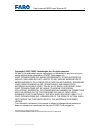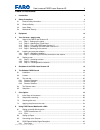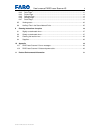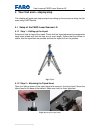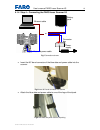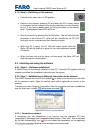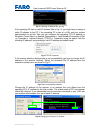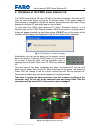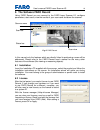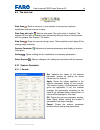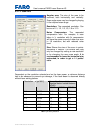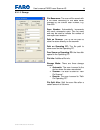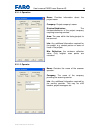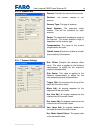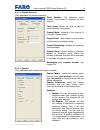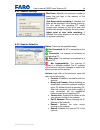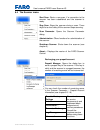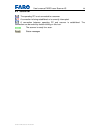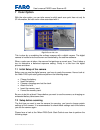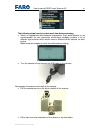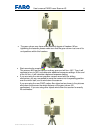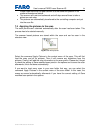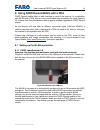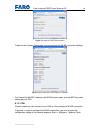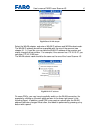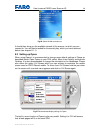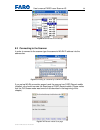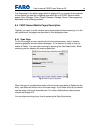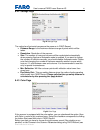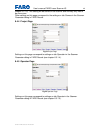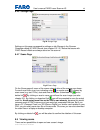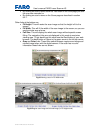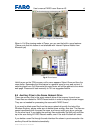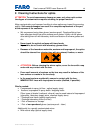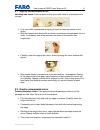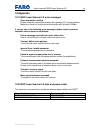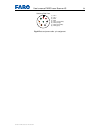Summary of ls 420 he
Page 1
Faro laser scanner ls 420he/840he/880he user’s manual.
Page 2
User’s manual faro laser scanner ls 2 © 2007 faro scanner production copyright © 2007 faro technologies inc. All rights reserved. No part of this publication may be reproduced, or transmitted in any form or by any means without written permission of faro technologies inc. Faro technologies inc. Make...
Page 3: Table Of Contents
User’s manual faro laser scanner ls 3 © 2007 faro scanner production table of contents 1 introduction 5 2 safety precautions 6 2.1 general safety information ................................................................................................ 6 2.2 electrical safety.........................
Page 4
User’s manual faro laser scanner ls 4 © 2007 faro scanner production 8.4.2 settings page ........................................................................................................................ 41 8.4.3 color page .........................................................................
Page 5: 1 Introduction
User’s manual faro laser scanner ls 5 © 2007 faro scanner production 1 introduction fig.1 faro laser scanner ls the faro laser scanner ls is a precise measuring instrument producing photorealistic three dimensional images. The main features are • high accuracy • high resolution • high speed • modula...
Page 6: 2 Safety Precautions
User’s manual faro laser scanner ls 6 © 2007 faro scanner production 2 safety precautions 2.1 general safety information warning: • do not expose this appliance to rain or moisture. For outdoor use, please ensure that the device is protected against rain or spray water. Do not use the product near w...
Page 7
User’s manual faro laser scanner ls 7 © 2007 faro scanner production 2.2 electrical safety • do not open the housing. Dangerous high voltages are present inside the enclosure. Only qualified service personnel should open the cabinet. Never push objects of any kind into this product through openings ...
Page 8
User’s manual faro laser scanner ls 8 © 2007 faro scanner production fig.2 safety sticker when operating the faro laser scanner ls, you must adhere to the eye safety distance (nominal ocular hazard distance nohd). The eye safety distance is dependent on the requested resolution (see chapter 6.3.1.2....
Page 9
User’s manual faro laser scanner ls 9 © 2007 faro scanner production 2.4 mechanical security • the faro laser scanner ls may only be used when set on a flat and stable surface. People can be hit and severe injuries can be caused by an overturn of the faro laser scanner ls. Only use equipment recomme...
Page 10: 3 Equipment
User’s manual faro laser scanner ls 10 © 2007 faro scanner production 3 equipment fig.3 equipment check that all of the equipment that is required for the operation of this product is available, as listed below. • scanner carry case • faro laser scanner ls 420he/840he/880he • laser lock key • scanne...
Page 11
User’s manual faro laser scanner ls 11 © 2007 faro scanner production 4 your first scan - step-by-step this chapter will guide you step-by-step from setting up the scanner to doing the first scan using faro record. 4.1 setup of the faro laser scanner ls 4.1.1 step 1 - setting up the tripod extend an...
Page 12
User’s manual faro laser scanner ls 12 © 2007 faro scanner production 4.1.3 step 3 – fixing the faro laser scanner ls remove scanner from case, check outer casing for any signs of damage or distortion. Check mirror for damage due to scratches, cracks, distortion and inspect for cleanliness. Place th...
Page 13
User’s manual faro laser scanner ls 13 © 2007 faro scanner production 4.1.4 step 4 – connecting the faro laser scanner ls fig.7 connection scheme • insert the 90° bend connector of the blue data and power cable into the scanner. Fig.8 insert 90° bend connector into scanner • attach the blue data and...
Page 14
User’s manual faro laser scanner ls 14 © 2007 faro scanner production without battery pack • ensure that the connector box is switched off (red button pressed). • insert the straight connector of the blue data and power cable into the connector box. • insert ethernet cable into pc port as specified ...
Page 15
User’s manual faro laser scanner ls 15 © 2007 faro scanner production 4.1.5 step 5 - switching on the scanner • check that the laser lock is in off position. • switch on the external operating pc and when the pc is ready, switch on the power for the scanner by turning the red button on the connector...
Page 16
User’s manual faro laser scanner ls 16 © 2007 faro scanner production fig.11 checking ip address with ipconfig if the operating pc has no valid ip address (like in fig.11) you might have to assign a static ip address to the pc. If the operating pc is part of a lan, ask your system administration to ...
Page 17
User’s manual faro laser scanner ls 17 © 2007 faro scanner production 4.3 starting a scan 4.3.1 step 8 – unlocking the laser • insert the key into the lock and turn it to the on position. • the laser led will flash green while exchanging parameters with the pc unit. • a red light on the upper part o...
Page 18
User’s manual faro laser scanner ls 18 © 2007 faro scanner production 5 shutdown of the faro laser scanner ls the faro laser scanner ls has a pc with a hard drive integrated. This internal pc must be shut down before turning off the power supply. If the power supply is disconnected or switched off w...
Page 19
User’s manual faro laser scanner ls 19 © 2007 faro scanner production 6 the software faro record using faro record you can connect to the faro laser scanner ls, configure parameters, start scans, view the results of your scans and shutdown the scanner. Fig.17 faro record in this manual only the feat...
Page 20
User’s manual faro laser scanner ls 20 © 2007 faro scanner production 6.3 the scan bar fig.18 scan bar start scan : starts a new scan, if a connection to the scanner has been established and the scanner is ready. Start scan with color : starts a color scan if the color option is installed. The scann...
Page 21
User’s manual faro laser scanner ls 21 © 2007 faro scanner production 6.3.1.2 scan area angular area: the size of the area to be scanned, both horizontally and vertically. Scan angle areas may be changed by keying in the required scan range. Resolution: the requested resolution. Can be one of 1/1, 1...
Page 22
User’s manual faro laser scanner ls 22 © 2007 faro scanner production 6.3.1.3 storage file basename: the scan will be saved with a file name consisting of this base name followed by the current scan number, e.G. Scan000. Scan number: automatically increments with each successive scan. Can be reset a...
Page 23
User’s manual faro laser scanner ls 23 © 2007 faro scanner production 6.3.1.4 operation name: provides information about the project name. Company: project company’s name. Division/subdivision: the division/subdivision of the project company requiring scanning services. Area: the area within the fac...
Page 24
User’s manual faro laser scanner ls 24 © 2007 faro scanner production 6.3.1.6 scanner info scanner: provides the name of the scanner. Revision: the revision number of the scanner. Scanner type: the type of scanner. Serial number: the scanner's serial number. This will be individual for each scanner....
Page 25
User’s manual faro laser scanner ls 25 © 2007 faro scanner production 6.3.1.8 prepaid account (only applicable for prepaid scanners) serial number: the scanner's serial number. This number is individual for each scanner. Total scans shows the total number of scans made by this scanner. Prepaid mode:...
Page 26
User’s manual faro laser scanner ls 26 © 2007 faro scanner production 6.3.2 scanner settings max scans: specifies the maximum number of scans that are kept in the memory of the operating pc. View scans while recording: if checked, the scan will be displayed online during scanning. For this option, t...
Page 27
User’s manual faro laser scanner ls 27 © 2007 faro scanner production 6.4 the scanner menu start scan: starts a new scan, if a connection to the scanner has been established and the scanner is ready. Stop scan: stops the scanner during a scan. There might be a short delay till the scanner stops scan...
Page 28
User’s manual faro laser scanner ls 28 © 2007 faro scanner production 6.5 status bar the operating pc is not connected to a scanner. A connection is being established or is currently interrupted. A connection between operating pc and scanner is established. The connection can be ended by double-clic...
Page 29: 7 Color Option
User’s manual faro laser scanner ls 29 © 2007 faro scanner production 7 color option with the color option, you can take scans in which each scan point has not only its 3d information, but also color value associated with it. Fig.19 scans with color this is done by a combining the ordinary scanner w...
Page 30
User’s manual faro laser scanner ls 30 © 2007 faro scanner production • set the shooting mode to s • select m mode • set image quality to raw • set white balancing to k • rotate the focus-mode selector to m have a look at the nikon guide to digital photography with the d200 to perform the following:...
Page 31
User’s manual faro laser scanner ls 31 © 2007 faro scanner production the following steps have to be done each time before scanning: • select an appropriate white balance temperature. Auto white balance is not recommended, as your panoramic environment probably contains a lot of different light sour...
Page 32
User’s manual faro laser scanner ls 32 © 2007 faro scanner production • adjust the focus manually to ∞ using the lens focusing ring. • connect the usb cable to the scanner. • turn the camera on. 7.3 scanning with color • start faro record and connect to the scanner as usual. • open the camera tab of...
Page 33
User’s manual faro laser scanner ls 33 © 2007 faro scanner production • the gear column may have some rotational degree of freedom. When tightening the fastener, please make sure that the gear column is at one of its end positions within this freedom. • start scanning by pressing the scanner will no...
Page 34
User’s manual faro laser scanner ls 34 © 2007 faro scanner production please make sure that the gear column is at the same end position in its rotational freedom as before. • the scanner will now turn backwards and will stop several times to take a picture on each stop. • the pictures are automatica...
Page 35
User’s manual faro laser scanner ls 35 © 2007 faro scanner production 8 using faro record mobile with a pda faro record mobile offers a web interface to control the scanner. In combination with wlan and a pda, this is a very comfortable way to operate the laser scanner ls. Please note that old scann...
Page 36
User’s manual faro laser scanner ls 36 © 2007 faro scanner production fig.22 start page of faro record mobile follow the link system information, and you will see the wlan connection settings. Fig.23 system information of the scanner’s networks you’ll need the wlan ip address, the wlan subnet mask, ...
Page 37
User’s manual faro laser scanner ls 37 © 2007 faro scanner production fig.24 select wlan adapter select the wlan adapter, and enter a wlan ip address and wlan subnet mask. The wlan ip address should be compatible with the one of the scanner (see chapter 8.1.1). If you like, you can take the wlan ip ...
Page 38
User’s manual faro laser scanner ls 38 © 2007 faro scanner production fig.26 switch wlan connection on it should then show you the available network of the scanner, to which you can connect to. You will then be asked for the security key, which you have retrieved before (see chapter 8.1.1). 8.2 sett...
Page 39
User’s manual faro laser scanner ls 39 © 2007 faro scanner production fig.28 recommended zoom settings 8.3 connecting to the scanner in order to connect to the scanner type the scanner’s wlan ip address into the address bar. Fig.29 connecting to a scanner by its wlan ip address if you set up wlan co...
Page 40
User’s manual faro laser scanner ls 40 © 2007 faro scanner production the scan page is the default page which is displayed if you connect to the scanner. At the bottom you see the navigating area with links to all faro record mobile pages: scan, settings, color, project, operator, storage, scans. Th...
Page 41
User’s manual faro laser scanner ls 41 © 2007 faro scanner production 8.4.2 settings page fig.32 settings page the vertical and horizontal ranges are the same as in faro record. • distance range: is the maximum distance range of points which will be taken. • resolution: resolution of the scanner. • ...
Page 42
User’s manual faro laser scanner ls 42 © 2007 faro scanner production chapter 6.3.1.9). This setting will be stored on the scanner and normally only has to be done once. Other settings on this page correspond to the settings on tab camera in the scanner parameter dialog in faro record. 8.4.4 project...
Page 43
User’s manual faro laser scanner ls 43 © 2007 faro scanner production 8.4.6 storage page fig.36 storage page settings on this page correspond to settings on tab storage in the scanner parameter dialog in faro record (see chapter 6.3.1.3). Notice that scans with faro record mobile are always stored o...
Page 44
User’s manual faro laser scanner ls 44 © 2007 faro scanner production • by clicking on scan’s name shown as last scan on the scan page just after the scan was recorded, or • by clicking on scan’s name on the scans page as described in section 8.4.7. Other links at the bottom are: • fit height: this ...
Page 45
User’s manual faro laser scanner ls 45 © 2007 faro scanner production fig.40 color image in full size mode when in full size viewing mode of opera, you can use the built-in zoom features. (please note that this feature is not available with internet explorer mobile from microsoft yet) fig.41 zoom fa...
Page 46
User’s manual faro laser scanner ls 46 © 2007 faro scanner production 9 cleaning instructions for optics attention: to avoid unnecessary damage or wear, only clean optics when the degree of contamination requires cleaning for proper function. Major contamination and improper handling to clean optics...
Page 47
User’s manual faro laser scanner ls 47 © 2007 faro scanner production 9.1 slightly contaminated mirror handling lens tissue: fold one piece of lens tissue and clamp it in the tweezers or forceps. • first, use a little compressed air spray (oil-free) to clean the surface of the optics. • mist the cla...
Page 48
User’s manual faro laser scanner ls 48 © 2007 faro scanner production 9.3 cleaning the receiver lens clean receiving lens as described under 9.1, but use only isopropanol! No acetone! • even small amounts of acetone on the lens may result in dullness of the lens surface or cracks in the lens body. •...
Page 49: 10 Appendix
User’s manual faro laser scanner ls 49 © 2007 faro scanner production 10 appendix 10.1 faro laser scanner ls error messages - scan data buffer overflow please check the connection between the operating pc and the scanner. Make sure there is a functional communication with at least 100mb/s. If you ge...
Page 50
User’s manual faro laser scanner ls 50 © 2007 faro scanner production fig.42 data and power cable - pin assignment 1 3 4 5 6 8 7 2 soldering side view (1) +24 v (2) +24 v (3) gnd (4) gnd (5) lan1 (orange/white) (6) lan2 (orange) (7) lan3 (green/white) (8) lan4 (green).
Page 51
User’s manual faro laser scanner ls 51 © 2007 faro scanner production 11 product environmental information legislation is now in place within the european union (eu) that regulates waste from electrical and electronic equipment (weee). European directive 2002/96/ec on waste electrical and electronic...