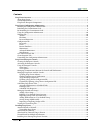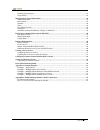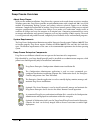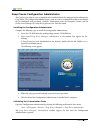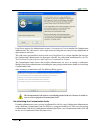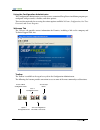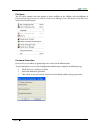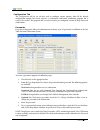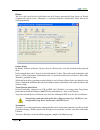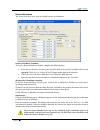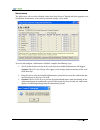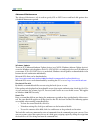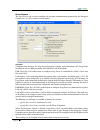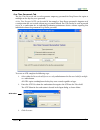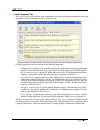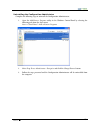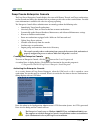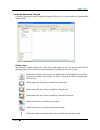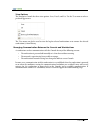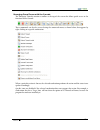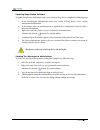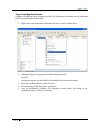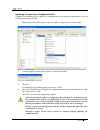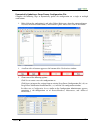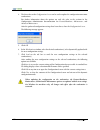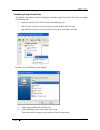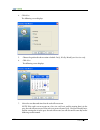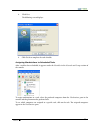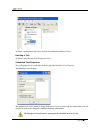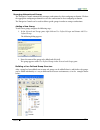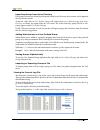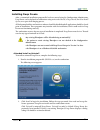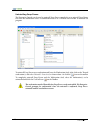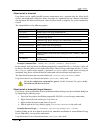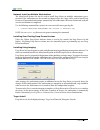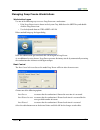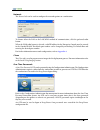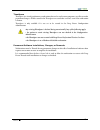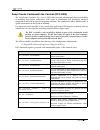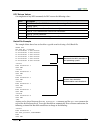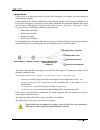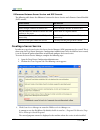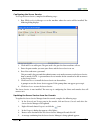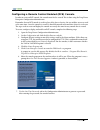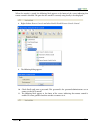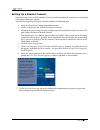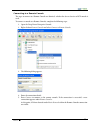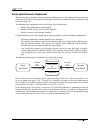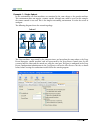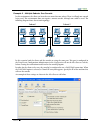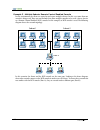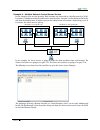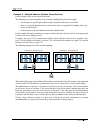FARONICS DEEP FREEZE ENTERPRISE 6 Manual
Summary of DEEP FREEZE ENTERPRISE 6
Page 1
Cas`5cwrs /0a=:cb3agabs[7\bsu`wbg 3@7a3.
Page 2
This page intentionally left blank.
Page 3
3@7a3 securitynotice deep freeze does not protect against booting from a floppy drive or cd-rom drive. The cmos should be configured to prevent booting from the floppy drive or cd-rom drive (i.E. Set to boot to the hard drive) and the cmos must be password protected. This is a normal precaution for ...
Page 4
This page intentionally left blank.
Page 5
3@7a3 contents deep freeze overview .......................................................................................................................................7 about deep freeze ................................................................................................................
Page 6
3@7a3 installing using imaging .............................................................................................................................................42 target install .................................................................................................................
Page 7
3@7a3 deepfreezeoverview aboutdeepfreeze with over five million installations, deep freeze has a proven track record of non-restrictive, complete windows protection. Deep freeze provides network administrators with a simple and 100% successful method of maintaining desktop systems and reduces softwa...
Page 8
3@7a3 deepfreezeconfigurationadministrator the configuration administrator is intended to be installed only on the computer used to administrate deep freeze. The configuration administrator is used to create a customized deep freeze installation file pre-configured with passwords, schedules, worksta...
Page 9
3@7a3 deep freeze requires the administrator to enter a customization code to initialize the configuration administrator. The code must be at least eight characters long and may consist of any combination of alpha-numeric characters. This code is not a password that can be used to access deep freeze...
Page 10
3@7a3 10 usingtheconfigurationadministrator the configuration administrator is used to create a customized deep freeze installation program pre- configured with passwords, schedules, and other options. There are four main tabs for accessing the various options available: welcome, configuration, one ...
Page 11
3@7a3 11 filemenu the file menu contains the same options as those available on the toolbar, with the additions of password protection, create server console, create server manager, create workstation seed, and create workstation install program. Passwordprotection password protection offers an opti...
Page 12
3@7a3 12 configurationtab the configuration tab has six sub-tabs used to configure various options. After all the desired configuration options have been selected, a customized workstation installation program file is ready to be created. This program file is used to install a pre-configured version...
Page 13
3@7a3 1 drives the drives tab is used to select which drives are to be frozen(protected by deep freeze) or thawed (unprotected), and to create a thawspace—a virtual partition on a frozen drive where data can be saved permanently. Frozen drives by default, all drives are frozen. To put a drive in a t...
Page 14
3@7a3 14 1. In the thawspace pane, check create. 2. The thawspace drive option is used to select the drive letter assigned to the thawspace. The default letter is t:, but it can be changed to any available letter. The next available letter is used if the selected drive letter already exists on a wor...
Page 15
3@7a3 1 restart/shutdown the restart/shutdown tab is used to schedule restarts or shutdowns. Restart/shutdown schedule to create a restart/shutdown schedule, complete the following steps: 1. In the restart/shutdown schedule pane, check the days of the week the schedule will occur on. Optional: check...
Page 16
3@7a3 1 maintenance the maintenance tab is used to schedule a time when deep freeze is thawed and when upgrades, new installations, maintenance, or any other permanent changes can be made. To create and configure a maintenance schedule, complete the following steps: 1. Check the box beside each day ...
Page 17
3@7a3 1 4. From the run drop-down list, choose an action to occur during the maintenance period. Choose batch file to allow workstations to run a batch file automatically during the maintenance period. A custom batch file can be entered on the advanced maintenance tab. Choose the windows updates to ...
Page 18
3@7a3 1 advancedmaintenance the advanced maintenance tab is used to specify sus or wsus server and batch file options for a scheduled maintenance period. Windows update to use an sus (microsoft software update services) or a wsus (windows software update services) server for windows critical updates...
Page 19
3@7a3 1 miscellaneous the miscellaneous tab is used to configure the network communications protocol that the enterprise console uses, as well as various security options. Network communication between the deep freeze enterprise console and workstations with deep freeze installed can use two differe...
Page 20
3@7a3 20 for more information on configuring and using deep freeze in a specific network environment, refer to appendix a—network examples or contact technical support. If a port number other than the default of 7725 is used, care should be taken to ensure that there are no conflicts with applicatio...
Page 21
3@7a3 21 onetimepasswordstab the one time passwords tab is used to generate temporary passwords for deep freeze that expire at midnight on the day they were generated. A one time password (otp) can be useful if, for example, a deep freeze password is forgotten or if a configuration file was created ...
Page 22
3@7a3 22 createprogramstab the create programs tab is used to create customized deep freeze installation program files with all of the options that were configured in the configuration tab. Click the appropriate icon to create one of the following programs: • full workstation installation file: used...
Page 23
3@7a3 2 uninstallingtheconfigurationadministrator complete the following steps to uninstall the configuration administrator: 1. Open the add/remove programs utility in the windows control panel by selecting the following path from the start menu: start > control panel > add or remove programs 2. Sel...
Page 24
3@7a3 24 deepfreezeenterpriseconsole the deep freeze enterprise console displays the status of all frozen, thawed, and target workstations on the network and allows the administrator to perform specific tasks on those workstations. Detailed status information is available with selective or group rep...
Page 25
3@7a3 2 usingtheenterpriseconsole launch the enterprise console by double-clicking the df6console.Exe file created by the configuration administrator. Statusicons the enterprise console displays the status of the workstations on the local area network with the following icons beside or above the wor...
Page 26
3@7a3 2 viewoptions the enterprise console has three view options: icons, details, and list. Use the view menu to select a preferred appearance. The view menu can also be used to view the log for selected workstations or to remove the selected workstation(s) from history. Managingcommunicationbetwee...
Page 27
3@7a3 2 managingdeepfreezewiththeconsole the enterprise console contains a toolbar at the top of the screen that allows quick access to the functions of the console. These commands can also be accessed using the contextual menu, as shown below, that appears by right-clicking on a specific workstatio...
Page 28
3@7a3 2 updatingdeepfreezesoftware to update deep freeze workstations with a new version of deep freeze, complete the following steps: 1. In the configuration administrator of the new version of deep freeze, create a blank workstation installation file. 2. In the console, select the workstations to ...
Page 29
3@7a3 2 targetinstallingdeepfreeze complete the following steps to remotely install a full workstation installation on any workstation that has the workstation seed installed. 1. Right-click on one or multiple workstations and select install, as shown below. 2. A dialog box appears, asking if the in...
Page 30
3@7a3 0 updatingadeepfreezeconfigurationfile complete the following steps to update the configuration on one or many workstation(s) with the settings of an existing .Rdx file. 1. Right-click on the workstation(s) and select update configuration, as shown below. 2. A message appears asking for an exi...
Page 31
3@7a3 1 dynamicallyupdatingadeepfreezeconfigurationfile complete the following steps to dynamically update the configuration on a single or multiple workstations. 1. Right-click on the workstation(s) and select update maintenance from the contextual menu. Or, select the desired workstation(s) and cl...
Page 32
3@7a3 2 4. The three tabs on the configuration screen can be used to update the configuration on remote workstations. For further information about the options on each tab, refer to the sections in the configuration administrator documentation for restart/shutdown, maintenance, and advanced maintena...
Page 33
3@7a3 schedulingdeepfreezetasks to schedule a deep freeze task in the enterprise console using the scheduled task wizard, complete the following steps: 1. Open the scheduled task wizard in one of the following ways: • click scheduler in the network and groups pane and click the add task icon • right...
Page 34
3@7a3 4 4. Click next. The following screen displays: 5. Choose the preferred task execution schedule: daily, weekly, monthly, or one time only. 6. Click next. The following screen displays: 7. Select the start date and time that the task will execute on. Note: if the task is set to execute on a one...
Page 35
3@7a3 8. Click next. The following screen displays: 9. Click finish to complete the task schedule. Assigningworkstationstoscheduledtasks after a task has been scheduled, it appears under the scheduler in the network and groups section of the console. To assign workstations to a task, select the pref...
Page 36
3@7a3 to delete a workstation from a task, click on the workstation and press delete. Deletingatask to delete a task, click on the task and press delete. Scheduledtaskproperties to see the properties of a task, right-click the task name and select view properties. The following screen displays: the ...
Page 37
3@7a3 managingnetworkandgroups the enterprise console automatically arranges workstations by their workgroup or domain. Click on the appropriate workgroup or domain to view the workstations in that workgroup or domain. The enterprise console can be used to define specific groups in order to arrange ...
Page 38
3@7a3 importinggroupsfromactivedirectory if the group structure has already been designed within active directory, that structure can be imported directly into the console. To do this, right-click on user defined groups and choose import user defined groups from active directory, or choose the optio...
Page 39
3@7a3 installingdeepfreeze after a customized installation program file has been created using the configuration administrator, deep freeze can be deployed to workstations using an attended install, a target install, the silent install system, or as part of an imaging process. All background utiliti...
Page 40
3@7a3 40 uninstallingdeepfreeze the enterprise console can be used to uninstall deep freeze completely or to uninstall deep freeze but leave the workstation seed. A workstation must be in a thawed state in order to uninstall the program. To uninstall deep freeze on a workstation and leave the workst...
Page 41
3@7a3 41 silentinstalloruninstall deep freeze can be rapidly installed to many workstations over a network using the silent install system. Any deployment utility that allows execution of a command line on a remote workstation can implement the silent install system. After the silent install is comp...
Page 42
3@7a3 42 networkinstallonmultipleworkstations the silent install system can also be used to install deep freeze on multiple workstations over a network. If the workstations on the network use logon scripts, the scripts can be used to install deep freeze on all networked workstations automatically. A...
Page 43
3@7a3 4 managingdeepfreezeworkstations workstationlogon use one of the following ways to access deep freeze on a workstation. • if the deep freeze icon is shown in the system tray, hold down the shift key and double- click the deep freeze icon • use the keyboard shortcut ctrl+shift+alt+f6 either met...
Page 44
3@7a3 44 network the network tab can be used to configure the network options on a workstation. To choose either the lan or the lan/wan method of communication, click the preferred radio button. When the wan radio button is selected, a valid ip address for the enterprise console must be entered in t...
Page 45
3@7a3 4 thawspace thawspace is a virtual partition on a workstation that can be used to store programs, save files, or make permanent changes. All files stored in the thawspace are saved after a restart, even if the workstation is frozen. Thawspace is only available if it was set to be created in th...
Page 46
3@7a3 4 deepfreezecommandlinecontrol(dfc.Exe) the deep freeze command line control (dfc) offers network administrators increased flexibility in managing deep freeze workstations. Dfc works in combination with third-party enterprise management tools and/or central management solutions. This combinati...
Page 47
3@7a3 4 dfcreturnvalues on completion of any dfc command, the dfc returns the following values: value description 0 success or boolean false, for commands returning a boolean result 1 boolean true 2 error - user does not have administrator rights 3 error - dfc command not valid on this installation ...
Page 48
3@7a3 4 updatemode update mode is an advanced feature of deep freeze enterprise that requires an understanding of command line scripting. Update mode can be used to automatically create updated versions of an existing installation set of deep freeze enterprise by executing a special update command. ...
Page 49
3@7a3 4 remoteadministration remoteconsole a remote console is a small utility that runs on a remote machine and acts as a communications hub that other consoles can connect to in order to control and view deep freeze workstations. This utility is not used on its own. There are two components that i...
Page 50
3@7a3 0 differencesbetweenserverserviceandrceconsole the following table shows the differences between the server service and a remote control enabled (rce) console: serverservice rceconsole runs as a service runs as a process allows multiple consoles to connect to it allows multiple consoles to con...
Page 51
3@7a3 1 configuringtheserverservice to set up the server service, complete the following steps : 1. Run df6serverservicemanager.Exe on the machine where the service will be installed. The following dialog displays: 2. Click add port to add a port. The port used is the port the client machines will u...
Page 52
3@7a3 2 configuringaremotecontrolenabled(rce)console in order to create an rce console, the console must first be created. This is done using the deep freeze enterprise configuration administrator. Remember that an rce console is used in place of the server service; the two utilities are never used ...
Page 53
3@7a3 when the console is started, the following label appears at the footer of the screen indicating that remote control is disabled. The port that the console is currently using locally is also displayed. 8. Right-click on remote consoles and select enable/disable remote console control. 9. The fo...
Page 54
3@7a3 4 settinguparemoteconsole once the server service or rce console has been created and configured, it can now be connected to a deep freeze enterprise console. To install the deep freeze enterprise console, complete the following steps: 1. Open the deep freeze configuration administrator. 2. On...
Page 55
3@7a3 connectingtoaremoteconsole the steps to connect to a remote console are identical, whether the server service or rce console is used. To connect a console to a remote console, complete the following steps: 1. Open the deep freeze enterprise console. 2. Right-click on remote consoles and select...
Page 56
3@7a3 portsandprotocolsexplained the key to setting up a remote console is knowing which ports to use. The important factor is knowing what ports are in use on the network and using ports that will not conflict with those. By default, deep freeze uses port 7725. The following three components make u...
Page 57
3@7a3 appendixa:networkexamples the following examples show different scenarios involving either the server service manager or remote console. • example 1 - single subnet one console • example 2 - multiple subnets one console • example 3 - multiple subnets remote control enabled console • example 4 ...
Page 58
3@7a3 example1-singlesubnet in this environment, all client machines are contained in the same subnet as the console machine. This environment does not require a remote console, although one could be used. In this example, the remote console is not used. This is the simplest networking environment. ...
Page 59
3@7a3 example2-multiplesubnetsoneconsole in this environment, the clients are located across more than one subnet. There is still only one console being used. This environment does not require a remote console, although one could be used. The following diagram shows the network topology: subnet 1 su...
Page 60
3@7a3 0 example-multiplesubnetsremotecontrolenabledconsole in this environment the clients are again located across multiple subnets. In this case, more than one console is being used. There are two methods that allow multiple consoles to be used: a server service or a remote control enabled (rce) c...
Page 61
3@7a3 1 example4-multiplesubnetscentralserverservice in this example, there are two locations. Both locations are connected to a third location by a wan. Location 1 is administered locally and from the third location. Location 2 is also administered locally and from the third location. In order to p...
Page 62
3@7a3 2 example-multiplesubnetsmultipleserverservices in this example, there are two separate locations. The following is a list of assumptions that are made regarding this particular example: • the locations are spread apart and have only a minimal connection to each other • there is a network admi...
Page 63
3@7a3 appendixb:troubleshootingaremoteconsoleconnection noclientsintheconsole the following are some common reasons why clients fail to appear in the console. 1. Windows xp clients may have the xp firewall turned on. With sp1, the firewall must be turned off. With sp2, either the firewall must be tu...
Page 64
3@7a3 4 portisinuseerrorwhenstartingtheconsole when attempting to start the console, the error message unable to start console: port is in use appears. There are several reasons why this error message may be appearing: 1. There is a deep freeze workstation or workstation seed installed under the sam...