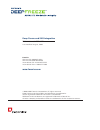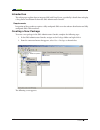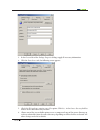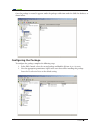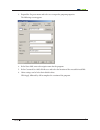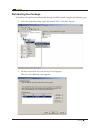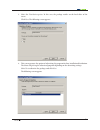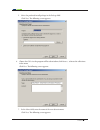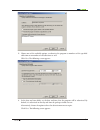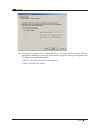B316/>3@ :oab[]rwtwsr(/cucab $ eeeto`]\wqaq][ ''' $4o`]\wqa1]`^]`obw]\/zz`wuvba`sas`dsr 2ss^4`sshs/\bw3fsqcbopzso\re7 o\r]``suwabs`srb`ors[o`ya]t4o`]\wqa1]`^]`obw]\ h3 /zz]bvs`q][^o\go\r^`]rcqb\o[sao`sb`ors[o`ya]tbvsw``sa^sqbwds]e\s`a 4o`]\wqa b]zz4`ssbsz(&'"!$" b]zz4`ss4of(&'"!$"&& 7\bs`\obw]\ozbs...
Introduction this white paper explains how to integrate sms with deep freeze; specifically, it details how to deploy a deep freeze installation file from the sms administrator console. Requirements integration of these products requires a fully configured sms server for software distribution and ful...
3. In the general tab of the package properties dialog, supply all necessary information. 4. Click the data source tab; the following screen appears: 5. Check the this package contains source files option. Click set... In the source directory field to browse to the source directory location. 6. Choo...
Once the package is created, it appears under the packages collection under the sms site database, as shown below: configuringthepackage to configure the package, complete the following steps: 1. In the sms console, select the created package and double click on access accounts. 2. Give the appropri...
3. Expand the programs menu and select new to open the program properties. The following screen appears: 4. In the name field, enter a descriptive name for the program. 5. In the command line field, click browse and select the location of the executable install file. 6. Other settings can be left at...
Distributingthepackage to distribute a deep freeze installation file through the sms console, complete the following steps: 1. Select the preferred package, right-click and all tasks > distribute software. 2. The first screen of the distribute package wizard appears. Click next. The following screen...
3. Select the distribution points. In this case, the package resides on the local drive of the server. Click next. The following screen appears: 4. This screen presents the option of advertising the program for later installation/distribution. The client will pick up the advertised program depending...
5. Select the preferred install package in the package field. Click next. The following screen appears: 6. Choose the collection the program will be advertised on; click browse... To locate the collections in the menu. Click next. The following screen appears: 7. In the name field, enter the name of...
8. Choose one of the available options, to advertise the program to members of the specified collection or to members of subcollections as well. Click next. The following screen appears: 9. In the date and time fields, set the date and time that the program will be advertised. By default, it is adve...
10 10. Assigning the program will automatically run on the client for the first time. When a program has already been run on the client machine, program assigning will be ignored but the advertisement will still take effect. Click next. The final screen of the wizard appears. Click finish to close t...