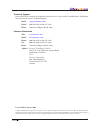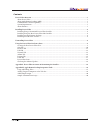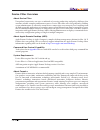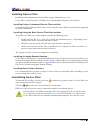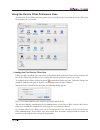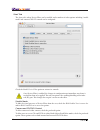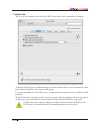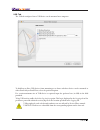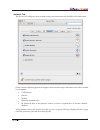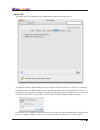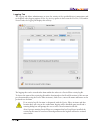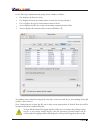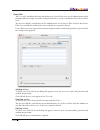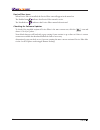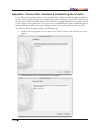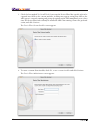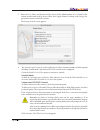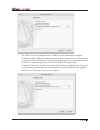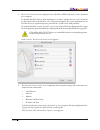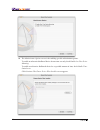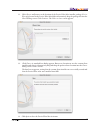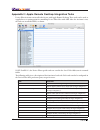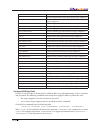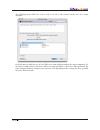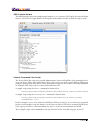Summary of DEVICE FILTER MAC
Page 1
3aa3 1]\\sqbw]\1]\b`]z.
Page 2
This page intentionally left blank.
Page 3
3 technical support every effort has been made to design this software for ease of use and to be problem free. If problems are encountered, contact technical support: email: support@faronics.Com phone: 800-943-6422 or 604-637-3333 hours: 7:00 am to 5:00pm (pacific time) contact information web: www....
Page 4
This page intentionally left blank.
Page 5
5 contents device filter overview ......................................................................................................................................7 about device filter .................................................................................................................
Page 6
This page intentionally left blank.
Page 7
7 device filter overview about device filter unregulated connectivity can cause a multitude of security, productivity, and policy challenges that consume valuable computer and human resources. Device filter mac solves this problem by enabling system administrators to effectively control device conne...
Page 8
8 installing device filter installation and configuration of device filter requires administrative access. Device filter is distributed on a cd-rom, or as a downloadable .Dmg file via the internet. Installing using a customized device filter installer a customized device filter installer can be crea...
Page 9
9 using the device filter preference pane to launch the device filter preference pane, open system preferences and click the device filter icon listed under other, as shown: creating the first device filter user unless you have specified a first user prior to installation from within the device filt...
Page 10
10 start tab the start tab is where device filter can be enabled, and a number of other options including “stealth mode” and camera/cd/dvd control can be configured. Check the enable device filter option to activate its controls. Once device filter is enabled, the changes in configuration are immedi...
Page 11
11 firewire tab the firewire tab configures how a firewire (ieee 1394) device can be mounted on a computer. To disallow firewire devices from mounting or to choose whether devices can be mounted as either read only or read/write, select the preferred option. If a certain maximum size of firewire dev...
Page 12
12 usb tab the usb tab configures how a usb device can be mounted on a computer. To disallow or allow usb devices from mounting or to choose whether devices can be mounted as either read only or read/write, select the preferred option. If a certain maximum size of usb device is required, input the p...
Page 13
13 network tab the network tab configures what network settings and connections are enabled on the workstation. Choose from the following options to designate what network settings and connections will be enabled on a computer: • lan ethernet • wireless • modem • bluetooth (modem only) • ir (infra-r...
Page 14
14 admin tab the admin tab is for enabling specific authorization options for storage devices. To enable an otherwise disallowed device for one-time use only, check enable one-time device mounting. To enable an otherwise disallowed device for a specified amount of time, check enable time-limited acc...
Page 15
15 logging tab the logging tab allows administrators to view the activity of the specified devices/connections and to designate other logging options. If the log activity option is chosen on the firewire, usb, and/or network tabs, the logging tab displays this activity. The logging data can be viewe...
Page 16
16 device filter logs information and groups it into columns as follows: • date displays the date of activity • user displays the local user under whose account the activity took place • device displays the type of connection or name of device • action displays whether the action was incoming, outgo...
Page 17
17 users tab the users tab is for adding, deleting, and editing users. Device filter users are the administrators of the program and have unique usernames and passwords. There can be a maximum of four device filter users. The first user added is considered to be the administrative user of device fil...
Page 18
18 device filter icons when device filter is installed, the device filter icon will appear in the menu bar. The enabled icon indicates that device filter control is active. The disabled icon indicates that device filter control is deactivated. Checking for software updates to check if the installed ...
Page 19
19 appendix i: device filter assistant & customizing the installer device filter assistant can be used to create customized device filter installation packages and allows for the creation of global settings for a multiple workstation environment. Device filter assistant can also directly install dev...
Page 20
20 3. Check the box marked yes, install tasks if you want the device filter mac specific tasks to be exported into ard on the current machine. A dialog may appear, stating that ard or the ard agent is currently running and giving the option to quit ard immediately or at a later time. The device filt...
Page 21
21 5. Enter the user name and password of the device filter administrator to be created by the custom installer and used by device filter mac’s apple remote desktop tasks. Retype the password to verify it and click continue. The startup control screen appears: 6. The startup control screen is used t...
Page 22
22 7. The usb control screen configures how a usb device can be mounted on a computer. To disallow or allow usb devices from mounting or to choose whether devices can be mounted as either read only or read/write, select the preferred option. If a certain maximum size of usb device is required, input...
Page 23
23 8. The firewire control screen configures how a firewire (ieee 1394) device can be mounted on a computer. To disallow firewire devices from mounting or to choose whether devices can be mounted as either read only or read/write, select the preferred option. If a certain maximum size of firewire de...
Page 24
24 10. The administrator options screen is for enabling specific authorization options. To enable an otherwise disallowed device for one-time use only, check enable one-time device mounting. To enable an otherwise disallowed device for a specified amount of time, check enable time- limited access. C...
Page 25
25 11. Click choose and browse to the location of the device filter mac installer package (device filter.Pkg) located in the device filter mac folder. Alternatively, drag the package file into the choose dialog screen. Click continue. The where to save screen appears: 12. Click choose. A standard sa...
Page 26
26 appendix ii: apple remote desktop integration tasks device filter assistant can install tasks for use with apple remote desktop. These tasks can be used as supplied or as a starting point for controlling device filter mac with ard. After the assistant is run, the tasks are installed in ard, as sh...
Page 27
27 disablewireless disables wireless ethernet connectivity on target computer(s) dontcameras prevents digital cameras from connecting to target computer(s) dontcddvdmounting prevents internal/external cd/dvd read only mounting on target computer(s) dontlogfirewire disables logging of firewire connec...
Page 28
28 examples: 1. Status task - /library/application\ support/faronics/devicefilter/cli “admin” “password” status where /library/application\ support/faronics/devicefilter/cli is the installation location of the program, admin is the configured user name, password is the configured password, and statu...
Page 29
29 the following figure shows the enable task set to run as the current console user on a target computer: each task must be edited to use a device filter user name and password for the target computer(s). In the above example, admin is the device filter user name and admin is the device filter pass...
Page 30
30 ard sample output the following figure shows the sample output from the status function. The display all output checkbox must be selected in the apple remote desktop edit task window in order to show the target’s status. Sample command line script the device filter mac tasks give network administ...