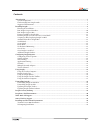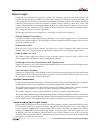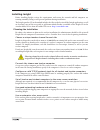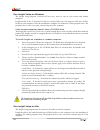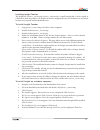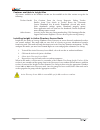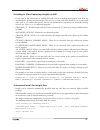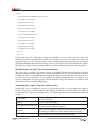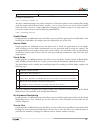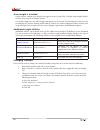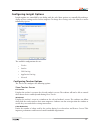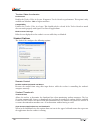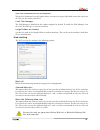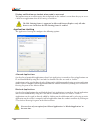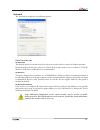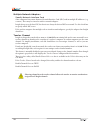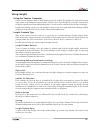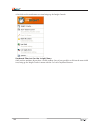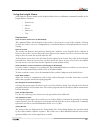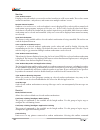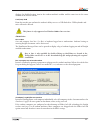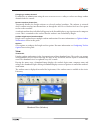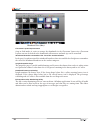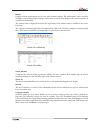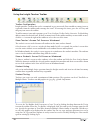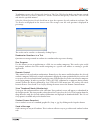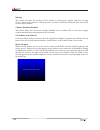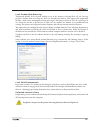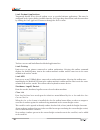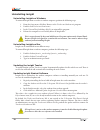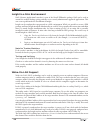- DL manuals
- FARONICS
- Other
- INSIGHT -
- Manual
FARONICS INSIGHT - Manual
Summary of INSIGHT -
Page 1
Essential connection control comprehensive lab control.
Page 3
3 about faronics faronics delivers market-leading solutions that help manage, simplify, and secure complex it environments. Our products ensure 100% machine availability, and have dramatically impacted the day-to-day lives of thousands of information technology professionals. Fueled by a market-cent...
Page 5
5 contents about insight .....................................................................................................................................................7 system components .............................................................................................................
Page 7
7 about insight computers in schools have the power to enhance the classroom experience for both students and teachers. But the benefits can easily be lost to distractive elements such as games, instant messaging, and web surfing. Best suited for k–12 classroom environments, faronics insight is the ...
Page 8
8 supported environments insight must run on the teacher and student computers using one of the following operating systems: - windows 2000, windows xp, windows vista (32 & 64-bit), windows 7 (32 & 64-bit), windows 2003 terminal server, windows server 2008 and ncomputing. - mac os x v10.4, v10.5, an...
Page 9
9 installing insight before installing insight, review the requirements and ensure the network and lab computers are running smoothly. Doing so will prevent problems during installation. The insight product cd or download includes the files needed to install the insight application, as well an elect...
Page 10
10 run insight setup on windows the insight setup program ( student.Msi/teacher.Msi ) must be run on each teacher and student computer. Insight installs to the c:\program files\faronics\insight folder on each computer and stores all files locally on each computer. Once the installation is complete, ...
Page 11
11 installing insight teacher the insight file ( faronics_teacher.Dmg/ faronics_student.Dmg ) is small enough that it can be copied to a flash drive from the product cd. Insight can also be unzipped directly to a flash drive or any shared location on a network and installed from there. To install in...
Page 12
12 features available in insight mac all features available in the windows version are also available in the mac version except for the following: teacher console test creation, draw on screen, properties dialog, teacher profiles, status view, switch to teacher, power on, classroom layout, thumbnail...
Page 13
13 scripting or mass deploying insight via msi if you want to run teacher.Msi or student.Msi from a script or desktop management tool, there are command-line options to install insight. Run msiexec.Exe and each value should be set to a non-null value such as 1 to enable that feature. Msiexe.Exe comm...
Page 14
14 allowkeyboardmonitoring 1 onetoone 0 securemode 0 stealthmode 0 channel 1 loglevel 0 each option in the file is followed by a value surrounded by and . The value following the option name determines whether the setting is on (1) or off (0). Loglevel sets the error logging on when set to (1). If y...
Page 15
15 loglevel sets the error logging. Example command line: sudo./lsconfig channel 24 the above command changes the teacher channel to 24. The other options can be configured by simply using the option and the desired value, usually a 1 or a 0, except in the case of the teacher channel where the value...
Page 16
16 once insight is installed on the teacher computer, the insight icon appears in the system tray. To begin using insight, double- click the icon to open the insight console. On student computers, the same insight icon appears in the system tray. Placing the cursor over the icon displays the teacher...
Page 17
17 configuring insight options insight options are controlled by one dialog with five tabs. Most options are controlled by making a change to these settings on the teacher computer. To change these settings select the administer menu followed by options. The available configuration tabs are: • teach...
Page 18
18 teacher video accelerator performance enables the teacher video accelerator . It improves teacher-broadcast performance. This option is only available on windows 2000 or higher machines. Compatibility disables the teacher video accelerator . This should only be selected if the teacher-broadcast m...
Page 19
19 show last visited web site icon on thumbnails when in the thumbnail view, this option shows an icon in the upper right hand corner that represents the web site the student visited last. Limit task manager the task manager is disabled on the student computer by default. To enable the task manager,...
Page 20
20 display notification on student when web is accessed this option turns on or off the notice that is displayed on the student’s screen when they try to access a web site or application when web limiting is turned on. The web limiting feature is supported on microsoft internet explorer only. All ot...
Page 21
21 network the network tab configures the following options: data transmission ip-broadcast this default option uses broadcast packets when the teacher needs to contact all student machines. Broadcast packets do not cross subnets or vlans. If the teacher needs to cross a subnet or vlan, ip- multicas...
Page 22
22 multiple network adapters specify network interface card some computers have more than one network interface card (nic) and/or multiple ip addresses (e.G. A router). These may be virtual or wireless network adapters. Insight always uses the first nic, but that is not always the desired nic or net...
Page 23
23 using insight using the teacher computer on the teacher computer, there is small insight icon in the taskbar. The taskbar is located in the bottom right corner of the computer screen. Double-click the icon to open insight. You can right-click the icon to display a quick menu with additional optio...
Page 24
24 a left-click on the notification area icon brings up the insight console. Keyboard shortcut for the insight menu some teacher machines do not have a visible taskbar. Since it’s not possible to click on the non-visible icon, bring up the insight teacher’s menu with the ctrl+alt+l keyboard shortcut...
Page 25
25 using the insight menus aside from the features found on the insight toolbar, there are additional commands available in the insight menus, which are: • demonstrate • monitor • restrict • administer • view demonstrate show teacher (full screen or windowed) this command allows for the display of t...
Page 26
26 monitor view student screen displays a selected student’s screen on the teacher’s machine in a full screen mode. The teacher cannot control the machine—only observe, and cannot view multiple students’ screens. Remote control student similar to view student screen , a selected student’s screen is ...
Page 27
27 displays the disabled printer icon in the student machine’s taskbar and the same icon in the status column in the teacher console. Limit/stop usb from the console you can limit the student’s ability to access a usb flash drive. Usb keyboards and mice will not be affected. This feature is only sup...
Page 28
28 file send and collect distribute or collect files from student computers. The student must be logged in for this feature to work. When collecting files, specify the destination folder on the teacher machine. Insight creates a sub-folder there for each student’s file. The name of the sub-folder wi...
Page 29
29 changing a student channel if enabled by an administrator using the enablechannelselect utility, a teacher can change student channels from the console. Remove students from class temporarily disables the insight software on selected students’ machines. The software is activated when a student ne...
Page 30
30 thumbnail view (mac) classroom layout improvements snap to grid makes it easier to arrange the thumbnails in the classroom layout view. Classroom layouts can now be locked so the thumbnails will not move and tools tips can be turned off. Windowed broadcast remembers the size of the student window...
Page 31
31 details displays student workstations in a list view with column headings. The workstations can be sorted by clicking on any heading. Right-clicking a workstation in details view displays a list of menu options to control that workstation. The student name is displayed instead of the login name, ...
Page 32
32 using the insight teacher toolbar toolbar configuration insight provides a toolbar that can be customized as per your needs. You can add or remove icons or separators from the toolbar, and rearrange the icons. To rearrange the icons, press the alt key and drag any icon across the toolbar. To add ...
Page 33
33 to administer a test, select testing>ask student to take test . Click load to load a test that was created earlier. Select the test must be finished in x minutes check box and specify a value for x . The test will end after the specified minutes. Select the show question results check box to view...
Page 34
34 muting the teacher can mute the speakers of the student by selecting the student, and then selecting restrict>mute student speakers. Student speakers can also be muted by clicking the mute icon on the teacher console toolbar. Choose random student this feature allows the teacher to let insight ra...
Page 35
35 limit student web browsing temporarily disable all or selected student access to the internet. Selecting block all web browsing prevents students from accessing any web site through any browser. This option also temporarily disables e-mail clients and popular instant messengers. Choosing to allow...
Page 36
36 limit student applications temporarily disable all or selected student access to specified software applications. This must be configured in the options dialog (available from the limit apps drop-down menu) and then turned on by clicking the limit applications button or through the restrict menu....
Page 37
37 using the student computers insight is configured to run in the background on student computers. All of the functionality is controlled at the teacher computer, which enables the teacher to control how it is used. Insight student icon an insight icon appears in the taskbar at the bottom right cor...
Page 38
38 uninstalling insight uninstalling insight on windows to uninstall insight from a teacher or student computer, perform the following steps: 1. From the start menu, click run. Browse to the teacher.Msi/student.Msi program. 2. Double-click teacher.Msi/student.Msi. 3. In the uninstall insight dialog,...
Page 39
39 insight security auditing with a tool as easy to use and as powerful as insight, there’s always a possibility for misuse. A student may be tempted to load the teacher software and disrupt a class. While it is possible to add layers of security to insight to discourage misuse, overly stringent sec...
Page 40
40 insight in a nal environment nal (netware application launcher) is part of the novell zenworks package. Nal can be used to control the student desktop, giving students access to only administrator-approved applications. This can create a problem for the installation of insight. Insight can be con...
Page 41
41 802.11 wireless support special hardware requirements ensure that all computers are using the latest nic (network interface connector) drivers available from the nic vendor. There are two basic types of access points: residential and enterprise. A residential access point works fine in a home env...
Page 42
42 installing in a thin client environment insight has the ability to work in a terminal server or ncomputing environment. Insight allows thin client machines to be used as student and/or teacher machine. You can mix-and-match thin and traditional client machines (fat clients) in the classroom. The ...
Page 43
43 lsktsdat.Ini file the manual install procedure explained in the previous section edits the insight configuration file ( c:\ program files\insight\lsktsdat.Ini ). If you do not wish to run the setuptsclient.Exe file on each thin client, you can edit the .Ini file directly with any text editor such...