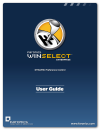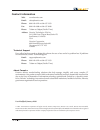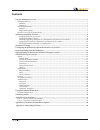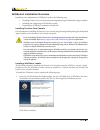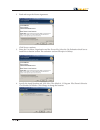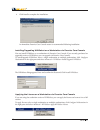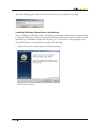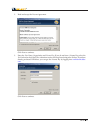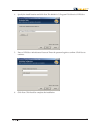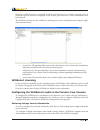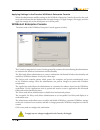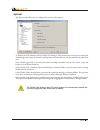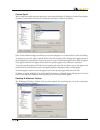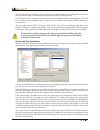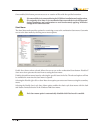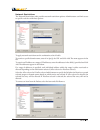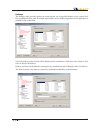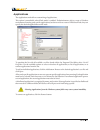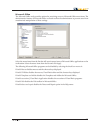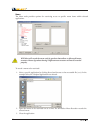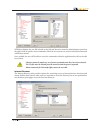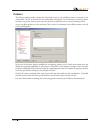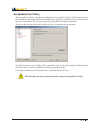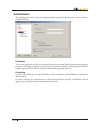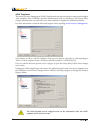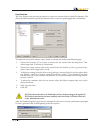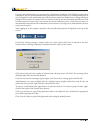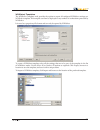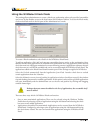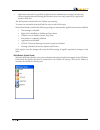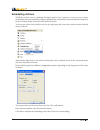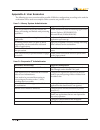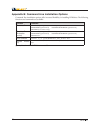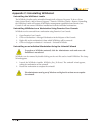Summary of WINSELECT ENTERPRISE
Page 2
This page has been left blank intentionally.
Page 3
3 contactinformation web: www.Faronics.Com email: sales@faronics.Com phone: 800-943-6422 or 604-637-3333 fax: 800-943-6488 or 604-637-8188 hours: 7:00am to 5:00pm (pacific time) address: faronics technologies usa inc. 2411 old crow canyon road, suite 170 san ramon, ca 94583 usa faronics corporation ...
Page 4
This page has been left blank intentionally.
Page 5
5 contents faronics winselect overview ...........................................................................................................................7 winselect editions ........................................................................................................................
Page 6
This page has been left blank intentionally.
Page 7
7 faronicswinselectoverview aboutwinselect controlling user activity on public use and kiosk computers is a problem that it personnel continually face. It administrators want a solution that allows them to easily manage user access to certain applications, web sites, and menu options so that they ca...
Page 8
8 winselectinstallationoverview installation and configuration of winselect involves the following steps: installing faronics core console and generating/deploying the workstation agent installer • installing and configuring the winselect loadin • deploying the winselect workstation installer file •...
Page 9
9 2. Read and accept the license agreement. Click next to continue. 3. Enter the user name, organization and the license key. Select the use evaluation check box to install the evaluation version. The evaluation version will expire in 30 days. 4. Specify the install location and click next. The defa...
Page 10
10 4. Click install to complete the installation. An immediate faronics core console restart is recommended following installation. Installing/upgradingwinselectonaworkstationviafaronicscoreconsole you can install winselect on a workstation via faronics core console. If you recently purchased an upg...
Page 11
11 the license dialog appears. Enter the license key in the license key field and click apply. Installingwinselectmanuallyonaworkstation when installing the winselect loadin, the winselect workstation installer files are unpacked in the c:\program files\faronics\faronics core\loadins\winselect\works...
Page 12
12 2. Read and accept the license agreement. Click next to continue. 3. Enter the user name, organization and license key. If you do not have a license key, select the use evaluation check box. The evaluation version will stop functioning after 30 days. If you have already purchased winselect, you c...
Page 13
13 4. Specify the install location and click next. The default is c:\program files\faronics\winselect. 5. Enter a winselect administrator password. Enter the password again to confirm. Click next to continue. 6. Click next. Click install to complete the installation..
Page 14
14 once the loadin has been successfully installed and faronics core console restarted, a list of winselect-specific actions are displayed in the actions pane when one or more workstations have been selected. The winselect actions are also available by selecting one or more workstations and using th...
Page 15
15 applyingsettingsinthefaronicswinselectenterpriseconsole when the administrator modifies settings in the winselect enterprise console, the text for the node turns red to indicate that the administrator has made changes. To apply changes, click apply, and then apply the settings only to the edited ...
Page 16
16 system the system node allows you to configure the system-wide options. To disable the task manager, select disable task manager. This prevents the user from accessing the task manager and ensures currently running tasks and processes can only be ended by an authorized user. Select disable right-...
Page 17
17 controlpanel the control panel node provides options for restricting the display of windows control panel applets. Windows control panel can be accessed but the icons may be selectively hidden. Some control panel settings can still be accessed and changed via a command line or the run dialog. To ...
Page 18
18 disable right-click on desktop prevents the user from right-clicking on the desktop. They will not be able to access the right-click menu and commands such as new and properties. Disable right-click on desktop icons prevents the user from right-clicking on desktop icons. They will not be able to ...
Page 19
19 once enabled, this feature prevents access to or creation of files with the specified extension. If a removable drive is connected during the winselect installation and configuration, it is assigned a drive letter. It is recommended that removable drives be disconnected during installation and co...
Page 20
20 networkrestrictions the network restrictions node provides network restriction options. Administrators can limit access to specific web sites with these options. To apply network restrictions on the workstation, select enable. To restrict a specific domain name, enter it in specify the url and cl...
Page 21
21 hotkeys the hotkeys node provides options for restricting the use of specified hotkeys at the system level. Key combinations that work in multiple applications can be disabled regardless which application is enabled on the workstation. Select the hotkeys on the list that will be disabled on the w...
Page 22
22 applications the applications node allows customizing of applications. This option is unavailable when kiosk mode is enabled. If administrators wish to create a windows environment featuring only specific applications, but do not wish to create a winselect kiosk, they can specify the desired appl...
Page 23
23 microsoftoffice the microsoft office node provides options for restricting access to microsoft office menu items. The administrative features of microsoft office are listed to allow the administrator to prevent users from unauthorized manipulation of these settings. Select the menu items from the...
Page 24
24 menu the menu node provides options for restricting access to specific menu items within selected applications. Winselect will record the menu only for products that adhere to microsoft’s menu structure. Menus of products having a different menu structure will not be recorded properly. To record ...
Page 25
25 winselect displays the .Exe file selected on the left and the menu items the administrator opened on the right. Click on specific menu commands within the tree structure to restrict individual commands within those menus. Once enabled, the user will be able to access the commands within the appli...
Page 26
26 disable right-click functionality by selecting the disable right-click check box. This prevents the user from accessing right-click menus and prevents the saving of links or the copying of addresses. To prevent access to files stored on a network, choose prevent opening of files or folders from a...
Page 27
27 printers the printers node provides options for restricting access to any available printers connected to the workstation. The list of printers for the workstation is displayed. Use this feature to restrict printers entirely, or to permit users to print a specific amount of material on one or mor...
Page 28
28 acceptableusepolicy the acceptable use policy node allows for display of an acceptable use policy (aup) at the start up of the workstation. This feature allows the administrator to specify the conditions of use each time a user logs into a workstation. The user must accept this policy before usin...
Page 29
29 administrator the administrator node is used to change passwords required by administrators, and to enable or disable winselect. Passwords to set a new password, type the new password in the new password field. Enter and confirm the new password. Click apply to apply the new password. The passwor...
Page 30
30 admtemplates the active directory management (adm) template node provides the option to import and configure .Adm templates. Since winselect provides administrators with an interface to edit group policy settings, administrators can create their own .Adm templates to supplement winselect’s featur...
Page 31
31 usersession the user session node provides the option to create user sessions that are limited in duration. This allows the administrator to specify the amount of time a user can spend logged into a workstation. To enable the user session feature, ensure enable is selected and perform the followi...
Page 32
32 if you are the administrator, you can select the administrator check box. The winselect login screen is displayed. You can enter the administrator password to launch winselect in administrator mode. If you are logged in as the workstation user, and the session reaches its allotted time, a dialog ...
Page 33
33 winselecttemplates the winselect templates node provides the option to export all configured winselect settings as a winselect template. This template can then be deployed to any number of workstations protected by winselect. It is saved as a proprietary file format and can only be opened by wins...
Page 34
34 usingthewinselectkioskmode this setting allows administrators to create a kiosk type workstation where only specified executables can be run. It also disables access to the start button and windows taskbar. To access the kiosk mode, click on the kiosk node in the left pane of the administrative c...
Page 35
35 • applications selected, size specified, and placed by the administrator: configure by selecting a series of applications and selecting the maintain current size and position box for application windows check box. The kiosk panel is minimized to the taskbar upon startup. To remove an executable f...
Page 36
36 schedulingactions winselect actions can be scheduled through faronics core console to occur on one or many workstations on a one-time, daily, weekly, or monthly basis. Actions that can be scheduled are: shutdown, restart, wakeup, enable protection and disable protection. To choose an action, clic...
Page 37
37 appendixa:userscenarios the following two user scenarios outline possible winselect configurations according to the tasks the workstation will be used to accomplish. Other scenarios are possible as well. User1—librarysystemadministrator workstationfunctionality suggestedconfiguration users are pr...
Page 38
38 appendixb:commandlineinstallationoptions command line installation options offer increased flexibility in installing winselect. The following functions and commands are available: function command silent install msiexec /q /i [path]winselect_ent_32-bit.Msi wsadminpsw=[password] wsadminconfirmpsw=...
Page 39
39 appendixc:uninstallingwinselect uninstallingthewinselectloadin the winselect loadin can be uninstalled through add or remove programs. To do so click on start>control panel> add or remove programs > faronics winselect loadin > remove. Uninstalling the winselect loadin will remove all winselect ma...