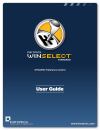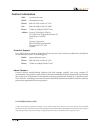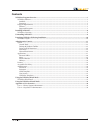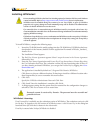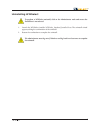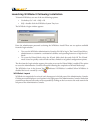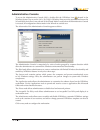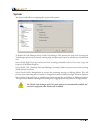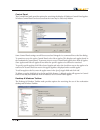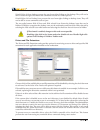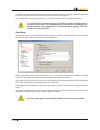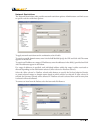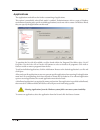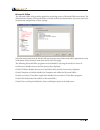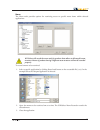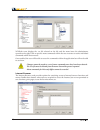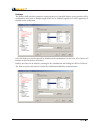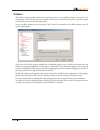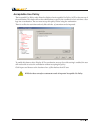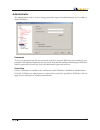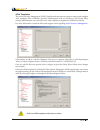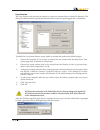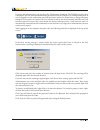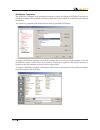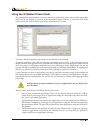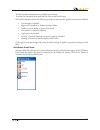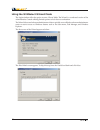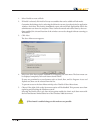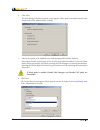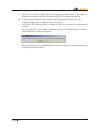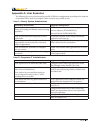Summary of WINSELECT STANDARD
Page 2
This page has been left blank intentionally.
Page 3
3 contactinformation web: www.Faronics.Com email: sales@faronics.Com phone: 800-943-6422 or 604-637-3333 fax: 800-943-6488 or 604-637-8188 hours: 7:00am to 5:00pm (pacific time) address: faronics technologies usa inc. 2411 old crow canyon road, suite 170 san ramon, ca 94583 usa faronics corporation ...
Page 4
This page has been left blank intentionally.
Page 5
5 contents winselect program overview ..........................................................................................................................7 winselect editions ..........................................................................................................................
Page 6
This page has been left blank intentionally.
Page 7
7 winselectprogramoverview controlling user activity on public use and kiosk computers is a problem that it personnel continually face. It administrators want a solution that allows them to easily manage user access to certain applications, web sites, and menu options so that they can influence how ...
Page 8
8 installingwinselect prior to installing winselect, the fast user switching options for windows xp, vista, and windows 7 must be disabled. Refer to http://support.Microsoft.Com/kb/279765 for more information. Winselect must be disabled during the creation of a new user profile. As part of winselect...
Page 9
9 uninstallingwinselect to perform a winselect uninstall, click on the administrator node and ensure the enable box is not selected. 1. Launch the winselect installer winselect_standard_installer32.Exe. The uninstall wizard appears, asking for confirmation of the uninstall. 2. Restart the workstatio...
Page 10
10 launchingwinselectfollowinginstallation to launch winselect, use one of the two following options: • use hotkey ctrl + alt + shift + f8 • shift + double-click the winselect system tray icon the winselect login window appears: enter the administrator password set during the winselect install. Ther...
Page 11
11 administrativeconsole to access the administrative console, shift + double-click the winselect icon located in the windows system tray or use the ctrl + alt + shift + f8 hotkey. Enter an active password and ensure the wizard mode check box is not selected. If the wizard mode is used before the ad...
Page 12
12 system the system node allows configuring the system-wide options. To disable the task manager, select disable task manager. This prevents the user from accessing the task manager and ensures currently running tasks and processes cannot be ended by an unauthorized user. Select disable right click...
Page 13
13 controlpanel the control panel node provides options for restricting the display of windows control panel applets. Windows control panel can be accessed but the icons may be selectively hidden. Some control panel settings can still be accessed and changed via a command line or the run dialog. To ...
Page 14
14 disable right-click on desktop prevents the user from right-clicking on the desktop. They will not be able to access the right-click menu and commands such as new and properties. Disable right-click on desktop icons prevents the user from right-clicking on desktop icons. They will not be able to ...
Page 15
15 to disable file extensions from being used, select the desired extension. To add another file extension to the list, enter the extension in the field provided and click add extension. Once enabled, this feature prevents access to or creation of files with the specified extension. If a removable d...
Page 16
16 networkrestrictions the network restrictions node provides network restriction options. Administrators can limit access to specific web sites with these options. To apply network restrictions on the workstation, select enable. To restrict a specific domain name, enter it in the field labelled spe...
Page 17
17 applications the applications node allows for further customizing of applications. This option is unavailable when kiosk mode is enabled. If administrators wish to create a windows environment featuring only specific available applications, but do not wish to create a winselect kiosk, they can sp...
Page 18
18 microsoftoffice the microsoft office node provides options for restricting access to microsoft office menu items. The administrative features of microsoft office are listed to allow the administrator to prevent users from unauthorized manipulation of these settings. Select the menu items from the...
Page 19
19 menu the menu node provides options for restricting access to specific menu items within selected applications. Winselect will record the menu only for products that adhere to microsoft’s menu structure. Menus of products having a different menu structure will not be recorded properly. To record ...
Page 20
20 winselect now displays the .Exe file selected on the left and the menu items the administrator opened on the right. Click on specific menu commands within the tree structure to restrict individual commands within those menus. Once enabled, the user will be able to access the commands within the a...
Page 21
21 disable right-click functionality by selecting the disable right click check box. This prevents the user from accessing right-click menus and prevents the saving of links or the copying of addresses. To prevent access to material stored on a network, choose prevent opening of files or folders fro...
Page 22
22 hotkeys the hotkeys node provides options for restricting the use of specified hotkeys at the system level. Key combinations that work in multiple applications can be disabled regardless of which application is enabled on the workstation. Select the hotkeys on the list that will be disabled on th...
Page 23
23 printers the printers node provides options for restricting access to any available printers connected to the workstation. Use this feature to restrict printers entirely, or to permit users to print a specific amount of material on one or more selected printers. Access to offline printers can be ...
Page 24
24 acceptableusepolicy the acceptable use policy node allows for display of an acceptable use policy (aup) at the start up of the workstation. This feature allows the administrator to specify the conditions of use each time a user logs into a workstation. The user must accept this policy before usin...
Page 25
25 administrator the administrator node is used to change passwords required by administrators, and to enable or disable winselect. Passwords to set a new password, type the new password in the new password field. Enter and confirm the new password. Click update to update the new password. The passw...
Page 26
26 admtemplates the active directory management (adm) template node provides the option to import and configure .Adm templates. Since winselect provides administrators with an interface to edit group policy settings, administrators can create their own .Adm templates to supplement winselect’s featur...
Page 27
27 usersession the user session node provides the option to create user sessions that are limited in duration. This allows the administrator to specify the amount of time a user can spend logged into a workstation. To enable the user session feature, ensure enable is selected and perform the followi...
Page 28
28 if you are the administrator, you can select the administrator check box. The winselect login screen is displayed. You can enter the administrator password to launch winselect in administrator mode. If you are logged in as the workstation user, and the session reaches its allotted time, a dialog ...
Page 29
29 winselecttemplates the winselect templates node provides the option to export all configured winselect settings as a winselect template. This template can then be deployed to any number of workstations protected by winselect. It is saved in a proprietary file format and can only be opened by wins...
Page 30
30 usingthewinselectkioskmode this setting allows administrators to create a kiosk type workstation where only specified executables can be run. It also disables access to the start button and windows taskbar. To access the kiosk mode, click on the kiosk node in the left pane of the administrative c...
Page 31
31 the kiosk panel is minimized to the taskbar upon startup. To remove an executable from the kiosk list, select it and click remove. When kiosk mode is enabled the following settings are automatically applied and cannot be disabled: • task manager is disabled • right-click is disabled on taskbar an...
Page 32
32 usingthewinselectwizardmode the login window offers the option to enter wizard mode. The wizard is a condensed version of the administrative console offering limited options to lock down a workstation. The wizard is best used when an administrator wishes to quickly create a kiosk or when an admin...
Page 33
33 1. Select enable to create a kiosk. 2. If enable is selected, click add to list any executables that can be added to kiosk mode. Customize the desktop view by selecting the maintain current size and position for application windows check box. This feature immediately opens selected kiosk applicat...
Page 34
34 6. Click next. The task manager/windows explorer screen appears. These options can also be found in the system node of the administrative console. 7. Choose the options to be disabled in the task manager and windows explorer. Selecting the disable task manager (ctrl+alt+delete) check box disables...
Page 35
35 9. Select one of the three available options for configuring control panel. If you choose to disable selected applets only, select the specific applets to be disabled from the list. 10. To add an applet to the list, enter the name in the specify applet field and click add. To delete an applet, se...
Page 36
36 appendixa:userscenarios the following two user scenarios outline possible winselect configurations according to the tasks the workstation will be used to accomplish. Other scenarios are possible as well. User1—librarysystemadministrator workstationfunctionality suggestedconfiguration users are al...