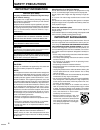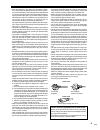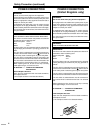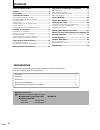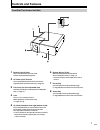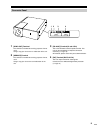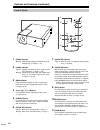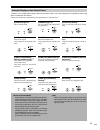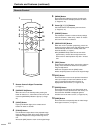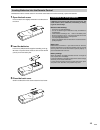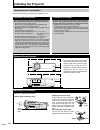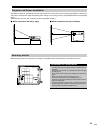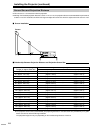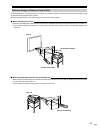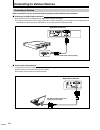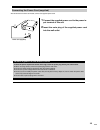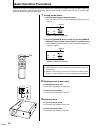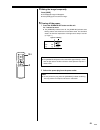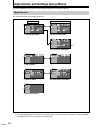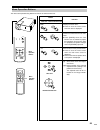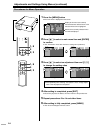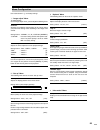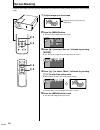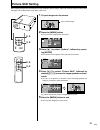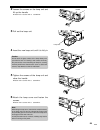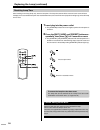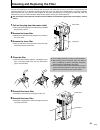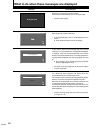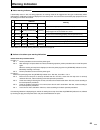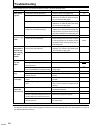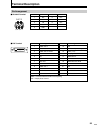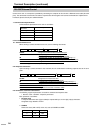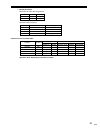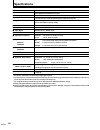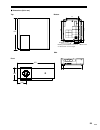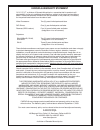- DL manuals
- Faroudja
- Projector
- DILA1080pHD
- Installation And Operation Manual
Faroudja DILA1080pHD Installation And Operation Manual
Home Theater Optimized
DILA1080pHD
Installation and
Operations Manual
NOTICE: THIS PROJECTOR HAS BEEN SIGNIFICANTLY
MODIFIED AND OPTIMIZED TO PRODUCE VERY HIGH
QUALITY IMAGES USING THE FAROUDJA PROCESSOR.
ANY CHANGES MADE TO THESE SETTINGS CAN CORRUPT
THIS PROCESS. RESETTING THE OPTIMIZATION IS NOT
COVERED UNDER WARRANTY.
™
Summary of DILA1080pHD
Page 1
Home theater optimized dila1080phd installation and operations manual notice: this projector has been significantly modified and optimized to produce very high quality images using the faroudja processor. Any changes made to these settings can corrupt this process. Resetting the optimization is not ...
Page 2: Important Safeguards
2 about burning-in of the d-ila device do not allow the same still picture to be projected for a long time or an abnormally bright video picture to be projected. Do not project video images with high-intensity or high con- trast on a screen. The video image could be burnt into the d-ila device. Use ...
Page 3
3 – slots and openings in the cabinet are provided for ventila- tion. These ensure reliable operation of the product and pro- tect it from overheating. These openings must not be blocked or covered. (the openings should never be blocked by plac- ing the product on bed, sofa, rug, or similar surface....
Page 4: Power Connection
4 warning: this apparatus must be earthed. Important: the wires in the mains lead on this product are colored in accordance with the following cord: green-and-yellow : earth blue : neutral brown : live as these colors may not correspond with the colored mak- ing identifying the terminals in your plu...
Page 5: Caution
5 maintenance procedures ● clean dirt on the cabinet with a soft cloth. In case of heavy soiling, soak a cloth in neutral detergent diluted with water, wring dry and wipe, followed by wiping again using a dry cloth. ● pay attention to the following as the cabinet may deteriorate in condition, get da...
Page 6: Contents
6 the following accessories are packed together with this unit. Please confirm all items. If any item is missing, please contact your dealer. Contents instructions ....................................................................................................................................... ...
Page 7: Controls and Features
7 6 remote sensor (front) when operating with the remote control, aim it towards this sensor. (☞ page 17) • a remote sensor is also located on the rear of the unit. 7 focus ring turn manually to focus the projected image. (☞ page 20) remove metal cover to access lens. 8 zoom ring turn manually to zo...
Page 8
8 1 connection panel access panel by removing four screws and removing side panel. 2 lamp cover remove this cover when replacing the lamp. See manual insert for details on accessing bulb. 3 exhaust vent warm air is expelled through this vent to keep the system cool. Do not block the exhaust vents. M...
Page 9
9 1 [sync out] terminal this terminal is intended for servicing purposes. Do not use it. Using it may give rise to error or malfunction of the unit. 2 [service] terminal this terminal is intended for servicing purposes. Do not use it. Using it may give rise to error and malfunction of the unit. Conn...
Page 10
10 7 [operate] indicator light on: when this unit is in operation (during projec- tion). ( ☞ page 20) 8 [operate] button when this unit is in the standby mode, pressing this button for more than 1 second will turn this unit on and cause the [operate] indicator to light up. Press it for 1 second or m...
Page 11
11 indicator display on the control panel lamp temp stand by operate lamp temp stand by operate lamp temp stand by operate lamp temp stand by operate lamp temp stand by operate lamp temp stand by operate lamp temp stand by operate lamp temp stand by operate lamp temp stand by operate lamp temp stand...
Page 12
12 1 remote control’s signal transmitter ( ☞ page 17) 2 [operate on] button when this unit is in the standby mode, pressing the button for more than 1 second will turn this unit on and cause the [operate] indicator to light up. ( ☞ page 20) 3 [light] button lights up illumination (light) of the remo...
Page 13
13 precautions for using batteries loading batteries into the remote control 1 open the back cover press the back cover slightly and slide it in the direction of the arrow. 2 load the batteries insert the 2 (aaa) batteries supplied according to the , 뵂 marks. To prevent short circuit, be sure to ins...
Page 14: Installing The Projector
14 installing the projector precautions for installation please read the following carefully when installing this unit. Minimum space required adjusting the inclination vertical angle adjustment range adjusting the vertical angle while pushing the foot lever upward, raise this unit to extend the fro...
Page 15
15 projector and screen installation when viewed from the left (or right) when viewed from the top (or bottom) the optimum image can be obtained when the center of this unit lens and the screen are placed perpendicular to each other. Take note of the projection angle when placing them. Failing to do...
Page 16
16 projection screen size (diagonal length) of aspect ratio 16:9 40" (approx. 101.6 cm) 50" (approx. 127.0 cm) 60" (approx. 152.4 cm) 70" (approx. 177.8 cm) 80" (approx. 203.2 cm) 90" (approx. 228.6 cm) 100" (approx. 254.0 cm) 110" (approx. 279.4 cm) 120" (approx. 304.8 cm) 130" (approx. 330.2 cm) 1...
Page 17
17 effective range of remote control unit the operable distance of the remote control unit is about 7 m for direct reception. The remote control unit can be used by having the transmission signal reflected off a screen. ● if the fluorescent lamp is lit, the remote control unit might not function pro...
Page 18
18 connecting to various devices connecting to devices before connection, be sure to turn off both the projector and the device to be connected. Connecting to digital video processors ● read the manual that is supplied with the digital video processor thoroughly. ● the signal may attenuate and the i...
Page 19
19 2 1 1 connect the supplied power cord to the power in- put terminal of this unit 2 insert the main plug of the supplied power cord into the wall outlet connecting the power cord (supplied) after all devices have been connected, connect the supplied power cord. Power cord (supplied) ● since the po...
Page 20: Basic Operation Procedures
20 lamp temp stand by operate on enter off focus test menu exit preset hide light operate 1- 2 lamp temp stand by operate 2 3 if setting for this unit is not completed, please refer to “adjustments and settings using menus”( ☞ page 22) upon turning on the power and perform the required setting accor...
Page 21
21 on enter off focus test menu exit preset hide light operate 5- 1 4 lamp temp stand by operate 4 hiding the image temporarily press [hide] ● the displayed image will disappear. ● press [hide] again to restore the image. 5 turning off the power 1 press the operate off button on this unit for 1 seco...
Page 22
22 image adjust set up options information green blue red gamma normal normal a cust custom om b color temp. Test pattern user2 user2 user1 user1 d65 d65 enter image adjust options information men menu p u position osition mask off off 5% 5% 2.5% 2.5% source 50p 50p 60p 60p set up image adjust set u...
Page 23
23 on enter off focus test menu exit preset hide light operate lamp temp stand by operate preset menu exit enter hide menu menu enter enter exit exit enter enter menu operation buttons the menus are operated using buttons on this unit or remote control unit. Button function displays the main menu. ●...
Page 24: 1, 6
24 lamp temp stand by operate menu exit enter 4 4 on enter off focus test menu exit preset hide light operate 1, 6 1, 6 2, 3 2, 3 1 press the [menu] button ● the main menu is displayed on the screen. 2 press [/ ] to select a main menu item and [enter] to confirm ● the “information” menu does not ha...
Page 25
25 item values shown in { } are factory settings. 1 “image adjust” menu to adjust images. On the “image adjust” menu, you can adjust the following items. “gamma” switches the gradation characteristics of the image. Select your preference setting values according to the image to be viewed. Setting va...
Page 26: 2, 5
26 preset menu exit enter hide on enter off focus test menu exit preset hide light operate 2, 5 2, 5 3, 4 3, 4 screen masking images for which quality at the outer area has deteriorated can be projected by masking (hiding) the outer area of the projected image. 1 project image onto the screen 2 pres...
Page 27: 2, 5
27 preset menu exit enter hide on enter off focus test menu exit preset hide light operate 2, 5 2, 5 3, 4 3, 4 image adjust set up options information green blue red color temp. Test pattern user2 user1 d65 enter enter gamma normal a custom b image adjust set up information picture shift sleep time ...
Page 28: Replacing The Lamp
28 light-source lamp and lamp usage time the light-source lamp has a service life. The life of lamps used for this unit is about 2000 hours. ● the lamp life of 2000 hours is merely the average life span of lamps and we do not provide any guarantee for this figure. The lamp life may not reach 2000 ho...
Page 29
29 handle lamp unit 2 loosen the screws on the lamp unit and lift up the handle ● loosen the 2 screws with a screwdriver. 3 pull out the lamp unit 4 insert the new lamp unit until it is fully in 5 tighten the screws of the lamp unit and close the handle ● fasten the 2 screws with a screwdriver. 6 at...
Page 30
30 exit preset hide resetting lamp time after installing a new lamp (lamp unit), reset the lamp time. The lamp time counter will be reset and a new count will start. If display of the accumulated lamp time has reached 2000 hours, this unit will not work (lamp does not light up) unless the lamp time ...
Page 31
31 1 pull out the plug from the power outlet ● pull out the power plug from the outlet while the [stand by] indicator is still on. 2 remove the lower filter ● withdraw the filter backwards along the rail in the direc- tion of the arrow. 3 remove the inner filter ● push up and lift the claw at the ba...
Page 32
32 lamp replacement exit warning lamp replacement exit exit 1000h no signal dvi-d cause (details) no device is connected to the dvi terminal. The terminal is connected but there is no signal output. [ input the video signals. When lamp time reaches 1000 hours [ a message indicating “1000 h” will be ...
Page 33: Warning Indication
33 about warning indicators if abnormality occurs in this unit during projection, the warning mode will be triggered and the type of abnormality will be indicated by a combination of indicators displayed on the control panel. This unit will then automatically stop projection and run the cooling fan ...
Page 34: Troubleshooting
34 ● this unit uses a microcomputer. External noise may cause it to malfunction. If this happens, turn off the power and remove the plug from the power outlet. Insert plug again into the outlet and check operation of the unit. (see pages 20, 21 on how to turn on/off the power of the unit.) • is the ...
Page 35: Terminal Description
35 9 8 7 6 5 4 3 2 1 8 16 24 7 15 23 6 14 22 3 11 19 2 10 18 5 13 21 4 12 20 1 9 17 pin arrangement tmds = transition minimized differential signaling ddc = display data channel terminal description pin no. 1 2 3 4 5 signal name n/c rd td n/c gnd pin no. 6 7 8 9 signal name n/c n/c n/c n/c pin no. 1...
Page 36
36 [ [ [ [ control of this unit via a computer is possible by connecting the computer to this unit with a rs-232c cross cable (d-sub 9 pins). The commands to control this unit and the response data format against the received commands are explained here. For details, please consult your authorized d...
Page 37
37 3 special parameters parameters for input video image format operation mode parameters 3. External control command table operation mode: only asking command is possible character 0000 0001 0002 0004 hex 30h 30h 30h 30h 30h 30h 30h 31h 30h 30h 30h 32h 30h 30h 30h 34h meaning standby mode power-on ...
Page 38: Specifications
38 dila1080phd home theater projector d-ila* 1 (reflective active matrix principle) d-ila device* 2 /0.82" (1920 pixels x 1080 pixels) x 3 (total no. Of pixels: approx. 6,220,000) x 1.3 zoom lens (1.8:1 to 2.35:1) (zoom/focus adjustment: manual) 250 w ultra-high pressure mercury lamp [part no.: bhl5...
Page 39
39 181 20 67.5 38.2 298 300 292 63.5 421 148 160 413 dimensions (unit: mm) top front side bottom m6 (depth: 10 mm) mounting screw should be more than 6 mm but less than 10 mm in length. Center of lens.
Page 40
Faroudja warranty statement faroudja ® , a division of genesis microchip inc. Warranties that its products will substantially conform to published specifications, subject to the terms and conditions below. These warranties are limited to the first purchaser of the products ("purchaser") for the peri...