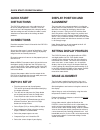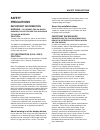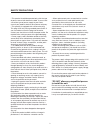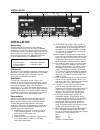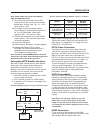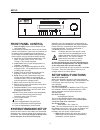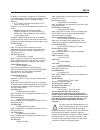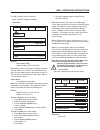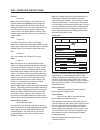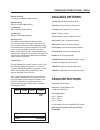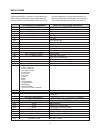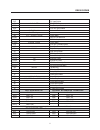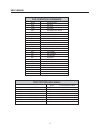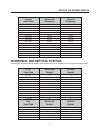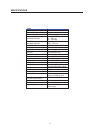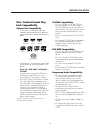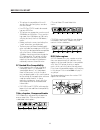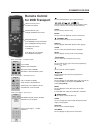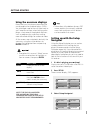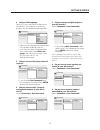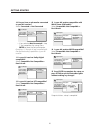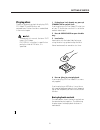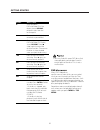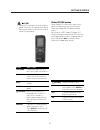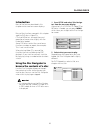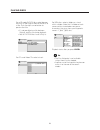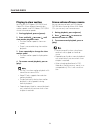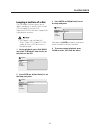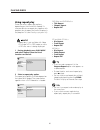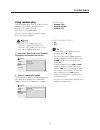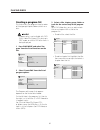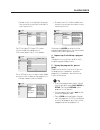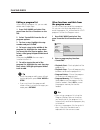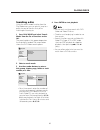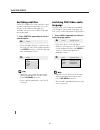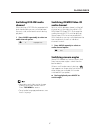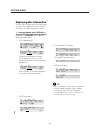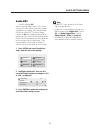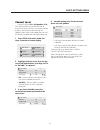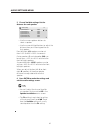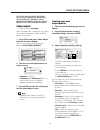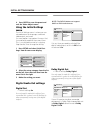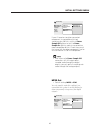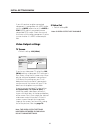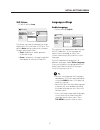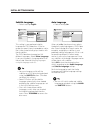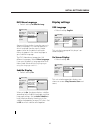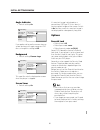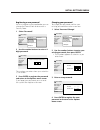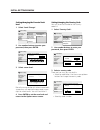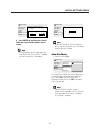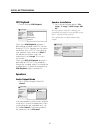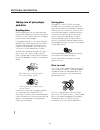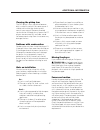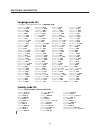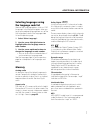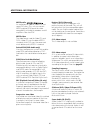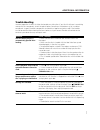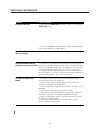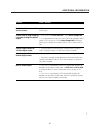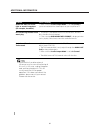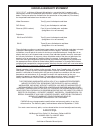- DL manuals
- Faroudja
- DVD Player
- DVP1510
- Installation And Operation Manual
Faroudja DVP1510 Installation And Operation Manual
Summary of DVP1510
Page 1
Dvp1510 digital video processor installation and operations manual ntsc/pal model ™.
Page 2: Quick Start
Quick start instructions the dvp1510 requires only a few adjustments to be set for proper operation. However, since the processor must be integrated with a display device, and the settings on one will affect the other, careful attention must be made to the settings on both products. Connections read...
Page 3: Safety
Image could be burned in to the display device. Use special care when projecting video games or computer program images. About the installation place do not install the processor in a place that cannot support its weight securely, or that does not allow for proper heat ventilation. Important safegua...
Page 4
– this product should be operated only with the type of power source indicated on the label. If you are not sure of the type of power supply to your home, consult your product dealer or local power company. – this product is equipped with a three-wire plug. This plug will fit only into a grounded po...
Page 5
Processor quick start ................................................................A installation ................................................................2 connections .............................................................2 connecting hdtv satellite receivers .........................
Page 6: Installation
Installation unpacking remove the dvp1510 unit from the shipping container and examine it for any signs of shipping damage or missing items (check inventory list below). All shipping materials should be saved if the unit is to be moved or returned for service. Shipping unit back to faroudja for serv...
Page 7
Installation note: yprpb output can only be used with the 720p and 540p output rates. 9. Ir receiver connection allows for use with external ir receivers so unit can be installed behind walls. (3.5mm, 3 pin, tip = +5 - +12v pulse, sleave = gnd) 10. 12v trigger to activate automatic screen relays. Vo...
Page 8: Front Panel Control
4 front panel control 1. Power/ standby: press to turn on (green led) or for standby (red). The following list of buttons are used in case the remote control is not available. In some cases, the selection can be made by either repeatedly pressing the button to cycle through the available functions o...
Page 9
Setup example: a 16:9 plasma, a digital or crt projector set to anamorphic using a wide angle screen or when using a panamorph lens, or a 1280x720 digital projector. • 4:3 – choose this when the projector is 4:3 and the screen is 4:3 example: using a 1024x768 digital projector on a 4:3 screen. • wid...
Page 10: Ir Learning Remote
Ir learning remote the dvp1510 ships with a learning remote control that contains the codes for the video processing stage and the dvd drive. Control codes for faroudja’s other display products are also stored. See the separate manual on the remote control for programming instructions. To recall a p...
Page 11
The osd consists of four menu tabs: input – picture – display – patterns input menu formats input select: osd video-s-video- rgb-ycrcb-dvi note: note: the pass-thru input cannot be selected from the osd since an osd is not available on that input. Use the input button on the remote to select it. The...
Page 12
Contrast factory 50 note: it is best to set brightness and contrast levels using the controls of the display with the proper test pattern and with the dvp1510 in the factory default setting for the initial setup. This means with day-to-day use, when the factory preset button is pressed, the system i...
Page 13: Available Patterns:
Operating instructions / rs232 9 bottom blanking this adjusts the bottom edge blanking right blanking adjusts the right edge blanking left blanking adjusts the left edge blanking top blanking adjusts the top edge blanking blanking level this adjusts the blanking from black to white. This can be used...
Page 14
10 rs232 codes following the header, a comma is used to delimit the header from the command. All the commands with their descriptions are listed below. All the text strings are terminated with a carriage return (0x0d or 13). Maximum command string length is 250 characters. The header and command are...
Page 15
Dve dvi input enabler e# 1=on 0=off rs-232 echo extd passthru input disabled exte passthru input enabled hp# (0-50) 25 default horizontal position lb#(0-200) left blanking m# (0-1) [0=rgb, 1=yprpb] output mode osdoff osd off – for processor osdon osd on -for processor outmod 0=analog, 1=digital outp...
Page 16
12 help menus dvd operation commands dhelp dvd help table play dvd play stop dvd stop pause dvd pause ejct dvd open/close toggle dig# dvd digits 0-9 setup dvd setup menu menu dvd movie menu fu dvd function up fd dvd function down vl dvd value left vr dvd value right prev dvd previous chapter nxt dvd...
Page 17
13 default on-screen-display ntsc horizontal vertical scan rate default default 852 x 480 25 10 1920 x 540 23 14 800 x 600 14 17 1280 x 720 25 15 1024 x 768 25 17 1280 x 768 22 15 1366 x 768 28 14 1440 x 960 37 10 1280 x 1024 34 20 1365 x 1024 49 19 1400 x 1050 49 19 1920 x 1080 39 4 pal horizontal ...
Page 18
14 specifications inputs format ntsc composite(bnc) s-video (4-pin din) component (bnc) 480i/480p/720p/1080i rgb (bnc) interlaced 480i/480p/720p/1080i hd/pc pass-thru dvi input outputs (progressive) rgbhv h&v sync yprpb rgsb digital video interface digital audio connections audio output frequency re...
Page 19: Disc / Content Format Play-
15 before you start disc / content format play- back compatibility general disc compatibility • this player was designed and engi- neered to be compatible with software containing one or more of the following logos. Dvd-video dvd-r dvd-rw video cd super audio cd audio cd cd-r cd-rw • other formats, ...
Page 20
16 before you start • this player is compatible with multi- session discs, but only plays sessions that are closed. • use cd-r or cd-rw media for record- ing your mp3 files. • this player can recognize a maximum of 250 folders or 250 tracks. Discs contain- ing more than 250 folders or 250 tracks wil...
Page 21: Remote Control
Ir remote for dvd touch screen page 4 - number selections remote control for dvd transport touch screen page 1 - transport controls play / pause rewind / fast forward skip back / skip forward step back / step forward / stop touch screen to access the different controls touch arrows to cycle through ...
Page 22: Setting Up With The Setup
18 getting started • information at the bottom of every osd screen explains the currently selected menu item and shows which buttons can be used for that screen. Setting up with the setup navigator using the setup navigator you can make a number of other initial settings for this player. We recommen...
Page 23
19 getting started 7 did you connect a digital output to your av receiver? Select connected or not connected. Connected not connected av receiver 5.1ch audio out digital audio out language settings audio out settings speaker settings av receiver func. Setup navigator • if you selected not connected ...
Page 24
20 getting started 13 is your av receiver compatible with 96khz linear pcm audio? Select compatible, not compatible or don’t know. Compatible not compatible don't know dolby digital dts 96khz linear pcm language settings audio out settings speaker settings av receiver func. Setup navigator 14 is you...
Page 25: Playing Discs
21 getting started 1 if the player isn’t already on, press standby/on to switch it on. If you’re playing a dvd or video cd, also turn on your tv and make sure that it is set to the correct video input. 2 press 0 open/close to open the disc tray. 3 load a disc. Load a disc with the label side facing ...
Page 26
22 getting started • you may find with some dvd discs that some playback controls don’t work in certain parts of the disc. This is not a malfunction. Dvd disc menus many dvd-video discs contain menus from which you can select what you want to watch or listen to. They may give access to additional fe...
Page 27
23 getting started video cd pbc menus some video cds have menus from which you can choose what you want to watch. These are called pbc (playback control) menus. You can play a pbc video cd/super vcd without having to navigate the pbc menu by starting playback using a number button or track skip butt...
Page 28
24 getting started • after i load a dvd disc, it ejects automati- cally after a few seconds! Most likely, the disc is the wrong region for your player. The region number should be printed on the disc; check it against the region number of the player (which you can find on the rear panel). If the reg...
Page 29: Introduction
25 playing discs 1 press setup and select ‘disc naviga- tor’ from the on-screen display. Alternatively, if a dvd-rw, cd, video cd or mp3 disc is loaded, you can press menu, which takes you straight to the disc naviga- tor screen. Audio settings play mode setup navigator disc navigator initial settin...
Page 30
26 playing discs for mp3 discs select a folder, or a track within a folder. (note that if a folder or track name contains accented or non-roman characters, they may show up with generic names – f_033, t_035, etc.). Folder(1-017) mp3 disc navigator track(1-010) 001. Acp 002. Nth degree 003. Pfeuti 00...
Page 31: Scanning Discs
27 playing discs scanning discs you can fast-scan discs forward or backward at various different speeds using the remote. 1 during playback, press 1 or ¡ to start scanning. 2 press repeatedly to increase the scanning speed. • mp3s can only be scanned at one speed. • the scanning speed is shown on-sc...
Page 32: Playing In Slow Motion
28 playing discs playing in slow motion you can play dvd-videos, dvd-r/rw and video cds at four different forward slow motion speeds, and dvd-videos, dvd-r/rw also at two reverse speeds. 1 during playback, press 8 (pause). 2 press and hold /e or e/ until slow motion playback starts. • the slow motio...
Page 33: Looping A Section of A Disc
29 playing discs looping a section of a disc the a-b repeat function allows you to specify two points (a and b) within a track (cd and video cd) or title (dvd- video and dvd-rw) that form a loop which is played over and over. • a-b repeat is not available with mp3s, super vcds, video cd in pbc mode,...
Page 34: Using Repeat Play
30 playing discs using repeat play there are various repeat play options, depending on the kind of disc loaded. It’s also possible to use repeat play together with program play to repeat the tracks/chapters in the program list (see creating a program list). • repeat play is not available with video ...
Page 35: Using Random Play
31 playing discs using random play use the random play function to play titles or chapters (dvd-video ), groups or tracks or tracks (cd, video cd and mp3 discs) in a random order. You can set the random play option when a disc is playing or stopped. • you can’t use random play with dvd-rws, video cd...
Page 36: Creating A Program List
32 playing discs creating a program list this feature lets you program the play order of titles/group/chapters/folders/tracks on a disc. • program play is not available with dvd- rws, video cds/super vcds playing in pbc mode, or while a dvd disc menu is being displayed. 1 press play mode and select ...
Page 37
33 playing discs • to add a track, first highlight the group, then move the cursor right and select a track from the list. 01. 01-03 02. 03. 04. 05. 06. 07. 08. Group(1-03) track(1-14) program group 01 group 02 group 03 track 01 track 02 track 03 track 04 track 05 track 06 track 07 track 08 program ...
Page 38
34 playing discs editing a program list after creating a program list, you can add, delete and change steps. 1 press play mode and select ‘pro- gram’ from the list of functions on the left. 2 select ‘create/edit’ from the list of program options. 3 to clear a step, highlight the step number and pres...
Page 39: Searching A Disc
35 playing discs searching a disc using the search mode function from the play mode menu you can quickly jump to a particular part of the disc that you’re watching or listening to. 1 press play mode and select ‘search mode’ from the list of functions on the left. The search options that appear depen...
Page 40: Switching Subtitles
36 playing discs switching subtitles some dvd-video discs have subtitles in one or more languages; the disc box will usually tell you which subtitle languages are available. You can switch subtitle language during playback. 1 press subtitle repeatedly to select a subtitle option. Subtitle 1 english ...
Page 41: Switching Dvd-Rw Audio
37 playing discs switching dvd-rw audio channel when playing a dvd-rw disc recorded with dual-mono audio, you can switch between the main, sub, and mixed channels during playback. 1 press audio repeatedly to select an audio channel option. Audio dolby digital 1+1ch 1l • some discs only allow you to ...
Page 42: Displaying Disc Information
38 playing discs displaying disc information various track, chapter and title information, as well as the video transmission rate for dvd discs, can be displayed on-screen. 1 during playback, press display to show/switch the information displayed. Keep pressing display to change the displayed inform...
Page 43: Audio Drc
39 audio settings menu • audio drc is only effective with dolby digital audio sources. • audio drc is only effective through the digital output when digital out is set to on, and dolby digital out is set to dolby digital > pcm. See page 53. • the effect of audio drc depends on your speakers and av r...
Page 44: Virtual Surround
40 audio settings menu virtual surround • default setting: off switch on virtual surround to enjoy surround sound effects from just two speakers. When you play a dolby digital soundtrack, virtual dolby digital, which uses trusurround technology from srs, produces a deep, realistic 3d soundspace from...
Page 45: Channel Level
41 audio settings menu channel level • default setting: fix / all speakers 10 ft. This setting allows you to set the level of each channel sent to the 5.1 channel analog outputs, and to set the distance of the speakers from your listening position so that the player can optimize the surround sound. ...
Page 46
42 audio settings menu 5 fix and variable settings: set the distance for each speaker. Audio settings 3/3 speaker distance l speaker distance c speaker distance r speaker distance ls speaker distance rs speaker distance sw 10.0 ft. 10.0 ft. 10.0 ft. 10.0 ft. 10.0 ft. 10.0 ft. • use the cursor up/dow...
Page 47: Video Adjust
43 video settings menu 1 select one of the memory presets (see above). 2 press the down button to select ‘detailed settings’ then press enter. I.Memory1 detailed settings video adjust 3 adjust the picture quality settings. Recall settings fine focus contrast sharpness chroma level hue i.Memory1 on i...
Page 48: Using The Initial Settings
44 initial settings menu digital audio out video output language display options speakers digital out dolby digital out dts out linear pcm out mpeg out on off initial settings if at any time you need to switch off the digital audio output, set this to off, other- wise leave it on. Dolby digital out ...
Page 49
45 initial settings menu digital audio out video output language display options speakers digital out dolby digital out dts out linear pcm out mpeg out down sample on down sample off initial settings if your av receiver (or other connected component) is compatible with high sampling rates (96 khz), ...
Page 50: Video Output Settings
46 initial settings menu s-video out • default setting: s2 if your av receiver (or other connected component) is compatible with mpeg audio, set this to mpeg, otherwise set it to mpeg > pcm (mpeg audio is converted to more compatible pcm audio). Check the manual that came with the other component if...
Page 51: Language Settings
47 initial settings menu language settings audio language • default setting: english digital audio out video output language display options speakers audio language subtitle language auto language dvd menu lang. Subtitle display english french german italian spanish dutch other language initial sett...
Page 52
48 initial settings menu auto language • default setting: on digital audio out video output language display options speakers audio language subtitle language auto language dvd menu lang. Subtitle display on off initial settings when set to on, the player always selects the default audio language on...
Page 53: Display Settings
49 initial settings menu dvd menu language • default setting: w/subtitle lang. Digital audio out video output language display options speakers audio language subtitle language auto language dvd menu lang. Subtitle display w/subtitle lang. Other language initial settings some multilingual discs have...
Page 54: Options
50 initial settings menu angle indicator • default setting: on digital audio out video output language display options speakers osd language on screen display angle indicator background screen saver on off initial settings if you prefer not to see the camera icon on- screen during multi-angle scenes...
Page 55
51 initial settings menu registering a new password you must register a password before you can change the parental lock level or enter a country code. 1 select ‘password’. Digital audio out video output language display options speakers parental lock bonus group auto disc menu group playback dvd pl...
Page 56
52 initial settings menu setting/changing the parental lock level 1 select ‘level change’. Digital audio out video output language display options speakers parental lock bonus group auto disc menu group playback dvd playback mode cd playback password change level change country code initial settings...
Page 57
53 initial settings menu digital audio out video output language display options speakers initial settings country code list code us 2 1 1 9 parental lock : change country code * * * * password 4 press enter to set the new country code and return to the options menu screen. • changing the country co...
Page 58: Cd Playback
54 initial settings menu cd playback • default setting: pcm playback digital audio out video output language display options speakers parental lock bonus group auto disc menu group playback dvd playback mode cd playback initial settings when set to pcm playback, playback is optimized for standard au...
Page 59
55 initial settings menu use the speaker installation screen to tell the player what kinds of speakers you have connected. 1 use the cursor buttons to move the cursor up/down to select a speaker. • the l and r, and rs and ls speakers are paired; you can’t set them differ- ently. Digital audio out vi...
Page 60: Taking Care of Your Player
56 additional information storing discs although cds and dvd discs are more durable than vinyl records, you should still take care to handle and store discs correctly. When you're not using a disc, return it to its case and store upright. Avoid leaving discs in excessively cold, humid, or hot enviro...
Page 61
57 additional information ✗ place directly on top of an amplifier, or other component in your stereo system that becomes hot in use. ✗ use near a television or monitor as you may experience interference—especially if the television uses an indoor antenna. ✗ use in a kitchen or other room where the p...
Page 62: Language Code List
58 additional information argentina, 0118, ar australia, 0121, au austria, 0120, at belgium, 0205, be brazil, 0218, br canada, 0301, ca chile, 0312, cl china, 0314, cn denmark, 0411, dk finland, 0609, fi france, 0618, fr germany, 0405, de japanese (ja), 1001 english (en), 0514 french (fr), 0618 germ...
Page 63: Selecting Languages Using
59 additional information dolby digital 1 using a maximum of 5.1 channels of audio, this high quality surround system is used in many of the finer movie theaters around the world. The on-screen display shows which channels are active, for example showing 3/2.1. The 3 being the two front channels and...
Page 64
60 additional information regions (dvd-video only) these associate discs and players with particular areas of the world. This unit will only play discs that have compatible region codes. You can find the region code of your unit by looking on the rear panel. Some discs are compatible with more than ...
Page 65: Troubleshooting
61 additional information troubleshooting incorrect operation is often mistaken for trouble or malfunction. If you think that there is something wrong with this component, check the points below. Sometimes the trouble may lie in another component. Inspect the other components and electrical applianc...
Page 66
62 additional information problem no picture/no color. Screen is stretched or aspect does not change. Picture disturbance during playback or the picture is dark. No audio, or audio is dis- torted. Cause / remedy • check that the video off indicator is not lit. If it is, press the video off button. •...
Page 67
63 additional information problem noticeable difference in dvd and cd volume. Cannot listen to high-sampling rate audio through the digital output. Cannot output 192khz or 176.4khz digital audio. Cannot output 96khz or 88.2khz digital audio. No dts audio output. Cause / remedy • this is due to diffe...
Page 68
64 additional information problem audio mix does not sound right or sounds incomplete (for example, inaudible ). Disc containing the mp3 tracks won’t play. Can’t hear effect of trusurround. Cause / remedy • make sure that audio output mode is set to 2 channel if you've connected to the stereo inputs...
Page 69
Faroudja warranty statement faroudja ® , a division of genesis microchip inc. Warranties that its products will substantially conform to published specifications, subject to the terms and conditions below. These warranties are limited to the first purchaser of the products ("purchaser") for the peri...