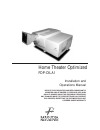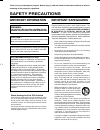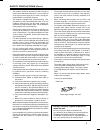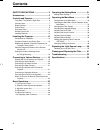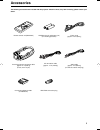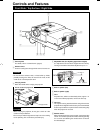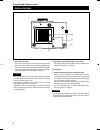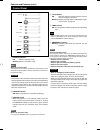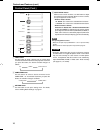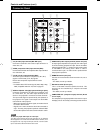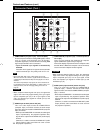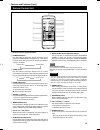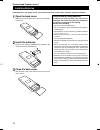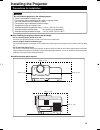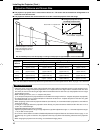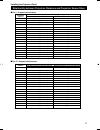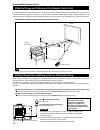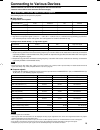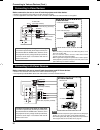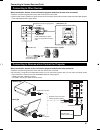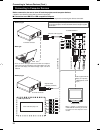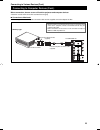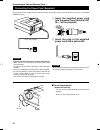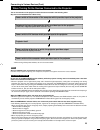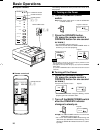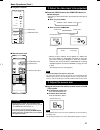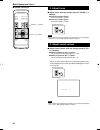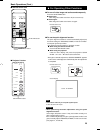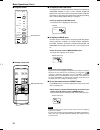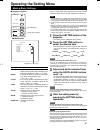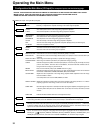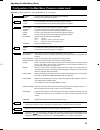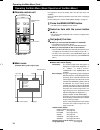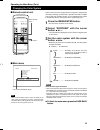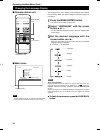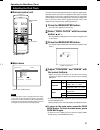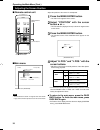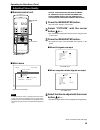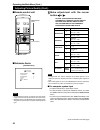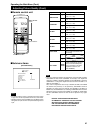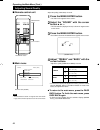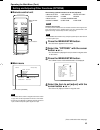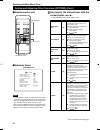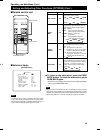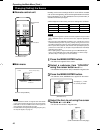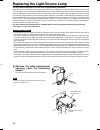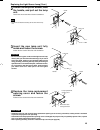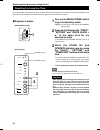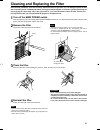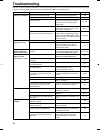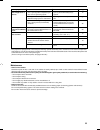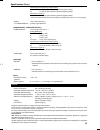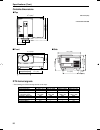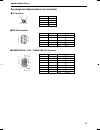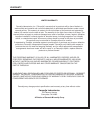- DL manuals
- Faroudja
- Projector
- FDP-DILA1
- Installation And Operation Manual
Faroudja FDP-DILA1 Installation And Operation Manual
Home Theater Optimized
FDP-DILA1
Installation and
Operations Manual
NOTICE: THIS PROJECTOR HAS BEEN SIGNIFICANTLY
MODIFIED AND OPTIMIZED TO PRODUCE VERY HIGH
QUALITY IMAGES USING THE FAROUDJA PROCESSOR.
ANY CHANGES MADE TO THESE SETTINGS CAN CORRUPT
THIS PROCESS. RESETTING THE OPTIMIZATION IS NOT
COVERED UNDER WARRANTY.
™
Summary of FDP-DILA1
Page 1
Home theater optimized fdp-dila1 installation and operations manual notice: this projector has been significantly modified and optimized to produce very high quality images using the faroudja processor. Any changes made to these settings can corrupt this process. Resetting the optimization is not co...
Page 2: Safety Precautions
2 thank you for purchasing this projector. Before using it, read and follow all instructions carefully to take full advantage of the projector's capabilities. Safety precautions warning : to prevent fire or shock hazards, do not expose this appliance to rain or moisture. Caution : to reduce the risk...
Page 3
3 english – this product should be operated only with the type of power source indicated on the label. If you are not sure of the type of power supply to your home, consult your product dealer or local power company. – this product is equipped with a three-wire plug. This plug will fit only into a g...
Page 4: Contents
4 contents safety precautions ........................... 2 accessories ............................................... 5 controls and features .............................. 6 front side / top surface / right side .................... 6 left-hand side ..................................................
Page 5: Accessories
5 english remote control unit (rm-m10g) aaa/r03-size dry cell battery ( × 2) (for checking operation) power code [approx. 2.5 m (8.2 ft)] personal computer connection cable [approx. 2 m (6.56 ft)] (d-sub, 3-row 15 pin) conversion adapter for mac (for macintosh) audio cable [approx. 3 m (9.84 ft)] (3...
Page 6: Controls and Features
6 controls and features front side / top surface / right side st and by opera te lamp temp emergency video computer setting quick align - 2 + 3 9 1 8 7 6 5 2 3 4 1 control panel for details, refer to “control panel” (page 9). 2 exhaust vents vents for cooling fans through which warm air comes out. C...
Page 7
7 english controls and features (cont.) left-hand side p q w e p ac in (power input) terminal this is the power input terminal where the supplied power cord is connected. For details, refer to page 24. Q main power switch this is the main power switch. When it is turned on, the projector goes into s...
Page 8
8 controls and features (cont.) bottom surface r air intake area (filter) air is taken in through this area to cool the light-source lamp. If this area is blocked or if something that obstructs taking in or exhausting air is placed around the projector, heat may build up inside and could cause a fir...
Page 9
9 english controls and features (cont.) control panel 1 stand by indicator on : when in stand-by mode. Blinking : when in cool-down mode. Memo about the cool-down mode: this projector has a function to cool down the heated lamp for a fixed period of time after projection is finished. This feature is...
Page 10
10 controls and features (cont.) control panel (cont.) 7 video button use this button to select a device such as a video deck connected to the av in terminal of the projector. Each time you press the button, the device selected changes as follows: y/c video y,p b /b-y,p r /r-y 8 computer button use ...
Page 11
11 english controls and features (cont.) connector panel 1 y/c (s video) input terminal (mini din 4 pin) connect this terminal to the s video output terminal of a video deck, etc. 2 video (composite video) input terminal (bnc) connect this terminal to the composite video output terminal of a video d...
Page 12
12 controls and features (cont.) connector panel (cont.) 9 computer in (computer input) -2 terminal (bnc) these are input terminals for analog rgb signals, vertical sync (v) signals, and horizontal sync (h) signals / composite signals(cs). Devices which have analog rgb signal output terminals can be...
Page 13
13 english controls and features (cont.) remote control unit 1 remote control’s signal transmitter 2 computer button use this button to select the devices connected to the projector’s computer in (computer input) -1 and -2 input terminals. Each time you press the button, the selection changes as fol...
Page 14
14 controls and features (cont.) installing batteries install batteries in the remote control. If the remote control has started to work erratically, replace the batteries. 1 open the back cover. While pushing on the back cover, slide it in the direction of the arrow. 2 install the batteries. Place ...
Page 15: Installing The Projector
15 english installing the projector precautions for installation ■ when installing the projector, observe the followings: • do not use the projector placed on its side. Avoid using the projector placed on its side. This could cause a malfunction. • use the projector within the installed angle. Avoid...
Page 16
16 installing the projector (cont.) projection distance and screen size ■ the projector’s projection lens is a zoom lens of about 1.5 x. The screen size at the maximum enlargement is 1.5 times that of the minimum size. ■ the projection distance that can be focused is 2.5 to 20 m. Install the project...
Page 17
17 english installing the projector (cont.) relationship between projection distances and projection screen sizes ■ for 4 : 3 aspect ratio screens 8.2 ft (2.5 m) 42” (approx. 107 cm) 63” (approx. 160 cm) 9.84 ft (3.0 m) 51” (approx. 130 cm) 76” (approx. 193 cm) 13.12 ft (4.0 m) 68” (approx. 173 cm) ...
Page 18
18 installing the projector (cont.) effective range and distance of the remote control unit the operable distance of the remote control unit is about 10 m (32.8 ft) for direct reception. The remote control can be used by having it reflected on the screen, etc. When you use the remote control by refl...
Page 19
19 english connecting to various devices the following signals can be input to the projector: ■ video signals (1) response to color systems * 1 : responds if y/c output is available. * 2 : signifies that component signals (“y, p b , p r ” / “ y, b-y, r-y” / “g, b, r, h/c s , v”) conform to the signa...
Page 20
20 y audio audio out remote y/c video y p b /b-y p r /r-y l r rs-232c memo • when connecting a video device, use a tbc along with it, or one which has a built-in tbc. • use of an extension cable to connect a video device and the projector could cause video degradation. • when a signal with much jitt...
Page 21
21 english before connection, be sure to turn off both the projector and other devices to be connected. • read the manual thoroughly which comes with the device to be connected. • speakers with a built-in amplifier and game devices can be connected. Use the av connection cable and audio cable suppli...
Page 22
22 connecting to various devices (cont.) connecting to computer devices before connection, be sure to turn off both the projector and computer devices. • read the manual which comes with each device thoroughly. ■ connection to an ibm pc or ibm-compatible computer • use the supplied computer connecti...
Page 23
23 english before connection, be sure to turn off both the projector and computer devices. • read the manual which comes with each device thoroughly. ■ connection to macintosh • use the supplied personal computer connection cable and the supplied conversion adapter for mac. Connecting to computer de...
Page 24
24 connecting to various devices (cont.) after all devices have finished being connected, connect the projector’s power cord. At this time, do not turn on the main power switch yet. Power cord (supplied) lens cap caution to prevent fire and electric shock, observe the following: • when you do not us...
Page 25
25 english when turning on the devices connected to the projector turn on the switches of the projector and the devices connected in the following order. Skip over unconnected devices if there is any. Power switch of the monitor of the computer which provides input to the projector peripheral device...
Page 26: Basic Operations
26 basic operations ■ projector’s buttons ■ remote control unit main power switch the following describes the basic procedure for normal use of the projector. 1 turn on the main power switch. On [ ❙ ]:the main power turns on and the stand by indicator comes on. Projector’s indicator 2 press the oper...
Page 27
27 english ■ remote control unit basic operations (cont.) ■ projector’s buttons 2. Select the video input to be projected remote control unit projector screen display * when the input is switched, the line display (ex. Video) and the source display (ex. Ntsc(480i)) are shown on the upper part of the...
Page 28
28 basic operations (cont.) 4. Adjust focus ■ adjust focus with the remote control’s focus (+/–) buttons. ■ to focus on farther points: press the focus (+) button. ■ to focus on nearer points: press the focus (–) button. Remote control unit note • focus adjustment can also be made on the setting men...
Page 29
29 english basic operations (cont.) ¶ for operating other functions ■ to turn off video image and audio sound temporarily press the av muting button. ■ press once: video image and audio sound turn off (do not come out). ■ press again: video image and audio sound come out again. ■ to use the quick al...
Page 30
30 basic operations (cont.) ■ to display the main menu the main menu is used to adjust or set the projected video picture and the projector’s condition, etc. (pixel clock, position, picture, sound, options, source decoder and language). For operating the main menu, refer to pages 34 to 47. • press t...
Page 31: Operating The Setting Menu
31 english operating the setting menu making basic settings ■ projector’s buttons ■ setting menu description of adjustment and setting items tracking : if wide vertical stripes appear on the screen, adjust the lateral video size and display area so that they disappear. (–255 ↔ 0 ↔ +255) phase : if c...
Page 32: Operating The Main Menu
32 operating the main menu configuration the main menu (av input) for computer inputs, see the following page. Notice: this projector has been optimized by faroudja. Do not adjust settings that affect image levels. Use the controls in the faroudja processor for setting levels. Using projector contro...
Page 33
33 english operating the main menu (cont.) configuration of the main menu (computer-related input) main menu (computer-related inputs : during computer in-1 or -2 input signal) pixel clock tracking : the lateral size and display area of video image are adjusted. Phase : flickering or dim video image...
Page 34
34 v i d e o n t s c p i x e l c l o c k p o s i t i o n p i c t u r e s o u n d o p t i o n s s o u r c e d e c o d e r l a n g u a g e a u t o ( n t s c ) e n g l i s h operating the main menu (cont.) operating the main menu (basic operation of the main menu) submenu items input line source decode...
Page 35
35 english operate vol. Page back preset zoom focus computer video quick align. Av muting w t menu/enter menu/enter button cursor buttons page back button operating the main menu (cont.) changing the color system color system (decoder) display auto is set for the color system when the projector is s...
Page 36
36 operate vol. Page back preset zoom focus computer video quick align. Av muting w t menu/enter menu/enter button cursor buttons page back button operating the main menu (cont.) changing the language display language display the language in the menu display is set to english when shipped from the f...
Page 37
37 english operate vol. Page back preset zoom focus computer video quick align. Av muting w t menu/enter menu/enter button cursor buttons page back button operating the main menu (cont.) adjusting the pixel clock submenu item (pixel clock) the pixel clock should be adjusted mainly for computer-relat...
Page 38
38 operate vol. Page back preset zoom focus computer video quick align. Av muting w t menu/enter menu/enter button cursor buttons page back button adjusting the screen position submenu item (position) adjust the position of the screen if it is displaced. 1 press the menu/enter button. • the main men...
Page 39
39 operate vol. Page back preset zoom focus computer video quick align. Av muting w t menu/enter menu/enter button cursor buttons page back button operating the main menu (cont.) adjusting picture quality submenu item (picture) notice: this projector has been optimized by faroudja. Do not adjust set...
Page 40
40 operate vol. Page back preset zoom focus computer video quick align. Av muting w t menu/enter menu/enter button cursor buttons page back button adjusting picture quality (cont.) operating the main menu (cont.) 5 make adjustment with the cursor button or . Note • the adjustment item, tint, is disp...
Page 41
41 operate vol. Page back preset zoom focus computer video quick align. Av muting w t menu/enter menu/enter button cursor buttons page back button operating the main menu (cont.) adjusting picture quality (cont.) gets darker. (–30 ← 0 ← +30) gets brighter. (–30 → 0 → +30) gets lower. (–30 ← 0 ← +30)...
Page 42
42 operate vol. Page back preset zoom focus computer video quick align. Av muting w t menu/enter menu/enter button cursor buttons page back button operating the main menu (cont.) adjusting sound quality submenu item (sound) adjust the quality (treble/bass) of sound. 1 press the menu/enter button. • ...
Page 43
43 english operate vol. Page back preset zoom focus computer video quick align. Av muting w t menu/enter menu/enter button cursor buttons page back button operating the main menu (cont.) submenu item (options) setting and adjusting other functions (options) the following optional functions can be se...
Page 44
44 operate vol. Page back preset zoom focus computer video quick align. Av muting w t menu/enter menu/enter button cursor buttons page back button operating the main menu (cont.) setting and adjusting other functions (options) (cont.) notes • the selected item is shown in magenta color. Items shown ...
Page 45
45 english operate vol. Page back preset zoom focus computer video quick align. Av muting w t menu/enter menu/enter button cursor buttons page back button operating the main menu (cont.) notes • the selected item is shown in magenta color. Items shown in gray color cannot be operated or set in the c...
Page 46
46 input mode factory setting input mode factory setting video ntsc(480i) computer 1 auto y/c ntsc(480i) computer 2 auto y, p b /b-y, p r /r-y auto — — v i d e o a u t o ( n t s c ( 4 8 0 i ) ) p i x e l c l o c k p o s i t i o n p i c t u r e s o u n d o p t i o n s s o u r c e d e c o d e r l a n ...
Page 47
47 english operate vol. Page back preset zoom focus computer video quick align. Av muting w t menu/enter menu/enter button cursor buttons page back button operating the main menu (cont.) changing (setting) the source (cont.) 5 press the menu/enter button to set (fix) it. ■ when auto is selected: the...
Page 48
48 replacing the light-source lamp the light-source lamp has its service life. It is approximately 1000 hours. When the light-source lamp approaches the end of its service life, its degradation progresses rapidly. When the lamp’s used hours exceed 900 hours, the projector’s lamp indicator comes on. ...
Page 49
49 english 2 loosen the lamp-unit screws, raise the handle, and pull out the lamp unit. Loosen the two screws with a flat-end screwdriver. Screw lamp unit handle lamp unit handle screw lamp-replacement opening cover be careful not to damage the claw. 3 insert the new lamp unit fully inside and faste...
Page 50
50 replacing the light-source lamp (cont.) resetting the lamp use time after replacing with a new light-source lamp, reset the counter inside the projector. This works to reset the life calculation of the light-source lamp, allowing the used time of the new light-source lamp to be accumulated. 1 tur...
Page 51
51 english cleaning and replacing the filter clean the filter periodically. If the filter is heavily stained and does not get clean, or if it is damaged, replace the filter with a new filter (part no.: lc30208). Otherwise, dirt may get inside and appear on the screen, possibly preventing you from en...
Page 52: Troubleshooting
52 troubleshooting solutions to common problems related to your projector are described here. If none of the solutions presented here solves the problem, unplug the projector and consult a faroudja-authorized dealer or faroudja service. Symptom probable cause corrective action page power is not supp...
Page 53
53 english * this projector is equipped with a microcomputer that may operate abnormally due to interference from external components. If this happens, turn off the main power and disconnect the power cord from the wall ac outlet. Then reconnect the power cord to ac outlet and turn on the main power...
Page 54: Specifications
54 specifications optical mechanism system • projection method 3d-ila device, 1 lens, 3 primary color optical shutter method • d-ila device 0.9" measured diagonally (1365 × 1024 pixels) × 3 (total number of pixels : 4,193,280) • projecting lens electric-driven zoom of 1.5 × • screen size 42" to 300"...
Page 55
55 english horizontal sync/composite sync signal (h/cs) h : 1 to 5vp-p, high impedance (positive/negative polarity) cs : 1 to 5vp-p, high impedance (positive/negative polarity) vertical sync signal (v) v : 1 to 5vp-p, high impedance (positive/negative polarity) * some connected devices may not corre...
Page 56
56 specifications (cont.) outside dimensions ■ top ■ front ■ side stand by lamp temp emergency video computer setting quick align - 2 + 3 16- 3 / 4 (425)* 1 5- 1 / 4 (133)* 1 ( φ 104) 13- 3 / 8 (339) 14- 7 / 8 (375) 8- 1 / 8 (205)* 1 6- 5 / 8 (168) 16- 3 / 4 (425)* 1 14- 1 / 4 (361) 14- 7 / 8 (375) ...
Page 57
57 english ■ rs-232c terminal ■ computer in-1 (pc) / computer out terminal pin number signal name 1 n/c 2 rd 3 td 4 n/c 5 gnd pin number signal name 6 n/c 7 n/c 8 n/c 9 n/c pin number signal name 1 red 2 green 3 blue 4 n/c 5 n/c 6 gnd (red) 7 gnd (green) 8 gnd (blue) pin number signal name 9 n/c 10 ...
Page 58
Warranty limited warranty faroudja laboratories, inc. ("faroudja") warrants that its products will be free of defects in workmanship and material and conform substantially to published specifications under normal use and service. This warranty is made to the first purchaser of the products and exten...