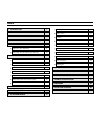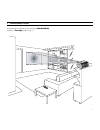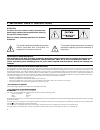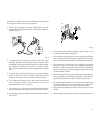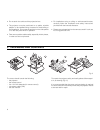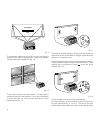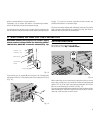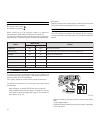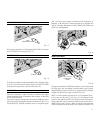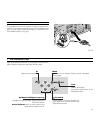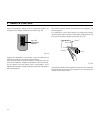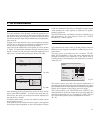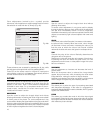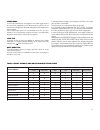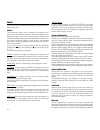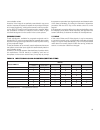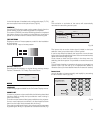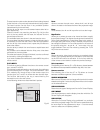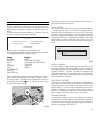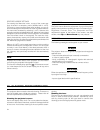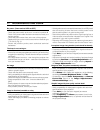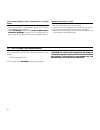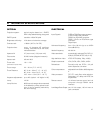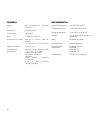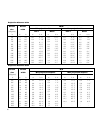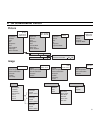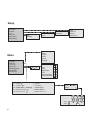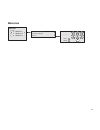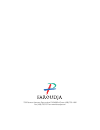- DL manuals
- Faroudja
- Projector
- FDP-DLPHD20
- User And Installation Manual
Faroudja FDP-DLPHD20 User And Installation Manual
Summary of FDP-DLPHD20
Page 1
Cod.46.0362.000 user and installation manual the home theater projector fdp-dlphd20
Page 2: Index
1 introduction 1 2 important safety instructions 4 3 packaging and contents 6 4 installation 7 5 switching on and off the projector 9 switch on from stand-by 9 switching off and returning to stand-by 10 6 connections 10 composite video input 11 s-video input 11 vga input 11 rgb/ycrcb input 11 digita...
Page 3
Light f1 zoom focus f2 not active in this model. Menu - activates the on screen display menus. Navigates menu pages. Freeze freezes a moving picture. Stand-by switches off to stand-by. 0-9 keys switch on from stand-by and allow direct source selection. Escape deactivates the on screen display. Menu ...
Page 4: 1 Introduction
1 1 introduction congratulations and thank you for choosing a fdp-dlphd20 projector, a faroudja product (fig. 1). Dig ital inpu t aud io out zoo m con tro l (r s 232) gra phi cs rgb r/c r g/y b/c b hv 1 2 4 3 5 atte ntio n: pou r ne pas com prom ettre la pr otect ion cont re les resq ue d'i ncend e ...
Page 5
2 a sophisticated proprietary optical system, coupled with a hight performance zoom lens ensures hight contrast images, superior uniformity and edge-to-edge definition. A new 6-segment colour wheel dramatically reduces the so called “rainbow effect” and gives a better contrast, better colorimetry an...
Page 6
3 1 projection lens 2 lens shift knob 3 cooling air inlet vents 4 remote control ir sensor 5 cooling air outlet vents 6 adjustable carry-handle 7 adjustable levelling feet 8 ceiling/wall bracket fixing holes 9 fused power socket 10 main power switch 11 remote control rear ir sensor 12 green led 13 r...
Page 7
4 prior to switching on the projector please read each chapter of this manual carefully as this manual provides basic instructions for using the projector. The installation of the lamp assembly, preliminary adjustments and procedures that necessitate the removal of the top cover, must be carried out...
Page 8
5 please follow carefully the warnings listed below, to ensure safe and long term performance of your projector. • connect the projector to a power supply with a nominal voltage within the following values: 100-240 vac, 50/60 hz, earthed (fig. 3). 100-240 vac 50/60 hz digit al input audio out 3 5 at...
Page 9: 3 Packaging and Contents
6 3 packaging and contents to unpack the projector safely and easily please follow steps 1 to 4, as drawing (fig. 5). It is recommended that the carton and packaging is retained for future use and in the unlikely event that your projector needs to be returned for repair. The carton should contain th...
Page 10: 4 Installation
7 position the projector on a stable, suitable platform or utilise the optional bracket for a fixed ceiling or wall installation. Caution: in the case of ceiling or wall mounting using a suspension bracket, follow the instructions carefully and comply with the safety standards you will find in the b...
Page 11
8 keystone 20% c-sync fig. 9 the orientation adjustment in the set up menu will allow the projector to be used for desktop front, ceiling front, desktop rear and ceiling rear installations (fig. 10). Digit al input aud io out zoo m con tro l (r s 23 2) gra phi cs rgb r/c r g/y b/c b hv 1 2 4 3 5 att...
Page 12
9 which is undesirable for a large audience. Preferably, use a screen with black, non-reflecting borders, which will perfectly frame the projected image. Avoid light shining directly on the screen during projection as this will reduce contrast and black level detail on the projected image. For the t...
Page 13: 6 Connections
10 switching off and returning to stand-by by remote control: press by keyboard: press key when switching off, the projector goes in to stand-by memorising the input selection at the time of switch-off. The fans will continue to work until the lamp has cooled down (red and green leds flashing) and w...
Page 14
11 (fig. 19). This input accepts a horizontal scan frequency of between 15-80 khz and a vertical frequency of between 48- 100 hz. Computer resolutions of vga, svga, xga, sxga and uxga can be displayed. Digit al input aud io out zoom control (rs 232) graphics rgb r/cr g/y b/cb hv 1 2 4 3 5 cautio ris...
Page 15
12 red, g is green, b is blue and hv is white. By using a suitable scart to rca connector adapter cable, an rgb video signal from a source equipped with an scart connector can be con- nected to this input. Component signals are connected to inputs y, cr and cb, tak- ing care to observe the correspon...
Page 16: 7 Keyboard Pad
13 7 keyboard pad up/down/left/right arrow keys navigate through and make adjustments to the on screen menus. Arrow up/down switch on from stand-by and recall source selection menu. Switches off to stand-by. Menu activates the on screen display menus. Navigates menu pages. -focus-esc de-activates th...
Page 17: 8 Remote Control
14 8 remote control insert the batteries, taking care to match the polarity, as indicated in the battery recess of the remote (fig. 24). + - + - + - + - four 1.5v aaa alkaline batteries fig. 24 change the batteries in the remote control if experiencing difficulty in sending commands to the projector...
Page 18: 9 On Screen Menu
15 fig. 26a fig. 26b 9 on screen menu after selecting the source signal (by means of the and keys), press menu+/menu - to confirm and close the pull- down menu; the value you have just set will be displayed on the right of the as with the other inputs, you can now select the input just set by pressi...
Page 19
16 other adjustments (marked by the submenus, which appear as a superimposed window in which the selection is made with the / keys (fig. 28). . Color temperature gamma correction position overscan y/c delay aspect image 1 normal anamorphic letterbox panoramic pixel to pixel user 1 user 2 user 3 colo...
Page 20
17 table 1input signals and adjustable/setting items cinema mode in auto the deinterlacer recognises if the video signal source is a movie film (obtained from a telecine device with 3:2 or 2:2 pull-down) and applies a deinterlace algorithm optimised for this type of signal. If the video signal sourc...
Page 21
18 image this menu features adjustments relating to picture position, aspect ratio, etc. Aspect this adjustment allows you to change the dimensions and aspect ratio (relationship between width and height) of the displayed image. There are five preset aspects available and three personalised aspects ...
Page 22
19 most suitable values. However, if the image is not perfectly centralised it may prove useful to request the system to repeat the input signal analysis and image positioning, calling the automatic control procedu- re from the auto button on the remote control or keypad. When this procedure is call...
Page 23
20 setup the setup menu contains less frequently used adjustments that may be required during installation (e.G. On screen display language selection or the display of test patterns). Orientation select the option that best describes the installation i.E. Desktop front, ceiling front, desktop rear a...
Page 24
21 in the initial phase of installation the configurable keys (f1, f2) serve as optical zoom and optical focus (fig.32). Power on if active (auto) allows to power up the system directly from the power feeder, once the initializing phase is completed. If not active (stand-by) once the initializing ph...
Page 25
22 the text insertion mode remains the same if text is being inserted for the first time or if a previously inserted name is being edited. The letter insertion can be done in any available position (represented by horizontal lines). Use the and keys to move between letters either left or right respe...
Page 26
23 memories the main parameters of the image may be saved in distinct groups of values (known as ‘memories’); these parameters can subsequently be applied all together by way of a single com- mand. There are 3 distinct memories (memory 1, memory 2, memory 3) for each of the 8 signal types managed: 3...
Page 27
24 10 cleaning and maintenance the projector does not require internal cleaning. There are no user serviceable parts inside the projector. Please refer all service requirements to qualified personnel. Cleaning the projector’s cover: use a soft slightly damp cloth. Do not use abrasive cleaners, solve...
Page 28: 11 Troubleshooting Guide
25 11 troubleshooting guide no power (green and red led are off) - check the power switch at the rear: it must be in position i. - check if the power cable has been connected correctly to a working socket. - check the power socket fuse, at the rear of the projector. - replace the fuse on the mains s...
Page 29: 12 Optional Accessories
26 you can purchase the following optional accessories at your dealer: - wall/ceiling bracket kit. Use only original, or faroudja approved, accessories. 12 optional accessories caution: for ceiling/wall installation, by means of suspension bracket, carefully follow the instructions and safety instru...
Page 30
27 a technical specifications optical projection system: optical engine based on 1 dmd™ hd2+ chip, sealed housing, dusty proof dmd™ panel: resolution 1280x720 pixel brightness uniformity: 10% above or below the average contrast ratio: > 2800:1 (full on / full off) projection lens: zoom, 12 elements ...
Page 31
28 general supply: from 100 to 240 vac, -10% +6% tolerance frequency: from 48 to 62 hz consumption: 180 w max fuse: t 3.15a h, 5 x 20 mm dimensions of projector: 352 mm x 174 mm x 318 mm (lxhxd) 13”-7/8 x 6”-7/8 x 12”-1/2 (lxhxd) weight of projector: 5.0 kg (11 lbs) packaging and 400mm x 275 mm x 40...
Page 32: B Dimensions
29 b dimensions unit: mm (inches) c projection distances follow the table below to determine the optimal projection distance “l” between the screen and the center of the lens. This will help you to obtain the desired screen size.The manual lens shift adjustments allows the projected image to be move...
Page 33
30 screen screen size width (diagonal) min l hmax max l hmax min projection distance 4/3 3,4 11’ 0” 4,0 13’ 2” 4,7 15’ 7” 5,4 17’ 7” 6,0 19’ 9” 6,7 22’ 0” 8,0 26’ 5” 10,1 33’ 0” 12,1 39’ 7” 13,4 44’ 0” - - - - max projection distance 1,0 40” 1,2 48” 1,4 56” 1,6 64” 1,8 72” 2,0 80” 2,4 96” 3,1 120” 3...
Page 34: D On Screen Menu Layout
31 d on screen menu layout brightness contrast color tint sharpness filter cinema mode video type video • s-video [ntsc] ycrcb15khz rgbs 15khz rgbs rgb grafico digital input film video graphics normal anamorphic letterbox panoramic pixel to pixel user 1 user 2 user 3 high medium low user horizontal ...
Page 35: Setup
32 orientation keystone lens power on test patterns initial settings floor floor-rear ceiling ceiling-rear setup horizontal horizontal zoom focus auto stand-by language source list f1/f2 keys source info osd background osd position osd timeout menu zoom focus magnification blank color temperature ga...
Page 36: Memories
33 memories cancel confirm edit memory name ()?@ 1 abc 2 def 3 ghi 4 jkl 5 mno 6 pqrs 7 - + tuv 8 0 wxyz 9 _ _ _ _ _ _ _ _ _ _ _ 0 auto 3 s memory 3 memories 2 s memory 2 1 s memory 1 save current settings save initial settings rename.
Page 37
35.
Page 38
750 palomar avenue • sunnyvale • ca 94085 • phone (408) 735-1492 fax (408) 735-1571e • www.Faroudja.Com.