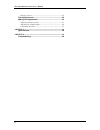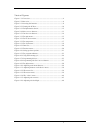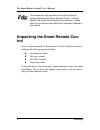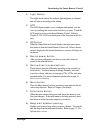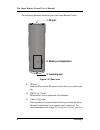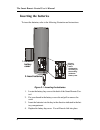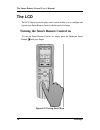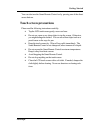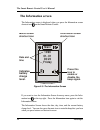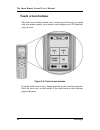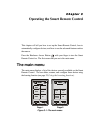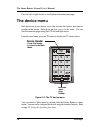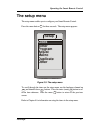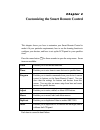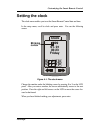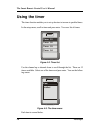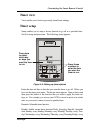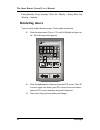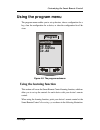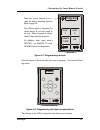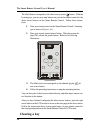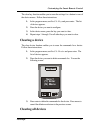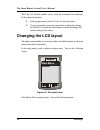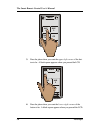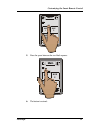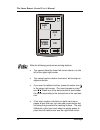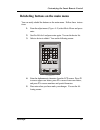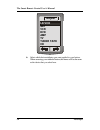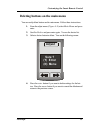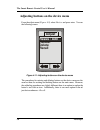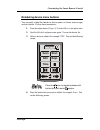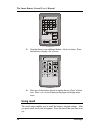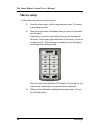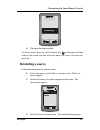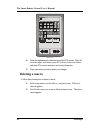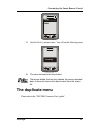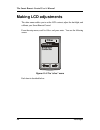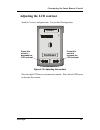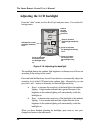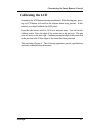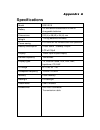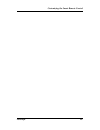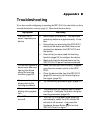- DL manuals
- Faroudja
- Remote Control
- SRC-2010
- Operation Manual
Faroudja SRC-2010 Operation Manual
Summary of SRC-2010
Page 1
Src-2010 programmable remote operation manual.
Page 2
The smart remote control user’s manual ii p r e f a c e p r e f a c e about this manual this manual is designed to make using the src-2010 smart remote control as easy as possible. Information in this document has been carefully checked for accuracy; however, no guarantee is given to the correctness...
Page 3
Iii table of contents preface..................................................................................................................I chapter 1.............................................................................................................1 unpacking the smart remote control ...
Page 4
The smart remote control user’s manual iv deleting a macro ................................................................................. 42 the duplicate menu.......................................................... 43 making lcd adjustments .................................................. 44...
Page 5
V table of figures figure 1-1: front view ..........................................................................................4 figure 1-2: rear view ............................................................................................6 figure 2-1: inserting the batteries .................
Page 7: Chapter 1
Chapter 1 chapter 1 introducing the smart remote control congratulations on the purchase of your src-2010 smart remote control. The smart remote control is a digital universal remote control that is easy to use and configure, enabling you to control all your ir equipped electronic de- vices. One fea...
Page 8: Trol
The smart remote control user’s manual 2 faroudja this manual will help you learn how to use all the a d- vanced features of the smart remote control. It will not explain how to use the functions for your devices. Please refer to your device’s user manual for information related to your device. Unpa...
Page 9
Introducing the smart remote control faroudja 3 smart remote control features this section provides an overview of the key features of the smart remote control. For more information on getting the most from these features, refer to chapter 2. • large touch screen display with automatic backlighting ...
Page 10: Identifying Components
The smart remote control user’s manual 4 faroudja identifying components please refer to the following illustrations to identify the components of the smart remote control. This section provides an overview of the smart re- mote control’s features and controls. Refer to chapter 4 for a detailed desc...
Page 11
Introducing the smart remote control faroudja 5 1. Light sensor the light sensor detects the ambient light brightness or dimness and will turn on according to the setting. 2. Lcd the lcd display enables you to configure and operate your de- vices by touching the screen on the function you want. Touc...
Page 12
The smart remote control user’s manual 6 faroudja the following illustration shows the rear of the smart remote control. 1. Ir port 2. Battery compartment 3. Learning eye figure 1-2: rear view 1. Ir port point the ir port at the ir receiver of the device you wish to oper- ate. 2. Battery cover remov...
Page 13: C Hapter 2
C c hapter 2 hapter 2 getting started the previous chapter helped you to familiarize yourself with the various components and controls of the smart remote control. This chapter will guide you through the steps for inserting the batteries and using the many fea- tures. Incorrect use of the batteries ...
Page 14: Inserting The Batteries
The smart remote control user’s manual 8 faroudja inserting the batteries to insert the batteries, refer to the following illustration and instructions: 1. Remove battery cover. 2. Insert batteries. Ensure that you insert the batteries according to the marking inside the battery case. Figure 2-1: in...
Page 15: Power Supply Precautions
Getting started faroudja 9 power supply precautions • be sure that the positive (+) and negative (-) polarities of each bat- tery match the polarities indicated in the compartment. • do not expose the batteries to excessive heat or flame. • keep the batteries out of the reach of children. Power supp...
Page 16: The Lcd
The smart remote control user’s manual 10 faroudja the lcd the lcd (liquid crystal display) touch screen enables you to configure and operate your smart remote control with the touch of a finger. Turning the smart remote control on to turn the smart remote control on, simply press the hardware acces...
Page 17: Touch Screen Precautions
Getting started faroudja 11 you can also turn the smart remote control on by pressing one of the direct access buttons. Touch screen precautions please read the following instructions carefully: • tap the lcd touch screen gently; never use force. • do not use a pen or any sharp object to tap the scr...
Page 18: The Information Screen
The smart remote control user’s manual 12 faroudja the information screen the information screen is displayed when you press the information screen shortcut icon on the smart remote control: main 1999 01- 01 03:23 friday macro screen shortcut icon information screen shortcut icon date and time press...
Page 19: Smart Remote Control Buttons
Getting started faroudja 13 smart remote control buttons the smart remote control has two sets of buttons for your convenience— direct access buttons and touch screen buttons. Direct access buttons the direct access buttons provide you with easy access to often-used func- tions such as volume and ch...
Page 20: Touch Screen Buttons
The smart remote control user’s manual 14 faroudja touch screen buttons the touch screen buttons enable you to control your devices as you would with your remote control, set up macros, and configure your lcd panel the way you want. Figure 2-5: touch screen buttons using the touch screen is easy. Si...
Page 21: Chapter 3
Chapter 3 chapter 3 operating the smart remote control this chapter will tell you how to set up the smart remote control, how to automatically configure devices, and how to use the advanced features such as the macros. Press the hardware access button with your finger to turn the smart remote contro...
Page 22: The Device Menu
The smart remote control user’s manual 16 faroudja press the left or right arrows to scroll between the main menu pages. The device menu each device has its own device menu that contains the buttons and controls peculiar to that device. Each device has four pages in the menu. You can scroll between ...
Page 23: The Setup Menu
Operating the smart remote control faroudja 17 the setup menu the setup menu enables you to configure your smart remote control. Press the menu button menu for three seconds. The setup menu appears: setup timer clock program adjust macro duplicate other figure 3-3: the setup menu to scroll through t...
Page 24: Chapter 4
Chapter 4 chapter 4 customizing the smart remote control this chapter shows you how to customize your smart remote control to make it fit your particular requirements, how to use the learning function to configure your devices, and how to set up the lcd panel to your specifica- tions. Press the menu...
Page 25: Setting The Clock
Customizing the smart remote control faroudja 19 setting the clock the clock menu enables you to set the smart remote control date and time. In the setup menu, scroll to clock and press enter. You see the following screen: clock 1999 01- 01 03:23 friday 1 blinking cursor 0 1 2 3 4 5 6 7 8 9 figure 4...
Page 26: Using The Timer
The smart remote control user’s manual 20 faroudja using the timer the timer function enables you to set up devices to turn on at specified times. In the setup menu, scroll to timer and press enter. You see a list of timers: timer timer 01 timer 02 timer 03 timer 04 figure 4-2: timer list use the ch...
Page 27: Timer View
Customizing the smart remote control faroudja 21 timer view view enables you to look at previously stored timer settings. Timer setup setup enables you to setup a device function to go off at a specified time. Scroll to setup and press enter. The following screen appears: timer 03:23 0 0 1 2 3 4 5 6...
Page 28: Relabeling Timers
The smart remote control user’s manual 22 faroudja friday/saturday: every saturday/ mon.~fri.: monday ~ friday/ mon.~sat.: monday ~ saturday relabeling timers you can easily relabel the timer names. Follow these instructions: 1. From the timer menu (figure 4-3) scroll to relabel and press en- ter. T...
Page 29: Using The Program Menu
Customizing the smart remote control faroudja 23 using the program menu the program menu enables you to set up devices, clear a configuration for a key, clear the configuration for a device, or clear the configuration for all de- vices. Program clr. Key learning clr. Device clr. All figure 4-5: the ...
Page 30
The smart remote control user’s manual 24 faroudja figure 4-6: using the learning eye from the program menu (figure 4-5), scroll to learning and press enter. You see the device buttons:.
Page 31: Program
Customizing the smart remote control faroudja 25 program aux 1 aux 2 tuner / tape cd figure 4-7: programming devices press the button of the device that you want to program. You see the follow- ing screen: learn figure 4-8: programming the direct access buttons the buttons on the lcd correspond to t...
Page 32: Clearing A Key
The smart remote control user’s manual 26 faroudja the filled button corresponds to the direct access power button. With the learning eye, you can now map buttons on your device remote control to the direct access buttons on the smart remote control. Follow these instruc- tions: 1. Point your remote...
Page 33: Clearing A Device
Customizing the smart remote control faroudja 27 the clear key function enables you to erase the settings for a button in one of the device menus. Follow these instructions: 1. In the program menu, scroll to clr. Key and press enter. The list of devices appears. 2. Press the device you want to confi...
Page 34: Changing The Lcd Layout
The smart remote control user’s manual 28 faroudja the clear all function enables you to erase the commands for all devices. Follow these instructions: 1. In the program menu, scroll to clear all and press enter. 2. You are prompted to press the enter button to delete the settings for all devices, o...
Page 35: Main
Customizing the smart remote control faroudja 29 adjust relabel delete resize/add figure 4-10: adjusting main menu buttons each item is described below. Resizing or adding buttons on the main menu follow the instructions below to resize buttons on the main menu. 1. Scroll to resize/add and press ent...
Page 36
The smart remote control user’s manual 30 faroudja main aux 1 aux 2 tuner / tape cd 3. Press the place where you want the upper left corner of the but- ton to be. A black square appears where you pressed the lcd. Main aux 1 aux 2 tuner / tape cd 4. Press the place where you want the lower right corn...
Page 37: Main
Customizing the smart remote control faroudja 31 main aux 1 aux 2 tuner / tape cd 5. Press the space between the two black squares: main aux 1 aux 2 tuner / tape cd 6. The button is resized:.
Page 38: Main
The smart remote control user’s manual 32 faroudja main aux 1 aux 2 tuner / tape cd note the following points when resizing buttons: • you cannot place the lower left corner above or to the left of the upper right corner. • you cannot resize a button to where it will overlap an adjacent button. • if...
Page 39
Customizing the smart remote control faroudja 33 relabeling buttons on the main menu you can easily relabel the buttons on the main menu. Follow these instruc- tions: 1. From the adjust menu (figure 4-9) select main menu and press enter. 2. Scroll to relabel and press enter again. You see the device...
Page 40: Adjust
The smart remote control user’s manual 34 faroudja adjust sat vcr dvd amp tv tuner tape cd ld/vcd 6. Select which device attributes you want applied to your button. When accessing your relabeled button, the menus will be the same as the device that you select here..
Page 41: Adjust
Customizing the smart remote control faroudja 35 deleting buttons on the main menu you can easily delete buttons on the main menu. Follow these instructions: 1. From the adjust menu (figure 4-9) select main menu and press enter. 2. Scroll to delete and press enter again. You see the device list. 3. ...
Page 42: Adjust
The smart remote control user’s manual 36 faroudja adjusting buttons on the device menu from the adjust menu (figure 4-9) select device and press enter. You see the following screen: adjust relabel delete recall resize / add figure 4-11: adjusting buttons on the device menu the procedures for resizi...
Page 43: Adjust
Customizing the smart remote control faroudja 37 relabeling device menu buttons you can easily relabel the buttons in device menus or choose icons to repre- sent the buttons. Follow these instructions: 1. From the adjust menu (figure 4-9) select device and press enter. 2. Scroll to relabel and press...
Page 44: Using Recall
The smart remote control user’s manual 38 faroudja scan . . . . . . . . . . . . . . . . . A m b n c o d p f r e q g s y h t z i u j v l x k w icon s 5. Note that there is one additional button—the icon button. Press this button to display a list of icons: scan . . . . . . . . . . . . . . . . . Icon ...
Page 45: Using Macros
Customizing the smart remote control faroudja 39 using macros the macro feature enables you to store up to 20 commands for each macro. You can setup, relabel, and delete macros from the macro submenu. When you have created a macro, you will be able to run many commands by pushing only one button. Fr...
Page 46: Macro Setup
The smart remote control user’s manual 40 faroudja macro setup follow these instructions to set up a macro: 1. From the macro menu, scroll to setup and press enter. The macro is now being recorded. 2. Press the device button combination that you want to be recorded into the macro. If necessary, you ...
Page 47: Relabeling A Macro
Customizing the smart remote control faroudja 41 macro processing 4. The macro has been recorded. To run the macro, press the macro shortcut icon m in the upper left-hand corner of the screen, and then select the macro you want to run from the macro list. Relabeling a macro follow these instructions...
Page 48: Deleting A Macro
The smart remote control user’s manual 42 faroudja macro . 1. . . . . . . . . . . . . . . . . . . . . A m b n c o d p f r e q g s y h t z i u j v l x k w p1 p2 p3 m 4. Enter the alphanumeric characters from the lcd screen. Press p1 to access upper case letters, press p2 to access lower case letters,...
Page 49: The Duplicate Menu
Customizing the smart remote control faroudja 43 macro relabel delete setup 3. Scroll to delete and press enter. You will see the following screen: macro processing 4. The macro information has been deleted. The macro delete function only deletes the macro-recorded data; it does not remove the macro...
Page 50: Making Lcd Adjustments
The smart remote control user’s manual 44 faroudja making lcd adjustments the other menu enables you to set the lcd contrast, adjust the backlight, and calibrate your smart remote control. From the setup menu, scroll to other and press enter. You see the following screen: other backlight calibrate c...
Page 51: Adjusting The Lcd Contrast
Customizing the smart remote control faroudja 45 adjusting the lcd contrast scroll to contrast and press enter. You see the following screen: other contrast ( ) press this arrow to decrease the lcd contrast. Press this arrow to increase the lcd contrast. Figure 4-15: adjusting the contrast press the...
Page 52: Adjusting The Lcd Backlight
The smart remote control user’s manual 46 faroudja adjusting the lcd backlight from the “other” menu, scroll to backlight and press enter. You see the fol- lowing screen: back-light - - switch - - - - level - - - - - period - - on max : 99 set : 52 min : 00 + _ 05 sec press to turn the backlight off...
Page 53: Calibrating The Lcd
Customizing the smart remote control faroudja 47 calibrating the lcd sometimes the lcd buttons become uncalibrated. When this happens, press- ing an lcd button will result in the adjacent button being pressed. In this instance, you should calibrate the lcd panel. From the other menu, scroll to calib...
Page 54: Appendix A
Appendix a appendix a specifications model src-2010 battery 3 x aaa alkaline batteries or ni-mh re- chargeable batteries dimensions 210 (l) x 68 (w) x 24 (h) mm weight 175.5g (batteries included) power saving lcd turns off 25 minutes after last operation battery consumption in use: 50ma / standby: 2...
Page 55
Customizing the smart remote control faroudja 49.
Page 56: Appendix B
Appendix b appendix b troubleshooting if you have trouble configuring or operating the src-2010, first check that you have inserted the batteries correctly (page 8). Then check the items below. Symptom remedy the src-2010 doesn’t operate your device. • move closer to the device. The maximum operatin...