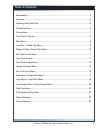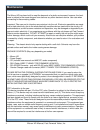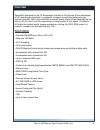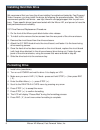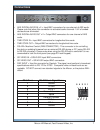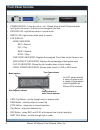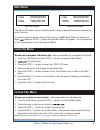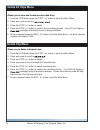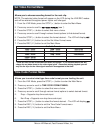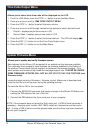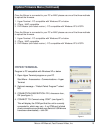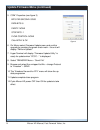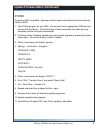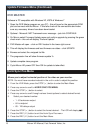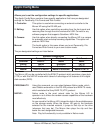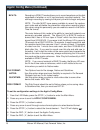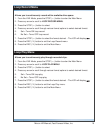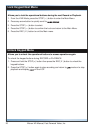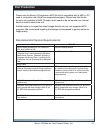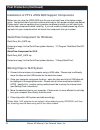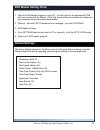- DL manuals
- Fast Forward Video
- DVR
- Micron HD
- User Manual
Fast Forward Video Micron HD User Manual
www.FFV.com
June 2010
Printed in the U.S.A.
The design of the Micron HD and the Micron HD manual is proprietary.
No part of the Micron Manual may be copied or modifi ed without the written consent of Fast Forward Video, Inc.
Phone (949) 852-8404 Fax (949) 852-1226
1151 Duryea Avenue Irvine, CA 92614, USA
User’s Manual
Summary of Micron HD
Page 1
Www.Ffv.Com june 2010 printed in the u.S.A. The design of the micron hd and the micron hd manual is proprietary. No part of the micron manual may be copied or modifi ed without the written consent of fast forward video, inc. Phone (949) 852-8404 fax (949) 852-1226 1151 duryea avenue irvine, ca 92614...
Page 2
Blank.
Page 3: Table of Contents
3 micron hd manual, fast forward video, inc table of contents maintenance .................................................................................................................. 4 overview........................................................................................................
Page 4: Maintenance
The micron hd has been built to meet the demands of a studio environment; however, the hard- ware is subject to the same dangers from static as any other electronic device. Use care when connecting or disconnecting cables. Important: take care not to introduce any moisture into the unit. Electronic ...
Page 5: Overview
5 micron hd manual, fast forward video, inc overview specifi cally designed for the tv broadcaster, the micron hd delivers all the advantages of hd recording and playback in a powerful, compact unit with the lowest price per channel available. With a high defi nition broadcast quality digital video ...
Page 6: Installing Hard Disk Drive
6 micron hd manual, fast forward video, inc installing hard disk drive we recommend that you have the drives installed, formatted and tested by fast forward video. However, you may install the drives by following the procedure below. We only recommend specifi c hard drives - see http://www.Ffv.Com/p...
Page 7: Connections
7 micron hd manual, fast forward video, inc connections • aes digital audio in x 2 = input bnc connectors for one channel of aes audio. Please note that when this connection is activated audio channels 1 & 2 of embed- ded audio are eliminated. • aes digital audio out x 2 = output bnc connectors for ...
Page 8: Front Panel Controls
8 micron hd manual, fast forward video, inc • power switch: turns the unit on / off. Please allow at least 30 seconds after turning the unit on for it to boot-up and recognize the disk. • record led: light shows when in record mode. • ready led: light shows when ready to record. • lcd display: front...
Page 9: Main Menu
9 micron hd manual, fast forward video, inc the micron hd offers a menu of options and a variety of parameters used to operate the unit’s functions. In order to access this menu the unit must fi rst be in live mode. When the screen dis- plays , press the stop() button and the main menu will appear....
Page 10: Delete All Clips Menu
10 micron hd manual, fast forward video, inc delete all clips menu allows you to clear and format an entire disk drive . 1. From the live mode, press the stop () button to enter the main menu. 2. Press any arrow to scroll to . 3. Press the stop () button to select. 4. Press the stop () button to ...
Page 11: Set Video Format Menu
11 micron hd manual, fast forward video, inc set video format menu allows you to choose recording format for the next clip. Note: the selected video format will appear on the lcd during the live/rec modes and will be retained throughout power cycles until changed . 1. From the live mode, press the s...
Page 12: Time Code Output Menu
12 micron hd manual, fast forward video, inc time code output menu allows you to select what time code will be displayed on the lcd. 1. From the live mode, press the stop () button to enter the main menu. 2. Press any arrow to scroll to time code output menu. 3. Press the stop () button to select ...
Page 13: Hyper Terminal
13 micron hd manual, fast forward video, inc update firmware menu (continued) hyper terminal program is pc compatible with windows xp or below 1. Open hyper terminal program on your pc start menu – accessories – communications – hyper terminal 2. Optional message – “default telnet program?” select n...
Page 14
14 micron hd manual, fast forward video, inc update firmware menu (continued) figure 3 5. Com* properties (see fi gure 3) bits per second: 57600 data bits: 8 parity: none stop bits: 1 flow control: none click apply & ok 6. On micron select firmware update menu and confi rm upgrade by pressing the gr...
Page 15: Zterm
15 micron hd manual, fast forward video, inc update firmware menu (continued) zterm program is mac compatible - download at http://www.Versiontracker.Com/dyn/moreinfo/ macosx/10529 1. Open zterm program on your mac - this will scan for the appropriate com port and connect with the micron. If this fa...
Page 16: Dvr Master
16 micron hd manual, fast forward video, inc update firmware menu (continued) dvr master software is pc compatible with windows xp, vista & windows 7 1. Open the dvr master program on your pc – this will scan for the appropriate com port and connect with the micron. If this fails check all the conne...
Page 17: Applic Confi G Menu
17 micron hd manual, fast forward video, inc applic confi g menu allows you to set the confi guration settings for specifi c applications. The applic confi g menu contains three specifi c applications that have pre-designated settings for personality, file format and disk format. 1. Controller: this...
Page 18
18 micron hd manual, fast forward video, inc applic confi g menu (continued) bvw-75: recording in bvw-75 mode allows you to record anywhere on the disk regardless of whether or not it has previously recorded material. You can begin recording by cueing to the point you wish to begin and press note: t...
Page 19: Loop Record Menu
19 micron hd manual, fast forward video, inc allows you to continuously record within available drive space. 1. From the live mode, press the stop () button to enter the main menu. 2. Press any arrow to scroll to loop record menu. 3. Press the stop () button to select. 4. Press any arrow to scroll...
Page 20: Unlock Keypad Menu
20 micron hd manual, fast forward video, inc unlock keypad menu allows you to unlock the operational buttons to access operations again. To unlock the keypad buttons during record or playback: 1. Press and hold the stop() button then press the rec( x ) button to unlock the keypad buttons. 2. Press ...
Page 21: Post Production
21 micron hd manual, fast forward video, inc post production please note the micron hd produces a mov fi le that is compatible with a mac or pc used in conjunction with quicktime supported programs. Please note that this fi le format is not available in bvw-75 mode, which needs to be set up when an ...
Page 22: Post Production (Continued)
22 micron hd manual, fast forward video, inc post production (continued) installation of ffv's jpeg 2000 support components before you can view the jpeg 2000 mov fi le you must install one of the below compo- nents. Just extract them from their archives and copy to their proper location (see below)....
Page 23: Dvr Master Setting Clock
23 micron hd manual, fast forward video, inc dvr master setting clock default settings 1. Open the dvr master program on your pc – this will scan for the appropriate com port and connect with the micron. If this fails check all the connections and make sure any necessary drivers have been downloaded...
Page 24: Limited Warranty
24 micron hd manual, fast forward video, inc limited warranty warranty 12 – month limited warranty fast forward video, inc. Warrants to the original purchaser that the product (hardware and components) shall be free from defects in material and workmanship for a period of 1 year from the date of pur...