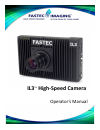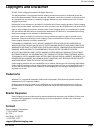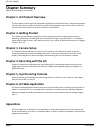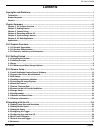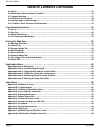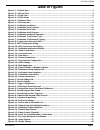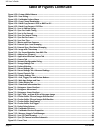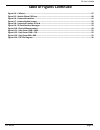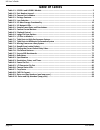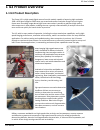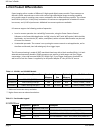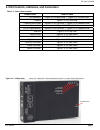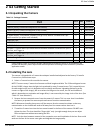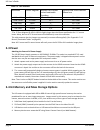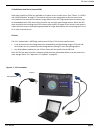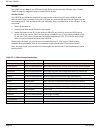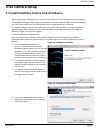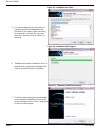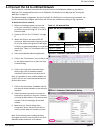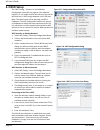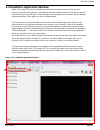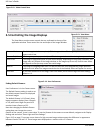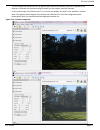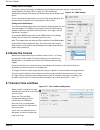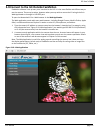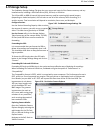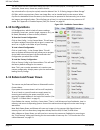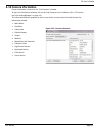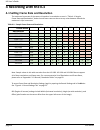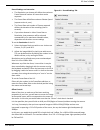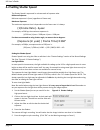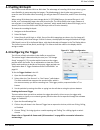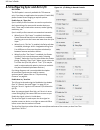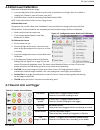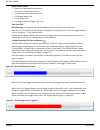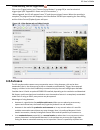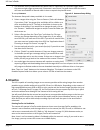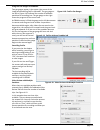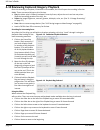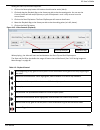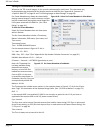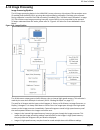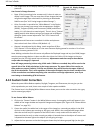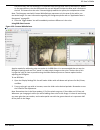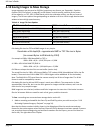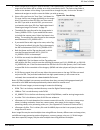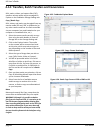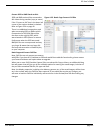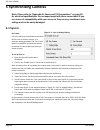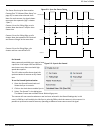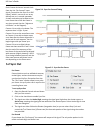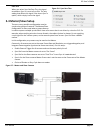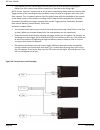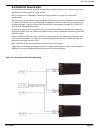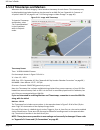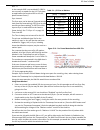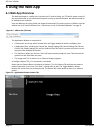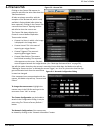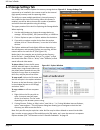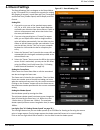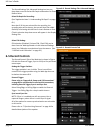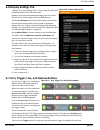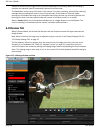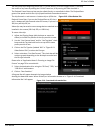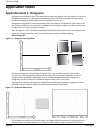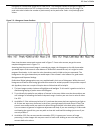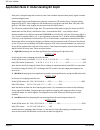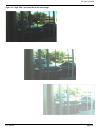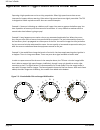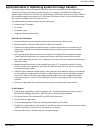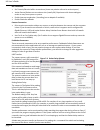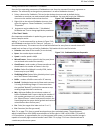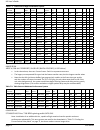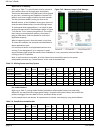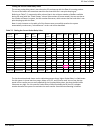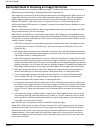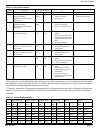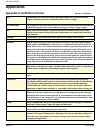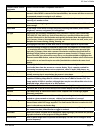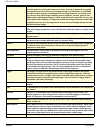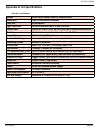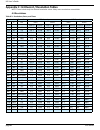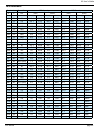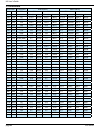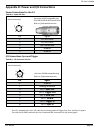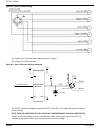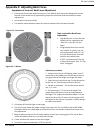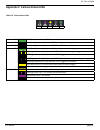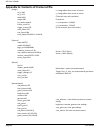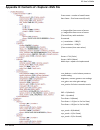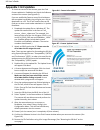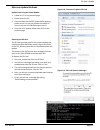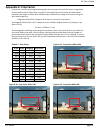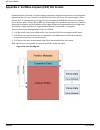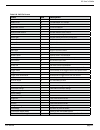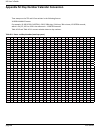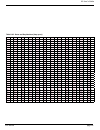- DL manuals
- Fastec
- Digital Camera
- IL3
- Operator's Manual
Fastec IL3 Operator's Manual
Summary of IL3
Page 1
Il3 tm high-speed camera operator’s manual 2013-9 110s-3002b.
Page 2: Copyrights and Disclaimer
Il3 user’s guide 11s-3002b page i copyrights and disclaimer © 2012, fastec imaging corporation. All rights reserved this documentation is copyrighted material. Making unauthorized copies is prohibited by law. No part of this documentation may be reproduced, transmitted, transcribed, stored in a retr...
Page 3: Chapter Summary
Il3 user’s guide page ii 11s-3002b chapter summary (where to find things in this manual) chapter 1, il3 product overview the first chapter contains general information regarding the il3 product family, common applications for which the camera is used, and the basic guide to the component parts of th...
Page 4: Contents
Il3 user’s guide 11s-3002b page iii contents copyrights and disclaimer .................................................................................................... I trademarks ......................................................................................................................
Page 5: Table of Contents Continued
Il3 user’s guide page iv 11s-3002b 4-9 fasfire .............................................................................................................................................. 32 4-10 reviewing captured imagery: playback ....................................................................
Page 6: Table of Figures
Il3 user’s guide 11s-3002b page v table of figures figure 1-1: il3 back view ......................................................................................................................... 3 figure 1-2: il3 front view ...........................................................................
Page 7: Table of Figures Continued
Il3 user’s guide page vi 11s-3002b figure 4-20: custom white balance ....................................................................................................... 39 figure 4-21: save dialog ......................................................................................................
Page 8: Table of Figures Continued
Il3 user’s guide 11s-3002b page vii table of figures continued figure 8-4: c-mount ............................................................................................................................... 87 figure 8-5: navitar 50mm f/95 lens ......................................................
Page 9: Table of Tables
Il3 user’s guide page viii 11s-3002b table of tables table 1-1: il3100-l and il3100-s models .................................................................................................. 2 table 1-2: part number legend ...............................................................................
Page 10: 1 Il3 Product Overview
Il3 user’s guide 11s-3002b page 1 1 il3 product overview 1-1 il3 product description the fastec il3 is a high-speed digital camera line with models capable of capturing high resolution 1280 x 1024 pixel images at 500 frames per second and smaller-resolution images at much higher frame rates. Recordi...
Page 11
Il3 user’s guide page 2 11s-3002b camera max resolution / frame rate standard memory sensor size optional memory optional solid-state drive il3-100-l 800 x 600 @1250 fps 4gb 14mm 8gb 64gb / 128gb / 256gb il3-100-ls 1280 x 1024 @ 500 fps* 4gb 22.9mm 8gb 64gb / 128gb / 256gb il3-100-s 1280 x 1024 @ 50...
Page 12
Il3 user’s guide 11s-3002b page 3 1-3 il3 controls, indicators, and connectors figure 1-1: il3 back view camera part link to view led indicators “figure 1-1: il3 back view” / “figure 1-2: il3 front view” c-mount “figure 1-2: il3 front view” c-mount lock screws “figure 1-3: il3 top view” / “figure 1-...
Page 13
Il3 user’s guide page 4 11s-3002b figure 1-2: il3 front view figure 1-3: il3 top view c-mount lens mount holes sync led camer a led st or ag e led ne tw ork led po w er led 8-32 bracket mount holes c-mount lock screw 1/4-20 tripod mount hole.
Page 14
Il3 user’s guide 11s-3002b page 5 figure 1-4: il3 side views figure 1-5: il3 bottom view 1/4-20 tripod mount hole c-mount lock screw 8-32 bracket mount holes.
Page 15: 2 Il3 Getting Started
Il3 user’s guide 11s-3002b page 7 2 il3 getting started 2-1 unpacking the camera part std opt part # il3 camera x il3100xxx c-mount (factory installed and adjusted on the camera) x 1105-0026 f-mount (factory installed and adjusted on the camera) x 1105-0200 pl-mount (factory installed and adjusted o...
Page 16: 2-3 Power
Il3 user’s guide page 8 11s-3002b *the 17.5mm diagonal @ 1024 x 1024 is slightly larger than the 16mm specification for 1” c-mount lenses. Many, but not all 1” format lenses will satisfactorily cover this resolution. This table assumes that the images are centered (no custom offset applied). (see “a...
Page 17
Il3 user’s guide 11s-3002b page 9 il3 solid state hard drives (internal ssd) solid state hard drives (ssds) are available as an option on the l and s series. (see “table 1-1: il3100-l and il3100-s models” on page 2.) these drives serve as mass storage devices for the camera and are installed in the ...
Page 18
Il3 user’s guide page 10 11s-3002b usb port the il3 will act as a host to any usb mass storage device connected at the usb port. (see “il3 side views” on page 5.) image data may be saved to these devices. Usb-on the go! The usb-otg port allows the camera to be connected as a slave to any pc using a ...
Page 19: 3 Il3 Camera Setup
Il3 user’s guide 11s-3002b page 11 3 il3 camera setup 3-1 install fasmotion camera control software before we can begin setting up the il3, you must first install the fastec fasmotion controller software. The fasmotion software install program is available on the fastec website, http://www.Fastecima...
Page 20
Il3 user’s guide page 12 11s-3002b 5. The next window gives you the option on creating a shortcut for fasmotion in the directory of your choice. Select a directory for a shortcut or click the “do not create shortcuts” check box. Click on “install” to continue. 6. Fasmotion will now be installed on t...
Page 21
Il3 user’s guide 11s-3002b page 13 3-2 connect the il3 to a wired network the il3 requires a network connection for setup and control via fasmotion software or the built-in web-app. This section addresses the use of fasmotion. For details on the web-app see”6 using the web app” on page 52. The defau...
Page 22: 3-3 Wifi Setup
Il3 user’s guide page 14 11s-3002b 3-3 wifi setup the “wifi config...” element in the fasmotion configuration menu will only appear if the attached camera is in live mode and has been factory licensed for wifi and has it’s wifi dongle attached via its usb port. Note: the camera may not be operated v...
Page 23
Il3 user’s guide 11s-3002b page 15 3-4 fasmotion application window figure 3-6 on page 13 shows the application window with no cameras connected. As soon as a camera is connected via fasmotion, two additional dockable windows appear. To the left, you see the control panel, which has five tabs: stora...
Page 24
Il3 user’s guide page 16 11s-3002b 3-5 controlling the image displays the view menu contains zoom controls that are replicated at the top of the application window. These control the size and shape of the image window. Zoom to window the full image is sized to completely fill the image window. The i...
Page 25
Il3 user’s guide 11s-3002b page 17 figure 3-15: gamma comparison the first image, with gamma set to 1.0, appears very dark on this display. If the lens is opened or the exposure increased, the dark areas will gain detail, but the brighter areas will saturate. In the second image, with gamma set to 2...
Page 26: 3-6 Name The Camera
Il3 user’s guide page 18 11s-3002b display rate for live images: the display rate for live images in fasmotion may be adjusted using the spinner at the top of the image window. (see figure 3-15 on page 17.) this number will automatically change according to the performance of the network and the pc....
Page 27
Il3 user’s guide 11s-3002b page 19 3-8 connect to the il3 outside fasmotion fasmotion software is the primary user interface for the il3. It is the most flexible and efficient way to use the camera. There may be times, however when you may wish to access the il3 using its built-in web-application or...
Page 28
Il3 user’s guide page 20 11s-3002b you may also wish to open the camera in windows explorer in order to copy images from one of the cameras drives to your pc or network. Note: this can be a convenient way to transfer a few files from your camera, but if you wish to transfer large numbers of images o...
Page 29: 3-9 Storage Setup
Il3 user’s guide 11s-3002b page 21 3-9 storage setup the fasmotion storage settings tab gives the user access and control of the camera memory and any installed media, including a solid state drive (ssd), sd card, or usb drive. The il3 has 4gb, or 8gb of internal high-speed memory used for capturing...
Page 30: 3-10 Configurations
Il3 user’s guide page 22 11s-3002b you will notice that the information about the clip or still will be displayed, including the time stamp, resolution, frame count, frame rate, and file format. Any selected still or clip may be copied, moved or deleted. See “4-13 saving images to mass storage” cap ...
Page 31: 3-12 Camera Information
Il3 user’s guide 11s-3002b page 23 3-12 camera information camera information is located in the “find cameras” window. To open the find cameras window, click on the find cameras icon in fasmotion. (see “3-2 connect the il3 to a wired network” on page 13.) the information fields will populate as soon...
Page 32: 4 Recording With The Il3
Il3 user’s guide page 24 11s-3002b 4 recording with the il3 4-1 setting frame rate and resolution the maximum frame rate of the camera is based on its resolution as seen in “table 4-1: sample frame rates and resolutions”, below. Actual frame rates can be set to any value between 60 and the maximum i...
Page 33
Il3 user’s guide 11s-3002b page 25 record settings are interactive: • the resolution you choose will define the maximum frame rate and number of frames that can be captured. • the frame rate will define maximum shutter speed (exposure time in msec). • the frame rate and number of frames captured def...
Page 34: 4-2 Setting Shutter Speed
Il3 user’s guide page 26 11s-3002b 4-2 setting shutter speed the shutter speed is expressed in microseconds of exposure time. Minimum exposure: minimum exposure is 2msec (regardless of frame rate) maximum exposure: the maximum exposure time is dependent on the frame rate. It is always (1/frame rate)...
Page 35: 4-3 Setting Bit Depth
Il3 user’s guide 11s-3002b page 27 4-3 setting bit depth the il3 can record and save 10-bit or 8-bit data. The advantage of recording 10-bit data is that it gives more flexibility in post-processing the imagery. The disadvantage is that it takes more memory to record or save 10-bit data. When record...
Page 36
Il3 user’s guide page 28 11s-3002b 4-5 configuring sync and arm i/o irig enable theirig option is currently available for ts3 cameras only. If you have an application that requires il3 with irig, please contact fastec imaging to explore options. Enable sync in / sync out sync in and sync out functio...
Page 37: 4-6 Black Level Calibration
Il3 user’s guide 11s-3002b page 29 4-6 black level calibration black level calibration does two things: 1. It sets the black level of the camera to ensure that, in the absence of all light, there is no offset or clipping (the “blackest” pixel will have a value of 0). 2. Dark frame data is saved for ...
Page 38
Il3 user’s guide page 30 11s-3002b lights camera action! • black level calibration has been done • the scene is framed and focused • the resolution and frame rate are set • the shutter speed is set • the bit depth is set • the trigger point and trigger type is set take a still jpeg still jpeg image....
Page 39: 4-8 Autosave
Il3 user’s guide 11s-3002b page 31 to end recording, click the trigger button: click on the trigger button, (see “camera control buttons” on page 29) or send an electrical trigger signal (see “appendix d: power and i/o connections”). When triggered, the il3 will capture frame “0” and the post-trigge...
Page 40: 4-9 Fasfire
Il3 user’s guide page 32 11s-3002b • use autosave for any unattended event where there is a possibility of a spurious trigger where the camera might trigger prematurely. If autosave is used, there is a good chance that the camera will have returned back to record mode in time to capture the planned ...
Page 41
Il3 user’s guide 11s-3002b page 33 using the gas gauges in fasmotion two gas gauges appear in the upper right corner of the image window during fasfire operation. The gas gauge on the left in figure 4-10 indicates the number of available partitions for recording into. The gas gauge on the right show...
Page 42
Il3 user’s guide page 34 11s-3002b 4-10 reviewing captured imagery: playback once the recording is complete, if autosave is not enabled, the il3 will open the recording in review mode. There are several things to do in review: • play the video--play it forward, backward, frame by frame, adjust the c...
Page 43
Il3 user’s guide 11s-3002b page 35 go to beginning of clip--goes to cut-in point. Click a second time and it goes to the very beginning of the video. Move one frame backward. When highlighted, hold ok button on d-pad to skip backward. Play backward. Use up and down buttons on d-pad to adjust speed. ...
Page 44
Il3 user’s guide page 36 11s-3002b viewing per frame metadata in fasmotion whenever the ts3 records imagery, it also records a timestamp for each frame. This timestamp may be displayed during playback and may also be saved to an xml file (see “appendix h: contents of .Xml file” on page 91 and “4-13 ...
Page 45: 4-11 Image Processing
Il3 user’s guide 11s-3002b page 37 4-11 image processing image processing pipeline . The il3 image processing begins in the lupa1300-2 sensor, where on-chip column fpn corrections occur (if enabled) and the black level is set using data collected during calibration. Pixel data, also collected during...
Page 46: 4-12 Custom Color Correction
Il3 user’s guide page 38 11s-3002b • live images seen on the display always go through the image processor. User control of image processor • bayer (color) processing (color cameras only) is done in order to display a color image. The user may elect to save images that have not gone through bayer co...
Page 47
Il3 user’s guide 11s-3002b page 39 side of the box), but not saturated. It is important that the high pixel value is less than 255. Notice on the example here, that the rgb peaks are not well aligned and that the blue peak is farthest to the left. This means that the color is skewed slightly towards...
Page 48
Il3 user’s guide page 40 11s-3002b 4-13 saving images to mass storage image sequences may be saved as cap files (proprietary raw format, see “appendix l: partition capture (cap) file format” on page 96), as avi videos, in which one file contains all the frames of the sequence, or tiff, jpeg, or bmp ...
Page 49
Il3 user’s guide 11s-3002b page 41 1. Select a target drive using the “save to camera / path radio buttons. If you select “path” the target drive and folder will be a folder on a drive accessible by the pc. The path to that folder is shown at the bottom of the dialog. If you would like to change the...
Page 50
Il3 user’s guide page 42 11s-3002b 4-14: transfers, batch transfers and conversions figure 4-22: fasmotion explore menu figure 4-23: copy: choose destination figure 4-24: batch copy convert: jpeg or bmp to avi stills, stacks, videos, and capture files (cap), saved on camera media may be managed via ...
Page 51
Il3 user’s guide 11s-3002b page 43 convert jpeg or bmp stacks to avis jpeg and bmp stacks will be converted to avi videos during transfers (copy or move) if the “convert to avi” box in the lower left corner of the explore window is checked. Refer to figure 4-24 on page 42. There is no additional com...
Page 52: 5 Synchronizing Cameras
Il3 user’s guide page 44 11s-3002b 5 synchronizing cameras note: please refer to “appendix d: power and i/o connections” on page 85 for electrical specifications. Do not experiment with these connections if you are unsure of compatibility with your source as they are very sensitive to over voltage a...
Page 53
Il3 user’s guide 11s-3002b page 45 per second: many commonly available sync sources have a precision 1 hz output. Irig and gps are two that are very often used with high- speed data capture. The il3 is able to utilize these signals for synchronization of cameras at any frame rate. To use per second ...
Page 54: 5-2 Sync Out
Il3 user’s guide page 46 11s-3002b figure 5-5: sync out per frame 5-2 sync out per frame external devices such as additional cameras, strobe lights, and test instruments may be synchronized via sync out pulses from the. The “per frame” option output is one pulse per frame--the sync pulse rate is equ...
Page 55: 5-3 Master/slave Setup
Il3 user’s guide 11s-3002b page 47 pass thru when you select sync out pass thru, the signal received on sync in is sent to sync out. The only setting that affects this signal is the invert sync in option, which simply inverts the signal. 5-3 master/slave setup there are many possible configurations ...
Page 56
Il3 user’s guide page 48 11s-3002b • if the master sync out is active high, then the slave sync in must be set for rising edge. If master sync out is active low, then the slave sync in must be set for falling edge. Note: for the “common” setup as well as for variations listed below, always make sure...
Page 57: 5-4 External Source Sync
Il3 user’s guide 11s-3002b page 49 5-4 external source sync synchronizing to an external source is most common in applications where a preferred sync pulse is available such as one from a plc, irig, or gps. Note: please refer to “appendix d: power and i/o connections” on page 85, for electrical spec...
Page 58
Il3 user’s guide page 50 11s-3002b 5-5 il3 timestamps and markers whenever the il3 records imagery, it also records a timestamp for each frame. This timestamp may be displayed during playback and may also be saved to an xml file (see “appendix h: contents of .Xml file” on page 91 and “4-13 saving im...
Page 59
Il3 user’s guide 11s-3002b page 51 (0x3f) = marker: 1 1 1 1 1 1 i/o pin default signal 7 trigger-in 1 4 trigger-out 1 8 sync-in 1 3 sync-out 1 6 arm-in 1 5 arm-out 1 irig: 0 in the example irig is not enabled (0). (irig is not currently an option for the il3. If you have an application that requires...
Page 60: 6 Using The Web App
Il3 user’s guide page 52 11s-3002b 6 using the web app 6-1 web app overview the web application is a utility built into both the il3 and its sibling, the ts3 which makes control of the camera possible by any networked computer running an internet browser. No software needs to be loaded on the comput...
Page 61: 6-2 Camera Tab
Il3 user’s guide 11s-3002b page 53 6-2 camera tab clicking on the camera tab exposes its contents and shifts the other tabs down the tabs pane below it. All tabs are always accessible, with the exception of the review tab, which is only available in review mode (after video has been captured). Click...
Page 62: 6-3 Storage Settings Tab
Il3 user’s guide page 54 11s-3002b 6-3 storage settings tab the storage tab is used to explore the memory storage devices connected to or installed in the camera as well as the internal (high-speed) memory used for capturing video. The ability to create multiple partitions in internal memory is not ...
Page 63: 6-4 Record Settings
Il3 user’s guide 11s-3002b page 55 6-4 record settings the record settings tab is analogous to the record menu on the ts3 camera gui. It contains the controls for setting roi (region of interest), record rate and time (frame rate and record time), shutter speed, and bit depth, and fpn control. Setti...
Page 64: 6-5 Record Controls
Il3 user’s guide page 56 11s-3002b figure 6-8: record settings tab--advanced settings the record settings tab, advanced settings box has one drop-down menu for record bit depth and another for fixed pattern noise. Select bit depth for recording: (see “application note 2: understanding bit depth” on ...
Page 65: 6-6 Display Settings Tab
Il3 user’s guide 11s-3002b page 57 6-6 display settings tab “figure 6-10: display settings tab”, is shown with the /bit depth and white balance selection boxes open. Settings in this tab control displayed images, both live and in review, and all saved images except the raw formats. The display bit d...
Page 66: 6-8 Review Tab
Il3 user’s guide page 58 11s-3002b camera to record the post-trigger frames, thereby completing the recording. When the recording is complete the captured video is automatically opened in review mode. The live button returns you to live mode. If the camera is currently recording, there will be a war...
Page 67
) or to the trigger frame (t). You may also move to any frame by editing the current frame box, or by moving the slider beneath it. The playback frame rate may box may be edited directly or controlled via slider. The pla...
Page 68: Application Notes
Il3 user’s guide page 60 11s-3002b application notes application note 1: histograms histograms are available on the ts3 to help the user assess the lighting and color balance of the scene framed by the camera. This app note is provided to help the ts3 user understand the information provided by hist...
Page 69
Il3 user’s guide 11s-3002b page 61 figure 7-3: histogram: linear gradient if we view the same mono-tonal content used in figure 7-2 on a color camera, we get the more complex histograms seen in figure 7-3. Assuming that the mono-tonal image is a neutral gray target, the histogram on the left shows w...
Page 70
Il3 user’s guide page 62 11s-3002b application note 2: understanding bit depth each pixel in a digital image has a numeric value. Low numbers represent dark pixels; higher numbers represent brighter ones. Mono images that we see displayed on computer screens use 256 shades of gray. The pixel values ...
Page 71
Il3 user’s guide 11s-3002b page 63 figure 7-4: high...Mid...And low 8 bits of the same image.
Page 72
Il3 user’s guide page 64 11s-3002b application note 3: trigger position and the circular buffer capturing a high-speed event can be a tricky proposition. Often high speed events that we are interested in happen without warning. Other times high speed events are tightly controlled. The ts3 is designe...
Page 73
Il3 user’s guide 11s-3002b page 65 eventually, the circular buffer will fill up and overflow, but when it does, it continues to keep the newest images as it discards the oldest. Referring back to example 1 at the beginning of this section: • the camera is focused on the balloon. • it is recording im...
Page 74
Il3 user’s guide page 66 11s-3002b referring back to example 2 in the beginning of this section: • the ts3 is recording the machinery running normally. It may be running for hours before anything interesting happens. • the machinery has a problem. • a signal is sent in reaction to the problem. In th...
Page 75
Il3 user’s guide 11s-3002b page 67 referring back to the 3rd example at the beginning of the section: • the ts3 is framed and focused on a missile about to launch. • it begins recording well before launch time. But it is only required to capture the launch. • there is a countdown. The ts3 receives i...
Page 76
Il3 user’s guide page 68 11s-3002b application note 4: frame rate, resolution, and exposure scale and resolution/frame rate selecting the proper resolution and frame rate for a given high-speed event is important. It is based on the field of view (fov) required to get a good image of your object of ...
Page 77
Il3 user’s guide 11s-3002b page 69 application note 5: optimizing system for image transfers transferring large volumes of image data from the camera to a computer over the gigabit ethernet connection can be very fast on an optimized system. For example, a full 8gb camera buffer will produce about 2...
Page 78
Il3 user’s guide page 70 11s-3002b nic parameters • set transmit/receive buffers to maximum (these may also be referred to as descriptors) • jumbo frames/packets set to maximum size (usually 9k). Experiment with these settings as results to vary from system to system. • enable interrupt moderation /...
Page 79
Il3 user’s guide 11s-3002b page 71 setting command-line parameters in fasmotion several of the operating parameters of fasmotion are set from the command line using arguments or switches. The easiest way to change these parameters is to edit a fasmotion shortcut: 1. Select a shortcut for fasmotion. ...
Page 80
Il3 user’s guide page 72 11s-3002b • in the chart above, there are 3 sets of saves. Each line represents one save. • the largest, uncompressed file types had the fastest transfer rates, but the longest transfer times • note that the min (minimum buffers) get progressively smaller as the frame sizes ...
Page 81
Il3 user’s guide 11s-3002b page 73 reserving memory for fasmotion fasmotion reserves some amount of pc memory when it starts. The default values is 200 “buffers”, which translates to about 1gb. On systems that have less than the 4gb recommended minimum installed memory, this value may be too high, w...
Page 82
Il3 user’s guide page 74 11s-3002b when the pc is too busy: referring to table 7-3, you will notice that for several of the transfers there are missing frames and packets. These were downloads of only 188 frames, which should be very easy considering that fasmotion reserved 250 buffers--more than en...
Page 83
Il3 user’s guide 11s-3002b page 75 finding the correct packet delay value: the correct packet delay value is one where the pc can keep up with the flow of incoming packets. The use of the buffer will sometimes mask the fact that the drive is not quite keeping up. Referring to table 7-5, compare the ...
Page 84
Il3 user’s guide page 76 11s-3002b application note 6: choosing an image file format il3 and ts3 cameras are capable of outputting images in 7 different file formats. These format serve different purposes depending on imaging and work flow requirements. Jpeg images are compressed in order to take th...
Page 85
Il3 user’s guide 11s-3002b page 77 format processing size @1280 x 1024 pro con 8-bit 10-bit jpg jpeg compression color interpolation brightness, contrast, gamma, gains, fpn* 241k (color) • small • popular still format • easy analysis • degrades with re-processing • huge folders full of files avi jpe...
Page 86: Appendices
Il3 user’s guide page 78 11s-3002b appendices appendix a: definition of terms arm when armed, the camera will capture and write images into a partition of camera memory, and then overwrite it continually until it receives a trigger. Arm/record bug the arm/record bug is the small vertical line used i...
Page 87
Il3 user’s guide 11s-3002b page 79 custom camera control application camera control software compatible with the il3. Dhcp dhcp is a utility by which a server dynamically assigns ip addresses to clients on a network. When dhcp is selected in the network menu, the camera will allow a server on a conn...
Page 88
Il3 user’s guide page 80 11s-3002b review review is a camera utility for viewing image data while it resides in camera memory. It includes options for playing the imagery as a movie, forward or backward, or stepping through the frames one at a time, or stepping through every 10th frame. It also allo...
Page 89
Il3 user’s guide 11s-3002b page 81 appendix b: il3 specifications sensor 10 bit cmos sensor, color or monochrome resolution 1280 x 1024 pixels maximum pixel size 14 µm square light sensitivity 3,200 iso monochrome, 1,600 iso color record rate 500 fps at 1280 x 1024, up to 98,000 fps at reduced resol...
Page 90
Il3 user’s guide page 82 11s-3002b appendix c: il3 record / resolution tables note: these include only the selected resolution values. Many more resolutions are available. 4:3 resolutions resolution frame rate 4gb capacity 8gb capacity h. V. Fps 8-bit 10-bit 8-bit 10-bit time (s) frames time (s) fra...
Page 91
Il3 user’s guide 11s-3002b page 83 16:9 resolutions resolution frame rate 4gb capacity 8gb capacity h. V. Fps 8-bit 10-bit 8-bit 10-bit time (s) frames time (s) frames time (s) frames time (s) frames 480 270 60 546.1 32767 409.6 24577 1098.3 65899 823.8 49428 480 270 125 262.1 32767 196.6 24577 527....
Page 92
Il3 user’s guide page 84 11s-3002b 1:1 resolutions resolution frame rate 4gb capacity 8gb capacity h. V. Fps 8-bit 10-bit 8-bit 10-bit time (s) frames time (s) frames time (s) frames time (s) frames 256 256 60 1079.7 64784 803.6 48217 2171.47 130288 1616.2 96970 256 256 125 518.3 64784 385.7 48217 1...
Page 93
Il3 user’s guide 11s-3002b page 85 appendix d: power and i/o connections power connections for the il3 (view from solder cup side of connector) pin signal 1 +12 to 24vdc 2 +12 to 24vdc 3 no connection 4 ground 5 ground i/o connections: sync and trigger (view from solder cup side of connector) pin si...
Page 94
Il3 user’s guide page 86 11s-3002b figure 8-1: sync i/o cable drawing figure 8-2: sync i/o camera interface schematic for simplicity, the schematic below represents one i/o signal. The µclamp is for esd protection. The ts3 i/o circuits are designed to operate at lvttl levels (3.3v). The inputs will ...
Page 95
Il3 user’s guide 11s-3002b page 87 figure 8-3: focus chart tools required for back focus adjustment : • high quality lens--or lens that you need to use for a particular test --best if it is very fast--f/1.4 or faster. • a high quality focus chart can be very helpful. In a pinch, you can print one yo...
Page 96
Il3 user’s guide page 88 11s-3002b figure 8-5: navitar 50mm f/95 lens 10. Adjust the illumination and/or the exposure setting to get the right exposure, avoiding saturation. (keep the lens set at its largest aperture. It is important to use the shallowest depth of focus possible.) 11. Look at the wi...
Page 97
Il3 user’s guide 11s-3002b page 89 appendix f: camera status leds table 8-6: camera status leds sync camera disk network power power led: solid green whenever the ts3 is powered up. Network led: fast blinking amber whenever the ts3 is sending or receiving on the network. Disk led: fast blinking ambe...
Page 98
Il3 user’s guide page 90 11s-3002b appendix g: contents of frame.Txt file [image] roi_x=240 roi_y=212 width=800 height=600 bit_mode=upper 8 frame_count=15 trigger_frame=278 start_frame=270 end_frame=284 time_stamp=2013:03:21 13:44:56 [camera] make=fastec model=il3100lc4 fpga_rev=0x0001009b software_...
Page 99
Il3 user’s guide 11s-3002b page 91 appendix h: contents of .Xml file frame count = number of saved frames start frame = first frame saved (from 0) x = image offset from corner of sensor y = image offset from corner of sensor (these will vary with resolution. If centered: x = ( - 1280)/2 y = ( - 1024...
Page 100: Appendix I: Il3 Updates
Il3 user’s guide page 92 11s-3002b appendix i: il3 updates to check the version of the camera, open the find camera window in fasmotion and check the software version of the camera (see figure 8-6). If you are notified by fastec or one of its distributors that an update is available, they will give ...
Page 101
Il3 user’s guide 11s-3002b page 93 figure 8-8: contents of update sd card figure 8-9: sd card restorer messages alternate update methods update from using the power button: 1. Follow #s 1-7 on the previous page. 2. Power down the il3. 3. Press and hold the on/off button while applying power to the i...
Page 102
Il3 user’s guide page 94 11s-3002b appendix j: physical measurements figure 8-10: physical measurements.
Page 103: Appendix K: Crop Factor
Il3 user’s guide 11s-3002b page 95 appendix k: crop factor crop factor is a term used in digital photography that expresses the size of the sensor image plane as compared to that of 35mm film. In figure 8-11 through figure 8-13, below, the black border represents the image on 35mm film, the red bord...
Page 104
Il3 user’s guide page 96 11s-3002b appendix l: partition capture (cap) file format partition capture file format is a fastec imaging proprietary raw data format used to store image data gathered by the il3 in one “session” into the camera’s built-in ssd drive. The session length is set by the user (...
Page 105
Il3 user’s guide 11s-3002b page 97 field size description manufacturer’s name 32 “fastec”. Model name 32 “ts3100sc8064” for example. Serial number 16 “0.0.122.A3” for example. Application version 32 “1.5.8” for example. Camera name 16 “fasteca4-7a” for example. Ethernet mac address 6 the mac address...
Page 106
Il3 user’s guide page 98 11s-3002b appendix m: day number calendar conversion time stamps on the ts3 and il3 are written in the following format: yy:ddd:hh:mm:ss.Xxxxxx for example, 13:206:15:36:13.987304 = 2013, 206th day, 15th hour, 36th minute, 13.987304 seconds, which is july 25, 2013 at 3:36 in...
Page 107
Il3 user’s guide 11s-3002b page 99 jan feb mar apr may june jul aug sept oct nov dec 1/1 1 2/1 32 3/1 61 4/1 92 5/1 122 6/1 153 7/1 183 8/1 214 9/1 245 10/1 275 11/1 306 12/1 336 1/2 2 2/2 33 3/2 62 4/2 93 5/2 123 6/2 154 7/2 184 8/2 215 9/2 246 10/2 276 11/2 307 12/2 337 1/3 3 2/3 34 3/3 63 4/3 94 ...